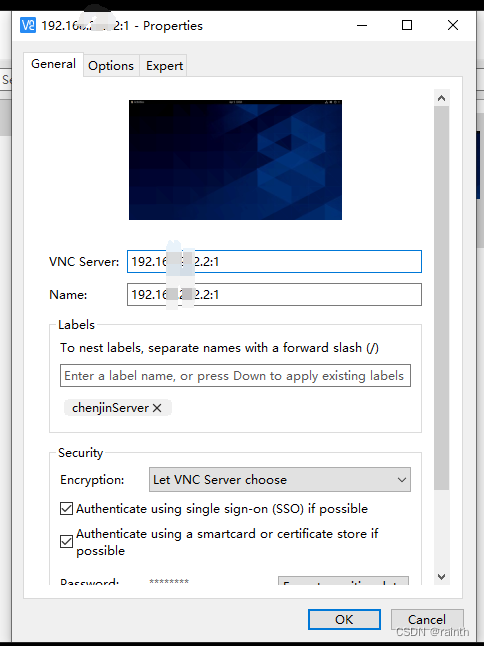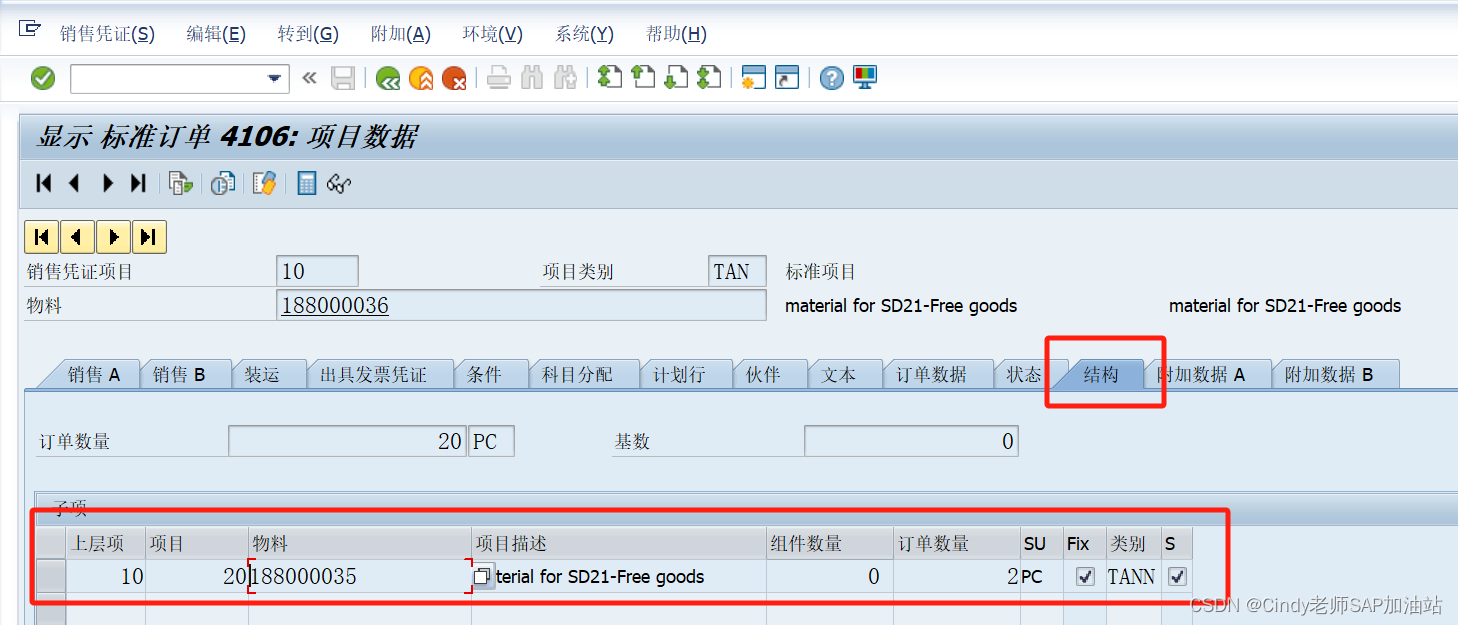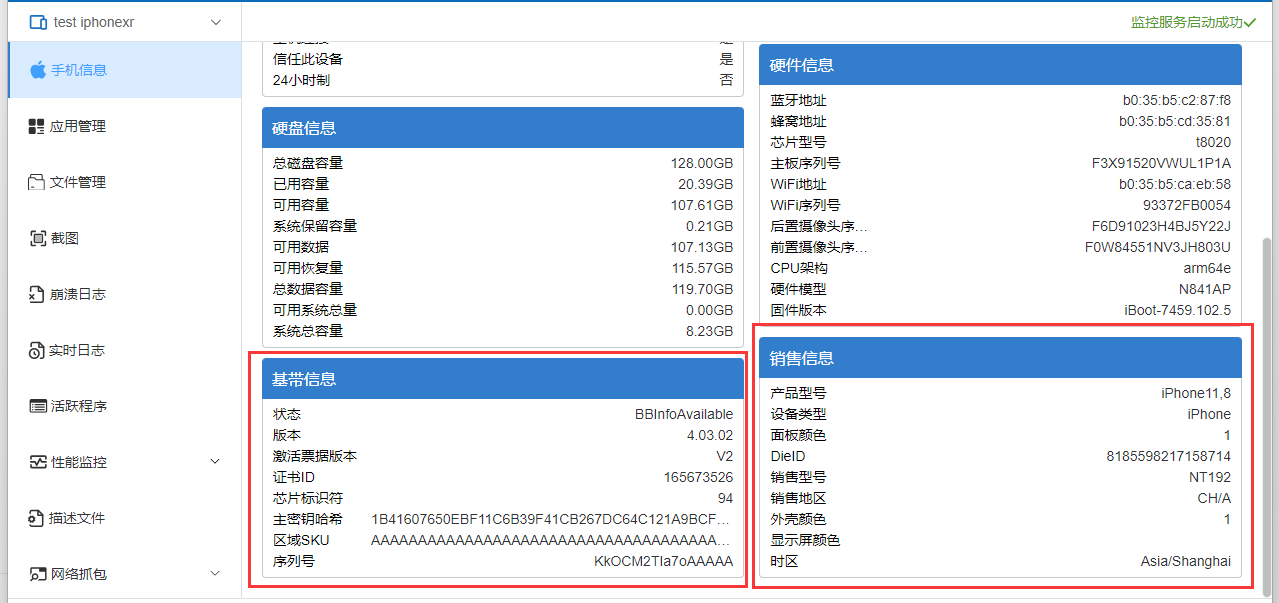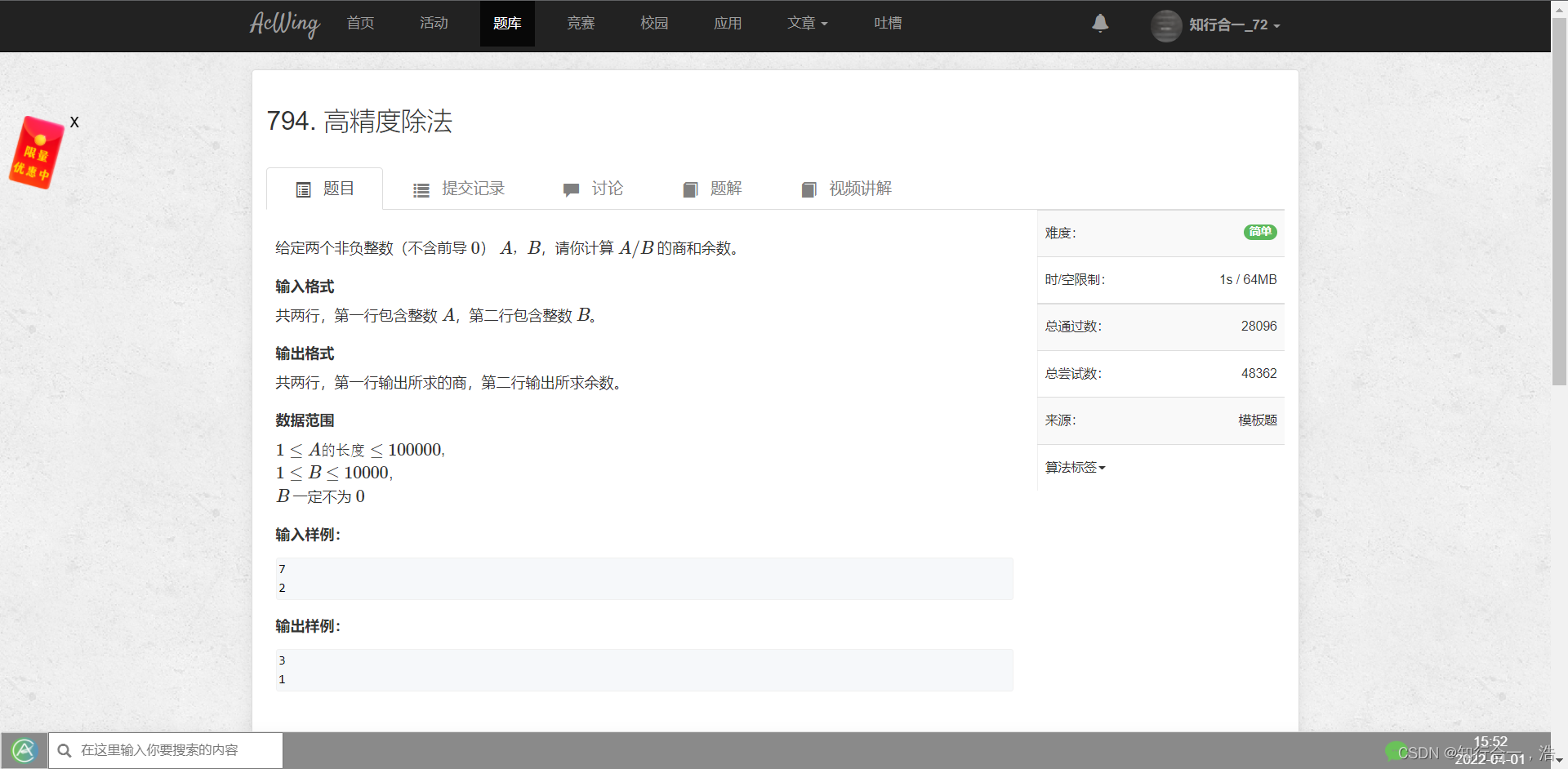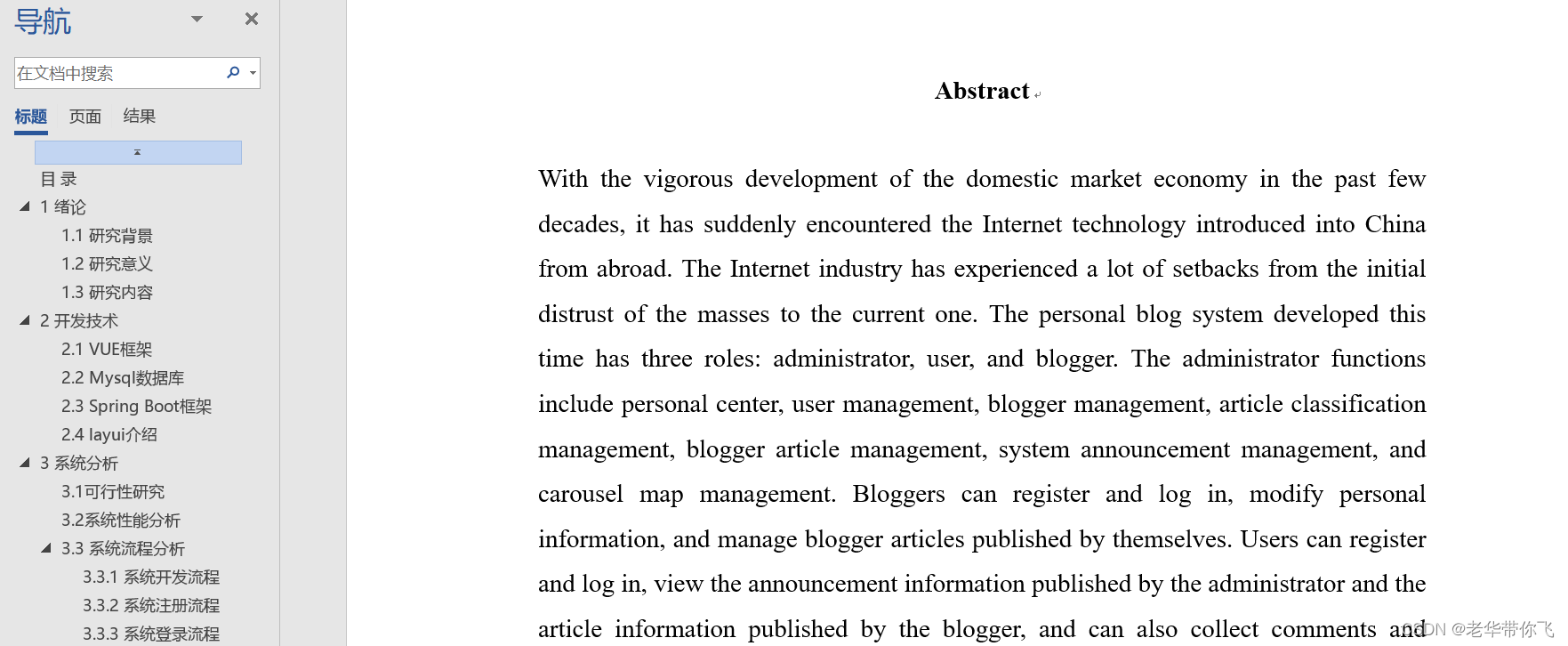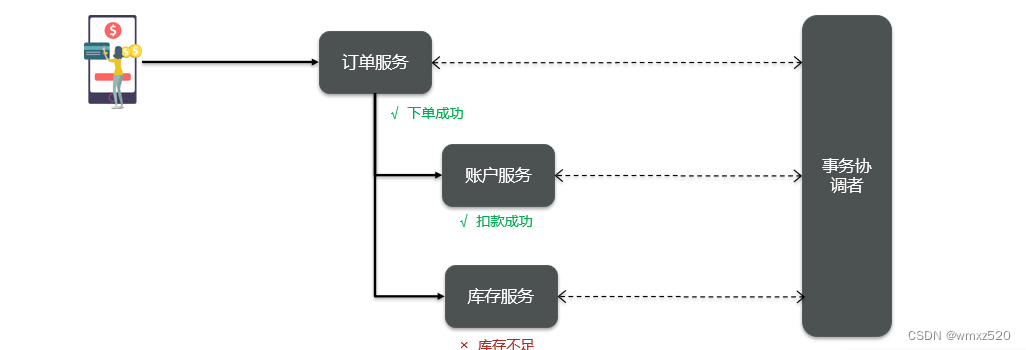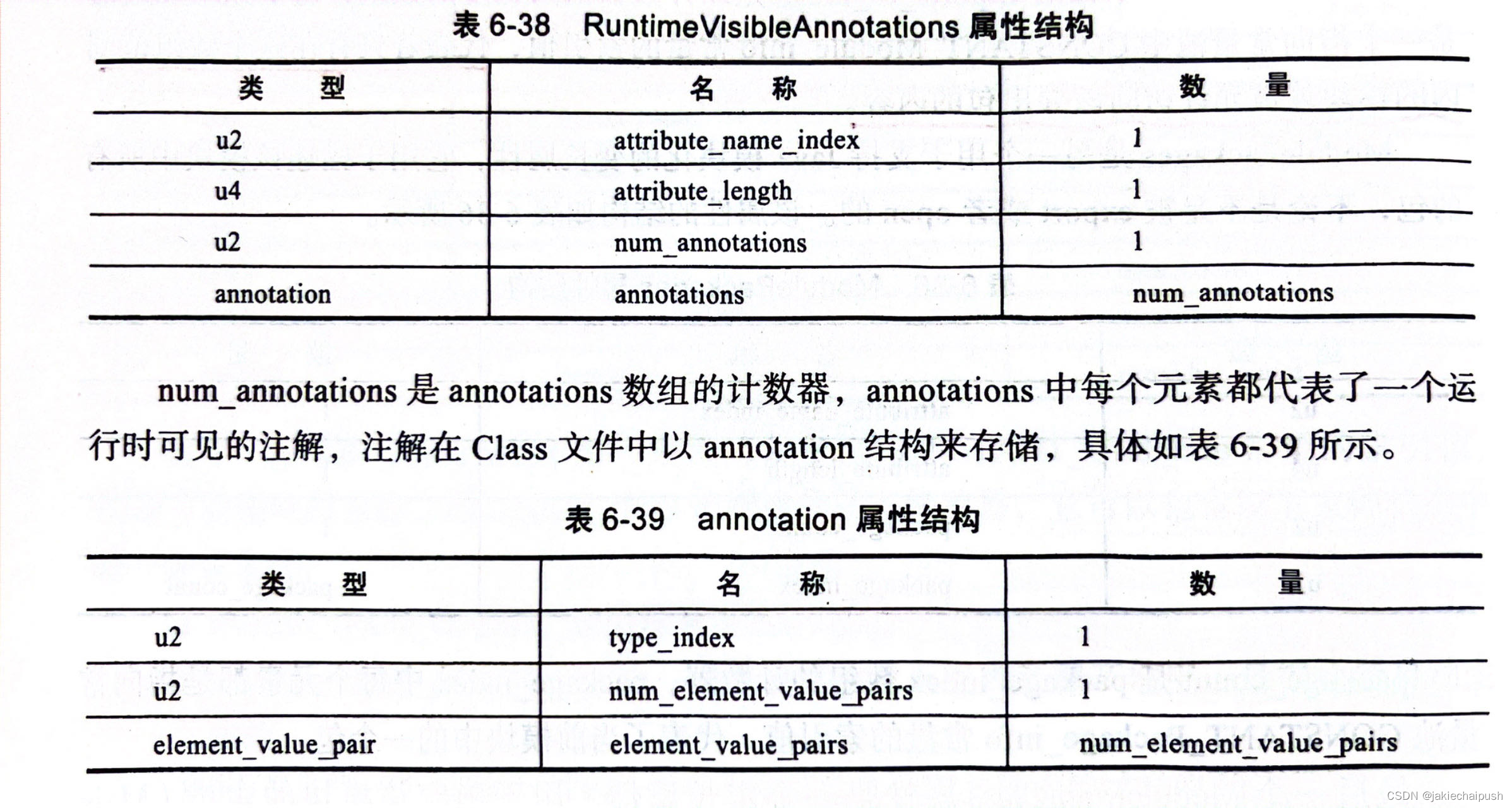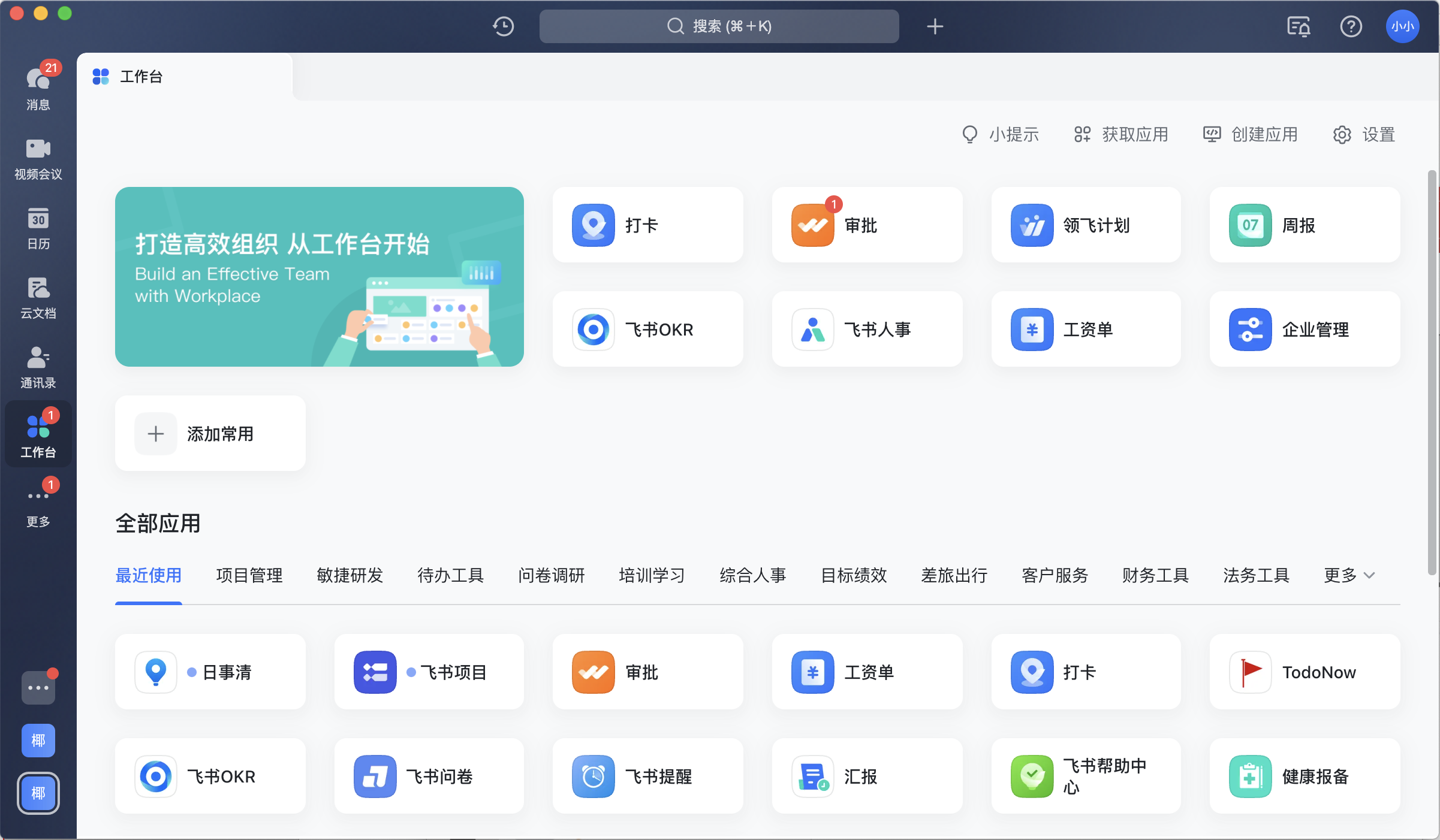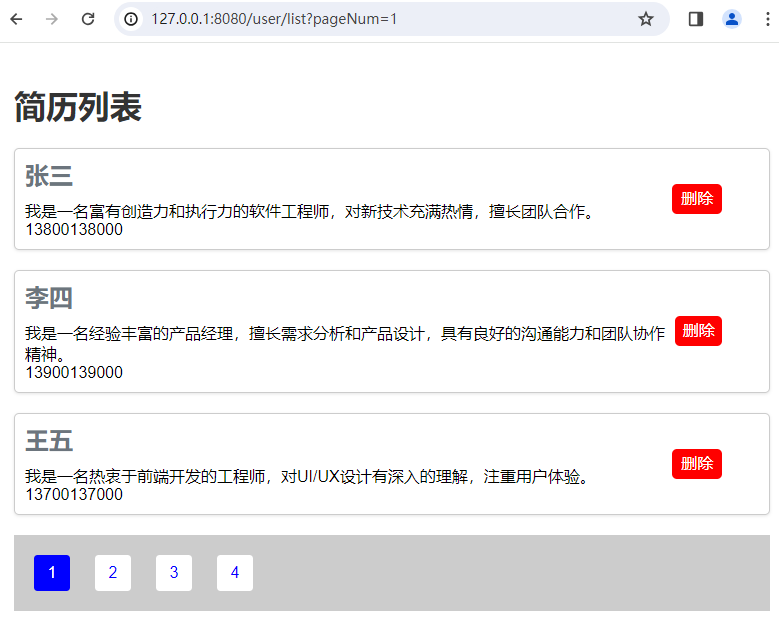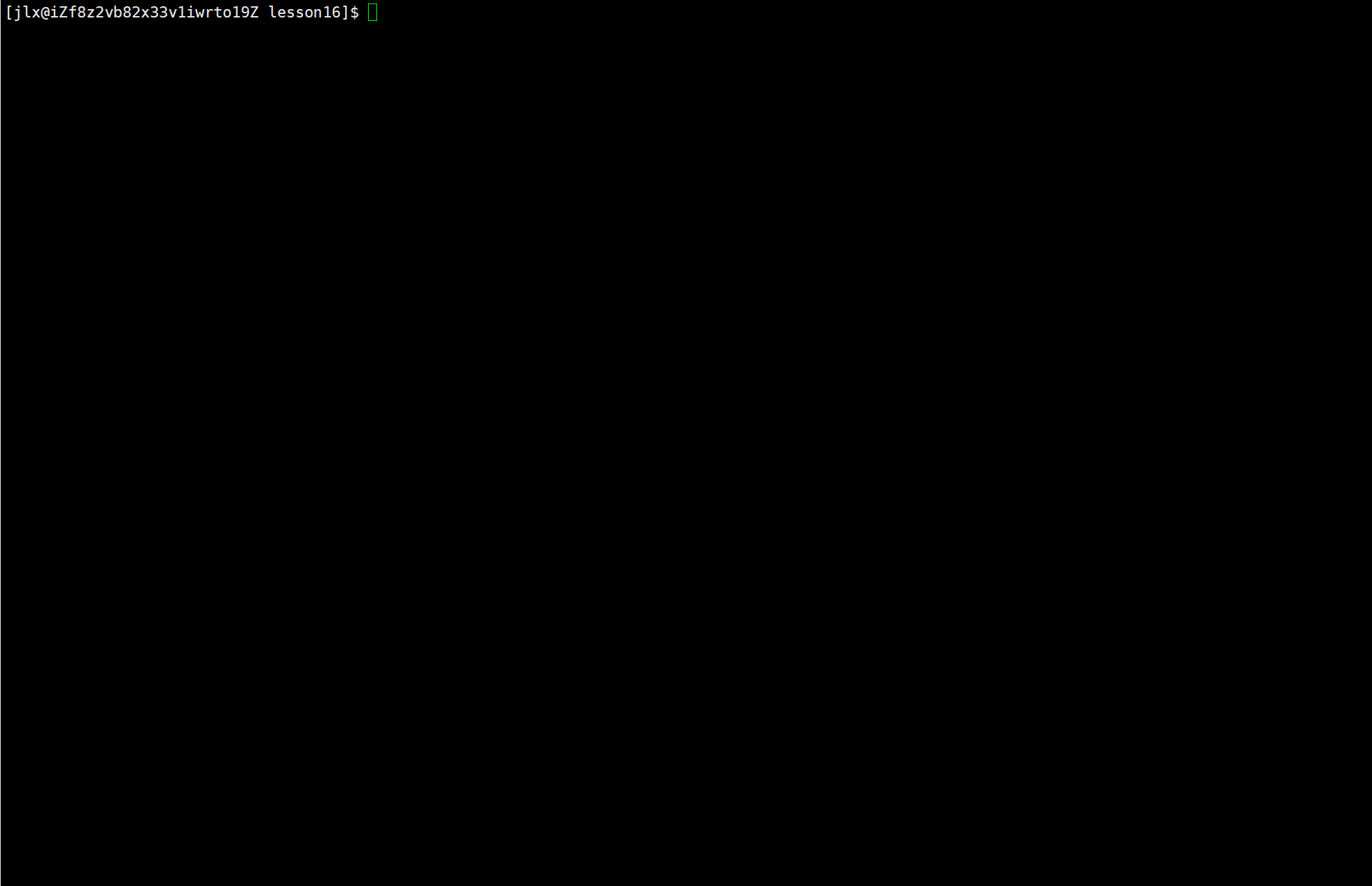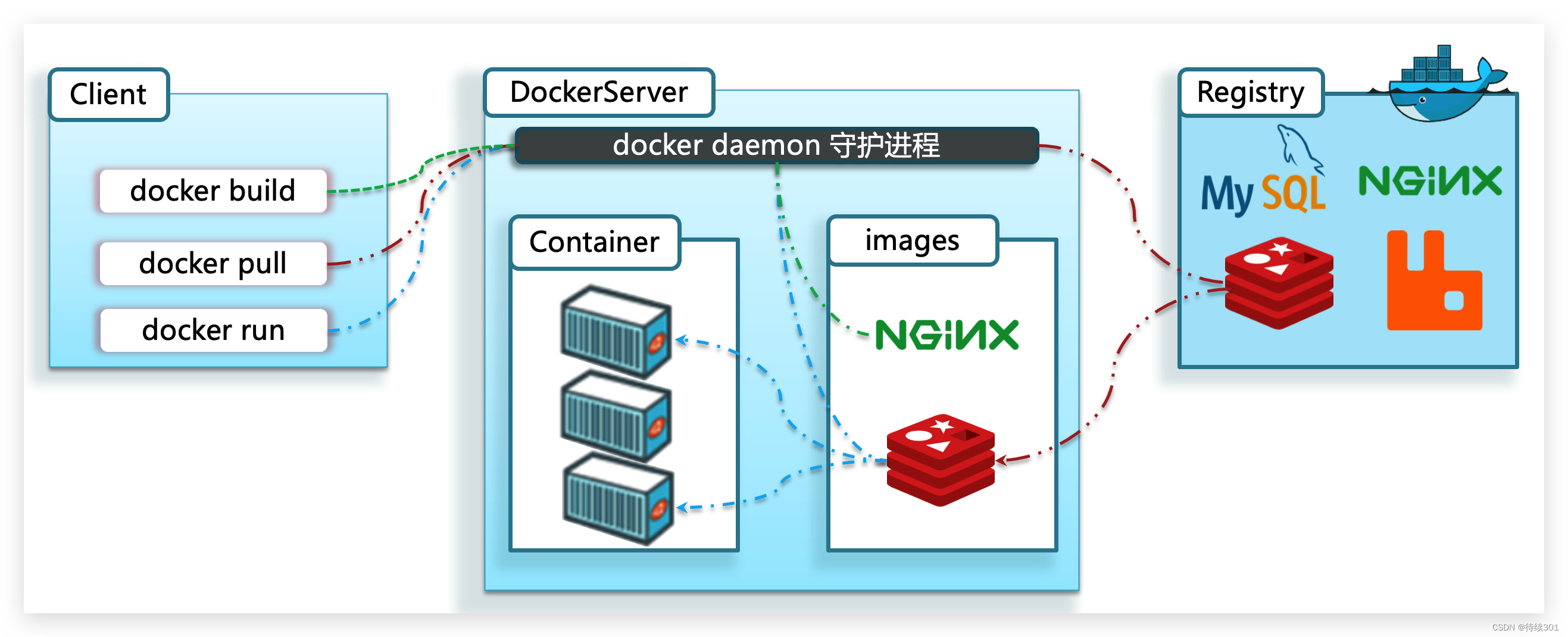# 参考:
如何在 CentOS 8/RHEL 8 上安装配置 VNC 服务器
安装CentOS 8.5.2111 及 vncserver
# 标准安装步骤
- 安装GNOME桌面环境
- 使用屏幕号:1。
- 安装VNC服务器(tigervnc-server tigervnc)
- 设置VNC密码
- 设置VNC服务器配置文件
- 开启vnc服务。
- 开放防火墙中的端口
- 连接到远程桌面会话
前提:
默认用root操作所有命令
默认root作为vncuser。
- 安装GNOME桌面环境
安装centos8时可以选择全量安装(带GUI安装),如果没有则需要额外安装GUI。
确保centos8已经安装了桌面环境。
yum groupinstall "Server with GUI"- 用屏幕号:1。
[root@localhost ~]# vim .bashrc
export DISPLAY=:1
[root@localhost ~]# source .bashrc- 安装VNC服务器(tigervnc-server tigervnc)
[root@localhost ~]# yum install tigervnc-server tigervnc
[root@localhost ~]# vim /etc/tigervnc/vncserver.users
:1=root
- 配置vncserver默认选项
[root@localhost ~]# vim /etc/tigervnc/vncserver-config-defaults
session=gnome
securitytypes=vncauth,tlsvnc
desktop=sandbox
geometry=1366x768
alwaysshared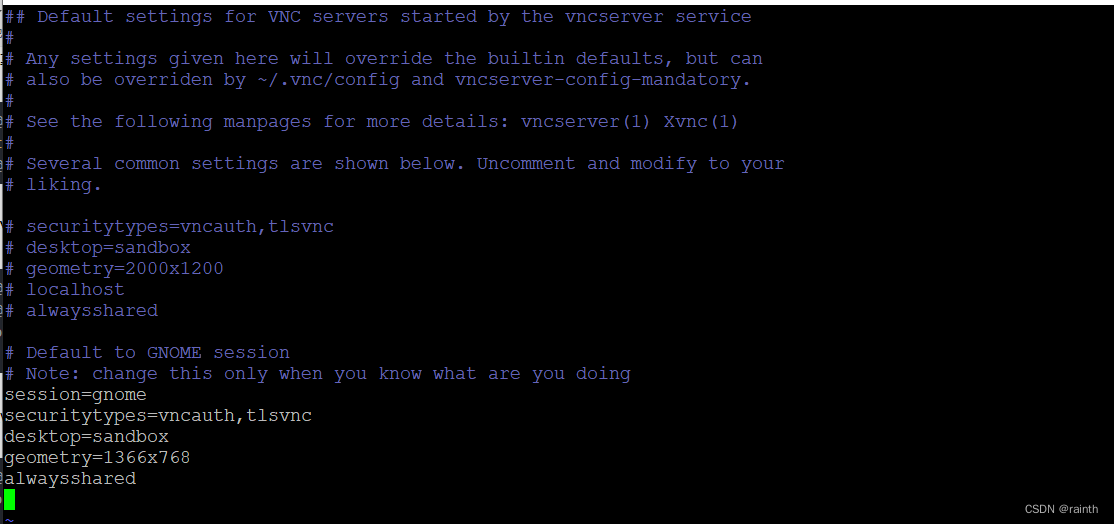
- 设置VNC密码
[root@localhost ~]# vncpasswd
Password:
Verify:
Would you like to enter a view-only password (y/n)? n
A view-only password is not used- 设置VNC服务器配置文件
vim /lib/systemd/system/vncserver@.service
[Unit]
Description= Remote Desktop TigerVNC server
After=syslog.target network.target
[Service]
Type=forking
WorkingDirectory=/root
User=root
Group=root
ExecStartPre=/bin/sh -c '/usr/bin/vncserver -kill %i > /dev/null 2>&1 || :'
ExecStart=/usr/bin/vncserver -autokill %i
ExecStop=/usr/bin/vncserver -kill %i
[Install]
WantedBy=multi-user.target
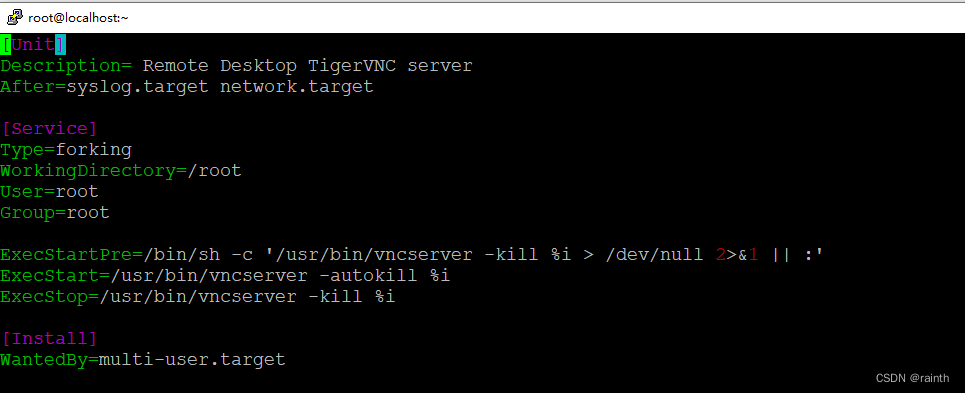
- systemd单元复制
[root@localhost ~]# mkdir -p .config/systemd/user/
[root@localhost ~]# cp /lib/systemd/system/vncserver@.service .config/systemd/user/vncserver@:1.service
[root@localhost ~]# systemctl --user daemon-reload
[root@localhost ~]# systemctl --user status -l vncserver@\:1.service
- 开启vnc服务。
[root@localhost ~]# systemctl --user start vncserver@\:1.service
[root@localhost ~]# systemctl --user status -l vncserver@\:1.service
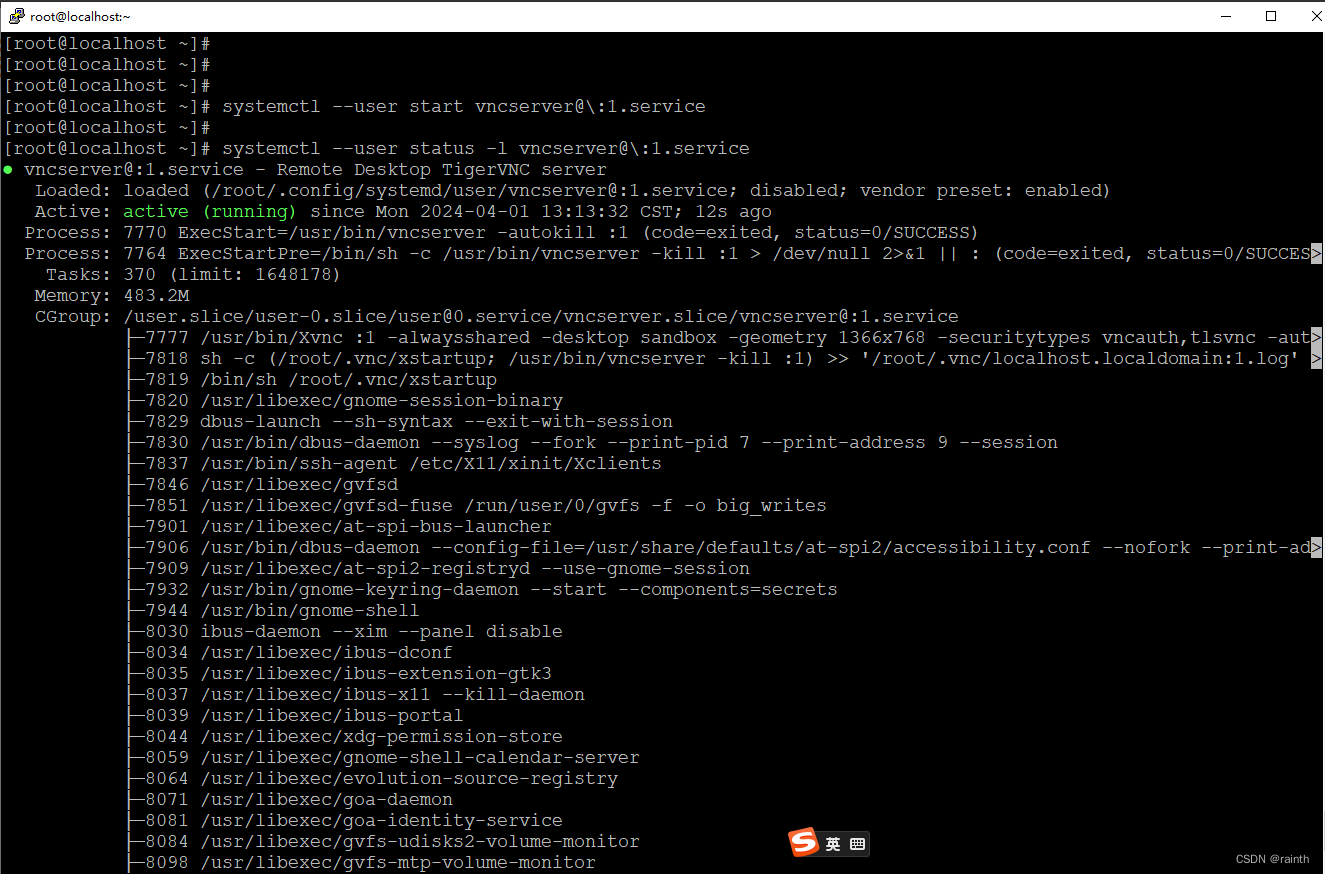
- 开放防火墙中的端口
[root@localhost ~]# firewall-cmd --permanent --add-service=vnc-server
[root@localhost ~]# firewall-cmd --reload
[root@localhost ~]# firewall-cmd --list-all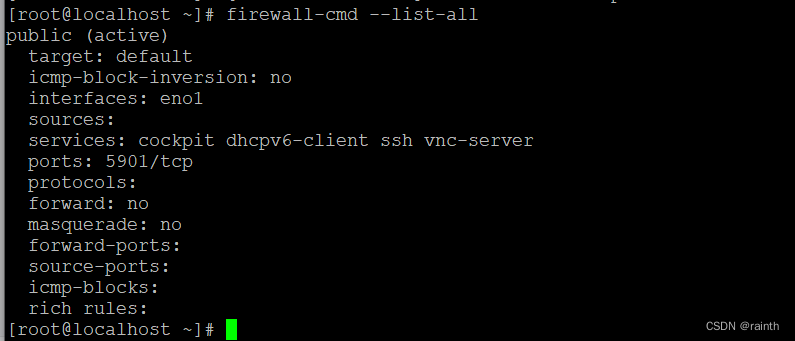
- 连接到远程桌面会话
下载 vnc viewer
配置: