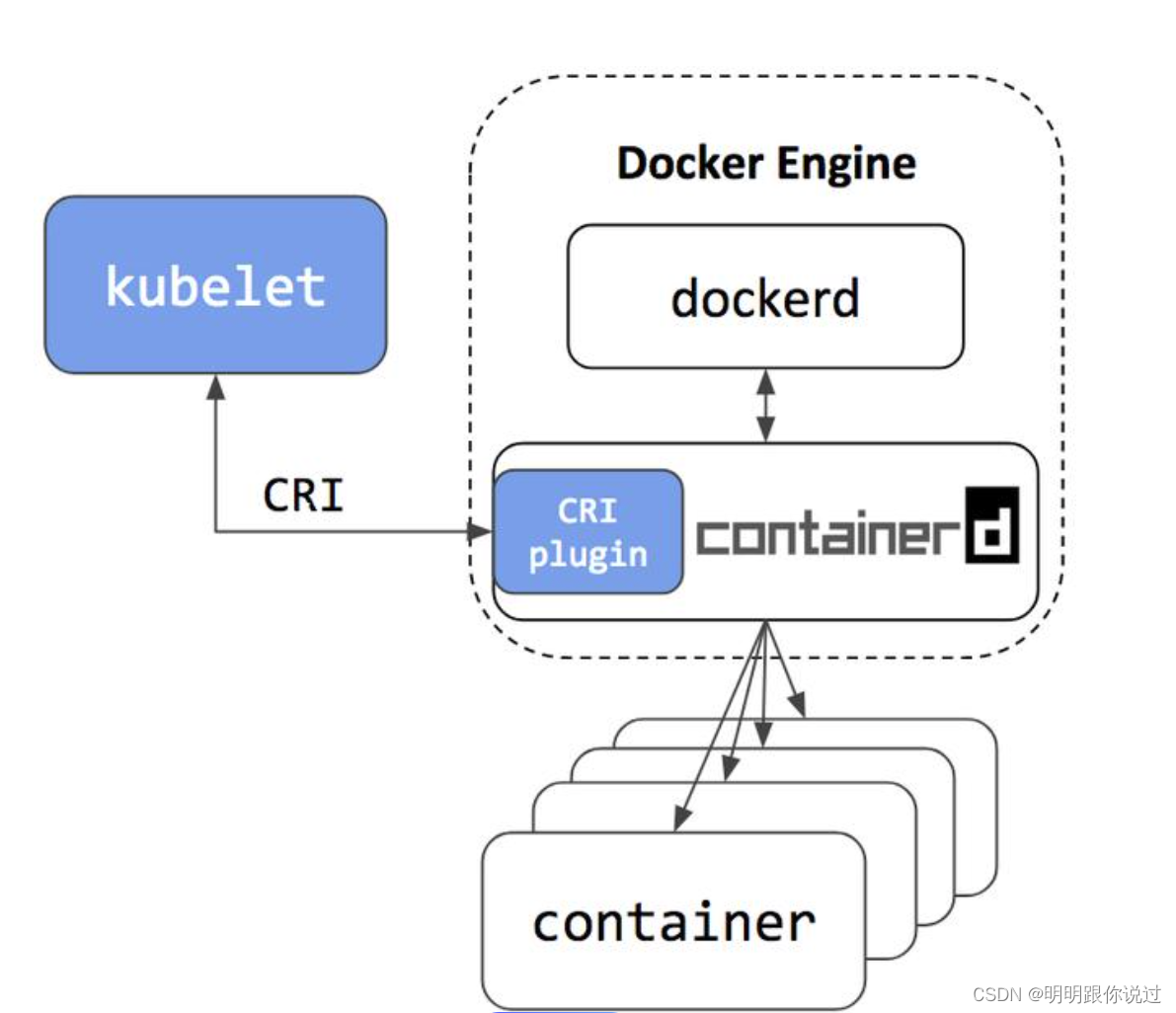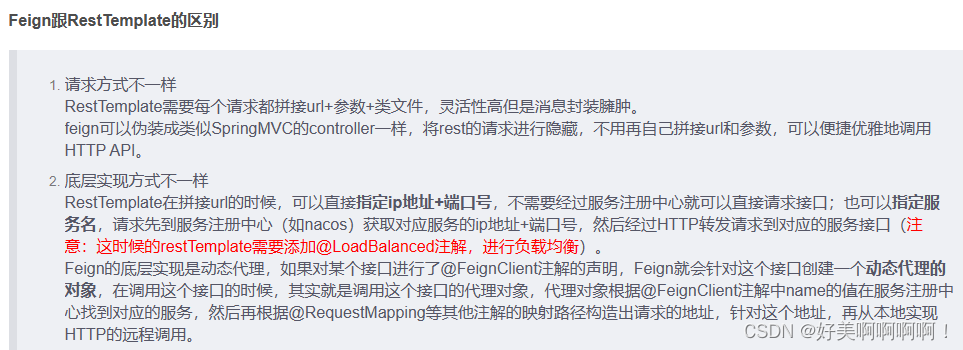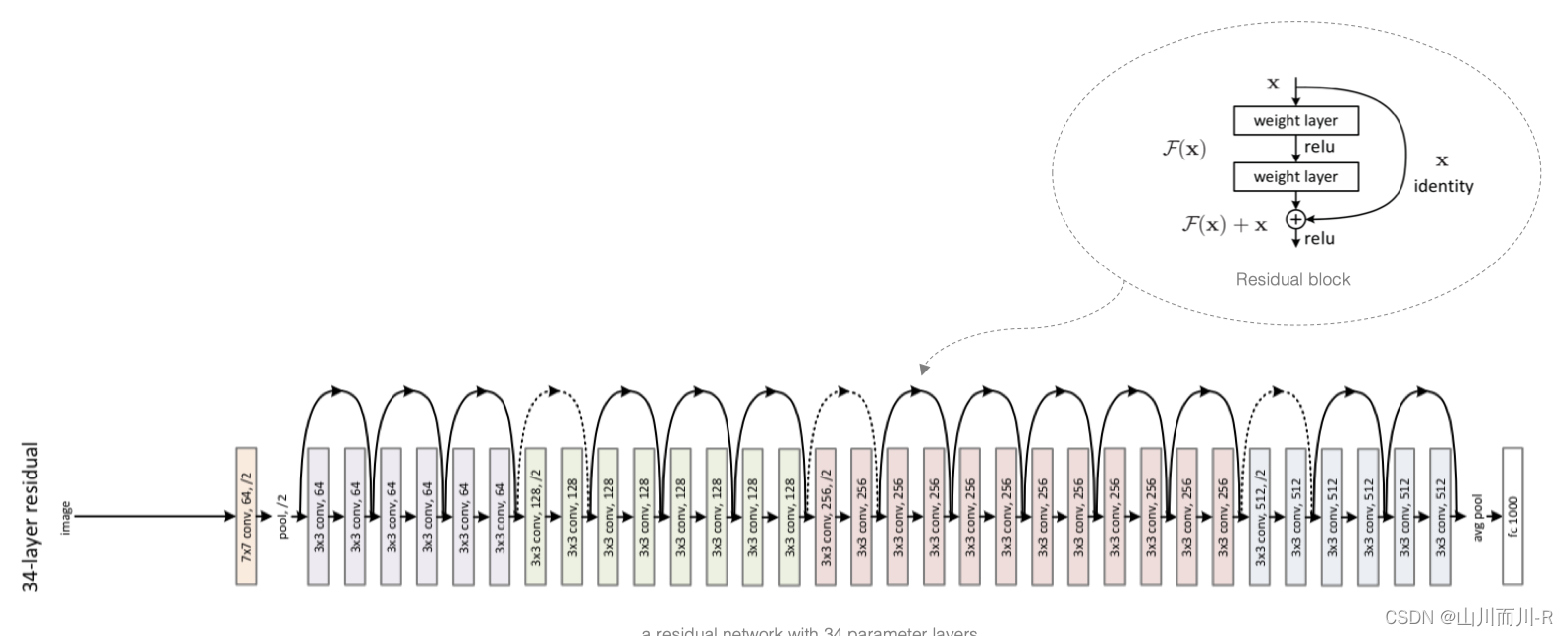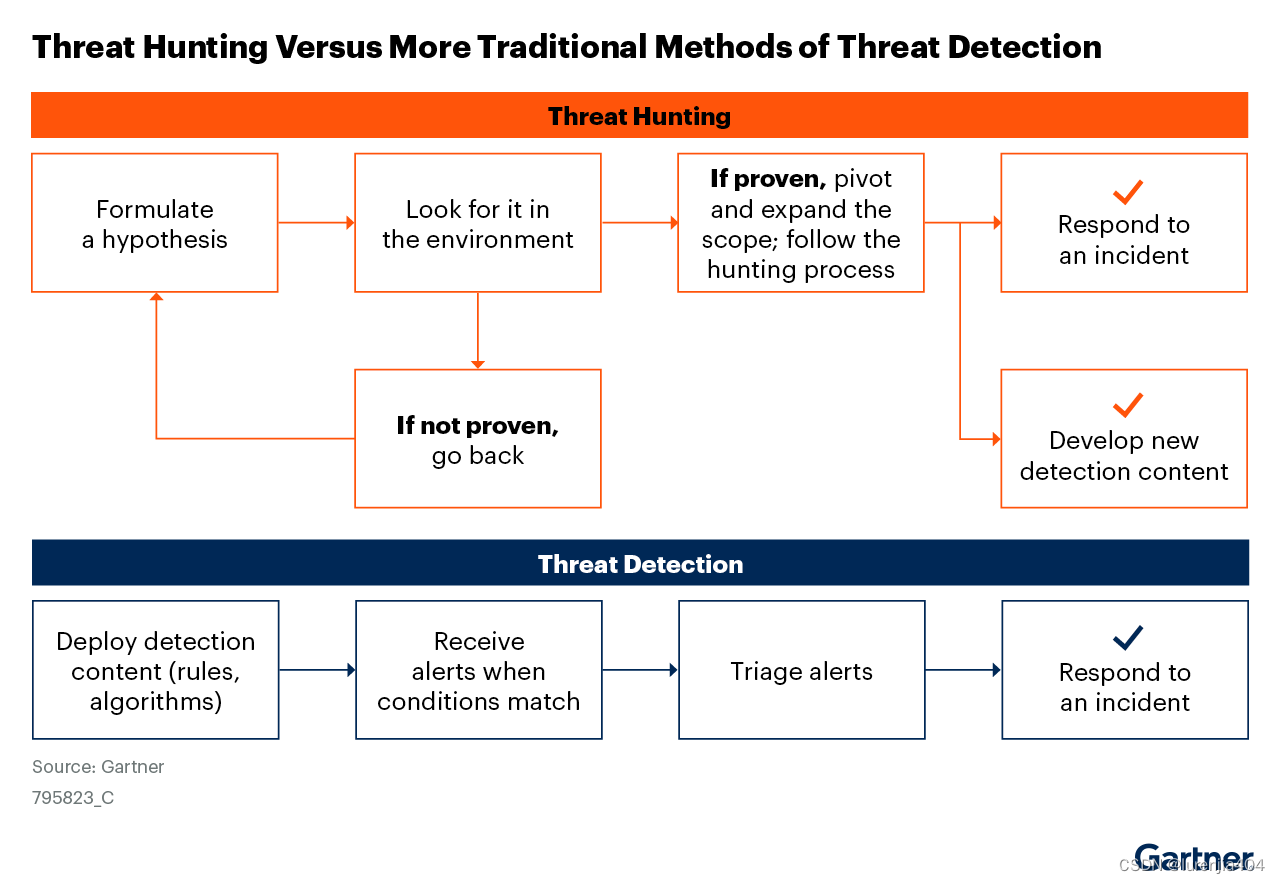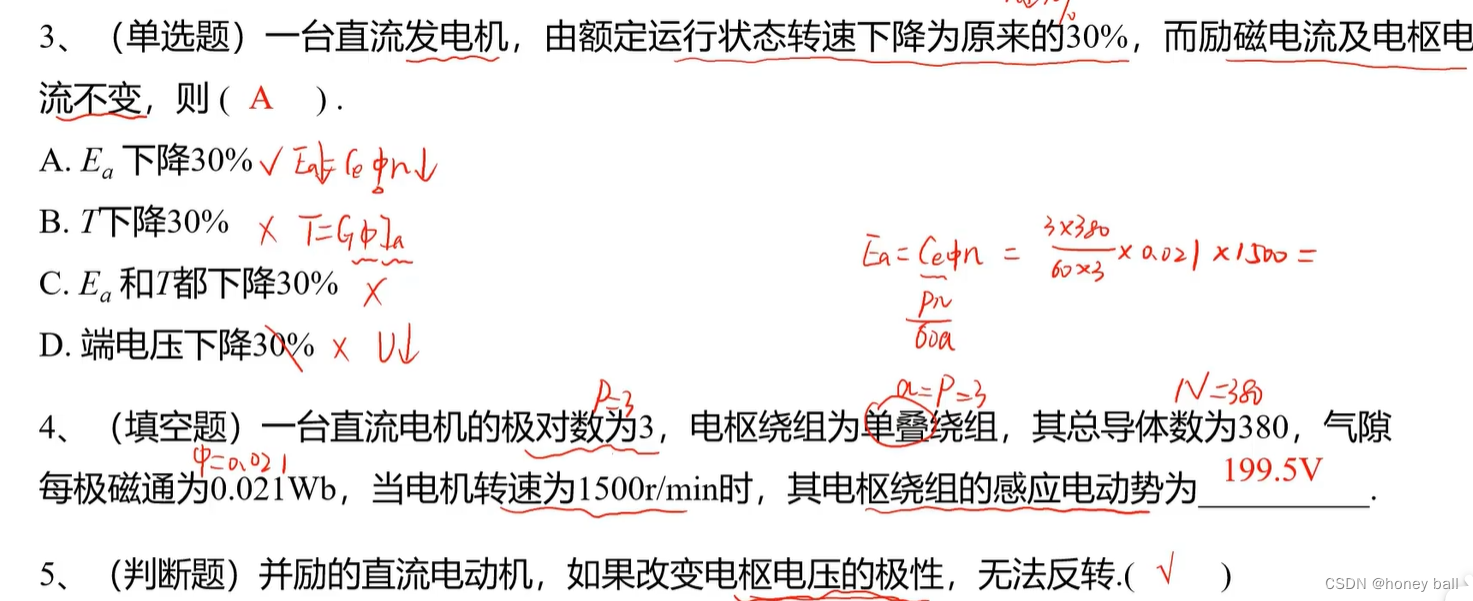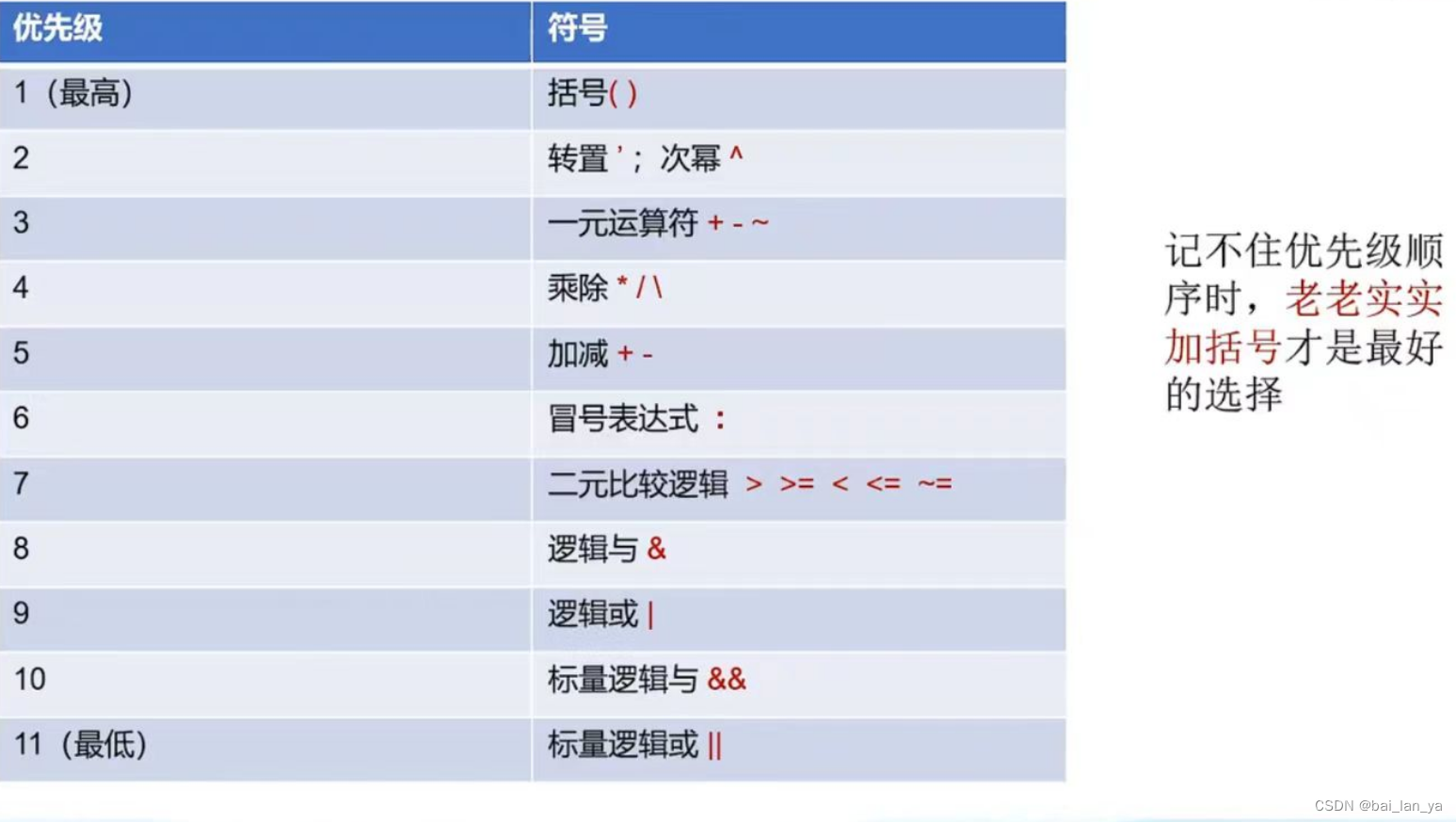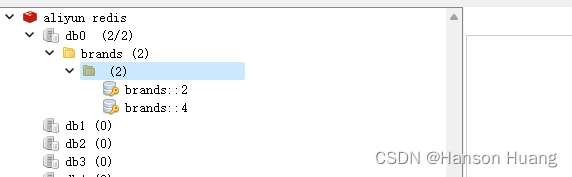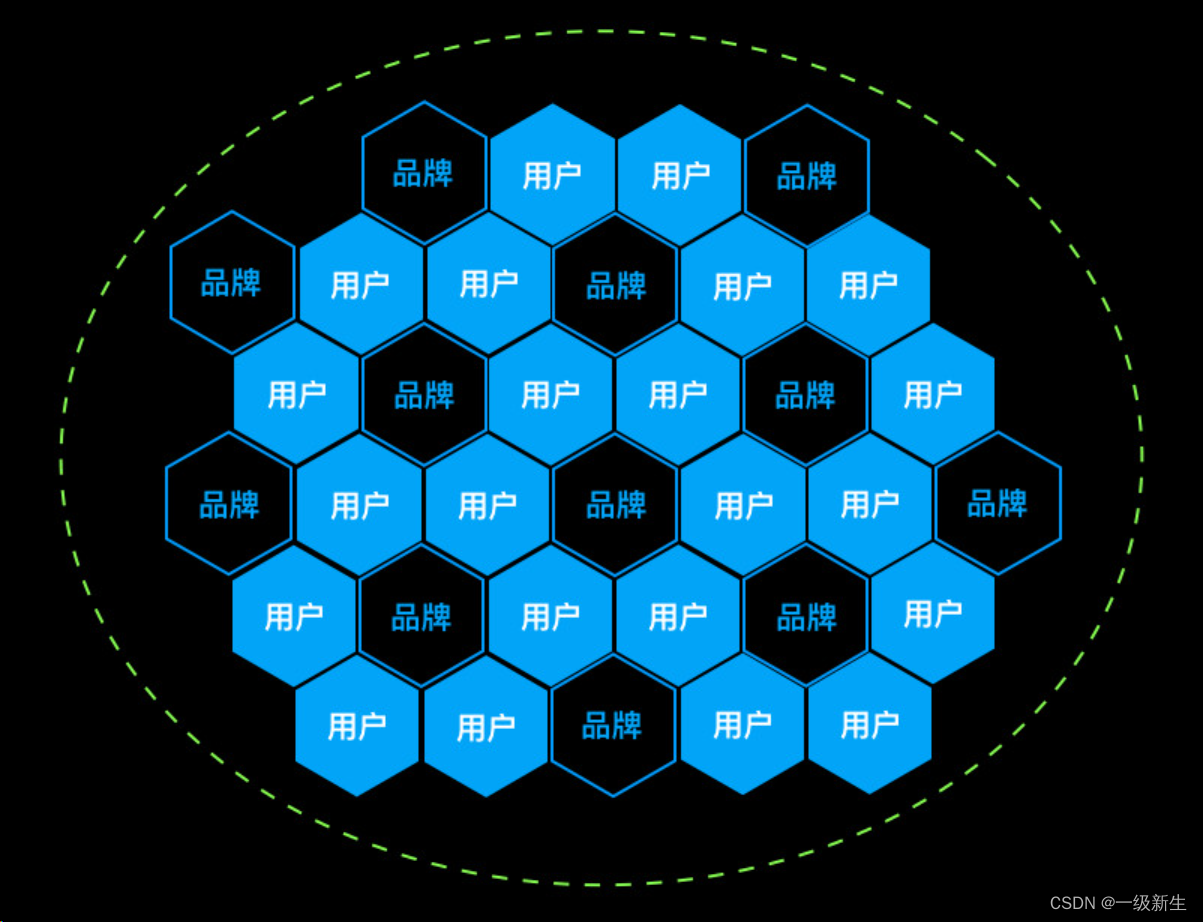Tiptop 简介
tiptop:命令行系统监控工具
Tiptop 安装
1、创建虚拟环境photemaker, 并激活photemaker.
2、安装tiptop, 执行如下指令:
pip install tiptop3、执行效果
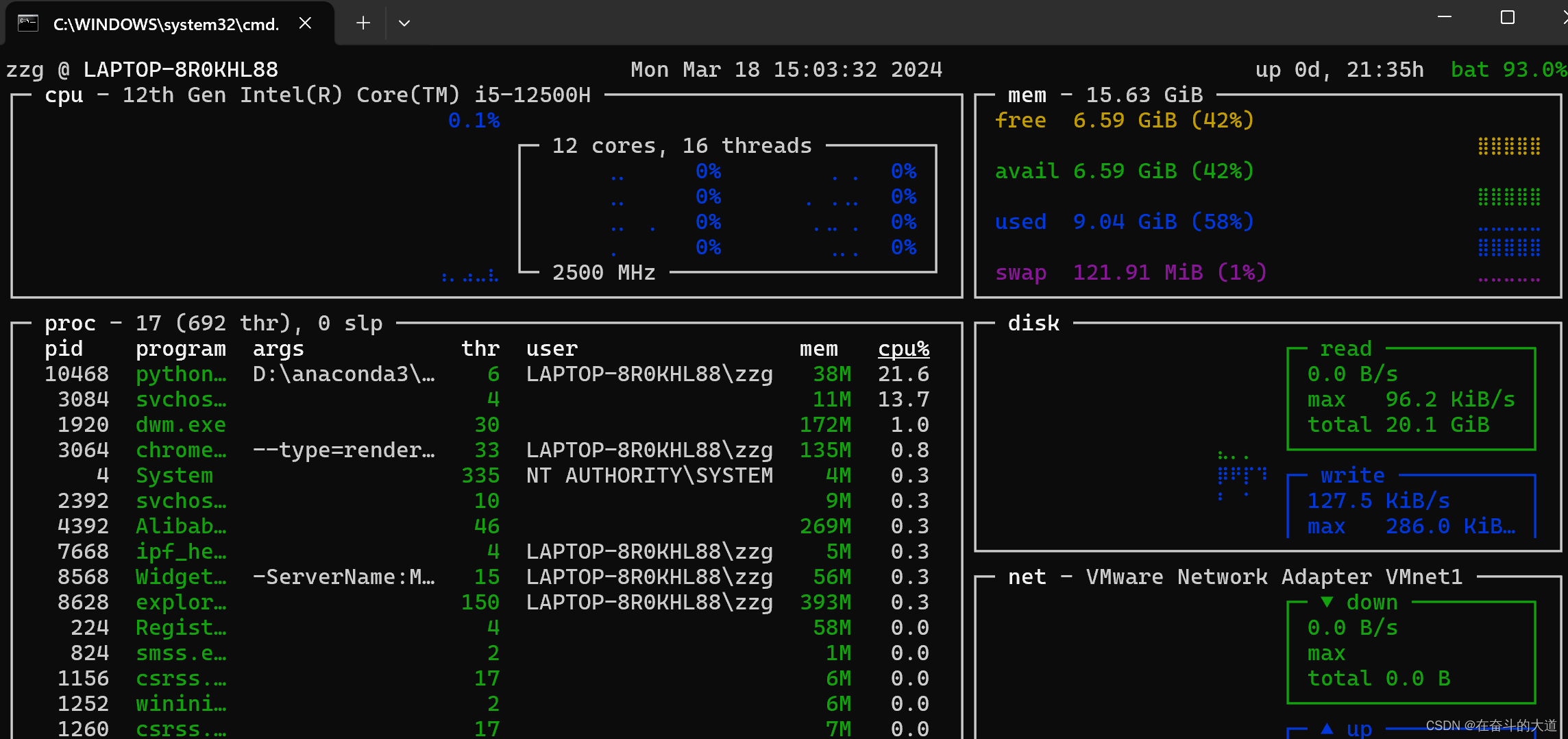
Tiptop 命令执行遇到的问题
在CMD 控制台执行tiptop 命令,提示如下报错:
───────────────────────────────────────── Traceback (most recent call last) ──────────────────────────────────────────╮
│ D:\anaconda3\envs\photemaker\lib\site-packages\tiptop\_cpu.py:129 in on_mount │
│ │
│ 126 │ │ num_threads = psutil.cpu_count(logical=True) │
│ 127 │ │ │
│ 128 │ │ # 8 threads, 4 cores -> [[0, 4], [1, 5], [2, 6], [3, 7]] │
│ ❱ 129 │ │ assert num_threads % self.num_cores == 0 │
│ 130 │ │ self.core_threads = transpose(list(chunks(range(num_threads), self.num_cores))) │
│ 131 │ │ │
│ 132 │ │ self.cpu_total_stream = BrailleStream(50, 7, 0.0, 100.0) │
│ │
│ ╭──────────── locals ─────────────╮ │
│ │ num_threads = 16 │ │
│ │ self = CPU(name='CPU#1') │
解决办法:注释site-packages\tiptop\_cpu.py:129行的断言注释。

Rembg 简介
rembg:实现去除图片背景
Rembg 安装
CPU 版本
pip install rembg # 编码使用
pip install rembg[cli] # 编码+命令行GPU 版本
pip install rembg[gpu] # 编码使用
pip install rembg[gpu,cli] # 编码+命令行我选择的安装版本为: pip install rembg[cli]
(photemaker) E:\python_ai\PhotoMaker>pip install rembg[cli]
Collecting rembg[cli]
Using cached rembg-2.0.56-py3-none-any.whl.metadata (15 kB)
Requirement already satisfied: jsonschema in d:\anaconda3\envs\photemaker\lib\site-packages (from rembg[cli]) (4.21.1)
Requirement already satisfied: numpy in d:\anaconda3\envs\photemaker\lib\site-packages (from rembg[cli]) (1.24.1)
Collecting onnxruntime (from rembg[cli])
Using cached onnxruntime-1.17.1-cp310-cp310-win_amd64.whl.metadata (4.4 kB)
Collecting opencv-python-headless (from rembg[cli])
Using cached opencv_python_headless-4.9.0.80-cp37-abi3-win_amd64.whl.metadata (20 kB)
Requirement already satisfied: pillow in d:\anaconda3\envs\photemaker\lib\site-packages (from rembg[cli]) (10.2.0)
Collecting pooch (from rembg[cli])
Using cached pooch-1.8.1-py3-none-any.whl.metadata (9.5 kB)温馨提示:第一次运行会先下载预训练的模型,模型的下载地址
Rembg 模型下载地址:https://github.com/danielgatis/rembg/releases?page=5
选择Model Tag
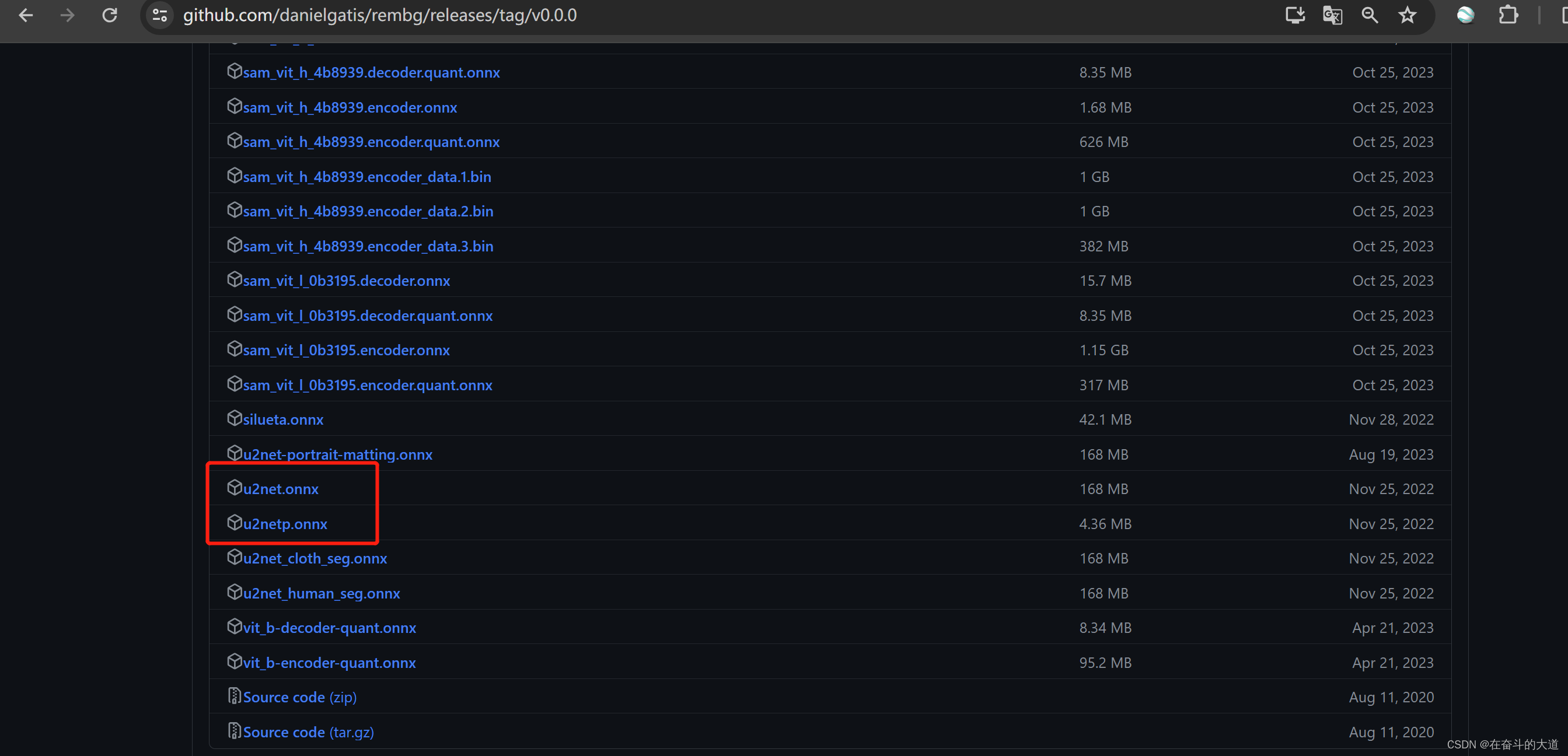
模型的默认存放地址(默认使用u2net模型):C:\Users\zzg\.u2net\u2net.onnx
预训练模型
一次运行会先下载预训练的模型,默认从 github 下载,在国内可能无法从 github 下载,这里提供一个 网盘的下载地址 模型-国内网盘下载,下载之后放在 C:\Users\用户名\.u2net\ 目录下
这些不需要全部下载,可以只下载其中一个,默认需要的模型是 u2net,其他的模型根据需求有选择的下载

可以使用的模型有
- u2net (download, source): 通用预训练模型
- u2netp (download, source): u2net的轻量版
- u2net_human_seg (download, source): 预训练的人物分割模型
- u2net_cloth_seg (download, source): 预训练的衣服的分割模型,会分割 上半身,下半身和全身
- silueta (download, source): 和 u2net 模型一样只不过大小只有 43MB
- isnet-general-use (download, source): 预训练的通用模型
- isnet-anime (download, source): 动漫角色的高精度分割模型
- sam (download encoder, download decoder, source): 预训练的通用模型
Usage as a cli (该章节全部 拷贝至Rembg官网文档)
After the installation step you can use rembg just typing rembg in your terminal window.
The rembg command has 4 subcommands, one for each input type:
ifor filespfor folderssfor http serverbfor RGB24 pixel binary stream
You can get help about the main command using:
rembg --help
As well, about all the subcommands using:
rembg <COMMAND> --help
rembg i
Used when input and output are files.
Remove the background from a remote image
curl -s http://input.png | rembg i > output.png
Remove the background from a local file
rembg i path/to/input.png path/to/output.png
Remove the background specifying a model
rembg i -m u2netp path/to/input.png path/to/output.png
Remove the background returning only the mask
rembg i -om path/to/input.png path/to/output.png
Remove the background applying an alpha matting
rembg i -a path/to/input.png path/to/output.png
Passing extras parameters
SAM example
rembg i -m sam -x '{ "sam_prompt": [{"type": "point", "data": [724, 740], "label": 1}] }' examples/plants-1.jpg examples/plants-1.out.png
Custom model example
rembg i -m u2net_custom -x '{"model_path": "~/.u2net/u2net.onnx"}' path/to/input.png path/to/output.png
rembg p
Used when input and output are folders.
Remove the background from all images in a folder
rembg p path/to/input path/to/output
Same as before, but watching for new/changed files to process
rembg p -w path/to/input path/to/output
rembg s
Used to start http server.
rembg s --host 0.0.0.0 --port 7000 --log_level info
To see the complete endpoints documentation, go to: http://localhost:7000/api.
Remove the background from an image url
curl -s "http://localhost:7000/api/remove?url=http://input.png" -o output.png
Remove the background from an uploaded image
curl -s -F file=@/path/to/input.jpg "http://localhost:7000/api/remove" -o output.png
rembg b
Process a sequence of RGB24 images from stdin. This is intended to be used with another program, such as FFMPEG, that outputs RGB24 pixel data to stdout, which is piped into the stdin of this program, although nothing prevents you from manually typing in images at stdin.
rembg b image_width image_height -o output_specifier
Arguments:
- image_width : width of input image(s)
- image_height : height of input image(s)
- output_specifier: printf-style specifier for output filenames, for example if
output-%03u.png, then output files will be namedoutput-000.png,output-001.png,output-002.png, etc. Output files will be saved in PNG format regardless of the extension specified. You can omit it to write results to stdout.
Example usage with FFMPEG:
ffmpeg -i input.mp4 -ss 10 -an -f rawvideo -pix_fmt rgb24 pipe:1 | rembg b 1280 720 -o folder/output-%03u.png
The width and height values must match the dimension of output images from FFMPEG. Note for FFMPEG, the "-an -f rawvideo -pix_fmt rgb24 pipe:1" part is required for the whole thing to work.
Usage as a library
Input and output as bytes
from rembg import remove
input_path = 'input.png'
output_path = 'output.png'
with open(input_path, 'rb') as i:
with open(output_path, 'wb') as o:
input = i.read()
output = remove(input)
o.write(output)
Input and output as a PIL image
from rembg import remove from PIL import Image input_path = 'input.png' output_path = 'output.png' input = Image.open(input_path) output = remove(input) output.save(output_path)
Input and output as a numpy array
from rembg import remove import cv2 input_path = 'input.png' output_path = 'output.png' input = cv2.imread(input_path) output = remove(input) cv2.imwrite(output_path, output)
How to iterate over files in a performatic way
from pathlib import Path
from rembg import remove, new_session
session = new_session()
for file in Path('path/to/folder').glob('*.png'):
input_path = str(file)
output_path = str(file.parent / (file.stem + ".out.png"))
with open(input_path, 'rb') as i:
with open(output_path, 'wb') as o:
input = i.read()
output = remove(input, session=session)
o.write(output)
CMD 命令窗口实例:
(photemaker) E:\python_ai\PhotoMaker>rembg i E:\python_ai\backgroundremover\examplefiles\rourou.jpg E:\python_ai\backgroundremover\examplefiles\2.png
Downloading data from 'https://github.com/danielgatis/rembg/releases/download/v0.0.0/u2net.onnx' to file 'C:\Users\zzg\.u2net\u2net.onnx'.
100%|###############################################| 176M/176M [00:00<?, ?B/s]效果截图:

Psutil 简介
psutil:监控系统运行库
psutil 安装
pip install psutilCPU
>>> import psutil
>>>
>>> psutil.cpu_times()
scputimes(user=3961.46, nice=169.729, system=2150.659, idle=16900.540, iowait=629.59, irq=0.0, softirq=19.42, steal=0.0, guest=0, guest_nice=0.0)
>>>
>>> for x in range(3):
... psutil.cpu_percent(interval=1)
...
4.0
5.9
3.8
>>>
>>> for x in range(3):
... psutil.cpu_percent(interval=1, percpu=True)
...
[4.0, 6.9, 3.7, 9.2]
[7.0, 8.5, 2.4, 2.1]
[1.2, 9.0, 9.9, 7.2]
>>>
>>> for x in range(3):
... psutil.cpu_times_percent(interval=1, percpu=False)
...
scputimes(user=1.5, nice=0.0, system=0.5, idle=96.5, iowait=1.5, irq=0.0, softirq=0.0, steal=0.0, guest=0.0, guest_nice=0.0)
scputimes(user=1.0, nice=0.0, system=0.0, idle=99.0, iowait=0.0, irq=0.0, softirq=0.0, steal=0.0, guest=0.0, guest_nice=0.0)
scputimes(user=2.0, nice=0.0, system=0.0, idle=98.0, iowait=0.0, irq=0.0, softirq=0.0, steal=0.0, guest=0.0, guest_nice=0.0)
>>>
>>> psutil.cpu_count()
4
>>> psutil.cpu_count(logical=False)
2
>>>
>>> psutil.cpu_stats()
scpustats(ctx_switches=20455687, interrupts=6598984, soft_interrupts=2134212, syscalls=0)
>>>
>>> psutil.cpu_freq()
scpufreq(current=931.42925, min=800.0, max=3500.0)
>>>
>>> psutil.getloadavg() # also on Windows (emulated)
(3.14, 3.89, 4.67)Memory
>>> psutil.virtual_memory()
svmem(total=10367352832, available=6472179712, percent=37.6, used=8186245120, free=2181107712, active=4748992512, inactive=2758115328, buffers=790724608, cached=3500347392, shared=787554304)
>>> psutil.swap_memory()
sswap(total=2097147904, used=296128512, free=1801019392, percent=14.1, sin=304193536, sout=677842944)
>>>Disks
>>> psutil.disk_partitions()
[sdiskpart(device='/dev/sda1', mountpoint='/', fstype='ext4', opts='rw,nosuid', maxfile=255, maxpath=4096),
sdiskpart(device='/dev/sda2', mountpoint='/home', fstype='ext', opts='rw', maxfile=255, maxpath=4096)]
>>>
>>> psutil.disk_usage('/')
sdiskusage(total=21378641920, used=4809781248, free=15482871808, percent=22.5)
>>>
>>> psutil.disk_io_counters(perdisk=False)
sdiskio(read_count=719566, write_count=1082197, read_bytes=18626220032, write_bytes=24081764352, read_time=5023392, write_time=63199568, read_merged_count=619166, write_merged_count=812396, busy_time=4523412)
>>>Network
>>> psutil.net_io_counters(pernic=True)
{'eth0': netio(bytes_sent=485291293, bytes_recv=6004858642, packets_sent=3251564, packets_recv=4787798, errin=0, errout=0, dropin=0, dropout=0),
'lo': netio(bytes_sent=2838627, bytes_recv=2838627, packets_sent=30567, packets_recv=30567, errin=0, errout=0, dropin=0, dropout=0)}
>>>
>>> psutil.net_connections(kind='tcp')
[sconn(fd=115, family=<AddressFamily.AF_INET: 2>, type=<SocketType.SOCK_STREAM: 1>, laddr=addr(ip='10.0.0.1', port=48776), raddr=addr(ip='93.186.135.91', port=80), status='ESTABLISHED', pid=1254),
sconn(fd=117, family=<AddressFamily.AF_INET: 2>, type=<SocketType.SOCK_STREAM: 1>, laddr=addr(ip='10.0.0.1', port=43761), raddr=addr(ip='72.14.234.100', port=80), status='CLOSING', pid=2987),
...]
>>>
>>> psutil.net_if_addrs()
{'lo': [snicaddr(family=<AddressFamily.AF_INET: 2>, address='127.0.0.1', netmask='255.0.0.0', broadcast='127.0.0.1', ptp=None),
snicaddr(family=<AddressFamily.AF_INET6: 10>, address='::1', netmask='ffff:ffff:ffff:ffff:ffff:ffff:ffff:ffff', broadcast=None, ptp=None),
snicaddr(family=<AddressFamily.AF_LINK: 17>, address='00:00:00:00:00:00', netmask=None, broadcast='00:00:00:00:00:00', ptp=None)],
'wlan0': [snicaddr(family=<AddressFamily.AF_INET: 2>, address='192.168.1.3', netmask='255.255.255.0', broadcast='192.168.1.255', ptp=None),
snicaddr(family=<AddressFamily.AF_INET6: 10>, address='fe80::c685:8ff:fe45:641%wlan0', netmask='ffff:ffff:ffff:ffff::', broadcast=None, ptp=None),
snicaddr(family=<AddressFamily.AF_LINK: 17>, address='c4:85:08:45:06:41', netmask=None, broadcast='ff:ff:ff:ff:ff:ff', ptp=None)]}
>>>
>>> psutil.net_if_stats()
{'lo': snicstats(isup=True, duplex=<NicDuplex.NIC_DUPLEX_UNKNOWN: 0>, speed=0, mtu=65536, flags='up,loopback,running'),
'wlan0': snicstats(isup=True, duplex=<NicDuplex.NIC_DUPLEX_FULL: 2>, speed=100, mtu=1500, flags='up,broadcast,running,multicast')}
>>>Sensors/传感器
>>> import psutil
>>> psutil.sensors_temperatures()
{'acpitz': [shwtemp(label='', current=47.0, high=103.0, critical=103.0)],
'asus': [shwtemp(label='', current=47.0, high=None, critical=None)],
'coretemp': [shwtemp(label='Physical id 0', current=52.0, high=100.0, critical=100.0),
shwtemp(label='Core 0', current=45.0, high=100.0, critical=100.0)]}
>>>
>>> psutil.sensors_fans()
{'asus': [sfan(label='cpu_fan', current=3200)]}
>>>
>>> psutil.sensors_battery()
sbattery(percent=93, secsleft=16628, power_plugged=False)
>>>Other system info
>>> import psutil
>>> psutil.users()
[suser(name='giampaolo', terminal='pts/2', host='localhost', started=1340737536.0, pid=1352),
suser(name='giampaolo', terminal='pts/3', host='localhost', started=1340737792.0, pid=1788)]
>>>
>>> psutil.boot_time()
1365519115.0
>>>Process management
>>> import psutil
>>> psutil.pids()
[1, 2, 3, 4, 5, 6, 7, 46, 48, 50, 51, 178, 182, 222, 223, 224, 268, 1215,
1216, 1220, 1221, 1243, 1244, 1301, 1601, 2237, 2355, 2637, 2774, 3932,
4176, 4177, 4185, 4187, 4189, 4225, 4243, 4245, 4263, 4282, 4306, 4311,
4312, 4313, 4314, 4337, 4339, 4357, 4358, 4363, 4383, 4395, 4408, 4433,
4443, 4445, 4446, 5167, 5234, 5235, 5252, 5318, 5424, 5644, 6987, 7054,
7055, 7071]
>>>
>>> p = psutil.Process(7055)
>>> p
psutil.Process(pid=7055, name='python3', status='running', started='09:04:44')
>>> p.pid
7055
>>> p.name()
'python3'
>>> p.exe()
'/usr/bin/python3'
>>> p.cwd()
'/home/giampaolo'
>>> p.cmdline()
['/usr/bin/python3', 'main.py']
>>>
>>> p.ppid()
7054
>>> p.parent()
psutil.Process(pid=4699, name='bash', status='sleeping', started='09:06:44')
>>> p.parents()
[psutil.Process(pid=4699, name='bash', started='09:06:44'),
psutil.Process(pid=4689, name='gnome-terminal-server', status='sleeping', started='0:06:44'),
psutil.Process(pid=1, name='systemd', status='sleeping', started='05:56:55')]
>>> p.children(recursive=True)
[psutil.Process(pid=29835, name='python3', status='sleeping', started='11:45:38'),
psutil.Process(pid=29836, name='python3', status='waking', started='11:43:39')]
>>>
>>> p.status()
'running'
>>> p.create_time()
1267551141.5019531
>>> p.terminal()
'/dev/pts/0'
>>>
>>> p.username()
'giampaolo'
>>> p.uids()
puids(real=1000, effective=1000, saved=1000)
>>> p.gids()
pgids(real=1000, effective=1000, saved=1000)
>>>
>>> p.cpu_times()
pcputimes(user=1.02, system=0.31, children_user=0.32, children_system=0.1, iowait=0.0)
>>> p.cpu_percent(interval=1.0)
12.1
>>> p.cpu_affinity()
[0, 1, 2, 3]
>>> p.cpu_affinity([0, 1]) # set
>>> p.cpu_num()
1
>>>
>>> p.memory_info()
pmem(rss=10915840, vms=67608576, shared=3313664, text=2310144, lib=0, data=7262208, dirty=0)
>>> p.memory_full_info() # "real" USS memory usage (Linux, macOS, Win only)
pfullmem(rss=10199040, vms=52133888, shared=3887104, text=2867200, lib=0, data=5967872, dirty=0, uss=6545408, pss=6872064, swap=0)
>>> p.memory_percent()
0.7823
>>> p.memory_maps()
[pmmap_grouped(path='/lib/x8664-linux-gnu/libutil-2.15.so', rss=32768, size=2125824, pss=32768, shared_clean=0, shared_dirty=0, private_clean=20480, private_dirty=12288, referenced=32768, anonymous=12288, swap=0),
pmmap_grouped(path='/lib/x8664-linux-gnu/libc-2.15.so', rss=3821568, size=3842048, pss=3821568, shared_clean=0, shared_dirty=0, private_clean=0, private_dirty=3821568, referenced=3575808, anonymous=3821568, swap=0),
pmmap_grouped(path='[heap]', rss=32768, size=139264, pss=32768, shared_clean=0, shared_dirty=0, private_clean=0, private_dirty=32768, referenced=32768, anonymous=32768, swap=0),
pmmap_grouped(path='[stack]', rss=2465792, size=2494464, pss=2465792, shared_clean=0, shared_dirty=0, private_clean=0, private_dirty=2465792, referenced=2277376, anonymous=2465792, swap=0),
...]
>>>
>>> p.io_counters()
pio(read_count=478001, write_count=59371, read_bytes=700416, write_bytes=69632, read_chars=456232, write_chars=517543)
>>>
>>> p.open_files()
[popenfile(path='/home/giampaolo/monit.py', fd=3, position=0, mode='r', flags=32768),
popenfile(path='/var/log/monit.log', fd=4, position=235542, mode='a', flags=33793)]
>>>
>>> p.connections(kind='tcp')
[pconn(fd=115, family=<AddressFamily.AF_INET: 2>, type=<SocketType.SOCK_STREAM: 1>, laddr=addr(ip='10.0.0.1', port=48776), raddr=addr(ip='93.186.135.91', port=80), status='ESTABLISHED'),
pconn(fd=117, family=<AddressFamily.AF_INET: 2>, type=<SocketType.SOCK_STREAM: 1>, laddr=addr(ip='10.0.0.1', port=43761), raddr=addr(ip='72.14.234.100', port=80), status='CLOSING')]
>>>
>>> p.threads()
[pthread(id=5234, user_time=22.5, system_time=9.2891),
pthread(id=5237, user_time=0.0707, system_time=1.1)]
>>>
>>> p.num_threads()
4
>>> p.num_fds()
8
>>> p.num_ctx_switches()
pctxsw(voluntary=78, involuntary=19)
>>>
>>> p.nice()
0
>>> p.nice(10) # set
>>>
>>> p.ionice(psutil.IOPRIO_CLASS_IDLE) # IO priority (Win and Linux only)
>>> p.ionice()
pionice(ioclass=<IOPriority.IOPRIO_CLASS_IDLE: 3>, value=0)
>>>
>>> p.rlimit(psutil.RLIMIT_NOFILE, (5, 5)) # set resource limits (Linux only)
>>> p.rlimit(psutil.RLIMIT_NOFILE)
(5, 5)
>>>
>>> p.environ()
{'LC_PAPER': 'it_IT.UTF-8', 'SHELL': '/bin/bash', 'GREP_OPTIONS': '--color=auto',
'XDG_CONFIG_DIRS': '/etc/xdg/xdg-ubuntu:/usr/share/upstart/xdg:/etc/xdg',
...}
>>>
>>> p.as_dict()
{'status': 'running', 'num_ctx_switches': pctxsw(voluntary=63, involuntary=1), 'pid': 5457, ...}
>>> p.is_running()
True
>>> p.suspend()
>>> p.resume()
>>>
>>> p.terminate()
>>> p.kill()
>>> p.wait(timeout=3)
<Exitcode.EX_OK: 0>
>>>
>>> psutil.test()
USER PID %CPU %MEM VSZ RSS TTY START TIME COMMAND
root 1 0.0 0.0 24584 2240 Jun17 00:00 init
root 2 0.0 0.0 0 0 Jun17 00:00 kthreadd
...
giampaolo 31475 0.0 0.0 20760 3024 /dev/pts/0 Jun19 00:00 python2.4
giampaolo 31721 0.0 2.2 773060 181896 00:04 10:30 chrome
root 31763 0.0 0.0 0 0 00:05 00:00 kworker/0:1
>>>更多Process API
>>> import psutil
>>> for proc in psutil.process_iter(['pid', 'name']):
... print(proc.info)
...
{'pid': 1, 'name': 'systemd'}
{'pid': 2, 'name': 'kthreadd'}
{'pid': 3, 'name': 'ksoftirqd/0'}
...
>>>
>>> psutil.pid_exists(3)
True
>>>
>>> def on_terminate(proc):
... print("process {} terminated".format(proc))
...
>>> # waits for multiple processes to terminate
>>> gone, alive = psutil.wait_procs(procs_list, timeout=3, callback=on_terminate)
>>>Windows services
>>> list(psutil.win_service_iter())
[<WindowsService(name='AeLookupSvc', display_name='Application Experience') at 38850096>,
<WindowsService(name='ALG', display_name='Application Layer Gateway Service') at 38850128>,
<WindowsService(name='APNMCP', display_name='Ask Update Service') at 38850160>,
<WindowsService(name='AppIDSvc', display_name='Application Identity') at 38850192>,
...]
>>> s = psutil.win_service_get('alg')
>>> s.as_dict()
{'binpath': 'C:\\Windows\\System32\\alg.exe',
'description': 'Provides support for 3rd party protocol plug-ins for Internet Connection Sharing',
'display_name': 'Application Layer Gateway Service',
'name': 'alg',
'pid': None,
'start_type': 'manual',
'status': 'stopped',
'username': 'NT AUTHORITY\\LocalService'}


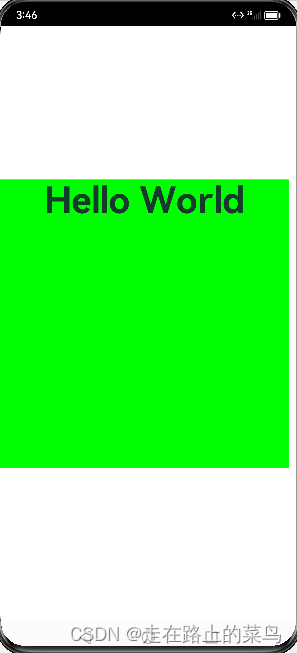

![[C语言]指针详解一、数组指针、二维数组传参、函数指针](https://img-blog.csdnimg.cn/direct/9e750ae0636e49f8882e4e52c3416845.png)