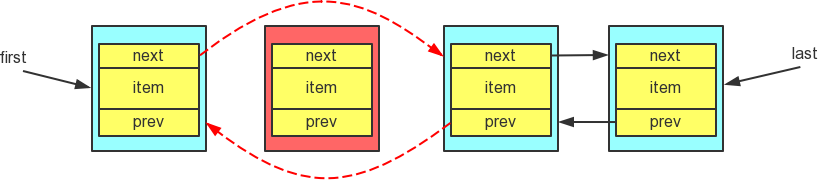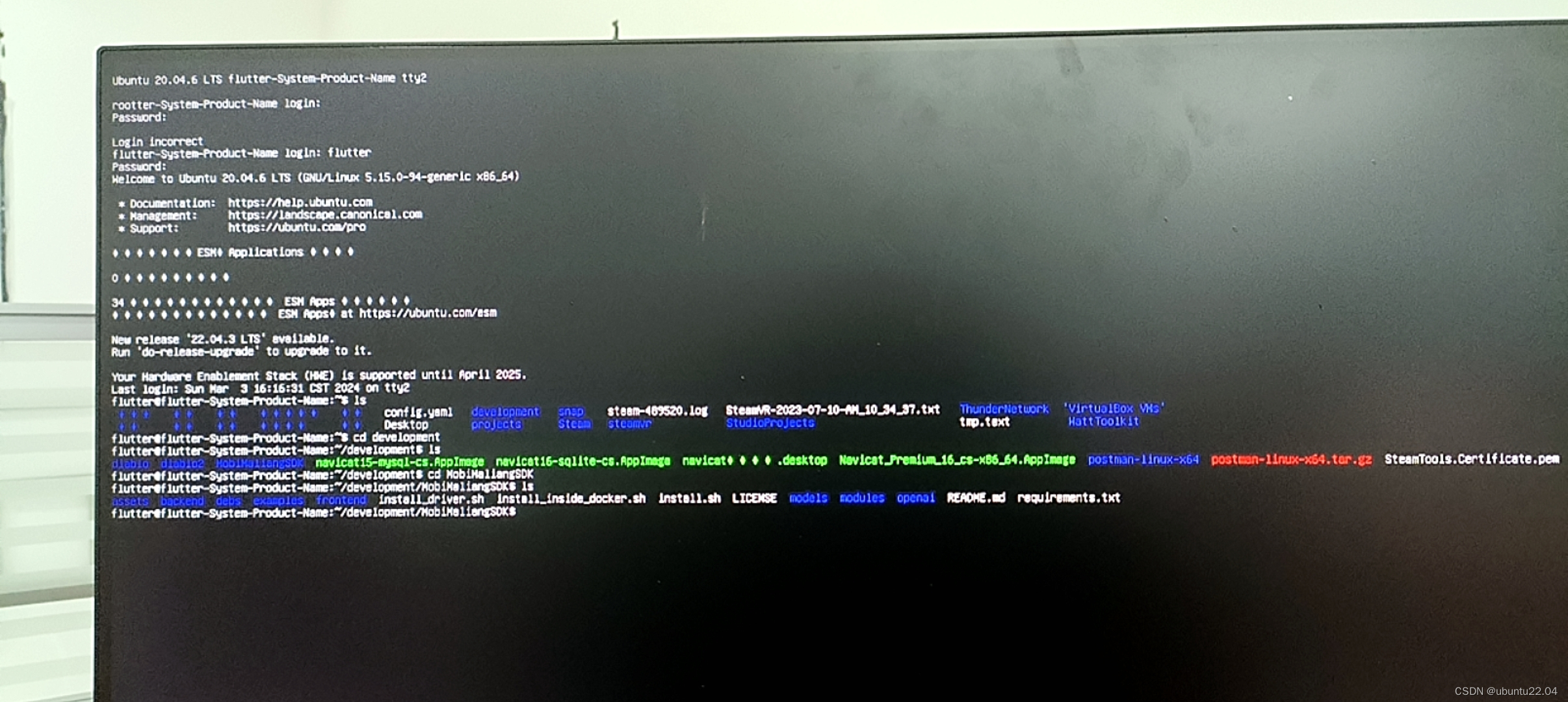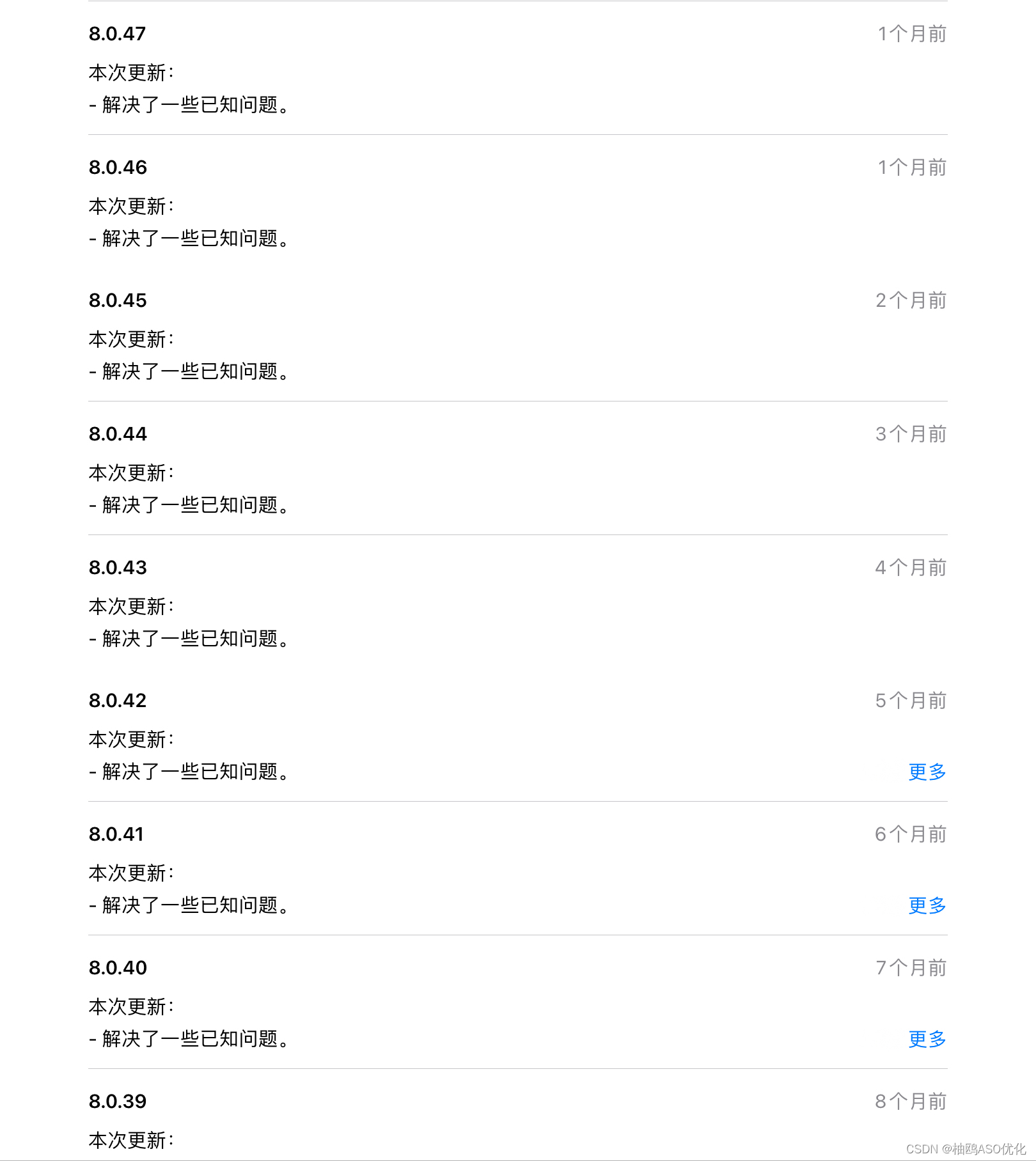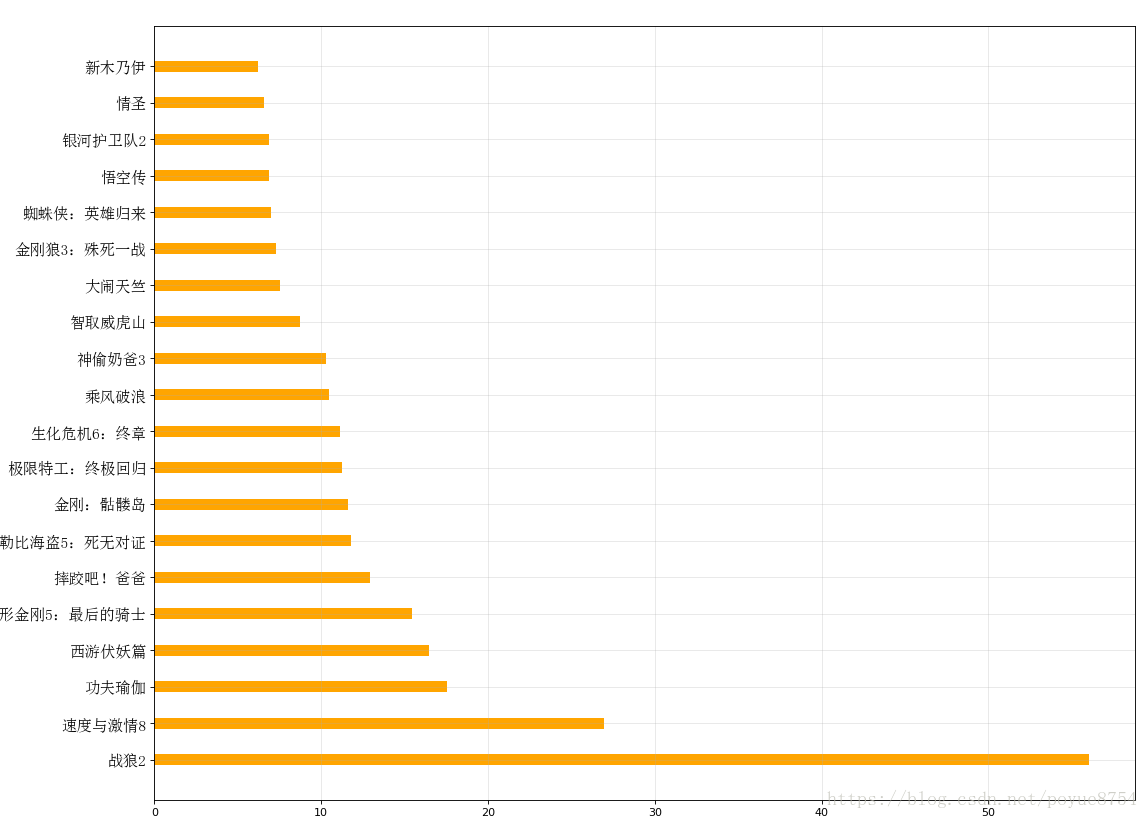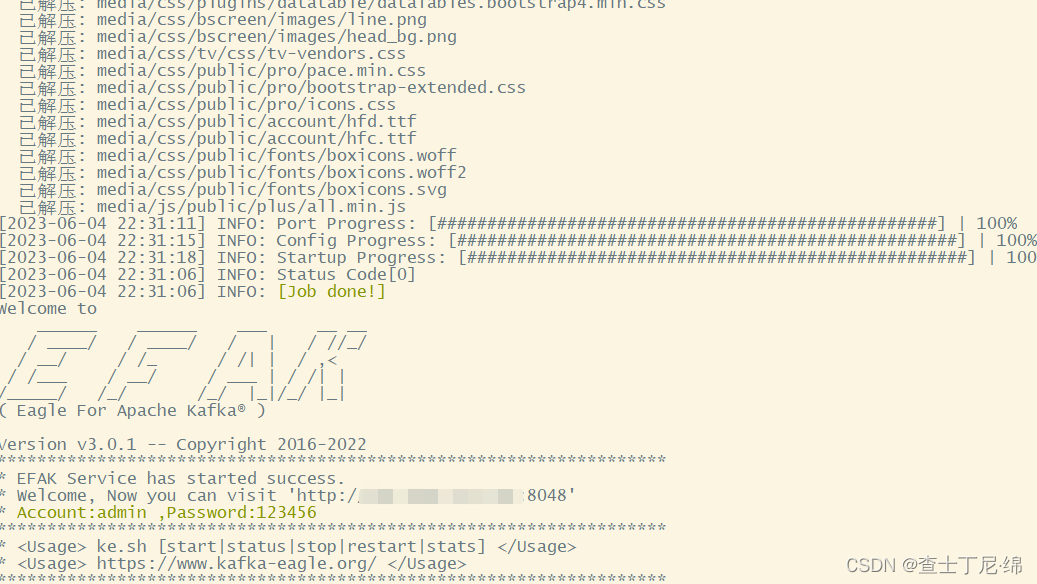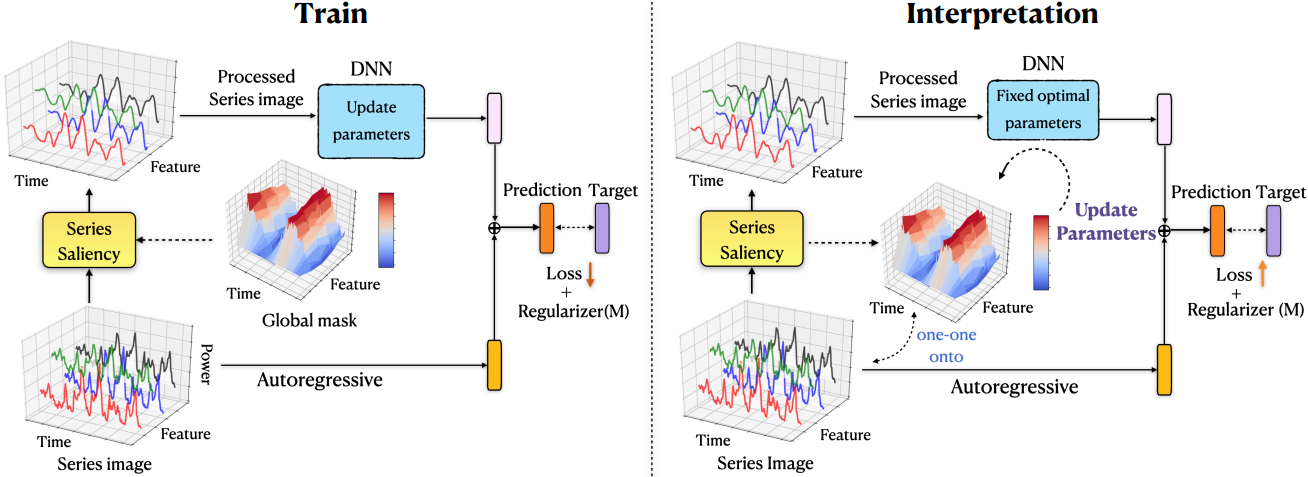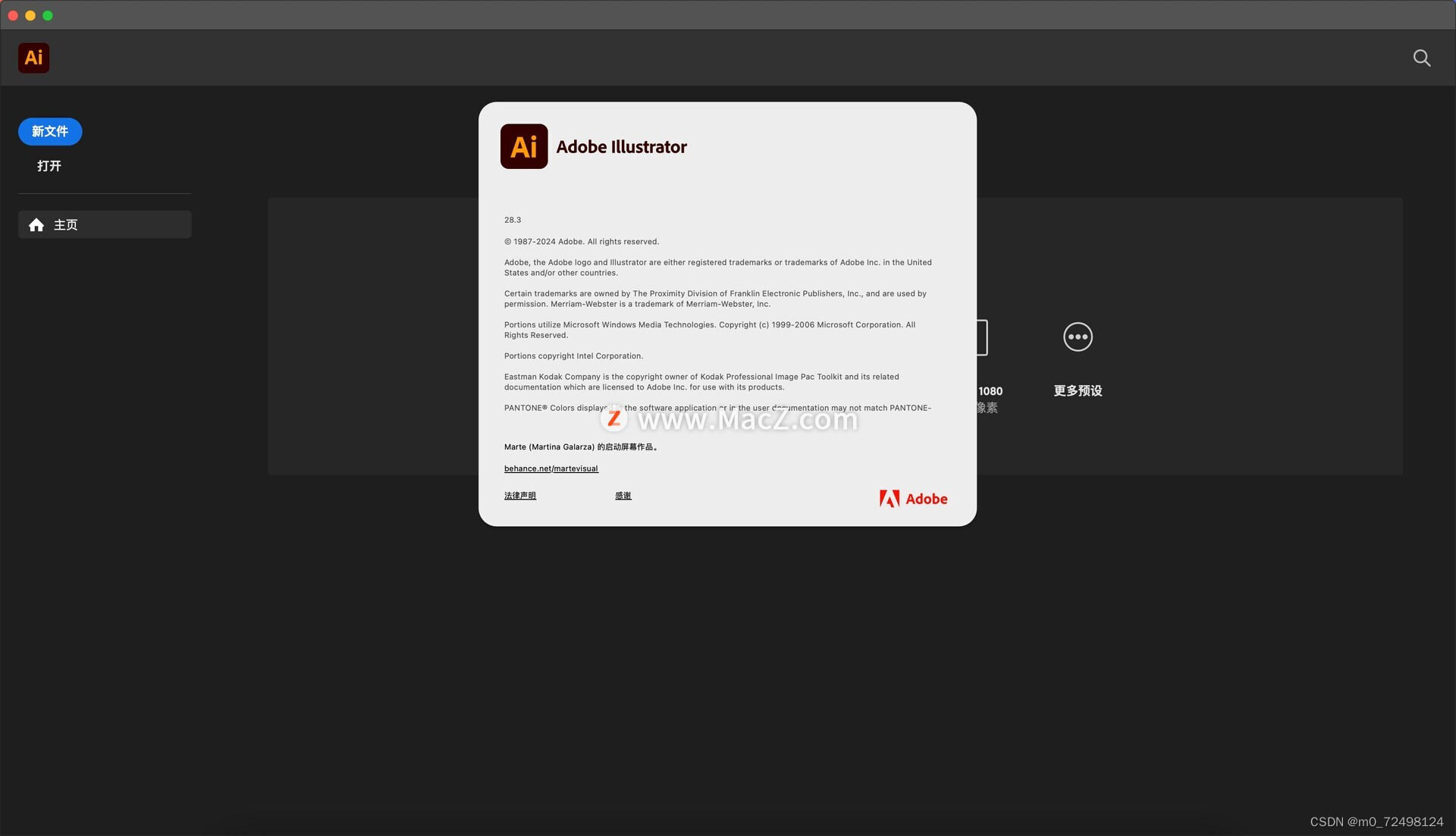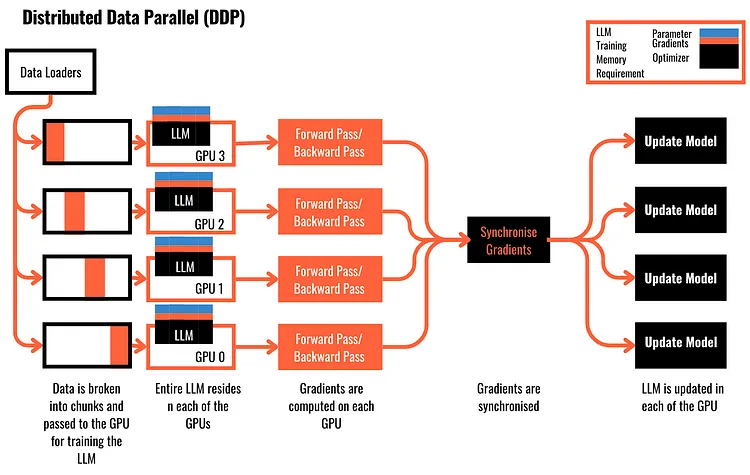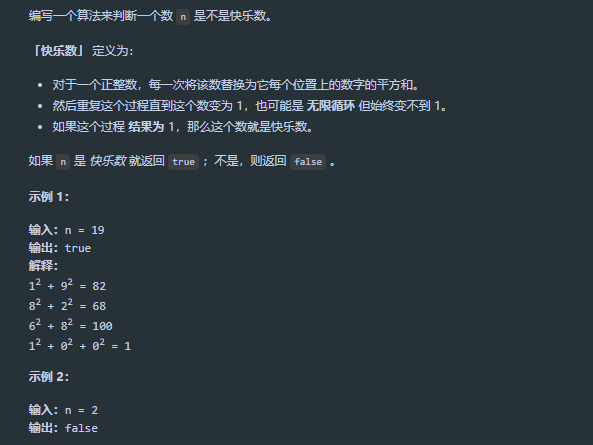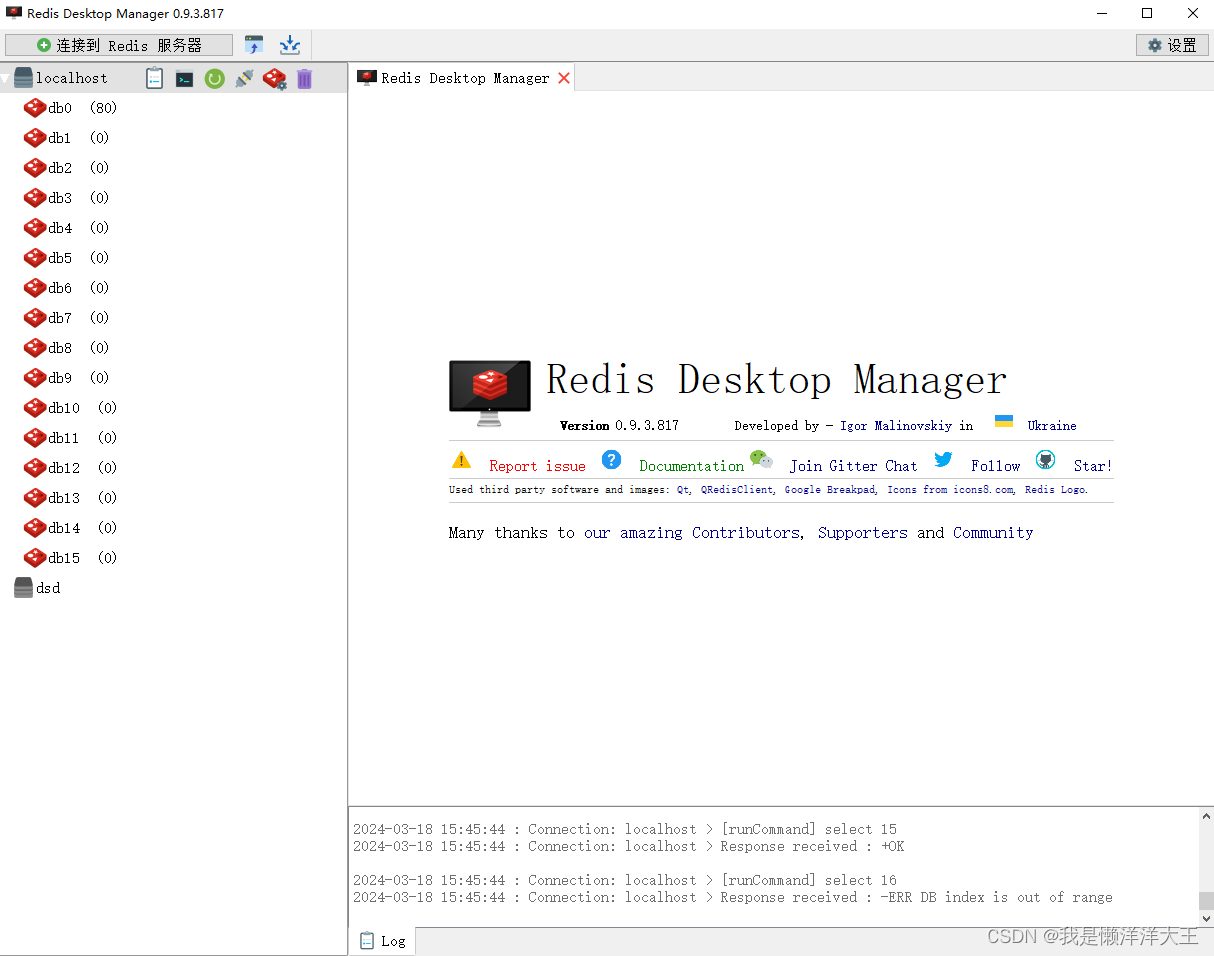第一课
CSS(层叠式样式表);样式规则由 选择器、 属性 以及 属性值 组成
内联样式表、内嵌样式表、外部样式表
内联样式表
写在标签里 用 style 属性进行表示,优先级比 内嵌 和 外部 高
<h1 style="color: blue; text-align: center;">内联样式,h1我是蓝色</h1>
内嵌样式表
写在 head 标签内,使用 style 标签包含,优先级比 外部 高
<!DOCTYPE html>
<html lang="en">
<head>
<meta charset="UTF-8">
<meta http-equiv="X-UA-Compatible" content="IE=edge">
<meta name="viewport" content="width=device-width, initial-scale=1.0">
<title>CSS文本属性</title>
<style>
/* 选择器{样式} */
h1 {
color: red;
}
p {
color: green;
font-size: 30px;
}
.red {
color: red;
}
.blue {
color: blue;
}
.yellow {
color: yellow;
}
.green {
color: green;
}
span{
font-size: 200px;
}
</style>
</head>
<body style="background-image: url(../HTML/材料/img/bj.gif);">
<div>
<h1>我是红色</h1>
<p>我是绿色,字体大小是 30 px</p>
<h1 style="color: blue; text-align: center;">内联样式,h1我是蓝色</h1>
<div style="text-align: center;">
<span class="blue">G</span>
<span class="red">o</span>
<span class="yellow">o</span>
<span class="blue">g</span>
<span class="green">l</span>
<span class="red">e</span>
</div>
</div>
</body>
</html>
外联样式表
在 head 标签内,使用 link 标签外链外部文件 .css,优先级较低
<!DOCTYPE html>
<html lang="en">
<head>
<meta charset="UTF-8">
<meta http-equiv="X-UA-Compatible" content="IE=edge">
<meta name="viewport" content="width=device-width, initial-scale=1.0">
<title>外联样式表</title>
<link rel="stylesheet" href="./css/01-02-外联样式表.css">
</head>
<body>
<h1>你好,世界</h1>
</body>
</html>
/* css文件里面只有样式没有标签 */
body {
background-image: url(../../HTML/材料/img/bj.gif);
}
h1 {
color: pink;
text-align: center;
}
第二课
!importtant 用于定义优先级最高
important 后面 才加 分号
<head>
<style>
h1 {
color: red;
}
h2 {
color: brown !important;
}
</style>
</head>
<body>
<h1 style="color: blue;">你好 世界</h1>
<h2 style="color: blue;">你好 蓝色</h2>
</body>
标签选择器
就是标签名的选择器,对HTML标签指定样式规则。
p {
color: red;
}
div {
color; green;
}
ID选择器
id 的值必须唯一,id 是标签内的一个 属性
格式:#id名 {}
<head>
<style>
#id1 {
color: red;
}
#id2 {
color: blue;
}
#id3 {
color: black;
}
#id4 {
color: green;
}
</style>
</head>
<body>
<h1>id选择器的使用</h1>
<p id="id1">id选择器</p>
<p id="id2">id选择器</p>
<p id="id3">id选择器</p>
<p id="id4">id选择器</p>
</body>
类选择器
可以为标有特定class值的HTML元素指定样式规则。
css语法:. 类选择器名{}
标签语法:<标签名 class=“类选择器名”>
</head>
<style>
.class1 {
color: red;
text-align: center;
}
.class2 {
color: green;
text-align: right;
}
</style>
</head>
<body>
<h1>类选择器</h1>
<p class="class1">这是class1</p>
<p class="class2">这是class2</p>
</body>
全局选择器
可以为页面所有的HTML页面的所有元素指定样式
语法:*{}
* {
margin: 0;
padding: 0;
}
这里两个清零很重要,因为有的标签有默认的 margin 和 padding
所以写页面的时候,通配符双清零很重要!!!!
群组选择器
语法:选择器名1 , 选择器名2 , 选择器名3 ,…
p,div,.class1{
color: red;
}
<h2>群组选择器</h2>
<p id="xuanzeqi1">这是id选择器</p>
<div>这是div标签选择器</div>
<h3 class="class1">这是类选择器</h3>
后代选择器
父子关系的标签
语句:父选择器名 空格 子选择器名 {}
p span {
color: red;
}
#id1 span {
color: blue;
}
.class1 span {
color: green;
}
<h2>后代选择器</h2>
<p><span>后代选择器</span>的应用</p>
<p id="id1"><span>后代选择器</span>的应用</p>
<p class="class1"><span>后代选择器</span>的应用</p>
伪类选择器
用于添加选择器的一些特殊效果,例如HTML元素在不同状态下使用不同的样式。
使用最多的是 连接的伪类选择器
link:未访问连接
visited:已访问链接
hover:鼠标悬停
active:鼠标按下不松的时候
注意 一定要按照顺序link,visited,hover,active的顺序来写
/* text-decoration属性清除默认的下划线 */
a {
text-decoration: none;
}
a:link {
color: red;
}
a:visited {
color: green;
}
a:hover {
color: blue;
}
a:active {
color: black;
}
<div>
<div>
<a href="#">这是测试</a>
</div>
</div>
属性选择器
定于属性选择器的语法格式:选择器名[属性名]{}
子串匹配属性选择器
[ab^=“def”] 选择ab属性以def开头的
字体属性
font:简写属性;font-style font-weight font-size font-family;
斜不斜 粗不粗 大不大/高不高 什么样
font-size:字体大小
font-weight:字体粗细
font-family:字体
font-style:字形,italic 斜体
/* 符合属性:简写的方式 */
/* font: font-style font-weight font-size font-family; */
p {
font-family:'Segoe UI', Tahoma, Geneva, Verdana, sans-serif;
font-size: 24px;
font-weight: bold;
font-style: italic;
}
文本属性
color:文本言责
line-height:行高
letter-spacing:字符间距
text-indent:缩进
text-decoration:字体的初始化,none就是空,即清除字体样式
text-align;文本对齐的方式
p {
text-indent: 2em;
text-align: left;
text-decoration: none;
color: brown;
line-height: 50px;
}
text-shadow 阴影:水平偏移 垂直偏移 模糊半径 颜色值
水平和垂直正值的是右下,负值是左上
模糊半径不可为负,越小阴影越明显
.title {
font: italic 700 60px/80px "宋体";
color: rgba(235, 16, 16, 0.856);
text-shadow: 10px 10px 1px green;
}
word-wrap 自动换行
.huanhang {
width: 120px;
border: 1px solid black;
/* 多余字进行换行 */
word-wrap: break-word;
}
font-face 导入自己的字体
@font-face {
font-family: "guaiti";
src: url(./css/怪体2.ttf);
}
div {
font-family: "guaiti";
}
.title {
text-shadow: 5px 5px 10px gray;
color: rgb(192, 12, 12);
}
.author {
color: rgb(231, 149, 163);
text-shadow: 5px 5px 10px gray;
}
背景属性 background
background-color:背景颜色
background-image:背景图片
background-repeat:背景重复,指定只显示一次背景图像:no-repeat
background-position: right top; 用于指定背景图像的位置
background-origin:设置图片的相对位置,前提是得有padding,值有content-box:相对于内容,padding-box:相对于外盒
div {
background-color: bisque;
}
.fistword {
font-size: 300%;
}
body {
background-image: url(./css/hs.png);
background-repeat: no-repeat;
background-size: 100vw 100vh;
}
.warp {
background-image: url(./css/yks.png);
background-repeat: no-repeat;
background-position: left;
padding: 60px;
background-origin: padding-box;
}
第三课
列表属性
list-style:简写属性。主要用 none
list-style-image:图像设置列表项标志(即用图片替换 ·)
list-style-position:设置列表中列表项标志的位置
list-style-type:设置列表项标志的类型,
/* 主要用于消除列表的默认样式 */
ul {
list-style: none;
}
/* 用列表做导航栏 */
ul {
height: 300px;
width: 200px;
list-style: none;
text-align: center;
/* margin: 0; */
padding: 0;
}
ul li {
height: 30px;
line-height: 30px;
display: list-item;
color: white;
}
表格属性
border-collapse:设置是否把表格边框合并为单一的边框,值为 collapse
caption-side:设置表格标题的位置
vertical-align:设置文本垂直对齐方式
text-align:设置文本水平对齐方式
border-spacing:属性和 cellspacing 类似
.class1 {
border: 1px solid red;
text-align: center;
/* 把表格边框合并为单一的边框 */
border-collapse: collapse;
/* 表格居中的css实现 */
margin: 0 auto;
}
.class1 tr td {
border: 1px solid blue;
}
.class2 {
border: 1px solid red;
border-spacing: 0;
}
.class2 tr td {
border: 1px solid blue;
}
.class3 {
border: 1px solid red;
border-spacing: 30px;
float: right;
}
.class3 tr td {
border: 1px solid blue;
}
<div>
<table class="class1">
<tr>
<td>item</td>
<td>item</td>
</tr>
<tr>
<td>item</td>
<td>item</td>
</tr>
</table>
<table class="class2">
<tr>
<td>item</td>
<td>item</td>
</tr>
<tr>
<td>item</td>
<td>item</td>
</tr>
</table>
<table class="class3">
<tr>
<td>测试</td>
<td>测试</td>
</tr>
</table>
</div>
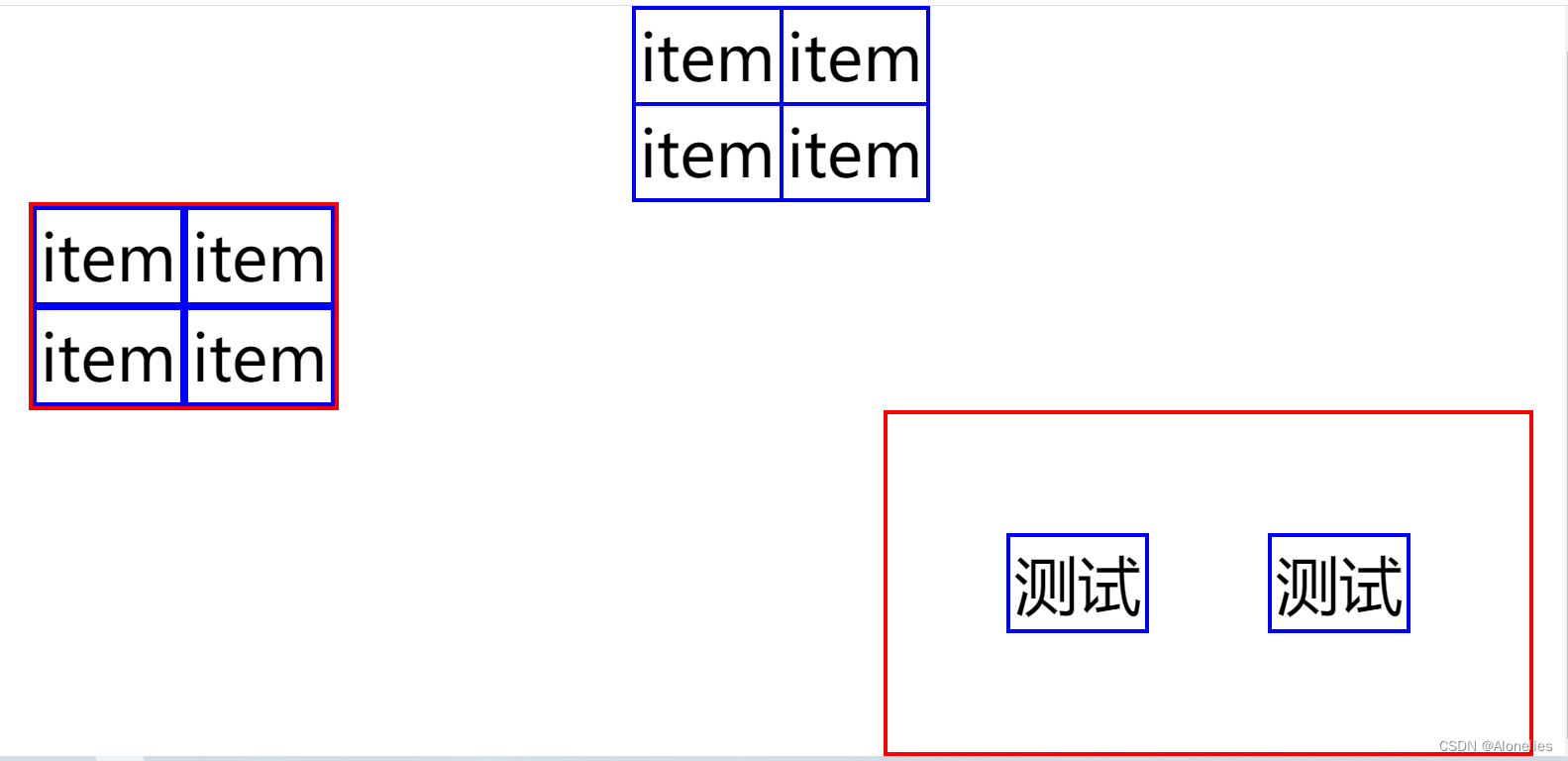
案例
<!DOCTYPE html>
<html lang="zh-CN">
<head>
<meta charset="UTF-8">
<meta http-equiv="X-UA-Compatible" content="IE=edge">
<meta name="viewport" content="width=device-width, initial-scale=1.0">
<title>表格、列表课堂任务</title>
<style>
table {
margin: auto auto;
/* border: 1px solid black; */
width: 1100px;
text-align: center;
vertical-align: middle;
}
.top {
height: 350px;
}
.bottom {
height: 170px;
}
.top .font {
color: white;
font-size: 80px;
}
.bottom td {
color: rgb(100,149,237);
font-size: 40px;
}
ul {
height: 300px;
width: 200px;
list-style: none;
text-align: center;
/* margin: 0; */
padding: 0;
}
ul li {
height: 30px;
line-height: 30px;
display: list-item;
color: white;
}
</style>
</head>
<body>
<div>
<table cellspacing="2">
<tr class="top">
<td style="width: 200px;background-color: rgb(60,114,106);">
<ul>
<li>手机电话卡</li>
<li>电视盒子</li>
<li>笔记本</li>
<li>智能家电</li>
<li>健康家居</li>
<li>出行儿童</li>
<li>路由器手机配件</li>
<li>移动电源 插线板</li>
<li>耳机 音箱</li>
<li>生活 米兔</li>
</ul>
</td>
<td colspan="3" style="background-color: rgb(100,149,237);" class="font">900×350</td>
</tr>
<tr class="bottom">
<td style="width: 200px;background-color: pink;">200×170</td>
<td style="background-color: yellow;">316×170</td>
<td style="background-color: rgb(16,142,37);">316×170</td>
<td style="background-color: rgb(137,68,206);">316×170</td>
</tr>
</table>
</div>
</body>
</html>
盒子模型
内容、内边距、边框和外边框
width 和 height 只改变内容的大小
margin:外边框
padding:内边距
border:边框
边框 border
宽度:border-width;顺序是 上 右 下 左 、上下 左右 、上下 左右、上 左右 下
样式:border-style;solid 实线
颜色:border-color;
阴影:box-shadow:水平 垂直 阴影半径 阴影颜色,水平和垂直正值为右下;阴影半径必须为正值,数值越小越清晰;
例如 border:1px solid black;
div {
border-style: solid;
background-color: #ffc;
/* border-top-width: 2px;
border-right-width: 3px;
border-bottom-width: 4px;
border-left-width: 5px; */
/* 顺序是上右下左 */
border-width: 2px 3px 4px 5px;
width: 300px;
}
span {
/* 顺序是 上 左右 下 */
border-width: 2px 5px 2px;
}
边框圆角 border-radius
-
border-radius 属性指定圆角的半径
-
若只提供一个值,将全部应用到 4 个角
-
顺序按照 左上、右上、右下、坐下(顺时针)
<div style="border: 5px solid black;
border-radius: 50px;">
边框圆角
</div>
如果是圆形的话
长宽相等的正方形
border-radius为长宽的一半
阴影:box-shadow:水平 垂直 阴影半径 阴影颜色,水平和垂直正值为右下;阴影半径必须为正值,数值越小越清晰;
.top {
height: 500px;
border: 5px solid blue;
border-radius: 10px;
background-color: rgb(36, 36, 170);
text-align: center;
overflow: hidden;
}
.bottom {
background-color: brown;
border-radius: 2px;
box-shadow: 10px 10px 5px green;
}
<div class="top">
<div style="height: 100%;width: 800px;margin: 0 auto; border: 3px dotted burlywood;">
<img src="./img/单元2-6_西安事变.PNG" alt="" style="width: 100%;">
</div>
</div>
<div class="bottom">
<ul>
<li>张学良</li>
<li>杨虎城</li>
<li>蒋介石</li>
</ul>
</div>

第四课
padding 内边距
padding:内边距的距离值
div {
width: 128px;
height: 128px;
background-color: #ffc;
border-style: solid;
padding: 10px 20px;
}
<div style="margin: 0 auto;">
<img src="./img/淘宝.JPG" alt="淘宝logo" style="width: 128px;height: 128px;">
</div>
外边距中 inline即行内元素的注意事项
两个水平行内元素之间的外边距 margin-right margin-left 为两个水平行内元素的距离之和
两个垂直行内元素之间的外边距 margin-top margin-bottom 为两个垂直行内元素的距离的最大值的那个
内边距与外边距 案例
* {
margin: 0;
padding: 0;
}
.context {
border: 1px solid blue;
font-size: 32px;
text-indent: 1em;
padding: 5px 0;
margin: 5px 0;
}
<div style="width: 400px; margin: 0 auto;">
<div>
<img src="./img/单元2-6_澳门回归.PNG" alt="澳门回归" style="width: 100%;">
</div>
<div class="context">
澳门名称:
</div>
<div class="context">
澳门简历:
</div>
<div class="context">
日期由来:
</div>
<div class="context">
纪念活动:
</div>
</div>
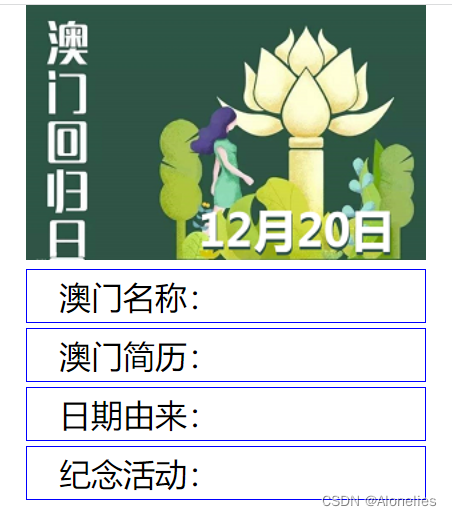
溢出 overflow
hidden:隐藏溢出
scroll:溢出部分用滚动条显示
visible:默认,直接溢出
div {
width: 200px;
height: 100px;
border: 1px solid black;
}
<div>
<div>玩的好的后啊维护的基本挖掘哇哦的比较拗口我本地接口带u我表弟把我i第九位那就按可能大家那我叫你 啊啊伟大伟大无法无法无法哇大碗大碗大碗的</div>
<br><br><br><br><br>
<div style="overflow: hidden;">玩的好的后啊维护的基本挖掘哇哦的比较拗口我本地接口带u我表弟把我i第九位那就按可能大家那我叫你 啊啊伟大伟大无法无法无法哇大碗大碗大碗的</div>
<br><br><br><br><br>
<div style="overflow: scroll;">玩的好的后啊维护的基本挖掘哇哦的比较拗口我本地接口带u我表弟把我i第九位那就按可能大家那我叫你 啊啊伟大伟大无法无法无法哇大碗大碗大碗的</div>
<br><br><br><br><br>
<div style="overflow: hidden;text-overflow: ellipsis;white-space: nowrap;">玩的好的后啊维护的基本挖掘哇哦的比较拗口我本地接口带u我表弟把我i第九位那就按可能大家那我叫你 啊啊伟大伟大无法无法无法哇大碗大碗大碗的</div>
</div>
浮动 float
left:靠左浮动
right:靠右浮动
none:不浮动
浮动元素需要 父级设置一个宽度,子元素脱离文档流后不得超过父级的宽度,即 子浮动宽度小于父级宽度
浮动元素属性设置后,就算是 inline 即行内元素也会变成 block 即块级元素
float 受父类影响!!!
div {
float: left;
width: 200px;
height: 100px;
border: 1px solid black;
margin-right: 20px;
}
<div style="width: 900px;border: 1px solid red;">
<div>玩的好的...</div>
<div style="overflow: hidden;">玩的好.../div>
<div style="overflow: scroll;">玩的好的...</div>
<div style="overflow: hidden;text-overflow: ellipsis;white-space: nowrap;">玩的好...</div>
</div>

ul 中 li 变成横向,需要对 li 进行 float:left
ul {
list-style: none;
}
ul li {
float: left;
margin-right: 20px;
border: 1px solid black;
padding: 5px;
cursor: pointer;
background-color: white;
}
第五课
相对定位 position:relative
position:relative
是相对于 父级元素 的调动
使用相对定位的盒子对 父级 和 兄弟 并无影响
left:30px
right:30px
top:30px
bottom:30px
#id1 {
background-color: blue;
}
#id2 {
position: relative;
left: 10px;
top: 10px;
background-color: red;
}
<div id="id1">
<div id="id2">Box</div>
</div>

绝对定位 position:absolute
相对于 浏览器页面 的调用
#father {
background-color: blue;
width: 700px;
height: 500px;
}
#father div {
background-color: red;
border: 1px solid yellow;
width: 500px;
height: 100px;
margin: 0 auto;
}
#box2 {
position: absolute;
top: 0;
right: 0;
}
<div id="father">
<div>111111111</div>
<div id="box2">22222222222222</div>
<div>3333333333333333</div>
</div>
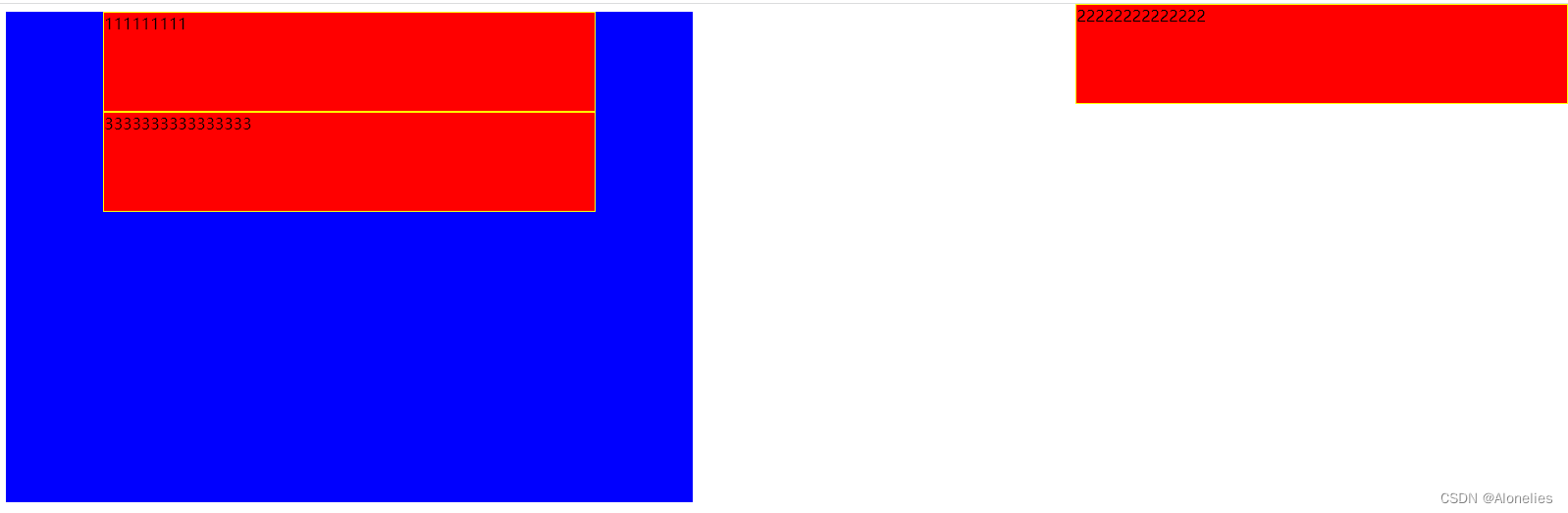
当父元素被定位,box2就会以其 父亲 作为绝对定位的基准
#father {
background-color: blue;
width: 700px;
height: 500px;
position: relative; <-----------
}
#box2 {
position: absolute;
top: 10px;
right: 10px;
}
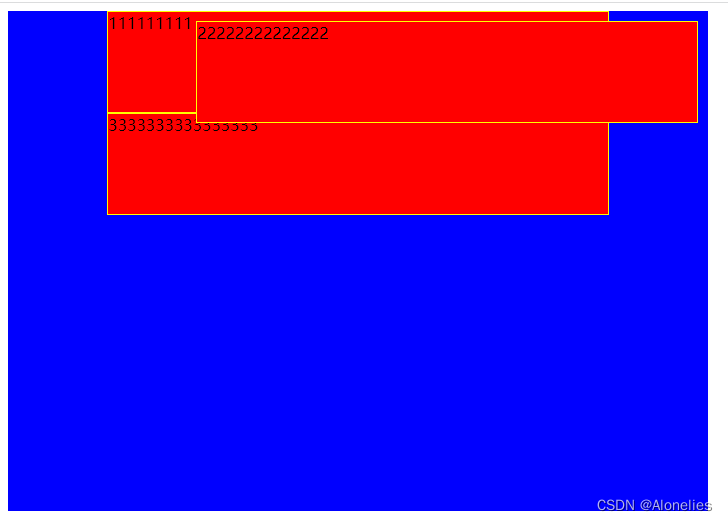
z-index 属性
用于设置重叠元素的堆叠顺序,默认是0,允许负值。z-index 仅能在定位元素上奏效
越 大 越 在上
#father {
background-color: black;
width: 700px;
height: 500px;
position: relative;
}
#father div {
border: 1px solid yellow;
width: 300px;
height: 100px;
}
#box1 {
background-color: blue;
position: absolute;
left: 10px;
}
#box2 {
background-color: red;
position: absolute;
left: 60px;
}
#box3 {
background-color: green;
position: absolute;
left: 110px;
}
<div id="father">
<div id="box1">box1</div>
<div id="box2">box2</div>
<div id="box3">box3</div>
</div>
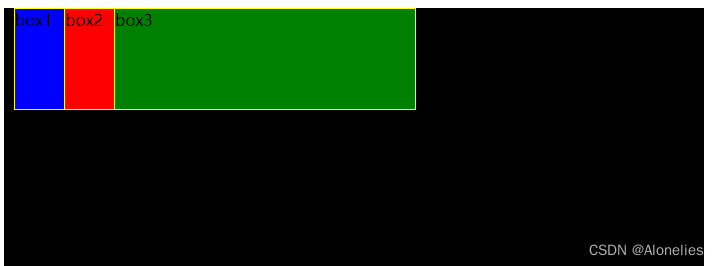
#box1 {
background-color: blue;
position: absolute;
left: 10px;
z-index: 1; <-----------------------
}
#box2 {
background-color: red;
position: absolute;
left: 60px;
z-index: 3; <-----------------------
margin-top: 30px; <-----------------------
}
#box3 {
background-color: green;
position: absolute;
left: 110px;
z-index: 2; <-----------------------
}
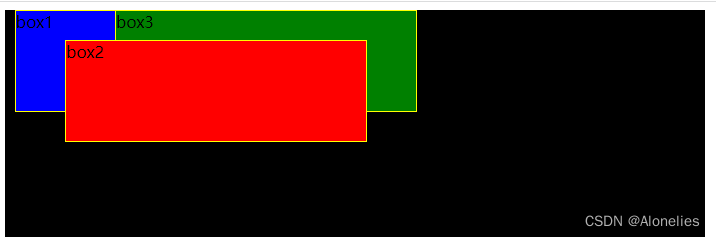
小练
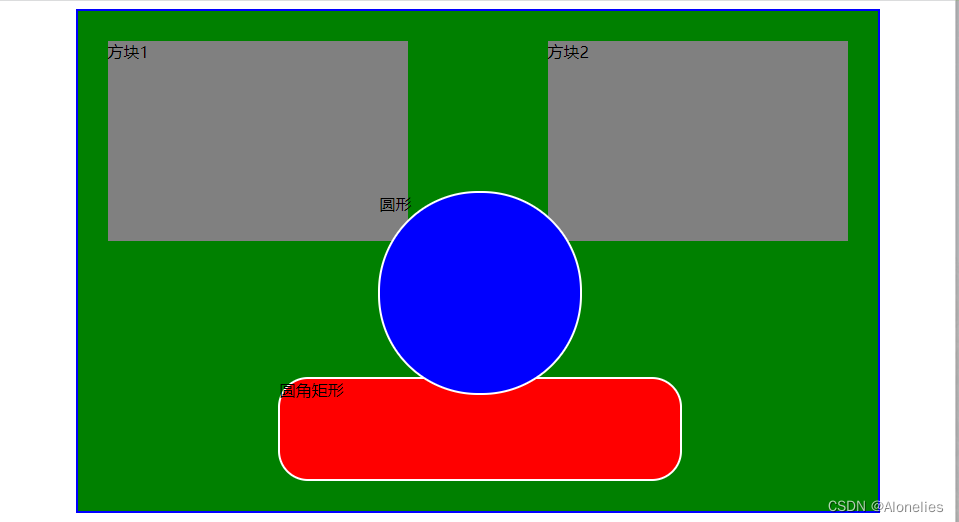
#wrap {
width: 800px;
height: 500px;
background-color: green;
margin: 0 auto;
position: relative;
border: 2px solid blue;
}
#box1 {
width: 300px;
height: 200px;
background-color: gray;
position: absolute;
left: 30px;
top: 30px;
}
#box2 {
width: 300px;
height: 200px;
background-color: gray;
position: absolute;
right: 30px;
top: 30px;
}
#box3 {
width: 200px;
height: 200px;
border-radius: 100px;
background-color: blue;
position: absolute;
top: 180px;
left: 300px;
z-index: 2;
border: 2px solid white;
}
#box4 {
width: 400px;
height: 100px;
background-color: red;
position: absolute;
bottom: 30px;
left: 200px;
z-index: 1;
border-radius: 30px;
border: 2px solid white;
}
<div id="wrap">
<div id="box1">方块1</div>
<div id="box2">方块2</div>
<div id="box3">圆形</div>
<div id="box4">圆角矩形</div>
</div>
display 属性
inline:行内元素
block:块元素
none:无元素,无元素就是 不显示 里面的内容
<div>
<span>默认span</span>
<span>默认span</span>
<span style="display: block;">属性改为 block 的span</span>
<span style="display: block;">属性改为 block 的span</span>
<div>默认div</div>
<div>默认div</div>
<div style="display: inline;">属性改为 inline 的div</div>
<div style="display: inline;">属性改为 inline 的div</div>
<div style="display: none;">属性改为 none 的div</div>
</div>
flex 布局
容器->项目,主轴(水平)、交叉轴(垂直)