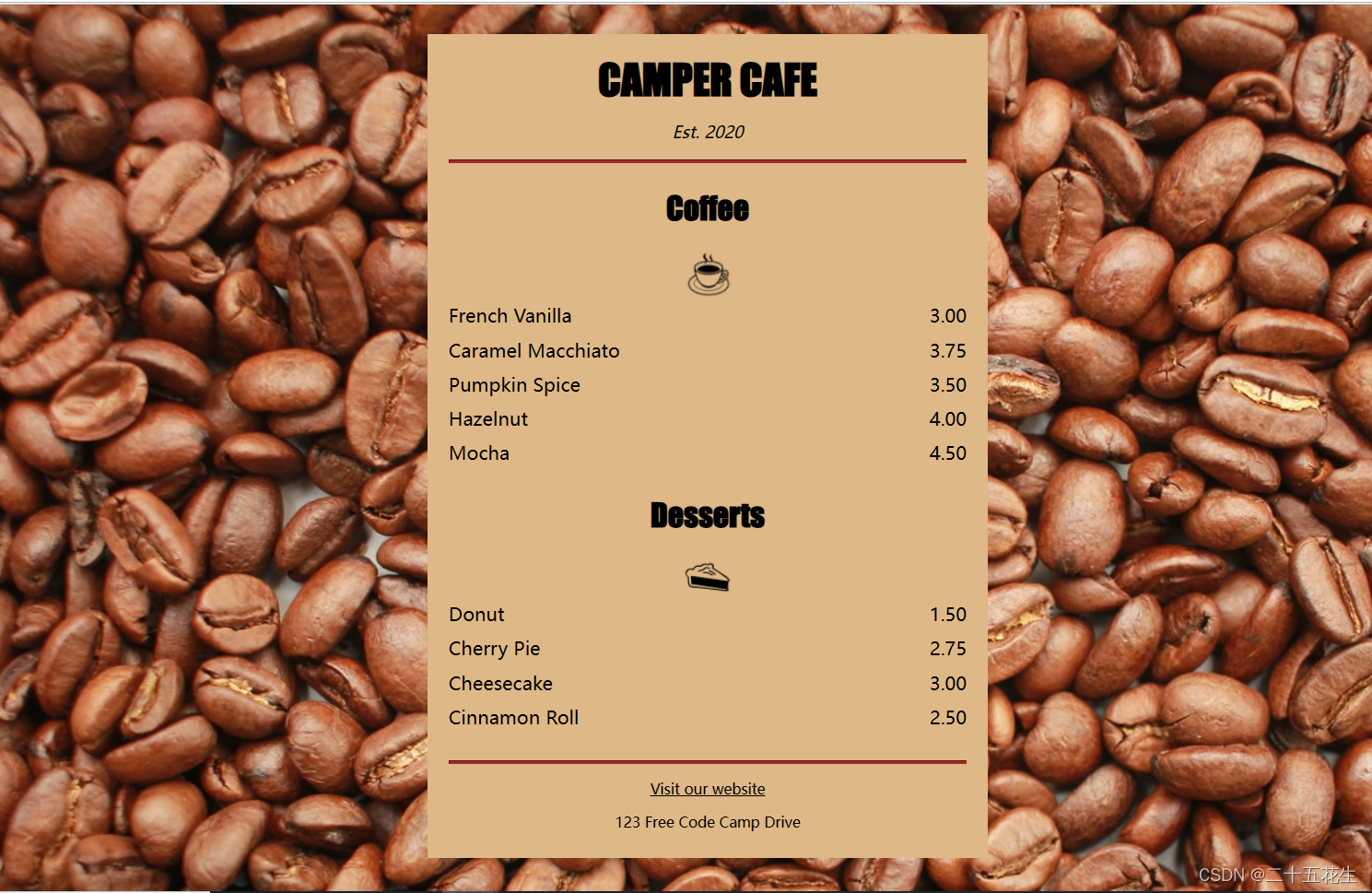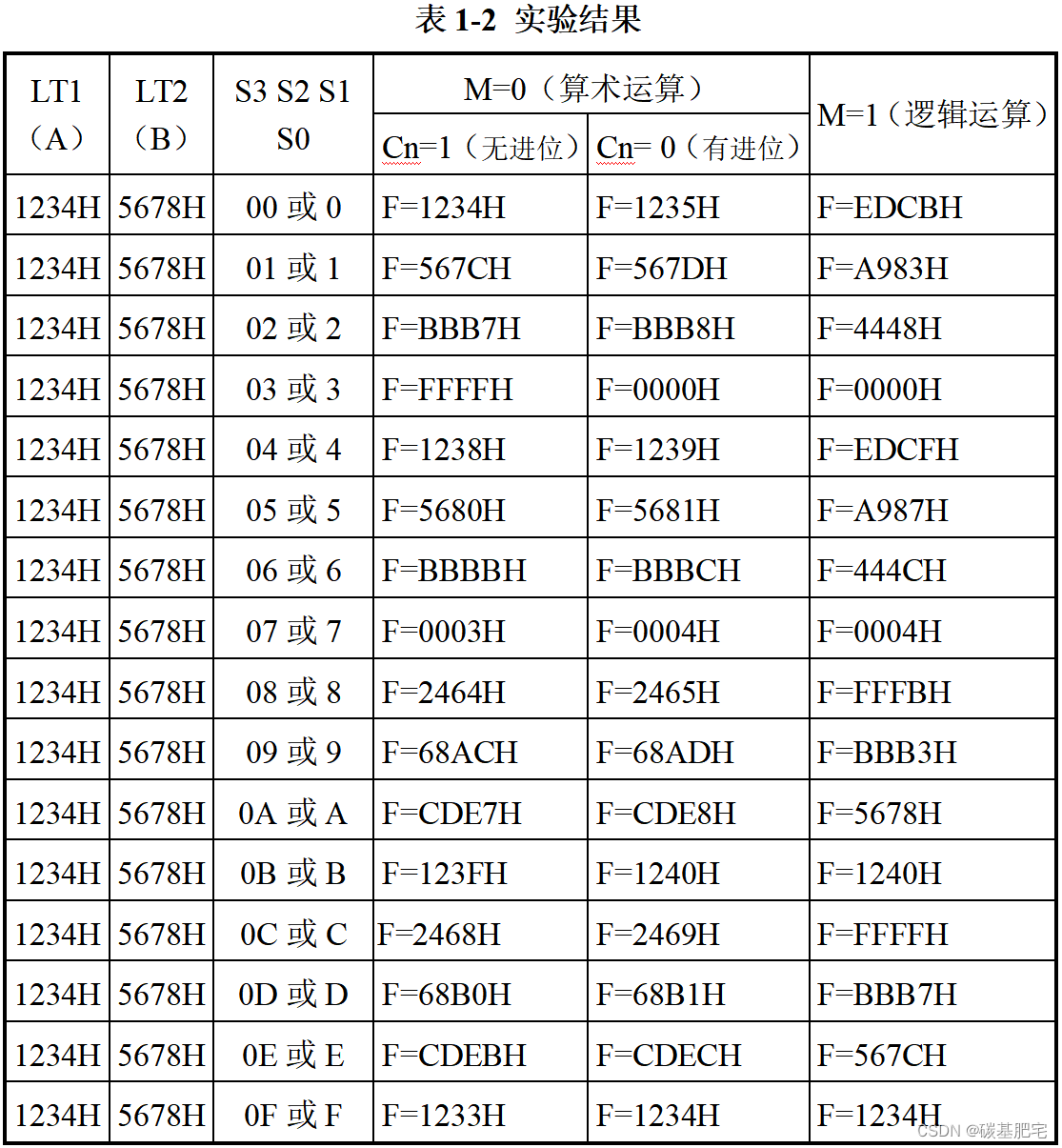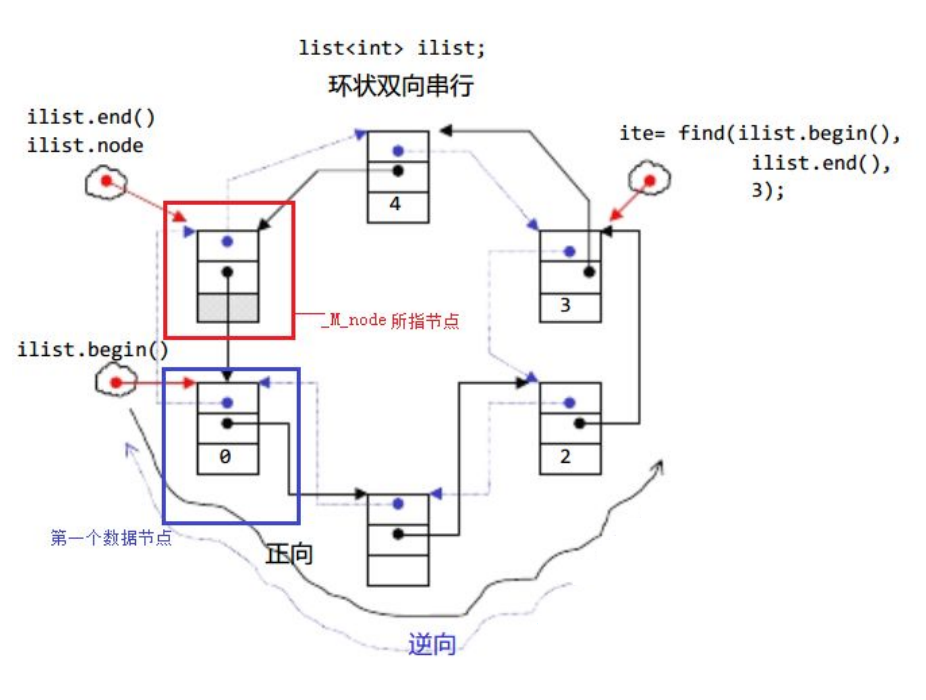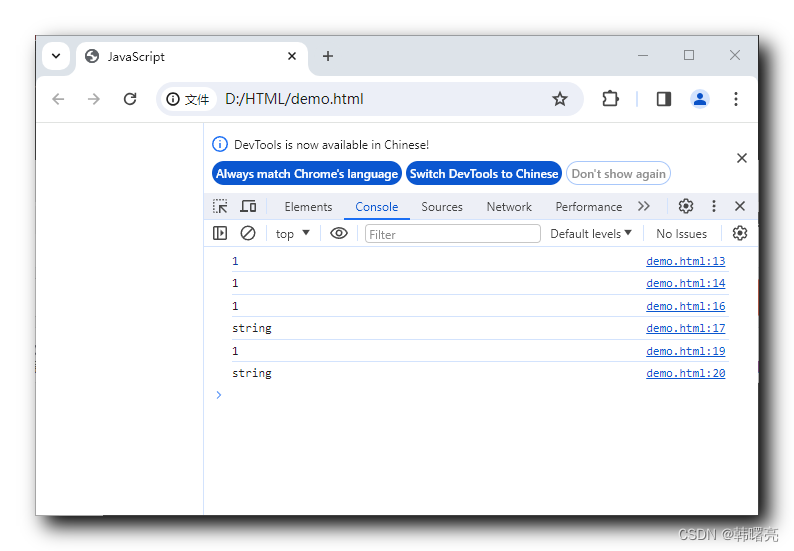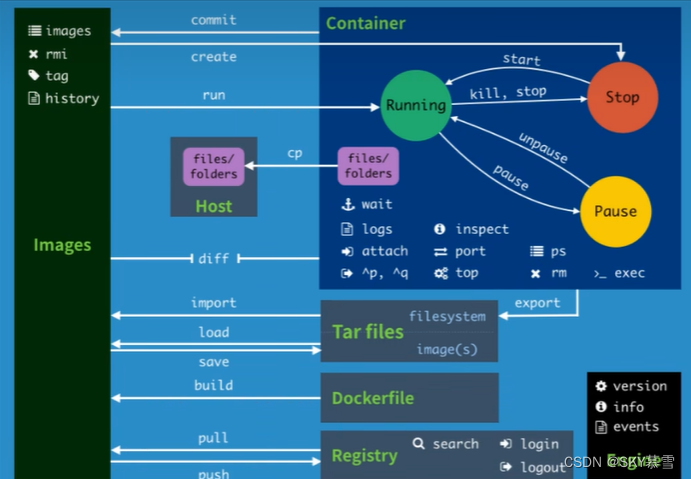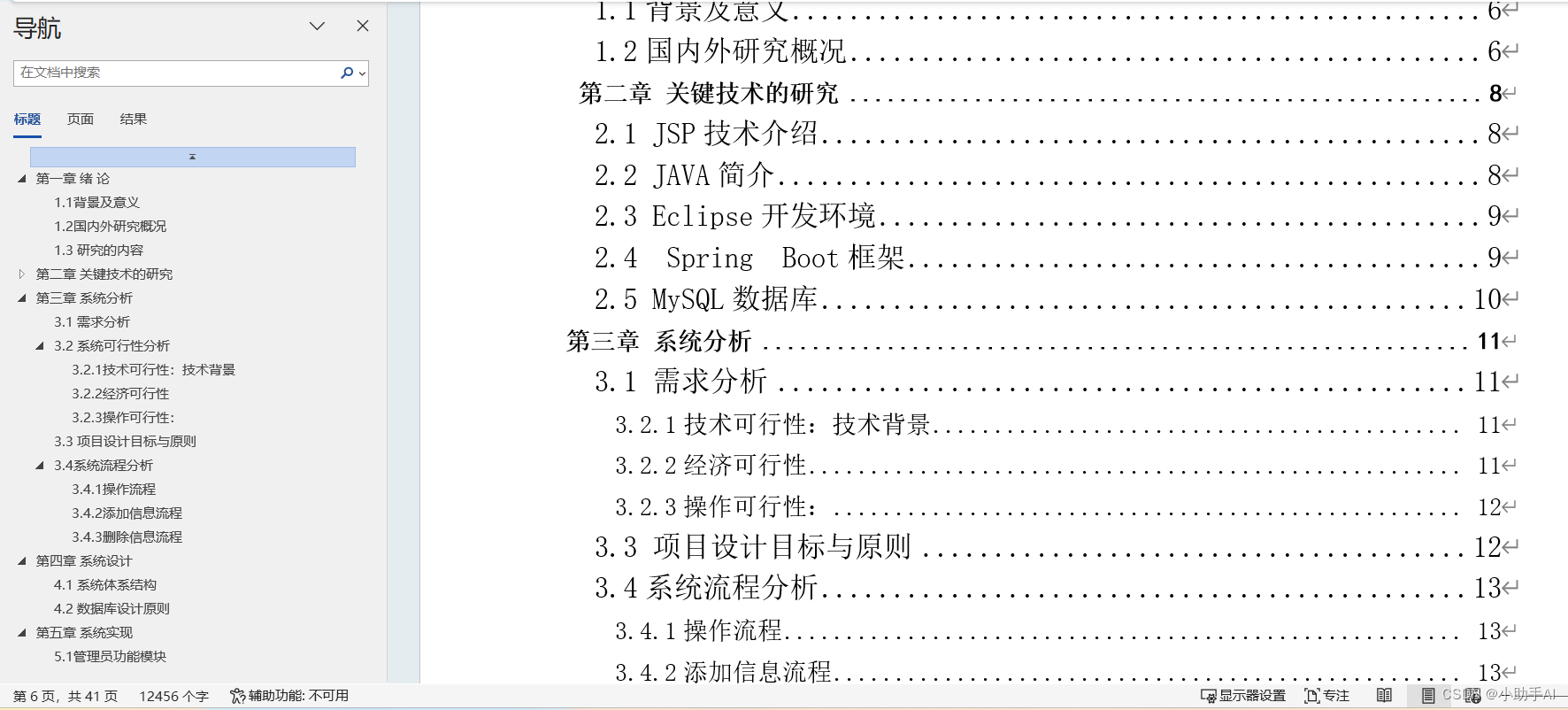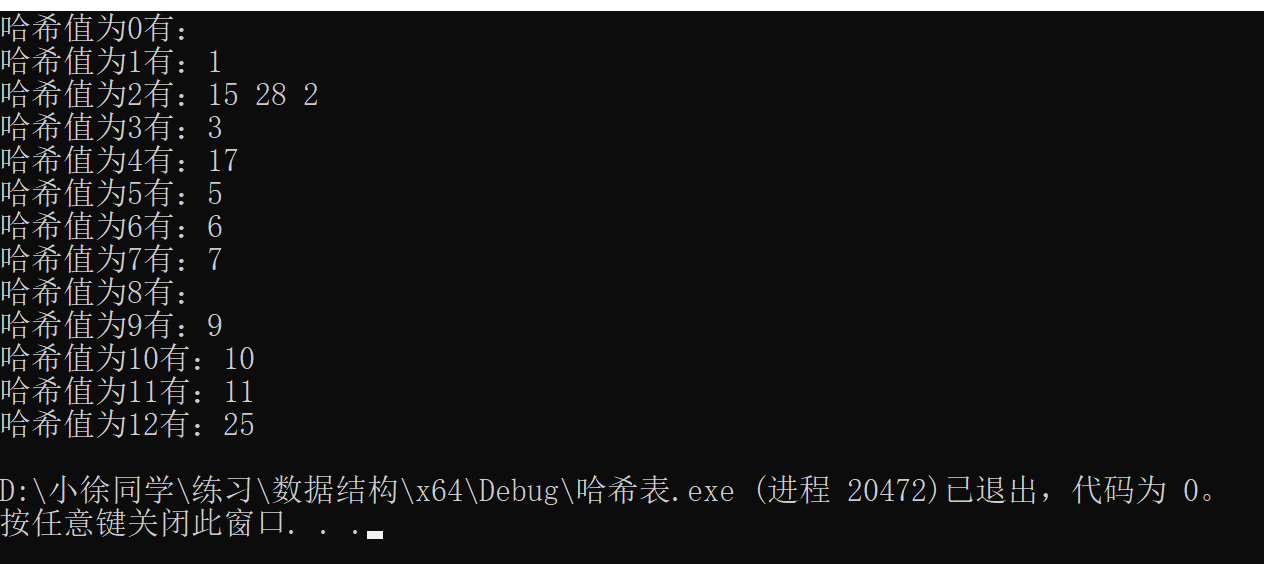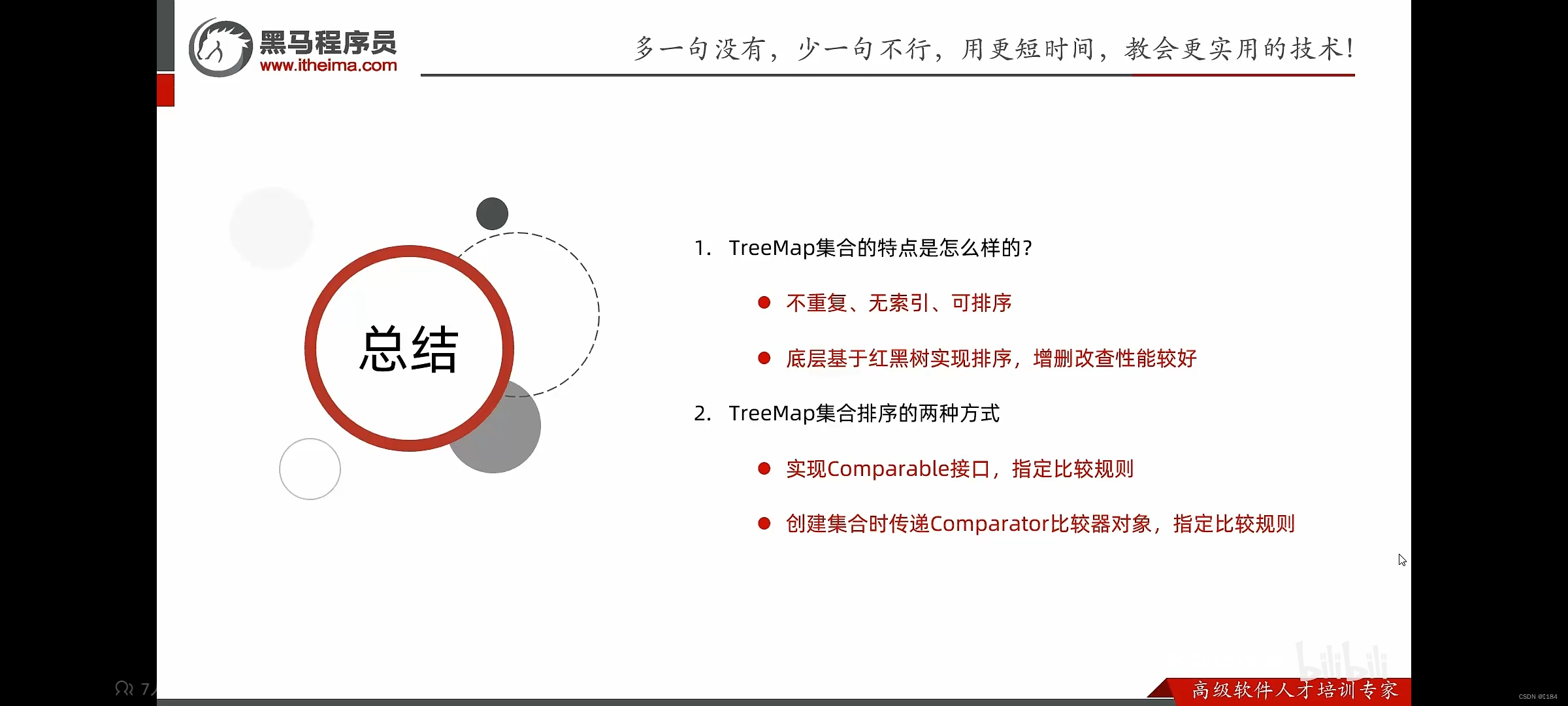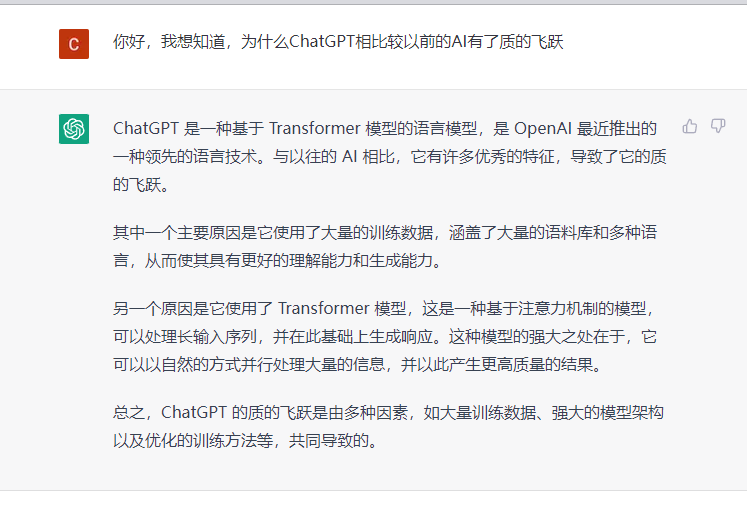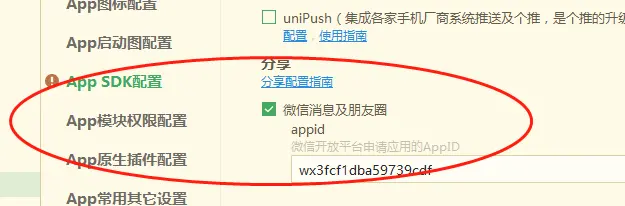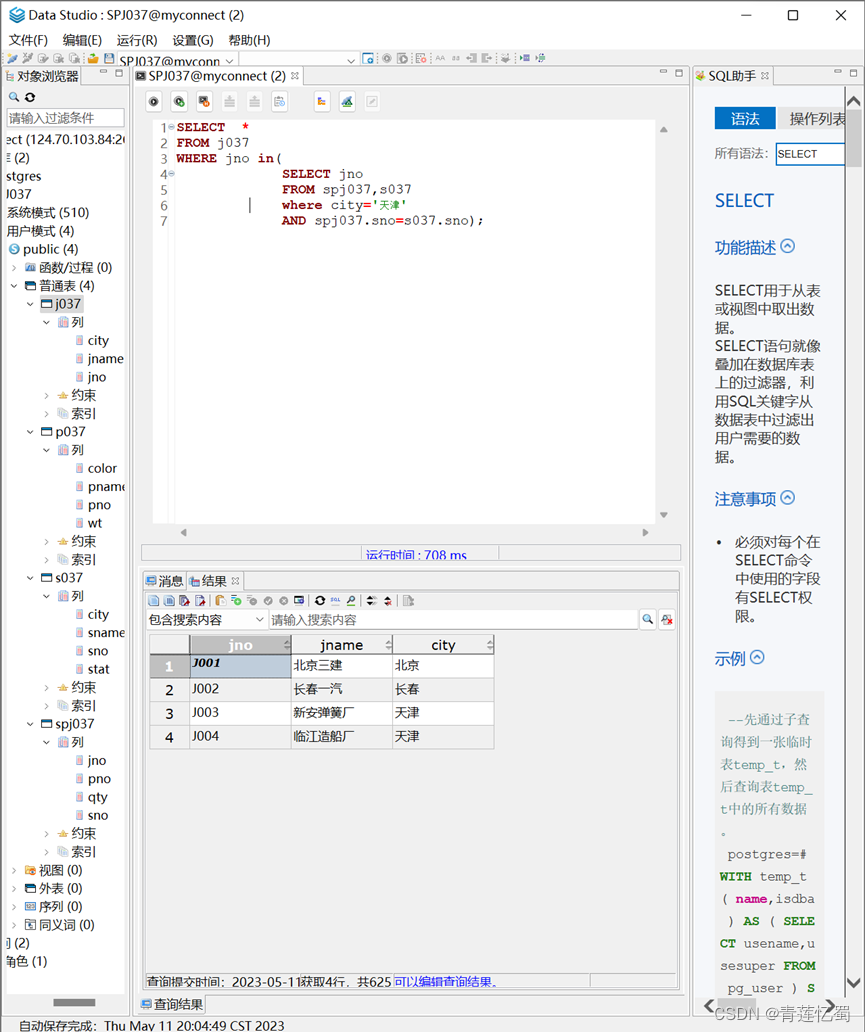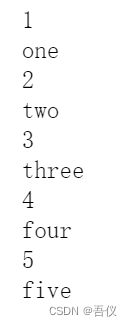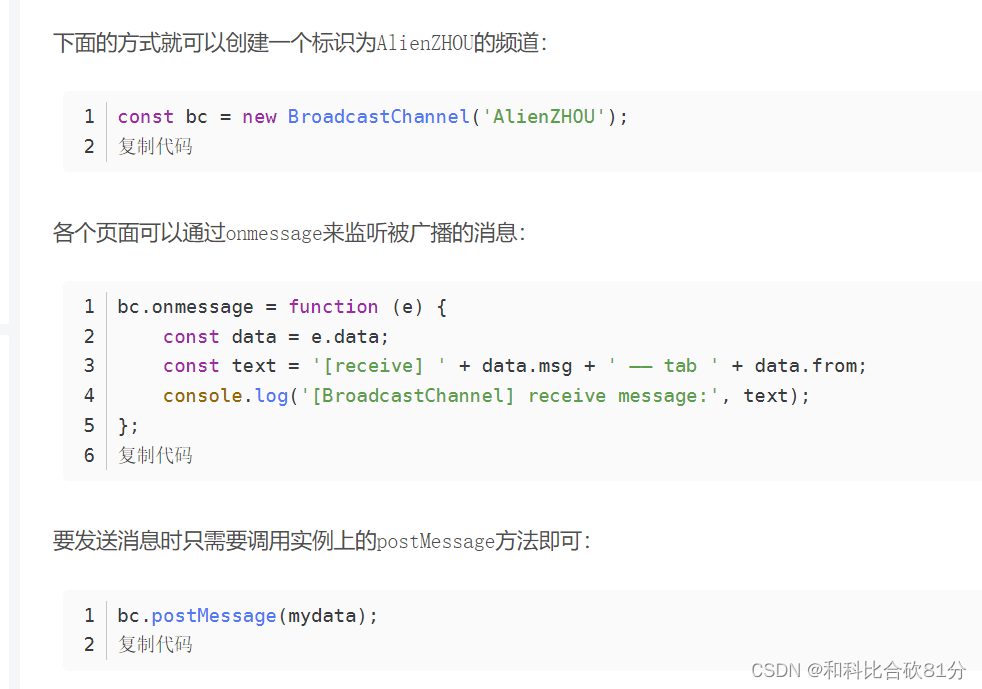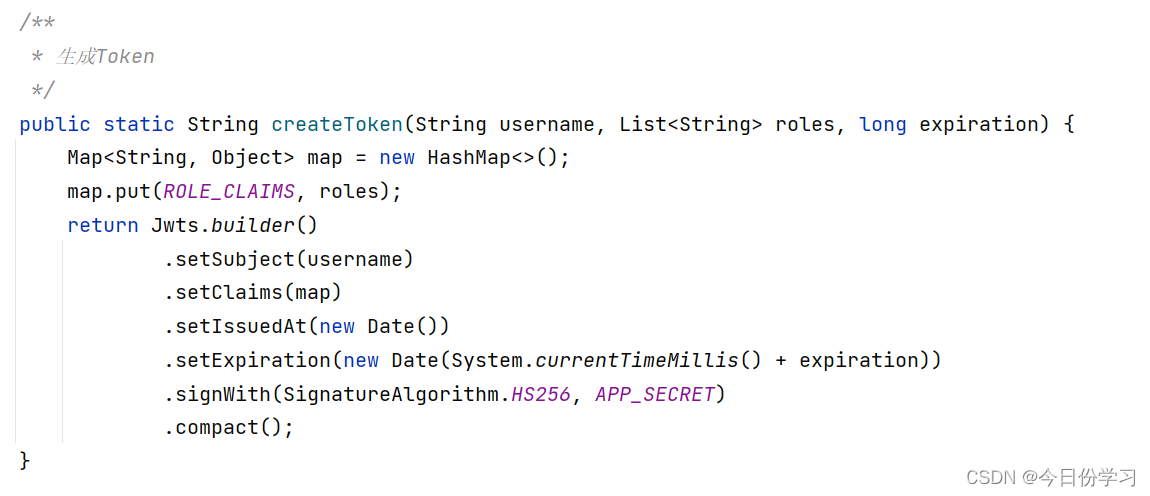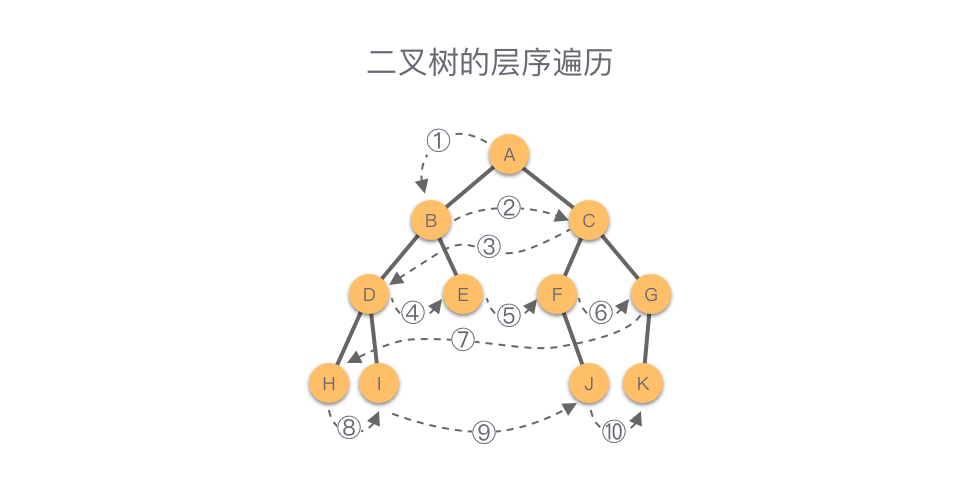本文章属于学习笔记,在https://www.freecodecamp.org/chinese/learn/2022/responsive-web-design/中练习
二、 CSS
样式,新建一个文件.css,该文件不含有style标签
<style>.
h1,h2,p{
text-align:center;设置h1,h2和p元素文本居中
}
body{
background-color:red;设置背景色
background-image:url(网址);设置背景图片
}
/注释/
#menu{
水平居中,可以把页边距看成是元素周围看不见的空间
margin-left:auto;
margin-right:auto;
font-family:字体1,字体2 ; 设置字体,字体2是后备字体在初始值找不到或无法使用时使用
font-style:itialic;斜体
font-size:20px;字体大小
}
.item(class的值) p(嵌套的){
display:inline-block;使元素更像是内联元素,但只占用了其内容的宽度
要讲他们分开需要在p对应的类选择器中设置width为小于50%,或者删除p中间的换行
width:300px;设置html中div的id为menu的宽慰300px
margin:10px auto;第一个是表示上下,第二个表示左右
}
hr{
height:10px;改变分隔符的高度
border-color:yellow;边框颜色
}
当链接被实际访问时链接的颜色为灰色
a:visited{
color:gry;
}
鼠标悬停在链接上时
a:hover{
color:brown;
}
当链接被实际点击时
a:active{
}
.flavor,.dessert{
两个选择器共用一个规则
各种padding(设置全部)属性给菜单在内容和侧面之间留一个空间
例如:
padding-left,padding-right,padding-top,padding-bottom
border-width
边框宽度默认为1px
max-width:最大宽度
}
width:80%;使其成为父物体的80%
.menu变成了一个类选择器—》
1、链接css文件
<link rel="stylesheet" href="样式文件名.css">自闭合
为了使页面样式在移动端看起来与桌面或笔记本电脑上相似,需要添加一个带有特殊content属性的meta元素
<meta name="viewport" content="width=device-width, initial-scale=1.0">
2、用于设计布局
<div id="menu">
#menu
</div>
很多元素都可以添加class属性
通常包含多个具有相关信息的元素
<article class=" " class=""> </article>是该元素中的嵌套元素的通用样式
可以将多个类加入到元素中,用空格分开,但是第一个类可能会对第二个类覆盖
<hr>分隔符,没有结束标签
Stylies.css
body {
background-image: url(https://cdn.freecodecamp.org/curriculum/css-cafe/beans.jpg);
font-family: sans-serif;
padding: 20px;
}
h1 {
font-size: 40px;
margin-top: 0;
margin-bottom: 15px;
}
h2 {
font-size: 30px;
}
.established {
font-style: italic;
}
h1, h2, p {
text-align: center;
}
.menu {
width: 80%;
background-color: burlywood;
margin-left: auto;
margin-right: auto;
padding: 20px;
max-width: 500px;
}
img {
display: block;
margin-left: auto;
margin-right: auto;
}
hr {
height: 2px;
background-color: brown;
border-color: brown;
}
.bottom-line {
margin-top: 25px;
}
h1, h2 {
font-family: Impact, serif;
}
.item p {
display: inline-block;
margin-top: 5px;
margin-bottom: 5px;
font-size: 18px;
}
.flavor, .dessert {
text-align: left;
width: 75%;
}
.price {
text-align: right;
width: 25%;
}
/* FOOTER */
footer {
font-size: 14px;
}
.address {
margin-bottom: 5px;
}
a {
color: black;
}
a:visited {
color: black;
}
a:hover {
color: brown;
}
a:active {
color: brown;
}
<!DOCTYPE html>
<html lang="en">
<head>
<meta charset="utf-8" />
<meta name="viewport" content="width=device-width, initial-scale=1.0" />
<title>Cafe Menu</title>
<link href="styles.css" rel="stylesheet"/>
</head>
<body>
<div class="menu">
<main>
<h1>CAMPER CAFE</h1>
<p class="established">Est. 2020</p>
<hr>
<section>
<h2>Coffee</h2>
<img src="https://cdn.freecodecamp.org/curriculum/css-cafe/coffee.jpg" alt="coffee icon"/>
<article class="item">
<p class="flavor">French Vanilla</p><p class="price">3.00</p>
</article>
<article class="item">
<p class="flavor">Caramel Macchiato</p><p class="price">3.75</p>
</article>
<article class="item">
<p class="flavor">Pumpkin Spice</p><p class="price">3.50</p>
</article>
<article class="item">
<p class="flavor">Hazelnut</p><p class="price">4.00</p>
</article>
<article class="item">
<p class="flavor">Mocha</p><p class="price">4.50</p>
</article>
</section>
<section>
<h2>Desserts</h2>
<img src="https://cdn.freecodecamp.org/curriculum/css-cafe/pie.jpg" alt="pie icon"/>
<article class="item">
<p class="dessert">Donut</p><p class="price">1.50</p>
</article>
<article class="item">
<p class="dessert">Cherry Pie</p><p class="price">2.75</p>
</article>
<article class="item">
<p class="dessert">Cheesecake</p><p class="price">3.00</p>
</article>
<article class="item">
<p class="dessert">Cinnamon Roll</p><p class="price">2.50</p>
</article>
</section>
</main>
<hr class="bottom-line">
<footer>
<p>
<a href="https://www.freecodecamp.org" target="_blank">Visit our website</a>
</p>
<p class="address">123 Free Code Camp Drive</p>
</footer>
</div>
</body>
</html>