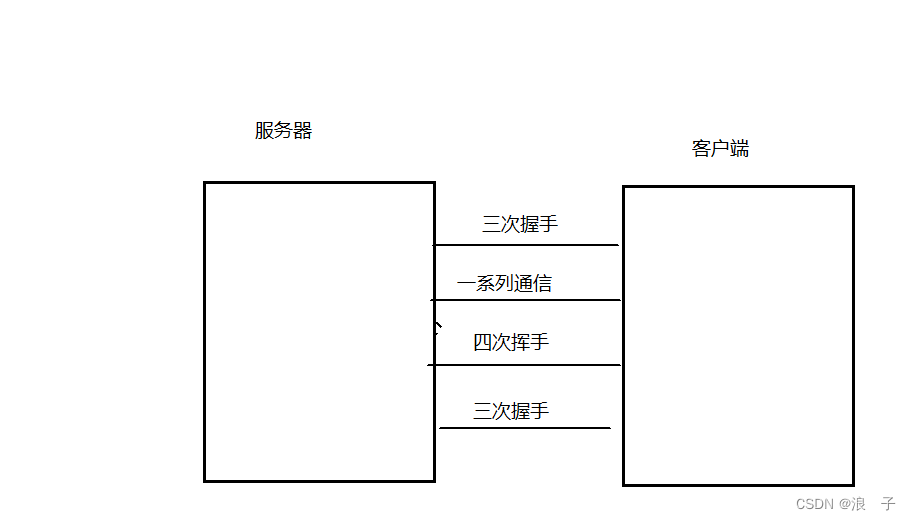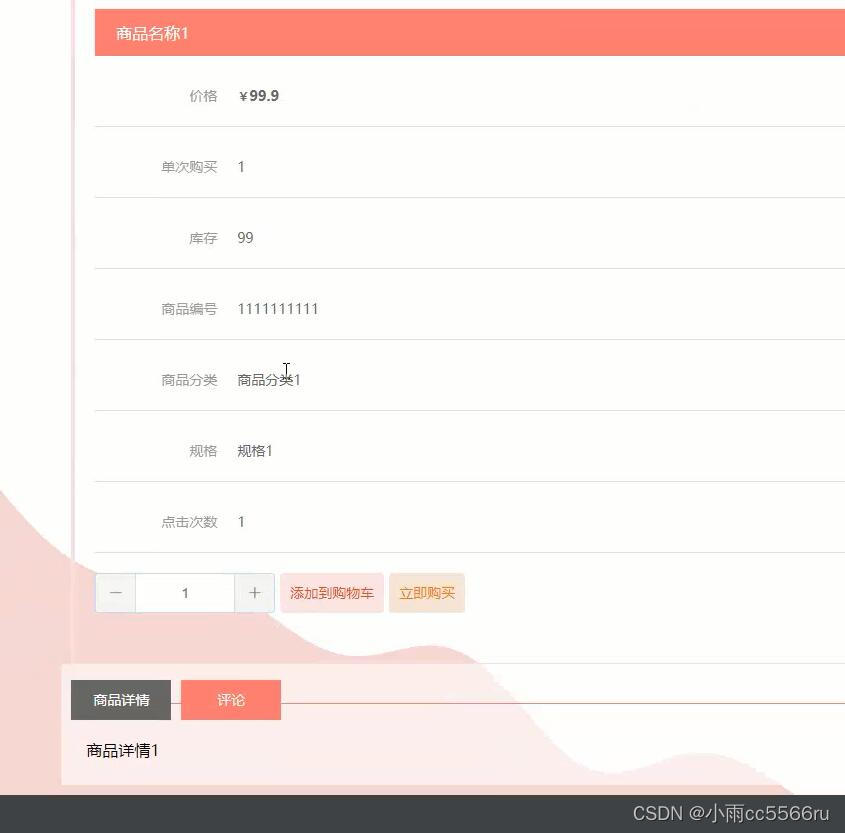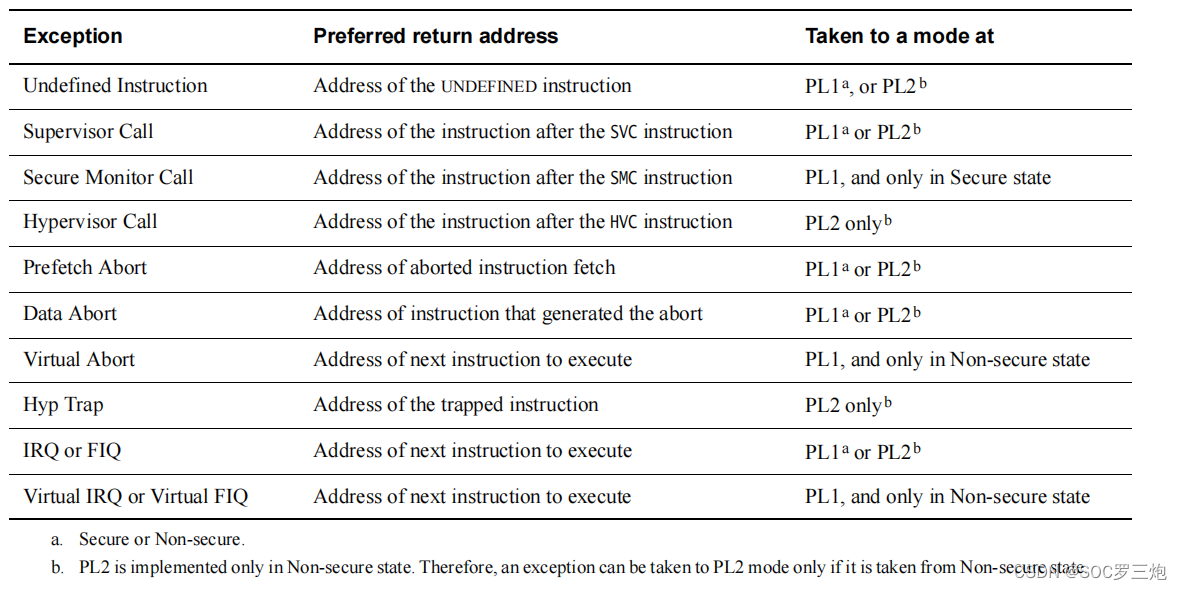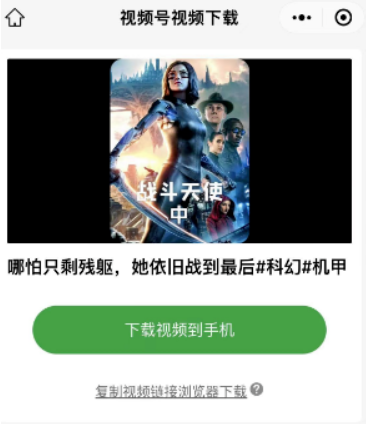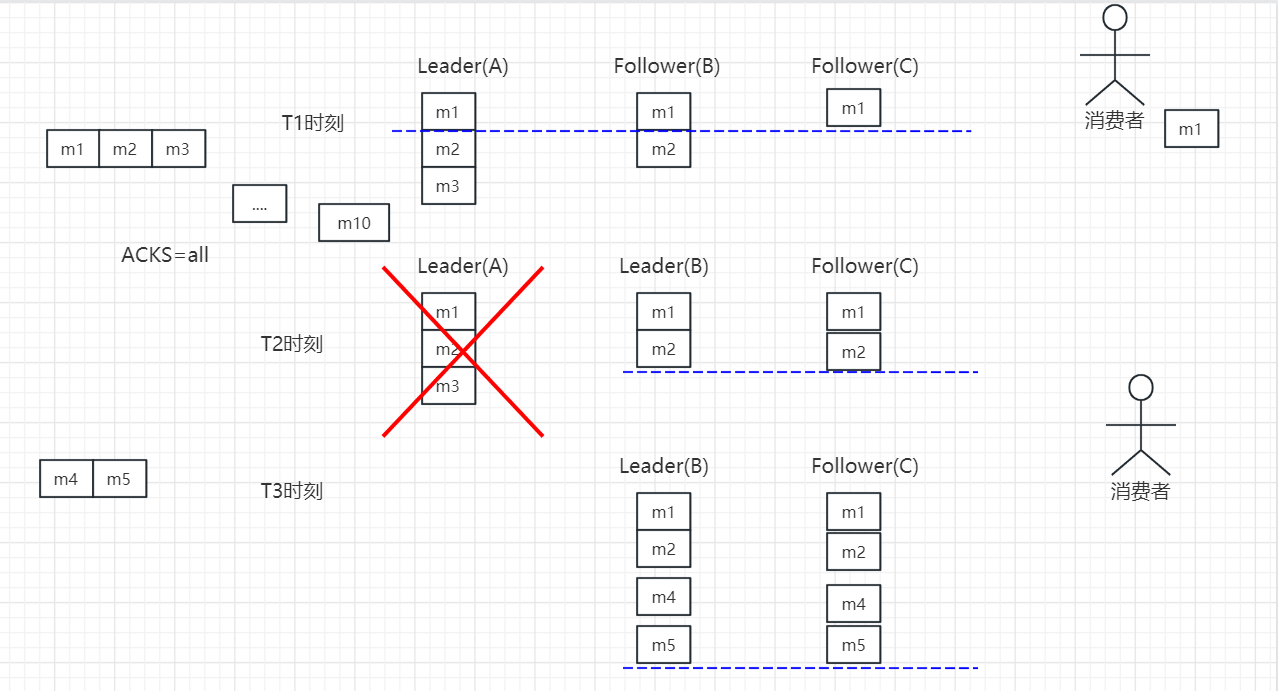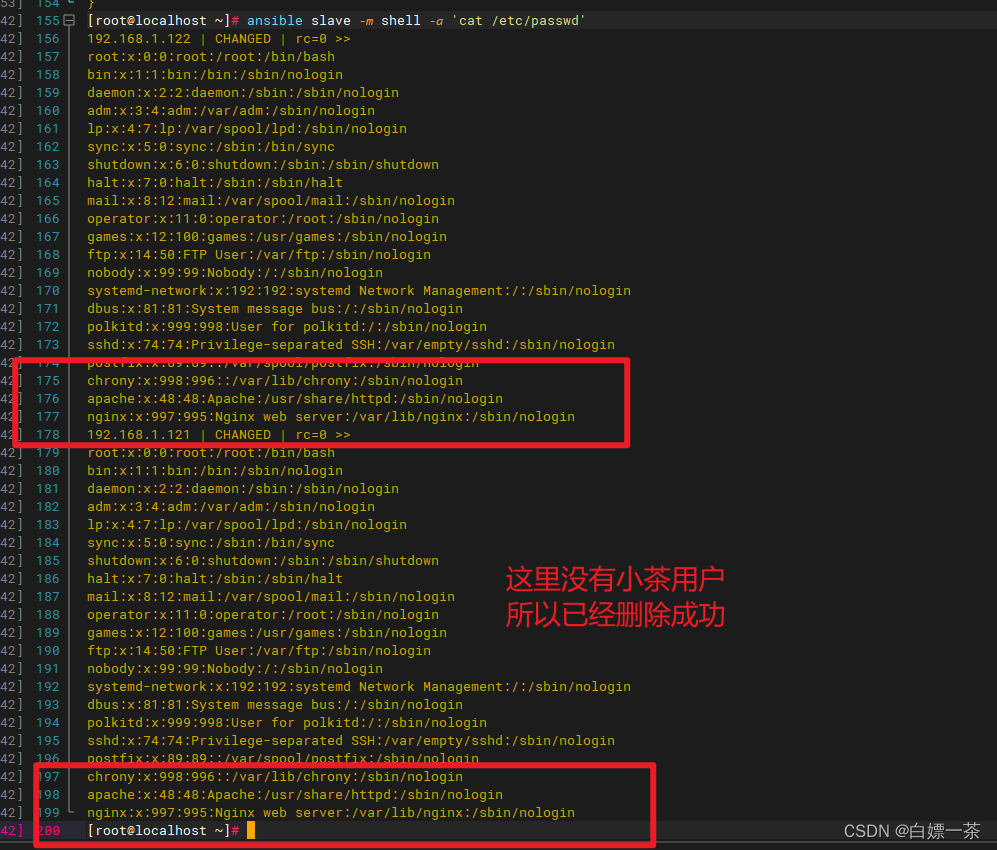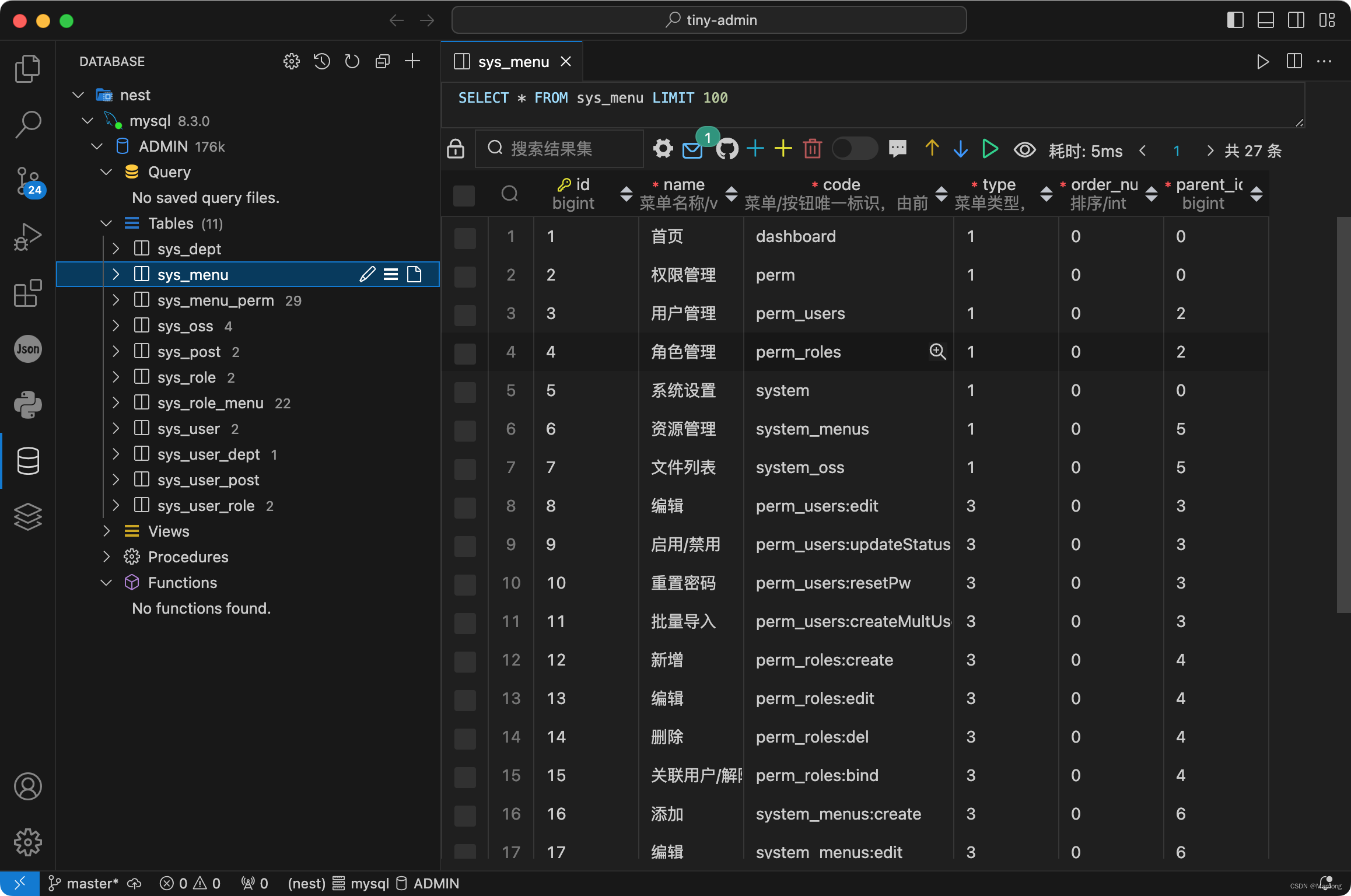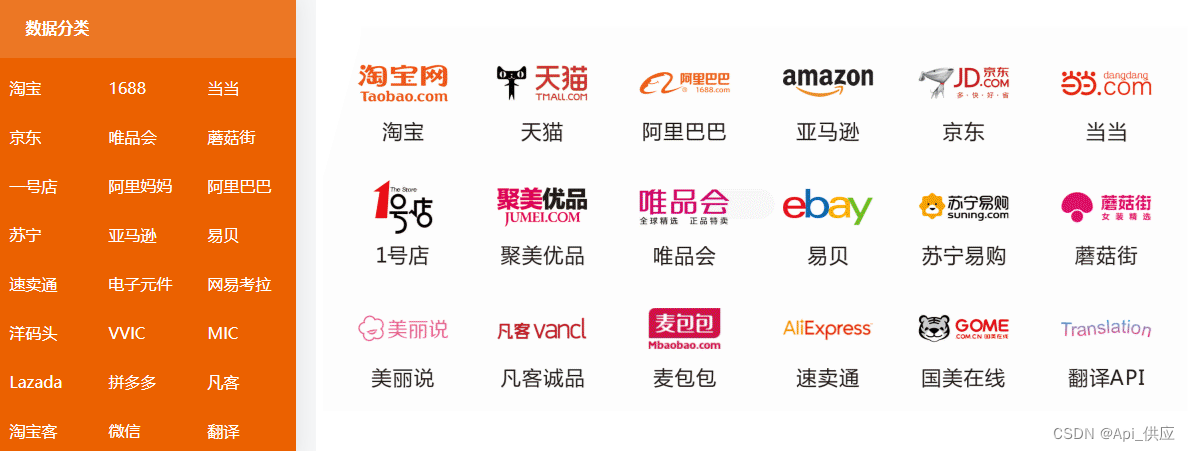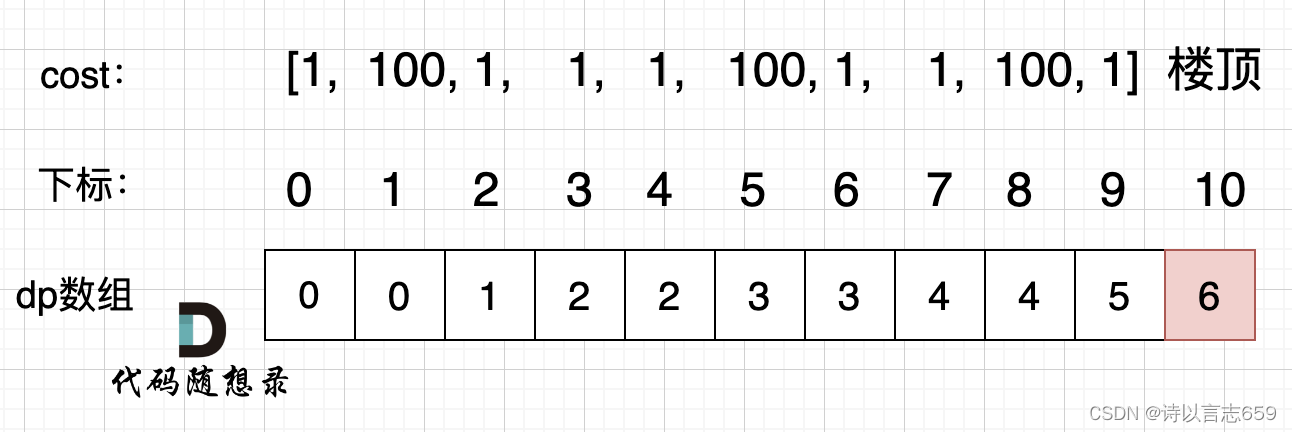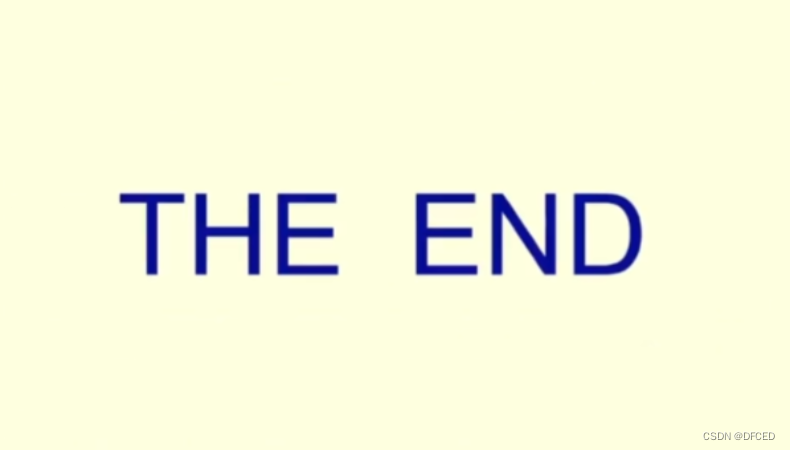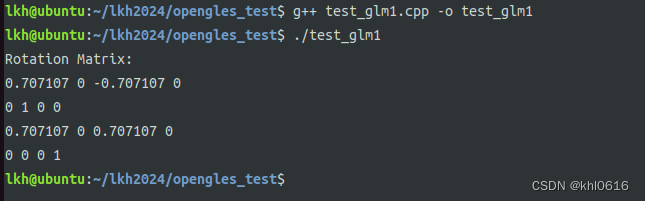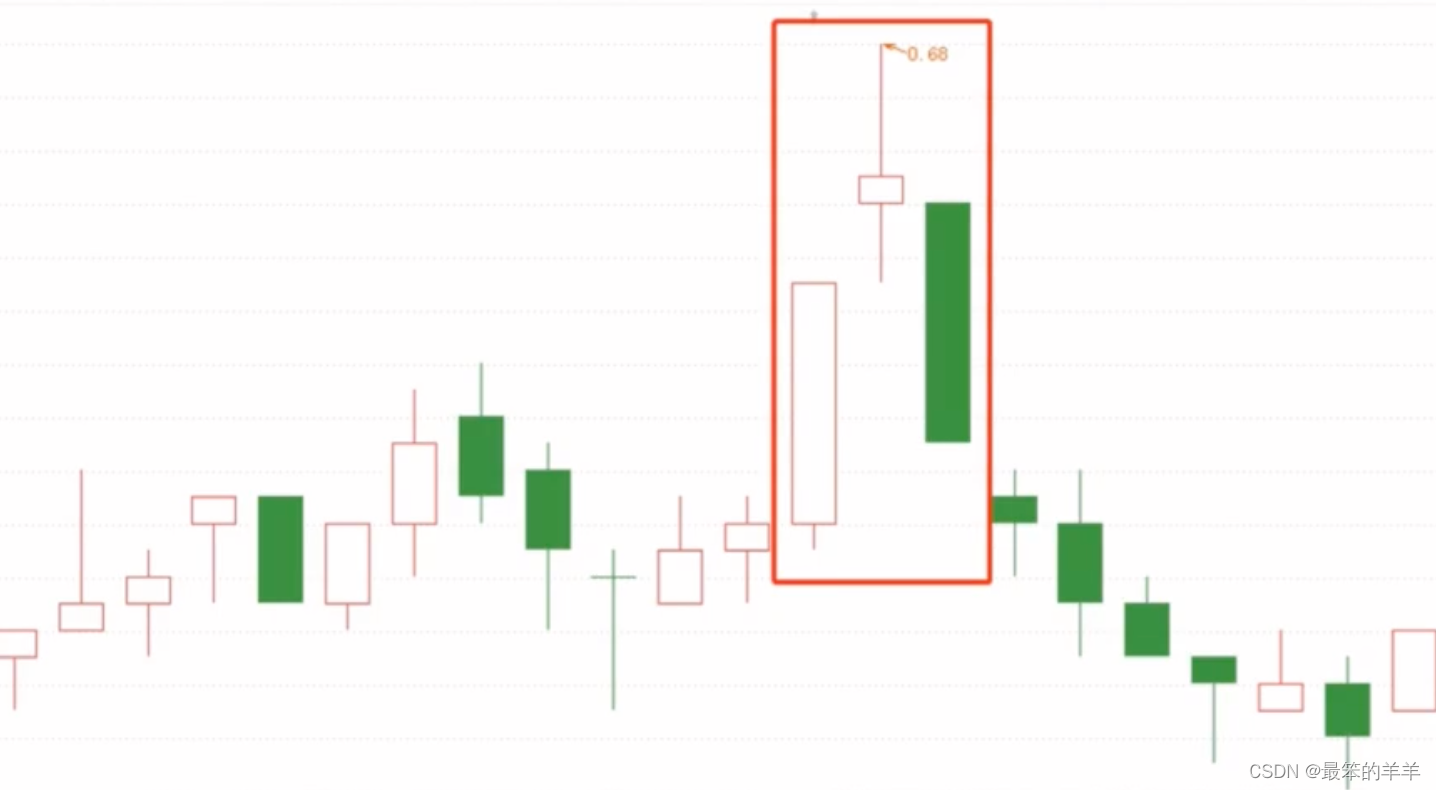WPF 启动项目
<!--x:Class="WPF_Study.App" 对应类:WPF_Study.App-->
<!--xmlns:local="clr-namespace:WPF_Study" 命名空间:WPF_Study-->
<Application x:Class="WPF_Study.App"
xmlns="http://schemas.microsoft.com/winfx/2006/xaml/presentation"
xmlns:x="http://schemas.microsoft.com/winfx/2006/xaml"
xmlns:local="clr-namespace:WPF_Study"
StartupUri="MainWindow.xaml">
<!--StartupUri="MainWindow.xaml" 启动界面:MainWindow.xaml-->
<Application.Resources>
</Application.Resources>
</Application>
<!--x:Class="WPF_Study.App" 对应类:WPF_Study.App-->
<!--xmlns:local="clr-namespace:WPF_Study" 命名空间:WPF_Study-->
<!--StartupUri="MainWindow.xaml" 启动界面:MainWindow.xaml-->
Grid布局
<Window x:Class="WPF_Study.MainWindow"
xmlns="http://schemas.microsoft.com/winfx/2006/xaml/presentation"
xmlns:x="http://schemas.microsoft.com/winfx/2006/xaml"
xmlns:d="http://schemas.microsoft.com/expression/blend/2008"
xmlns:mc="http://schemas.openxmlformats.org/markup-compatibility/2006"
xmlns:local="clr-namespace:WPF_Study"
mc:Ignorable="d"
Title="WPF入门" Height="600" Width="800">
<Grid>
<Button HorizontalAlignment="Left" VerticalAlignment="Top" Width="200" Height="40" Content="你好"/>
<Button HorizontalAlignment="Right" VerticalAlignment="Top" Width="200" Height="40" Content="你好"/>
<Button HorizontalAlignment="Center" VerticalAlignment="Top" Width="200" Height="40" Content="你好"/>
<Button HorizontalAlignment="Left" VerticalAlignment="Center" Width="200" Height="40" Content="你好"/>
<Button HorizontalAlignment="Right" VerticalAlignment="Center" Width="200" Height="40" Content="你好"/>
<Button HorizontalAlignment="Center" VerticalAlignment="Center" Width="200" Height="40" Content="你好"/>
<Button HorizontalAlignment="Left" VerticalAlignment="Bottom" Width="200" Height="40" Content="你好"/>
<Button HorizontalAlignment="Right" VerticalAlignment="Bottom" Width="200" Height="40" Content="你好"/>
<Button HorizontalAlignment="Center" VerticalAlignment="Bottom" Width="200" Height="40" Content="你好"/>
</Grid>
</Window>
模拟布局
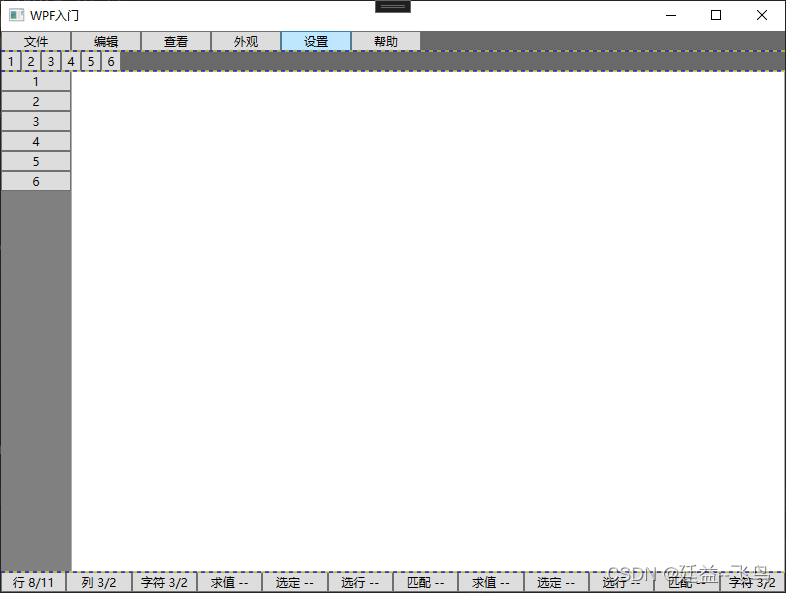
<Window x:Class="WPF_Study.MainWindow"
xmlns="http://schemas.microsoft.com/winfx/2006/xaml/presentation"
xmlns:x="http://schemas.microsoft.com/winfx/2006/xaml"
xmlns:d="http://schemas.microsoft.com/expression/blend/2008"
xmlns:mc="http://schemas.openxmlformats.org/markup-compatibility/2006"
xmlns:local="clr-namespace:WPF_Study"
mc:Ignorable="d"
Title="WPF入门" Height="600" Width="800">
<Grid ShowGridLines="True" Background="DimGray">
<Grid.RowDefinitions>
<RowDefinition Height="20"/>
<RowDefinition Height="20"/>
<RowDefinition/>
<RowDefinition Height="20"/>
</Grid.RowDefinitions>
<StackPanel Grid.Row="0" Grid.Column="0" Orientation="Horizontal">
<Button Content="‡文件" Width="70" Height="20"/>
<Button Content="编辑" Width="70" Height="20"/>
<Button Content="查看" Width="70" Height="20"/>
<Button Content="外观" Width="70" Height="20"/>
<Button Content="设置" Width="70" Height="20"/>
<Button Content="帮助" Width="70" Height="20"/>
</StackPanel>
<StackPanel Grid.Row="1" Grid.Column="0" Orientation="Horizontal">
<Button Content="‡1" Width="20" Height="20"/>
<Button Content="2" Width="20" Height="20"/>
<Button Content="3" Width="20" Height="20"/>
<Button Content="4" Width="20" Height="20"/>
<Button Content="5" Width="20" Height="20"/>
<Button Content="6" Width="20" Height="20"/>
</StackPanel>
<Grid Background="Gray" Grid.Row="2" Grid.Column="0">
<Grid.ColumnDefinitions>
<ColumnDefinition Width="70"/>
<ColumnDefinition/>
</Grid.ColumnDefinitions>
<StackPanel Grid.Row="0" Grid.Column="0">
<Button Height="20" Content="1"/>
<Button Height="20" Content="2"/>
<Button Height="20" Content="3"/>
<Button Height="20" Content="4"/>
<Button Height="20" Content="5"/>
<Button Height="20" Content="6"/>
</StackPanel>
<TextBox Grid.Row="0" Grid.Column="1" TextWrapping="Wrap"/>
</Grid>
<Grid Grid.Row="3" Grid.Column="0">
<Grid.ColumnDefinitions>
<ColumnDefinition/>
<ColumnDefinition/>
<ColumnDefinition/>
<ColumnDefinition/>
<ColumnDefinition/>
<ColumnDefinition/>
<ColumnDefinition/>
<ColumnDefinition/>
<ColumnDefinition/>
<ColumnDefinition/>
<ColumnDefinition/>
<ColumnDefinition/>
</Grid.ColumnDefinitions>
<Button Grid.Row="0" Grid.Column="0" Content="行 8/11" />
<Button Grid.Row="0" Grid.Column="1" Content="列 3/2" />
<Button Grid.Row="0" Grid.Column="2" Content="字符 3/2" />
<Button Grid.Row="0" Grid.Column="3" Content="求值 --" />
<Button Grid.Row="0" Grid.Column="4" Content="选定 --" />
<Button Grid.Row="0" Grid.Column="5" Content="选行 --" />
<Button Grid.Row="0" Grid.Column="6" Content="匹配 --" />
<Button Grid.Row="0" Grid.Column="7" Content="求值 --" />
<Button Grid.Row="0" Grid.Column="8" Content="选定 --" />
<Button Grid.Row="0" Grid.Column="9" Content="选行 --" />
<Button Grid.Row="0" Grid.Column="10" Content="匹配 --" />
<Button Grid.Row="0" Grid.Column="11" Content="字符 3/2" />
</Grid>
</Grid>
</Window>
设置布局
1.固定像素布局 Width = “200”
2.比例布局 Width = “1*”
3.内容长度自动布局 Width = “AUTO”
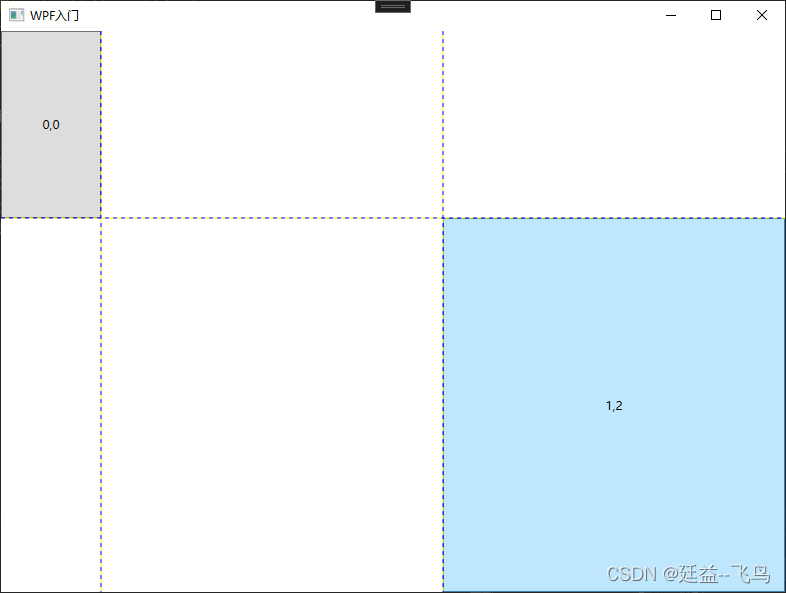
<Window x:Class="WPF_Study.MainWindow"
xmlns="http://schemas.microsoft.com/winfx/2006/xaml/presentation"
xmlns:x="http://schemas.microsoft.com/winfx/2006/xaml"
xmlns:d="http://schemas.microsoft.com/expression/blend/2008"
xmlns:mc="http://schemas.openxmlformats.org/markup-compatibility/2006"
xmlns:local="clr-namespace:WPF_Study"
mc:Ignorable="d"
Title="WPF入门" Height="600" Width="800">
<Grid ShowGridLines="True">
<!--定义分行-->
<Grid.RowDefinitions>
<!--1* 按照比例分配 1/(1+2) = 1/3-->
<RowDefinition Height="1*"/>
<!--2* 按照比例分配 2/(1+2) = 2/3-->
<RowDefinition Height="2*"/>
</Grid.RowDefinitions>
<!--定义分列-->
<Grid.ColumnDefinitions>
<!--Width="AUTO" 根据内容宽度变化-->
<ColumnDefinition Width="AUTO"/>
<ColumnDefinition/>
<ColumnDefinition/>
</Grid.ColumnDefinitions>
<Button Grid.Column="0" Grid.Row="0" Content="0,0" Width="100" />
<Button Grid.Column="2" Grid.Row="1" Content="1,2" />
</Grid>
</Window>