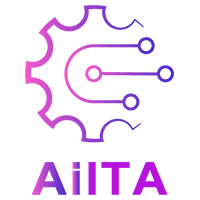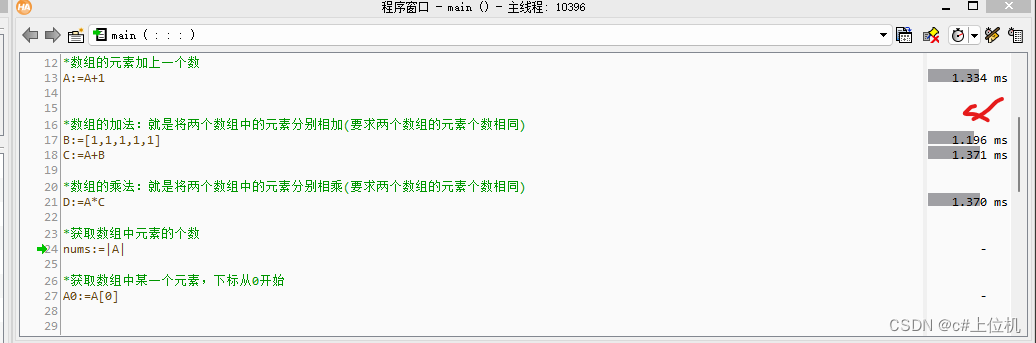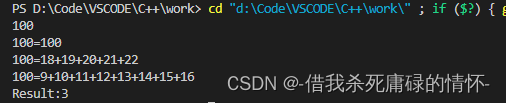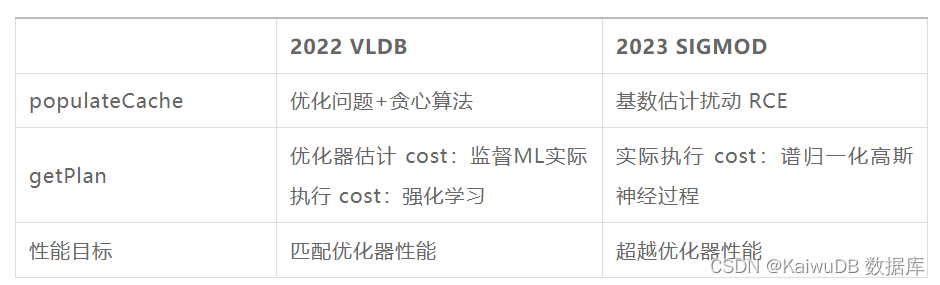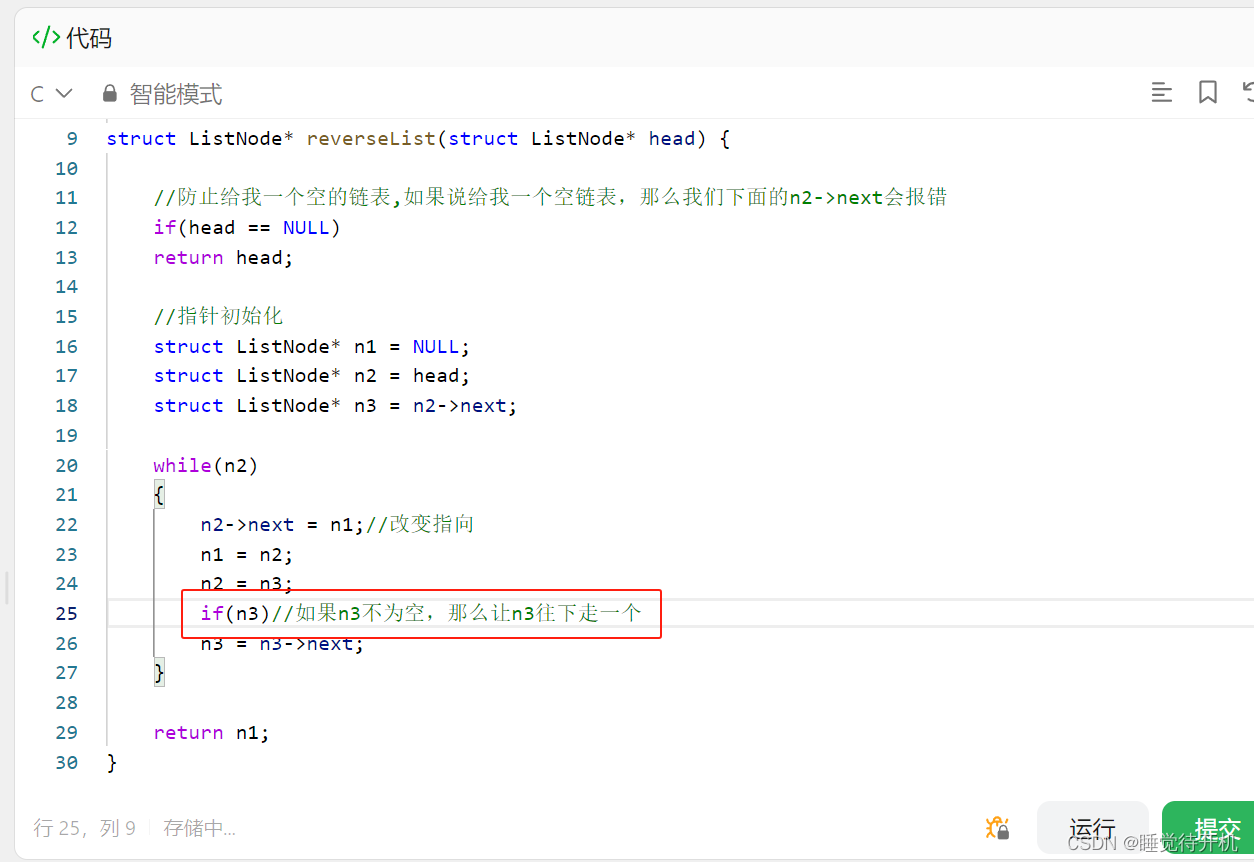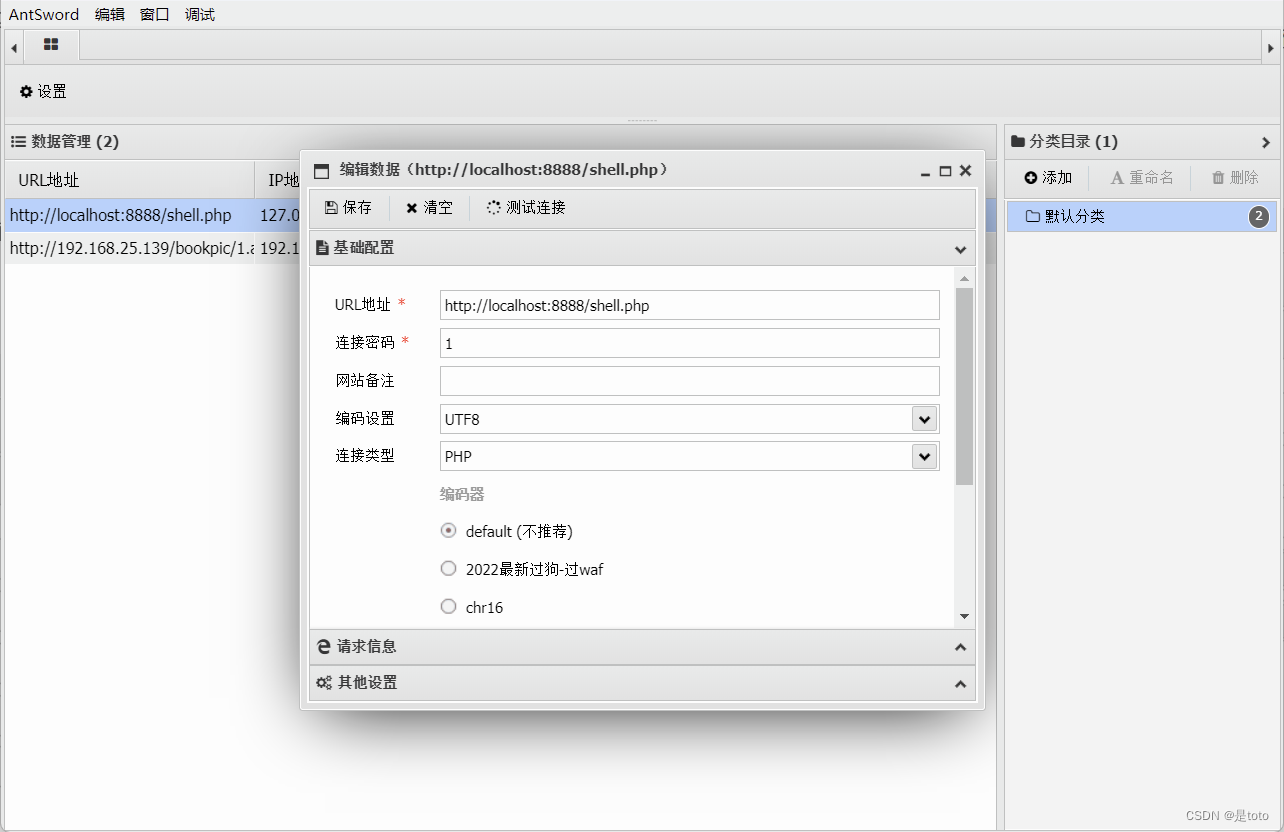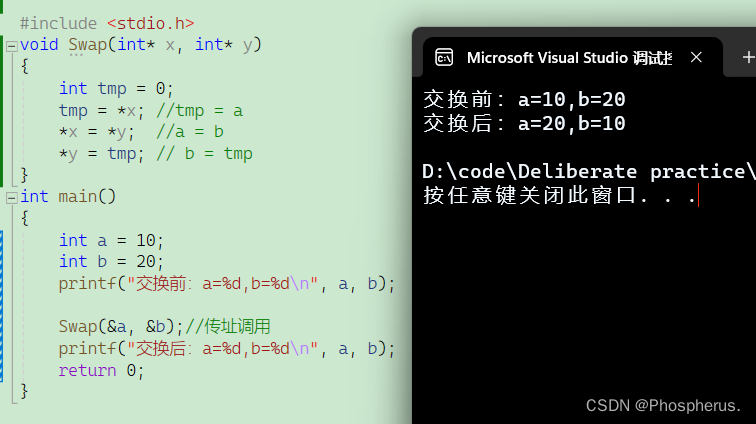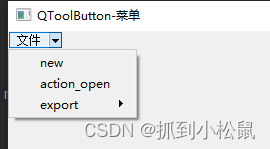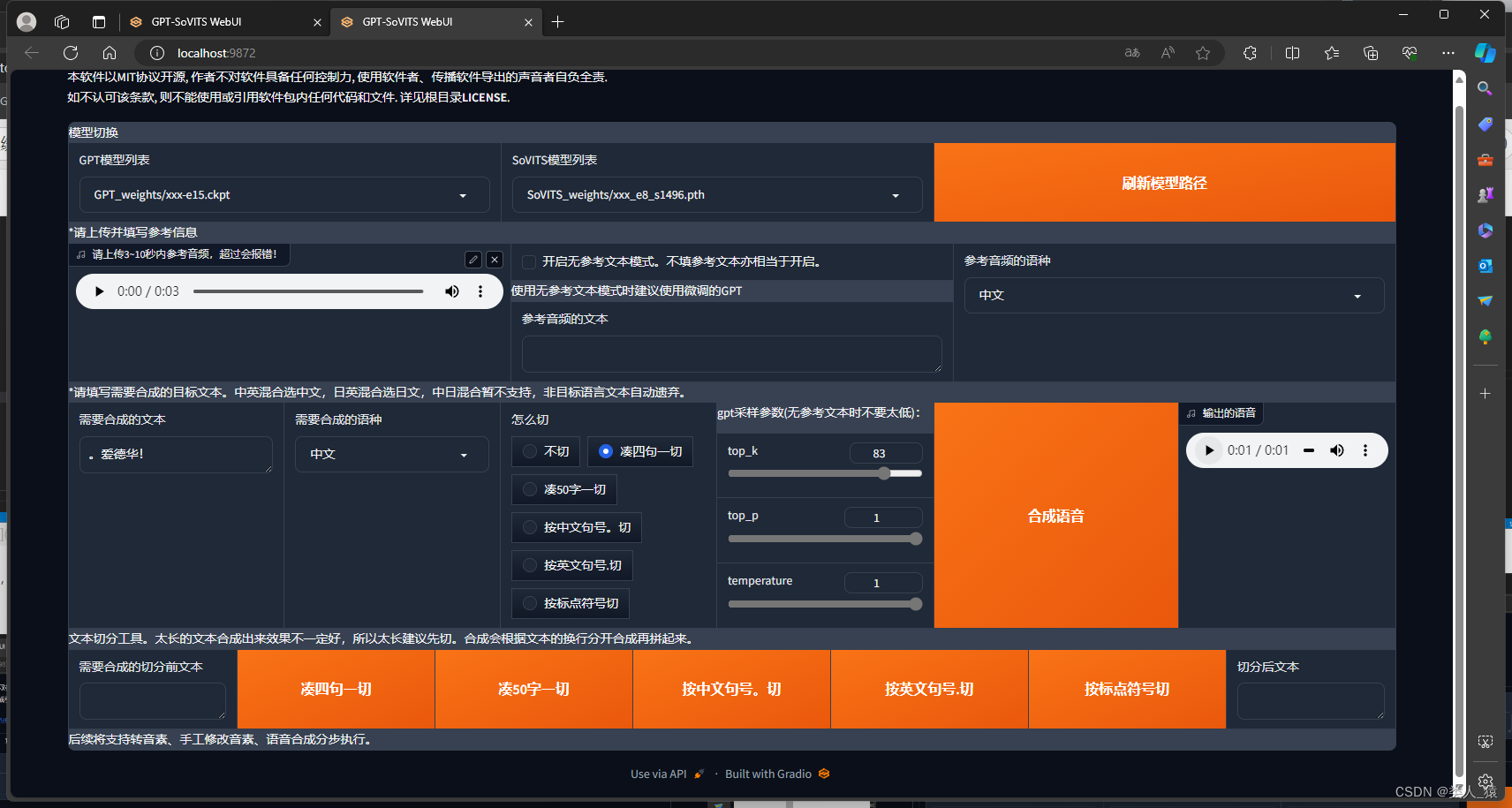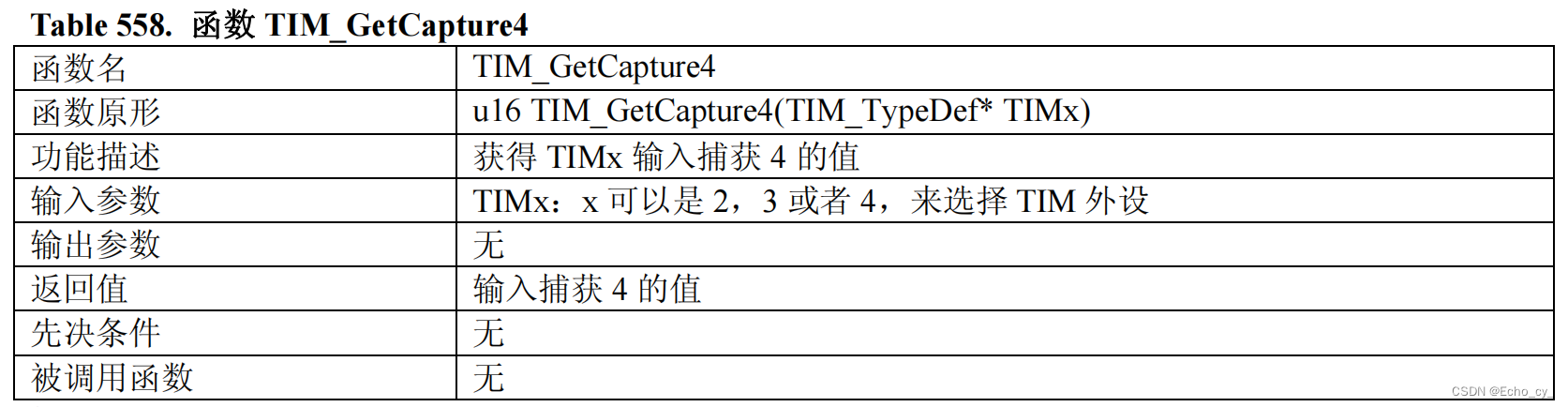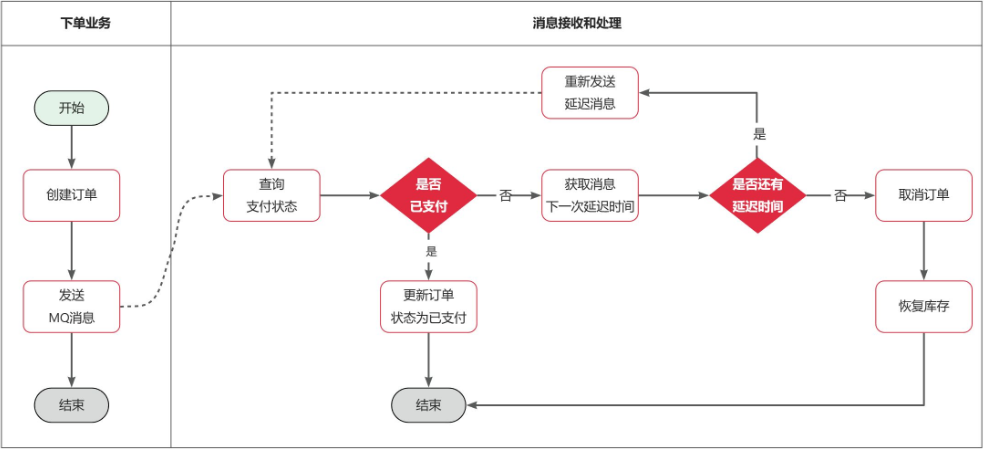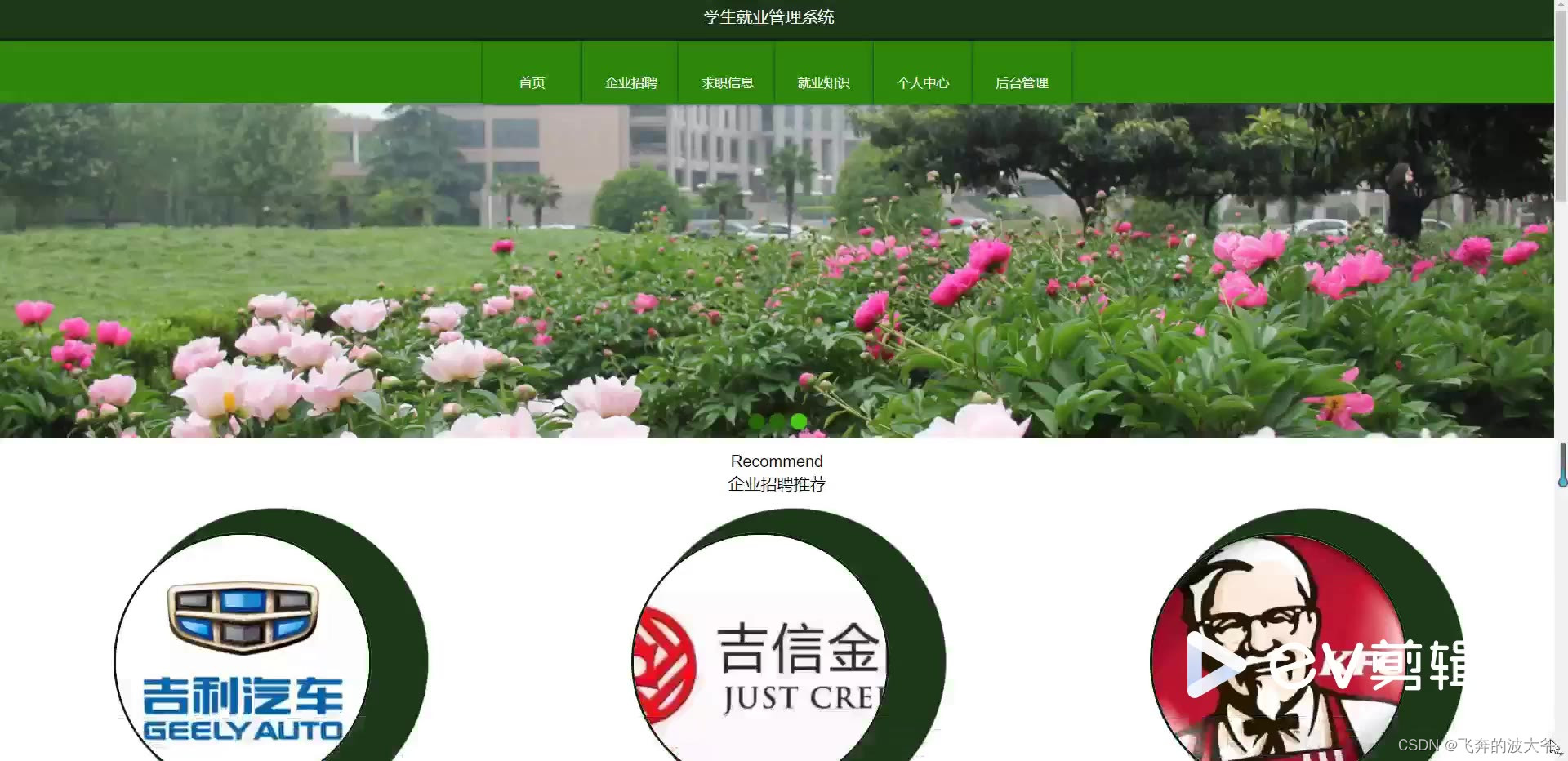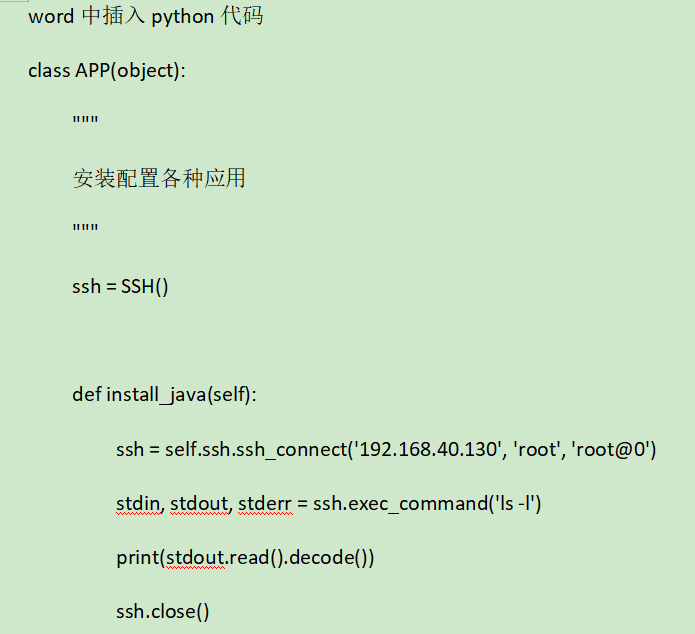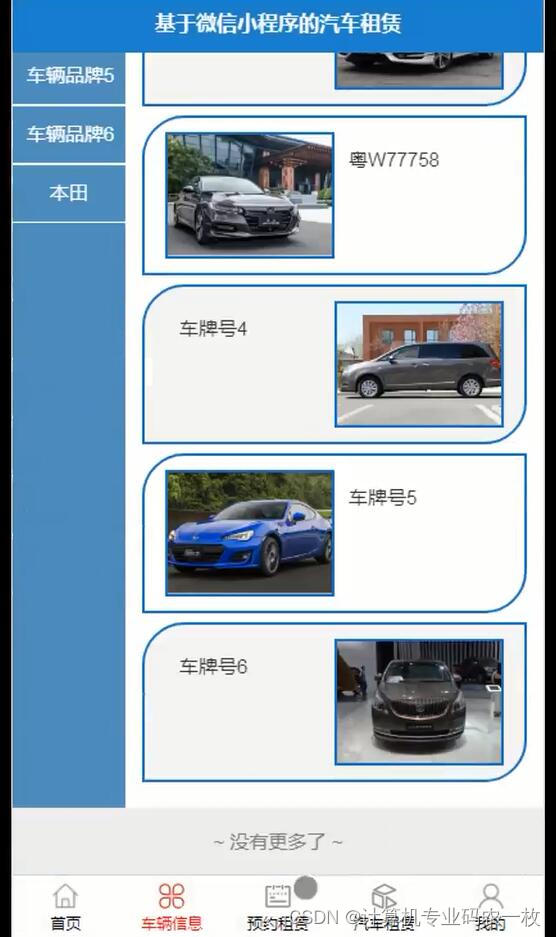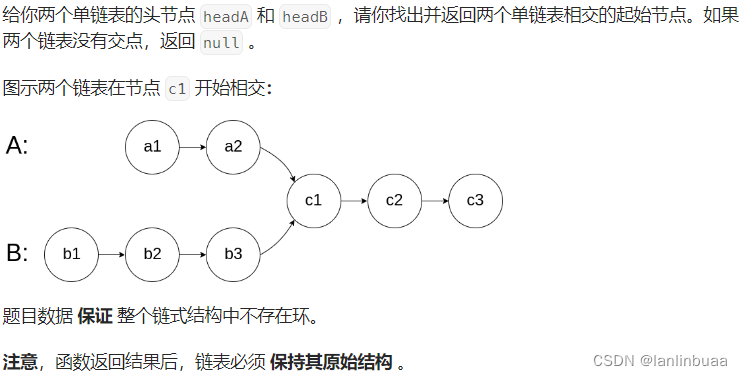先简单介绍一下目录,再贴一些代码,代码里有注释
Basic目录下写的是一些公共的方法,Data目录下写的是测试数据,image存的是测试失败截图,Log日志文件,Page测试的定位元素,report测试报告,Test测试用例,pytest.ini是pytest启动配置文件,requirements.txt需要安装的py模块,run.py运行文件
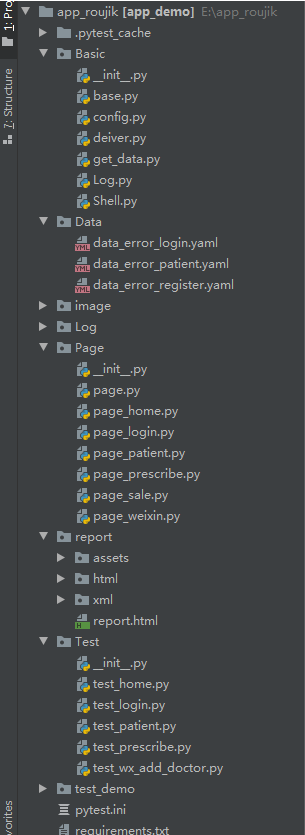
Basic/base.py
里面封装了 一些方法,元素的点击,输入,查找,还有一些自己需要的公共方法也封装在里面,如果你们有别的需要可以自己封装调用
# coding=utf-8
import random
import allure
import pymysql
import time
from selenium.webdriver.common.by import By
from selenium.webdriver.support.ui import WebDriverWait
from Basic import Log
import os
log = Log.MyLog()
class Base(object):
def __init__(self, driver):
self.driver = driver
# 自定义一个元素查找方法
def find_element(self, feature,timeout=5, poll=1.0):
# feature = By.XPATH,"//*[@text='显示']"
"""
依据用户传入的元素信息特征,然后返回当前用户想要查找元素
:param feature: 元组类型,包含用户希望的查找方式,及该方式对应的值
:return: 返回当前用户查找的元素
"""
by = feature[0]
value = feature[1]
wait = WebDriverWait(self.driver, timeout, poll)
if by == By.XPATH:
# print( "说明了用户想要使用 xpath 路径的方式来获取元素" )
value = self.make_xpath(value)
return wait.until(lambda x: x.find_element(by,value))
def find_elements(self, feature):
wait = WebDriverWait(self.driver, 5, 1)
return wait.until(lambda x: x.find_elements(feature[0], feature[1]))
def click_element(self, loc):
'''
封装点击操作函数
'''
self.find_element(loc).click()
def input_text(self, loc, text):
'''
封装输入操作函数
'''
self.fm = self.find_element(loc)
self.fm.clear() # 需要先清空输入框,防止有默认内容
self.fm.send_keys(text)
# 自定义了一个可以自动帮我们拼接 xpath 路径的工具函数
def make_xpath(self, feature):
start_path = "//*["
end_path = "]"
res_path = ""
if isinstance(feature, str):
# 如果是字符串 我们不能直接上来就拆我们可以判断一下它是否是默认正确的 xpath 写法
if feature.startswith("//*["):
return feature
# 如果用户输入的是字符串,那么我们就拆成列表再次进行判断
split_list = feature.split(",")
if len(split_list) == 2:
# //*[contains(@text,'设')]
res_path = "%scontains(@%s,'%s')%s" % (start_path, split_list[0], split_list[1], end_path)
elif len(split_list) == 3:
# //[@text='设置']
res_path = "%s@%s='%s'%s" % (start_path, split_list[0], split_list[1], end_path)
else:
print("请按规则使用")
elif isinstance(feature, tuple):
for item in feature:
# 默认用户在元组当中定义的数据都是字符串
split_list2 = item.split(',')
if len(split_list2) == 2:
res_path += "contains(@%s,'%s') and " % (split_list2[0], split_list2[1])
elif len(split_list2) == 3:
res_path += "@%s='%s' and " % (split_list2[0], split_list2[1])
else:
print("请按规则使用")
andIndex = res_path.rfind(" and")
res_path = res_path[0:andIndex]
res_path = start_path + res_path + end_path
else:
print("请按规则使用")
return res_path
def assert_ele_in(self, text, element):
'''
封装断言操作函数
'''
try:
assert text in self.find_element(element).text
assert 0
except Exception:
assert 1
def get_assert_text(self, element):
ele = self.find_element(element, timeout=5, poll=0.1)
return ele.text
# 自定义一个获取 toast内容的方法
def get_toast_content(self, message):
tmp_feature = By.XPATH, "//*[contains(@text,'%s')]" % message
ele = self.find_element(tmp_feature)
return ele.text
# 自定义一个工具函数,可以接收用户传递的部分 toast 信息,然后返回一个布尔值,来告诉
# 用户,目标 toast 到底是否存在
def is_toast_exist(self, mes):
# 拿着用户传过来的 message 去判断一下包含该内容的 toast 到底是否存在。
try:
self.get_toast_content(mes)
return True
except Exception:
# 如果目标 toast 不存在那么就说明我们的实际结果和预期结果不一样
# 因此我们想要的是断言失败
return False
def get_mysql(self, table, value):
'''连接数据库'''
# 打开数据库连接
db = pymysql.connect(host='', port=, db=, user='', passwd='', charset='utf8')
# 使用 cursor() 方法创建一个游标对象 cursor
cursor = db.cursor()
try:
# 使用 execute() 方法执行 SQL 查询
cursor.execute(value)
db.commit()
except Exception as e:
print(e)
db.rollback()
# 使用 fetchone() 方法获取单条数据.
data = cursor.fetchone()
# 关闭数据库连接
db.close()
return data
def get_xpath(self, value):
'''封装获取xpath方法'''
text = By.XPATH, '//*[@text="%s"]' % value
return text
# 自定义一个获取当前设备尺寸的功能
def get_device_size(self):
x = self.driver.get_window_size()["width"]
y = self.driver.get_window_size()["height"]
return x, y
# 自定义一个功能,可以实现向左滑屏操作。
def swipe_left(self):
start_x = self.get_device_size()[0] * 0.9
start_y = self.get_device_size()[1] * 0.5
end_x = self.get_device_size()[0] * 0.4
end_y = self.get_device_size()[1] * 0.5
self.driver.swipe(start_x, start_y, end_x, end_y)
# 自定义一个功能,可以实现向上滑屏操作。
def swipe_up(self):
start_x = self.get_device_size()[0] * 1/2
start_y = self.get_device_size()[1] * 1/2
end_x = self.get_device_size()[0] * 1/2
end_y = self.get_device_size()[1] * 1/7
self.driver.swipe(start_x, start_y, end_x, end_y, 500)
# 切换到微信
def switch_weixxin(self):
self.driver.start_activity("com.tencent.mm", ".ui.LauncherUI")
# 切换到医生端
def switch_doctor(self):
self.driver.start_activity("com.rjjk_doctor", ".MainActivity")
# 切换到销售端
def switch_sale(self):
self.driver.start_activity("com.rjjk_sales", ".MainActivity")
def switch_webview(self):
# 切换到webview
print(self.driver.contexts)
time.sleep(5)
self.driver.switch_to.context("WEBVIEW_com.tencent.mm:tools")
print("切换成功")
time.sleep(3)
# 自定义根据坐标定位
def taptest(self, a, b):
# 设定系数,控件在当前手机的坐标位置除以当前手机的最大坐标就是相对的系数了
# 获取当前手机屏幕大小X,Y
X = self.driver.get_window_size()['width']
Y = self.driver.get_window_size()['height']
# 屏幕坐标乘以系数即为用户要点击位置的具体坐标
self.driver.tap([(a * X, b * Y)])
# 自定义截图函数
def take_screenShot(self):
'''
测试失败截图,并把截图展示到allure报告中
'''
tm = time.strftime("%Y-%m-%d-%H-%M-%S", time.localtime(time.time()))
self.driver.get_screenshot_as_file(
os.getcwd() + os.sep + "image/%s.png" % tm)
allure.attach.file(os.getcwd() + os.sep + "image/%s.png" %
tm, attachment_type=allure.attachment_type.PNG)
# 自定义随机生成11位手机号
def create_phone(self):
# 第二位数字
second = [3, 4, 5, 7, 8][random.randint(0, 4)]
# 第三位数字
third = {
3: random.randint(0, 9),
4: [5, 7, 9][random.randint(0, 2)],
5: [i for i in range(10) if i != 4][random.randint(0, 8)],
7: [i for i in range(10) if i not in [4, 9]][random.randint(0, 7)],
8: random.randint(0, 9),
}[second]
# 最后八位数字
suffix = random.randint(9999999, 100000000)
# 拼接手机号
return "1{}{}{}".format(second, third, suffix)
Basic/deiver.py
APP启动的前置条件,一个是普通的app,一个是微信公众号,配置微信公众号自动化测试和一般的APP是有点区别的,微信需要切换webview才能定位到公众号
| 1 2 3 4 5 6 7 8 9 10 11 12 13 14 15 16 17 18 19 20 21 22 23 24 25 26 27 28 29 30 31 32 33 34 35 36 37 38 39 40 41 42 43 44 45 46 47 48 49 |
|
Basic/get_data.py
这是获取测试数据的方法
| 1 2 3 4 5 6 7 8 9 10 11 12 13 14 15 16 17 18 19 20 21 22 23 |
|
Basic/Log.py
日志文件,不多介绍
| 1 2 3 4 5 6 7 8 9 10 11 12 13 14 15 16 17 18 19 20 21 22 23 24 25 26 27 28 29 30 31 32 33 34 35 36 37 38 39 40 41 42 43 44 45 46 47 48 49 50 51 52 53 54 55 56 57 58 59 60 61 62 63 64 65 66 67 68 69 70 71 72 73 74 75 76 77 78 79 80 81 82 83 84 85 86 87 88 89 90 91 92 93 94 95 96 97 98 99 |
|
Basic/Shell.py
执行shell语句方法
| 1 2 3 4 5 6 7 8 9 10 11 12 13 14 15 16 17 18 19 |
|
Page/page.py
| 1 2 3 4 5 6 7 |
|
Test/test_login.py
登陆的测试用,我贴一条使用数据文件的用例
| 1 2 3 4 5 6 7 8 9 10 11 |
|
pytest.ini
pytest配置文件,注释的是启动失败重试3次,因为appium会因为一些不可控的原因失败,所有正式运行脚本的时候需要加上这个
| 1 2 3 4 5 6 7 8 9 10 11 12 13 14 15 16 17 18 19 20 21 22 23 24 25 26 27 28 29 30 31 32 33 34 35 36 37 38 39 40 41 42 43 44 45 46 47 48 49 50 51 52 53 54 55 56 57 58 59 60 61 62 |
|
现在我也找了很多测试的朋友,做了一个分享技术的交流群,共享了很多我们收集的技术文档和视频教程。
如果你不想再体验自学时找不到资源,没人解答问题,坚持几天便放弃的感受
可以加入我们一起交流。而且还有很多在自动化,性能,安全,测试开发等等方面有一定建树的技术大牛
分享他们的经验,还会分享很多直播讲座和技术沙龙
可以免费学习!划重点!开源的!!!
qq群号:485187702【暗号:csdn11】最后感谢每一个认真阅读我文章的人,看着粉丝一路的上涨和关注,礼尚往来总是要有的,虽然不是什么很值钱的东西,如果你用得到的话可以直接拿走! 希望能帮助到你!【100%无套路免费领取】