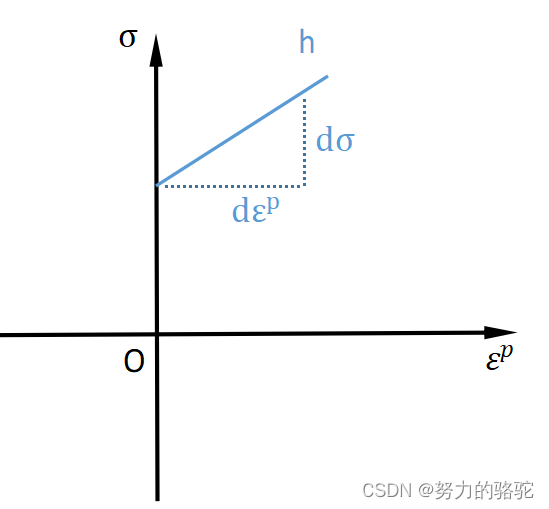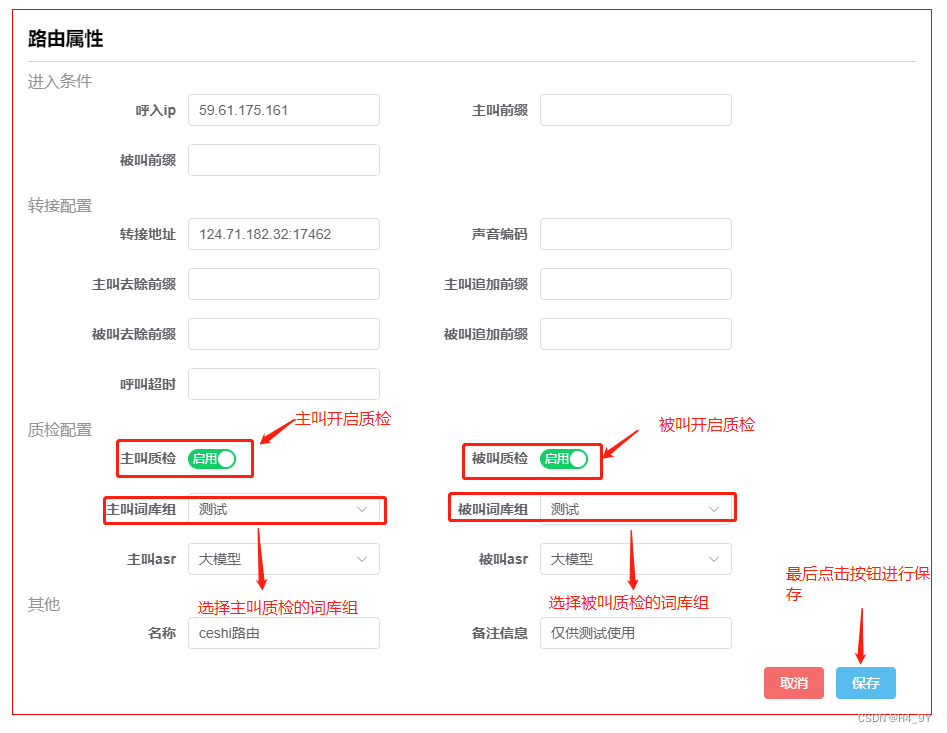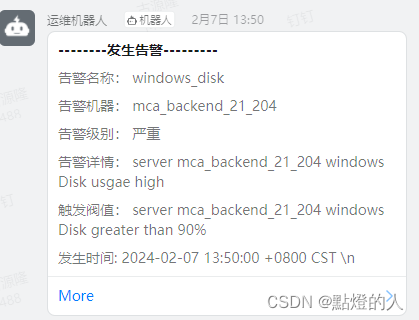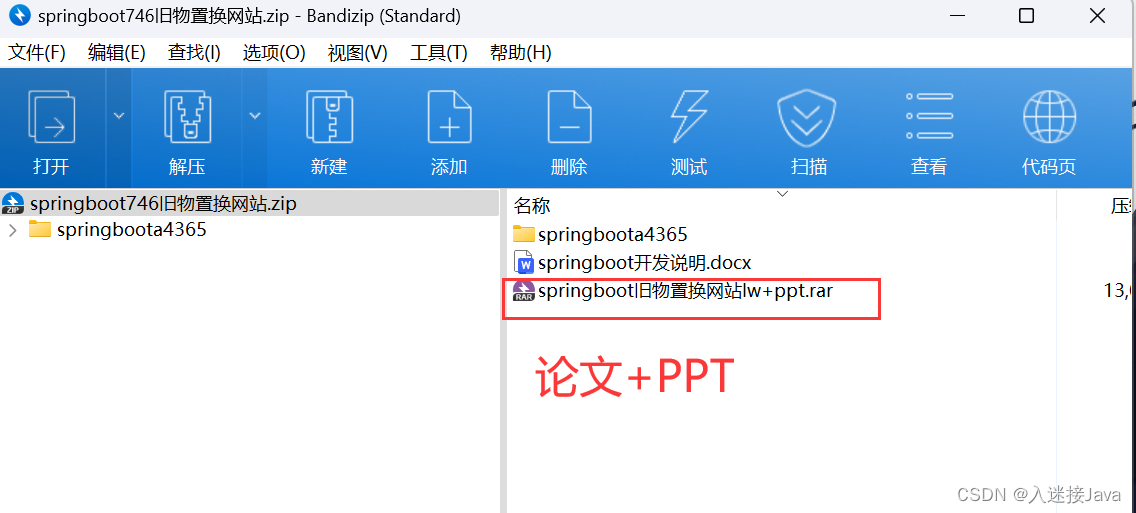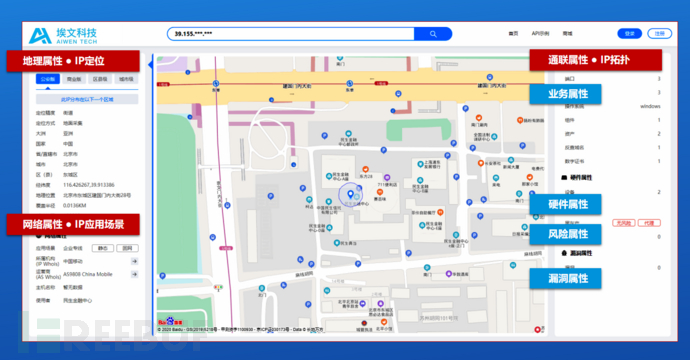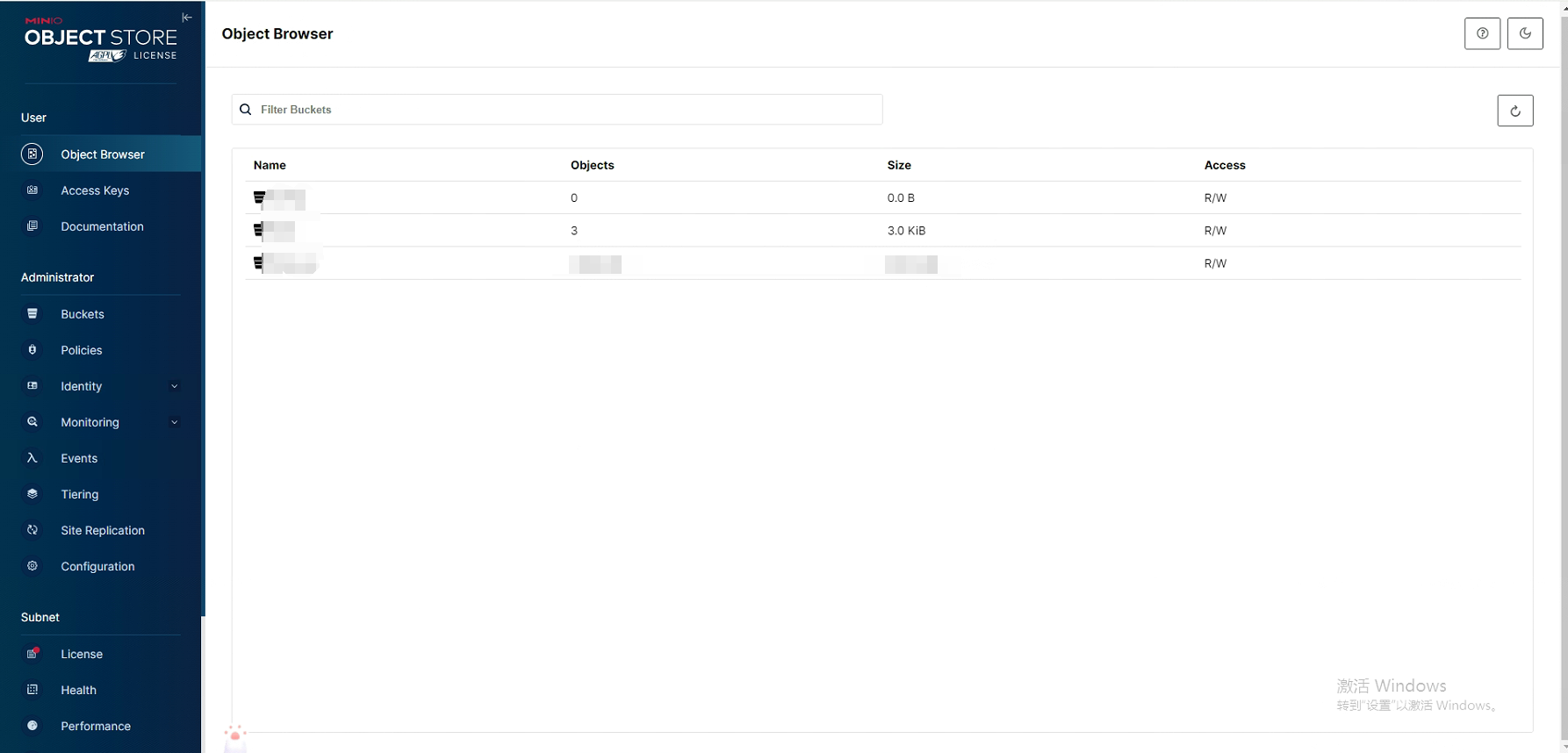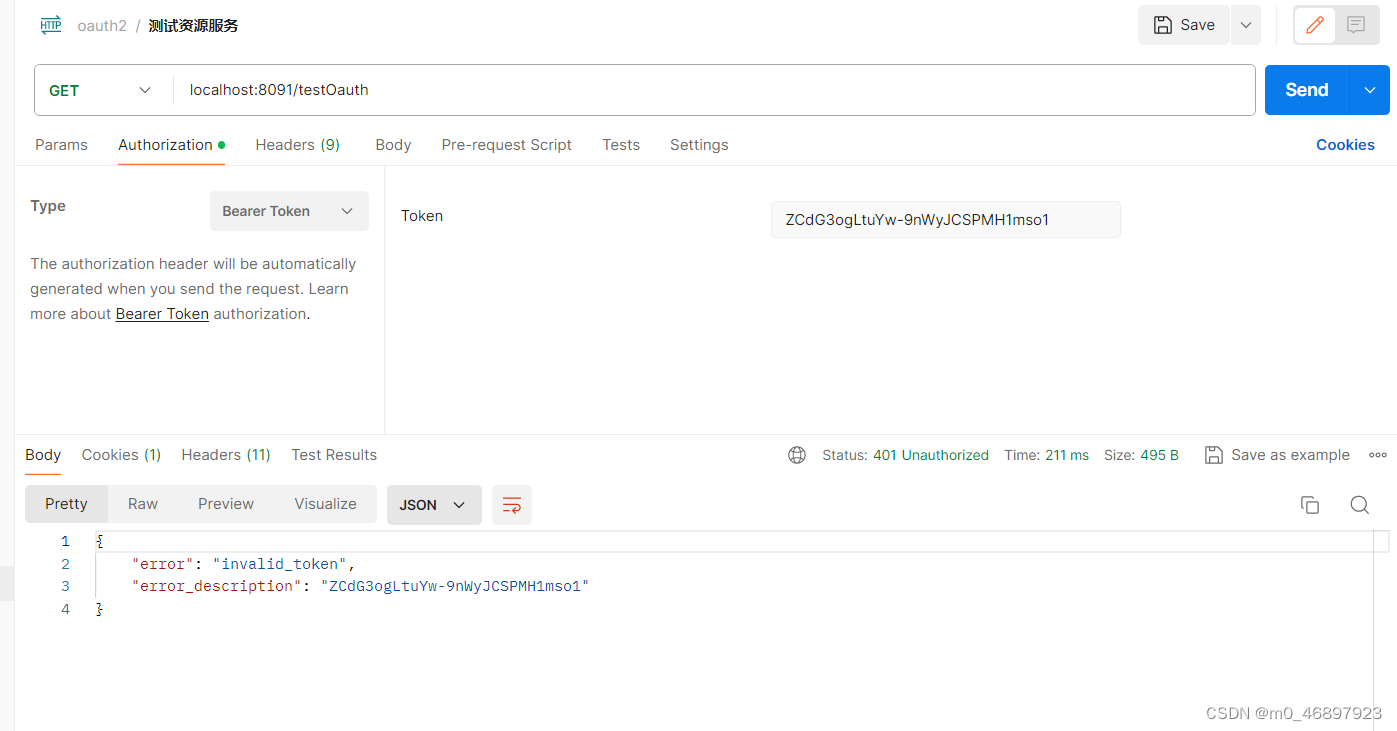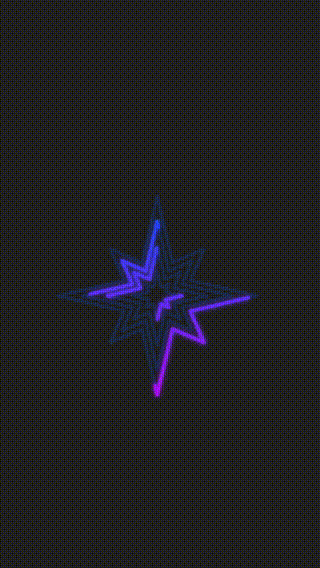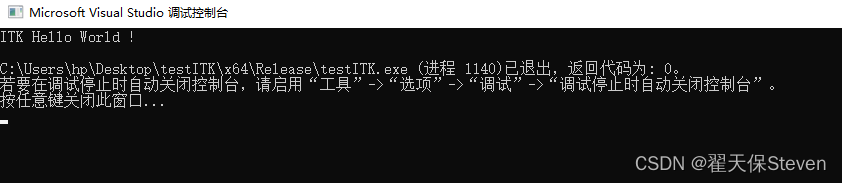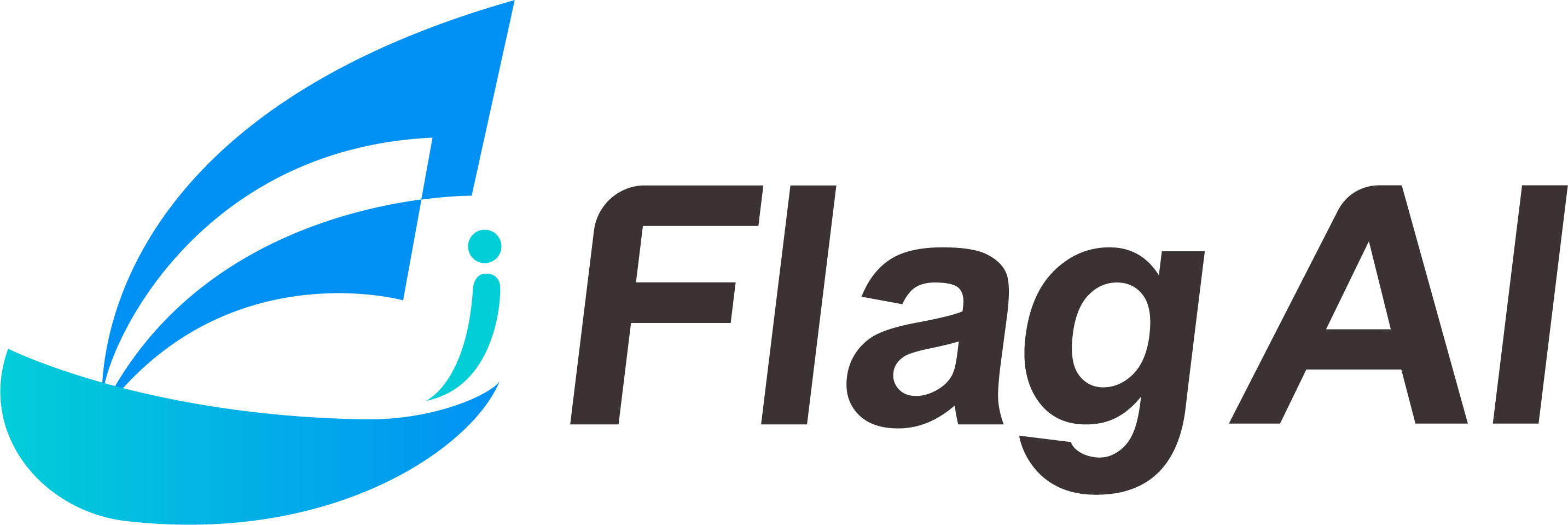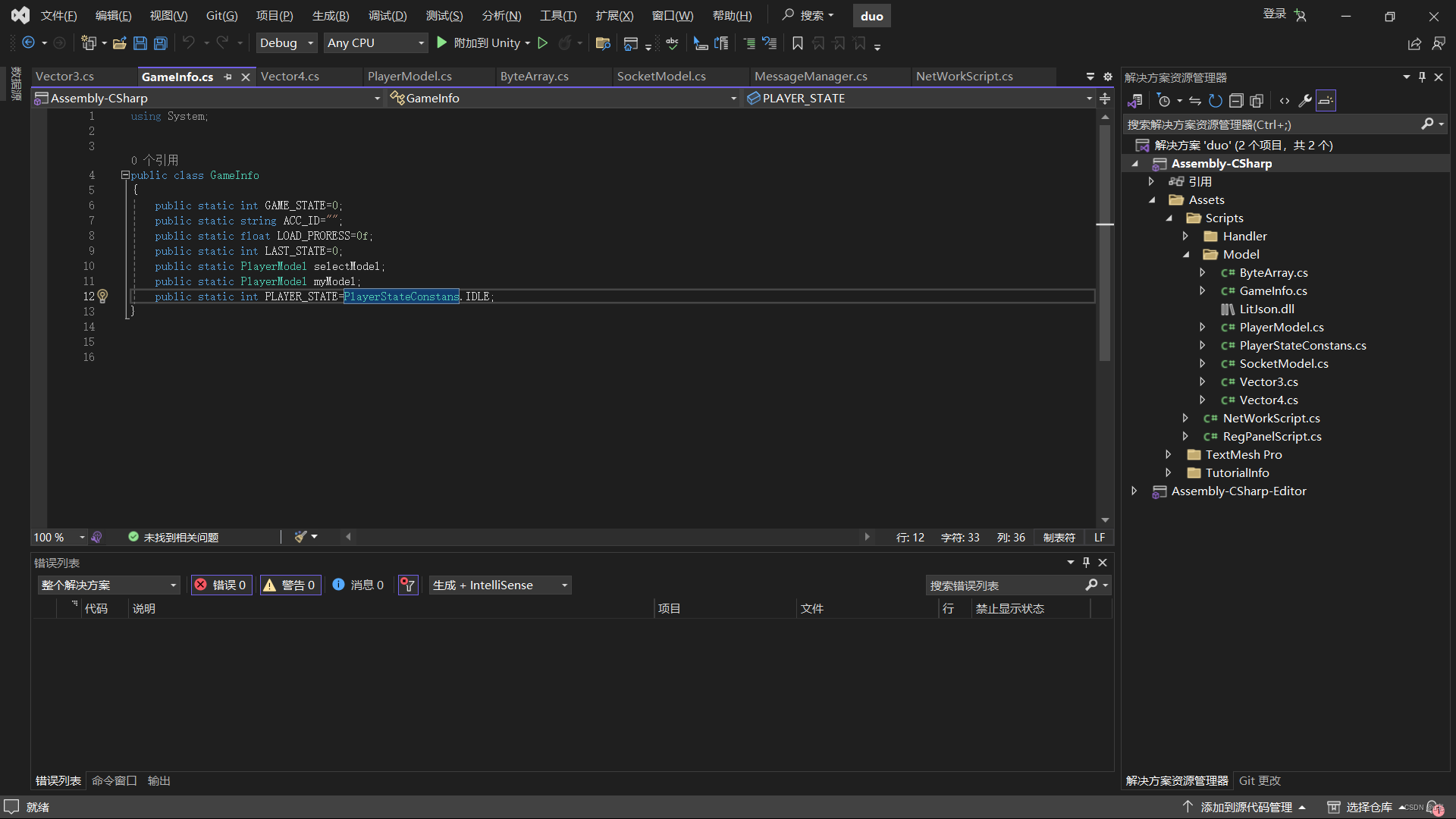在 Windows 下,可以通过以下步骤在本地创建一个 并模拟远程Git 仓库。
1、在命令行中打开模拟远程Git 仓库目标文件夹: 打开命令提示符或 PowerShell。例如:
创建裸仓库(模拟远程仓库):创建一个裸仓库,这将模拟远程仓库的位置。使用以下命令:
git init --bare /path/to/your/remote/repo.git
请确保将 /path/to/your/remote/repo.git 替换为希望存储模拟远程仓库的路径。
如果使用的是网络共享路径,也可以使用:
git remote add origin file:path/to/your/remote/repo.git
请根据实际情况选择适当的方式。
2、在本地文件夹拉取模拟的远程仓库
cd /path/to/your/local/repo
git clone /path/to/your/remote/repo.git
cd repo //切换到 .git所在目录
git remote -v // 这将显示远程仓库信息。
// 使用echo your_text_here > filename.extension 创建一个文件,如
echo content > main.cpp //content 为文本内容
3、推送至远程仓库
git add main.cpp // 保存修改
git commit -m "添加到远程" // "添加到远程" 为修改分支的记录名称,可自行修改

git push
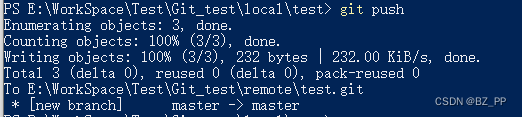
4、常用命令
git status // 查看当前所在分支状态,若存在修改(未保存会显示红色文件名,保存后的显示绿色文件名)
git branch new_branch_name // 新建分支
git switch branch_name 切换分支
git pull // 拉取当前的远程分支内容至本地,若远程分支有改动,则会更新本地的代码
// 推送
git add <files> //保存、
git commit -m "添加到远程"
git push // 将修改内容上传至远程分支
// 保存、添加修改名称及上传用vscode更方便