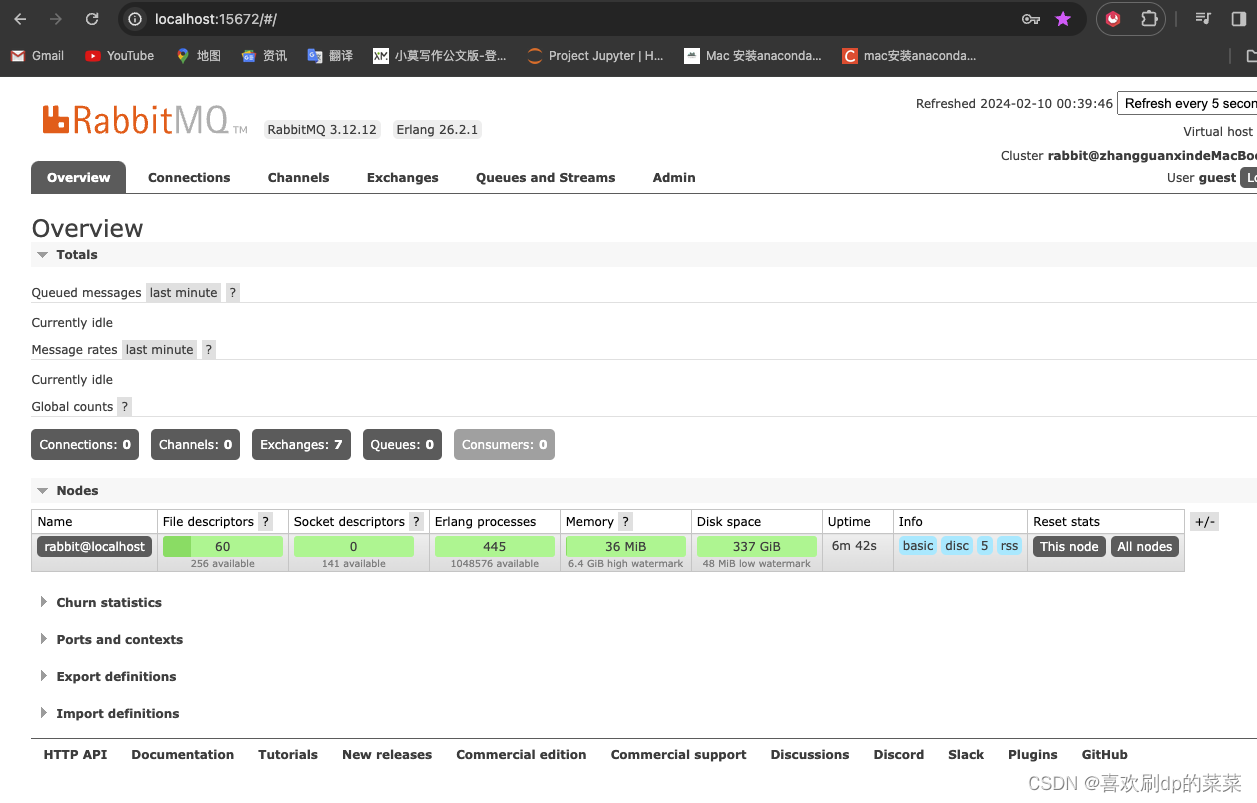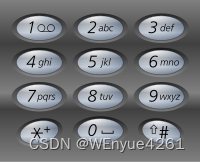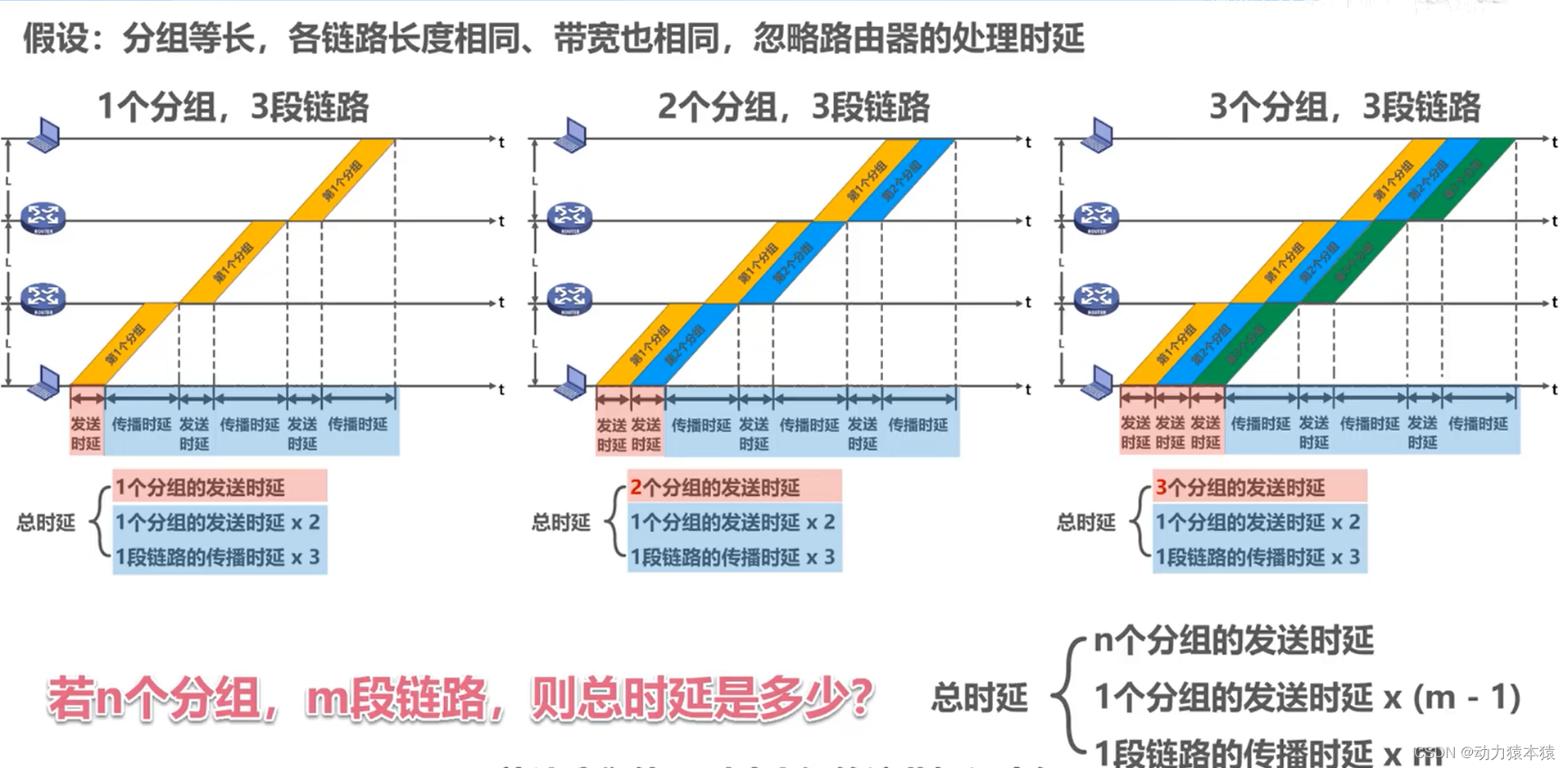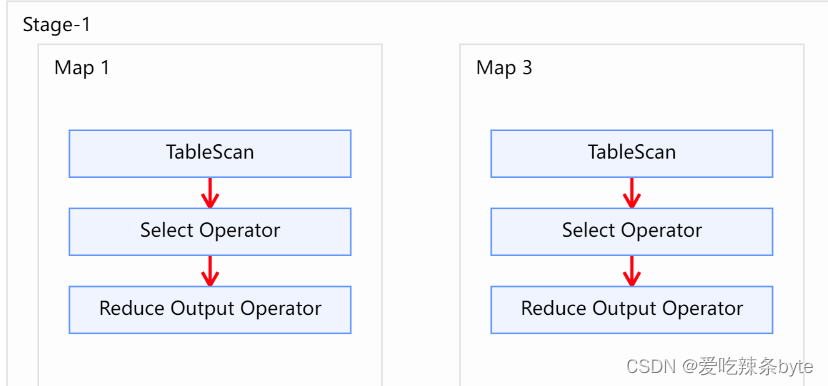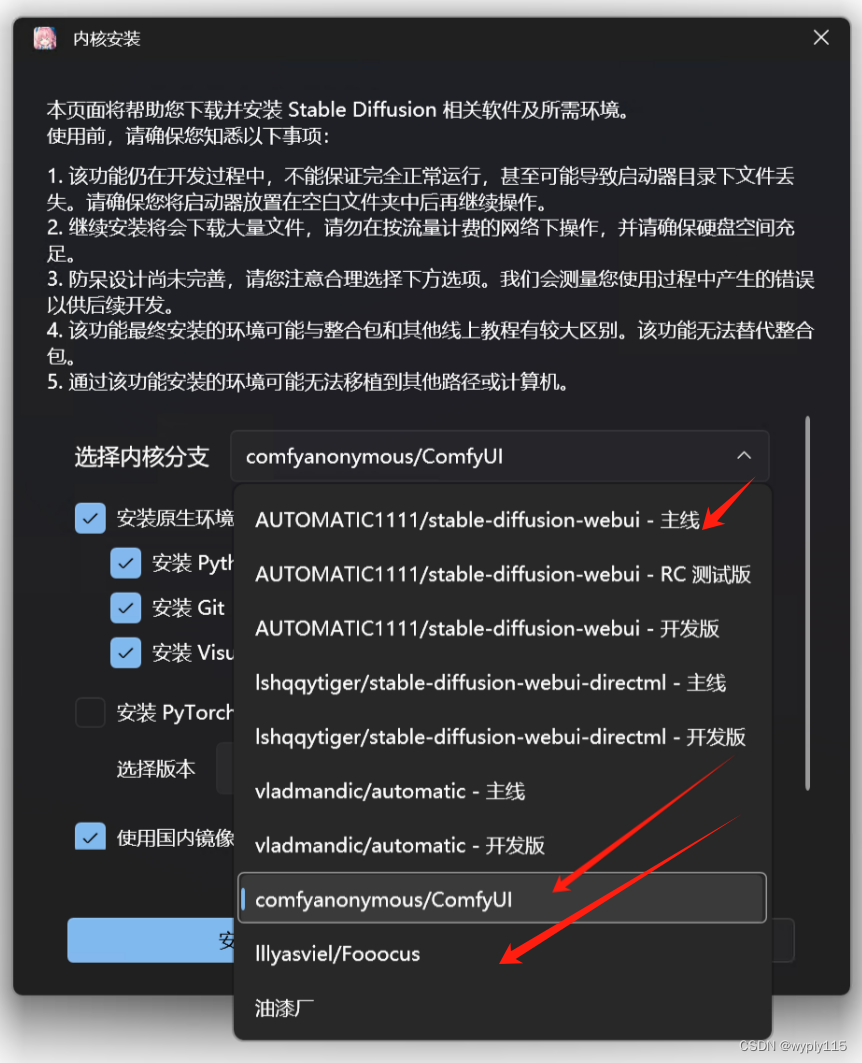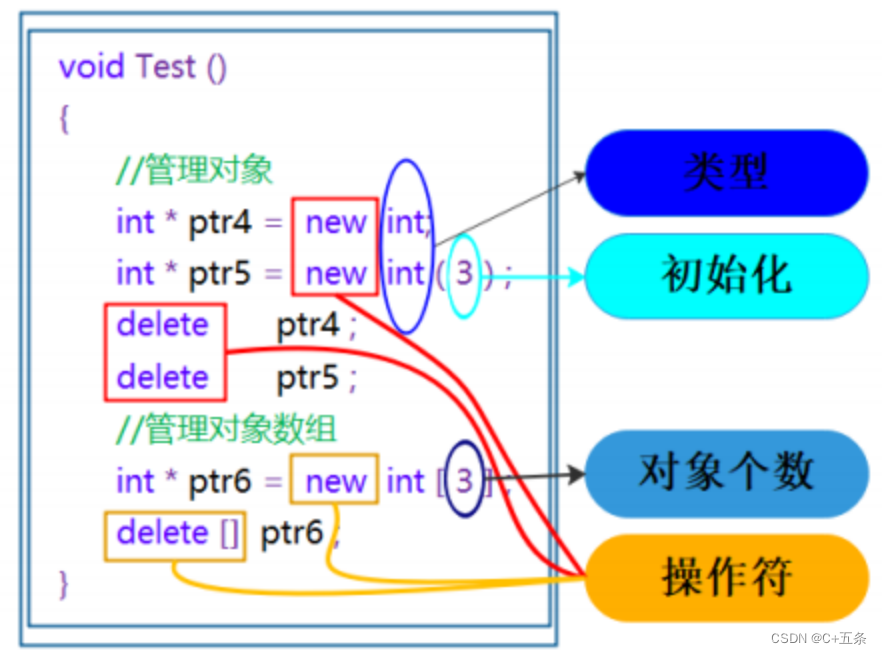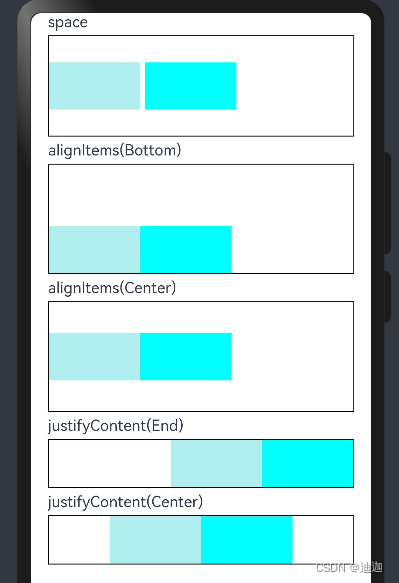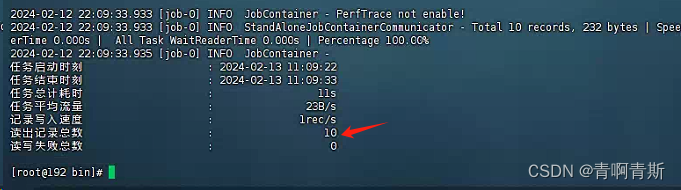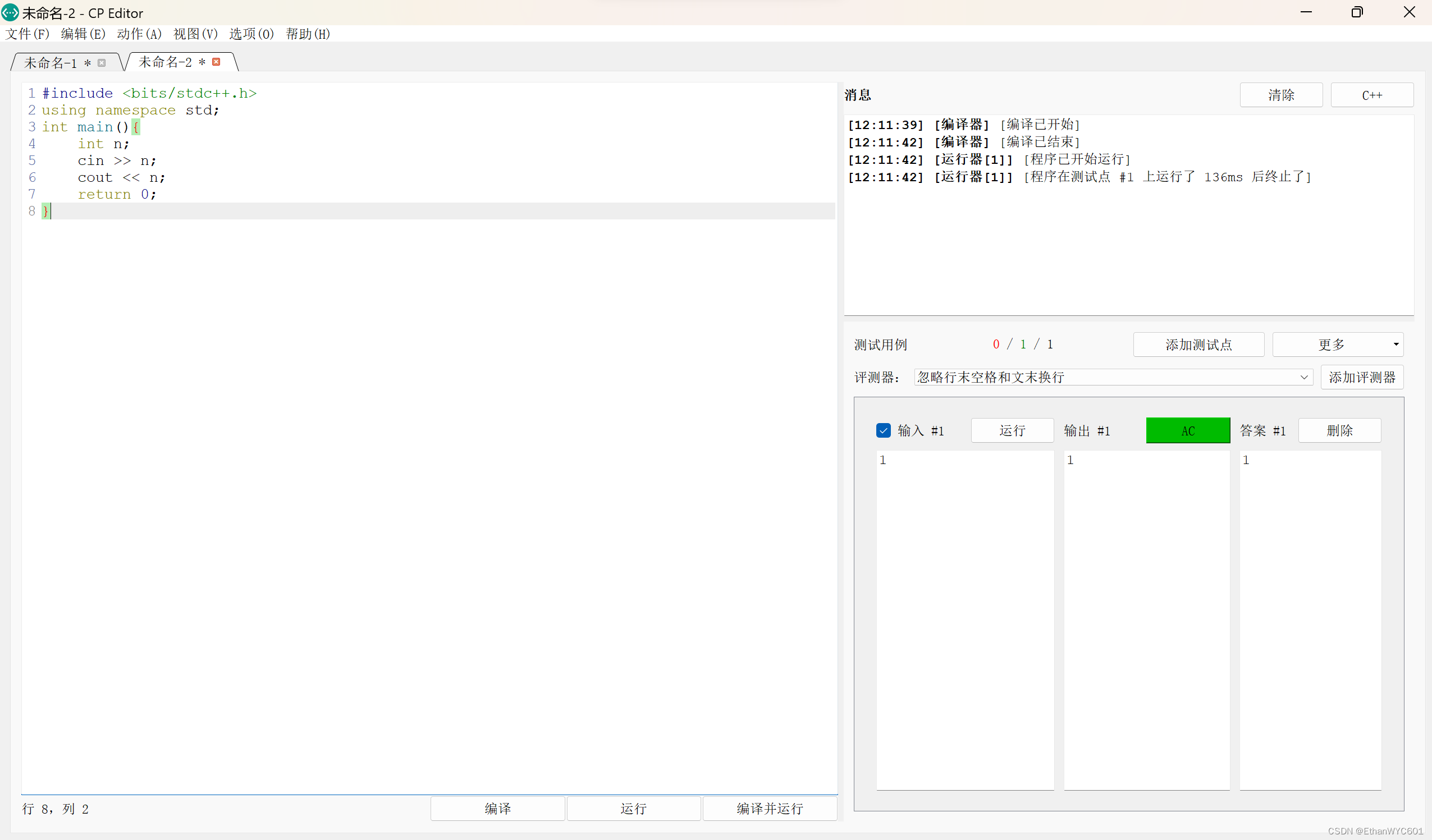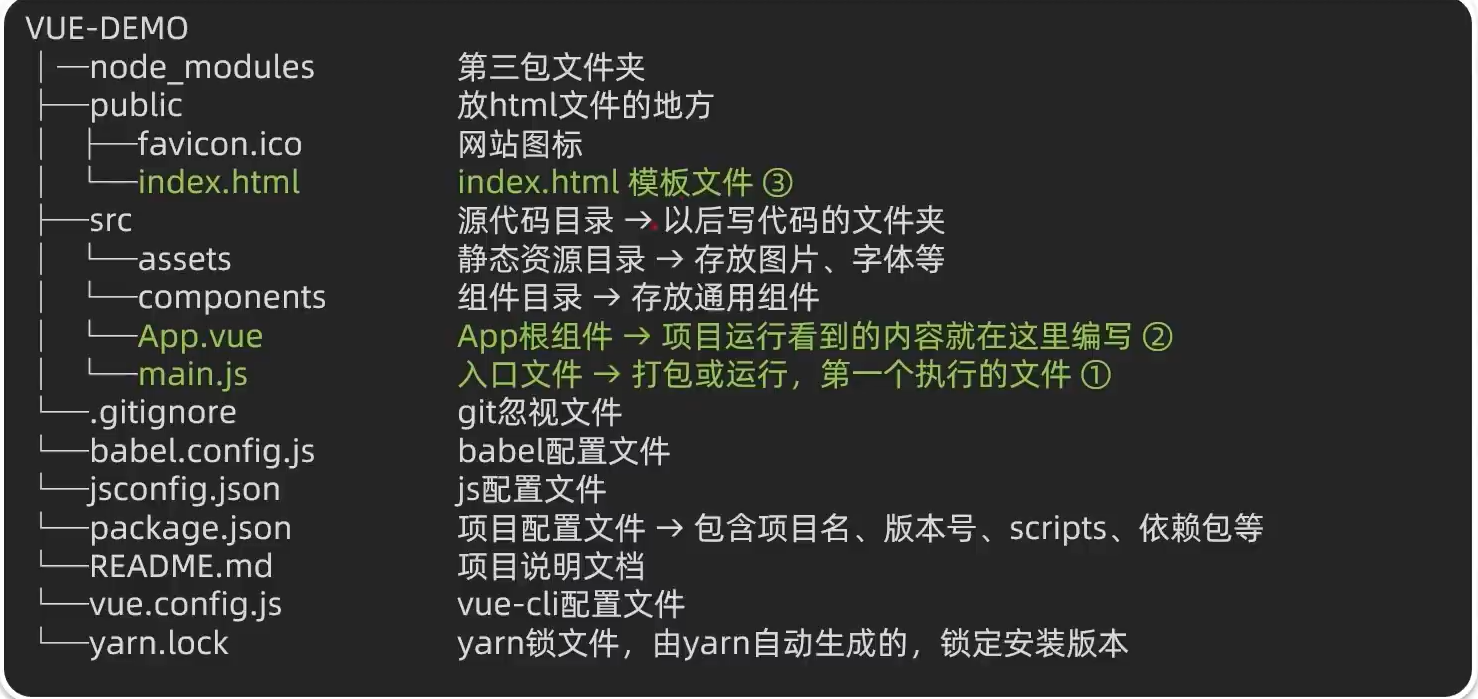组件内转场动画
组件的插入、删除过程即为组件本身的转场过程,组件的插入、删除动画称为组件内转场动画。通过组件内转场动画,可定义组件出现、消失的效果。
transition(value: TransitionOptions)
参数可以定义平移、透明度、旋转、缩放这几种转场样式的单个或者组合的转场效果,
必须和[animateTo]一起使用才能产生组件转场效果。
语法:
(1)只定义组件的插入或删除其中一种动画效果。
Button()
.transition({ type: TransitionType.Delete, translate: { x: 200, y: -200 } })
(2)组件的插入、删除使用不同的动画效果
Button()
.transition({ type: TransitionType.Insert, translate: { x: 200, y: -200 }, opacity: 0 })
.transition({ type: TransitionType.Delete, rotate: { x: 0, y: 0, z: 1, angle: 360 } })
(3)组件的插入、删除使用同一个动画效果
Button()
.transition({ type: TransitionType.All, scale: { x: 0, y: 0 } })
示例1:
@Entry
@Component
struct IfElseTransition {
@State flag: boolean = true;
@State show: string = 'show';
build() {
Column() {
Button(this.show).width(80).height(30).margin(30)
.onClick(() => {
if (this.flag) {
this.show = 'hide';
} else {
this.show = 'show';
}
animateTo({ duration: 1000 }, () => {
// 动画闭包内控制Image组件的出现和消失
this.flag = !this.flag;
})
})
if (this.flag) {
// Image的出现和消失配置为不同的过渡效果
//app.media.a6 图片,resources/base/media/a6.jpg
Image($r('app.media.a6')).width(200).height(200)
.transition({ type: TransitionType.Insert, translate: { x: 200, y: -200 } })
.transition({ type: TransitionType.Delete, opacity: 0, scale: { x: 0, y: 0 } })
}
}.height('100%').width('100%')
}
}
##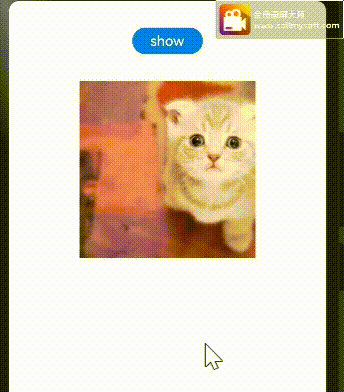
示例2:
@Entry
@Component
struct ForEachTransition {
@State numbers: string[] = ["1", "2", "3", "4", "5"]
startNumber: number = 6;
build() {
Column({ space: 10 }) {
Column() {
ForEach(this.numbers, (item) => {
// ForEach下的直接组件需配置transition效果
Text(item)
.width(240)
.height(60)
.fontSize(18)
.borderWidth(1)
.backgroundImage($r('app.media.a6'))
// .backgroundColor(Color.Orange)
.textAlign(TextAlign.Center)
.transition({ type: TransitionType.All, translate: { x: 200 }, scale: { x: 0, y: 0 } })
}, item => item)
}
.margin(10)
.justifyContent(FlexAlign.Start)
.alignItems(HorizontalAlign.Center)
.width("90%")
.height("70%")
Button('向头部添加元素')
.fontSize(16)
.width(160)
.onClick(() => {
animateTo({ duration: 1000 }, () => {
// 往数组头部插入一个元素,导致ForEach在头部增加对应的组件
this.numbers.unshift(this.startNumber.toString());
this.startNumber++;
})
})
Button('向尾部添加元素')
.width(160)
.fontSize(16)
.onClick(() => {
animateTo({ duration: 1000 }, () => {
// 往数组尾部插入一个元素,导致ForEach在尾部增加对应的组件
this.numbers.push(this.startNumber.toString());
this.startNumber++;
})
})
Button('删除头部元素')
.width(160)
.fontSize(16)
.onClick(() => {
animateTo({ duration: 1000 }, () => {
// 删除数组的头部元素,导致ForEach删除头部的组件
this.numbers.shift();
})
})
Button('删除尾部元素')
.width(160)
.fontSize(16)
.onClick(() => {
animateTo({ duration: 1000 }, () => {
// 删除数组的尾部元素,导致ForEach删除尾部的组件
this.numbers.pop();
})
})
}
.width('100%')
.height('100%')
}
}
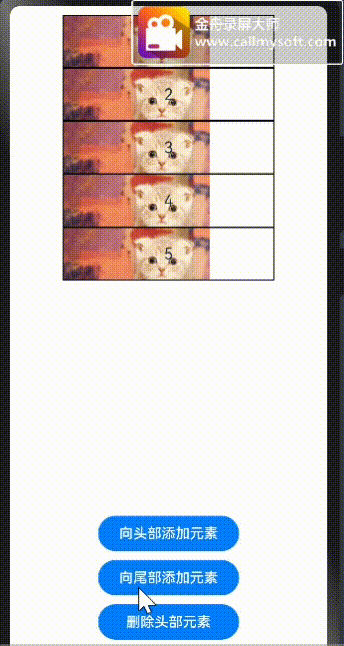
弹簧动画
通过弹簧曲线,开发者可以设置超过设置的终止值,在终止值附近震荡,直至最终停下来的效果
弹簧曲线的接口包括两类,一类是[springCurve],另一类是[springMotion和[responsiveSpringMotion],这两种方式都可以产生弹簧曲线。
语法:
springCurve(velocity: number, mass: number, stiffness: number, damping: number)
构造参数包括初速度,弹簧系统的质量、刚度、阻尼。构建springCurve时,可指定质量为1,根据springCurve中的参数说明,调节刚度、阻尼两个参数,达到想要的震荡效果。
springMotion(response?: number, dampingFraction?: number, overlapDuration?: number)
responsiveSpringMotion(response?: number, dampingFraction?: number, overlapDuration?: number)
它们的构造参数包括弹簧自然振动周期、阻尼系数、弹性动画衔接时长这三个可选参数
示例1:
import curves from '@ohos.curves';
@Entry
@Component
struct SpringTest {
@State translateX: number = 0;
private jumpWithSpeed(speed: number) {
this.translateX = -1;
animateTo({ duration: 2000, curve: curves.springCurve(speed, 1, 1, 1.2) }, () => {
// 以指定初速度进行x方向的平移的弹簧动画
this.translateX = 0;
})
}
build() {
Column() {
Button("测试")
.fontSize(14)
.width(100)
.height(50)
.margin(30)
// .backgroundImage($r('app.media.a6'))
.backgroundColor("red")
.translate({ x: this.translateX })
Row({space:50}) {
Button("弹 50").fontSize(14)
.onClick(() => {
// 以初速度50的弹簧曲线进行平移
this.jumpWithSpeed(50);
})
Button("弹 200").fontSize(14)
.onClick(() => {
// 以初速度200的弹簧曲线进行平移
this.jumpWithSpeed(200);
})
}.margin(30)
}.height('100%').width('100%')
}
}
示例2:
import curves from '@ohos.curves';
@Entry
@Component
struct SpringMotionTest {
@State positionX: number = 100;
@State positionY: number = 100;
diameter: number = 50;
build() {
Column() {
Row() {
Circle({ width: this.diameter, height: this.diameter })
.fill(Color.Yellow)
.position({ x: this.positionX, y: this.positionY })
.onTouch((event: TouchEvent) => {
if (event.type === TouchType.Move) {
// 跟手过程,使用responsiveSpringMotion曲线
animateTo({ curve: curves.responsiveSpringMotion() }, () => {
// 减去半径,以使球的中心运动到手指位置
this.positionX = event.touches[0].screenX - this.diameter / 2;
this.positionY = event.touches[0].screenY - this.diameter / 2;
console.info(`move, animateTo x:${this.positionX}, y:${this.positionY}`);
})
} else if (event.type === TouchType.Up) {
// 离手时,使用springMotion曲线
animateTo({ curve: curves.springMotion() }, () => {
this.positionX = 100;
this.positionY = 100;
console.info(`touchUp, animateTo x:100, y:100`);
})
}
})
}
.clip(true) // 如果球超出父组件范围,使球不可见
.backgroundImage($r('app.media.a6'))
.backgroundImageSize({width:"100%",height:"100%"})
.width("100%").height("80%")
Flex({ direction: FlexDirection.Row, alignItems: ItemAlign.Start, justifyContent: FlexAlign.Center }) {
Text("拖动小球").fontSize(16)
}
.width("100%")
Row() {
Text('点击位置: [x: ' + Math.round(this.positionX) + ', y:' + Math.round(this.positionY) + ']').fontSize(16)
}
.padding(10)
.width("100%")
}.height('100%').width('100%')
}
}