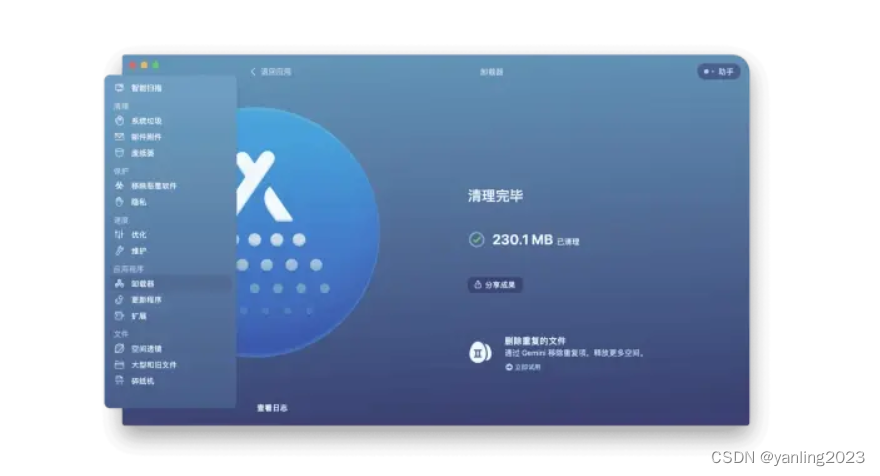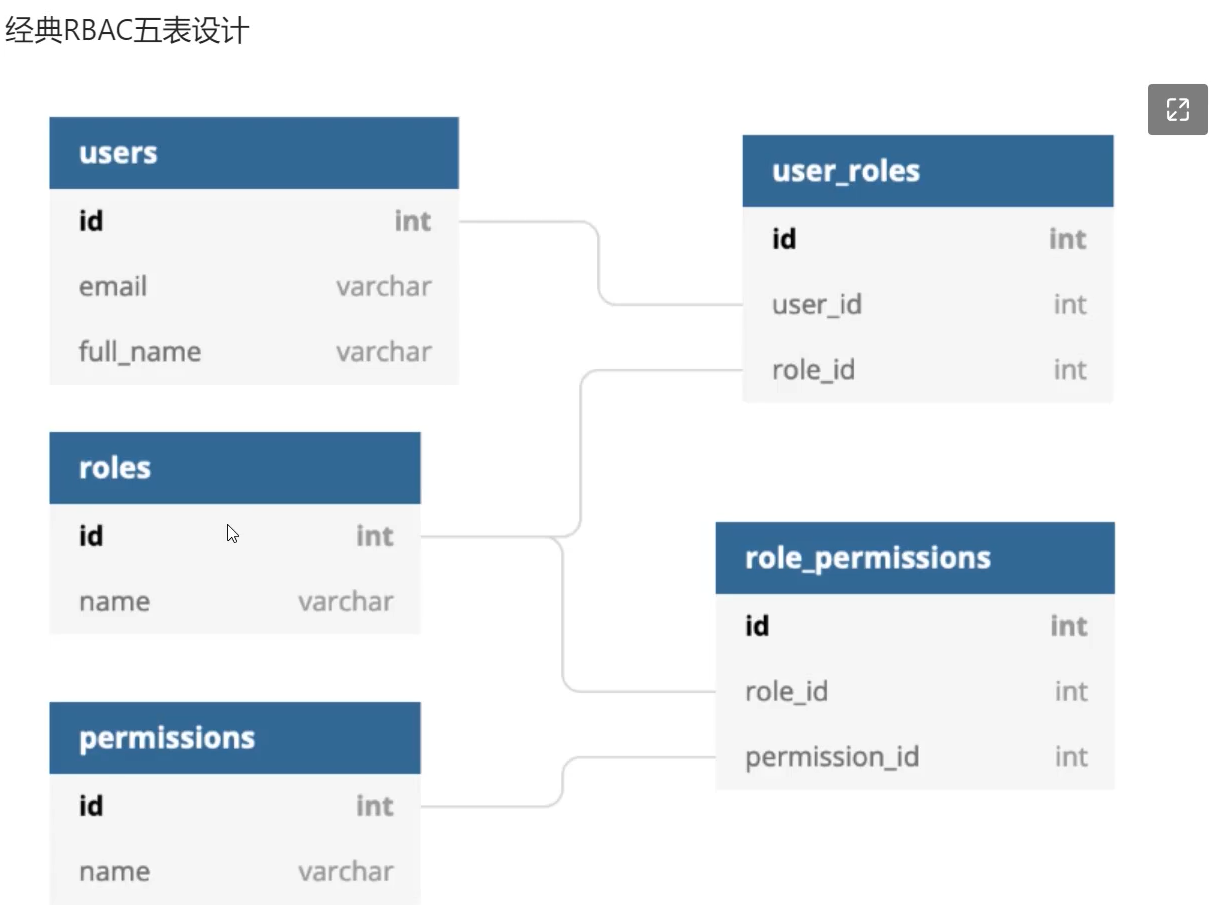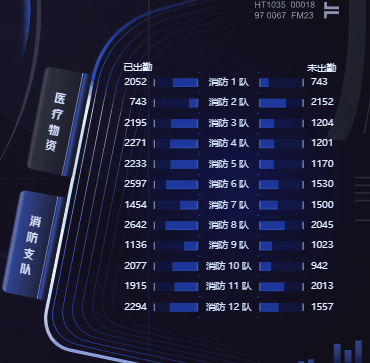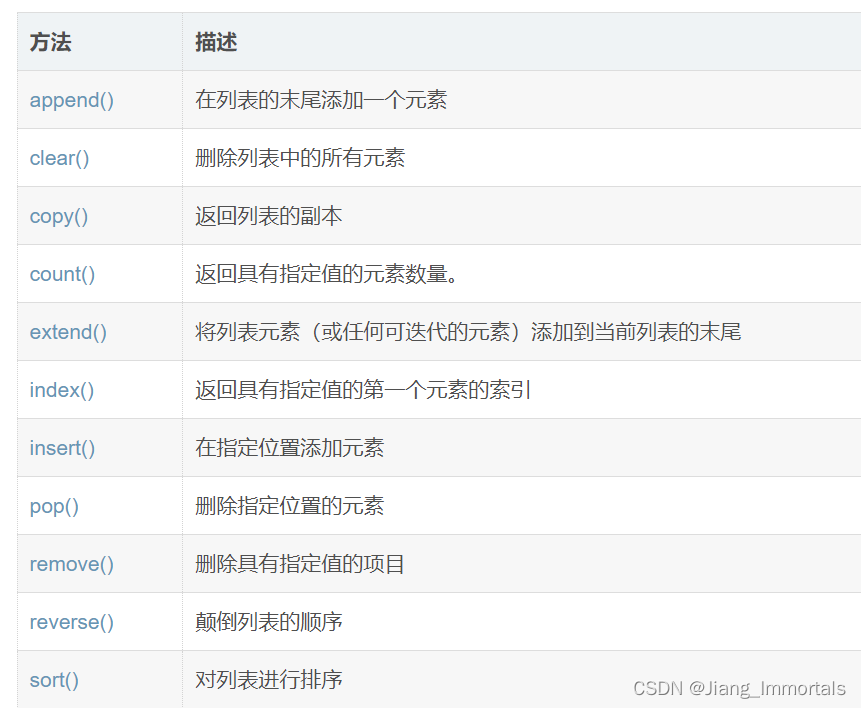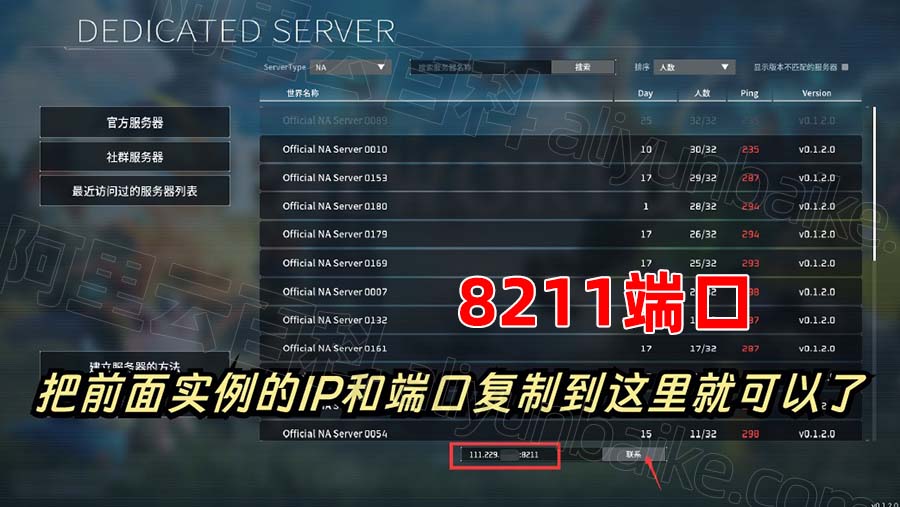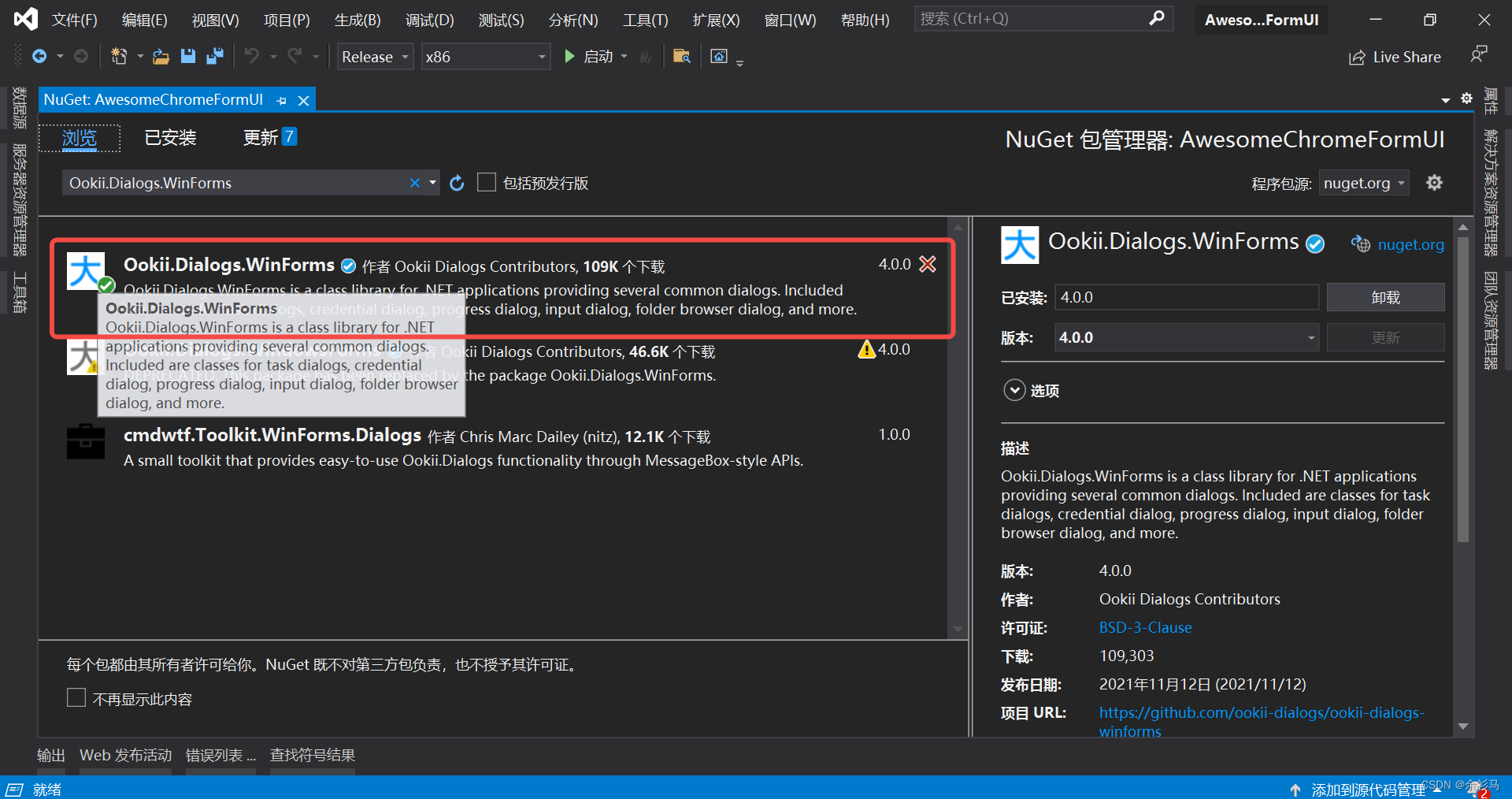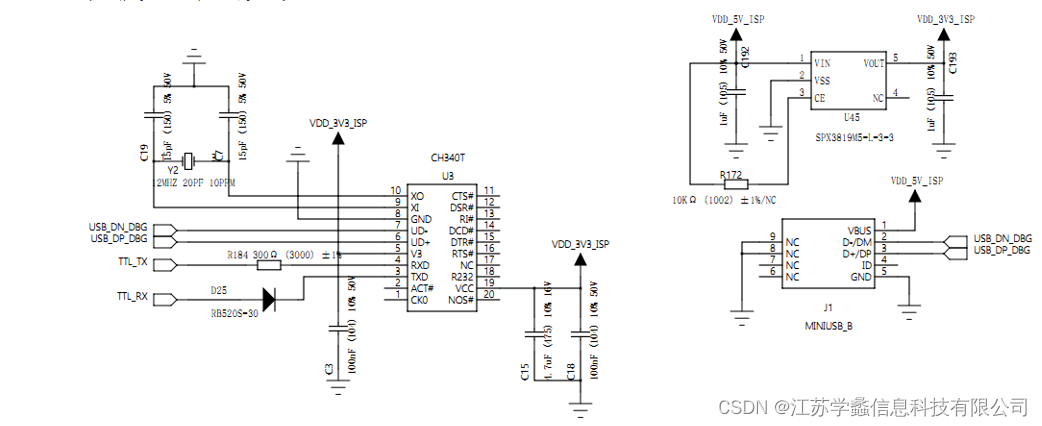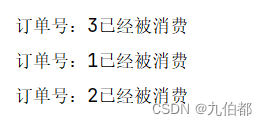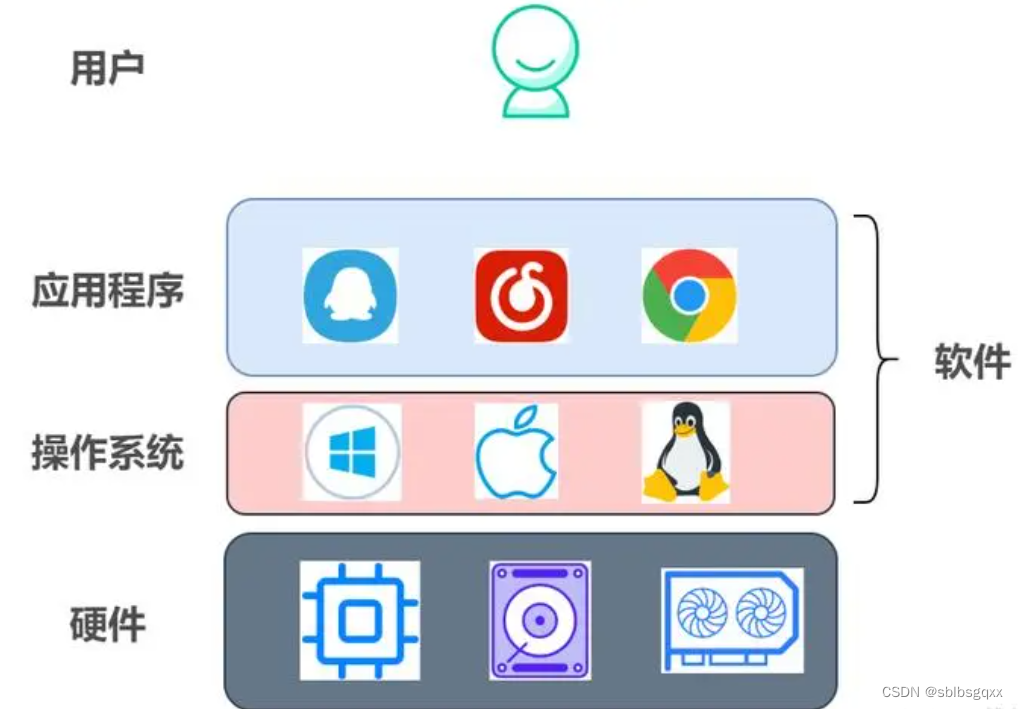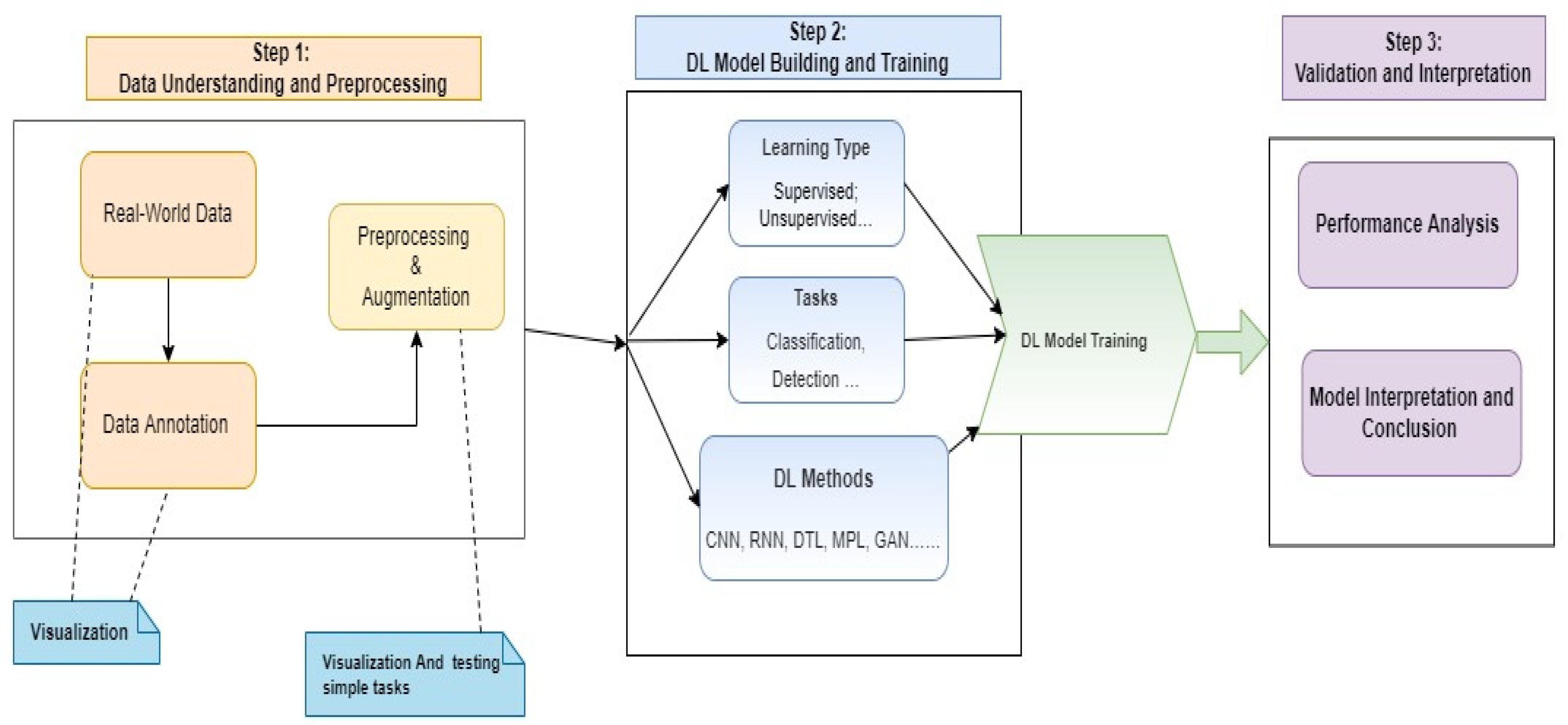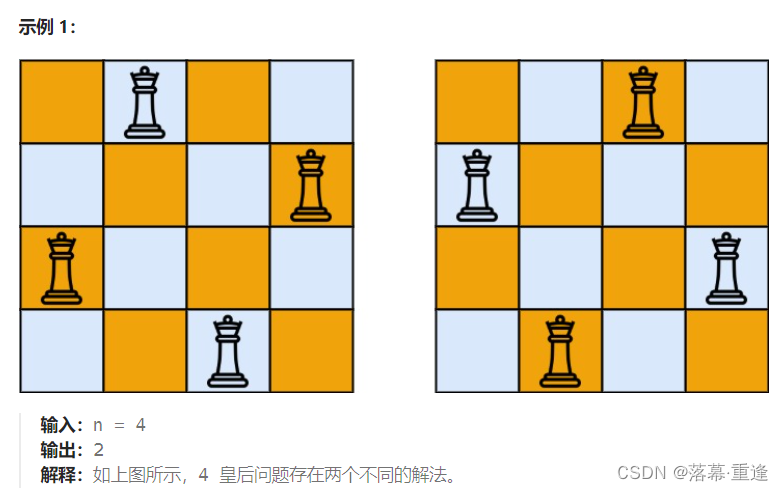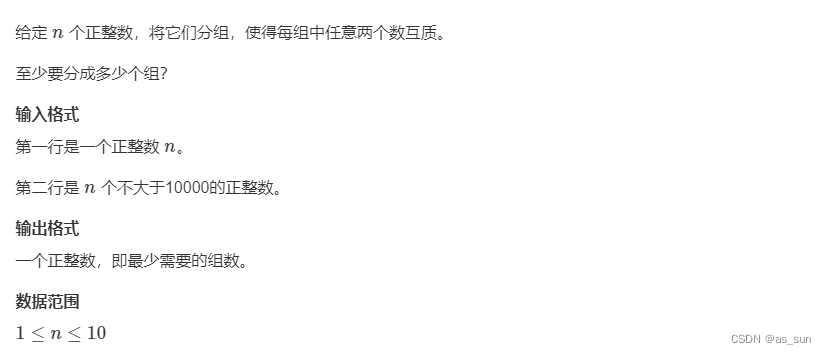Android BitmapShader setLocalMatrix缩放Bitmap高度重新onMeasure,Kotlin
<?xml version="1.0" encoding="utf-8"?>
<LinearLayout xmlns:android="http://schemas.android.com/apk/res/android"
xmlns:tools="http://schemas.android.com/tools"
android:layout_width="match_parent"
android:layout_height="match_parent"
android:background="@android:color/darker_gray"
android:orientation="vertical"
tools:context=".MainActivity">
<com.pkg.MyImageView
android:id="@+id/iv"
android:layout_width="match_parent"
android:layout_height="wrap_content"/>
</LinearLayout>
import android.content.Context
import android.graphics.Bitmap
import android.graphics.BitmapFactory
import android.graphics.BitmapShader
import android.graphics.Canvas
import android.graphics.Color
import android.graphics.Matrix
import android.graphics.Shader
import android.graphics.drawable.PaintDrawable
import android.os.Bundle
import android.util.AttributeSet
import androidx.appcompat.app.AppCompatActivity
import androidx.appcompat.widget.AppCompatImageView
class MainActivity : AppCompatActivity() {
override fun onCreate(savedInstanceState: Bundle?) {
super.onCreate(savedInstanceState)
setContentView(R.layout.activity_main)
}
}
class MyImageView : AppCompatImageView {
private var mBitmapShader: BitmapShader? = null
private var mDrawable: PaintDrawable? = null
private val mx = Matrix()
private val mFactor = 3.5f //对于原始图的放大系数。
private var mBmp: Bitmap? = null
constructor(ctx: Context, attrs: AttributeSet) : super(ctx, attrs) {
mBmp = BitmapFactory.decodeResource(resources, R.mipmap.mypic)
mBitmapShader = BitmapShader(
mBmp!!,
Shader.TileMode.DECAL,
Shader.TileMode.DECAL
)
//对于原始图放大。
mx.setScale(mFactor, mFactor)
mDrawable = PaintDrawable(Color.BLACK)
mDrawable!!.paint.shader = mBitmapShader
mDrawable!!.paint.shader.setLocalMatrix(mx)
mDrawable!!.setBounds(0, 0, mBmp!!.width * mFactor.toInt(), mBmp!!.height * mFactor.toInt())
}
//测量高度。
override fun onMeasure(widthMeasureSpec: Int, heightMeasureSpec: Int) {
super.onMeasure(widthMeasureSpec, heightMeasureSpec)
val heightMode = MeasureSpec.getMode(heightMeasureSpec)
val heightSize = MeasureSpec.getSize(heightMeasureSpec)
var myHeight = 0
myHeight = if (heightMode == MeasureSpec.EXACTLY) { //在xml精确设置值或者为match_parent
heightSize
} else {
//如果是wrap_content,则需要重新设置高度,否则onDraw不会“draw”显示。
mBmp!!.height * mFactor.toInt()
}
this.setMeasuredDimension(widthMeasureSpec, myHeight)
}
override fun onDraw(canvas: Canvas) {
super.onDraw(canvas)
mDrawable!!.draw(canvas)
}
}
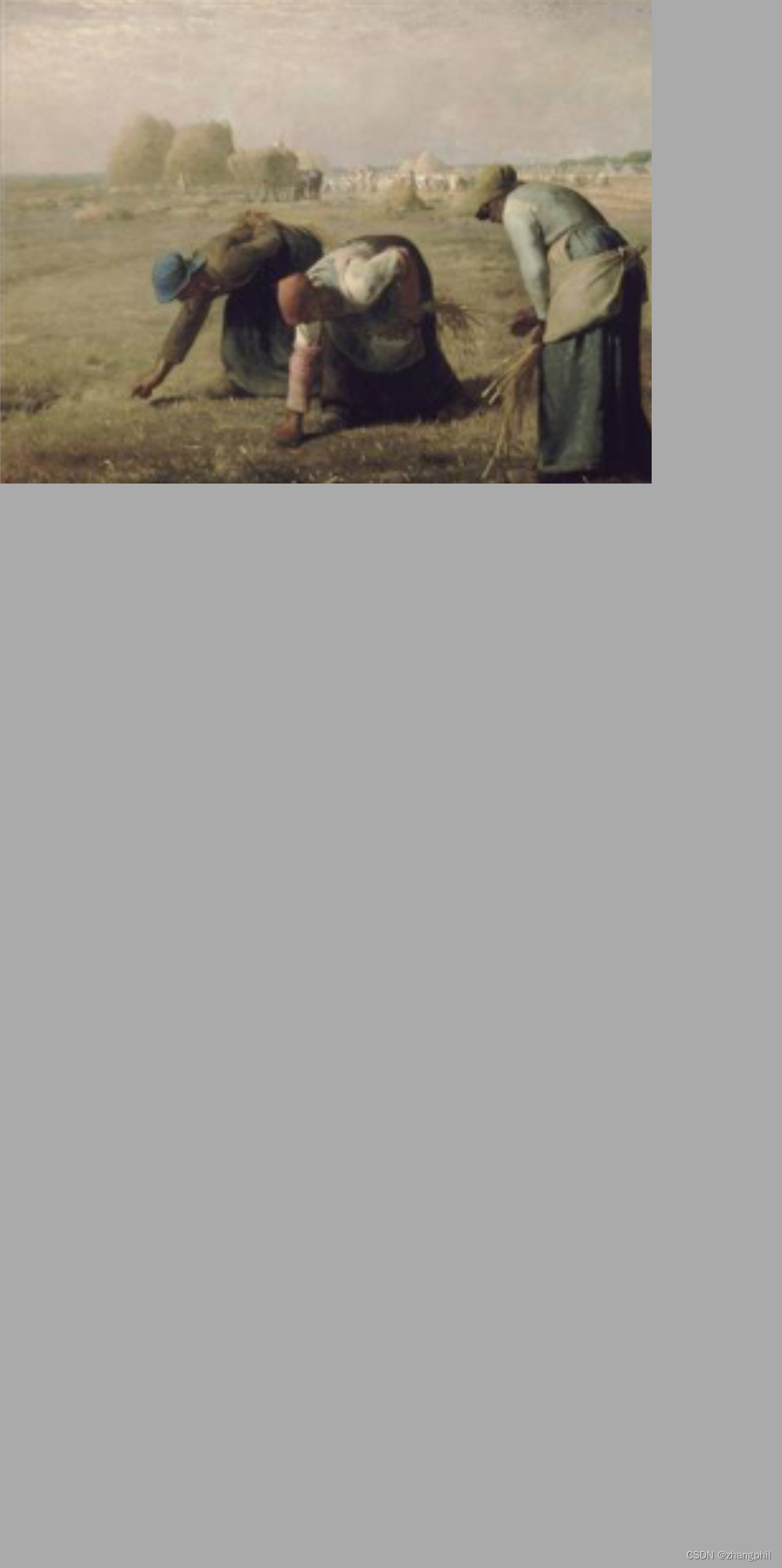
Android Matrix绘制PaintDrawable设置BitmapShader,手指触点为圆心scale放大原图,Kotlin(二)-CSDN博客文章浏览阅读676次,点赞11次,收藏6次。遗留问题,手指在上图滑动过程中,当滑动到一定区域,下面的切图框中已无太有效的图可以“放大”,后续可以填充黑色,表示无效放大。所有的绘制轨迹线,都限定在了绿色的圆角矩形框中,超出区域不予绘制。基础上,限定下面切图的绘制区域,超出绿色区域的轨迹线不再绘制。https://blog.csdn.net/zhangphil/article/details/135601993
Android自定义ViewGroup:onMeasure与onLayout(1)_android viewgroup onmeasure onlayout-CSDN博客文章浏览阅读2.9k次。Android自定义ViewGroup:onMeasure与onLayout(1)Android自定义一个ViewGroup,需要重写ViewGrouo里面的两个最重要的回调函数onMeasure()与onLayout()。如果开发者自己摆脱Android为我们做好的几套布局(如常见的线1性布局、相对布局、帧布局等等),往底层实现view呈现,那么我们就得在ViewGroup中小心计算_android viewgroup onmeasure onlayouthttps://blog.csdn.net/zhangphil/article/details/51191567 Android横竖屏切换View设置不同尺寸或等比例缩放的自定义View的onMeasure解决方案(2)_安卓自定义view,竖屏切到横屏时宽度不变化-CSDN博客文章浏览阅读3.9k次。Android横竖屏切换View设置不同尺寸或等比例缩放的自定义View的onMeasure解决方案(2)附录文章1以xml布局文件方式实现了一个view在横竖屏切换时候的大小尺寸缩放,实现这种需求,也可以使用自定义View的onMeasure方法实现。比如,写一个自定义的ScaleRelativeLayout相对布局:
https://blog.csdn.net/zhangphil/article/details/73467857