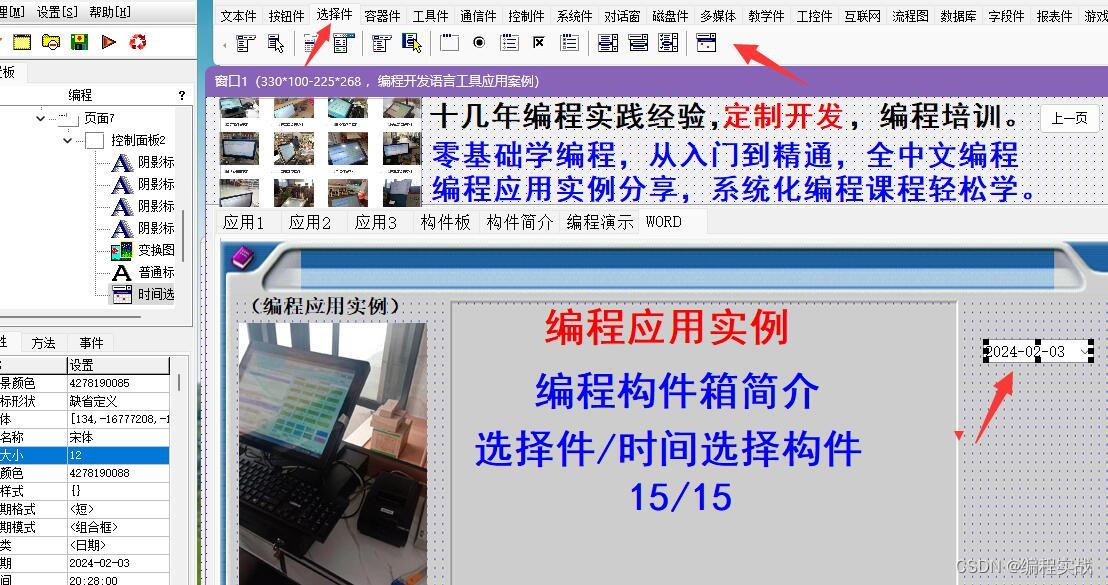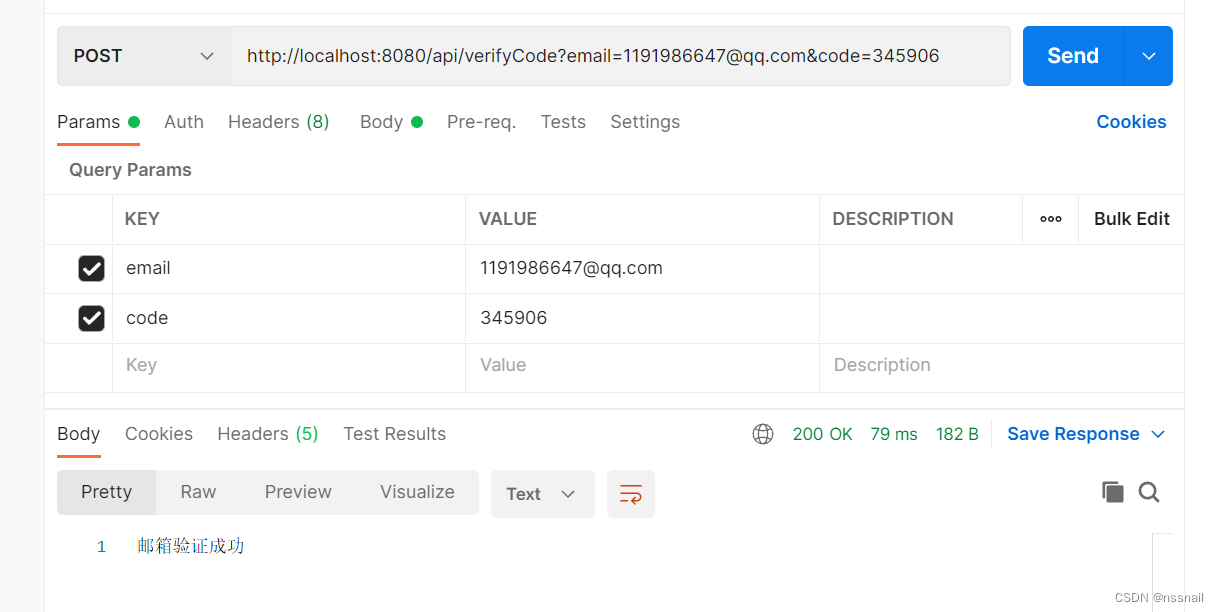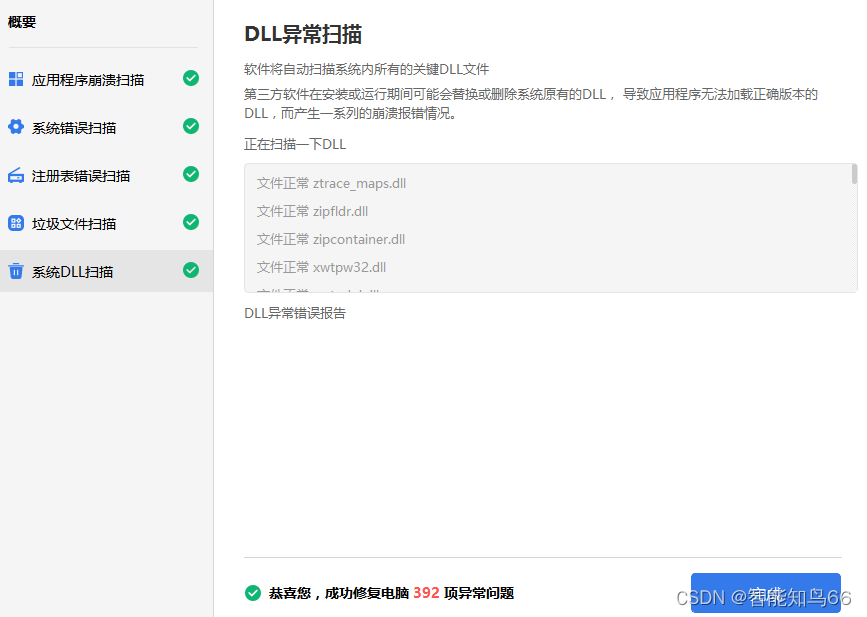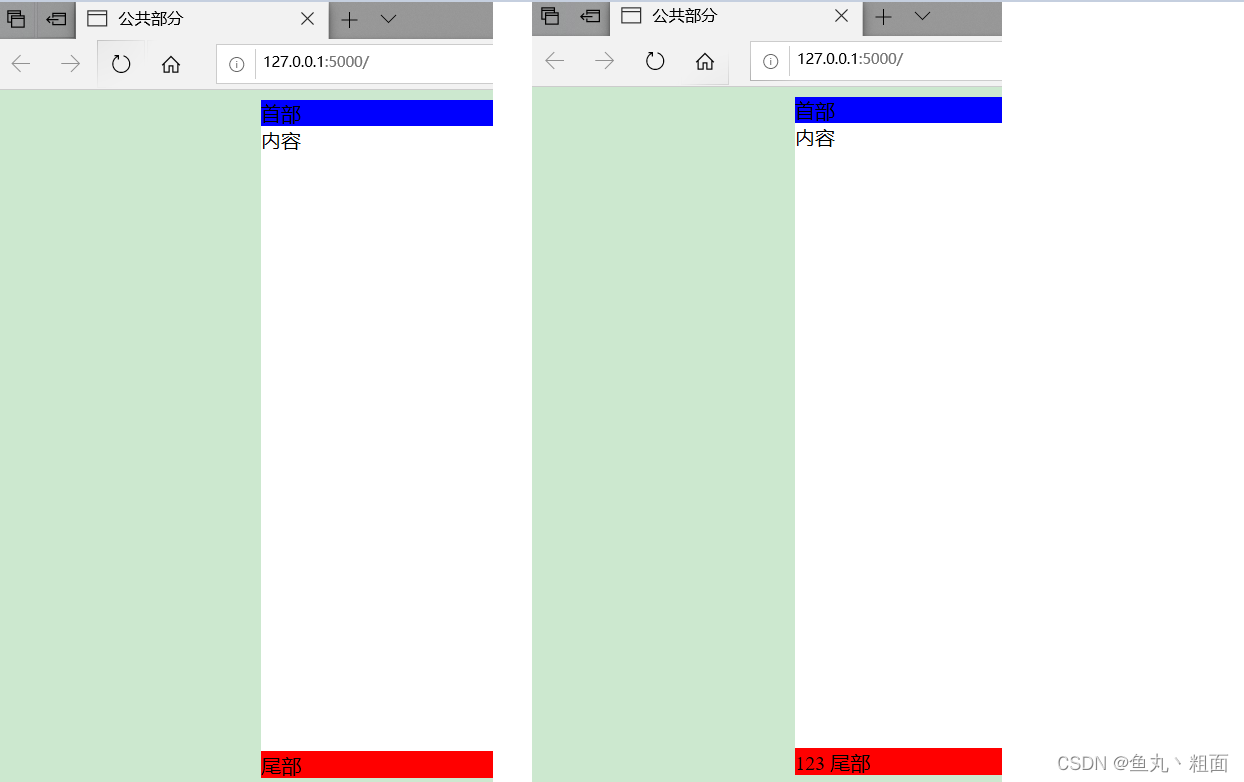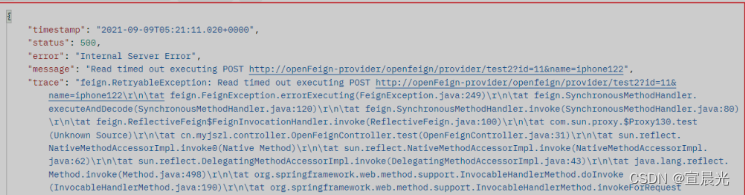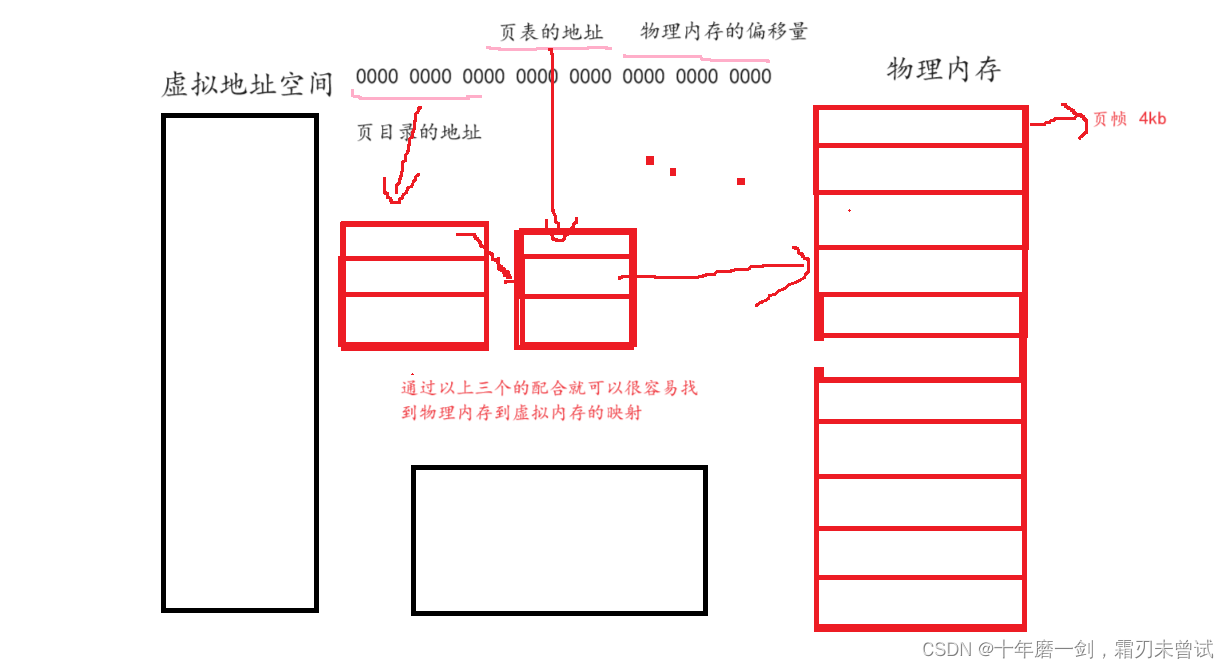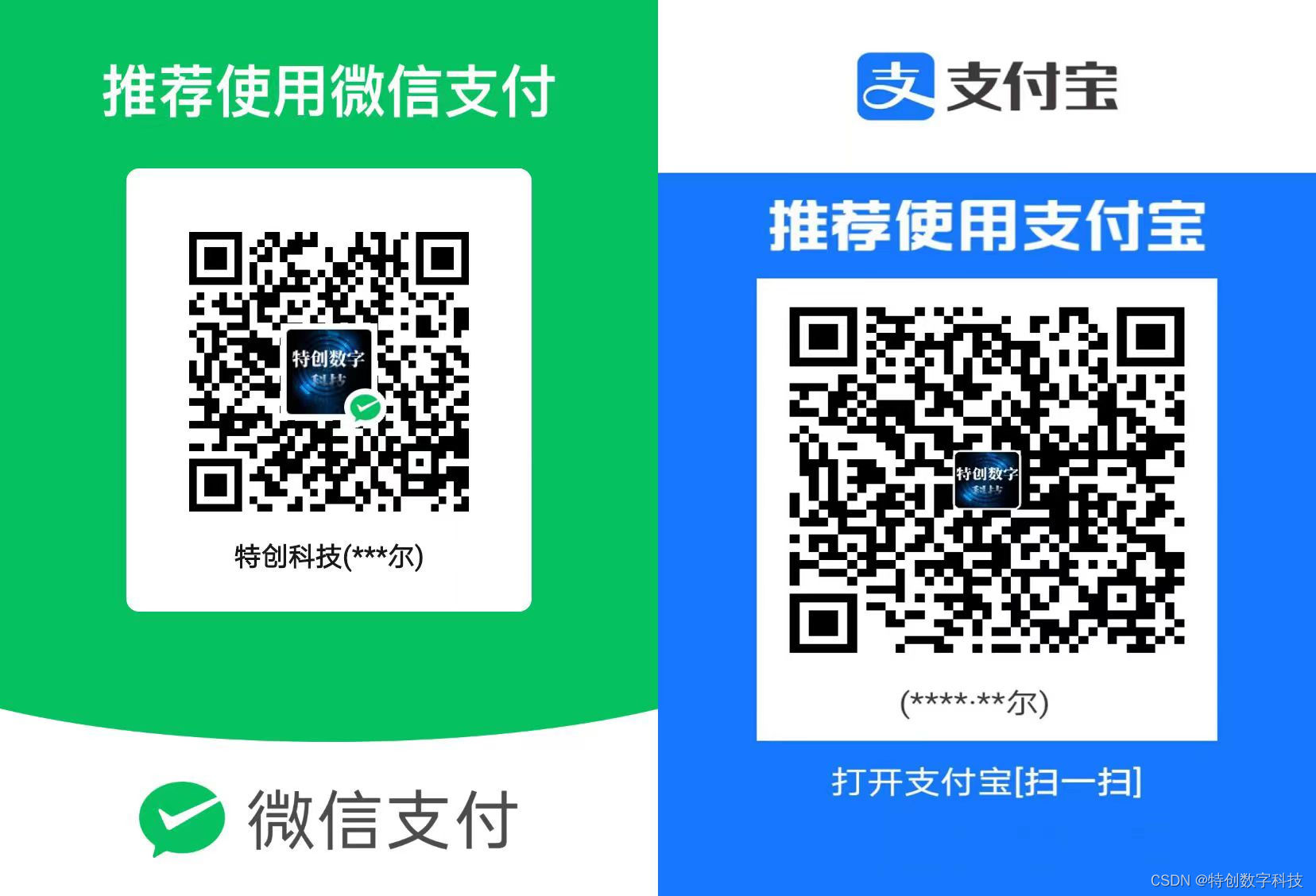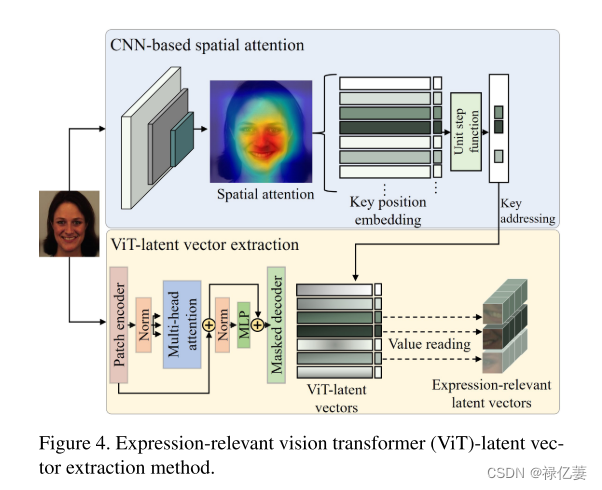目录
2.1 Vue-Router 介绍
2.2 路由配置
2.3 嵌套路由
Vue1:基础跟使用方式
2.1 Vue-Router 介绍
vue 属于单页面应用,所谓路由,就是根据浏览器路径不同,用不同的视图组件替换这个页面内容。
在vue应用中使用路由功能,需要安装Vue-Router:
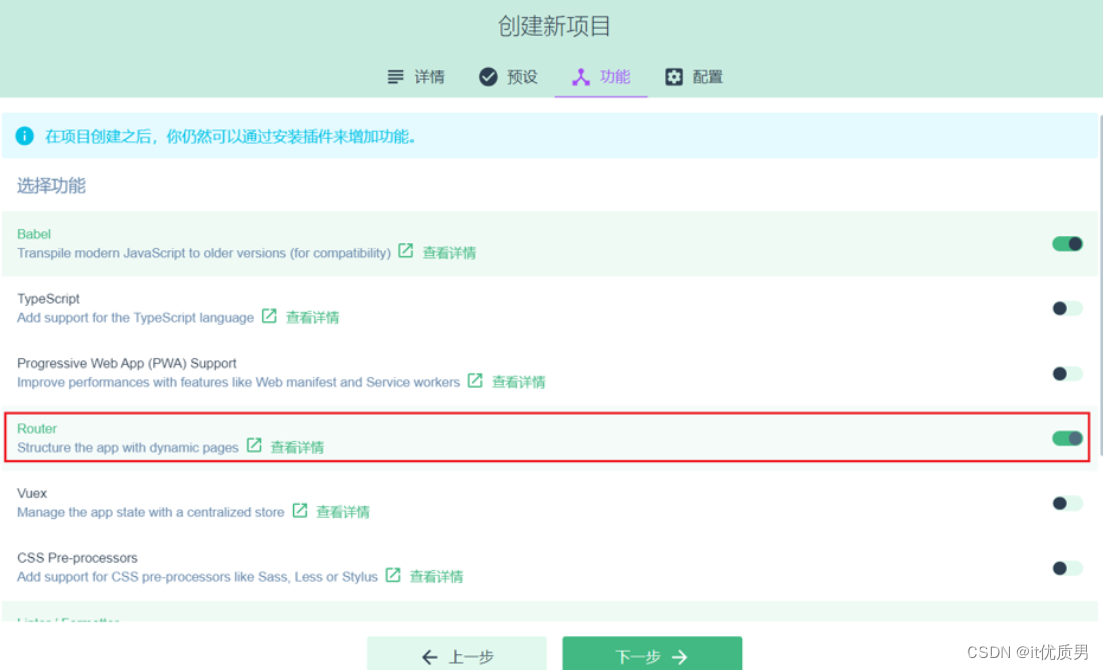
注:创建完带有路由功能的前端项目后,在工程中会生成一个路由文件,如下所示: 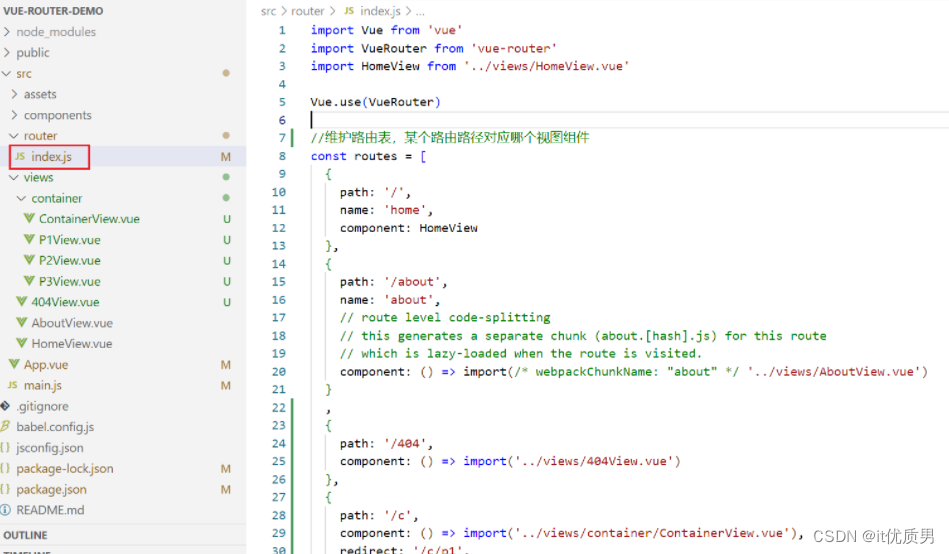
关于路由的配置,主要就是在这个路由文件中完成的。
为了能够使用路由功能,在前端项目的入口文件main.js中,创建Vue实例时需要指定路由对象:
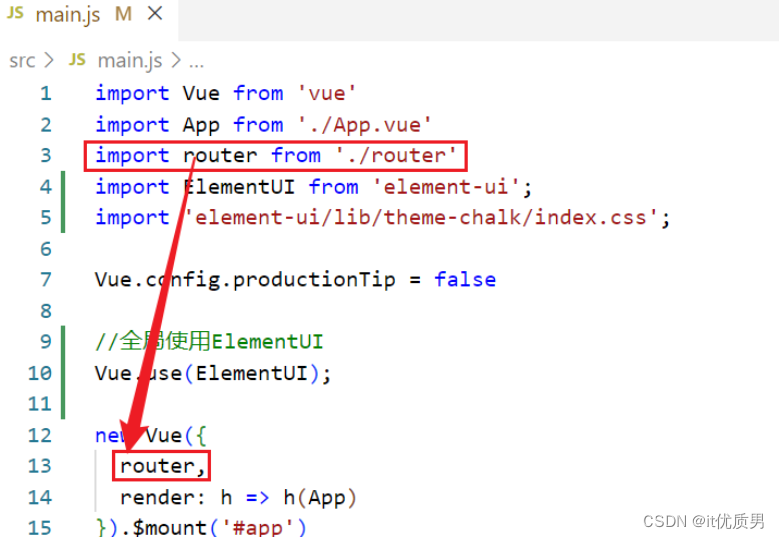
2.2 路由配置
首先了解一下路由组成:
-
VueRouter:路由器,根据路由请求在路由视图中动态渲染对应的视图组件
-
<router-link>:路由链接组件,浏览器会解析成<a>
-
<router-view>:路由视图组件,用来展示与路由路径匹配的视图组件
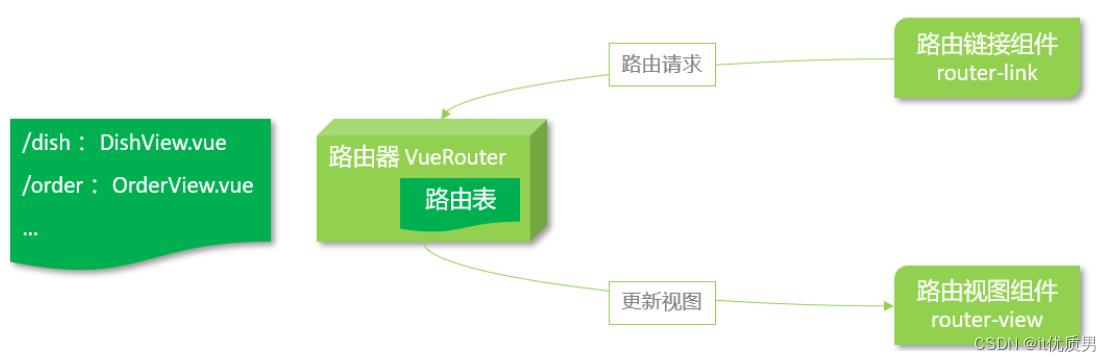
具体配置方式:
在路由 文件中配置路由路径和视图的对应关系:
import Vue from 'vue'
import VueRouter from 'vue-router'
import HomeView from '../views/HomeView.vue'
Vue.use(VueRouter)
//维护路由表,某个路由路径对应哪个视图组件
const routes = [
{
path: '/',
name: 'home',
component: HomeView
},
{
path: '/about',
name: 'about',
component: () => import(/* webpackChunkName: "about" */ '../views/AboutView.vue')
}
,
{
path: '/404',
component: () => import('../views/404View.vue')
},
{
path: '*',
redirect: '/404'
}
]
const router = new VueRouter({
routes
})
export default router在视图组件中配置 router-link标签,用于生成超链接
<router-link to="/">Home</router-link> |
<router-link to="/about">About</router-link> |
<router-link to="/test">Test</router-link> |
在视图组件汇总配置router-view标签
<!--视图组件展示的位置-->
<router-view/>
要实现路由跳转,可以通过标签式和编程式两种:
-
标签式:<router-link to="/about">About</router-link>
-
编程式:this.$router.push('/about')
用户访问的路由地址不存在 可以通过配置一个404视图组件,当访问的路由地址不存在时,则重定向到此视图组件,具体配置如下
{
path: '/404',
component: () => import('../views/404View.vue')
},
{
path: '*',
redirect: '/404' //重定向
}2.3 嵌套路由
嵌套路由:组件内要切换内容,就需要用到嵌套路由(子路由),效果如下:
在App.vue视图组件中有<router-view>标签,其他视图组件可以展示在此
实现步骤:
第一步:安装并导入 elementui,实现页面布局(Container 布局容器)---ContainerView.vue
<template>
<el-container>
<el-header>Header</el-header>
<el-container>
<el-aside width="200px">
</el-aside>
<el-main>
</el-main>
</el-container>
</el-container>
</template>
<script>
export default {
}
</script>
<style>
.el-header, .el-footer {
background-color: #B3C0D1;
color: #333;
text-align: center;
line-height: 60px;
}
.el-aside {
background-color: #D3DCE6;
color: #333;
text-align: center;
line-height: 200px;
}
.el-main {
background-color: #E9EEF3;
color: #333;
text-align: center;
line-height: 160px;
}
body > .el-container {
margin-bottom: 40px;
}
.el-container:nth-child(5) .el-aside,
.el-container:nth-child(6) .el-aside {
line-height: 260px;
}
.el-container:nth-child(7) .el-aside {
line-height: 320px;
}
</style>第二步:提供子视图组件,用于效果展示 ---P1View.vue、P2View.vue、P3View.vue
<template>
<div>
这是P1 View
</div>
</template>
<script>
export default {
}
</script>
<style>
.el-header, .el-footer {
background-color: #B3C0D1;
color: #333;
text-align: center;
line-height: 60px;
}
.el-aside {
background-color: #D3DCE6;
color: #333;
text-align: center;
line-height: 200px;
}
.el-main {
background-color: #E9EEF3;
color: #333;
text-align: center;
line-height: 160px;
}
body > .el-container {
margin-bottom: 40px;
}
.el-container:nth-child(5) .el-aside,
.el-container:nth-child(6) .el-aside {
line-height: 260px;
}
.el-container:nth-child(7) .el-aside {
line-height: 320px;
}
</style>第三步:在 src/router/index.js 中配置路由映射规则(嵌套路由配置)
{
path: '/c',
component: () => import('../views/container/ContainerView.vue'),
//嵌套路由(子路由),对应的组件会展示在当前组件内部
children: [//通过children属性指定子路由相关信息(path、component)
{
path: '/c/p1',
component: () => import('../views/container/P1View.vue')
},
{
path: '/c/p2',
component: () => import('../views/container/P2View.vue')
},
{
path: '/c/p3',
component: () => import('../views/container/P3View.vue')
}
]
}第四步:在ContainerView.vue 布局容器视图中添加<router-view>,实现子视图组件展示
<el-main>
<router-view/>
</el-main>第五步:在ContainerView.vue 布局容器视图中添加<router-link>,实现路由请求
<el-aside width="200px">
<router-link to="/c/p1">P1</router-link><br>
<router-link to="/c/p2">P2</router-link><br>
<router-link to="/c/p3">P3</router-link><br>
</el-aside>注意:子路由变化,切换的是【ContainerView 组件】中 <router-view></router-view> 部分的内容
配置重定向,当访问/c时,直接重定向到/c/p1即可,如下配置: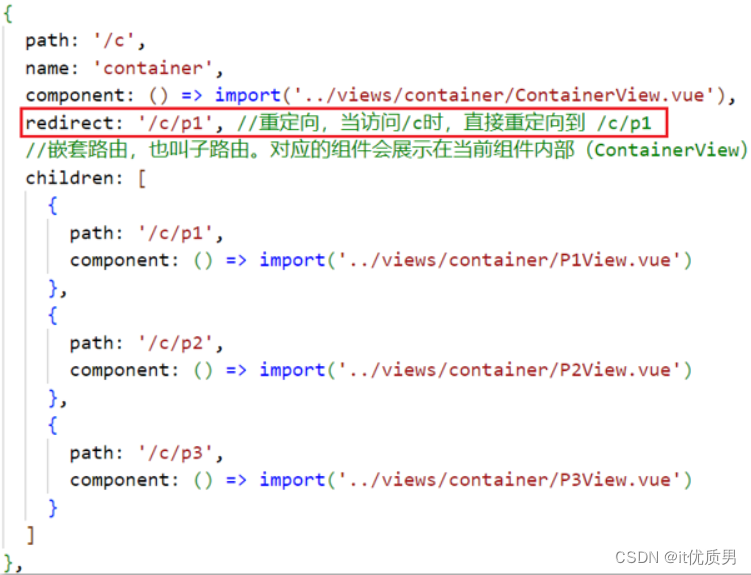
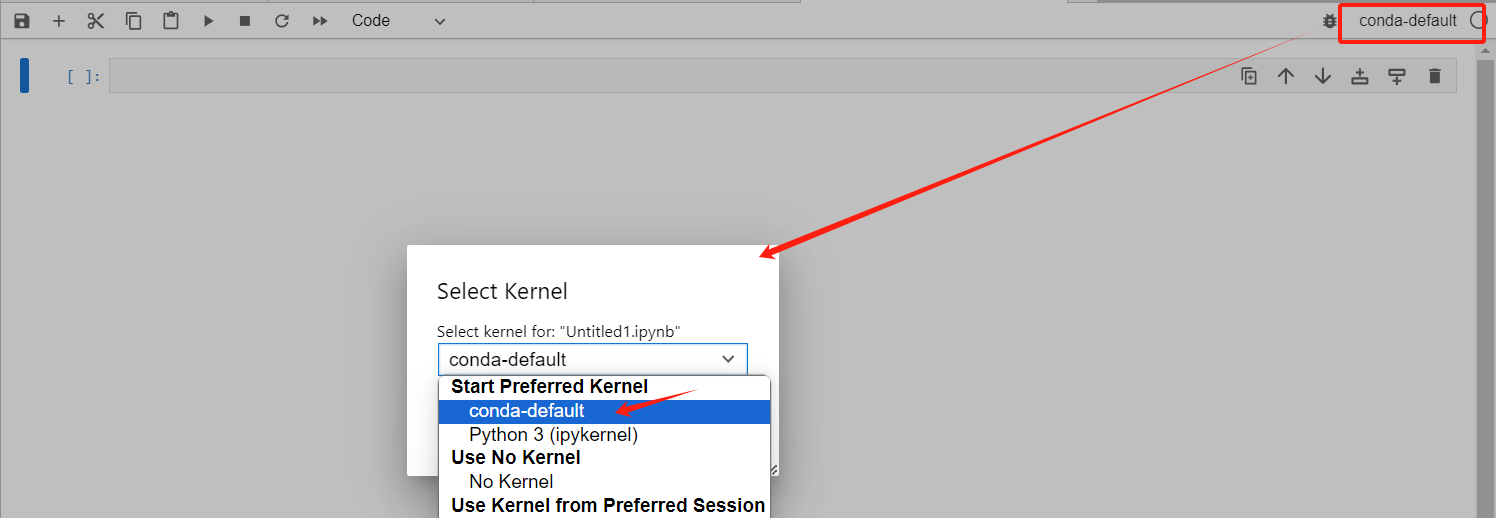
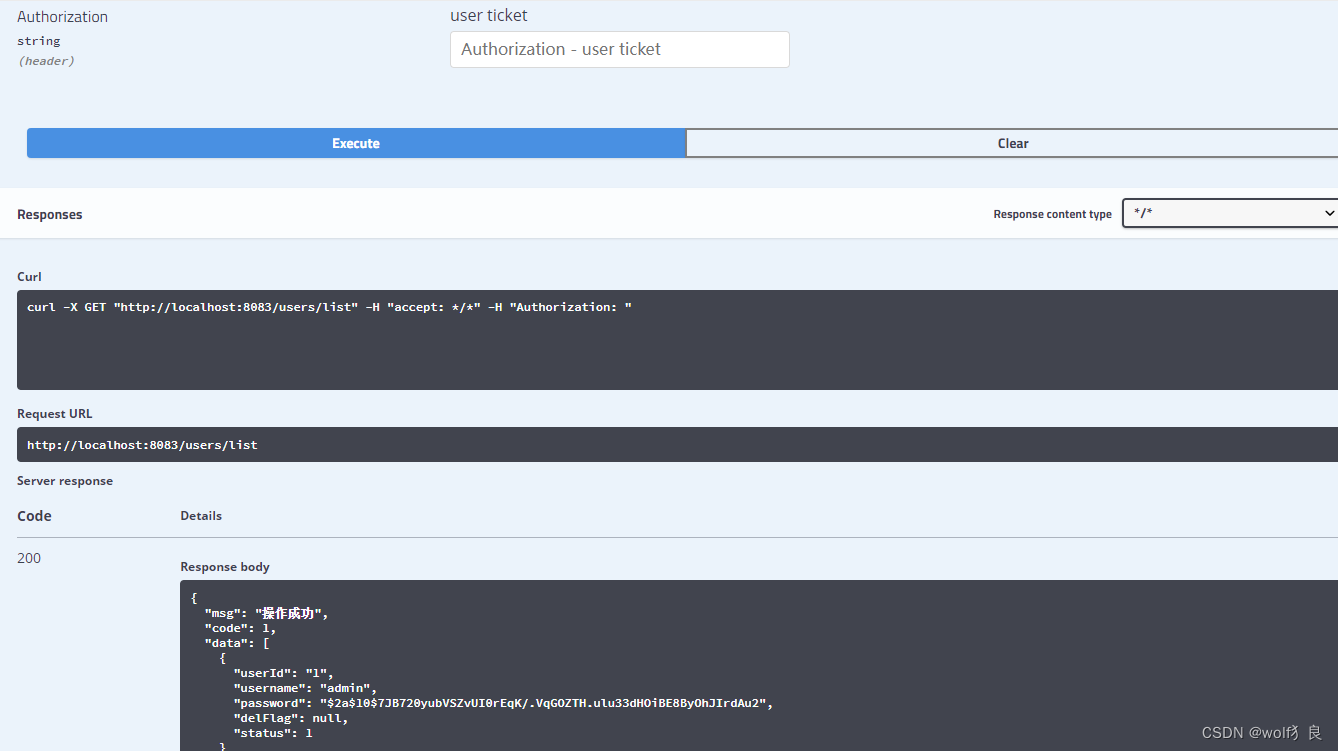
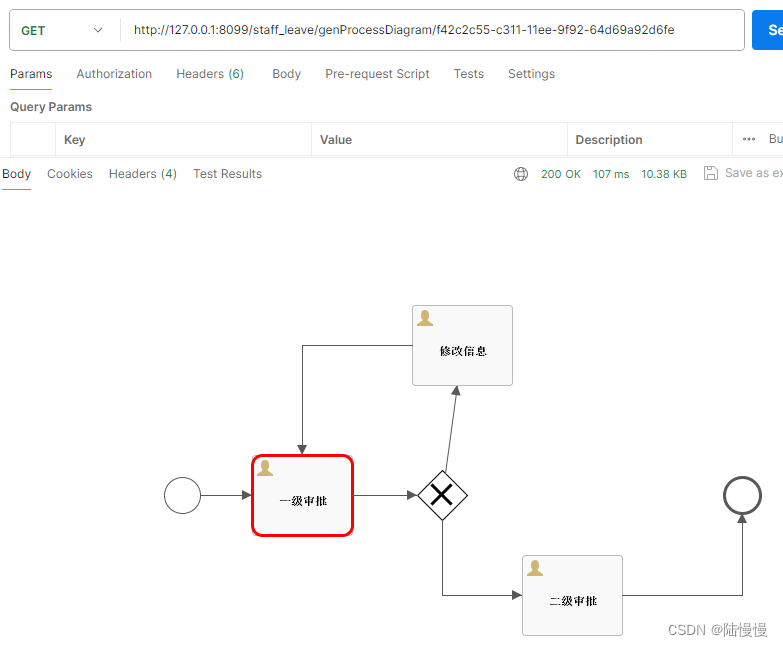

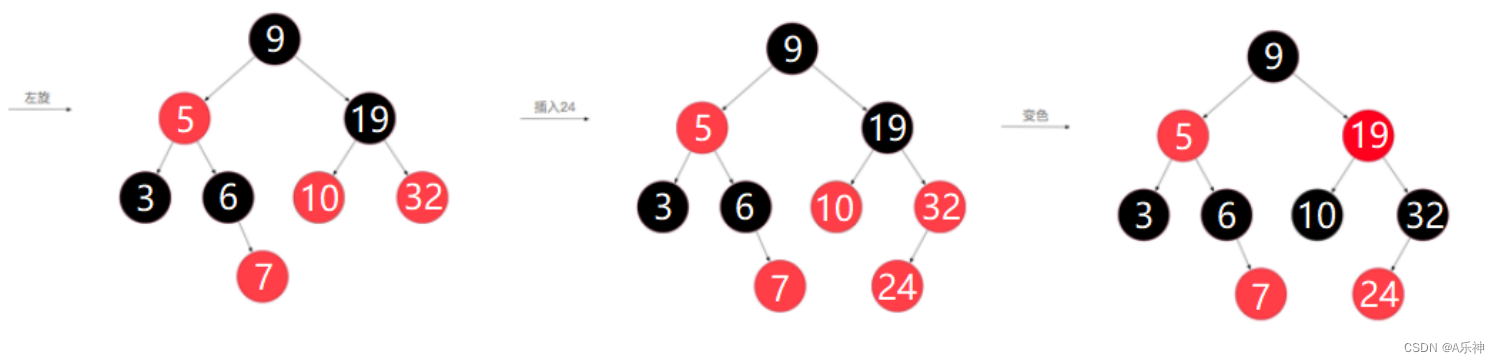



![[linux] kolla-ansible 部署的openstack 修改mariadb默认端口号](https://img-blog.csdnimg.cn/direct/eefc37bf149d43a2a04b11d4d452d8f9.png)