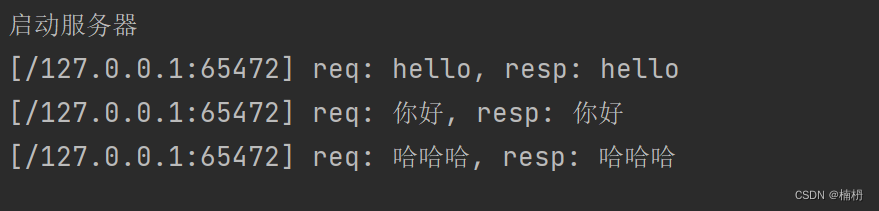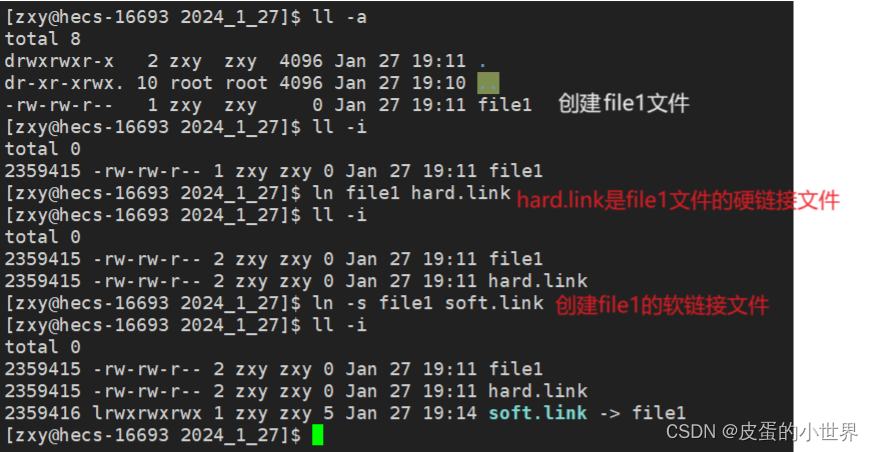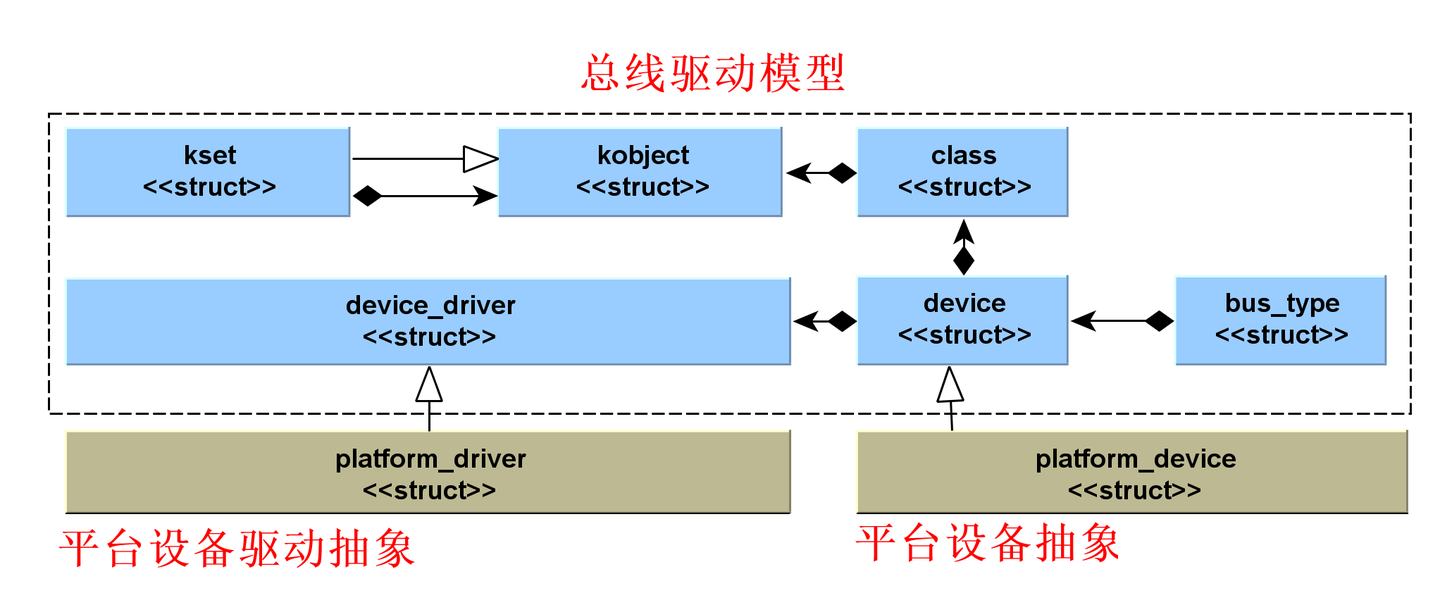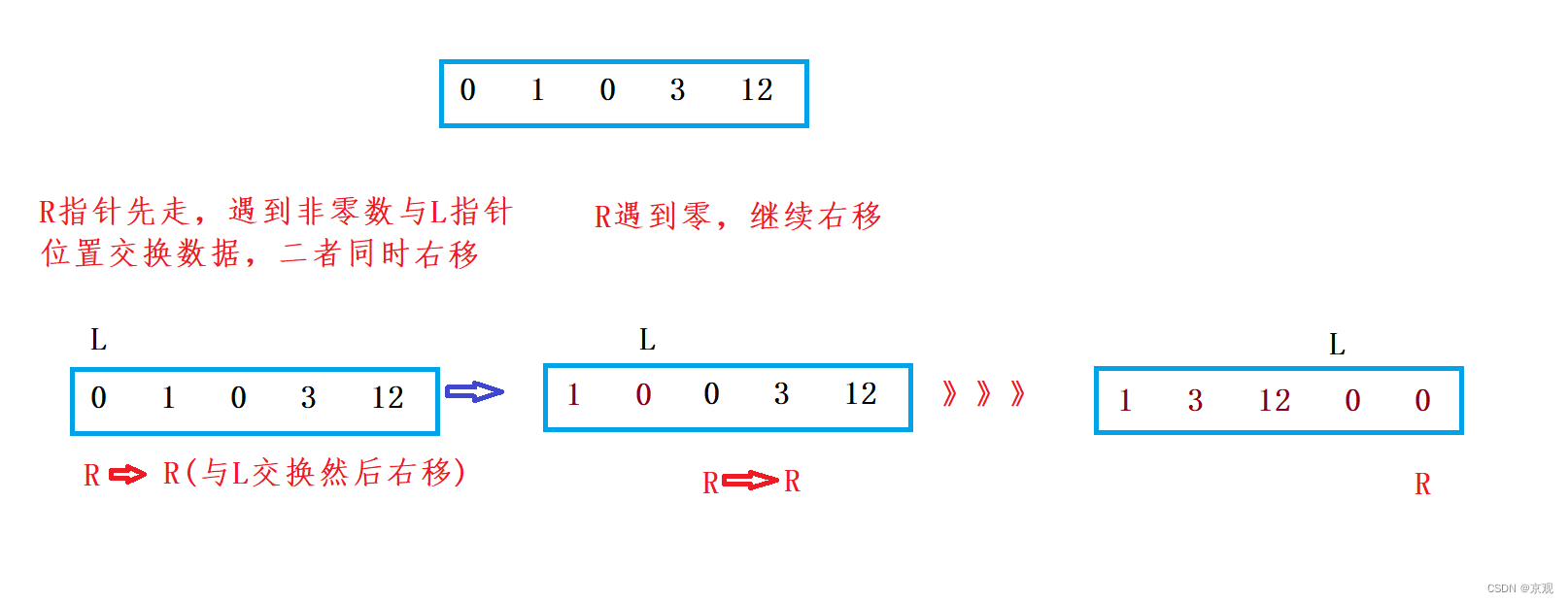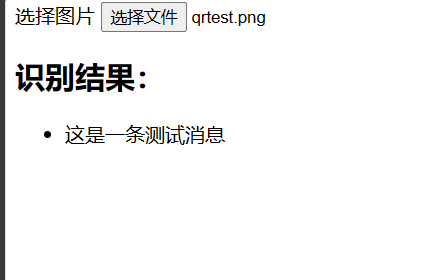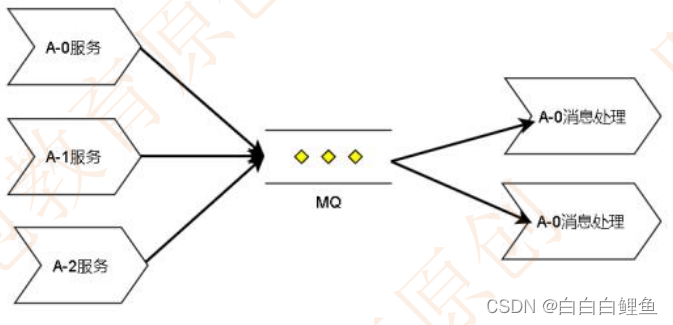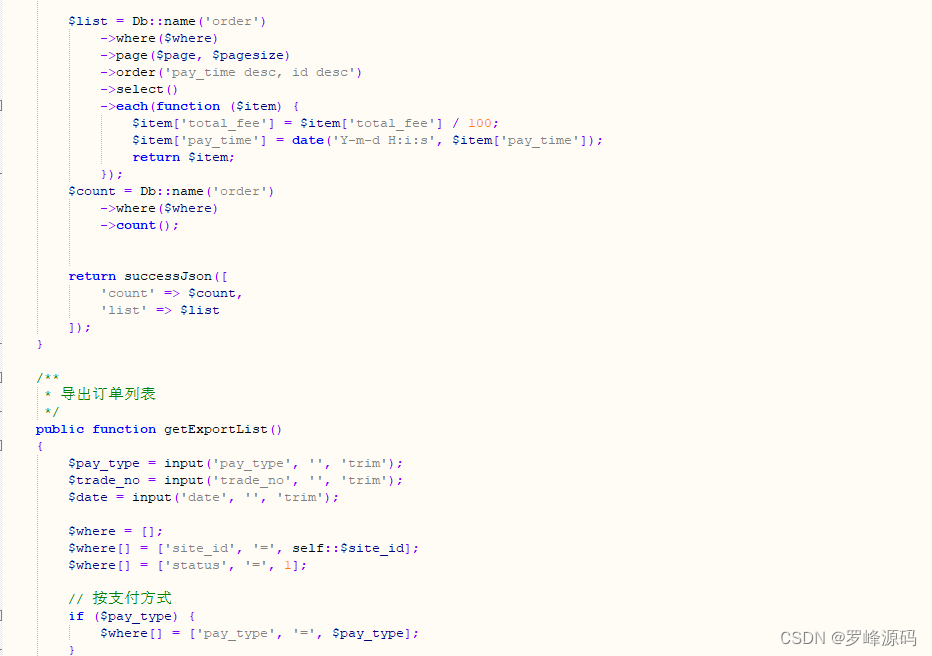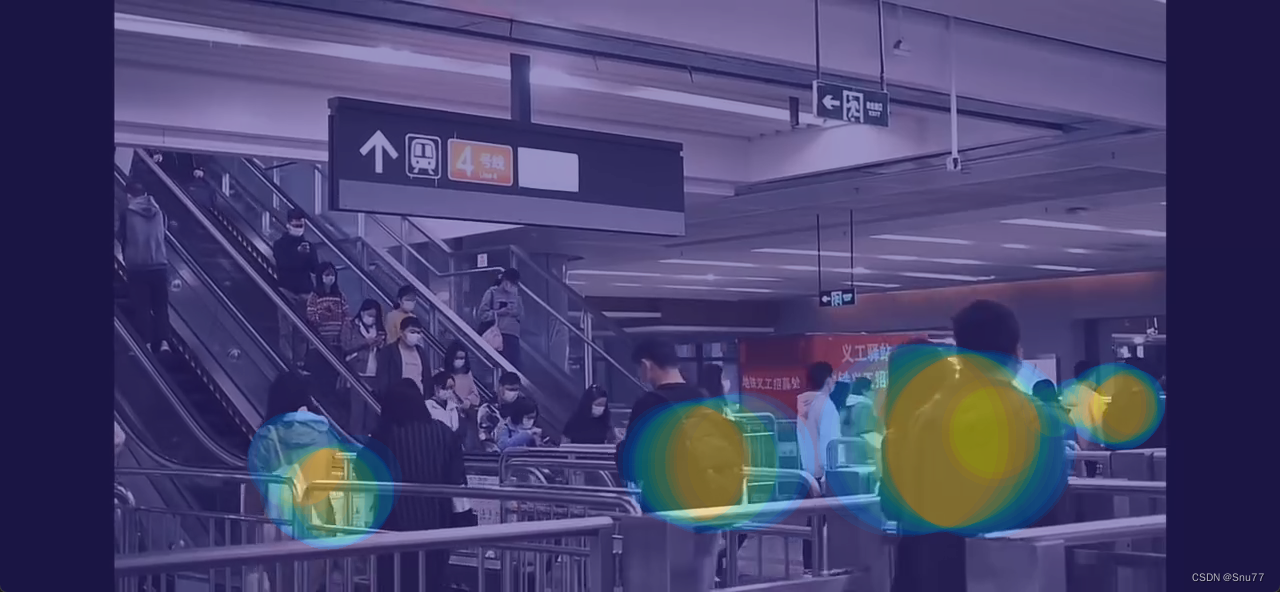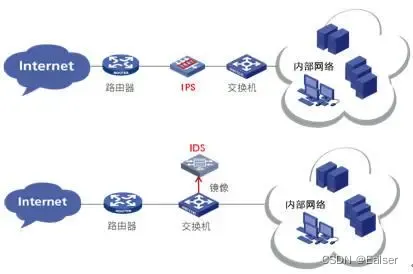一、安装PyGObject
PyGObject是GTK+的Python绑定,用于Python中的GTK+3程序。可以使用`pacman`命令来安装PyGObject、GTK+3和其他必要的库。
1. 打开MSYS2终端:
可以直接通过MSYS2的快捷方式打开终端或者从开始菜单中找到MSYS2。
2. 更新MSYS2包管理器(可选,但推荐):
在开始安装之前,保持MSYS2更新是一个好习惯。可以使用以下命令来更新MSYS2的包管理器`pacman`:
pacman -Syu如果提示需要重启MSYS2终端,请关闭终端窗口、重新打开并再次运行上述命令。
3. 安装GTK+3和Python绑定:
然后,可以使用`pacman`命令来安装PyGObject、GTK+3和其他必要的库。在MSYS2终端中,执行以下命令:
pacman -S mingw-w64-x86_64-python-gobject mingw-w64-x86_64-gtk3这个命令将会安装GTK+3及其Python绑定。注意,上面的命令适用于64位的Windows系统。如果正在使用32位系统,请使用`mingw-w64-i686`前缀而不是`mingw-w64-x86_64`。
4. 验证安装:
为了验证`PyGObject`和GTK+3是否正确安装,可以尝试运行Python并导入模块以检查是否有任何错误发生:
$ python
>>> import gi
>>> gi.require_version('Gtk', '3.0')
>>> from gi.repository import Gtk
>>> MSYS2的包名可能与Debian/Ubuntu等Linux发行版中的包名略有差异。在MSYS2中,通常不需要安装例如 gir1.2-gtk-3.0 这样的包,因为相关的文件已经包含在`mingw-w64-x86_64-gtk3`包中。
5. MSYS2终端之外运行Python GTK+3应用程序
当在MSYS2终端之外运行Python GTK+3应用程序时,需要确保将MSYS2的`bin`目录添加到系统环境变量`PATH`中,这样Windows才能找到GTK+的动态链接库(DLLs)。
二、示例代码
与写文章-CSDN创作中心相同
import gi
gi.require_version('Gtk', '3.0')
from gi.repository import Gtk
class MDIApplication(Gtk.Window):
def __init__(self):
super(MDIApplication, self).__init__(title='GTK MDI Application')
self.set_default_size(800, 600)
# 创建 VBox 和菜单
vbox = Gtk.Box(orientation=Gtk.Orientation.VERTICAL, spacing=0)
self.add(vbox)
menu_bar = Gtk.MenuBar()
file_menu = Gtk.Menu()
file_item = Gtk.MenuItem(label='File')
new_item = Gtk.MenuItem(label='New')
dialog_item = Gtk.MenuItem(label="Open Dialog")
file_item.set_submenu(file_menu)
file_menu.append(new_item)
file_menu.append(dialog_item)
menu_bar.append(file_item)
vbox.pack_start(menu_bar, False, False, 0)
# 创建 Notebook
self.notebook = Gtk.Notebook()
vbox.pack_start(self.notebook, True, True, 0)
# 信号连接
new_item.connect("activate", self.on_menu_new_activate)
dialog_item.connect("activate", self.on_menu_dialog_activate)
def create_tab_label(self, title):
label = Gtk.Label(label=title)
label.show()
close_image = Gtk.Image.new_from_icon_name("window-close", Gtk.IconSize.MENU)
button = Gtk.Button()
button.set_relief(Gtk.ReliefStyle.NONE)
button.set_focus_on_click(False)
button.add(close_image)
button.connect('clicked', self.on_close_tab, label)
button.show()
hbox = Gtk.Box(orientation=Gtk.Orientation.HORIZONTAL, spacing=0)
hbox.pack_start(label, True, True, 0)
hbox.pack_start(button, False, False, 0)
hbox.show_all()
return hbox
def on_menu_new_activate(self, widget):
scrolled_window = Gtk.ScrolledWindow()
document_view = Gtk.TextView()
scrolled_window.add(document_view)
tab_label = self.create_tab_label('Untitled Document')
page_num = self.notebook.append_page(scrolled_window, tab_label)
self.notebook.set_current_page(page_num)
scrolled_window.show_all()
def on_menu_dialog_activate(self, widget):
dialog = Gtk.Dialog("Edit Text", self, Gtk.DialogFlags.MODAL, (
Gtk.STOCK_OK, Gtk.ResponseType.OK,
Gtk.STOCK_CANCEL, Gtk.ResponseType.CANCEL
))
text_view = Gtk.TextView()
scroll_window = Gtk.ScrolledWindow()
scroll_window.add(text_view)
dialog.get_content_area().pack_start(scroll_window, True, True, 0)
dialog.show_all()
response = dialog.run()
if response == Gtk.ResponseType.OK:
buffer = text_view.get_buffer()
start_iter, end_iter = buffer.get_bounds()
text = buffer.get_text(start_iter, end_iter, True)
print("Text from dialog:", text) # 应用实际逻辑
dialog.destroy()
def on_close_tab(self, button, tab_label):
page_num = self.notebook.page_num(tab_label.get_parent())
self.notebook.remove_page(page_num)
def run(self):
self.connect("destroy", Gtk.main_quit)
self.show_all()
Gtk.main()
if __name__ == "__main__":
app = MDIApplication()
app.run()运行:
$ python gui.py将看到:一个顶层窗口,带有创建新文档的菜单项以及一个可以弹出编辑对话框的菜单项。