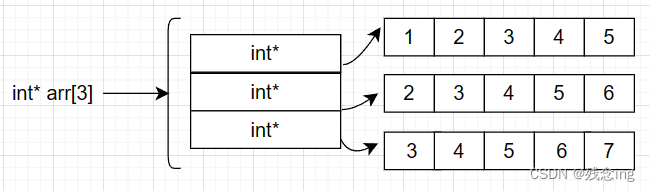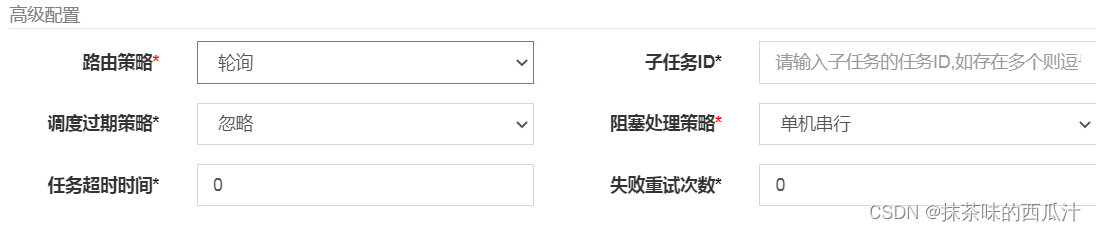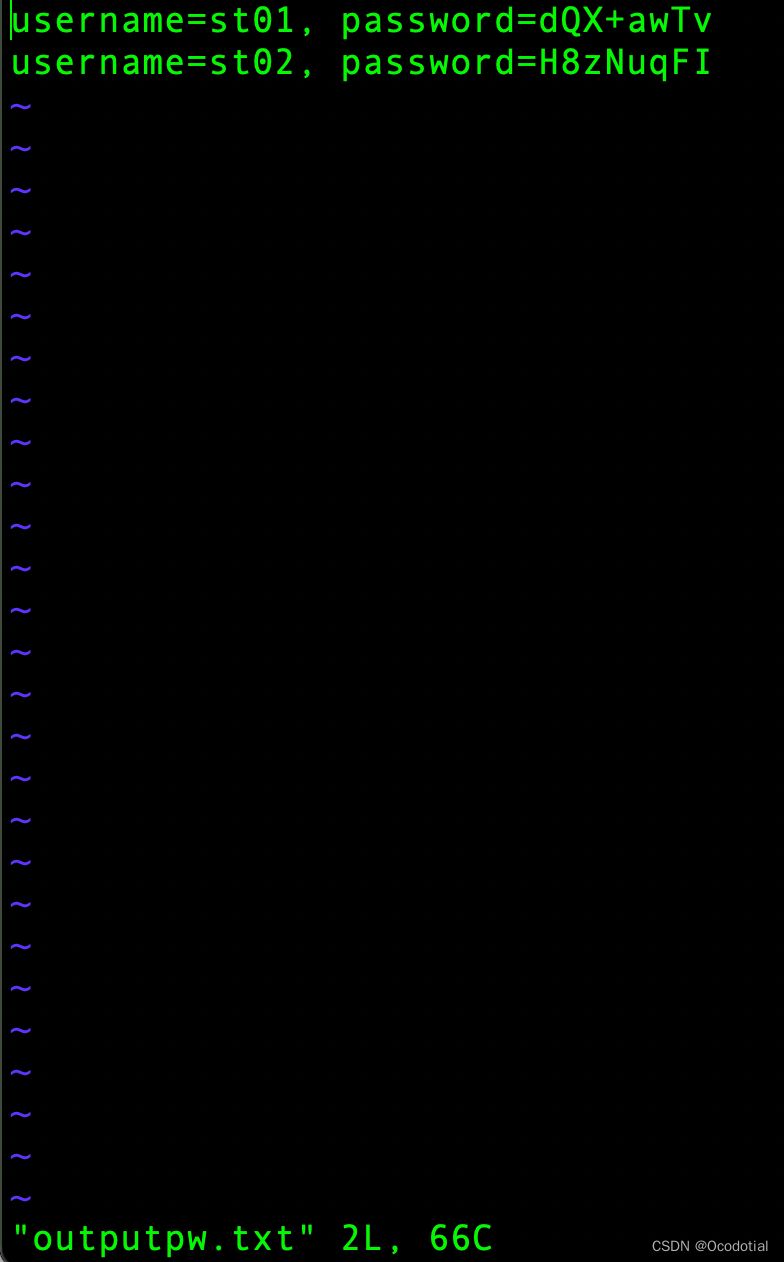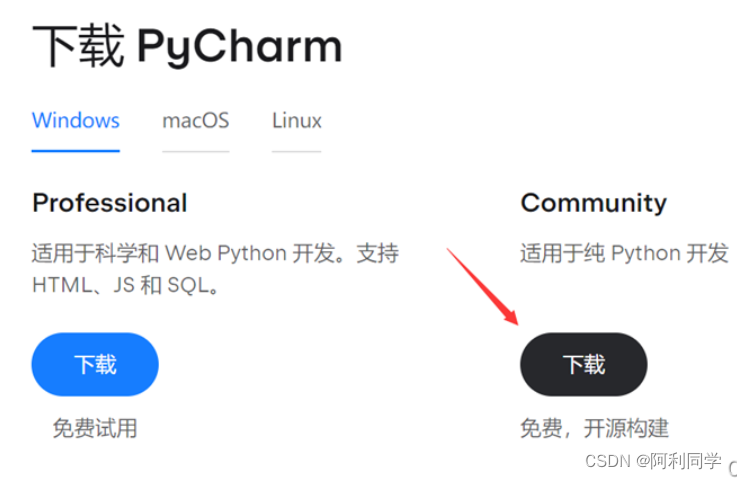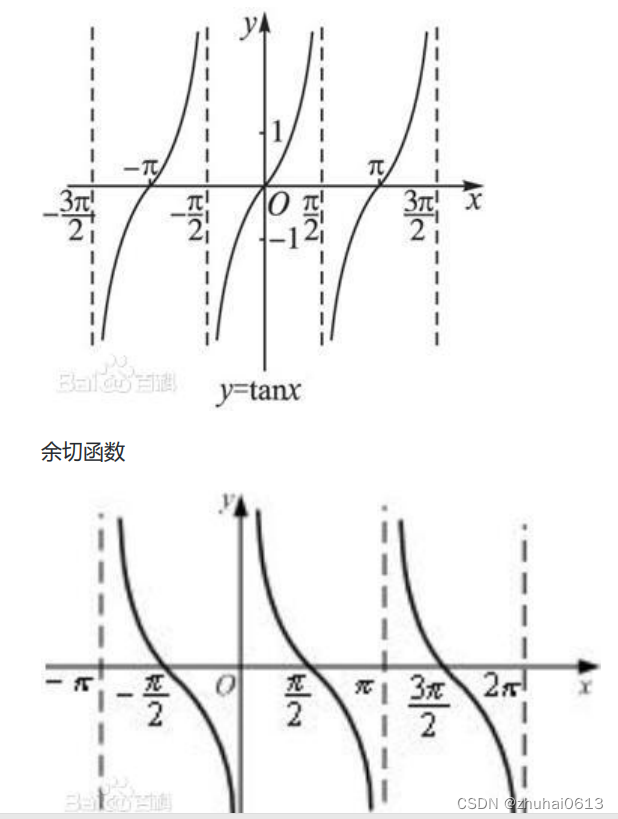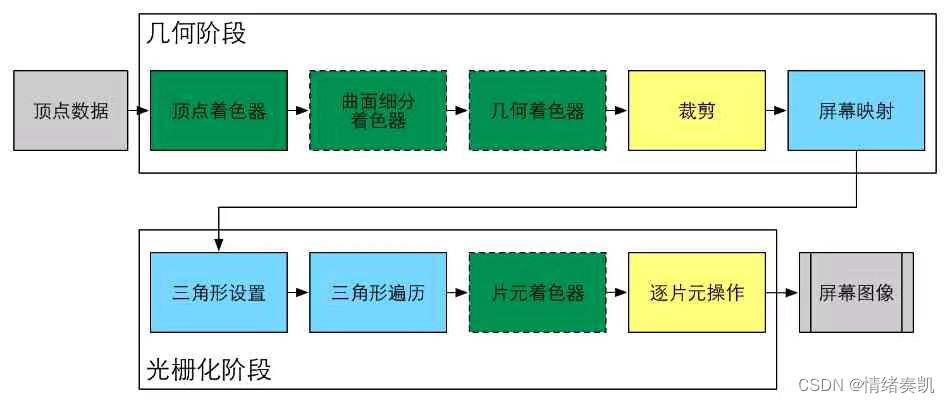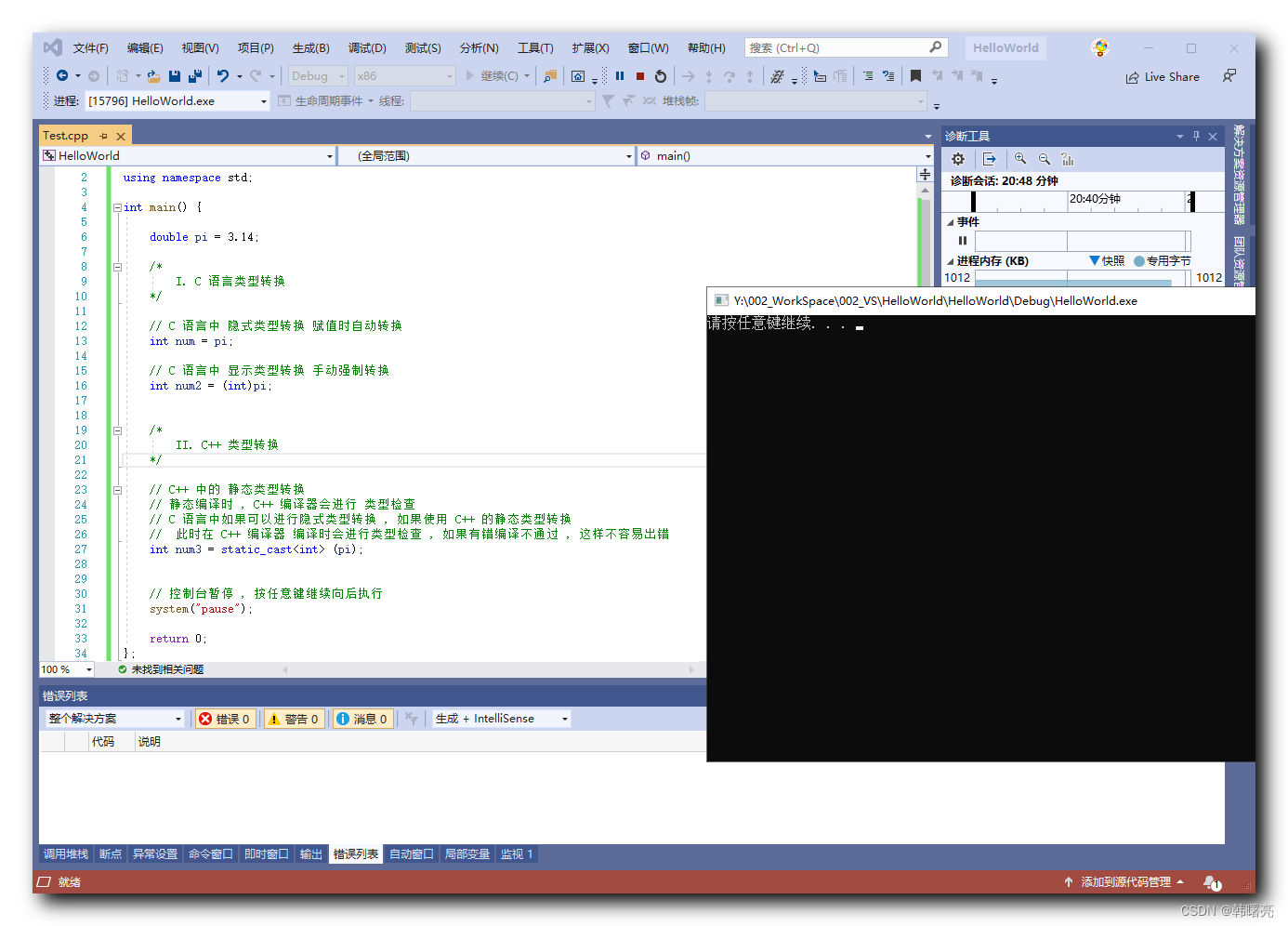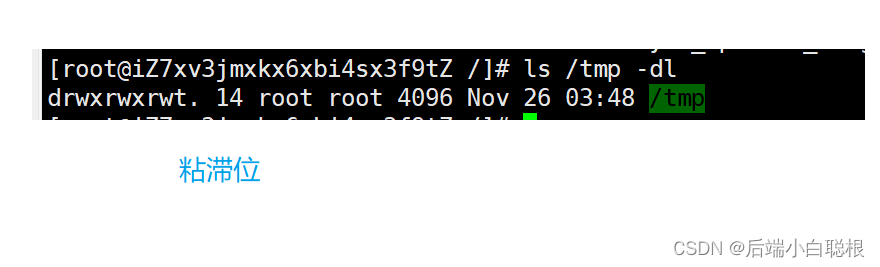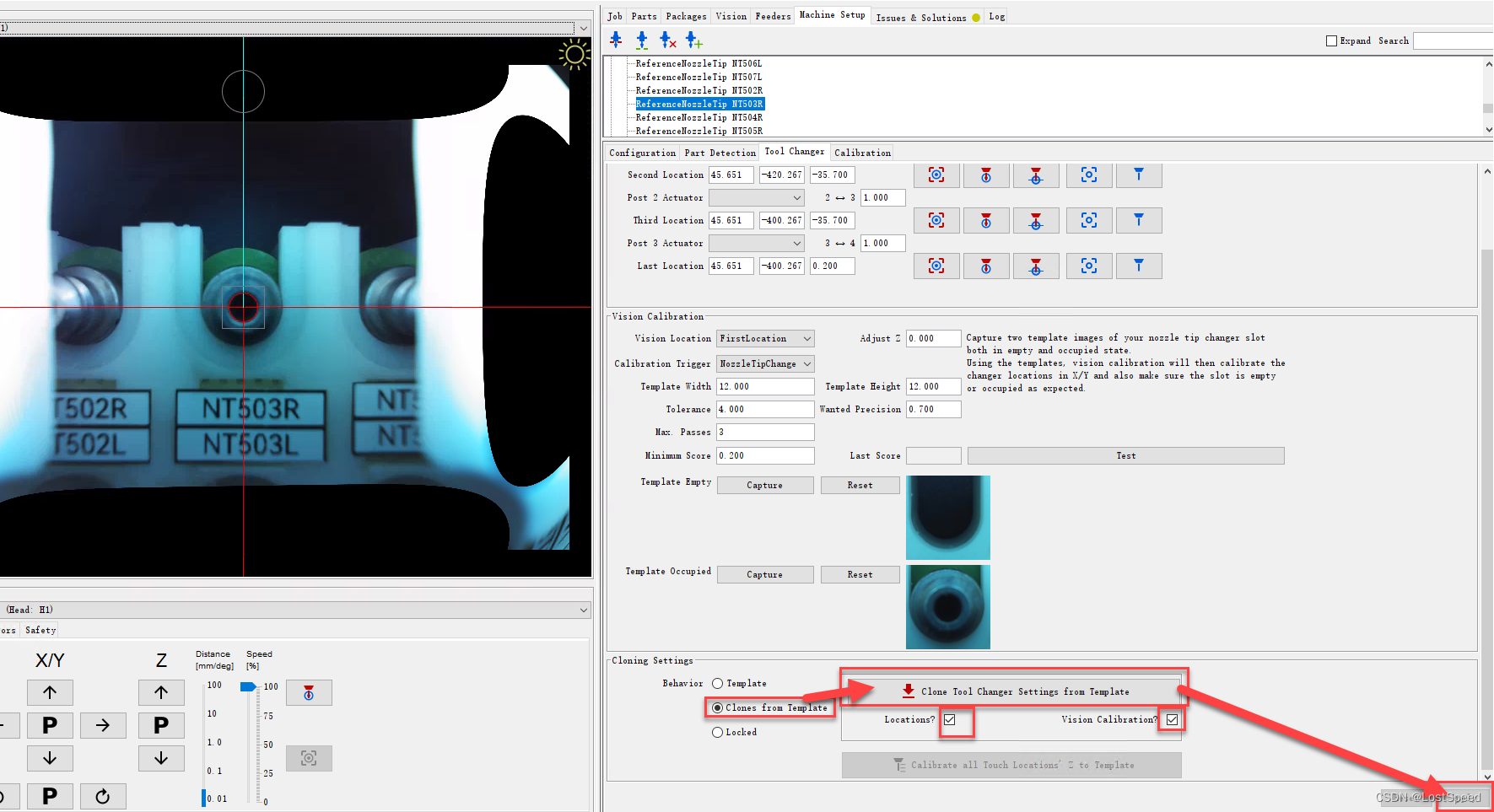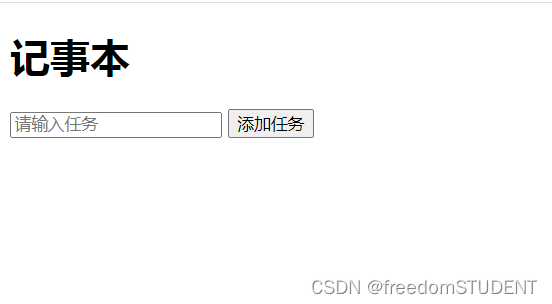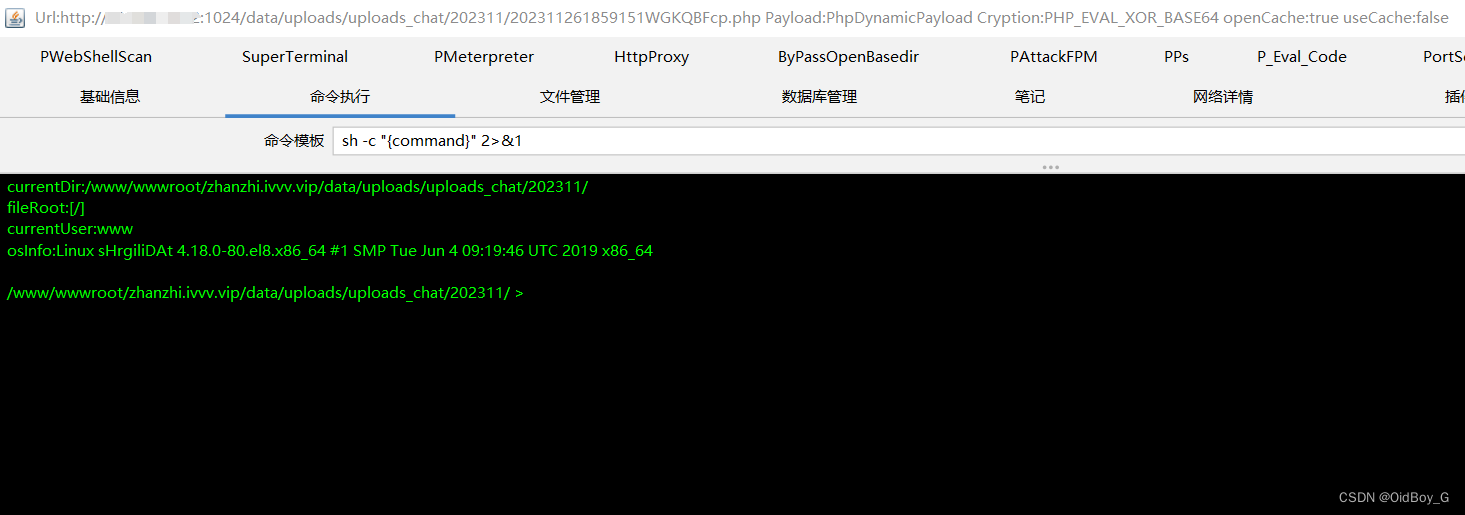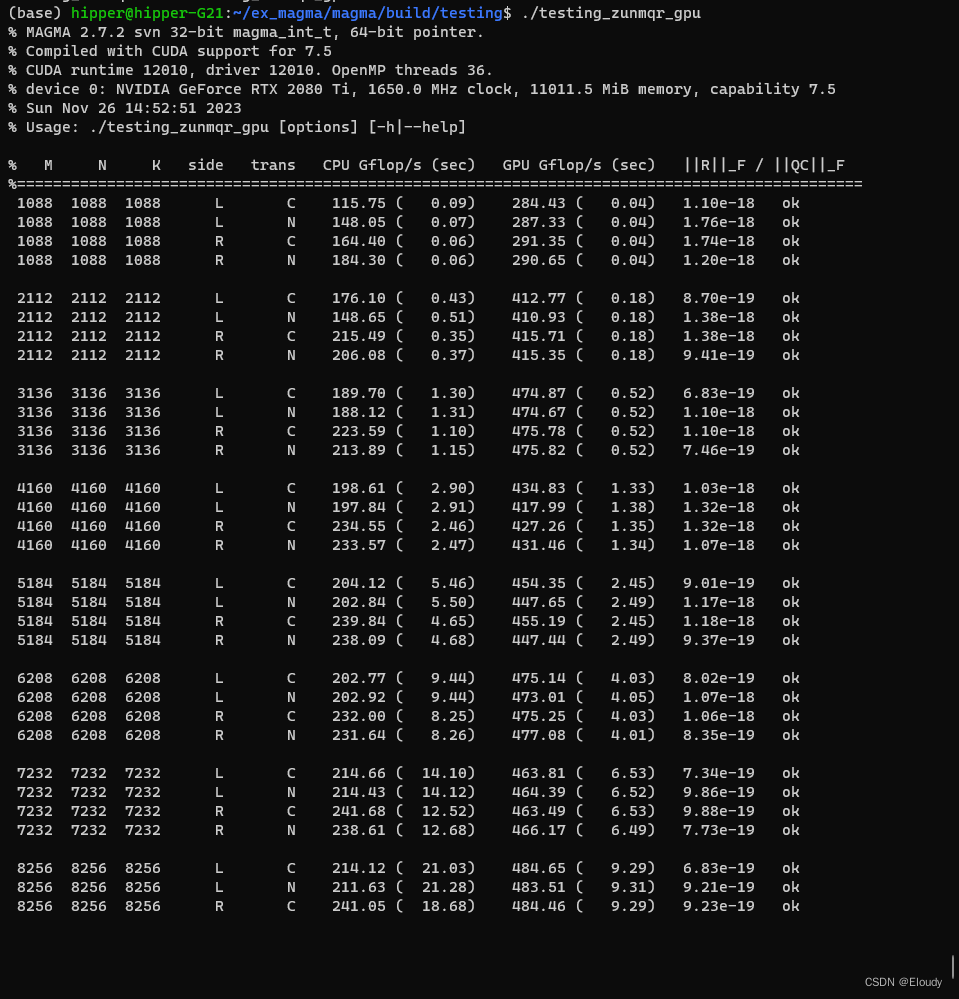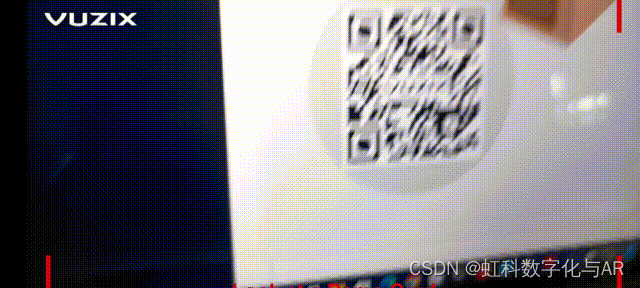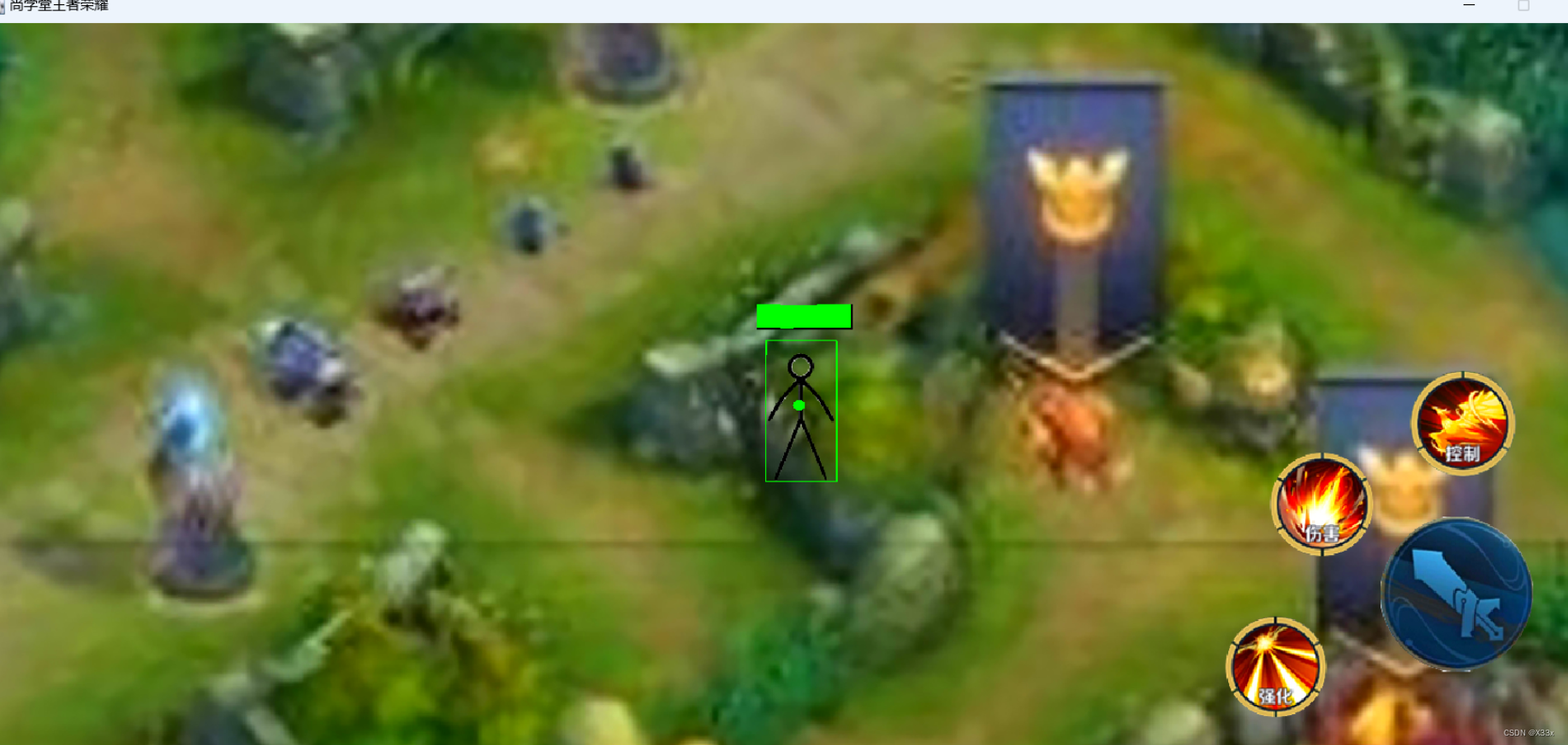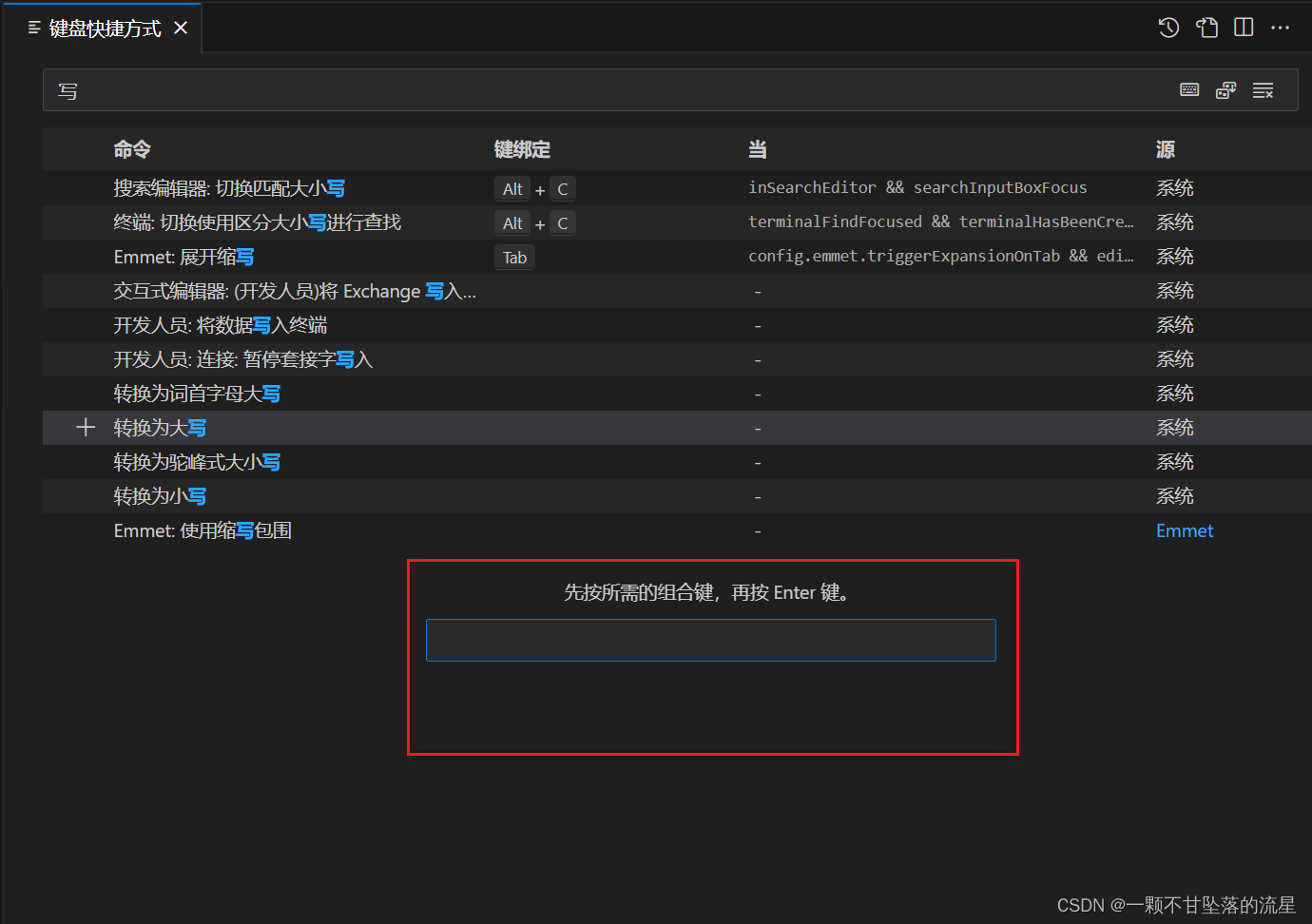2009年iMac装64位windows7及win10
Boot Camp没有“创建 Windows7 或更高版本的安装磁盘”选项
安装完Mac OS系统后,要制作Windows7安装U盘时才发现,Boot Camp没有“创建 Windows7 或更高版本的安装磁盘”选项,搜索到文章:修改Boot Camp引导信息info.plist ,内容如下:
一、针对老款Mac book无法创建Win7安装盘分区的问题...
首先右键Boot Camp助理选择显示包内容,将Contents/info.plist备份一下,再编辑。
1. 在<key>DARequiredROMVersions</key>字段添加Boot ROM版本号;
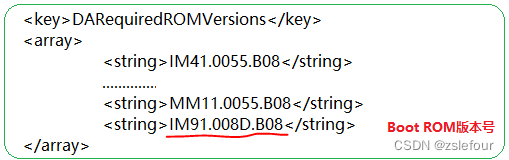
2. 在<key>PreUSBBootSupportedModels</key>字段添加型号标识符;
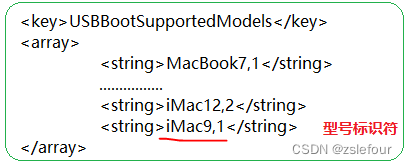
3. 修改<key>PreUSBBootSupportedModels</key>为<key>USBBootSupportedModels</key>,保存并替换回原位;
最关键的一步
4. 打开终端,输入sudo codesign -fs - /Applications/Utilities/Boot\ Camp\ Assistant.app/,这时可能会提示安装,安装完之后再输入一次命令,输入密码,完成。

注:点击左上角Apple标志 -> 关于本机 -> 系统报告 就可以看到Boot ROM版本号和型号标示符
二、MAC OS EI Capitan系统文件修改问题
为了安装winsows10,尝试安装了MAC OS EI Capitan,结果发现不能修改步骤一中的info.plist文件,查了下,发现是有文章说是EI Capitan启动了System Integrity Protection (SIP)的系统完整性保护技术。
解决办法
- 在开时按住command + R,进入恢复模式;
- 在恢复模式下启动终端,并输入csrutil disable,来关闭SIP;
- 重启系统,这时候可以修改了。
当然,之后为了保险起见,还是开启(enable)SIP吧。
三、制作好的Windows7安装U盘,并不能直接用来启动安装,还是需要通过Boot Camp第三个选项“安装 windows 7”进行安装。
保持第一选项制作的Windows安装U盘插在电脑上,执行第三个选项,安装了这个版本的Windows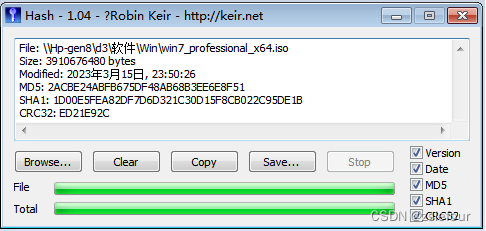

四、在windows安装Boot Camp报错:“Boot Camp x64 is unsupported on this computer model”,无法安装驱动。
解决办法:Boot Camp on Older Intel-based Macs
While installing Windows 7 (x64) on a white (late-2007) Macbook via Boot Camp 4.0 (Lion), I received the following error when running the setup.exe from the disc downloaded and created by Boot Camp Assistant:
Boot Camp x64 is unsupported on this computer model.
(But first before continuing, please ensure that Windows 7 64-bit edition is actually supported on your Mac before manually bypassing this error.)
After digging around on the net, I’ve found that this computer model check can be bypassed by running “Bootcamp64.msi” directly from the “Drivers/Apple/” folder, found in the Boot Camp support disk or drive.
However, another annoying error may popup:
This installation requires elevated privileges. Launch the installer through setup.exe
Back to square one. The option to run the .msi as a system administrator is blanked out within file properties. With right-click non-functional, there’s not much more prodding I could do.
After further digging all over the internet, I’ve found that the solution is to launch Bootcamp64.msi via msiexec through a cmd.exe that has elevated permissions.
Here’s how to go around doing it without right-clicking at all:
- Open the Start Menu.
- Type “cmd” into the search box.
- Cmd.exe should appear as the first result under “Programs”.
- Instead of hitting Enter to open it, hit Ctrl + Shift + Enter (⌃⇧↩) instead.
- Accept the UAC dialog and command line will now run.
- Assuming that the disc of your Boot Camp support drivers is “D:”, enter the following in to the prompt:
D:
cd Drivers\Apple
msiexec /i Bootcamp64.msi
The Boot Camp (x64) installer should now start normally.
As there I have yet to know any technical pitfalls of bypassing Apple’s check in the setup.exe so far, I suspect the reason is more legal and technical-support related than just purely technical.
Have fun!
驱动装好后,终于可以从键盘调节显示器亮度了:
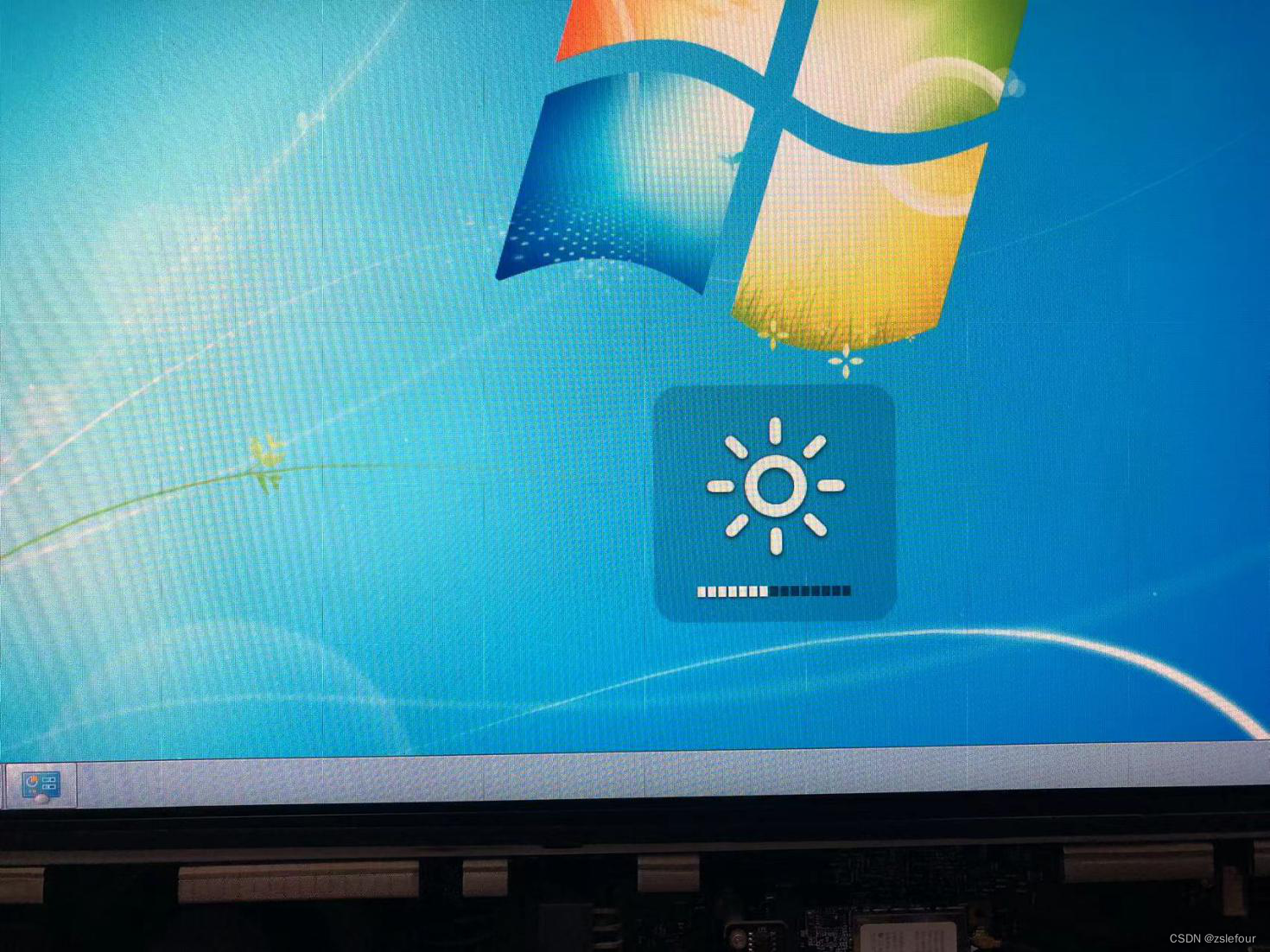
貌似亮度调节必须要安装Boot Camp成功,并不是只简单安装好显卡、键盘的驱动就OK,而要安装成功,好像还必须要有Mac OS分区,试过在安装windows时,将硬盘Mac OS分区删除,只保留windows分区,Boot Camp是安装上了,但没有了亮度调节菜单栏,也不能通过键盘调节亮度。
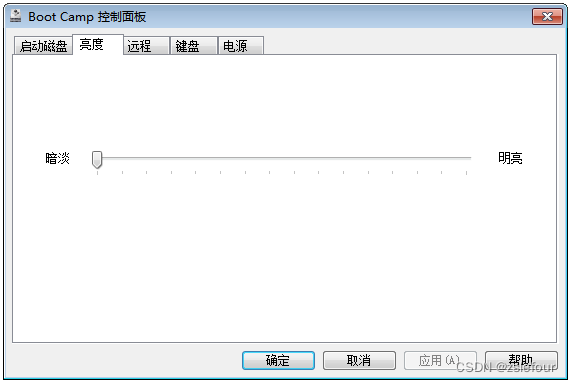
五、无法识别U盘的第二分区,未解决。
六、安装64位操作系统,系统温度明显比32位控制得要好很多,风扇不会狂转。
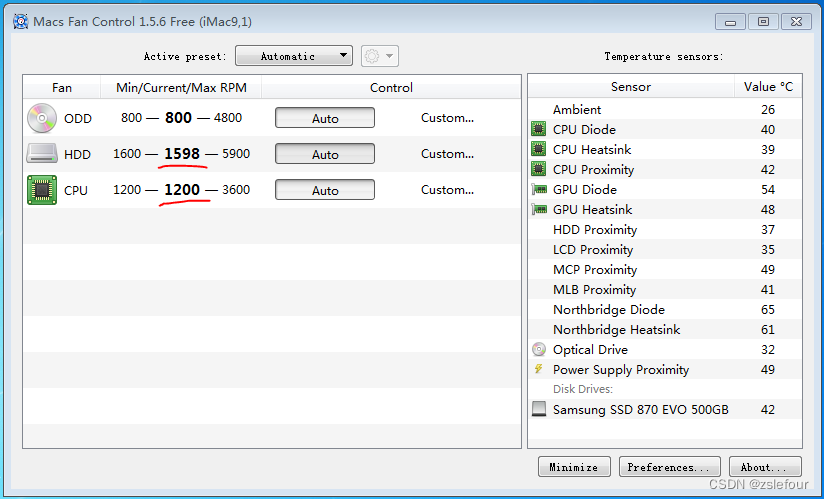
七、Windows10的安装
无法通过步骤一制作win10安装U盘,也无法用UtraISO制作好的win10安装U盘通过步骤三进行win10安装,所以第一次是通过在win7下运行win10 setup.exe进行安装。
安装好后,Boot Camp4不能在win10下运行,需要用Boot Camp5,将Boot Camp5中的Drivers\Apple\Bootcamp.msi复制到Boot Camp4中Drivers\Apple\下,按照第四步安装驱动即可,可以调节显示器亮度。
在win10下,能识别U盘的第二分区。
后来发现Windows10安装U盘可以直接支持iMac启动,于是直接用win10启动进行安装,只有win分区,安装成功。
但发现问题:1、未安装Boot Camp时,关机是很快的,安装后,关机、重启都很慢。
2、无法进行显示器亮度调节。
分析原因,可能是因为没有Mac OS分区,Boot Camp安装不完整导致,所以才有了步骤四后面关于Boot Camp的描述。