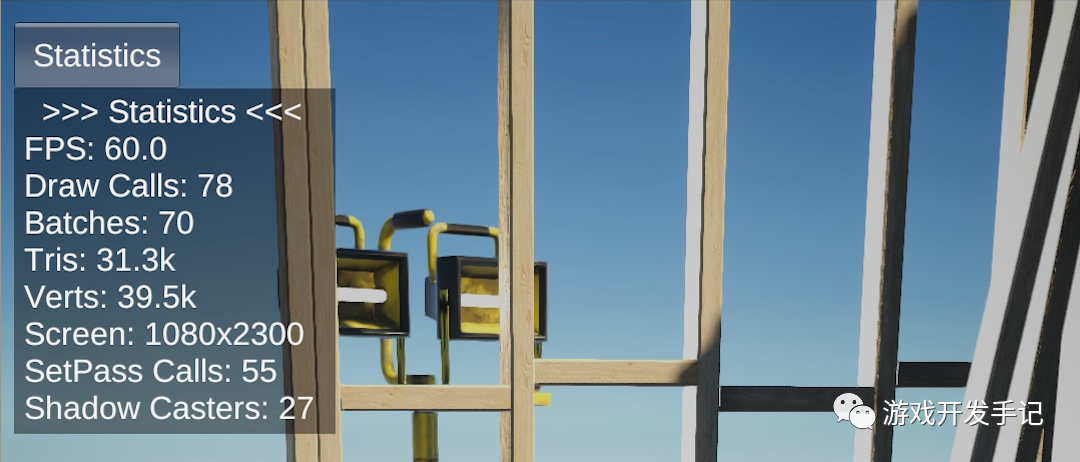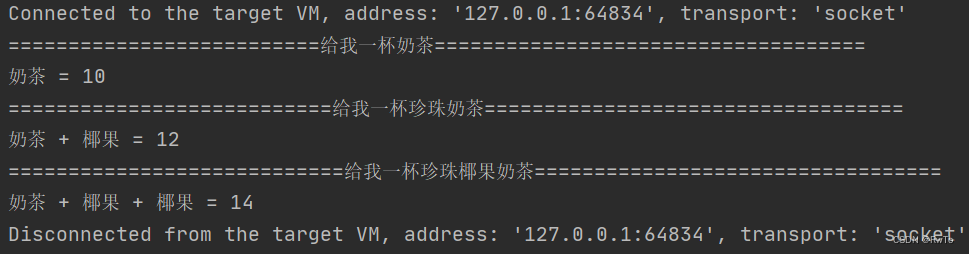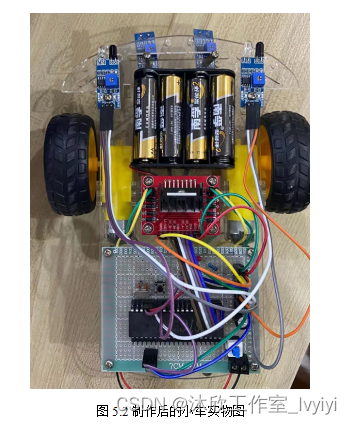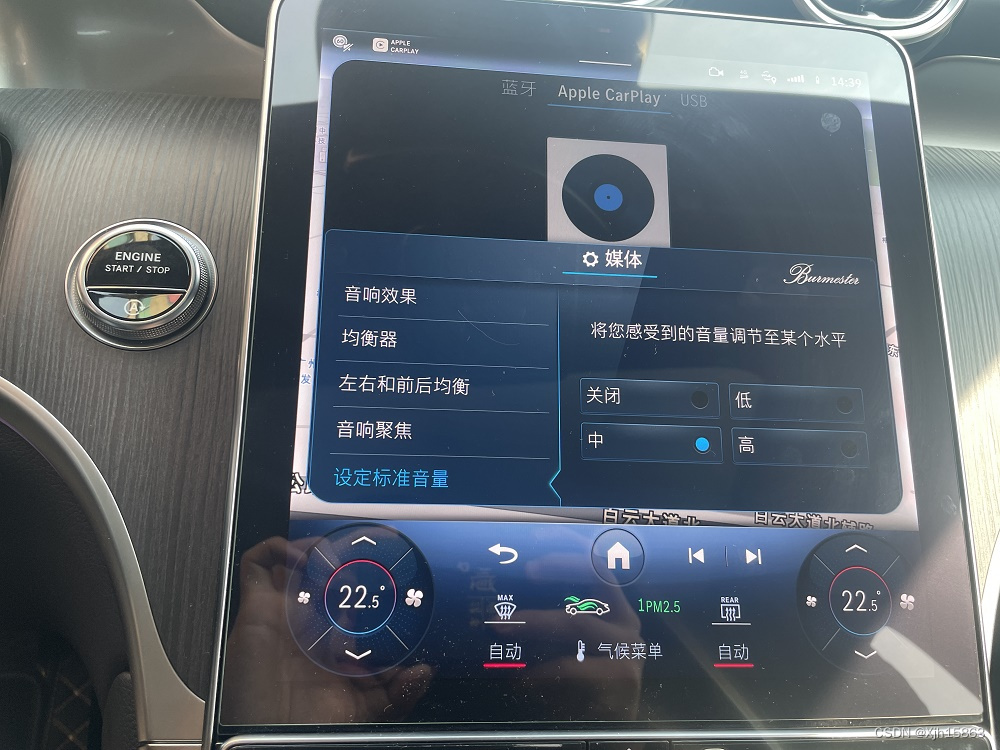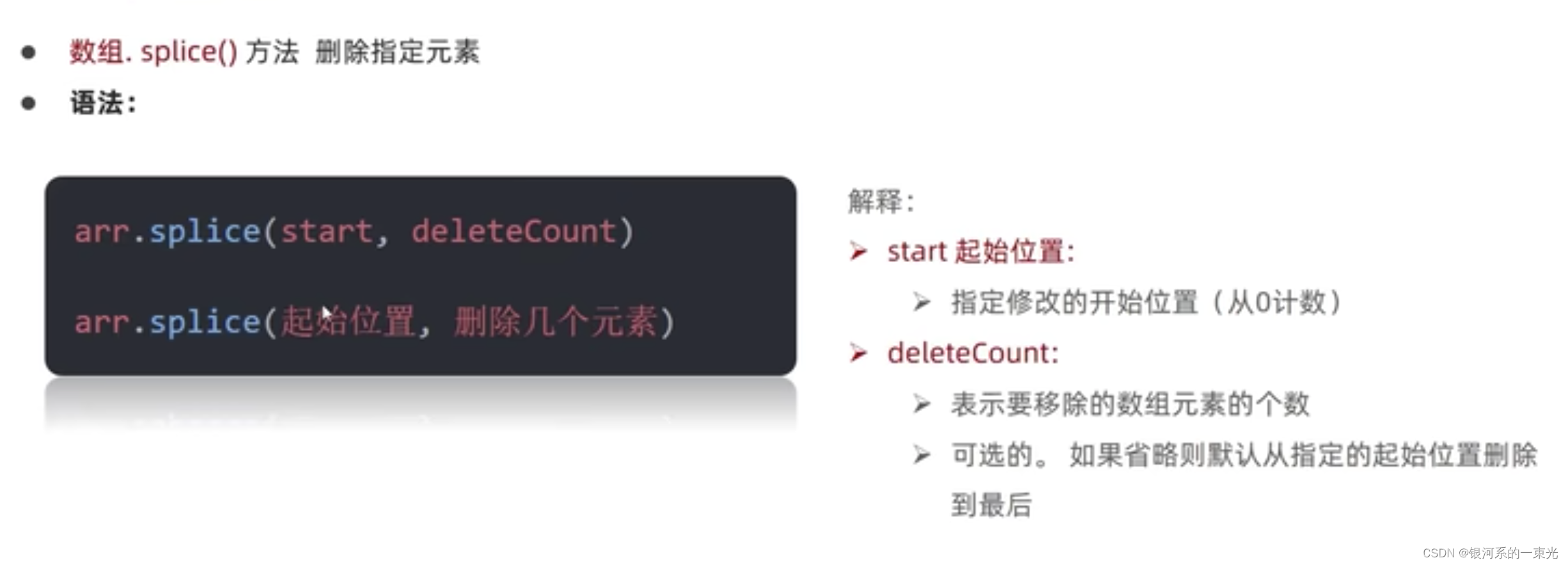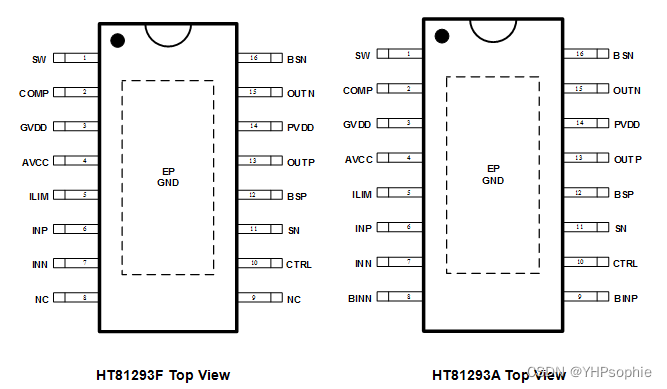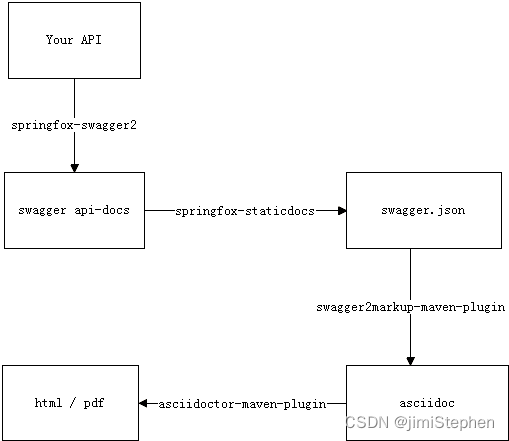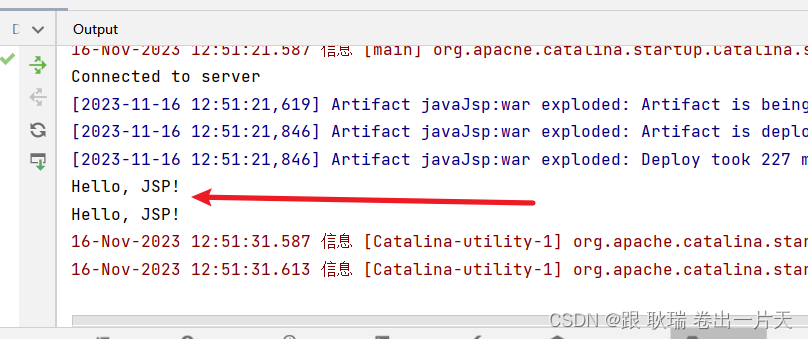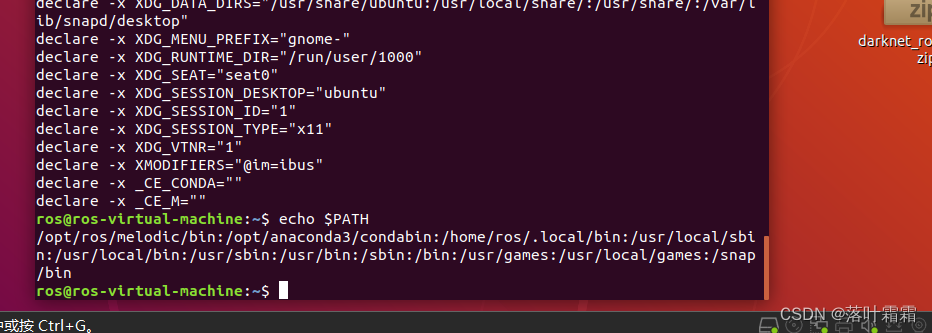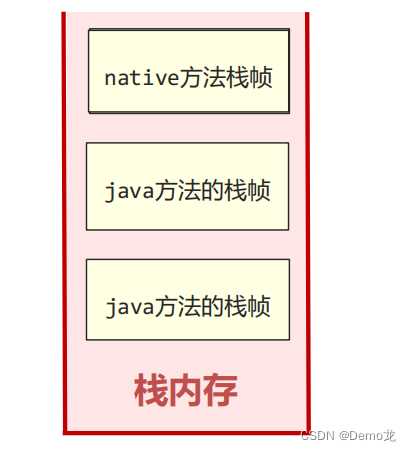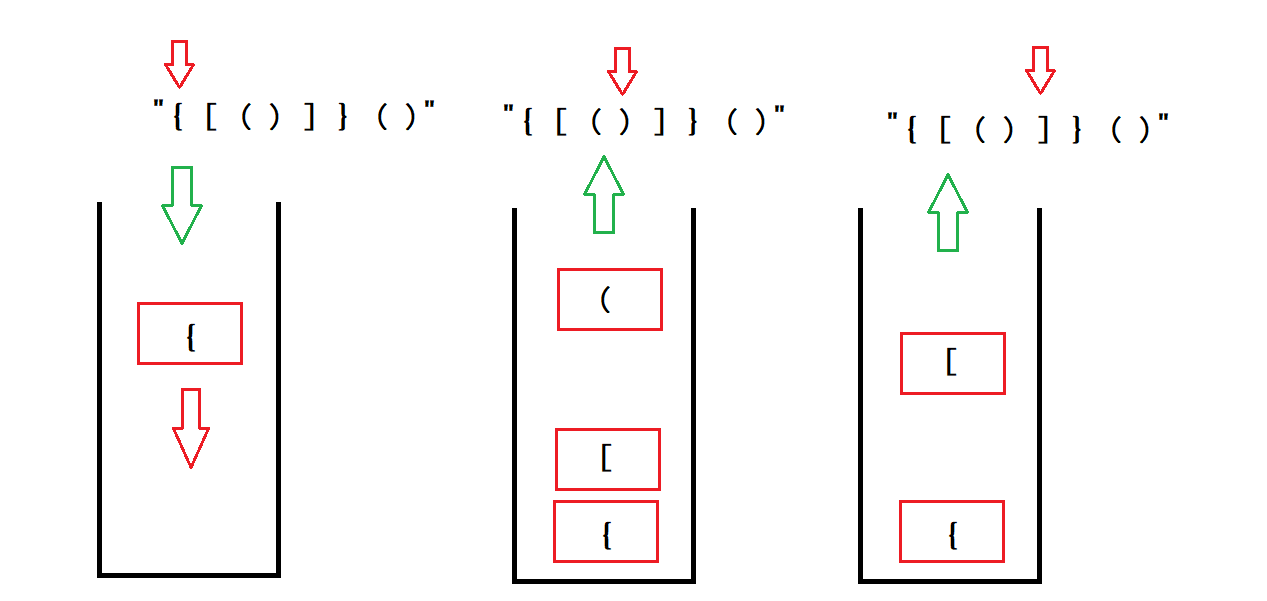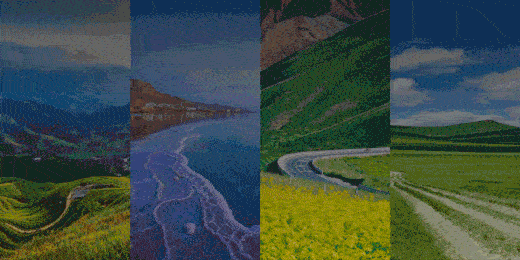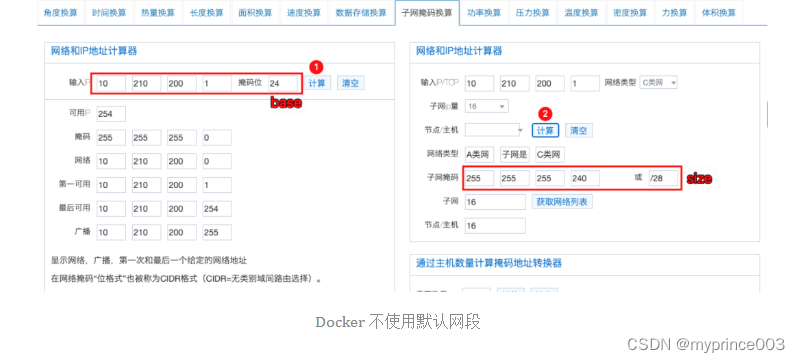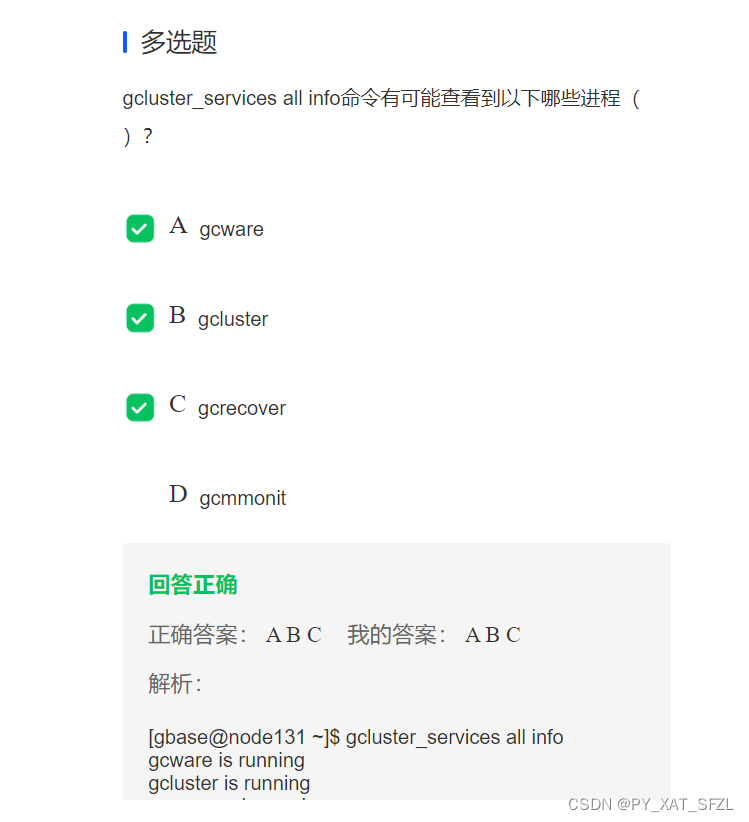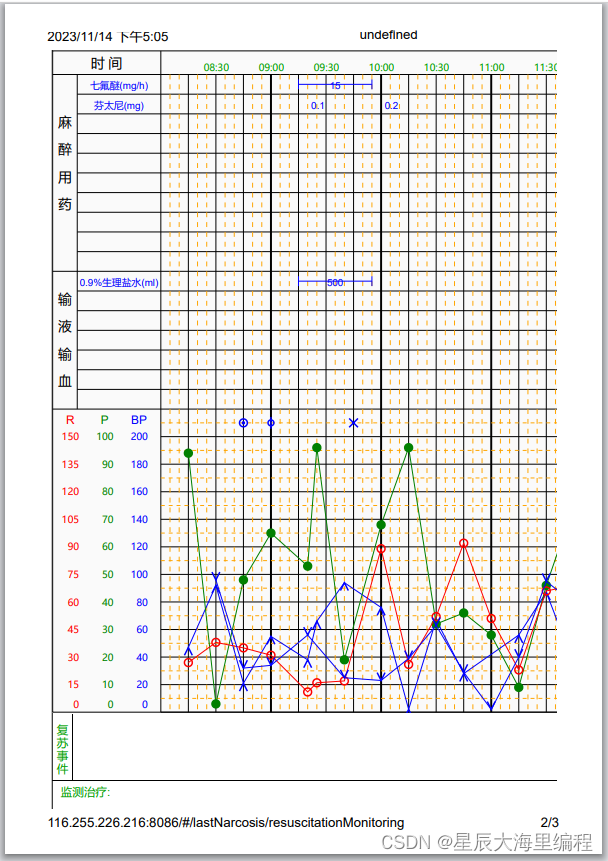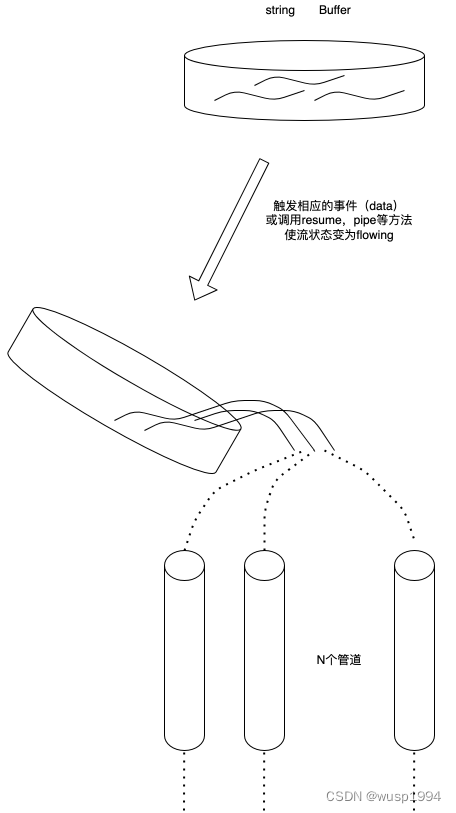文章目录
- OpenCV绘制直线
- OpenCV绘制矩形和圆
- 画矩形
- 画圆
- OpenCV椭圆的绘制
- OpenCV绘制多边形
- OpenCV绘制文本
- 实现鼠标绘制基本图形


OpenCV绘制直线




# -*- coding: utf-8 -*-
import cv2
import numpy as np
img = np.zeros((480, 640, 3), np.uint8)
# 坐标点为(x, y)
cv2.line(img, (0, 0), (300, 400), (0, 255, 0), 1, 4)
cv2.line(img, (100, 0), (400, 600), (255, 0, 0), 5, 16)
cv2.imshow('draw', img)
key = cv2.waitKey(0)
if key & 0xff == ord('q'):
cv2.destroyAllWindows()

OpenCV绘制矩形和圆
详情参看官方文档
画矩形


# -*- coding: utf-8 -*-
import cv2
import numpy as np
img = np.zeros((480, 640, 3), np.uint8)
# 画线
# 坐标点为(x, y)
# cv2.line(img, (0, 0), (300, 400), (0, 255, 0), 1, 4)
# cv2.line(img, (100, 0), (400, 600), (255, 0, 0), 5, 16)
# 画矩形
# (10, 10)represents the top left corner of rectangle
# (100, 100) represents the bottom right corner of rectangle
cv2.rectangle(img, (10, 10), (100, 100), (0, 255, 0), 5)
cv2.imshow('draw', img)
key = cv2.waitKey(0)
if key & 0xff == ord('q'):
cv2.destroyAllWindows()

# -*- coding: utf-8 -*-
import cv2
import numpy as np
img = np.zeros((480, 640, 3), np.uint8)
# 画线
# 坐标点为(x, y)
# cv2.line(img, (0, 0), (300, 400), (0, 255, 0), 1, 4)
# cv2.line(img, (100, 0), (400, 600), (255, 0, 0), 5, 16)
# 画矩形
# (10, 10)represents the top left corner of rectangle
# (100, 100) represents the bottom right corner of rectangle
# cv2.rectangle(img, (10, 10), (100, 100), (0, 255, 0), 5)
# Thickness of -1 will fill the entire shape
cv2.rectangle(img, (10, 10), (100, 100), (0, 255, 0), -1)
cv2.imshow('draw', img)
key = cv2.waitKey(0)
if key & 0xff == ord('q'):
cv2.destroyAllWindows()

画圆

# -*- coding: utf-8 -*-
import cv2
import numpy as np
img = np.zeros((480, 640, 3), np.uint8)
# 画线
# 坐标点为(x, y)
# cv2.line(img, (0, 0), (300, 400), (0, 255, 0), 1, 4)
# cv2.line(img, (100, 0), (400, 600), (255, 0, 0), 5, 16)
# 画矩形
# (10, 10)represents the top left corner of rectangle
# (100, 100) represents the bottom right corner of rectangle
# cv2.rectangle(img, (10, 10), (100, 100), (0, 255, 0), 5)
# Thickness of -1 will fill the entire shape
# cv2.rectangle(img, (10, 10), (100, 100), (0, 255, 0), -1)
# 画圆
cv2.circle(img, (320, 240), 30, (0, 255, 0), -1)
cv2.imshow('draw', img)
key = cv2.waitKey(0)
if key & 0xff == ord('q'):
cv2.destroyAllWindows()

OpenCV椭圆的绘制


# -*- coding: utf-8 -*-
import cv2
import numpy as np
img = np.zeros((480, 640, 3), np.uint8)
# 画线
# 坐标点为(x, y)
# cv2.line(img, (0, 0), (300, 400), (0, 255, 0), 1, 4)
# cv2.line(img, (100, 0), (400, 600), (255, 0, 0), 5, 16)
# 画矩形
# (10, 10)represents the top left corner of rectangle
# (100, 100) represents the bottom right corner of rectangle
# cv2.rectangle(img, (10, 10), (100, 100), (0, 255, 0), 5)
# Thickness of -1 will fill the entire shape
# cv2.rectangle(img, (10, 10), (100, 100), (0, 255, 0), -1)
# 画圆
# cv2.circle(img, (320, 240), 30, (0, 255, 0), -1)
cv2.circle(img, (320, 240), 100, (0, 255, 0))
cv2.circle(img, (320, 240), 5, (255, 0, 0), -1)
# 画椭圆
# 长方形的度若为0则是从右侧x正轴开始的,顺时针旋转
cv2.ellipse(img, (320, 240), (100, 50), 0, 0, 360, (0, 255, 0))
cv2.imshow('draw', img)
key = cv2.waitKey(0)
if key & 0xff == ord('q'):
cv2.destroyAllWindows()

# -*- coding: utf-8 -*-
import cv2
import numpy as np
img = np.zeros((480, 640, 3), np.uint8)
# 画线
# 坐标点为(x, y)
# cv2.line(img, (0, 0), (300, 400), (0, 255, 0), 1, 4)
# cv2.line(img, (100, 0), (400, 600), (255, 0, 0), 5, 16)
# 画矩形
# (10, 10)represents the top left corner of rectangle
# (100, 100) represents the bottom right corner of rectangle
# cv2.rectangle(img, (10, 10), (100, 100), (0, 255, 0), 5)
# Thickness of -1 will fill the entire shape
# cv2.rectangle(img, (10, 10), (100, 100), (0, 255, 0), -1)
# 画圆
# cv2.circle(img, (320, 240), 30, (0, 255, 0), -1)
cv2.circle(img, (320, 240), 100, (0, 255, 0))
cv2.circle(img, (320, 240), 5, (255, 0, 0), -1)
# 画椭圆
# 长方形的度若为0则是从右侧x正轴开始的,顺时针旋转
cv2.ellipse(img, (320, 240), (100, 50), 90, 45, 90, (0, 255, 0), -1)
cv2.imshow('draw', img)
key = cv2.waitKey(0)
if key & 0xff == ord('q'):
cv2.destroyAllWindows()

# -*- coding: utf-8 -*-
import cv2
import numpy as np
img = np.zeros((480, 640, 3), np.uint8)
# 画线
# 坐标点为(x, y)
# cv2.line(img, (0, 0), (300, 400), (0, 255, 0), 1, 4)
# cv2.line(img, (100, 0), (400, 600), (255, 0, 0), 5, 16)
# 画矩形
# (10, 10)represents the top left corner of rectangle
# (100, 100) represents the bottom right corner of rectangle
# cv2.rectangle(img, (10, 10), (100, 100), (0, 255, 0), 5)
# Thickness of -1 will fill the entire shape
# cv2.rectangle(img, (10, 10), (100, 100), (0, 255, 0), -1)
# 画圆
# cv2.circle(img, (320, 240), 30, (0, 255, 0), -1)
cv2.circle(img, (320, 240), 100, (0, 255, 0))
cv2.circle(img, (320, 240), 5, (255, 0, 0), -1)
# 画椭圆
# 长方形的度若为0则是从右侧x正轴开始的,顺时针旋转
cv2.ellipse(img, (320, 240), (100, 50), 15, 0, 360, (0, 255, 0))
cv2.imshow('draw', img)
key = cv2.waitKey(0)
if key & 0xff == ord('q'):
cv2.destroyAllWindows()

OpenCV绘制多边形

点集必须为32位

# -*- coding: utf-8 -*-
import cv2
import numpy as np
img = np.zeros((480, 640, 3), np.uint8)
# 画线
# 坐标点为(x, y)
# cv2.line(img, (0, 0), (300, 400), (0, 255, 0), 1, 4)
# cv2.line(img, (100, 0), (400, 600), (255, 0, 0), 5, 16)
# 画矩形
# (10, 10)represents the top left corner of rectangle
# (100, 100) represents the bottom right corner of rectangle
# cv2.rectangle(img, (10, 10), (100, 100), (0, 255, 0), 5)
# Thickness of -1 will fill the entire shape
# cv2.rectangle(img, (10, 10), (100, 100), (0, 255, 0), -1)
# 画圆
# cv2.circle(img, (320, 240), 30, (0, 255, 0), -1)
# cv2.circle(img, (320, 240), 100, (0, 255, 0))
# cv2.circle(img, (320, 240), 5, (255, 0, 0), -1)
# 画椭圆
# 长方形的度若为0则是从右侧x正轴开始的,顺时针旋转
# cv2.ellipse(img, (320, 240), (100, 50), 15, 0, 360, (0, 255, 0))
# 画多边形
pts = np.array([(300, 10), (150, 100), (450, 100)], np.int32)
cv2.polylines(img, [pts], True, (0, 255, 0))
cv2.imshow('draw', img)
key = cv2.waitKey(0)
if key & 0xff == ord('q'):
cv2.destroyAllWindows()


# -*- coding: utf-8 -*-
import cv2
import numpy as np
img = np.zeros((480, 640, 3), np.uint8)
# 画线
# 坐标点为(x, y)
# cv2.line(img, (0, 0), (300, 400), (0, 255, 0), 1, 4)
# cv2.line(img, (100, 0), (400, 600), (255, 0, 0), 5, 16)
# 画矩形
# (10, 10)represents the top left corner of rectangle
# (100, 100) represents the bottom right corner of rectangle
# cv2.rectangle(img, (10, 10), (100, 100), (0, 255, 0), 5)
# Thickness of -1 will fill the entire shape
# cv2.rectangle(img, (10, 10), (100, 100), (0, 255, 0), -1)
# 画圆
# cv2.circle(img, (320, 240), 30, (0, 255, 0), -1)
# cv2.circle(img, (320, 240), 100, (0, 255, 0))
# cv2.circle(img, (320, 240), 5, (255, 0, 0), -1)
# 画椭圆
# 长方形的度若为0则是从右侧x正轴开始的,顺时针旋转
# cv2.ellipse(img, (320, 240), (100, 50), 15, 0, 360, (0, 255, 0))
# 画多边形
pts = np.array([(300, 10), (150, 100), (450, 100)], np.int32)
cv2.polylines(img, [pts], True, (0, 255, 0))
# 填充多边形
cv2.fillPoly(img, [pts], (255, 255, 0))
cv2.imshow('draw', img)
key = cv2.waitKey(0)
if key & 0xff == ord('q'):
cv2.destroyAllWindows()

OpenCV绘制文本



# -*- coding: utf-8 -*-
import cv2
import numpy as np
img = np.zeros((480, 640, 3), np.uint8)
# 画线
# 坐标点为(x, y)
# cv2.line(img, (0, 0), (300, 400), (0, 255, 0), 1, 4)
# cv2.line(img, (100, 0), (400, 600), (255, 0, 0), 5, 16)
# 画矩形
# (10, 10)represents the top left corner of rectangle
# (100, 100) represents the bottom right corner of rectangle
# cv2.rectangle(img, (10, 10), (100, 100), (0, 255, 0), 5)
# Thickness of -1 will fill the entire shape
# cv2.rectangle(img, (10, 10), (100, 100), (0, 255, 0), -1)
# 画圆
# cv2.circle(img, (320, 240), 30, (0, 255, 0), -1)
# cv2.circle(img, (320, 240), 100, (0, 255, 0))
# cv2.circle(img, (320, 240), 5, (255, 0, 0), -1)
# 画椭圆
# 长方形的度若为0则是从右侧x正轴开始的,顺时针旋转
# cv2.ellipse(img, (320, 240), (100, 50), 15, 0, 360, (0, 255, 0))
# 画多边形
# pts = np.array([(300, 10), (150, 100), (450, 100)], np.int32)
# cv2.polylines(img, [pts], True, (0, 255, 0))
# 填充多边形
# cv2.fillPoly(img, [pts], (255, 255, 0))
# 绘制文本
cv2.putText(img, "ILoveFS", (10, 400), cv2.FONT_HERSHEY_DUPLEX, 3, (0, 255, 0))
cv2.imshow('draw', img)
key = cv2.waitKey(0)
if key & 0xff == ord('q'):
cv2.destroyAllWindows()

实现鼠标绘制基本图形
# -*- coding: utf-8 -*-
import cv2
import numpy as np
# 基本功能:
# 可以通过鼠标进行基本图形的绘制
# 1. 可以画线: 当用户按下l键, 即选择了画线。 此时, 滑动鼠标即可画线。
# 2. 可以画矩形: 当用户按下r键, 即可选择画矩形。 此时, 滑动鼠标即可画矩形。
# 3. 可以画圆: 当用户按下c键,即可选择画圆。 此时, 滑动鼠标即可画圆。
# curshape: 0-drawline, 1-drawrectangle, 2-drawcircle
# 显示窗口和背景
img = np.zeros((480, 640, 3), np.uint8)
curshape = 0
startpos = (0, 0)
# 创建窗口
cv2.namedWindow('mouse', cv2.WINDOW_NORMAL)
# 鼠标回调函数
def mouse_callback(event, x, y, flags, userdata):
global startpos, curshape
# print(event, x, y, flags, userdata)
if(event & cv2.EVENT_LBUTTONDOWN == cv2.EVENT_LBUTTONDOWN):
startpos = (x, y)
elif(event & cv2.EVENT_LBUTTONUP == cv2.EVENT_LBUTTONUP):
if curshape == 0:
cv2.line(img, startpos, (x, y), (0, 255, 0))
elif curshape == 1:
cv2.rectangle(img, startpos, (x, y), (0, 255, 0))
elif curshape == 2:
a = (x - startpos[0])
b = (y - startpos[1])
r = int((a ** 2 + b ** 2) ** 0.5)
cv2.circle(img, startpos, r, (0, 0, 255))
else:
print('error: no shape')
# 设置鼠标回调
cv2.setMouseCallback('mouse', mouse_callback, "666")
while True:
cv2.imshow('mouse', img)
key = cv2.waitKey(0) & 0xff
if key == ord('q'):
break
elif key == ord('l'):
curshape = 0
elif key == ord('r'):
curshape = 1
elif key == ord('c'):
curshape = 2
cv2.destroyAllWindows()

之后我会持续更新,如果喜欢我的文章,请记得一键三连哦,点赞关注收藏,你的每一个赞每一份关注每一次收藏都将是我前进路上的无限动力 !!!↖(▔▽▔)↗感谢支持!