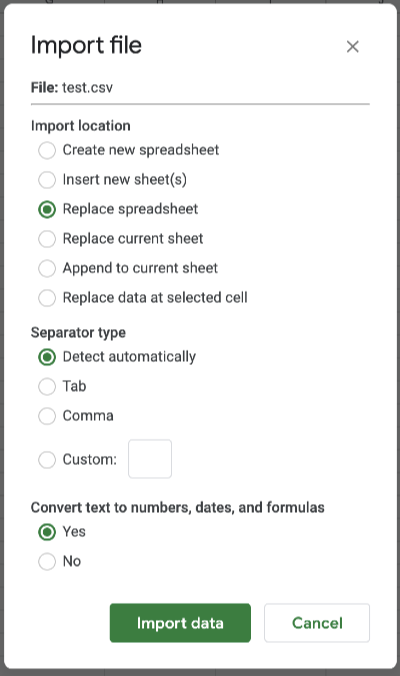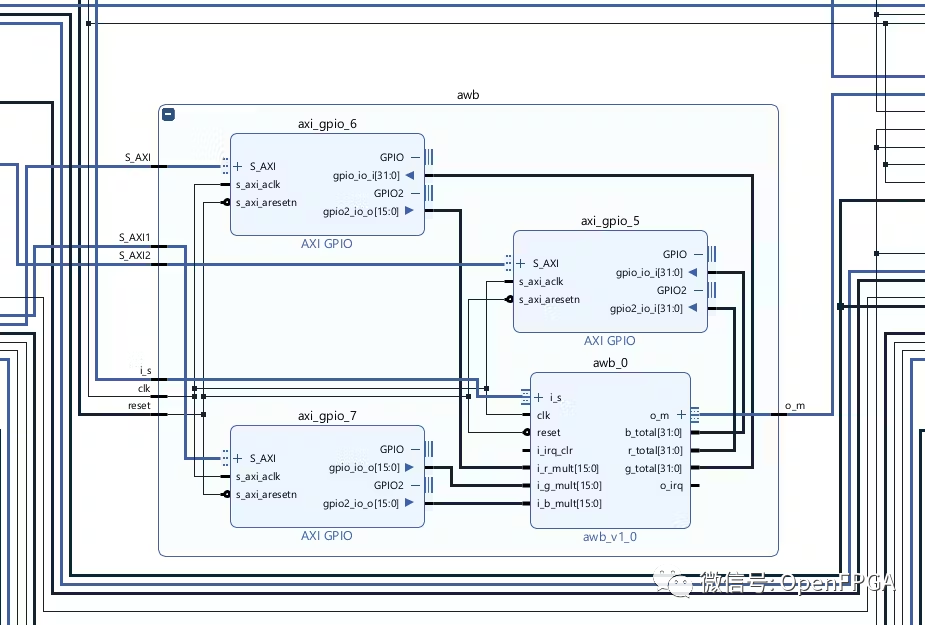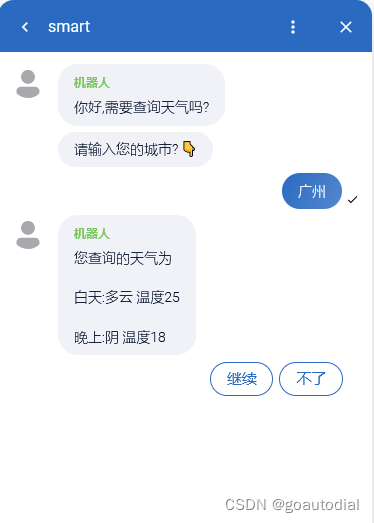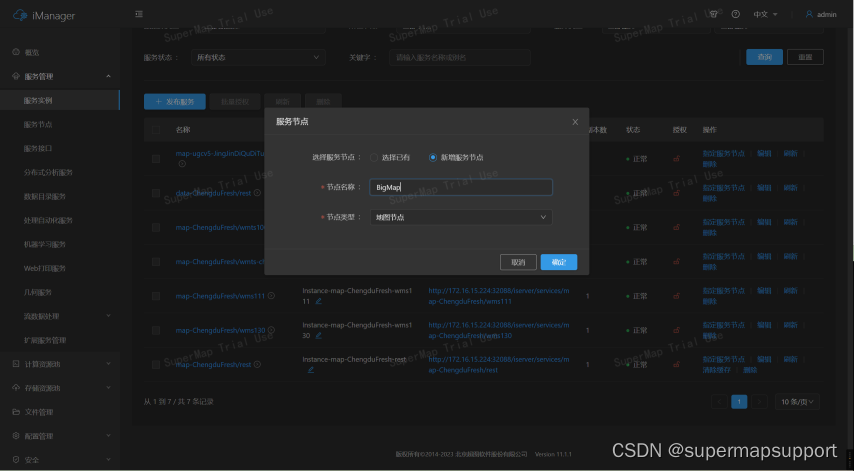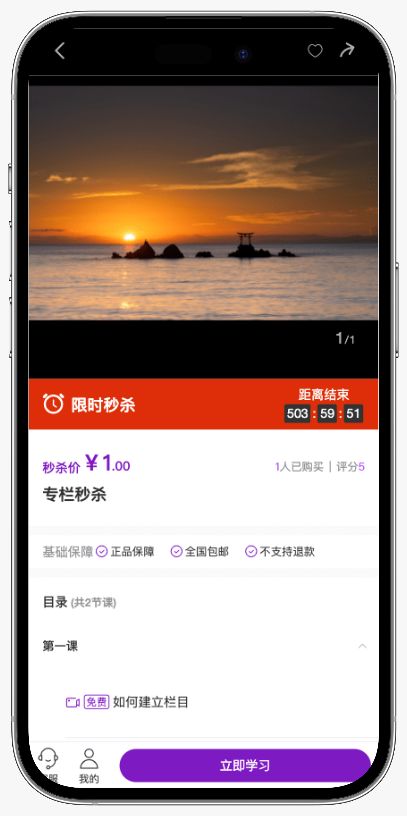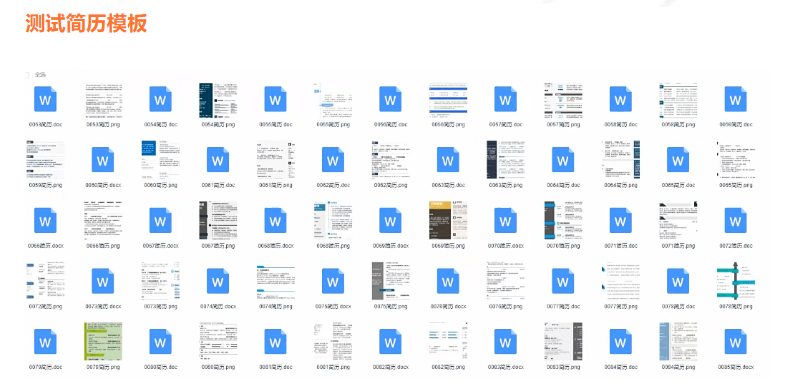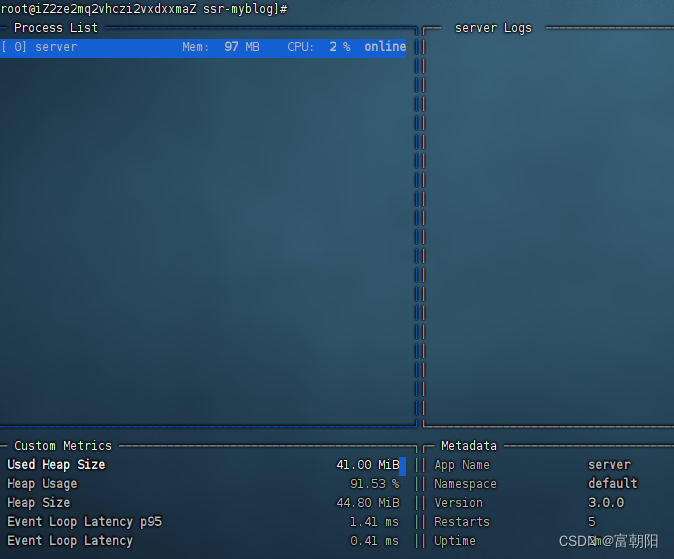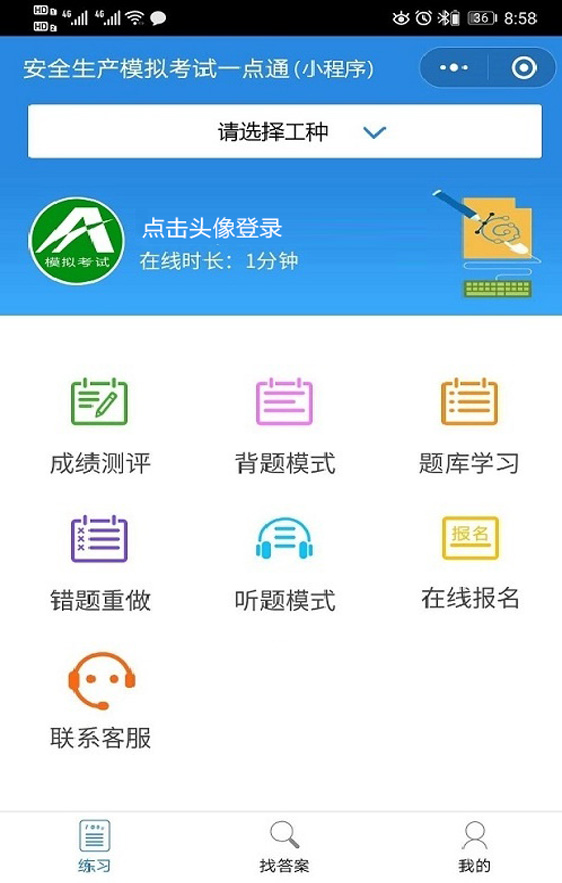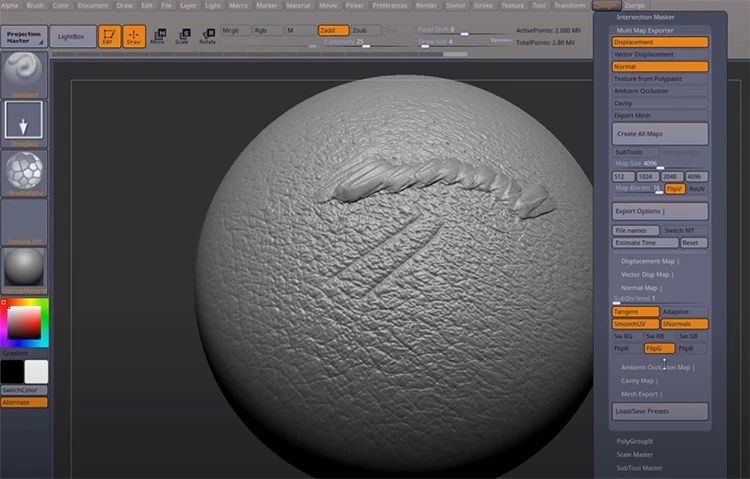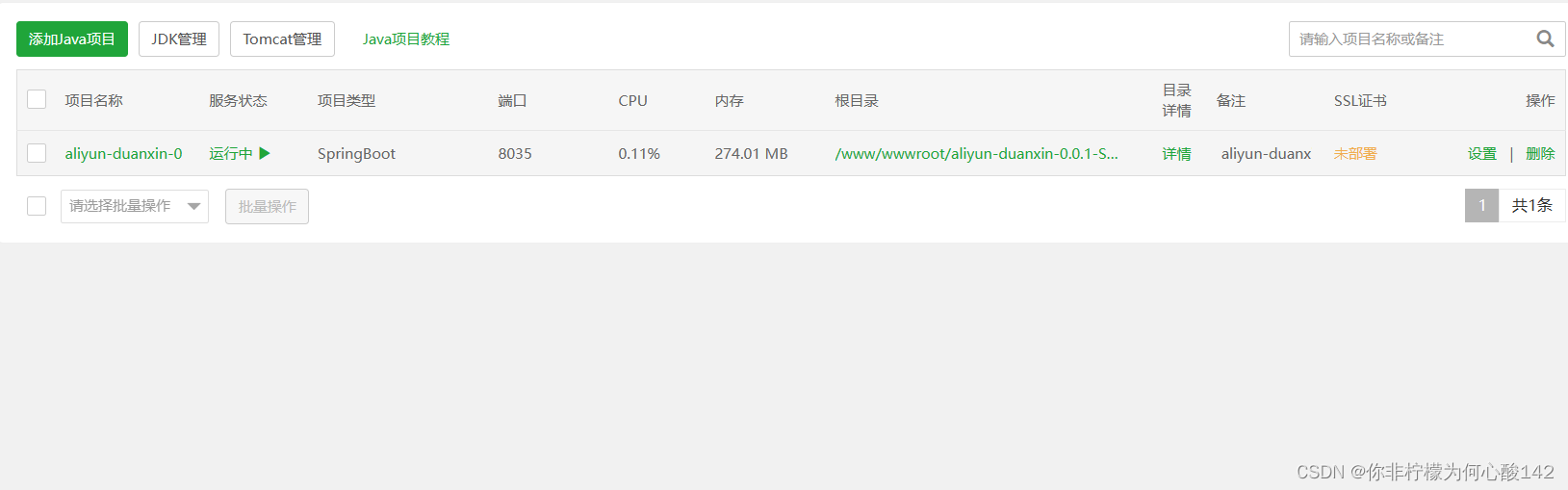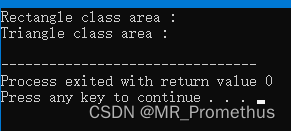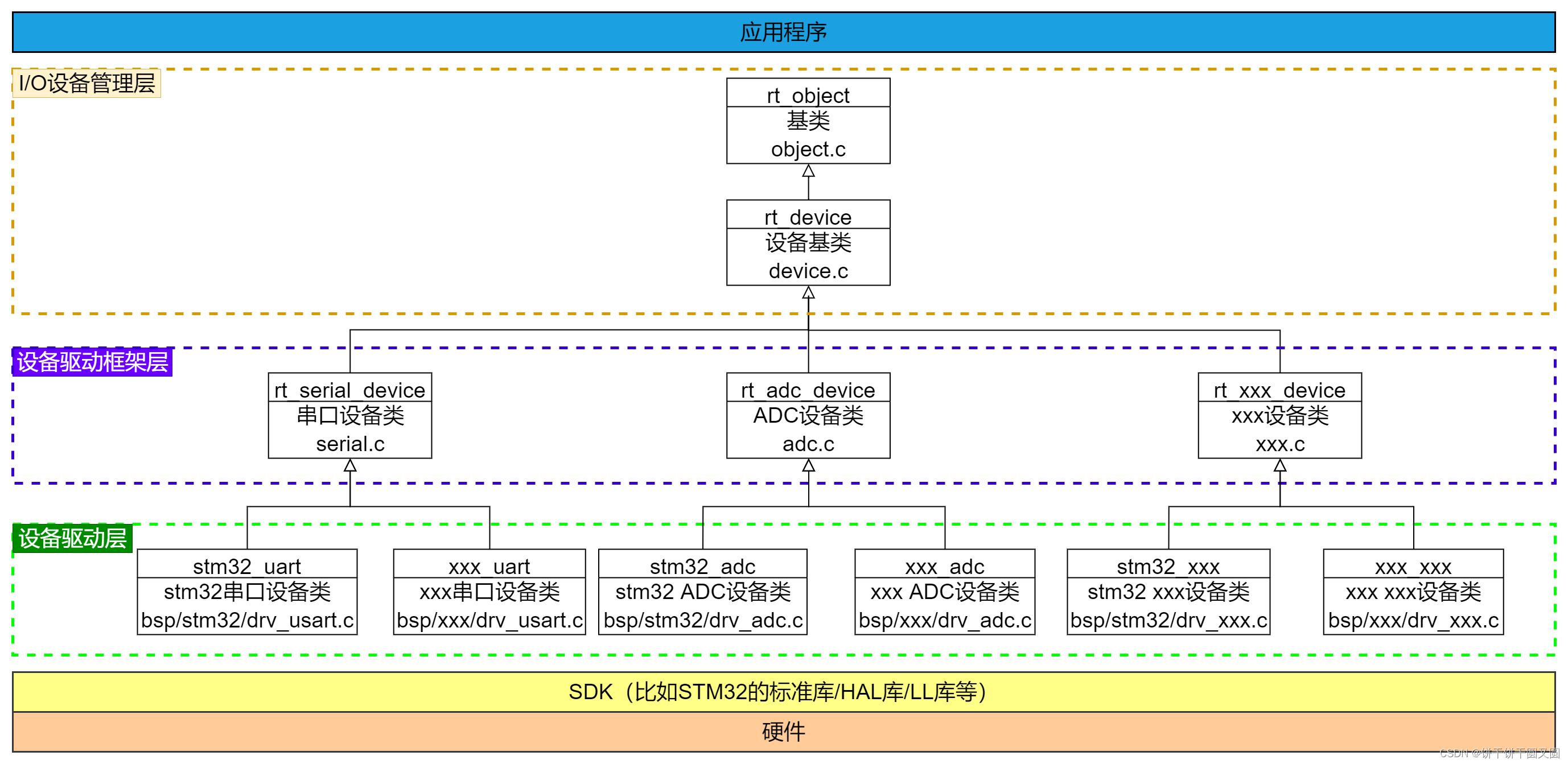1.MingW简介
MinGW,即 Minimalist GNU For Windows。它是一些头文件和端口库的集合,该集合允许人们在没有第三方动态链接库的情况下使用 GCC(GNU Compiler C)产生 Windows32 程序。
实际上 MinGW 并不是一个 C/C++ 编译器,而是一套 GNU 工具集合。除开 GCC (GNU 编译器集合) 以外,MinGW 还包含有一些其他的 GNU 程序开发工具 (比如 gawk bison 等等)。
开发 MinGW 是为了那些不喜欢工作在 Linux(FreeBSD) 操作系统而留在 Windows 的人提供一套符合 GNU 的 GNU 工作环境。
2.准备工作
2.1 下载安装MingW
下载1.MingW 2.MingW2

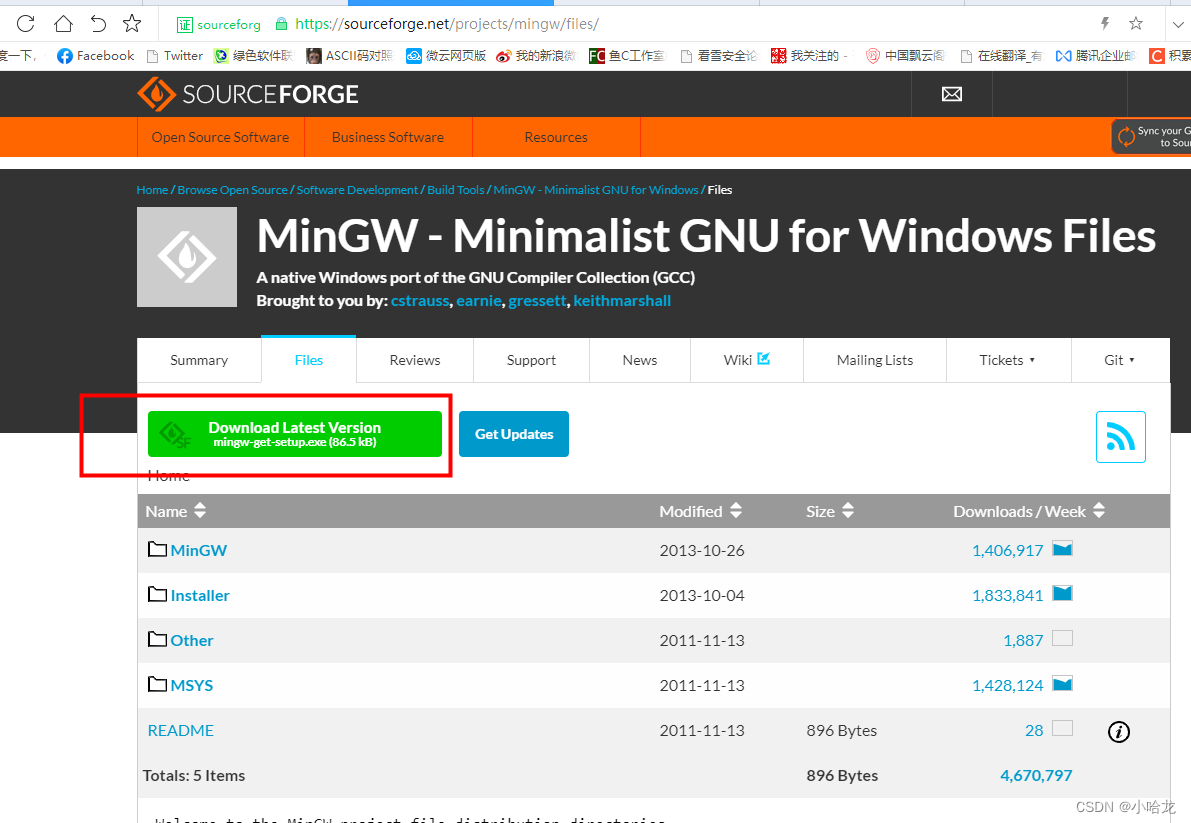 安装gcc之后,设置环境变量即可
安装gcc之后,设置环境变量即可

3.配置编译调试
3.1 tasks.json文件格式如下
{
// See https://go.microsoft.com/fwlink/?LinkId=733558
// for the documentation about the tasks.json format
"version": "2.0.0",
"tasks": [
{
"label": "C/C++: g++.exe 生成活动文件",
"type": "cppbuild",
"command": "C:/MinGW/bin/g++.exe",
"args": [
"-fdiagnostics-color=always",
"-g",
"${file}",
"-o",
"${workspaceFolder}/helow.exe"
],
"options": {
"cwd": "C:/MinGW/bin/"
},
"problemMatcher": [
"$gcc"
],
"group": {
"kind": "test",
"isDefault": true
},
"detail": "编译器: \"C:/MinGW/bin/g++.exe\""
}
]
}3.2 c_cpp_properties.json 文件如下:
{
"configurations": [
{
"name": "Win32",
"includePath": [
"${workspaceRoot}",
"C:/MinGW/include/**",
"C:/MinGW/lib/gcc/mingw32/6.3.0/include/c++",
"C:/MinGW/lib/gcc/mingw32/6.3.0/include/c++/mingw32",
"C:/MinGW/lib/gcc/mingw32/6.3.0/include/c++/backward",
"C:/MinGW/lib/gcc/mingw32/6.3.0/include/c++",
"C:/MinGW/lib/gcc/mingw32/6.3.0/include-fixed",
"C:/MinGW/mingw32/include"
],
"defines": [
"_DEBUG",
"UNICODE",
"_UNICODE"
],
"compilerPath": "C:/MinGW/bin/g++.exe",
"cStandard": "c11",
"cppStandard": "c++11",
"intelliSenseMode": "windows-gcc-x64",
"browse": {
"limitSymbolsToIncludedHeaders": true,
"databaseFilename": "",
"path": [
"${workspaceRoot}",
"C:/MinGW/include/**",
"C:/MinGW/lib/gcc/mingw32/6.3.0/include/c++",
"C:/MinGW/lib/gcc/mingw32/6.3.0/include/c++/mingw32",
"C:/MinGW/lib/gcc/mingw32/6.3.0/include/c++/backward",
"C:/MinGW/lib/gcc/mingw32/6.3.0/include/c++",
"C:/MinGW/lib/gcc/mingw32/6.3.0/include-fixed",
"C:/MinGW/mingw32/include"
]
}
}
],
"version": 4
}3.3 launch.json文件如下
{
// 使用 IntelliSense 了解相关属性。
// 悬停以查看现有属性的描述。
// 欲了解更多信息,请访问: https://go.microsoft.com/fwlink/?linkid=830387
"version": "0.2.0",
"configurations": [
{
"name": "(gdb) 启动",
"type": "cppdbg",
"request": "launch",
"program": "${workspaceFolder}\\helow.exe",
"args": [],
"stopAtEntry": true,
"cwd": "${fileDirname}",
"environment": [],
"externalConsole": true,
"MIMode": "gdb",
"miDebuggerPath": "C:\\MinGW\\bin\\gdb.exe",
"setupCommands": [
{
"description": "为 gdb 启用整齐打印",
"text": "-enable-pretty-printing",
"ignoreFailures": true
},
{
"description": "将反汇编风格设置为 Intel",
"text": "-gdb-set disassembly-flavor intel",
"ignoreFailures": true
}
]
}
]
}4.参考文章
vscode安装+配置+使用+调试【保姆级教程】-CSDN博客
整理:Visual Studio Code (vscode) 配置C、C++环境/编写运行C、C++(主要Windows、简要Linux)_vscode配置c/c++环境-CSDN博客