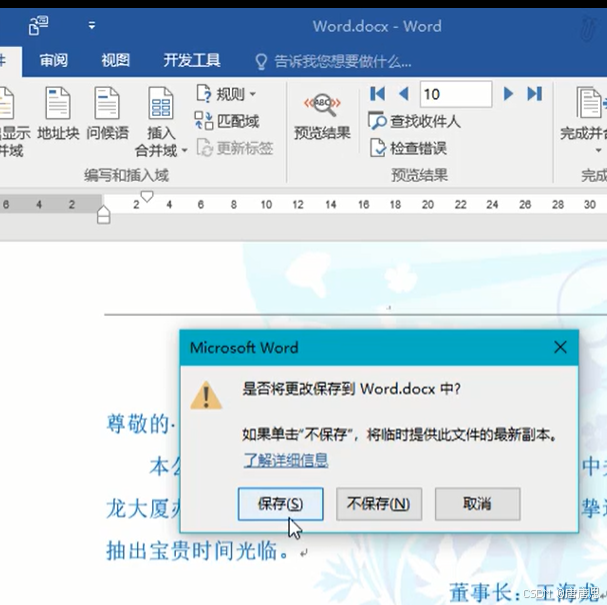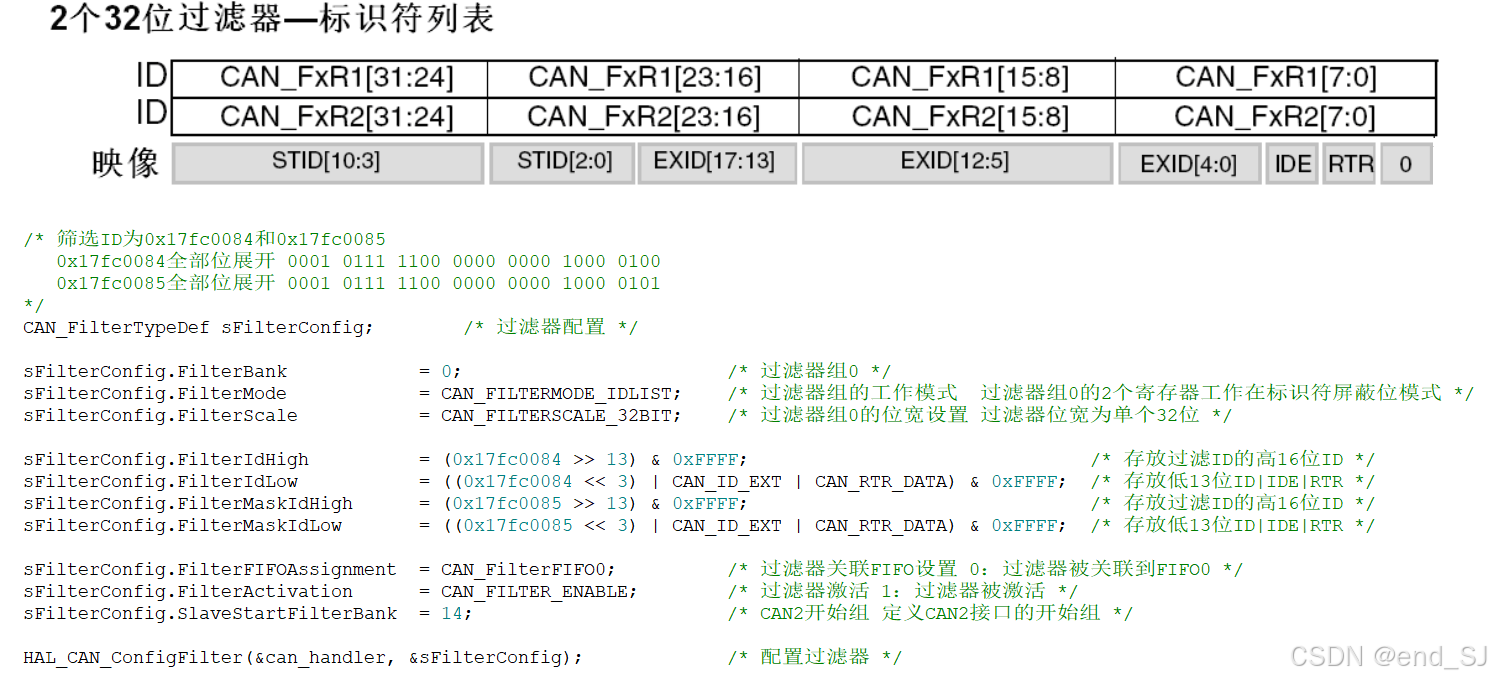1. 实现效果

2. 实现方法
- 使用 JS 获取盒子的高度,来添加对应的按钮和样式;
- 使用 CSS 的浮动效果,参考CSS 实现超过固定高度后出现展开折叠按钮;
- 使用容器查询 – container 语法;
- 使用 clamp 函数进行样式判断。
3. 优劣分析
- JS 需要在内容加载完成后来进行获取高度进行判断;
- CSS 的浮动首先需要你理解浮动的一些特殊特性,还需要添加一些辅助样式属性;
- 容器查询需要设置容器的最开始的固定高度,目前没有尝试;
- 本文采用的方法,使用 clamp 函数判断显示与否展示按钮。
4. 创建基础的 DOM
<div class="rui-flex-content">
<div class="rui-container">
<div class="rui-fwb">内容超出限制</div>
<input class="rui-content-check" type="checkbox" id="rui-pre" hidden />
<div class="rui-content">
<pre class="rui-text">
.rui-flex-content {
display: flex;
font-size: 20px;
justify-content: space-around;
}
.rui-fwb {
font-weight: bold;
}
.rui-content {
--max-h: 200px;
margin-top: 15px;
width: 400px;
max-height: var(--max-h);
overflow: hidden;
border-radius: 4px;
outline: 2px dashed royalblue;
position: relative;
}
.rui-content::before {
content: '';
display: block;
position: absolute;
bottom: clamp(-40px, calc(100% - var(--max-h)), 1px);
left: 0;
width: 100%;
height: 40px;
background-image: linear-gradient(to top, #fff, transparent);
}
.rui-text {
white-space: pre-wrap;
box-sizing: border-box;
width: 100%;
padding: 10px 15px;
line-height: 1.1;
margin: 0;
font-size: 14px;
color: #232323;
}</pre
>
<label for="rui-pre" class="rui-btn"></label>
</div>
</div>
<div class="rui-container">
<div class="rui-fwb">内容未超出限制</div>
<input class="rui-content-check" type="checkbox" id="pre" hidden />
<div class="rui-content">
<pre class="rui-text">
.rui-content{
width: 400px;
max-height: 200px;
overflow: hidden;
border-radius: 4px;
outline: 2px dashed royalblue;
}</pre
>
<label for="pre" class="rui-btn"></label>
</div>
</div>
</div>
5. 设置容器的样式
.rui-flex-content {
display: flex;
font-size: 20px;
justify-content: space-around;
}
.rui-fwb {
font-weight: bold;
}
.rui-content {
--max-h: 200px;
margin-top: 15px;
width: 400px;
max-height: var(--max-h);
overflow: hidden;
border-radius: 4px;
outline: 2px dashed royalblue;
position: relative;
}
.rui-text {
white-space: pre-wrap;
box-sizing: border-box;
width: 100%;
padding: 10px 15px;
line-height: 1.1;
margin: 0;
font-size: 14px;
color: #232323;
}
6. 基础效果

7. 添加底部的渐变
7.1 实现分析
- 使用 ::before 伪元素实现过渡的渐变效果;
- 使用 linear-gradient(to top, #fff, transparent) 做白色到透明的渐变背景;
- 使用 clamp 计算渐变的定位底部位置。
7.2 实现样式
.rui-content::before {
content: '';
display: block;
position: absolute;
bottom: clamp(-40px, calc(100% - var(--max-h)), 0px);
left: 0;
width: 100%;
height: 40px;
background-image: linear-gradient(to top, #fff, transparent);
}
7.3 实现效果

7.4 注意
- 此处在盒子小于规定的最大尺寸200px时,隐藏渐变效果的方法是将渐变定位到盒子外,用overflow:hidden进行隐藏;
- 也就是 clamp(-40px, calc(100% - var(–max-h)), 0px) 句代码的判断定位,但是这个条件判断存在一个问题,这个条件判断小于-40px就取-40px,大于0px就取0px,问题是如果值在-40px到0px之间时,出现线性设置bottom的值,这就不符合我们这里的显示隐藏的需求。
7.5 bug 效果

- 这里为了看到效果,直接将渐变颜色直接设置为黑色;
- 可以看到当盒子的高度是175px时,计算bottom的值就是 175px - 200px = -25px,而-25px处于-40px到0px之间,因此这个时候bottom的值就是 -25px,所以出现了一半。
7.6 实际需要的效果
我们实际需要的效果是当盒子的高度小于200px时,直接将渐变定位到盒子外隐藏,大于200px时,直接取0px直接定位在盒子的底部,上边 clamp(-40px, calc(100% - var(–max-h)), 0px) 这个公式其实已经满足我们大部分需求,现在的问题就是在盒子的高度在160px到200px之间时的取值,不符合我们的需求。我们的需求是在盒子高度在 160px到200px 之间,bottom 的值也需要是 -40px,这个问题该如何解决呢?
7.7 解决办法
盒子高度在 160px到200px 之间,bottom 的值就在 -40px到0px之间取值。但是我们需要的是这个时候bottom的值是-40px,如何解决呢?将当前bottom的值乘以一个基础系数,只要最后得到的结果小于-40px就可以,当然为了处理-1px到0px之间的小数,建议这个系数最好大于1000,这个时候比如盒子高度198px,bottom的值就是 (198px - 200px)*1000 = - 2000px这个结果和-40px比较,所以取值-40px,就能满足我们的需求。
7.8 解决后效果

这个时候就可以看到盒子高度 174px 时,下边的渐变遮罩层就隐藏了,满足开发需求。
7.9 优化后样式
.rui-content::before {
content: '';
display: block;
position: absolute;
bottom: clamp(-40px, calc(calc(100% - var(--max-h)) * 1000), 0px);
left: 0;
width: 100%;
height: 40px;
background-image: linear-gradient(to top, #fff, transparent);
}
8. 添加隐藏展示按钮
8.1 样式代码
.rui-btn {
width: 100px;
text-align: center;
position: absolute;
left: calc(50% - 50px);
bottom: clamp(-40px, calc(calc(100% - var(--max-h)) * 1000), 0px);
cursor: pointer;
}
.rui-btn::after {
content: '↑';
display: block;
height: 40px;
line-height: 40px;
text-align: center;
transition: 0.2s all;
}
8.2 说明
- 按钮的定位和遮罩层一样,在小于200px时不显示,超出200px后就展示按钮,所以定位也使用 clamp(-40px, calc(calc(100% - var(–max-h)) * 1000), 0px) 进行计算。
8.3 效果

9. 添加按钮的事件样式控制
9.1 说明
- 使用 rui-btn:hover::after 控制按钮 hover 的时候改变字体颜色;
- 使用 + 选择器在 input 选中时,控制盒子的高度自适应;
- 使用 + 选择器将底部的按钮箭头换方向;
- 使用 + 选择器将底部的渐变遮罩层隐藏。
9.2 样式实现
.rui-btn:hover::after {
color: royalblue;
}
.rui-content-check:checked + .rui-content {
max-height: fit-content;
}
.rui-content-check:checked + .rui-content .rui-btn::after {
transform: rotate(180deg);
}
.rui-content-check:checked + .rui-content::before {
opacity: 0;
}
9.3 效果

10. 最终效果

11. 总结
- 学习使用 CSS 函数 clamp 函数,此函数不但能作为区间取值,还可以作为一种判断;
- 此效果采用的纯 CSS 实现,减少了 JS 操作判断;
- 需要待解决问题,就是临界值 200px 的时候,刚好 200px 不应该显示按钮,超出200px才显示,这个目前还在思考解决办法。