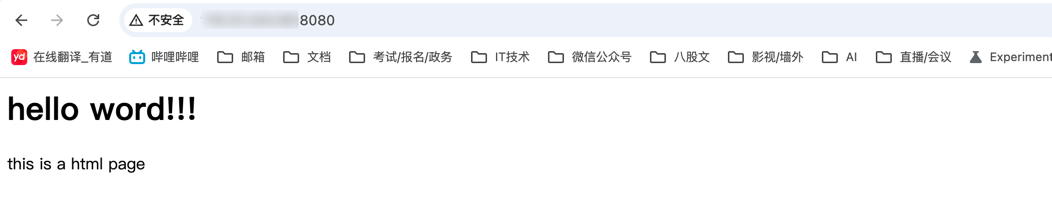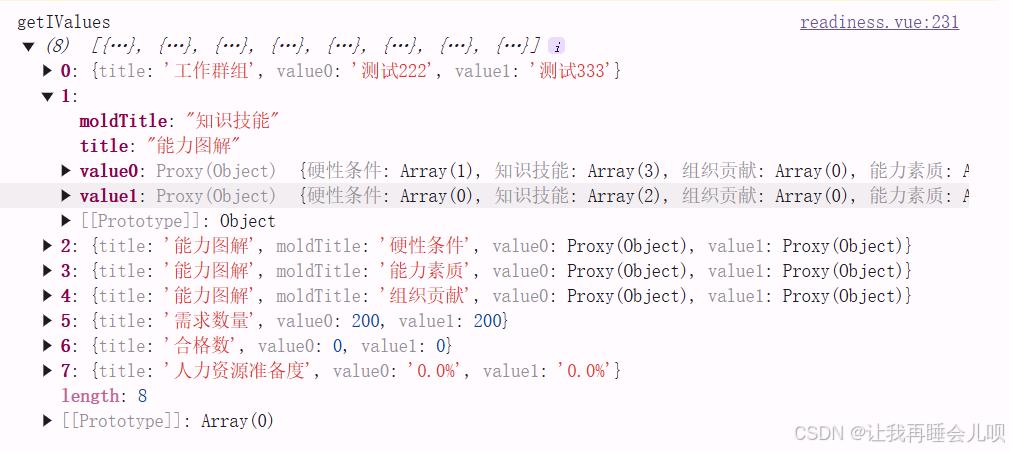一、查看内核是否支持KVM虚拟化
针对ARM架构服务器,若/dev/kvm 和 /sys/module/kvm任意一个不存在,都说明内核不支持KVM虚拟化
[root@localhost ~]# ls -l /dev/kvm
crw-rw----+ 1 root kvm 10, 232 May 6 09:18 /dev/kvm
[root@localhost ~]# ls /sys/module/kvm
parameters uevent
扩展说明:
针对X86服务器,查看是否支持KVM虚拟化的命令如下:
#若是intel cpu,命令执行结果是vmx;若是amd cpu,命令执行结果是svm;
[root@localhost ~]# egrep -o 'vmx|svm' /proc/cpuinfo
二、关闭核心防护和防火墙
[root@localhost ~]# sed -i 's/enforcing/disabled/' /etc/selinux/config
[root@localhost network-scripts]# getenforce
Enforcing
[root@localhost ~]# systemctl disable firewalld
[root@localhost ~]# systemctl disable iptables
三、配置网桥br0和静态IP
- 使用ifconfig命令查看当前处于UP状态并且处于RUNNING状态的网卡接口
[root@localhost network-scripts]# ifconfig | grep RUNNING
enahisic2i1: flags=4163<UP,BROADCAST,RUNNING,MULTICAST> mtu 1500
lo: flags=73<UP,LOOPBACK,RUNNING> mtu 65536
-
基于网卡 enahisic2i1 的网络配置文件,复制生成网桥br0的网络配置文件
cp /etc/sysconfig/network-scripts/ifcfg-enahisic2i1 /etc/sysconfig/network-scripts/ifcfg-br0 -
修改网桥br0的网络配置文件,其中需要配置宿主机的静态IP
#Type使用桥接
TYPE=Bridge
#IP分配协议改为静态分配
BOOTPROTO=static
#修改NAME为br0
NAME=br0
#修改DEVICE为br0
DEVICE=br0
ONBOOT=yes
#宿主机的静态IP
IPADDR=192.168.110.66
#子网掩码
PREFIX=24
#网关
GATEWAY=192.168.110.1
#DNS
DNS1=114.114.114.114
- 修改处于UP状态且处于RUNNING状态的网卡 enahisic2i1 的网络配置文件
TYPE=Ethernet
#Type使用Ethernet
PROXY_METHOD=none
BROWSER_ONLY=no
BOOTPROTO=static
#IP分配协议改为静态分配
DEFROUTE=yes
IPV4_FAILURE_FATAL=no
IPV6INIT=yes
IPV6_AUTOCONF=yes
IPV6_DEFROUTE=yes
IPV6_FAILURE_FATAL=no
IPV6_ADDR_GEN_MODE=eui64
NAME=enahisic2i1
UUID=2205bd6f-9005-4c6e-92a6-ca7ad19e974f
DEVICE=enahisic2i1
ONBOOT=yes
BRIDGE=br0
#指定桥接设备为br0
- 重启网络
#华为openeuler系统使用该命令,其他linux系统可以使用systemctl restart network
[root@localhost ~]# nmcli con reload; nmcli con up enahisic2i1
- 查看网络连接
##如果配置成功,会有以下输出:
[root@localhost network-scripts]# brctl show
bridge name bridge id STP enabled interfaces
br0 8000.48570264e74c no enahisic2i1
virbr0 8000.5254006e8ff6 yes
- 设置ip转发
##修改内核参数
[root@localhost ~]# vi /etc/sysctl.conf
net.ipv4.ip_forward=1
四、安装GNOME桌面环境
##更新系统
[root@localhost ~]# yum update -y
##安装字库
[root@localhost ~]# yum install dejavu-fonts liberation-fonts \
gnu-*-fonts google-*-fonts -y
##安装Xorg
[root@localhost ~]# yum install xorg-* -y
##这可能会安装很多没用的包,可以使用下面的命令安装必要的xorg相关包
[root@localhost ~]# yum install xorg-x11-apps xorg-x11-drivers xorg-x11-drv-ati \
xorg-x11-drv-dummy xorg-x11-drv-evdev xorg-x11-drv-fbdev xorg-x11-drv-intel \
xorg-x11-drv-libinput xorg-x11-drv-nouveau xorg-x11-drv-qxl \
xorg-x11-drv-synaptics-legacy xorg-x11-drv-v4l xorg-x11-drv-vesa \
xorg-x11-drv-vmware xorg-x11-drv-wacom xorg-x11-fonts xorg-x11-fonts-others \
xorg-x11-font-utils xorg-x11-server xorg-x11-server-utils xorg-x11-server-Xephyr \
xorg-x11-server-Xspice xorg-x11-util-macros xorg-x11-utils xorg-x11-xauth \
xorg-x11-xbitmaps xorg-x11-xinit xorg-x11-xkb-utils -y
##安装GNOME及组件
[root@localhost ~]# yum install adwaita-icon-theme atk atkmm at-spi2-atk \
at-spi2-core baobab \
abattis-cantarell-fonts cheese clutter clutter-gst3 clutter-gtk cogl dconf \
dconf-editor devhelp eog epiphany evince evolution-data-server file-roller folks \
gcab gcr gdk-pixbuf2 gdm gedit geocode-glib gfbgraph gjs glib2 glibmm24 \
glib-networking gmime30 gnome-autoar gnome-backgrounds gnome-bluetooth \
gnome-builder gnome-calculator gnome-calendar gnome-characters \
gnome-clocks gnome-color-manager gnome-contacts gnome-control-center \
gnome-desktop3 gnome-disk-utility gnome-font-viewer gnome-getting-started-docs \
gnome-initial-setup gnome-keyring gnome-logs gnome-menus gnome-music \
gnome-online-accounts gnome-online-miners gnome-photos gnome-remote-desktop \
gnome-screenshot gnome-session gnome-settings-daemon gnome-shell \
gnome-shell-extensions gnome-software gnome-system-monitor gnome-terminal \
gnome-tour gnome-user-docs gnome-user-share gnome-video-effects \
gnome-weather gobject-introspection gom grilo grilo-plugins \
gsettings-desktop-schemas gsound gspell gssdp gtk3 gtk4 gtk-doc gtkmm30 \
gtksourceview4 gtk-vnc2 gupnp gupnp-av gupnp-dlna gvfs json-glib libchamplain \
libdazzle libgdata libgee libgnomekbd libgsf libgtop2 libgweather libgxps libhandy \
libmediaart libnma libnotify libpeas librsvg2 libsecret libsigc++20 libsoup \
mm-common mutter nautilus orca pango pangomm libphodav python3-pyatspi \
python3-gobject rest rygel simple-scan sushi sysprof tepl totem totem-pl-parser \
tracker3 tracker3-miners vala vte291 yelp yelp-tools \
yelp-xsl zenity -y
##启动gdm显示管理器
[root@localhost ~]# systemctl enable gdm
##设置系统默认以图形界面登录
[root@localhost ~]# systemctl set-default graphical.target
##查询当前开机运行级别
[root@localhost ~]# systemctl get-default
##重启生效
[root@localhost ~]# reboot
五、 安装KVM及所需组件
**说明:**如果宿主机没有安装图形桌面,则无需安装virt-manager。virt-manager(Virtual Machine Manager)是图形化虚机管理器,类似于Esxi的Web Console管理页面。
##安装KVM及所需组件
[root@localhost ~]# yum install virt-manager virt-install bridge-utils \
libvirt qemu-kvm virt-viewer libcanberra-gtk2 libiscsi \
dbus-devel virt-clone dejavu-lgc-sans-fonts qemu-img \
libvirt-client virt-v2v libguestfs-tools xorg-x11-xauth -y
##查看virt-manager版本号
[root@localhost ~]# virt-manager --version
##查看virsh版本号
[root@localhost ~]# virsh --version
##查看qemu-img版本号
[root@localhost ~]# qemu-img --version
##查看virt-install版本号
[root@localhost ~]# virt-install --version
六、修改sshd配置文件
[root@localhost ~]# sudo vi /etc/ssh/sshd_config
##确保该配置文件有如下内容
X11Forwarding yes
X11DisplayOffset 10
X11UseLocalhost no
PermitTunnel yes
##重启 sshd 服务
[root@localhost ~]# systemctl restart sshd
七、启动libvirt并设置开机自启动
##启动
[root@localhost ~]# systemctl start libvirtd
##设置开机自启
[root@localhost ~]# systemctl enable libvirtd
##查看libvirt服务是否启动成功
##若服务处于running状态,说明服务启动成功
##可以正常使用libvirt提供的virsh命令行工具
[root@localhost ~]# systemctl status libvirtd
八、创建镜像目录和磁盘文件目录
##查看物理机磁盘空间
##通过df -hT发现/home目录空间最大
[root@localhost ~]# df -hT
Filesystem Type Size Used Avail Use% Mounted on
devtmpfs devtmpfs 4.0M 0 4.0M 0% /dev
tmpfs tmpfs 220G 0 220G 0% /dev/shm
tmpfs tmpfs 88G 60M 88G 1% /run
tmpfs tmpfs 4.0M 0 4.0M 0% /sys/fs/cgroup
/dev/mapper/openeuler-root ext4 69G 15G 51G 23% /
tmpfs tmpfs 220G 0 220G 0% /tmp
/dev/sda2 ext4 974M 204M 704M 23% /boot
/dev/sda1 vfat 599M 6.0M 593M 2% /boot/efi
/dev/mapper/openeuler-home ext4 1.7T 174G 1.5T 11% /home
tmpfs tmpfs 44G 72K 44G 1% /run/user/1003
##建立目录用来存放iso镜像文件
[root@localhost ~]# mkdir /home/iso
##建立目录用来存放qcow2磁盘文件
[root@localhost ~]# mkdir /home/qcow2
九、创建虚拟机的磁盘文件
##进入磁盘文件目录
[root@localhost ~]# cd /home/qcow2
##创建虚拟机的磁盘文件
##这里创建了一个名为vm1.qcow2,空间为400GB的动态扩展的qcow2格式的磁盘
##这里的400GB只是磁盘的最大值,没有被写入数据前只有不到200KB大小
[root@localhost ~]# qemu-img create -f qcow2 vm1.qcow2 400G
Formatting 'vm1.qcow2', fmt=qcow2 cluster_size=65536 extended_l2=off compression_type=zlib size=429496729600 lazy_refcounts=off refcount_bits=16 cache=writeback
##查看磁盘文件vm1.qcow2的卷信息,里面disk size是其实际占用的宿主机磁盘大小
##上面的400GB只是磁盘的最大值,这里可以看到,没有被写入数据前只有200KB大小
[root@localhost ~]# qemu-img info vm1.qcow2
image: vm1.qcow2
file format: qcow2
virtual size: 400 GiB (429496729600 bytes)
disk size: 200 KiB
cluster_size: 65536
Format specific information:
compat: 1.1
compression type: zlib
lazy refcounts: false
refcount bits: 16
corrupt: false
extended l2: false
十、图形化创建虚拟机
跳过创建过程
开始安装,配置语言、时区、安装源、网络、密码等信息。
Installation
1) [x] Language settings 2) [x] Time settings
(English (United States)) (Asia/Shanghai timezone)
2) [!] Installation source 4) [!] Software selection
(Processing...) (Processing...)
3) [!] Installation Destination 6) [!] Network configuration
(Processing...) (Not connected)
4) [!] Root password 8) [!] User creation
(Root account is disabled) (No user will be created)
Please make a selection from the above ['b' to begin installation, 'q' to quit,
'r' to refresh]: 5 <=======输入5然后按Enter键,设置安装目录
Probing storage...
================================================================================
Installation Destination
1) [x] QEMU HARDDISK: 400 GiB (sda)
1 disk selected; 400 GiB capacity; 400 GiB free
Please make a selection from the above ['c' to continue, 'q' to quit, 'r' to
refresh]: c <=======输入c继续
================================================================================
Partitioning Options
1) [ ] Replace Existing Linux system(s)
2) [x] Use All Space
3) [ ] Use Free Space
4) [ ] Manually assign mount points
Installation requires partitioning of your hard drive. Select what space to use
for the install target or manually assign mount points.
Please make a selection from the above ['c' to continue, 'q' to quit, 'r' to
refresh]: c <=======输入c继续
================================================================================
Partition Scheme Options
1) [ ] Standard Partition
2) [ ] Btrfs
3) [x] LVM
4) [ ] LVM Thin Provisioning
Select a partition scheme configuration.
Please make a selection from the above ['c' to continue, 'q' to quit, 'r' to
refresh]: 1 <=======输入1然后按Enter键,选择Standard Partition
================================================================================
Partition Scheme Options
1) [x] Standard Partition
2) [ ] Btrfs
3) [ ] LVM
4) [ ] LVM Thin Provisioning
Select a partition scheme configuration.
Please make a selection from the above ['c' to continue, 'q' to quit, 'r' to
refresh]: c <=======输入c继续
================================================================================
Installation
1) [x] Language settings 2) [x] Time settings
(English (United States)) (Asia/Shanghai timezone)
2) [x] Installation source 4) [x] Software selection
(Local media) (Minimal Install)
3) [x] Installation Destination 6) [ ] Network configuration
(Automatic partitioning (Not connected)
selected)
4) [!] Root password 8) [!] User creation
(Root account is disabled) (No user will be created)
Please make a selection from the above ['b' to begin installation, 'q' to quit,
'r' to refresh]: 7 <=======输入7然后按Enter键,设置root账号的密码
================================================================================
Root password
1) [ ] SM3 encrypt
Please make a selection from the above ['c' to continue, 'q' to quit, 'r' to
refresh]: 1 <=======输入1然后按Enter键,选择SM3加密方式
================================================================================
Root password
1) [x] SM3 encrypt
Please make a selection from the above ['c' to continue, 'q' to quit, 'r' to
refresh]: c <=======输入c继续
================================================================================
Root password
Please select new root password. You will have to type it twice.
Password: <=======输入密码然后按Enter键,这里不会反显
Password (confirm): <=======再次输入确认密码,然后按Enter键,这里也不会反显
================================================================================
Installation
1) [x] Language settings 2) [x] Time settings
(English (United States)) (Asia/Shanghai timezone)
2) [x] Installation source 4) [x] Software selection
(Local media) (Minimal Install)
3) [x] Installation Destination 6) [ ] Network configuration
(Automatic partitioning (Not connected)
selected)
4) [x] Root password 8) [ ] User creation
(Root password is set) (No user will be created)
Please make a selection from the above ['b' to begin installation, 'q' to quit,
'r' to refresh]: b <=======输入b然后按Enter键就开始安装
================================================================================
......
......
Installation complete
Use of this product is subject to the license agreement found at:
/usr/share/openEuler-release/EULA
Installation complete. Press ENTER to quit:<=======安装完成,按Enter键重启虚拟机
重启后就进入到虚拟机的登录界面
......
[ OK ] Finished OpenEuler Security Tool.
[FAILED] Failed to start Network Manager Wait Online. <======= 该问题可以忽略,登陆虚拟机,配置网络后即可解决
See 'systemctl status NetworkManager-wait-online.service' for details.
[ OK ] Reached target Network is Online.
Starting Crash recovery kernel arming...
Starting Notify NFS peers of a restart...
Starting System Logging Service...
[ OK ] Started Notify NFS peers of a restart.
[ OK ] Started System Logging Service.
[ OK ] Reached target Multi-User System.
Starting Record Runlevel Change in UTMP...
[ OK ] Finished Record Runlevel Change in UTMP.
[ OK ] Finished Crash recovery kernel arming.
localhost login:
登录成功后,这时,如果要退出虚拟机,按 Ctrl + ] 即可。
十一、KVM虚拟机常见管理命令
## 从虚拟机退出到宿主机
[root@localhost ~]# Ctrl + ]
## 查看KVM进程
[root@localhost ~]# ps axu |grep kvm
## 查看libvirt的版本信息
[root@localhost ~]# virsh version
## 列出当前有多少个虚拟机,以及其状态
[root@localhost ~]# virsh list
## 列出当前有多少个虚拟机,包括关机状态的虚拟机
[root@localhost ~]# virsh list --all
## 进入指定的虚拟机,进入的时候还需要按一下回车
[root@localhost ~]# virsh console vm1
## 编辑虚拟机的配置
[root@localhost ~]# virsh edit vm1
## 使用XML文件创建一个虚拟机
[root@localhost ~]# virsh create vm1.xml
## 使用XML文件定义一个虚拟机,但是不启动
[root@localhost ~]# virsh define vm1.xml
## 启动虚拟机
[root@localhost ~]# virsh start vm1
## 重启虚拟机
[root@localhost ~]# virsh reboot vm1
## 关闭虚拟机,比较优雅地做法,按部就班的关闭虚拟机
[root@localhost ~]# virsh shutdown vm1
## 强制停止虚拟机,是比较暴力的做法,相当于物理机的直接关闭电源
[root@localhost ~]# virsh destroy vm1
## 彻底销毁虚拟机,会删除虚拟机配置文件,但不会删除虚拟磁盘
[root@localhost ~]# virsh undefine vm1 --nvram
## 设置宿主机开机时该虚拟机也开机
[root@localhost ~]# virsh autostart vm1
## 解除开机启动
[root@localhost ~]# virsh autostart --disable vm1
## 列出开机自动启动的虚拟机
[root@localhost ~]# virsh list --autostart
## 挂起虚拟机
[root@localhost ~]# virsh suspend vm1
## 恢复挂起的虚拟机
[root@localhost ~]# virsh resume vm1
## 当机器是运行状态时,卸载虚拟磁盘命令(只是当前有效,重启后又回来了)
[root@localhost ~]# virsh detach-disk vm1 sdb
## 永久添加磁盘
[root@localhost ~]# virsh attach-disk vm1 \
/var/lib/libvirt/images/disk1/additional/vm1/file1 sdb \
--subdriver=qcow2 --config --live --persistent
## 查看虚拟机有几块网卡
[root@localhost ~]# virsh domiflist vm1
## 查看虚拟机的磁盘
[root@localhost ~]# virsh domblklist vm1
## 查看虚拟机的cpu数量
[root@localhost ~]# virsh vcpucount vm1