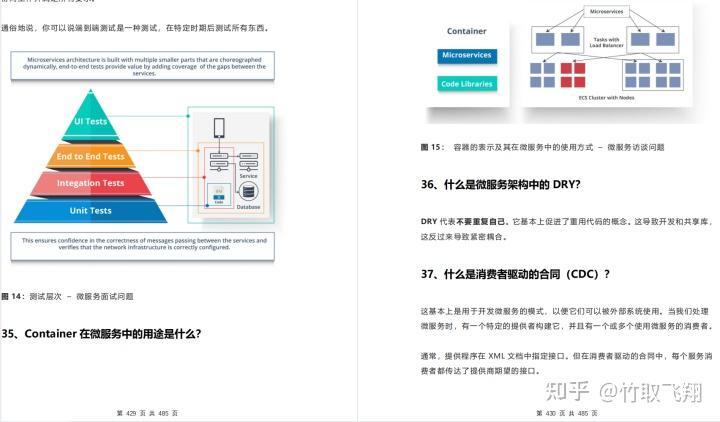目录
一、项目背景
二、项目功能
一功能介绍
三、环境准备
• 需要开发的端口
• Mysql
导入数据库
编辑
• Redis
编辑
• RabbitMQ
编辑
在创建blog虚拟主机(方法如下)
• Nacos
• Nginx
四、前端部署
五、后端部署
六、测试计划操作
一功能测试
二 自动化测试
三 项目一些演示图
一、项目背景
笔上云世界采用前后端分离的方法来实现,同时使用了数据库来存储相关的数据,同时将其部署到云服务器上。前端主要有四个页面构成:登录页、列表页、详情页以及编辑页,以上模拟实现了最简单的大众博客系统。其结合后端实现了以下的主要功能:登录、编辑博客、注销、删除博客、以及强制登录等功能。
但是该项目没有设计用户注册功能,只能提前在数据库中存储用户信息后经过校验登录;并且用户头像不能自己设定,在进行前端页面的书写过程中已经将头像的图片写为静态了;而用户信息中的文章数以及分类数也没有在后端中具体实现,直接在前端页面中写为了静态的。
该个人博客系统可以实现个人用户简单的博客记录,时间、标题、内容以及发布者等都可以进行详细地查看,该项目是在springboot的基础上进行项目迁移成spring cloud而形成的。
二、项目功能
一功能介绍
该笔上云世界主要实现了以下几个功能:登录,写博客以及用户管理等功能。
登录功能:用户名以及密码已经在后端写入了数据库,没有实现账户注册功能,即:用户名以及密码是已经存在的。登录成功后就会跳转到列表页面。在右上角存在主页和写博客两个按钮,但是在未登录情况下按下均只会跳转到登录页面。
列表页面:可以在列表页查看有限数量的博客简介,其包括博客标题、发布时间以及内容概要。在左侧可以看到登录的用户以及文章数、分类数等的模块。在右上角有主页、写博客和注销三个功能:主页即列表页,写博客即博客编辑页,注销即注销用户,回到登录页面。
详情页面:在列表页面点击“查看全文”按钮就会跳转到详情页,此时就可以看到该篇博客的完整内容。在右上角同样有主页、写博客、删除和注销四个功能:删除即删除该篇博客,删除之后就会跳转到列表页面,该篇博客就被成功删除。
写博客:在登录之后的任意界面点击“写博客”之后就会进入博客编辑页面,此时就可以进行博客的编写,点击“发布文章”后就可以成功发布文章,此时就会跳转到列表页。
三、环境准备
• 需要开发的端口


• Mysql
yum -y install unzip
yum -y install lrzsz
yum -y install mysql80-community-release-el7-11.noarch.rpm
yum -y install mysql-community-server
systemctl start mysqld
grep "password" /var/log/mysqld.log
2024-01-29T10:43:55.523053Z 6 [Note] [MY-010454] [Server] A temporary password
&hpkaqO:c4oK #默认⽣成的密码
#登录数据库
mysql -uroot -p
#修改密码
mysql> ALTER USER 'root'@'localhost' IDENTIFIED BY '123456';导入数据库
-- 用户服务数据库
create database if not exists spring_cloud_user charset utf8mb4;
use spring_cloud_user;
-- 用户表
DROP TABLE IF EXISTS spring_cloud_user.user_info;
CREATE TABLE spring_cloud_user.user_info(
`id` INT NOT NULL AUTO_INCREMENT,
`user_name` VARCHAR ( 128 ) NOT NULL,
`password` VARCHAR ( 128 ) NOT NULL,
`github_url` VARCHAR ( 128 ) NULL,
`email` VARCHAR ( 128 ) NULL,
`delete_flag` TINYINT ( 4 ) NULL DEFAULT 0,
`create_time` DATETIME DEFAULT now(),
`update_time` DATETIME DEFAULT now() ON UPDATE now(),
PRIMARY KEY ( id ),
UNIQUE INDEX user_name_UNIQUE (user_name ASC )) ENGINE = INNODB DEFAULT CHARACTER
SET = utf8mb4 COMMENT = '用户表';
-- 新增用户信息
insert into spring_cloud_user.user_info (user_name, password,github_url)values("zhangsan","11eb2423c6064044aaa1df7ed6156331d1244f113ad54a982cb0215e0af22b68","https://gitee.com/ss190720173");
insert into spring_cloud_user.user_info (user_name, password,github_url)values("lisi","25ce8e32469c4bdb9868c182b6164d3006de2cb47383384df8279e7cfc251d9d","https://gitee.com/ss190720173");
-- 博客服务数据库
create database if not exists spring_cloud_blog charset utf8mb4;
use spring_cloud_blog;
-- 博客表
drop table if exists spring_cloud_blog.blog_info;
CREATE TABLE spring_cloud_blog.blog_info (
`id` INT NOT NULL AUTO_INCREMENT,
`title` VARCHAR(200) NULL,
`content` TEXT NULL,
`user_id` INT(11) NULL,
`delete_flag` TINYINT(4) NULL DEFAULT 0,
`create_time` DATETIME DEFAULT now(),
`update_time` DATETIME DEFAULT now() ON UPDATE now(),
PRIMARY KEY (id))
ENGINE = InnoDB DEFAULT CHARSET = utf8mb4 COMMENT = '博客表';
insert into spring_cloud_blog.blog_info (title,content,user_id) values("第一篇博客","111我是博客正文我是博客正文我是博客正文",1);
insert into spring_cloud_blog.blog_info (title,content,user_id) values("第二篇博客","222我是博客正文我是博客正文我是博客正文",2);• Redis
#使⽤yum安装Redis
yum -y install redis
#启动redis
systemctl start redis• RabbitMQ
wget --content-disposition "https://packagecloud.io/rabbitmq/erlang/packages/el/7/erlang-23.3.4.11-1.el7.x86_64.rpm/download.rpm?distro_version_id=140"
yum localinstall erlang-23.3.4.11-1.el7.x86_64.rpm
#测试
erl
wget --content-disposition "https://packagecloud.io/rabbitmq/rabbitmq-server/packages/el/7/rabbitmq-server-3.8.30-1.el7.noarch.rpm/download.rpm?distro_version_id=140"
yum localinstall rabbitmq-server-3.8.30-1.el7.noarch.rpm
rabbitmq-plugins enable rabbitmq_management
#启动
service rabbitmq-server start
http://162.14.71.227:15672/ (15672 为默认端⼝号,云服务器需要开启端⼝)
默认⽤⼾名和密码都是:guest
添加⽤⼾admin,密码:admin
rabbitmqctl add_user admin admin
rabbitmqctl set_user_tags admin administrator
通过IP:port访问,并使⽤刚才设置的⽤⼾名和密码登录
http://162.14.71.227:15672/
在创建blog虚拟主机(方法如下)
xRabbitMQ 教你如何创建虚拟主机_rabbitmq 创建虚拟机-CSDN博客
• Nacos
https://github.com/alibaba/nacos/releases
cd /usr/local/src/
unzip nacos-server-2.2.3.zip
cd nacos/bin
#启动
sh startup.sh -m standalone
#若报错,将安装java8
yum install java-1.8.0-openjdk* -y
#测试
java -version

• Nginx
yum -y install nginx
systemctl start nginx四、前端部署

mkdir /var/www/blog
创建⽂件夹
cd /var/www/blog/
进⼊⽂件夹
/var/www/blog# rz -E #
上传代码
root@iZ2vc7a1n9gvhfp589oav7Z:/var/www/blog# ls
blog-html.zip
root@iZ2vc7a1n9gvhfp589oav7Z: /var/www/blog# unzip blog-html.zip #解压
/var/www/blog/blog-html# pwd #查看路径
/var/www/blog/blog-html
# 修改nginx配置文件
cd /etc/nginx/
ls
vim nginx.conf
#修改完在重新启动
修改完效果如图

五、后端部署
1 修改代码(可跳过)
#
基础配置
server:
port: 9090
spring:
application:
name: blog-service
datasource:
url: jdbc:mysql://127.0.0.1:3306/spring_cloud_blog?
characterEncoding=utf8&useSSL=false
username: root
password: ${mysql.password}
driver-class-name: com.mysql.cj.jdbc.Driver
cloud:
nacos:
discovery:
server-addr: ${nacos.address}
mybatis-plus:
configuration:
map-underscore-to-camel-case: true
log-impl: org.apache.ibatis.logging.stdout.StdOutImpl
logging:
file:
name: blog.log--
#
开发环境
spring:
config:
activate:
on-profile: dev
nacos:
address: 47.108.157.13:8848
mysql:
password: root
server:
port: 8080
spring:
application:
name: user-service
datasource:
url: jdbc:mysql://127.0.0.1:3306/spring_cloud_user?
characterEncoding=utf8&useSSL=false
username: root
password: ${mysql.password}
driver-class-name: com.mysql.cj.jdbc.Driver
data:
redis:
host: 127.0.0.1
port: 6379
timeout: 60s #
连接空闲超过
N(s
秒、
ms
毫秒
)
后关闭,
0
为禁⽤,这⾥配置值和
tcp
keepalive
值⼀致
lettuce:
pool:
max-active: 8 #
允许最⼤连接数
max-idle: 8 #
最⼤空闲连接数
,
默认
8
min-idle: 0 #
最⼩空闲连接数
max-wait: 5s #
请求获取连接等待时间
rabbitmq: #
配置
RabbitMQ
的基本信息
addresses: ${rabbitmq.address}
cloud:
nacos:
discovery:
server-addr: ${nacos.address}
mail:
host: smtp.qq.com
username: 2689241679@qq.com
password: yzvpkrwhlmmudeeb
#
需要在设置中开启
smtp
#
发件⼈的邮箱
default-encoding: UTF-8
properties:
personal:
#
邮箱的授权码
,
并⾮个⼈密码
#
字符集编码
,
默认
UTF-8
mybatis-plus:
configuration:
map-underscore-to-camel-case: true
log-impl: org.apache.ibatis.logging.stdout.StdOutImpl
logging:
file:
name: user.log--
#
开发环境
spring:
config:
2 在主项目下打包项目

3 把下面在服务器上运行
mkdir /root/spring-cloud-blog/
cd /root/spring-cloud-blog/
#部署博客服务
nohup java -jar -Dspring.profiles.active=prod blog-info-service-1.0-SNAPSHOT.jar &
#部署用户服务
nohup java -jar -Dspring.profiles.active=prod user-info-service-1.0-SNAPSHOT.jar &
#部署网关服务
nohup java -jar -Dspring.profiles.active=prod gateway-service-1.0-SNAPSHOT.jar &六、测试计划操作
一功能测试
1测试用例:
实际执行测试的部分操作步骤/截图
1正常登录:

2写博客测试

二 自动化测试
详细请看这篇博客
大众博客系统测试报告【项目】-CSDN博客
三 项目一些演示图























![Postman[2] 入门——界面介绍](https://i-blog.csdnimg.cn/direct/67eed5d0f4fa43dc9f999805994c35a1.png)