GeoJSON是一种用于编码地理数据结构的格式
{
"type": "Feature",
"geometry": {
"type": "Point",
"coordinates": [125.6, 10.1]
},
"properties": {
"name": "某地点"
}
}
一、直接加载GeoJSON文件
// 方式1:通过GeoJsonDataSource加载
viewer.dataSources.add(
Cesium.GeoJsonDataSource.load('/path/to/data.geojson', {
stroke: Cesium.Color.RED,
fill: Cesium.Color.RED.withAlpha(0.5),
strokeWidth: 3
})
);
// 方式2:使用Promise处理
Cesium.GeoJsonDataSource.load('/path/to/data.geojson')
.then(dataSource => {
viewer.dataSources.add(dataSource);
viewer.zoomTo(dataSource);
})
.catch(error => {
console.log('Error loading GeoJSON:', error);
});
本地直接定义json/GeoJson数据小牛试刀:
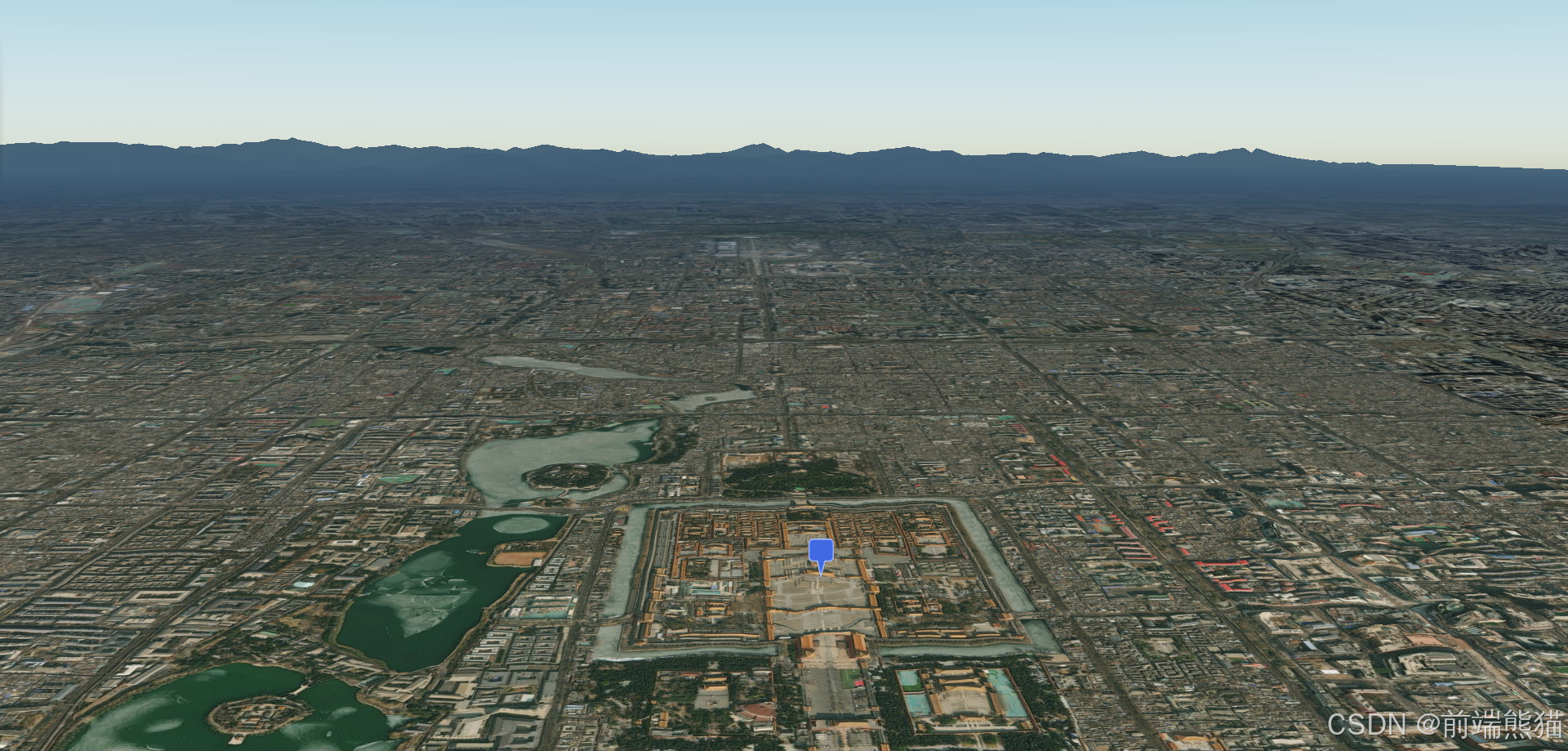
<template>
<div id="cesiumContainer"></div>
</template>
<script setup>
import * as Cesium from "cesium";
import { onMounted, ref } from "vue";
// import BoxEntityManager from './js/boxEntities.js';
// import { calculateCoordinateOffset } from "./js/coordinateOffset.js";
onMounted(() => {
// 使用Cesium的Ion服务进行认证
Cesium.Ion.defaultAccessToken =
"认证码";
// 创建一个Viewer实例
const viewer = new Cesium.Viewer("cesiumContainer", {
// 使用默认的影像图层和地形图层
terrainProvider: Cesium.createWorldTerrain({ requestWaterMask: true }),
// 查找位置工具
geocoder: false,
// 返回首页按钮
homeButton: false,
// 场景视角
sceneModePicker: false,
// 图层选择
baseLayerPicker: false,
// 导航帮助信息
navigationHelpButton: false,
// 动画播放速度
animation: false,
// 时间轴
timeline: false,
// 全屏按钮
fullscreenButton: false,
// VR按钮
vrButton: false,
});
// 去除logo
viewer.cesiumWidget.creditContainer.style.display = "none";
// 飞入
// WGS84转笛卡尔坐标系
var destination = Cesium.Cartesian3.fromDegrees(116.390, 39.890, 1000.0);
viewer.camera.flyTo({
destination: destination,
orientation: {
heading: Cesium.Math.toRadians(0.0),
pitch: Cesium.Math.toRadians(-10.0),
roll: 0.0,
},
duration: 5, // 飞行持续时间,单位秒
});
// 1.1 定义GeoJson数据
const geojsonData = {
//FeatureCollection - 要素集合 ,Feature - 单个要素,GeometryCollection - 几何集合, MultiPolygon - 多面, MultiLineString - 多线,MultiPoint - 多点,Polygon - 面,LineString - 线,Point - 点
//type是其下对象的类型
"type": "FeatureCollection",
"features": [{
"type": "Feature",
//properties 包含的各种「变量」和「值」
"properties": {
"name": "测试点"
},
//geometry 是表示几何信息
"geometry": {
"type": "Point",
//地理位置坐标[longitude, latitude, height](高度是可选的)
"coordinates": [116.391, 39.917]
}
}]
};
// 1.2 加载数据
// 创建 GeoJsonDataSource 实例
const dataSource = new Cesium.GeoJsonDataSource();
// 加载 GeoJSON 数据,并应用样式
viewer.dataSources.add(
dataSource.load(geojsonData, {
strokeWidth: 3,// 边框宽度
stroke: Cesium.Color.RED, // 边框颜色
fill: Cesium.Color.RED.withAlpha(0.5), // 填充颜色
markerSymbol: '📍', // 设置标记符号
})
);
// 自动缩放视图到新添加的数据源
viewer.zoomTo(dataSource);
});
二、通过Ajax请求GeoJSON
// 使用fetch请求
fetch('/api/getGeoJson')
.then(response => response.json())
.then(geojsonData => {
return Cesium.GeoJsonDataSource.load(geojsonData, {
stroke: Cesium.Color.BLUE,
fill: Cesium.Color.BLUE.withAlpha(0.5),
strokeWidth: 2,
markerSymbol: '📍' // 可以使用emoji作为标记
});
})
.then(dataSource => {
viewer.dataSources.add(dataSource);
viewer.zoomTo(dataSource);
});
// 使用axios请求
axios.get('/api/getGeoJson')
.then(response => {
return Cesium.GeoJsonDataSource.load(response.data);
})
.then(dataSource => {
viewer.dataSources.add(dataSource);
});
三、通过文件输入加载
<!-- HTML部分 -->
<input type="file" id="fileInput" accept=".json,.geojson">
<!-- JavaScript部分 -->
<script>
document.getElementById('fileInput').addEventListener('change', function(e) {
const file = e.target.files[0];
const reader = new FileReader();
reader.onload = function(event) {
try {
const data = JSON.parse(event.target.result);
const dataSource = new Cesium.GeoJsonDataSource();
viewer.dataSources.add(
dataSource.load(data, {
stroke: Cesium.Color.BLUE,
fill: Cesium.Color.BLUE.withAlpha(0.5)
})
).then(ds => {
viewer.zoomTo(ds);
});
} catch (error) {
console.error('Error parsing JSON:', error);
}
};
reader.readAsText(file);
});
</script>
四、加载本地文件
// 3.1 相对路径加载
Cesium.GeoJsonDataSource.load('./data/local.geojson')
.then(dataSource => {
viewer.dataSources.add(dataSource);
viewer.zoomTo(dataSource);
});
// 3.2 绝对路径加载
Cesium.GeoJsonDataSource.load('http://localhost:8080/data/local.geojson')
.then(dataSource => {
viewer.dataSources.add(dataSource);
});
试试:
test.json文件内容
{
"type": "FeatureCollection",
"features": [
{
"type": "Feature",
"properties": {
"name": "测试点"
},
"geometry": {
"type": "Point",
"coordinates": [
116.391,
39.917
]
}
}
]
}
<template>
<div id="cesiumContainer"></div>
</template>
<script setup>
import * as Cesium from "cesium";
import { onMounted, ref } from "vue";
// import BoxEntityManager from './js/boxEntities.js';
// import { calculateCoordinateOffset } from "./js/coordinateOffset.js";
onMounted(() => {
// 使用Cesium的Ion服务进行认证
Cesium.Ion.defaultAccessToken =
"认证码";
// 创建一个Viewer实例
const viewer = new Cesium.Viewer("cesiumContainer", {
// 使用默认的影像图层和地形图层
terrainProvider: Cesium.createWorldTerrain({ requestWaterMask: true }),
// 查找位置工具
geocoder: false,
// 返回首页按钮
homeButton: false,
// 场景视角
sceneModePicker: false,
// 图层选择
baseLayerPicker: false,
// 导航帮助信息
navigationHelpButton: false,
// 动画播放速度
animation: false,
// 时间轴
timeline: false,
// 全屏按钮
fullscreenButton: false,
// VR按钮
vrButton: false,
});
// 去除logo
viewer.cesiumWidget.creditContainer.style.display = "none";
// 飞入
// WGS84转笛卡尔坐标系
var destination = Cesium.Cartesian3.fromDegrees(116.390, 39.890, 1000.0);
viewer.camera.flyTo({
destination: destination,
orientation: {
heading: Cesium.Math.toRadians(0.0),
pitch: Cesium.Math.toRadians(-10.0),
roll: 0.0,
},
duration: 5, // 飞行持续时间,单位秒
});
// 1.2 加载本地json数据
const dataSource = Cesium.GeoJsonDataSource.load('public/json/test.json')
.then(dataSource => {
viewer.dataSources.add(dataSource);
// 自动缩放视图到新添加的数据源
viewer.zoomTo(dataSource);
});
});
北京行政区轮廓Geojson加载应用:
下载GeoJson或者json文件练手下载地址存放到public文件夹目录
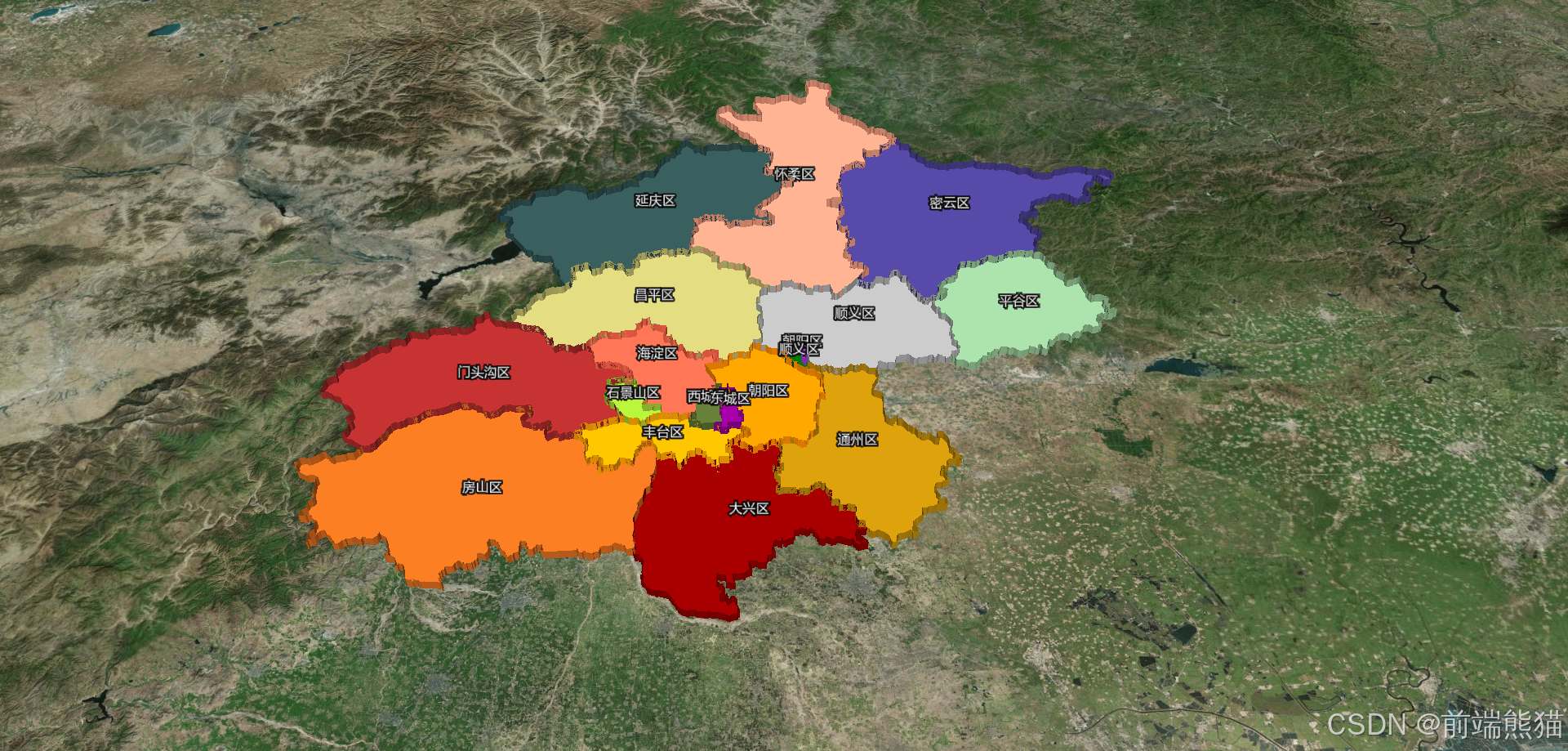
知识讲解:
笛卡尔坐标系:
var destination = new Cesium.Cartesian3(-2312964.837539202, 4629915.442514007, 4045762.390450758)
中心点计算:
function calculatePolygonCenter (positions) {
// 初始化累加器
let sumX = 0, sumY = 0, sumZ = 0;
const count = positions.length;
// 累加所有点的笛卡尔坐标
positions.forEach(position => {
sumX += position.x;
sumY += position.y;
sumZ += position.z;
});
// 计算平均值得到中心点的笛卡尔坐标
const centerCartesian = new Cesium.Cartesian3(
sumX / count,
sumY / count,
sumZ / count
);
// 将笛卡尔坐标转换为经纬度坐标
const cartographic = Cesium.Cartographic.fromCartesian(centerCartesian);
// 将弧度转换为角度
const longitude = Cesium.Math.toDegrees(cartographic.longitude);
const latitude = Cesium.Math.toDegrees(cartographic.latitude);
const height = cartographic.height;
// 使用 fromDegrees 创建最终的笛卡尔坐标
const finalCartesian = Cesium.Cartesian3.fromDegrees(longitude, latitude, height);
return {
cartesian: finalCartesian,
degrees: {
longitude: longitude,
latitude: latitude,
height: height
}
};
}
代码:
<template>
<div id="cesiumContainer"></div>
</template>
<script setup>
import * as Cesium from "cesium";
import Label from "cesium/Source/Scene/Label";
import { onMounted, ref } from "vue";
onMounted(() => {
// 使用Cesium的Ion服务进行认证
Cesium.Ion.defaultAccessToken =
"认证码";
// 创建一个Viewer实例
const viewer = new Cesium.Viewer("cesiumContainer", {
// 使用默认的影像图层和地形图层
terrainProvider: Cesium.createWorldTerrain({ requestWaterMask: true }),
// 查找位置工具
geocoder: false,
// 返回首页按钮
homeButton: false,
// 场景视角
sceneModePicker: false,
// 图层选择
baseLayerPicker: false,
// 导航帮助信息
navigationHelpButton: false,
// 动画播放速度
animation: false,
// 时间轴
timeline: false,
// 全屏按钮
fullscreenButton: false,
// VR按钮
vrButton: false,
});
// 如果想让所有实体都不受地形影响:
// viewer.scene.globe.show = false; // 完全隐藏地球表面
// 去除logo
viewer.cesiumWidget.creditContainer.style.display = "none";
// 1.2 加载数据
// 创建 GeoJsonDataSource 实例
// 从笛卡尔坐标计算中心点并转换为经纬度
// 计算多边形中心点
function calculatePolygonCenter (positions) {
let sumX = 0, sumY = 0, sumZ = 0;
const count = positions.length;
positions.forEach(position => {
sumX += position.x;
sumY += position.y;
sumZ += position.z;
});
const centerCartesian = new Cesium.Cartesian3(
sumX / count,
sumY / count,
sumZ / count
);
const cartographic = Cesium.Cartographic.fromCartesian(centerCartesian);
const longitude = Cesium.Math.toDegrees(cartographic.longitude);
const latitude = Cesium.Math.toDegrees(cartographic.latitude);
const height = cartographic.height;
const finalCartesian = Cesium.Cartesian3.fromDegrees(longitude, latitude, height);
return {
cartesian: finalCartesian,
degrees: {
longitude: longitude,
latitude: latitude,
height: height
}
};
}
let box = null
const dataSource = Cesium.GeoJsonDataSource.load('public/json/beijing.json')
.then(dataSource => {
box = dataSource
// 添加数据源到视图
viewer.dataSources.add(dataSource);
const colorLists = [
"DARKMAGENTA",
"DARKOLIVEGREEN",
"DARKORANGE",
"DARKORCHID",
"ORANGE",
"YELLOWGREEN",
"TOMATO",
"BROWN",
"CHOCOLATE",
"DARKGOLDENROD",
"DARKGRAY",
"DARKGREEN",
"DARKKHAKI",
"DARKRED",
"DARKSALMON",
"DARKSEAGREEN",
"DARKSLATEBLUE",
"DARKSLATEGRAY",
];
// 遍历每个实体来设置高度
dataSource.entities.values.forEach((entity, index) => {
if (entity.polygon) {
const height = entity.properties.height ? entity.properties.height : 2000;
entity.polygon.extrudedHeight = height; // 设置拉伸高度
entity.polygon.material = Cesium.Color[colorLists[index]]; // 设置颜色
entity.polygon.outline = false;// 设置边框
entity.polygon.closeTop = false; // 是否封闭顶部
entity.polygon.closeBottom = true; // 是否封闭底部
}
if (entity.name && entity.polygon.hierarchy._value.positions) {
const center = calculatePolygonCenter(entity.polygon.hierarchy._value.positions);
viewer.entities.add({
position: Cesium.Cartesian3.fromDegrees(center.degrees.longitude, center.degrees.latitude, center.degrees.height), // 设置标签位置
label: {
text: entity.name,
font: '16px Helvetica',
fillColor: Cesium.Color.WHITE,
outlineColor: Cesium.Color.BLACK,
outlineWidth: 6,
verticalOrigin: Cesium.VerticalOrigin.BOTTOM,
style: Cesium.LabelStyle.FILL_AND_OUTLINE,
pixelOffset: new Cesium.Cartesian2(0, -10),
}
});
}
});
}).catch(error => {
console.error('Error loading GeoJSON:', error);
});
// 飞入
var destination = new Cesium.Cartesian3(-2312964.837539202, 4629915.442514007, 4045762.390450758)
viewer.camera.flyTo({
destination: destination,
orientation: {
heading: Cesium.Math.toRadians(0.0),
pitch: -0.7871042306871505,
roll: 0.0,
},
duration: 5, // 飞行持续时间,单位秒
});
viewer.scene.postRender.addEventListener(function (e) {
// 相机位置打印,
console.log(viewer.camera);
})
});
</script>
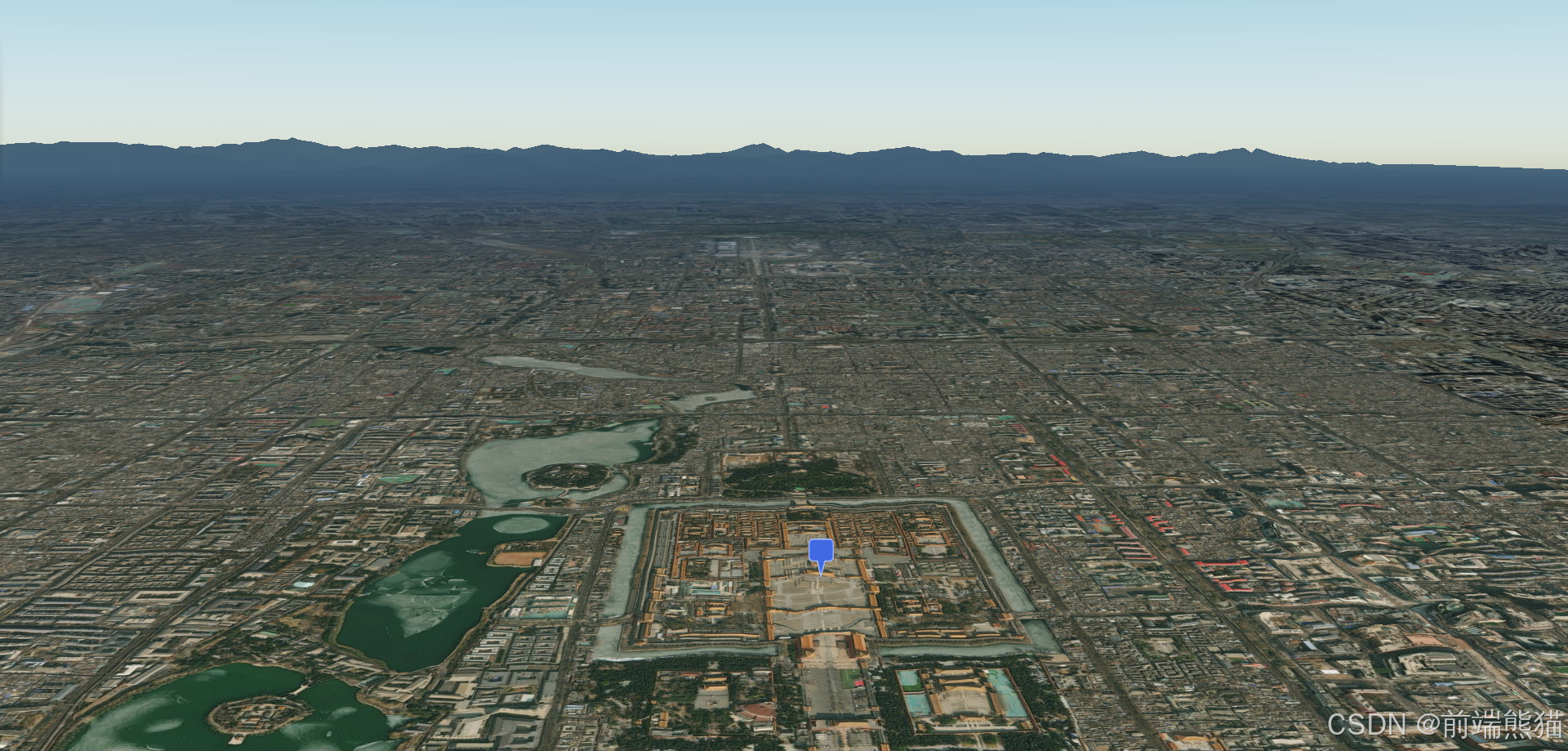
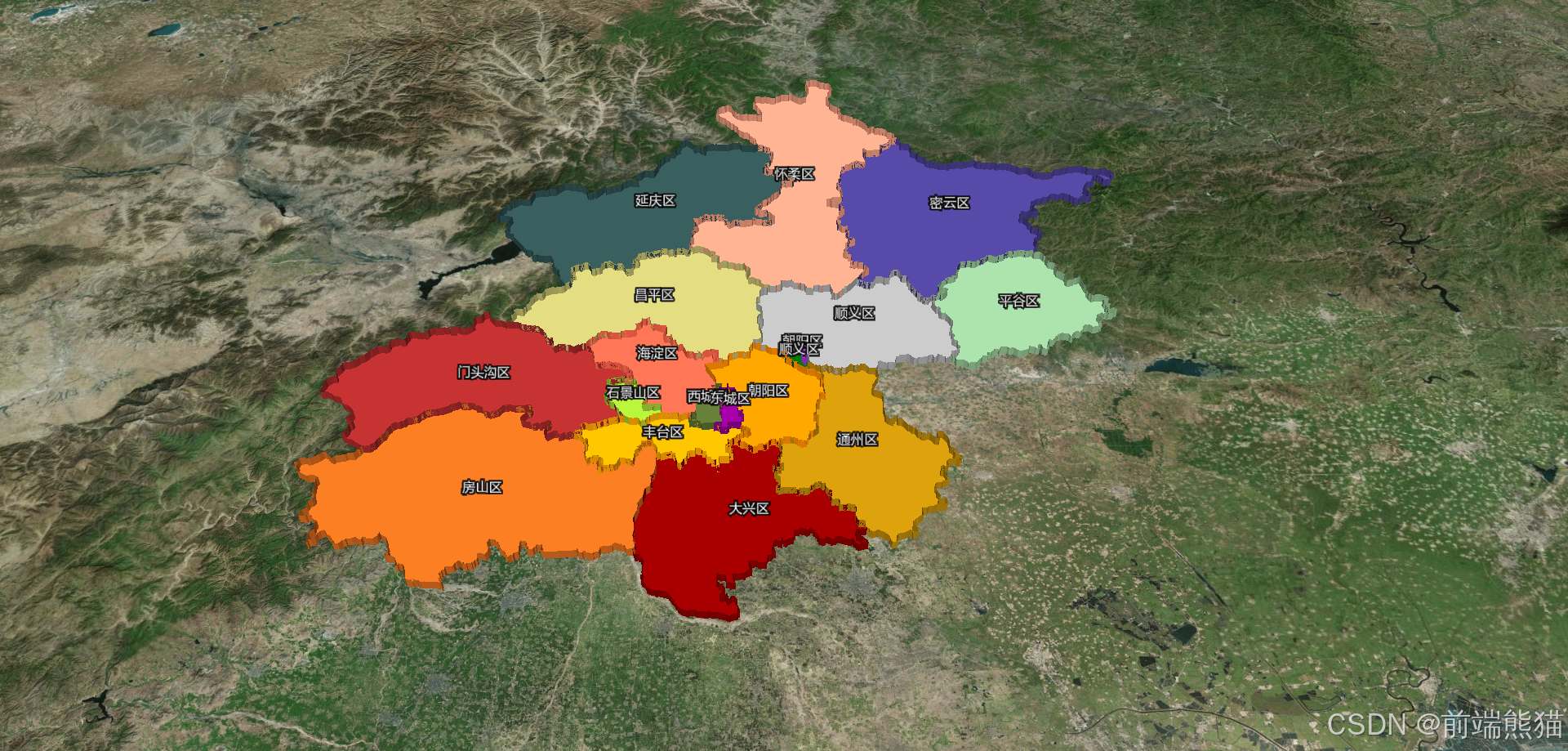


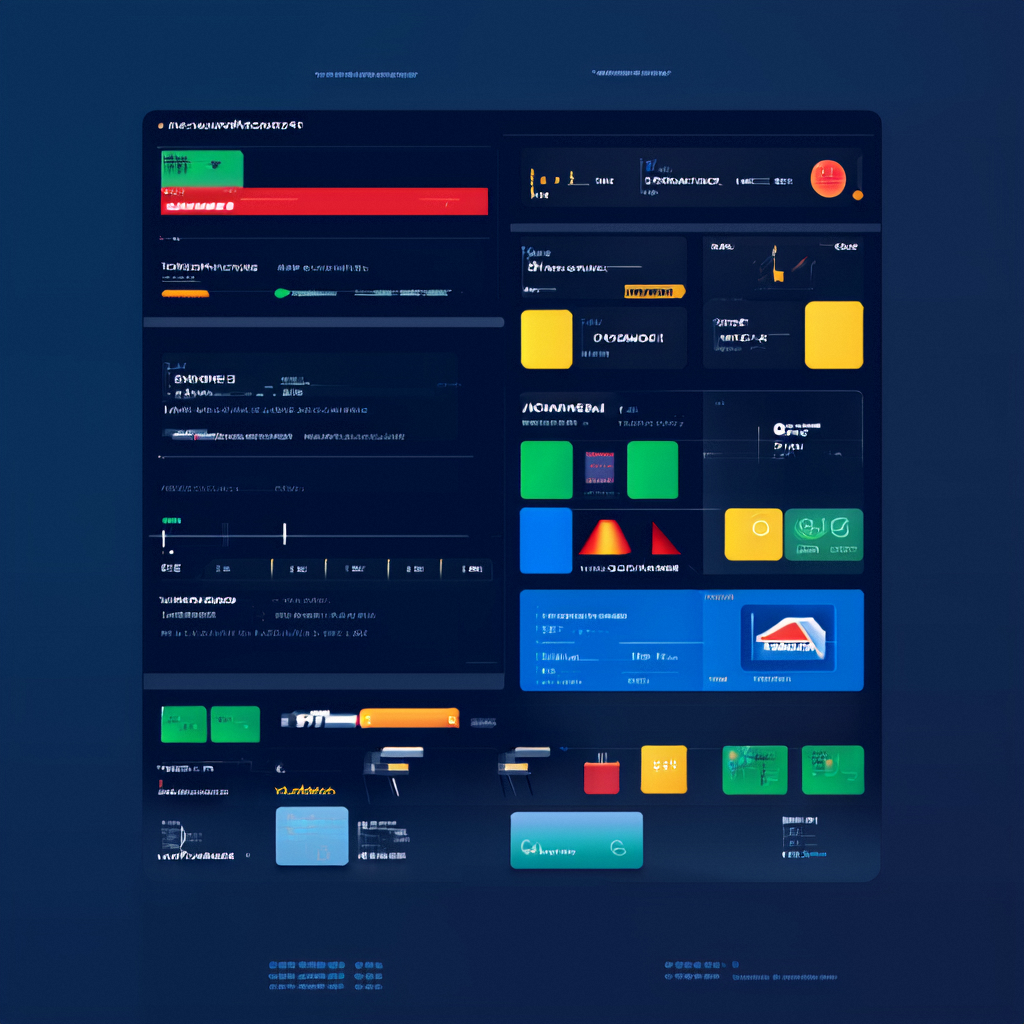
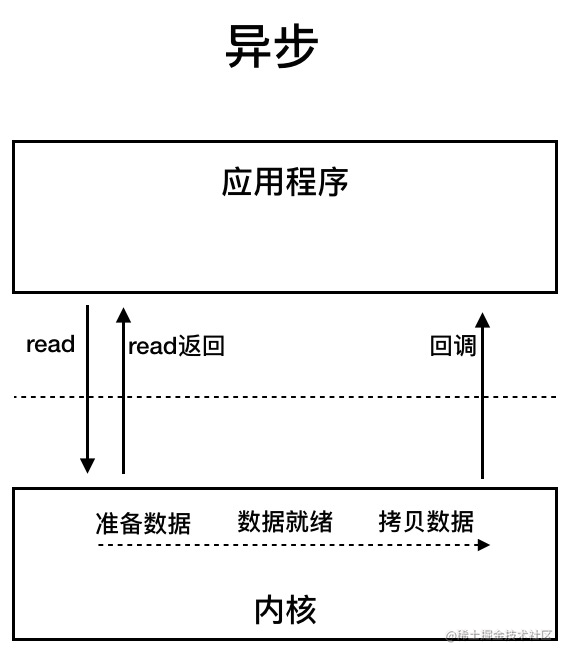





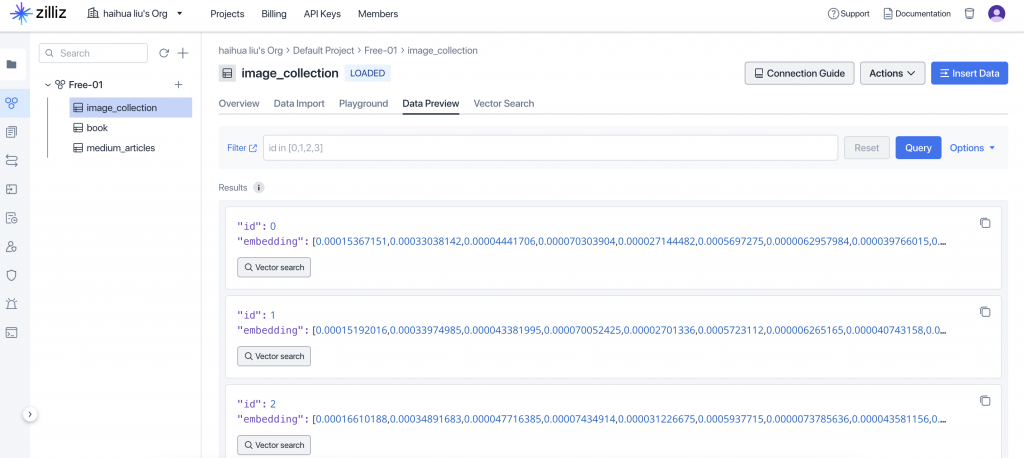
![[含文档+PPT+源码等]精品基于PHP实现的培训机构信息管理系统的设计与实现](https://img-blog.csdnimg.cn/img_convert/227e09cc8c57df5696bf5fa3e151696c.png)








