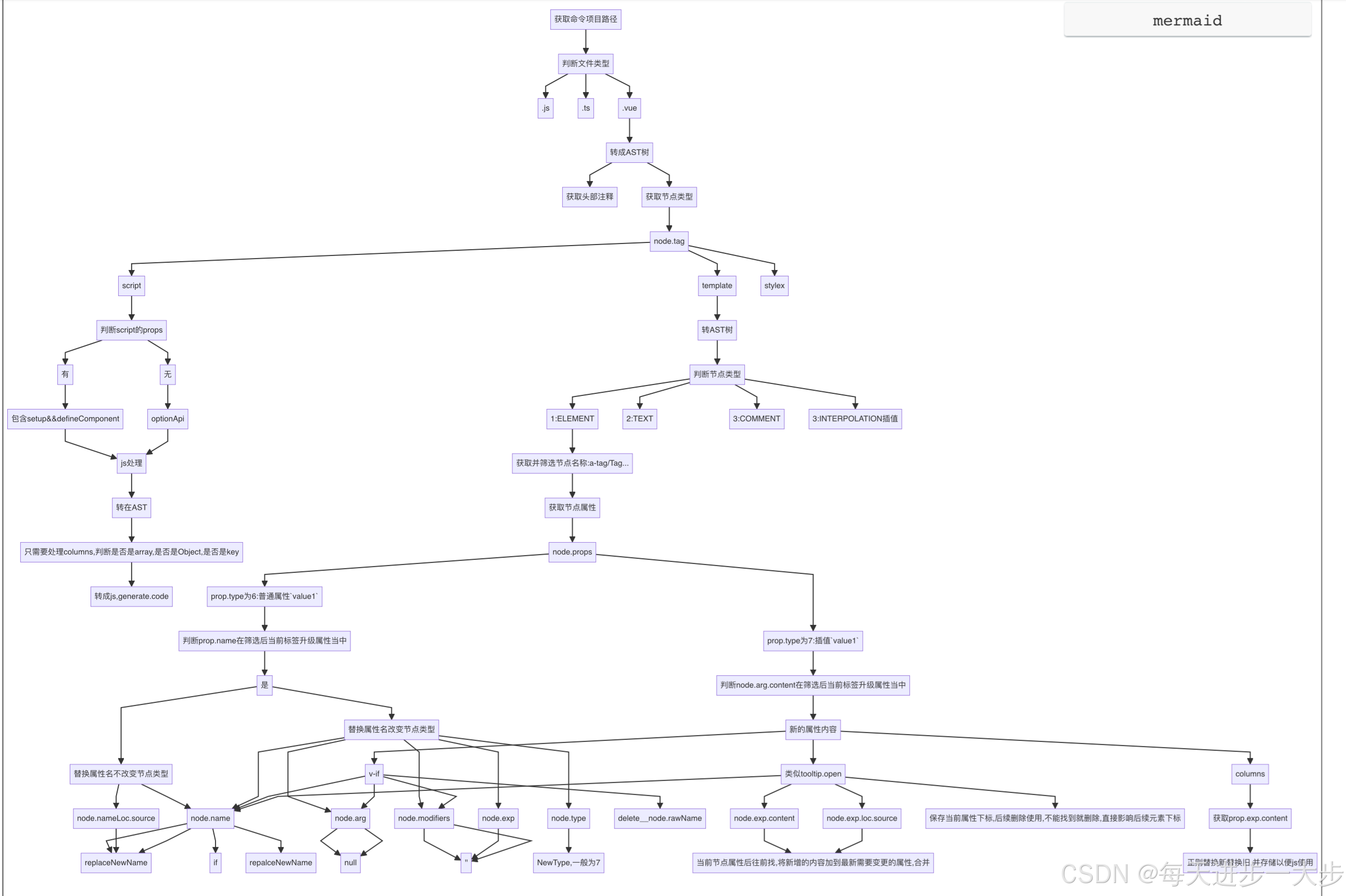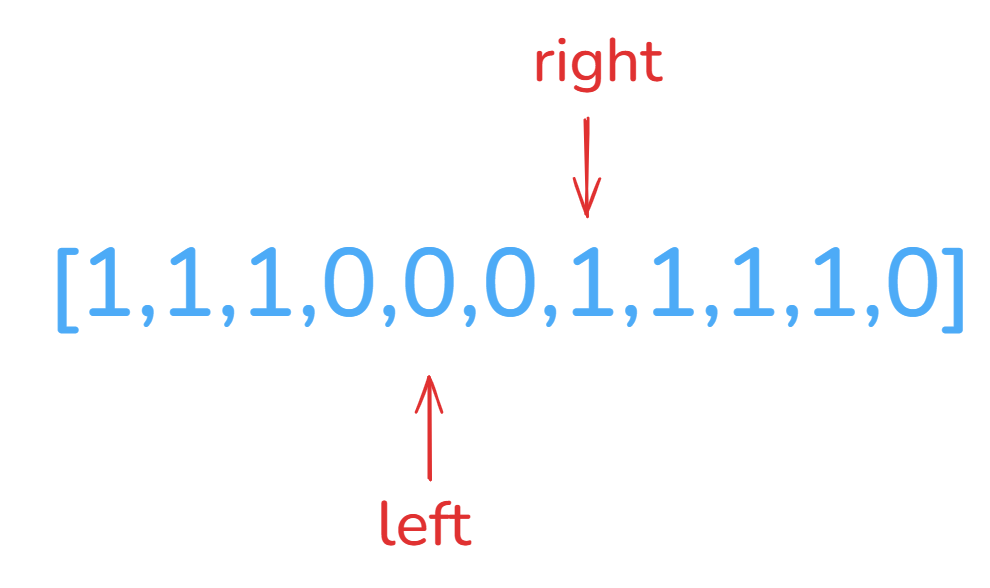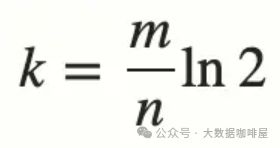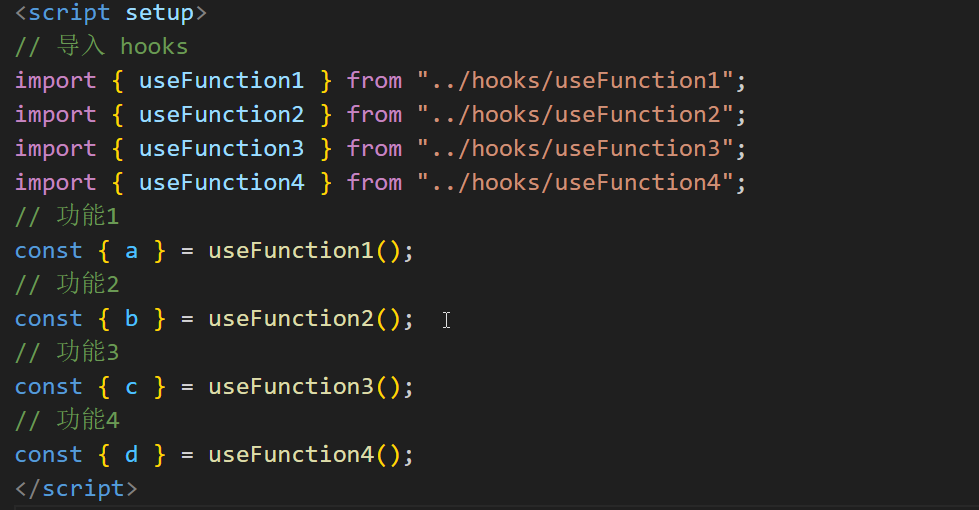背景
在实际项目中,为了软件使用整体色调看起来统一,一般顶部和底部的颜色需要铺满整个手机屏幕。因此,这篇帖子是介绍设置的方法,也是应用沉浸式效果。如下图:底部的绿色延伸到上面的状态栏和下面的导航栏
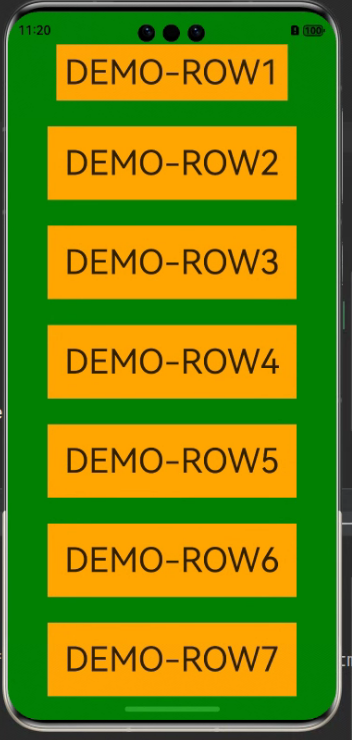
UI
在鸿蒙应用中,全屏UI元素分为状态栏、应用界面和导航栏。
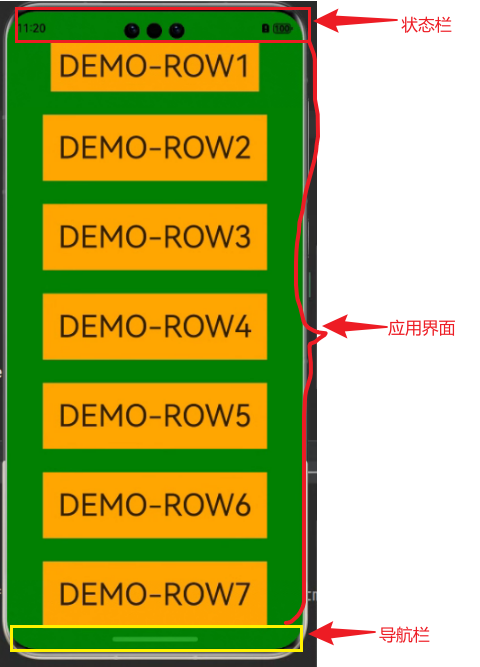
一般实现应用沉浸式效果由两种方式:
- 窗口全屏布局方案:调整布局系统为全屏布局,界面元素延伸到状态栏和导航条区域实现沉浸式效果。
- 组件延伸方案:组件布局在应用界面区域,通过接口方法延伸到状态栏和导航栏。
窗口全屏布局方案
- 新建展示页面,并使用@StorageProp定义页面内容的顶部偏移和底部偏移属性
@Entry
@Component
struct Index {
@StorageProp('bottomRectHeight')
bottomRectHeight: number = 0;
@StorageProp('topRectHeight')
topRectHeight: number = 0;
build() {
Row() {
Column() {
Row() {
Text('DEMO-ROW1').fontSize(40)
}.backgroundColor(Color.Orange).padding(20)
Row() {
Text('DEMO-ROW2').fontSize(40)
}.backgroundColor(Color.Orange).padding(20)
Row() {
Text('DEMO-ROW3').fontSize(40)
}.backgroundColor(Color.Orange).padding(20)
Row() {
Text('DEMO-ROW4').fontSize(40)
}.backgroundColor(Color.Orange).padding(20)
Row() {
Text('DEMO-ROW5').fontSize(40)
}.backgroundColor(Color.Orange).padding(20)
Row() {
Text('DEMO-ROW6').fontSize(40)
}.backgroundColor(Color.Orange).padding(20)
}
.width('100%')
.height('100%')
.alignItems(HorizontalAlign.Center)
.justifyContent(FlexAlign.SpaceBetween)
.backgroundColor('#008000')
// top数值与状态栏区域高度保持一致;bottom数值与导航条区域高度保持一致
.padding({ top: px2vp(this.topRectHeight), bottom: px2vp(this.bottomRectHeight) })
}
}
}
- 在EntryAbility的onWindowStageCreate方法中,调用window.Window.setWindowLayoutFullScreen方法设置窗口全屏。
let windowClass: window.Window = windowStage.getMainWindowSync();
let isLayoutFullScreen = true;
windowClass.setWindowLayoutFullScreen(isLayoutFullScreen).then(() => {
console.info('Succeeded in setting the window layout to full-screen mode.');
}).catch((err: BusinessError) => {
console.error('Failed to set the window layout to full-screen mode. Cause:' + JSON.stringify(err));
});
- 为了避免构件被挡住,根据导航条和状态栏的高度,修改bottomRectHeight和topRectHeight的数值。
//获取导航栏高度
let bottomRectHeight = windowClass
.getWindowAvoidArea(window.AvoidAreaType.TYPE_NAVIGATION_INDICATOR)
.bottomRect
.height;
AppStorage.setOrCreate('bottomRectHeight', bottomRectHeight);
// 获取状态栏区域高度
let topRectHeight = windowClass
.getWindowAvoidArea(window.AvoidAreaType.TYPE_SYSTEM)
.topRect
.height;
AppStorage.setOrCreate('topRectHeight', topRectHeight);
- 再设置页面监听,动态修改bottomRectHeight和topRectHeight的数值。
windowClass.on('avoidAreaChange', (data) => {
if (data.type === window.AvoidAreaType.TYPE_SYSTEM) {
let topRectHeight = data.area.topRect.height;
AppStorage.setOrCreate('topRectHeight', topRectHeight);
} else if (data.type == window.AvoidAreaType.TYPE_NAVIGATION_INDICATOR) {
let bottomRectHeight = data.area.bottomRect.height;
AppStorage.setOrCreate('bottomRectHeight', bottomRectHeight);
}
});
EntryAbility完整代码
仅需要修改onWindowStageCreate方法
onWindowStageCreate(windowStage: window.WindowStage): void {
// Main window is created, set main page for this ability
hilog.info(0x0000, 'testTag', '%{public}s', 'Ability onWindowStageCreate');
windowStage.loadContent('pages/Index', (err) => {
if (err.code) {
hilog.error(0x0000, 'testTag', 'Failed to load the content. Cause: %{public}s', JSON.stringify(err) ?? '');
return;
}
hilog.info(0x0000, 'testTag', 'Succeeded in loading the content.');
});
// 获取应用主窗口
let windowClass: window.Window = windowStage.getMainWindowSync();
// 设置窗口全屏
let isLayoutFullScreen = true;
windowClass.setWindowLayoutFullScreen(isLayoutFullScreen).then(() => {
console.info('Succeeded in setting the window layout to full-screen mode.');
}).catch((err: BusinessError) => {
console.error('Failed to set the window layout to full-screen mode. Cause:' + JSON.stringify(err));
});
//获取导航栏高度
let bottomRectHeight = windowClass
.getWindowAvoidArea(window.AvoidAreaType.TYPE_NAVIGATION_INDICATOR)
.bottomRect
.height;
AppStorage.setOrCreate('bottomRectHeight', bottomRectHeight);
// 获取状态栏区域高度
let topRectHeight = windowClass
.getWindowAvoidArea(window.AvoidAreaType.TYPE_SYSTEM)
.topRect
.height;
AppStorage.setOrCreate('topRectHeight', topRectHeight);
// 注册监听函数,动态获取避让区域数据
windowClass.on('avoidAreaChange', (data) => {
if (data.type === window.AvoidAreaType.TYPE_SYSTEM) {
let topRectHeight = data.area.topRect.height;
AppStorage.setOrCreate('topRectHeight', topRectHeight);
} else if (data.type == window.AvoidAreaType.TYPE_NAVIGATION_INDICATOR) {
let bottomRectHeight = data.area.bottomRect.height;
AppStorage.setOrCreate('bottomRectHeight', bottomRectHeight);
}
});
}
组件延伸方案
使用expandSafeArea方法来实现。
expandSafeArea(types?: Array<SafeAreaType>, edges?: Array<SafeAreaEdge>): T;
- types:配置扩展安全区域的类型。SafeAreaType枚举类型,SYSTEM是系统默认非安全区域,包括状态栏、导航栏;CUTOUT是设备的非安全区域,例如刘海屏或挖孔屏区域;KEYBOARD是软键盘区域,组件不避让键盘。
- edges:扩展安全区域的方向。
代码
通过颜色对比,可以看出组件延伸效果。
- column:背景颜色设置为橘色,从图片可以看出只能在安全区域内显示。
- list:背景颜色设置为黄色,从图片可以看出已经延伸至导航条和状态栏了。
- Text:背景颜色设置成红色,就可以看到整个组件的滑动过程.
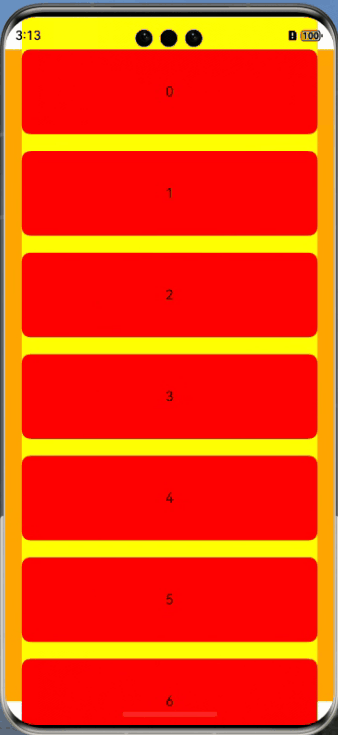
@Entry
@Component
struct ExamplePage {
private arr: number[] = [0, 1, 2, 3, 4, 5, 6, 7, 8, 9]
build() {
Column() {
List({ space: 20, initialIndex: 0 }) {
ForEach(this.arr, (item: number) => {
ListItem() {
Text('' + item)
.width('100%')
.height(100)
.fontSize(16)
.textAlign(TextAlign.Center)
.borderRadius(10)
.backgroundColor(Color.Red)
}
}, (item: number) => item.toString())
}
.listDirection(Axis.Vertical) // 排列方向
.scrollBar(BarState.Off)
.friction(0.6)
.divider({
strokeWidth: 2,
color: 0xFFFFFF,
startMargin: 20,
endMargin: 20
}) // 每行之间的分界线
.edgeEffect(EdgeEffect.Spring) // 边缘效果设置为Spring
.width('90%')
.backgroundColor(Color.Yellow)
// List组件的视窗范围扩展至导航条。
.expandSafeArea([SafeAreaType.SYSTEM], [SafeAreaEdge.TOP, SafeAreaEdge.BOTTOM])
}
.width('100%')
.height('100%')
.backgroundColor(Color.Orange)
}
}
总结
如果不是全部界面都需要实现沉浸式布局时,可以通过组件延伸方案去实现部分组件的沉浸式布局。