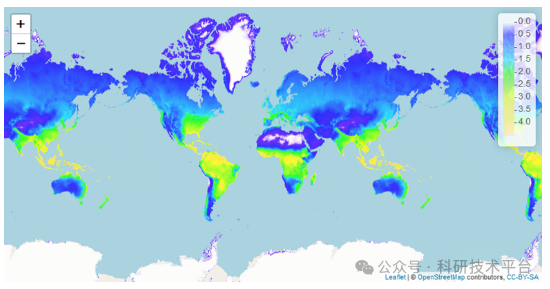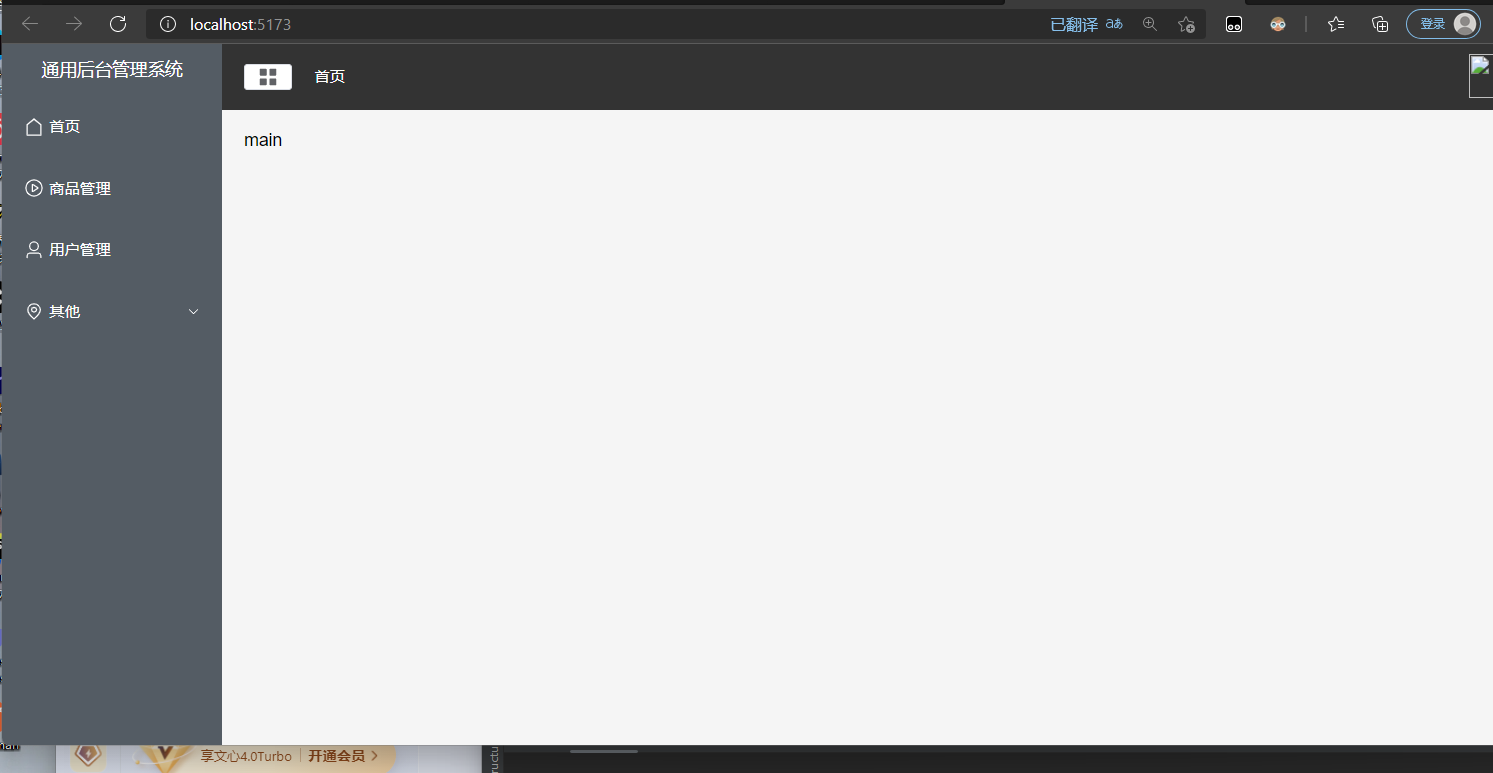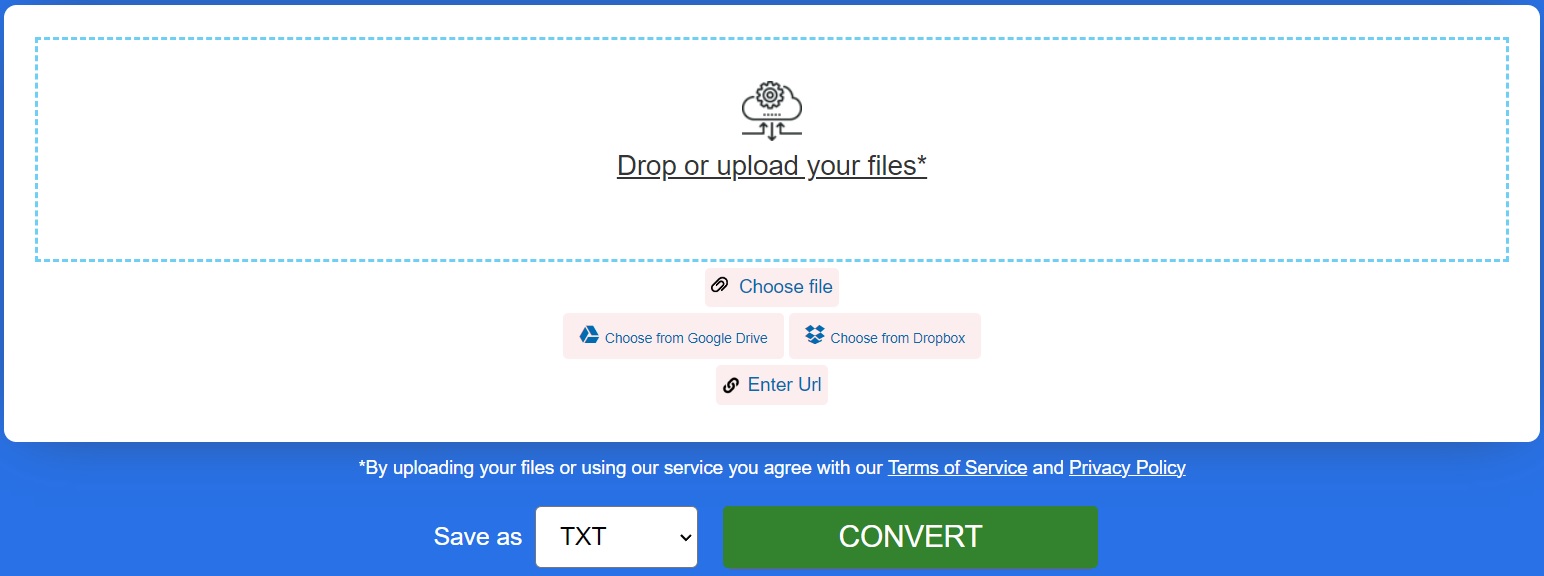前言
原生 TabLayout 的指示器长度是充满整个屏幕的,但在实际开发中 UI 会设计成 指示器的长度等于或者小于标题字体长度,如图

如果设置成跟字体长度一样即使用 API:
mTabLayout.setTabIndicatorFullWidth(false);
或者在 xml 布局文件中的TabLayout标签设置:
app:tabIndicatorFullWidth=“false”
但如果想要指示器长度小于字体长度(如上图),API并未提供相关方法,此时就需要我们自定义一个CustomTabLayout 继承 TabLayout,允许开发者自定义选项卡的颜色、字体以及背景等属性。
二、自定义 View
public class CustomTabLayout extends TabLayout {
private List<String> titles;
private int mSelectColor = getResources().getColor(R.color.white);
private int mUnSelectColor = getResources().getColor(R.color.c_80ffffff);
public CustomTabLayout(Context context) {
this(context,null);
}
public CustomTabLayout(Context context, AttributeSet attrs) {
this(context, attrs,0);
}
public CustomTabLayout(Context context, AttributeSet attrs, int defStyleAttr) {
super(context, attrs, defStyleAttr);
TypedArray array = context.obtainStyledAttributes(attrs, R.styleable.CustomTabLayout);
mSelectColor = array.getColor(R.styleable.CustomTabLayout_select_color, mSelectColor);
mUnSelectColor = array.getColor(R.styleable.CustomTabLayout_unselect_color, mUnSelectColor);
array.recycle();
init();
}
private void init() {
titles = new ArrayList<>();
this.addOnTabSelectedListener(new OnTabSelectedListener() {
@Override
public void onTabSelected(Tab tab) {
/**
* 设置当前选中的Tab为特殊高亮样式。
*/
if (tab != null && tab.getCustomView() != null) {
TextView tab_layout_text = tab.getCustomView().findViewById(R.id.tv_tab_layout);
View vIndicator = tab.getCustomView().findViewById(R.id.v_indicator);
vIndicator.setVisibility(VISIBLE);
vIndicator.setBackgroundColor(mSelectColor);
tab_layout_text.setTextColor(mSelectColor);
}
}
@Override
public void onTabUnselected(Tab tab) {
/**
* 重置所有未选中的Tab颜色、字体、背景恢复常态(未选中状态)。
*/
if (tab != null && tab.getCustomView() != null) {
TextView tab_layout_text = tab.getCustomView().findViewById(R.id.tv_tab_layout);
View vIndicator = tab.getCustomView().findViewById(R.id.v_indicator);
vIndicator.setVisibility(INVISIBLE);
tab_layout_text.setTextColor(mUnSelectColor);
}
}
@Override
public void onTabReselected(Tab tab) {
}
});
}
public void setTitle(List<String> titles) {
this.titles = titles;
/**
* 开始添加切换的Tab。
*/
for (String title : this.titles) {
Tab tab = newTab();
tab.setCustomView(R.layout.item_custom_tablayout);
if (tab.getCustomView() != null) {
TextView text = tab.getCustomView().findViewById(R.id.tv_tab_layout);
text.setText(title);
text.setTextColor(mUnSelectColor);
}
this.addTab(tab);
}
}
}
相关属性
styleable
<declare-styleable name="CustomTabLayout">
<attr name="select_color" format="color"/>
<attr name="unselect_color" format="color"/>
</declare-styleable>item_custom_tablayout
<?xml version="1.0" encoding="utf-8"?>
<LinearLayout xmlns:android="http://schemas.android.com/apk/res/android"
android:layout_width="wrap_content"
android:layout_height="wrap_content"
android:orientation="vertical"
android:paddingBottom="@dimen/dimen_5"
android:gravity="center_horizontal">
<TextView
android:id="@+id/tv_tab_layout"
android:layout_width="wrap_content"
android:layout_height="wrap_content"
android:textStyle="bold"
android:textColor="@color/c_80ffffff"
android:textSize="@dimen/textsize_16"/>
<View
android:id="@+id/v_indicator"
android:layout_width="@dimen/dimen_30"
android:layout_height="@dimen/dimen_3"
android:visibility="invisible"
android:layout_marginTop="@dimen/dimen_6"
android:background="@color/white"/>
</LinearLayout>使用方法
List<String> titles = new ArrayList<>();
titles.add("待签收");
titles.add("已签收");
List<Fragment> mFragments = initFragments();
adapter = new ViewPaperAdapter(getSupportFragmentManager(), mFragments, titles);
mViewPager.setAdapter(adapter);
mTabLayout.setTitle(titles);
//Tablayout自定义view绑定ViewPager
mViewPager.addOnPageChangeListener(new TabLayout.TabLayoutOnPageChangeListener(mTabLayout));
mTabLayout.addOnTabSelectedListener(new TabLayout.ViewPagerOnTabSelectedListener(mViewPager));总结
如果对你有所帮助的话,不妨 点赞收藏
如果你有什么疑问的话,不妨 评论私信
青山不改,绿水长流 ,有缘江湖再见 ~