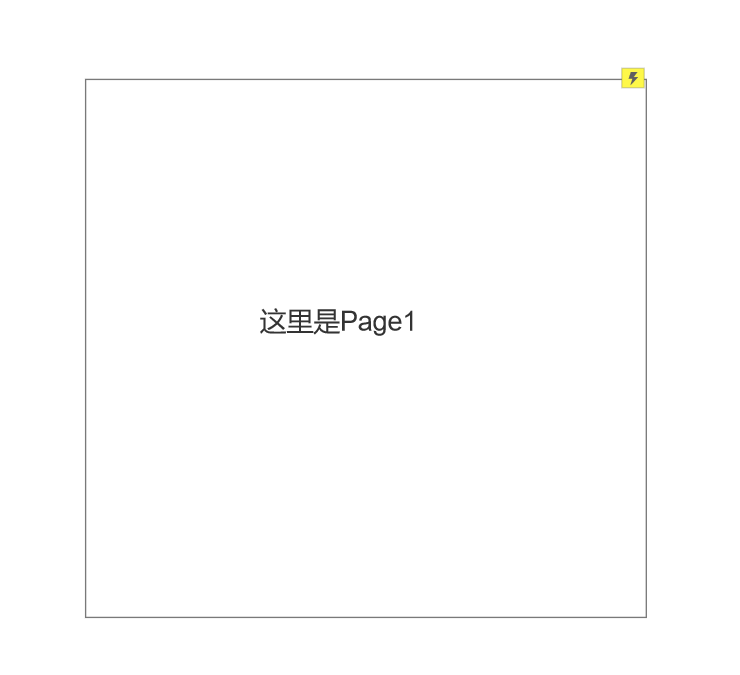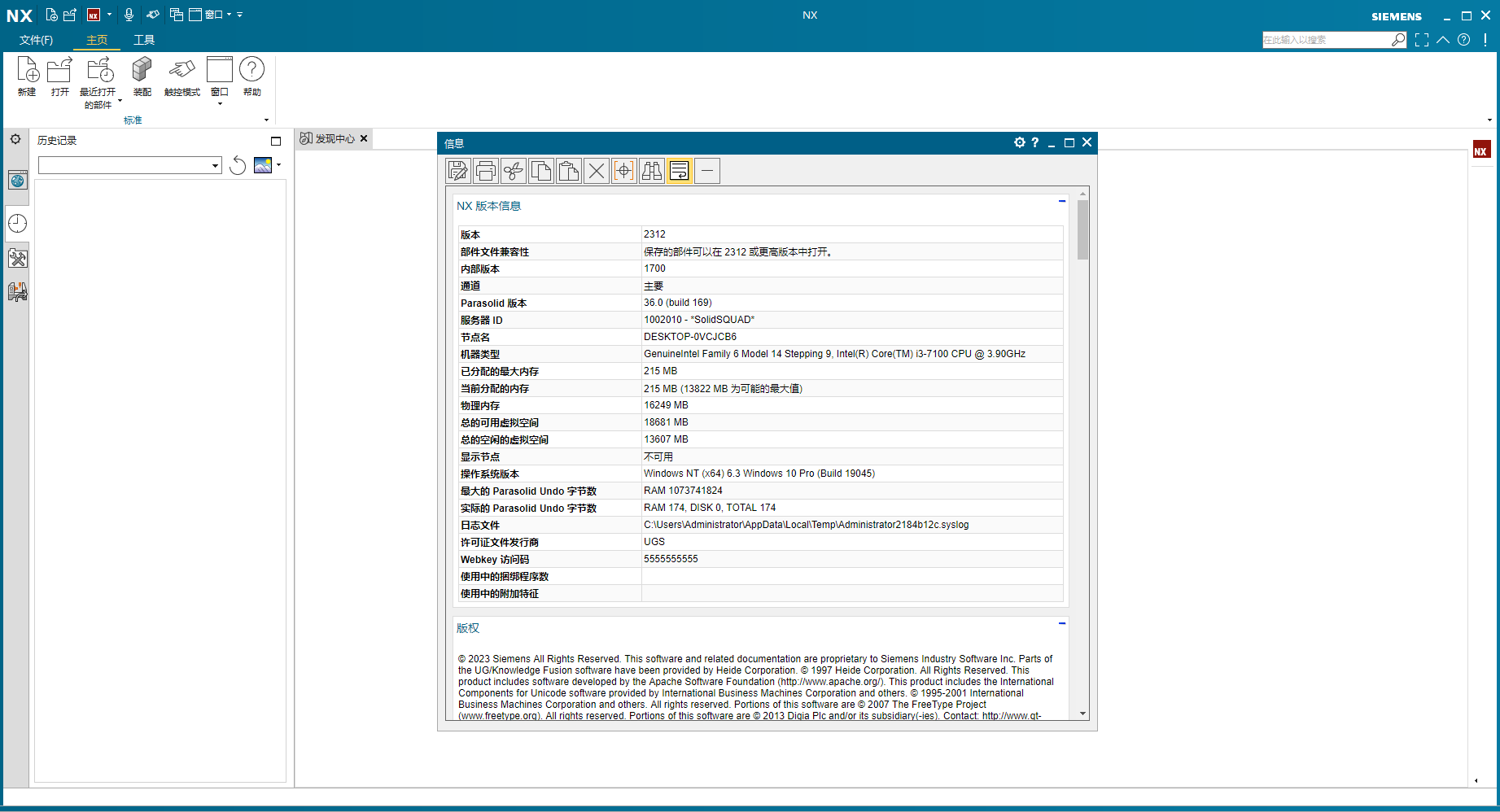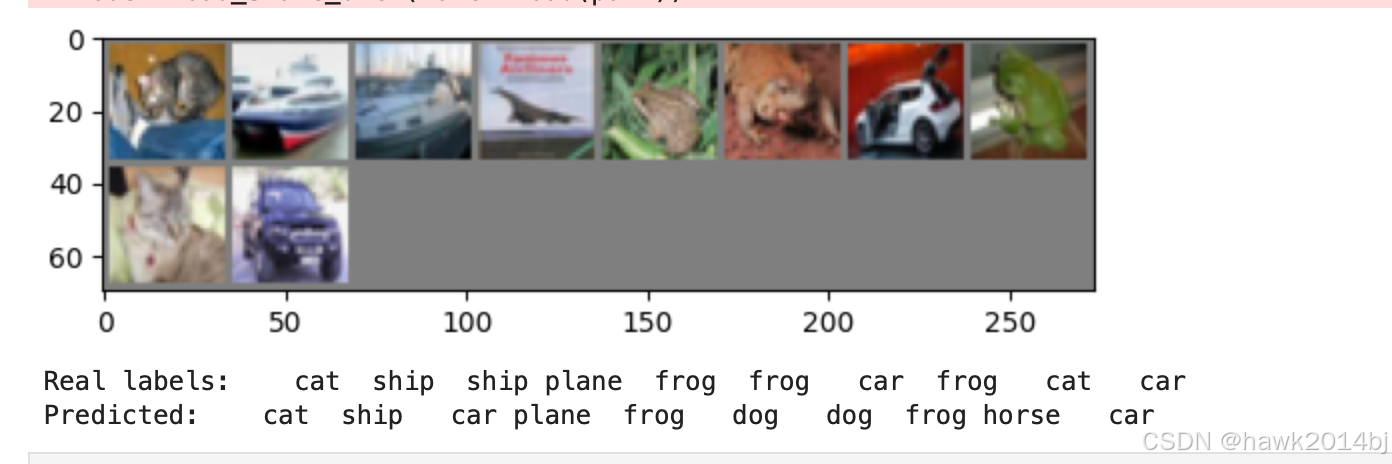1. 查看服务器CPU的型号
## 查看Linux系统CPU型号命令,我的服务器cpu型号是x86_64
lscpu
2. 根据CPU型号下载Ollama安装包,并保存到/home/Ollama目录
我下载的是Ollama的v0.1.31版本,后面均以此版本为例说明
下载地址 https://github.com/ollama/ollama/releases/
# x86_64 CPU选择下载ollama-linux-amd64
# aarch64|arm64 CPU选择下载ollama-linux-arm64

3. 离线下载Linux环境的Ollama安装脚本,并保存到/home/Ollama目录
修改后的脚本
#!/bin/sh
# This script installs Ollama on Linux.
# It detects the current operating system architecture and installs the appropriate version of Ollama.
set -eu
status() { echo ">>> $*" >&2; }
error() { echo "ERROR $*"; exit 1; }
warning() { echo "WARNING: $*"; }
TEMP_DIR=$(mktemp -d)
cleanup() { rm -rf $TEMP_DIR; }
trap cleanup EXIT
available() { command -v $1 >/dev/null; }
require() {
local MISSING=''
for TOOL in $*; do
if ! available $TOOL; then
MISSING="$MISSING $TOOL"
fi
done
echo $MISSING
}
[ "$(uname -s)" = "Linux" ] || error 'This script is intended to run on Linux only.'
ARCH=$(uname -m)
case "$ARCH" in
x86_64) ARCH="amd64" ;;
aarch64|arm64) ARCH="arm64" ;;
*) error "Unsupported architecture: $ARCH" ;;
esac
KERN=$(uname -r)
case "$KERN" in
*icrosoft*WSL2 | *icrosoft*wsl2) ;;
*icrosoft) error "Microsoft WSL1 is not currently supported. Please upgrade to WSL2 with 'wsl --set-version <distro> 2'" ;;
*) ;;
esac
VER_PARAM="${OLLAMA_VERSION:+?version=$OLLAMA_VERSION}"
SUDO=
if [ "$(id -u)" -ne 0 ]; then
# Running as root, no need for sudo
if ! available sudo; then
error "This script requires superuser permissions. Please re-run as root."
fi
SUDO="sudo"
fi
NEEDS=$(require curl awk grep sed tee xargs)
if [ -n "$NEEDS" ]; then
status "ERROR: The following tools are required but missing:"
for NEED in $NEEDS; do
echo " - $NEED"
done
exit 1
fi
status "Downloading ollama..."
# curl --fail --show-error --location --progress-bar -o $TEMP_DIR/ollama "https://ollama.com/download/ollama-linux-${ARCH}${VER_PARAM}"
for BINDIR in /usr/local/bin /usr/bin /bin; do
echo $PATH | grep -q $BINDIR && break || continue
done
status "Installing ollama to $BINDIR..."
$SUDO install -o0 -g0 -m755 -d $BINDIR
# $SUDO install -o0 -g0 -m755 $TEMP_DIR/ollama $BINDIR/ollama
$SUDO install -o0 -g0 -m755 ./ollama-linux-amd64 $BINDIR/ollama
install_success() {
status 'The Ollama API is now available at 127.0.0.1:11434.'
status 'Install complete. Run "ollama" from the command line.'
}
trap install_success EXIT
# Everything from this point onwards is optional.
configure_systemd() {
if ! id ollama >/dev/null 2>&1; then
status "Creating ollama user..."
$SUDO useradd -r -s /bin/false -U -m -d /usr/share/ollama ollama
fi
if getent group render >/dev/null 2>&1; then
status "Adding ollama user to render group..."
$SUDO usermod -a -G render ollama
fi
if getent group video >/dev/null 2>&1; then
status "Adding ollama user to video group..."
$SUDO usermod -a -G video ollama
fi
status "Adding current user to ollama group..."
$SUDO usermod -a -G ollama $(whoami)
status "Creating ollama systemd service..."
cat <<EOF | $SUDO tee /etc/systemd/system/ollama.service >/dev/null
[Unit]
Description=Ollama Service
After=network-online.target
[Service]
ExecStart=$BINDIR/ollama serve
User=ollama
Group=ollama
Restart=always
RestartSec=3
Environment="PATH=$PATH"
[Install]
WantedBy=default.target
EOF
SYSTEMCTL_RUNNING="$(systemctl is-system-running || true)"
case $SYSTEMCTL_RUNNING in
running|degraded)
status "Enabling and starting ollama service..."
$SUDO systemctl daemon-reload
$SUDO systemctl enable ollama
start_service() { $SUDO systemctl restart ollama; }
trap start_service EXIT
;;
esac
}
if available systemctl; then
configure_systemd
fi
if ! available lspci && ! available lshw; then
warning "Unable to detect NVIDIA/AMD GPU. Install lspci or lshw to automatically detect and install GPU dependencies."
exit 0
fi
check_gpu() {
# Look for devices based on vendor ID for NVIDIA and AMD
case $1 in
lspci)
case $2 in
nvidia) available lspci && lspci -d '10de:' | grep -q 'NVIDIA' || return 1 ;;
amdgpu) available lspci && lspci -d '1002:' | grep -q 'AMD' || return 1 ;;
esac ;;
lshw)
case $2 in
nvidia) available lshw && $SUDO lshw -c display -numeric | grep -q 'vendor: .* \[10DE\]' || return 1 ;;
amdgpu) available lshw && $SUDO lshw -c display -numeric | grep -q 'vendor: .* \[1002\]' || return 1 ;;
esac ;;
nvidia-smi) available nvidia-smi || return 1 ;;
esac
}
if check_gpu nvidia-smi; then
status "NVIDIA GPU installed."
exit 0
fi
if ! check_gpu lspci nvidia && ! check_gpu lshw nvidia && ! check_gpu lspci amdgpu && ! check_gpu lshw amdgpu; then
install_success
warning "No NVIDIA/AMD GPU detected. Ollama will run in CPU-only mode."
exit 0
fi
if check_gpu lspci amdgpu || check_gpu lshw amdgpu; then
# Look for pre-existing ROCm v6 before downloading the dependencies
for search in "${HIP_PATH:-''}" "${ROCM_PATH:-''}" "/opt/rocm"; do
if [ -n "${search}" ] && [ -e "${search}/lib/libhipblas.so.2" ]; then
status "Compatible AMD GPU ROCm library detected at ${search}"
install_success
exit 0
fi
done
status "Downloading AMD GPU dependencies..."
$SUDO rm -rf /usr/share/ollama/lib
$SUDO chmod o+x /usr/share/ollama
$SUDO install -o ollama -g ollama -m 755 -d /usr/share/ollama/lib/rocm
curl --fail --show-error --location --progress-bar "https://ollama.com/download/ollama-linux-amd64-rocm.tgz${VER_PARAM}" \
| $SUDO tar zx --owner ollama --group ollama -C /usr/share/ollama/lib/rocm .
install_success
status "AMD GPU dependencies installed."
exit 0
fi
# ref: https://docs.nvidia.com/cuda/cuda-installation-guide-linux/index.html#rhel-7-centos-7
# ref: https://docs.nvidia.com/cuda/cuda-installation-guide-linux/index.html#rhel-8-rocky-8
# ref: https://docs.nvidia.com/cuda/cuda-installation-guide-linux/index.html#rhel-9-rocky-9
# ref: https://docs.nvidia.com/cuda/cuda-installation-guide-linux/index.html#fedora
install_cuda_driver_yum() {
status 'Installing NVIDIA repository...'
case $PACKAGE_MANAGER in
yum)
$SUDO $PACKAGE_MANAGER -y install yum-utils
$SUDO $PACKAGE_MANAGER-config-manager --add-repo https://developer.download.nvidia.com/compute/cuda/repos/$1$2/$(uname -m)/cuda-$1$2.repo
;;
dnf)
$SUDO $PACKAGE_MANAGER config-manager --add-repo https://developer.download.nvidia.com/compute/cuda/repos/$1$2/$(uname -m)/cuda-$1$2.repo
;;
esac
case $1 in
rhel)
status 'Installing EPEL repository...'
# EPEL is required for third-party dependencies such as dkms and libvdpau
$SUDO $PACKAGE_MANAGER -y install https://dl.fedoraproject.org/pub/epel/epel-release-latest-$2.noarch.rpm || true
;;
esac
status 'Installing CUDA driver...'
if [ "$1" = 'centos' ] || [ "$1$2" = 'rhel7' ]; then
$SUDO $PACKAGE_MANAGER -y install nvidia-driver-latest-dkms
fi
$SUDO $PACKAGE_MANAGER -y install cuda-drivers
}
# ref: https://docs.nvidia.com/cuda/cuda-installation-guide-linux/index.html#ubuntu
# ref: https://docs.nvidia.com/cuda/cuda-installation-guide-linux/index.html#debian
install_cuda_driver_apt() {
status 'Installing NVIDIA repository...'
curl -fsSL -o $TEMP_DIR/cuda-keyring.deb https://developer.download.nvidia.com/compute/cuda/repos/$1$2/$(uname -m)/cuda-keyring_1.1-1_all.deb
case $1 in
debian)
status 'Enabling contrib sources...'
$SUDO sed 's/main/contrib/' < /etc/apt/sources.list | $SUDO tee /etc/apt/sources.list.d/contrib.list > /dev/null
if [ -f "/etc/apt/sources.list.d/debian.sources" ]; then
$SUDO sed 's/main/contrib/' < /etc/apt/sources.list.d/debian.sources | $SUDO tee /etc/apt/sources.list.d/contrib.sources > /dev/null
fi
;;
esac
status 'Installing CUDA driver...'
$SUDO dpkg -i $TEMP_DIR/cuda-keyring.deb
$SUDO apt-get update
[ -n "$SUDO" ] && SUDO_E="$SUDO -E" || SUDO_E=
DEBIAN_FRONTEND=noninteractive $SUDO_E apt-get -y install cuda-drivers -q
}
if [ ! -f "/etc/os-release" ]; then
error "Unknown distribution. Skipping CUDA installation."
fi
. /etc/os-release
OS_NAME=$ID
OS_VERSION=$VERSION_ID
PACKAGE_MANAGER=
for PACKAGE_MANAGER in dnf yum apt-get; do
if available $PACKAGE_MANAGER; then
break
fi
done
if [ -z "$PACKAGE_MANAGER" ]; then
error "Unknown package manager. Skipping CUDA installation."
fi
if ! check_gpu nvidia-smi || [ -z "$(nvidia-smi | grep -o "CUDA Version: [0-9]*\.[0-9]*")" ]; then
case $OS_NAME in
centos|rhel) install_cuda_driver_yum 'rhel' $(echo $OS_VERSION | cut -d '.' -f 1) ;;
rocky) install_cuda_driver_yum 'rhel' $(echo $OS_VERSION | cut -c1) ;;
fedora) [ $OS_VERSION -lt '37' ] && install_cuda_driver_yum $OS_NAME $OS_VERSION || install_cuda_driver_yum $OS_NAME '37';;
amzn) install_cuda_driver_yum 'fedora' '37' ;;
debian) install_cuda_driver_apt $OS_NAME $OS_VERSION ;;
ubuntu) install_cuda_driver_apt $OS_NAME $(echo $OS_VERSION | sed 's/\.//') ;;
*) exit ;;
esac
fi
if ! lsmod | grep -q nvidia; then
KERNEL_RELEASE="$(uname -r)"
case $OS_NAME in
rocky) $SUDO $PACKAGE_MANAGER -y install kernel-devel kernel-headers ;;
centos|rhel|amzn) $SUDO $PACKAGE_MANAGER -y install kernel-devel-$KERNEL_RELEASE kernel-headers-$KERNEL_RELEASE ;;
fedora) $SUDO $PACKAGE_MANAGER -y install kernel-devel-$KERNEL_RELEASE ;;
debian|ubuntu) $SUDO apt-get -y install linux-headers-$KERNEL_RELEASE ;;
*) exit ;;
esac
NVIDIA_CUDA_VERSION=$($SUDO dkms status | awk -F: '/added/ { print $1 }')
if [ -n "$NVIDIA_CUDA_VERSION" ]; then
$SUDO dkms install $NVIDIA_CUDA_VERSION
fi
if lsmod | grep -q nouveau; then
status 'Reboot to complete NVIDIA CUDA driver install.'
exit 0
fi
$SUDO modprobe nvidia
fi
status "NVIDIA CUDA drivers installed."
5. 运行 install.sh脚本 ,安装

6. 配置大模型下载目录
# 执行命令
vim ~/.bashrc
# 配置 OLLAMA_MODELS 环境变量自定义路径
### ollama model dir 改为自定义的路径,默认路径/usr/share/ollama/.ollama/models
export OLLAMA_MODELS=/home/Ollama/ollama_cache
# 复制/usr/share/ollama/.ollama/models目录中(blobs manifests)的文件夹到OLLAMA_MODELS环境变量目录
cp -r /usr/share/ollama/.ollama/models /home/Ollama/ollama_cache
7. 运行大模型,如通义千问
# 需要先将大模型下载到OLLAMA_MODELS文件中
# ollama run <模型名称>
ollama run qwen
8. 关闭 Ollama 服务
# 关闭ollama服务
service ollama stop
9. 修改网络
#1.找到服务的单元文件:
#/etc/systemd/system/目录下
sudo vi /etc/systemd/system/ollama.service
#2.修改配置文件,分为如下2钟情况
#情况1:添加环境变量:
[Service]
Environment="OLLAMA_HOST=0.0.0.0:11434"
#情况2:如果已经有
Environment="PATH=xxx:/root/bin" "OLLAMA_HOST=0.0.0.0:11434"
#3.为了使更改生效,您需要重新加载systemd的配置。使用以下命令:
sudo systemctl daemon-reload
#4.重启服务以应用更改:
sudo systemctl restart ollama10. Ollama 客户端:HTTP 访问服务
Ollama 默认提供了generate和chat这 2 个原始的 API 接口,使用方式如下:
1 generate接口的使用样例:
curl http://localhost:11434/api/generate -d "{
'model': 'qwen:0.5b',
'prompt': '为什么天空是蓝色的?'
}"
2 chat接口的使用样例:
curl http://localhost:11434/api/chat -d '{
"model": "qwen:7b",
"messages": [
{ "role": "user", "content": "为什么天空是蓝色的?" }
]
}'
Ollama 客户端:Python API 应用
第一步,安装 Python 依赖包:
pip install ollama第二步,使用 Ollama 接口,stream=True代表按照流式输出:
import ollama
# 流式输出
def api_generate(text:str):
print(f'提问:{text}')
stream = ollama.generate(
stream=True,
model='qwen:7b',
prompt=text,
)
print('-----------------------------------------')
for chunk in stream:
if not chunk['done']:
print(chunk['response'], end='', flush=True)
else:
print('\n')
print('-----------------------------------------')
print(f'总耗时:{chunk['total_duration']}')
print('-----------------------------------------')
if __name__ == '__main__':
# 流式输出
api_generate(text='天空为什么是蓝色的?')
# 非流式输出
content = ollama.generate(model='qwen:0.5b', prompt='天空为什么是蓝色的?')
print(content)Ollama 客户端:Java API 应用(SpringBoot 应用)
第一步,在总pom.xml中新增 SpringBoot Starter 依赖:
<dependency>
<groupId>io.springboot.ai</groupId>
<artifactId>spring-ai-ollama-spring-boot-starter</artifactId>
<version>1.0.0</version>
</dependency>
第二步,在 SpringBoot 配置文件application.properties中增加 Ollama 配置信息:
server.port=8088
spring.application.name=NTopicBootX
spring.ai.ollama.base-url=http://localhost:11434
spring.ai.ollama.chat.options.model=qwen:0.5b
第三步,使用OllamaChatClient进行文字生成或者对话:
import org.springframework.ai.chat.ChatResponse;
import org.springframework.ai.chat.prompt.Prompt;
import org.springframework.ai.ollama.OllamaChatClient;
import org.springframework.ai.ollama.api.OllamaOptions;
import org.springframework.beans.factory.annotation.Autowired;
import org.springframework.beans.factory.annotation.Qualifier;
import org.springframework.web.bind.annotation.GetMapping;
import org.springframework.web.bind.annotation.RequestParam;
import org.springframework.web.bind.annotation.RestController;
@RestController
public class OllamaClientController {
@Autowired
@Qualifier("ollamaChatClient")
private OllamaChatClient ollamaChatClient;
/**
* http://localhost:8088/ollama/chat/v1?msg=天空为什么是蓝色的?
*/
@GetMapping("/ollama/chat/v1")
public String ollamaChat(@RequestParam String msg) {
return this.ollamaChatClient.call(msg);
}
/**
* http://localhost:8088/ollama/chat/v2?msg=人为什么要不断的追求卓越?
*/
@GetMapping("/ollama/chat/v2")
public Object ollamaChatV2(@RequestParam String msg) {
Prompt prompt = new Prompt(msg);
ChatResponse chatResponse = ollamaChatClient.call(prompt);
return chatResponse;
}
/**
* http://localhost:8088/ollama/chat/v3?msg=你认为老牛同学的文章如何?
*/
@GetMapping("/ollama/chat/v3")
public Object ollamaChatV3(@RequestParam String msg) {
Prompt prompt = new Prompt(
msg,
OllamaOptions.create()
.withModel("qwen:0.5b")
.withTemperature(0.4F));
ChatResponse chatResponse = ollamaChatClient.call(prompt);
return chatResponse.getResult().getOutput().getContent();
}
}