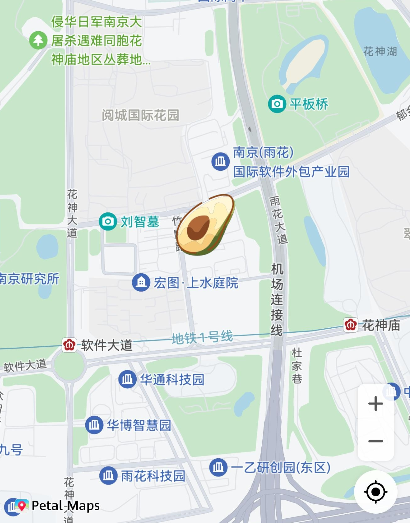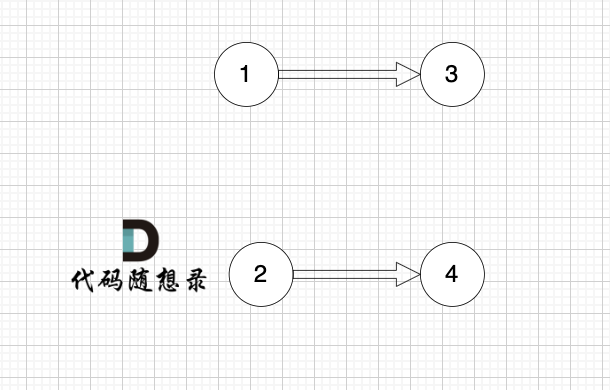Cesium Point点
实现可编辑的pointEntity 实体

文章目录
- Cesium Point点
- 前言
- 一、使用步骤
- 二、使用方法
- 二、具体实现
-
- 1. 开始绘制
- 2.绘制事件监听
- 三、 完整代码
前言
支持 鼠标按下 拖动修改点,释放修改完成。
一、使用步骤
1、点击 按钮 开始 绘制,单击地图 绘制完成
2、编辑状态下(hasEdit = true)拖动修改位置,释放完成修改。
2、传入 hasEdit:true 绘制完成后自动激活编辑。默认为false
3、可以取消编辑、激活编辑
二、使用方法
引入
import Point from "@/utils/cesium/point";
const point = new Point(map)
point.startDraw({
// hasEdit: true,
style: {
pixelSize: 10,
color: Cesium.Color.RED,
outlineColor: Cesium.Color.WHITE,
outlineWidth: 2,
}
})
// 编辑状态控制
point.hasEdit = [boolean]
二、具体实现
主要是对 ccesium 事件监听的灵活使用
1. 开始绘制
代码如下(示例):
startDraw(options: PolylineOptions) {
this.clear();
this.style = options.style;
if (options.hasEdit) {
this.enableEdit = options.hasEdit;
}
if (!this.handler) {
this.handler = new Cesium.ScreenSpaceEventHandler(
this.viewer.scene.canvas
);
}
// @ts-ignore
this.viewer._container.style.cursor = "crosshair"; //修改鼠标样式 ,精确选择
this.addEventListener();
}
2.绘制事件监听
//鼠标 左键点击
this.handler.setInputAction((e) => {
const target = this.viewer.scene.pick(e.position);
// && target.collection
if (target && this.enableEdit && this.drawEnd) {
this.addEditEventListen(e);
return;
}
// 非编辑状态
if (!this.editState && !this.drawEnd) {
const point: any = this.viewer.scene.pickPosition(e.position);
this.polylinePostions.push(point);
// 默认开启编辑 显示编辑点
if (this.enableEdit) {
const editPoints: any = this.creatPoint(point);
this.pointList.push(editPoints);
}
if (this.polylinePostions.length === 1) {
this.drawPolyline();
}
}
}, Cesium.ScreenSpaceEventType.LEFT_CLICK);
// 鼠标移动
this.handler
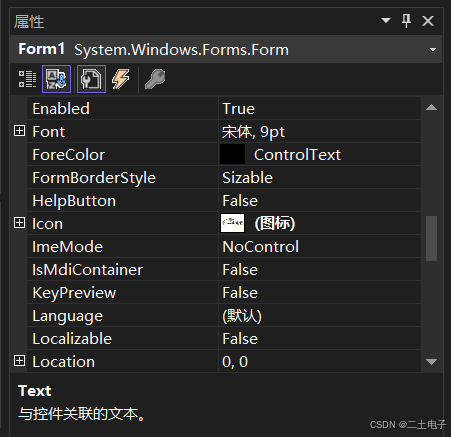




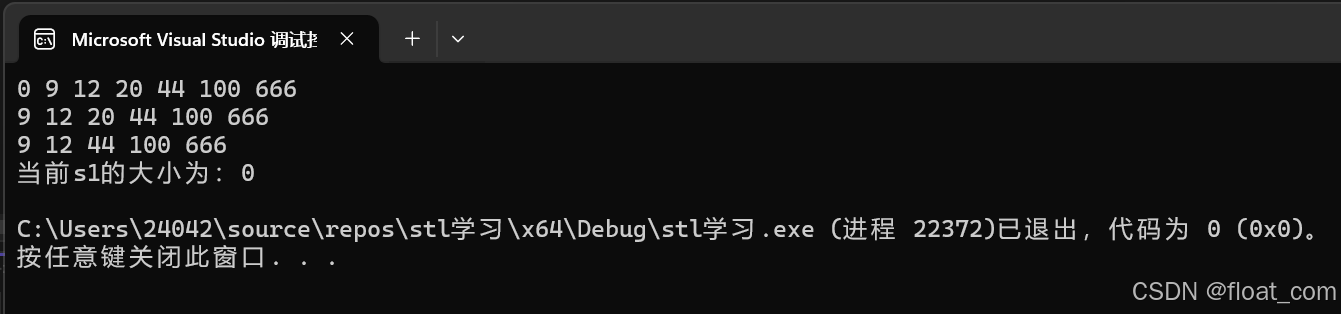


![[Redis] 渐进式遍历+使用jedis操作Redis+使用Spring操作Redis](https://i-blog.csdnimg.cn/direct/da9f462fd19d4cd5a64eacf477146cc9.png)