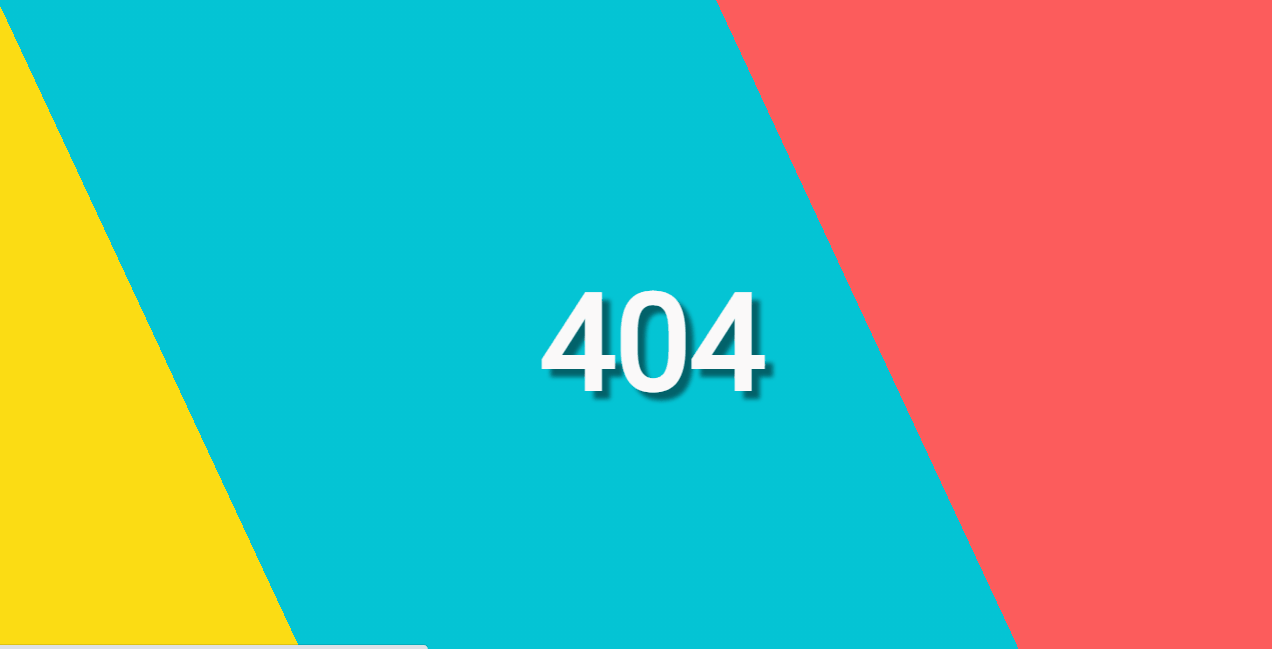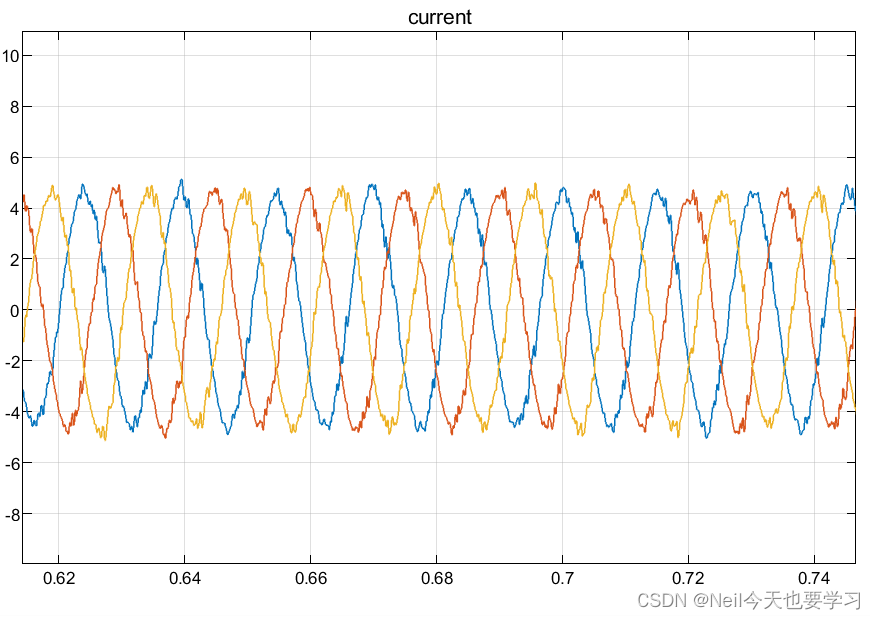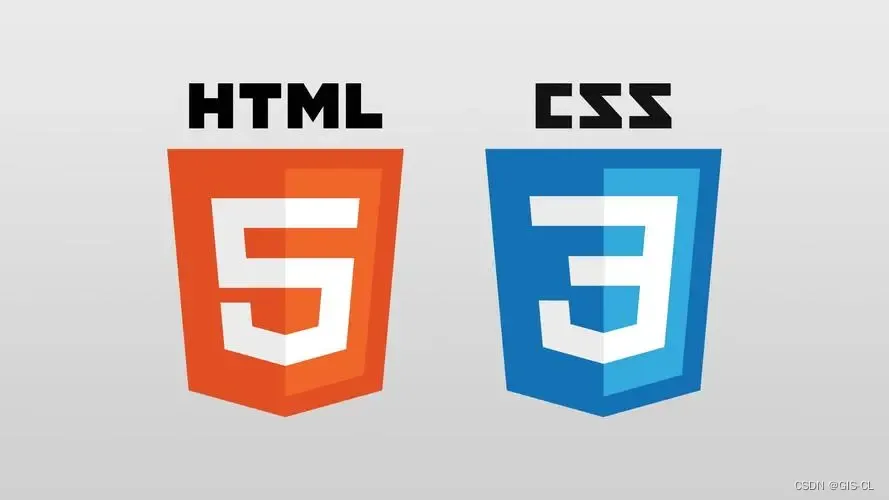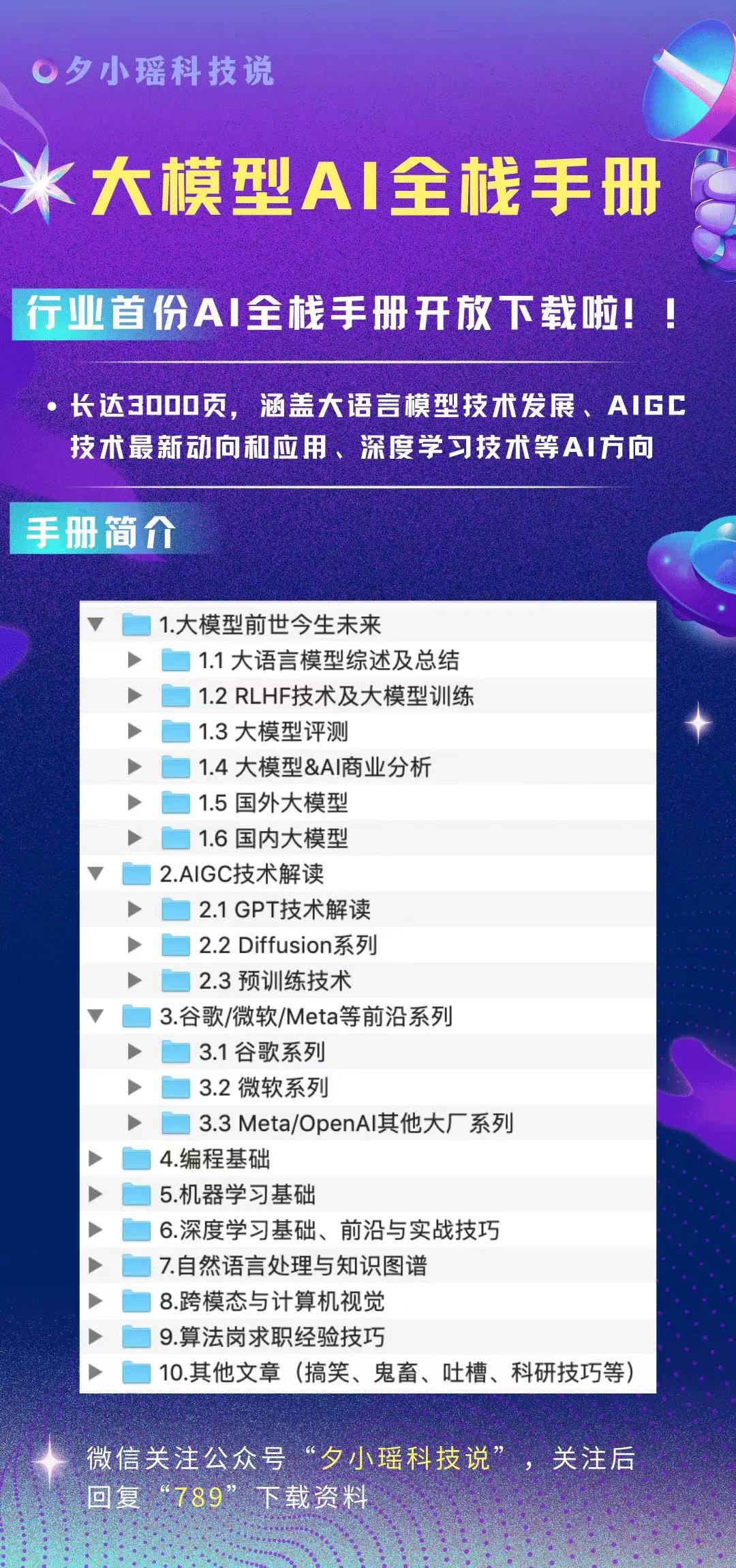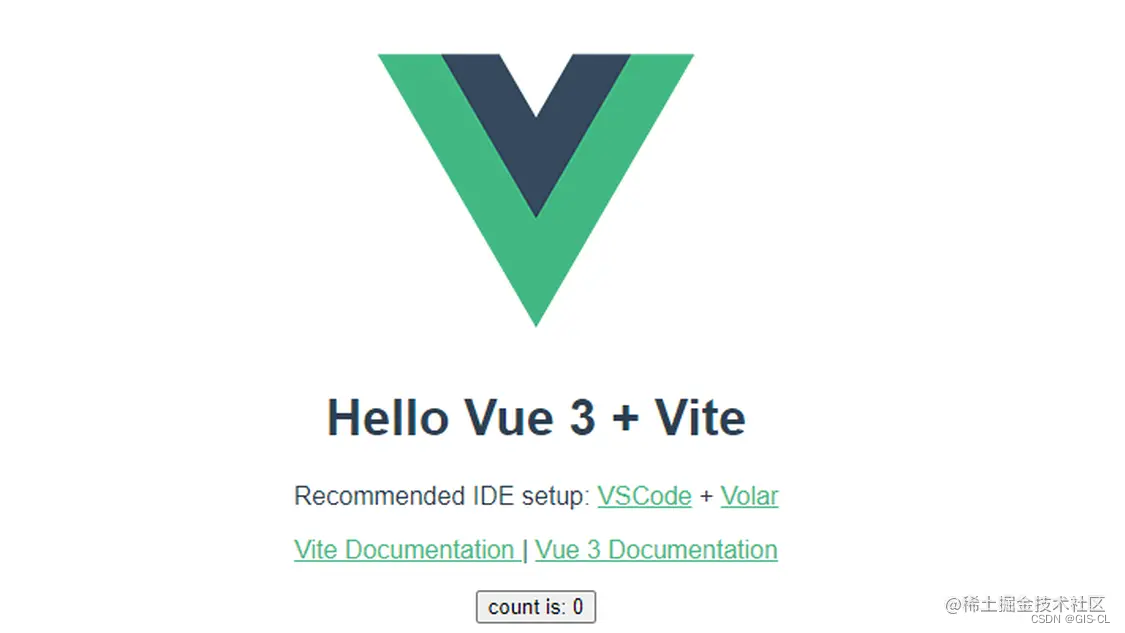
Vue 3 的 Teleport 功能在需要将组件的渲染结果放置在 DOM 树中与当前组件位置无关的任意位置时特别有用。这通常涉及到需要将某些UI元素(如模态框、弹出菜单、通知、工具提示等)从其逻辑上的父级组件中“提取”出来,放置到页面的更高层级或完全不同的位置,以避免样式冲突或层级问题。
使用场景示例:模态框
假设你正在开发一个应用,其中包含一个用于登录的模态框。你想要这个模态框在点击登录按钮时出现,并覆盖整个页面,而不是仅仅覆盖当前组件的父级。在这种情况下,使用 Teleport 就非常合适了。
示例代码
<template>
<div>
<!-- 登录按钮 -->
<button @click="showModal = true">Login</button>
<!-- 使用 Teleport 将模态框渲染到 body 或其他全局容器内 -->
<teleport to="body">
<transition name="fade">
<div v-if="showModal" class="modal">
<div class="modal-content">
<!-- 模态框内容 -->
<h2>Login Modal</h2>
<form @submit.prevent="handleLogin">
<!-- 登录表单 -->
<input type="text" v-model="username" placeholder="Username">
<input type="password" v-model="password" placeholder="Password">
<button type="submit">Submit</button>
</form>
<button @click="showModal = false">Close</button>
</div>
</div>
</transition>
</teleport>
</div>
</template>
<script>
export default {
data() {
return {
showModal: false,
username: '',
password: ''
};
},
methods: {
handleLogin() {
// 登录逻辑
this.showModal = false;
}
}
};
</script>
<style scoped>
.modal {
position: fixed;
top: 0;
left: 0;
width: 100%;
height: 100%;
background-color: rgba(0, 0, 0, 0.5);
display: flex;
justify-content: center;
align-items: center;
}
.modal-content {
background-color: white;
padding: 20px;
}
</style>
说明
在这个例子中,Teleport 组件将模态框内容“传送”到了 <body> 元素内。这样做的好处是:
- 模态框不会受到其父级组件的样式影响,可以自由地覆盖整个页面。
- 它可以确保模态框始终位于页面的最顶层,避免被其他组件遮挡。
- 使用
<transition>可以轻松添加动画效果,使得模态框的显示和隐藏更加平滑自然。
通过这种方式,Teleport 帮助我们更灵活地控制组件的渲染位置,解决了常见的UI布局难题。