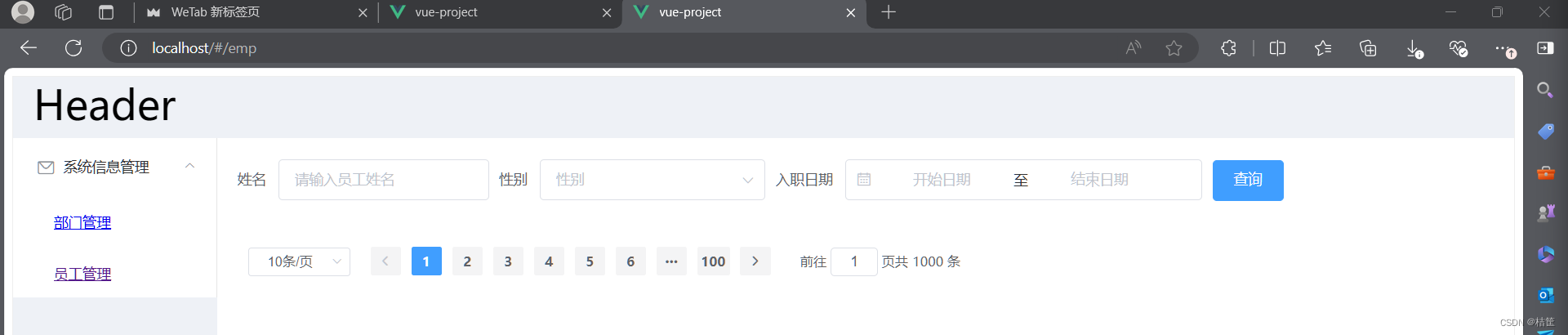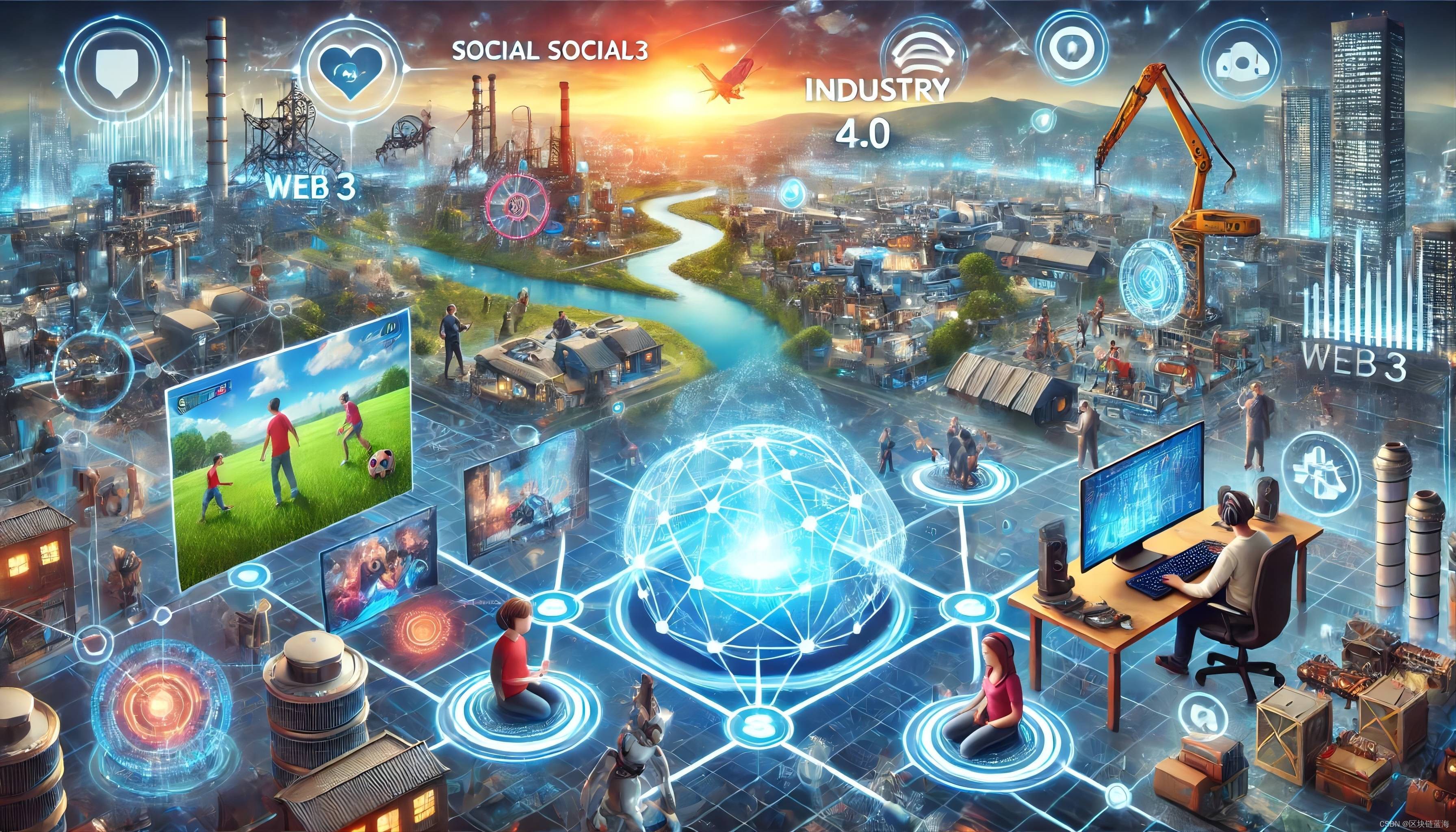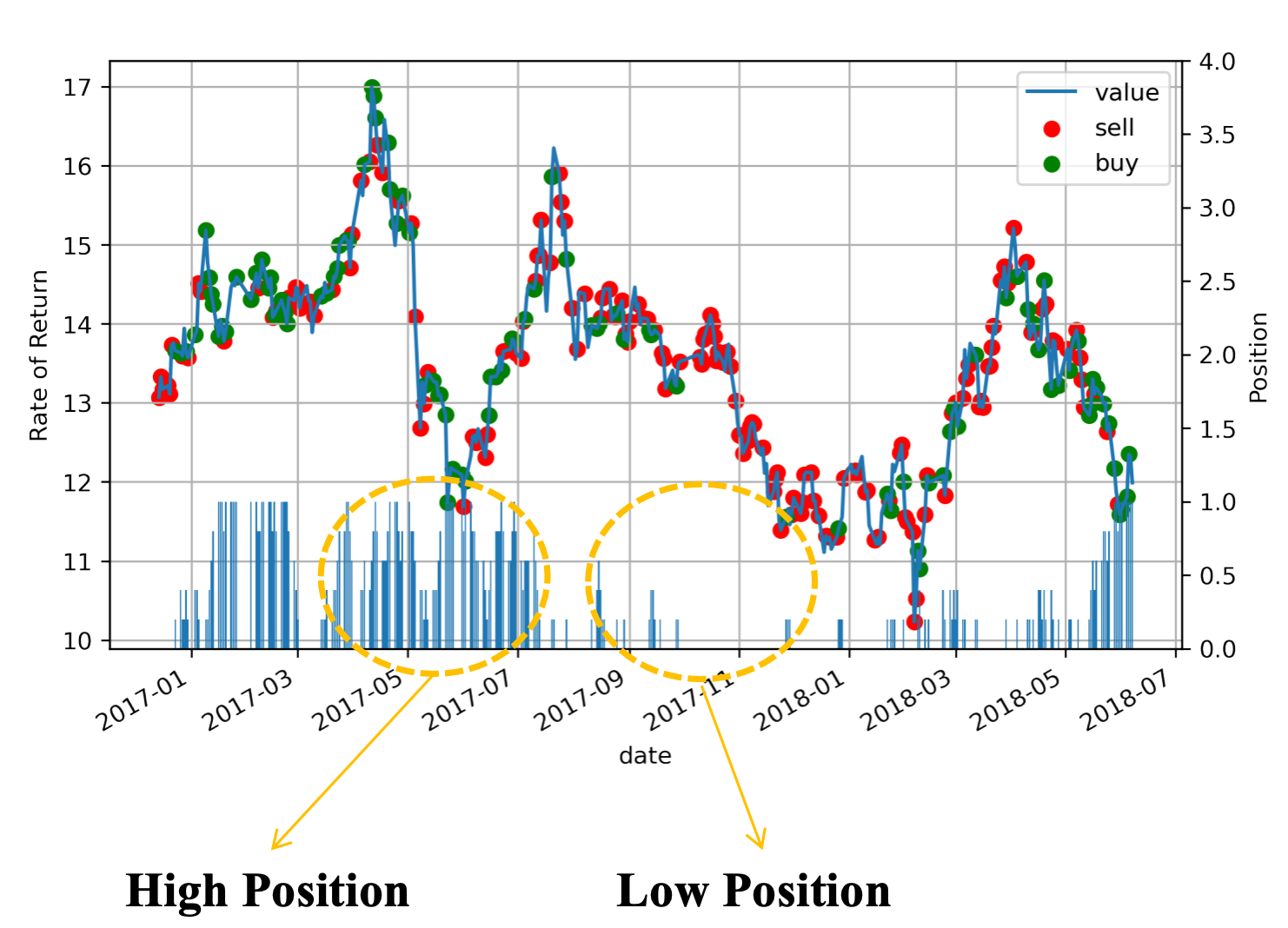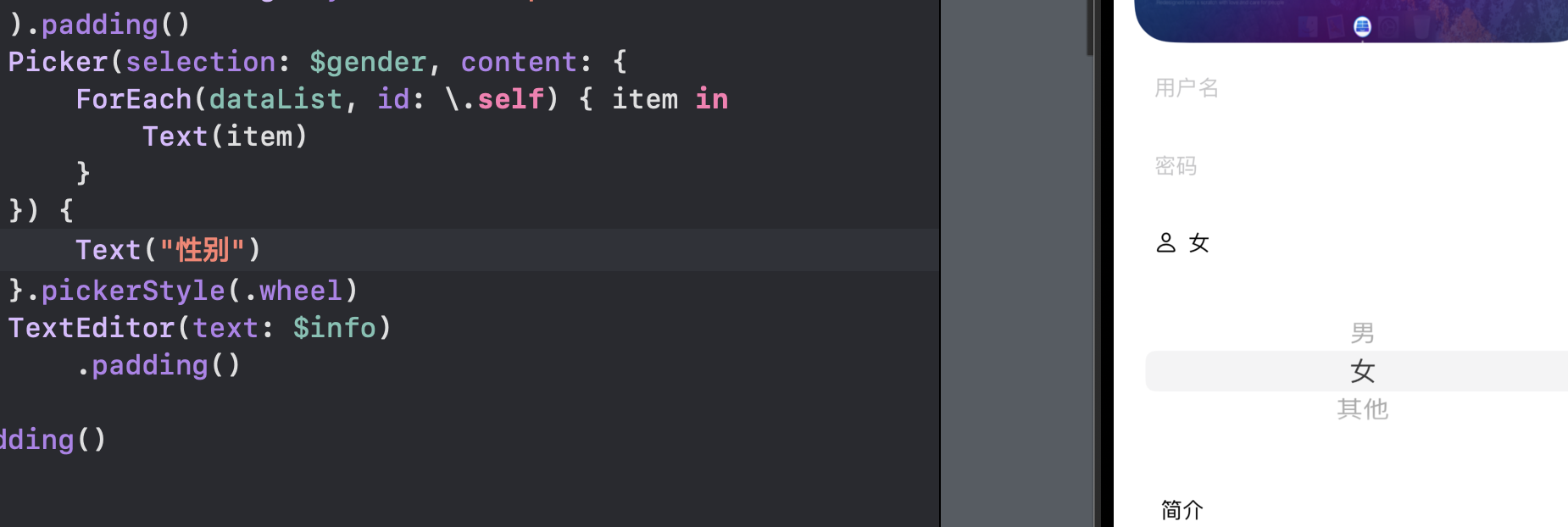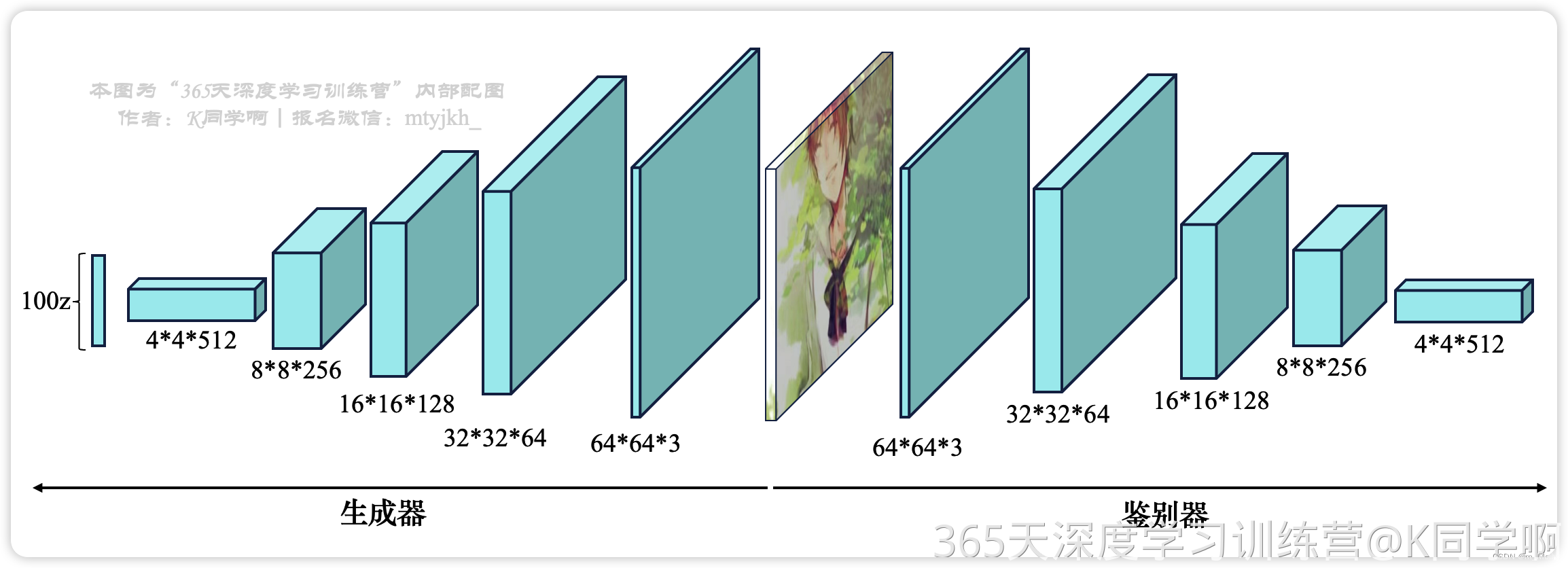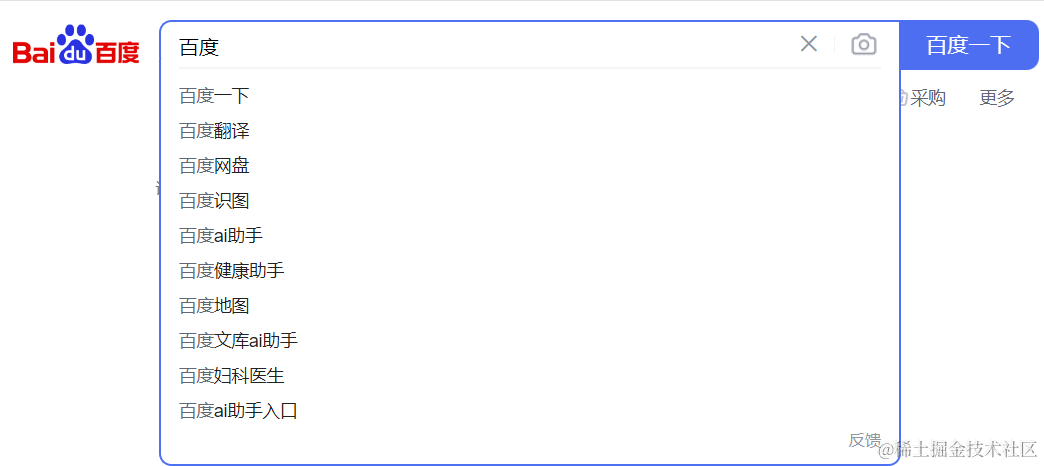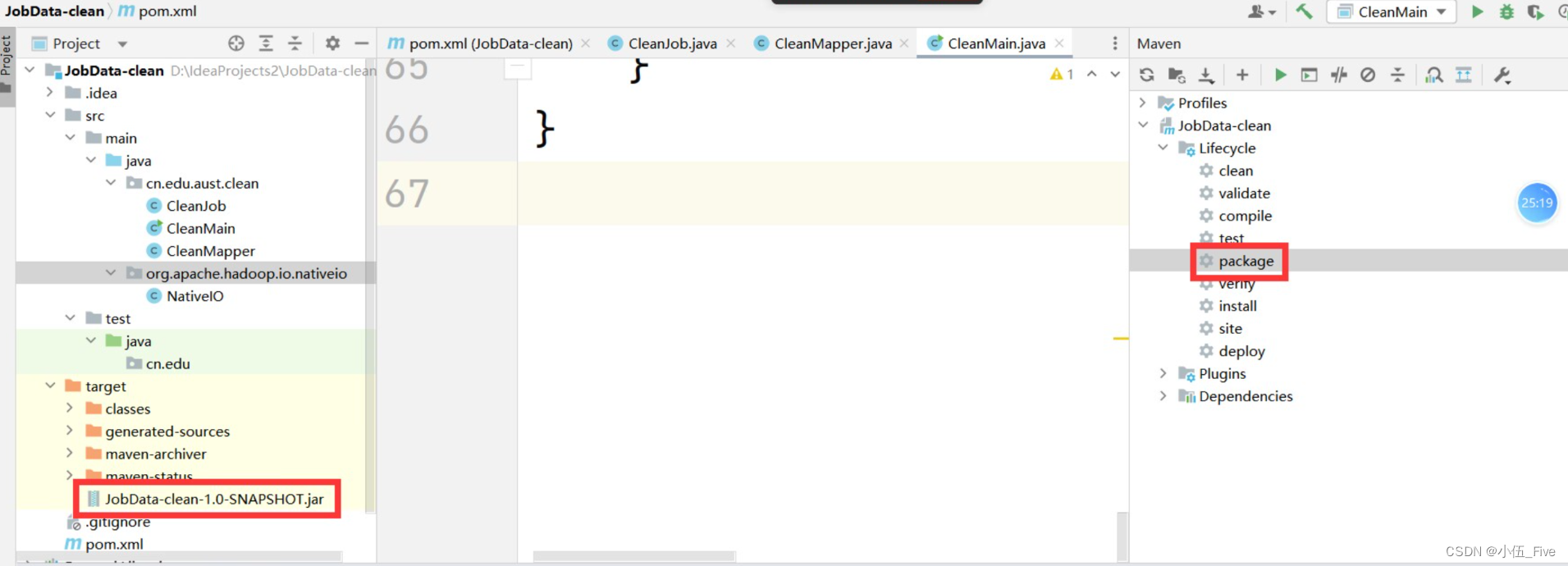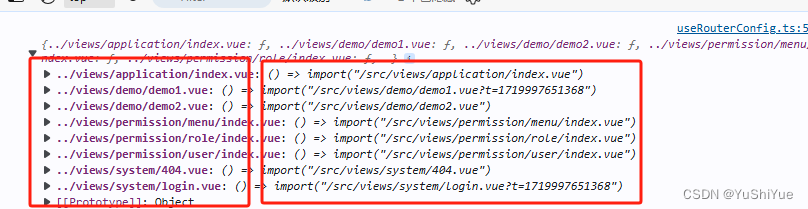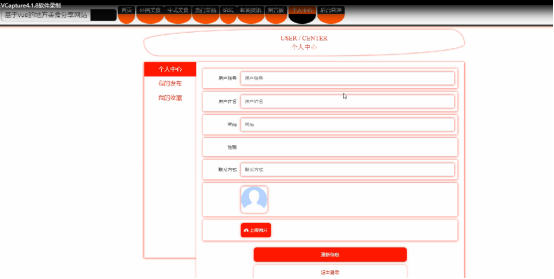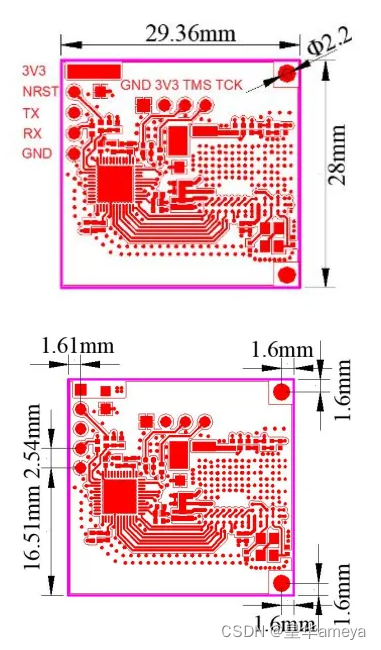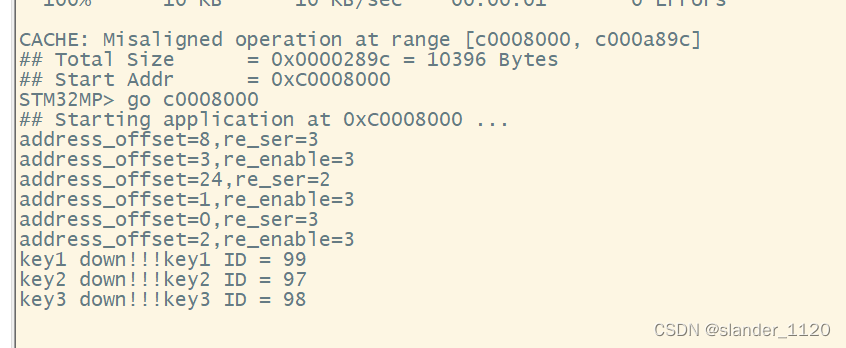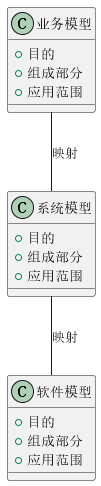MINGW环境配置
进入网站,如下图下载:MinGW Distro - nuwen.net
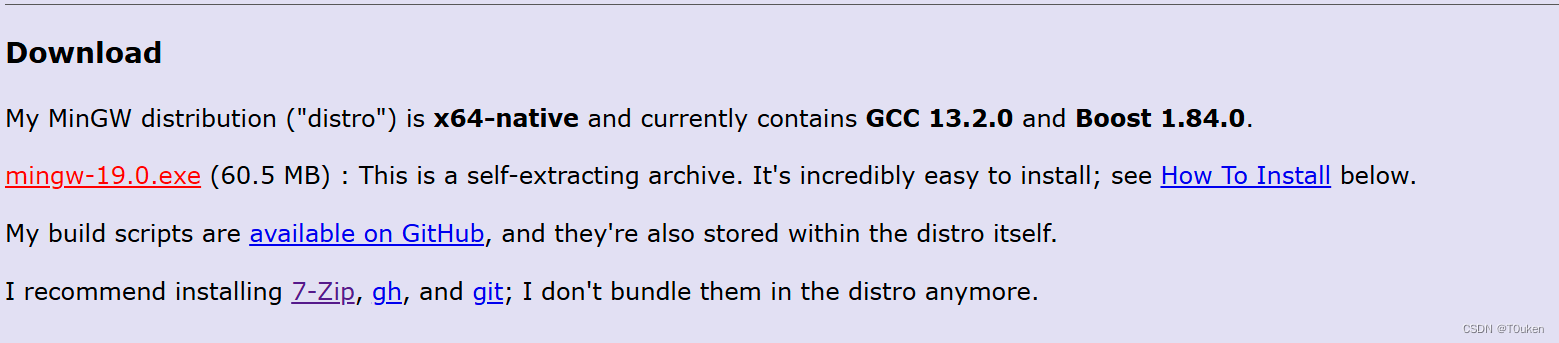
运行安装包,使其安装在你指定的位置

将MinGW的bin目录添加到系统的环境变量PATH中
- 使用 win+x 选择进入“系统”
- 点击“高级系统设置”
- 在“系统属性:高级”窗口中,点击“环境变量”按钮
- 在“环境变量”窗口中,在“系统变量”中点击Path
- 在“编辑环境变量”窗口中,点击“新建”,然后输入MinGW的
bin目录路径,例如C:\MinGW\bin。 - 点击“确定”保存更改。

检测环境是否配置成功
- 打开 win+r ,输入 cmd 打开命令行窗口
- 输入
gcc -v若出现相关信息则配置成功
Using built-in specs.
COLLECT_GCC=D:\CPPcode\MinGW\bin\gcc.exe
COLLECT_LTO_WRAPPER=D:/CPPcode/MinGW/bin/../libexec/gcc/x86_64-w64-mingw32/13.2.0/lto-wrapper.exe
Target: x86_64-w64-mingw32
Configured with: ../src/configure --enable-languages=c,c++ --build=x86_64-w64-mingw32 --host=x86_64-w64-mingw32 --target=x86_64-w64-mingw32 --disable-multilib --prefix=/e/temp/gcc/dest --with-sysroot=/e/temp/gcc/dest --disable-libstdcxx-pch --disable-libstdcxx-verbose --disable-nls --disable-shared --disable-win32-registry --enable-threads=posix --enable-libgomp --with-zstd=/c/mingw
Thread model: posix
Supported LTO compression algorithms: zlib zstd
gcc version 13.2.0 (GCC)
VSCode插件安装
插件安装后需重启VSCode方可生效
点击左侧的扩展图标(或按Ctrl+Shift+X)进入插件市场,搜索Chinese,安装第一个

在搜索栏中输入C++,然后安装C/C++扩展(Microsoft开发的)

按Ctrl+Shift+P调出命令面板,输入C/C++: Edit Configurations (UI)并选择它。设置你的编译器路径。(一般默认即可)

配置 VSCode 的任务和调试
工作目录下创建一个名为.vscode的文件夹和*c_cpp_properties.json文件已经为我们创建完毕,我们需要在其中再创建以下三个文件:tasks.json、launch.json和settings.json。
tasks.json 文件定义了 VSCode 中的构建任务。你可以配置 VSCode 在构建(编译)你的项目时应执行的操作。例如,使用 g++ 编译器编译 C++ 代码。
{
"version": "0.2.0",
"configurations": [
{
"name": "(gdb) Launch",
"type": "cppdbg",
"request": "launch",
"program": "${fileDirname}\\${fileBasenameNoExtension}.exe",
"args": [],
"stopAtEntry": false,
"cwd": "${workspaceRoot}",
"environment": [],
"externalConsole": true,
"MIMode": "gdb",
"miDebuggerPath": "D:/CPPcode/MinGW/bin/gdb.exe", // 修改为你的编译器路径
"preLaunchTask": "g++",
"setupCommands": [
{
"description": "Enable pretty-printing for gdb",
"text": "-enable-pretty-printing",
"ignoreFailures": true
}
]
}
]
}
launch.json 文件定义了调试配置。你可以配置 VSCode 如何启动和调试你的应用程序,包括设置调试器路径、启动参数等。
{
"version": "0.2.0",
"configurations": [
{
"name": "(gdb) Launch",
"type": "cppdbg",
"request": "launch",
"program": "${fileDirname}\\${fileBasenameNoExtension}.exe",
"args": [],
"stopAtEntry": false,
"cwd": "${workspaceRoot}",
"environment": [],
"externalConsole": true,
"MIMode": "gdb",
"miDebuggerPath": "D:/CPPcode/MinGW/bin/gdb.exe", // 修改为你的编译器路径
"preLaunchTask": "g++",
"setupCommands": [
{
"description": "Enable pretty-printing for gdb",
"text": "-enable-pretty-printing",
"ignoreFailures": true
}
]
}
]
}
settings.json 文件主要配置了文件关联和一些编辑器的行为设置。
{
"C_Cpp.default.compilerPath": "D:/CPPcode/MinGW/bin/g++.exe", // 修改为你的编译器路径
"C_Cpp.default.intelliSenseMode": "gcc-x64",
"C_Cpp.default.cppStandard": "c++17",
"C_Cpp.default.cStandard": "c11",
"C_Cpp.default.includePath": [
"${workspaceFolder}/**"
],
"files.associations": {
"*.py": "python",
"iostream": "cpp",
"*.tcc": "cpp",
"string": "cpp",
"unordered_map": "cpp",
"vector": "cpp",
"ostream": "cpp",
"new": "cpp",
"typeinfo": "cpp",
"deque": "cpp",
"initializer_list": "cpp",
"iosfwd": "cpp",
"fstream": "cpp",
"sstream": "cpp",
"map": "c",
"stdio.h": "c",
"algorithm": "cpp",
"atomic": "cpp",
"bit": "cpp",
"cctype": "cpp",
"clocale": "cpp",
"cmath": "cpp",
"compare": "cpp",
"concepts": "cpp",
"cstddef": "cpp",
"cstdint": "cpp",
"cstdio": "cpp",
"cstdlib": "cpp",
"cstring": "cpp",
"ctime": "cpp",
"cwchar": "cpp",
"exception": "cpp",
"ios": "cpp",
"istream": "cpp",
"iterator": "cpp",
"limits": "cpp",
"memory": "cpp",
"random": "cpp",
"set": "cpp",
"stack": "cpp",
"stdexcept": "cpp",
"streambuf": "cpp",
"system_error": "cpp",
"tuple": "cpp",
"type_traits": "cpp",
"utility": "cpp",
"xfacet": "cpp",
"xiosbase": "cpp",
"xlocale": "cpp",
"xlocinfo": "cpp",
"xlocnum": "cpp",
"xmemory": "cpp",
"xstddef": "cpp",
"xstring": "cpp",
"xtr1common": "cpp",
"xtree": "cpp",
"xutility": "cpp",
"stdlib.h": "c",
"string.h": "c"
},
"editor.suggest.snippetsPreventQuickSuggestions": false,
"aiXcoder.showTrayIcon": true,
"editor.formatOnSave": true,
"editor.tabSize": 4,
"editor.wordWrap": "on",
"files.autoSave": "afterDelay",
"files.autoSaveDelay": 1000,
"terminal.integrated.shell.windows": "C:\\Windows\\System32\\cmd.exe"
}
至此,Windows主机已经可以正常编译调试代码了
服务器G++环境配置
在乌班图云服务器上安装 C++ 开发环境,包括编译器(如 g++)和调试器(如 gdb):
-
更新系统软件包列表:
sudo apt update -
安装 C++ 编译器和调试器:
sudo apt install g++ gdb
配置 VSCode 远程开发环境
在本地的 VSCode 中安装远程开发插件:Remote - SSH

打开设置,在Remote - SSH 中如图勾选

新建链接,输入用户名及ip地址
ssh username@ip
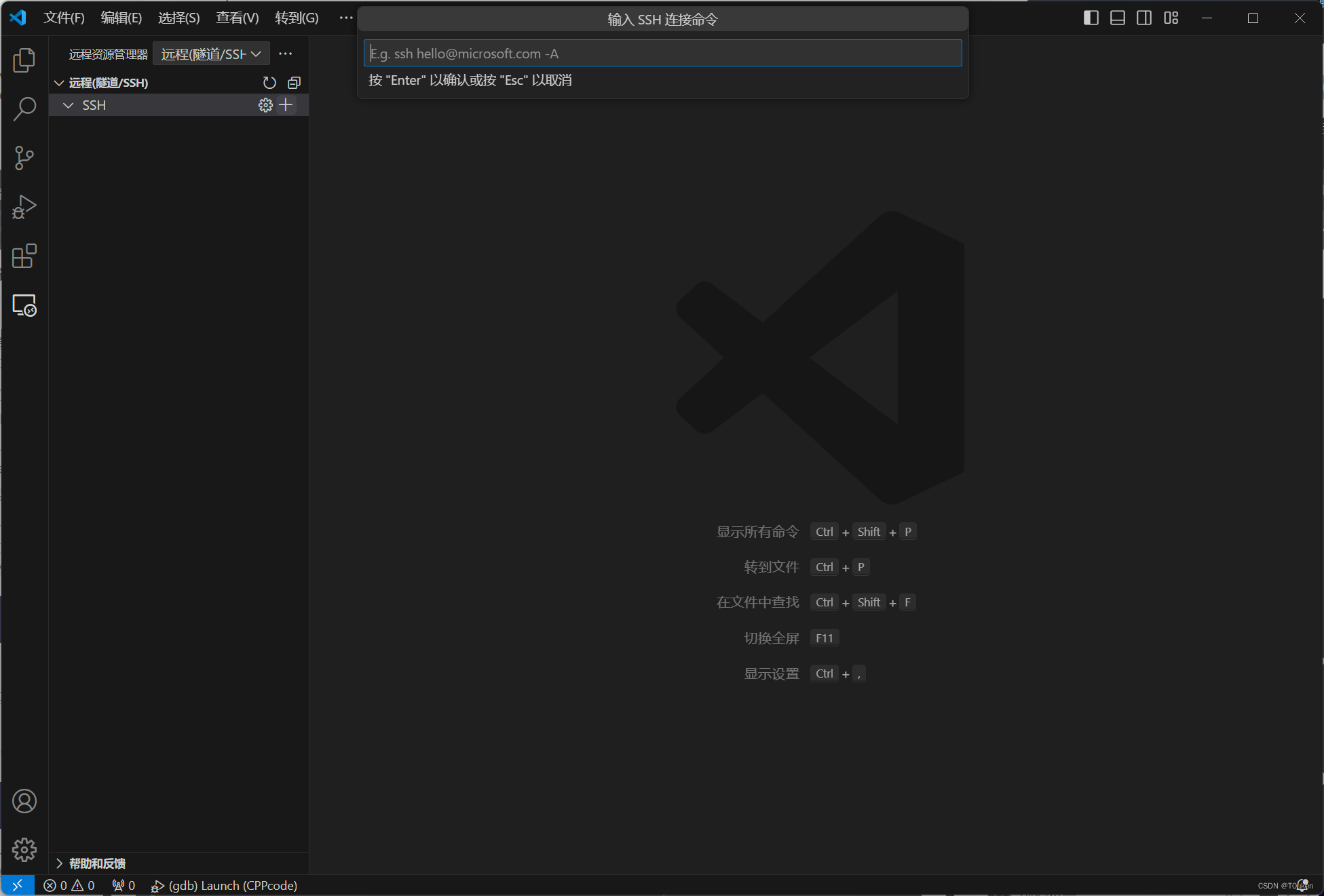
出现问题尝试清理 C:\Users\username\.ssh 下的所有文件内容
在你输入密码登录之后,VS Code 服务器会自动安装到 /root/.vscode-server 目录。
如果你需要进行 C++ 的开发和调试:
-
创建
.vscode文件夹: 在你的项目根目录下创建一个名为.vscode的文件夹。 -
将
tasks.json和launch.json复制到.vscode文件夹中: 将下面提供的tasks.json和launch.json的内容分别复制到.vscode文件夹下的对应文件中。
{
"version": "2.0.0",
"tasks": [
{
"label": "build",
"type": "shell",
"command": "g++",
"args": [
"-g",
"${file}",
"-o",
"${fileDirname}/${fileBasenameNoExtension}.exe"
],
"group": {
"kind": "build",
"isDefault": true
},
"problemMatcher": ["$gcc"],
"detail": "Generated task by vscode for building C++ files"
}
]
}
{
"version": "0.2.0",
"configurations": [
{
"name": "(gdb) Launch",
"type": "cppdbg",
"request": "launch",
"program": "${fileDirname}/${fileBasenameNoExtension}.exe",
"args": [],
"stopAtEntry": false,
"cwd": "${workspaceFolder}",
"environment": [],
"externalConsole": false,
"MIMode": "gdb",
"setupCommands": [
{
"description": "Enable pretty-printing for gdb",
"text": "-enable-pretty-printing",
"ignoreFailures": true
}
],
"preLaunchTask": "build",
"miDebuggerPath": "/usr/bin/gdb"
}
]
}