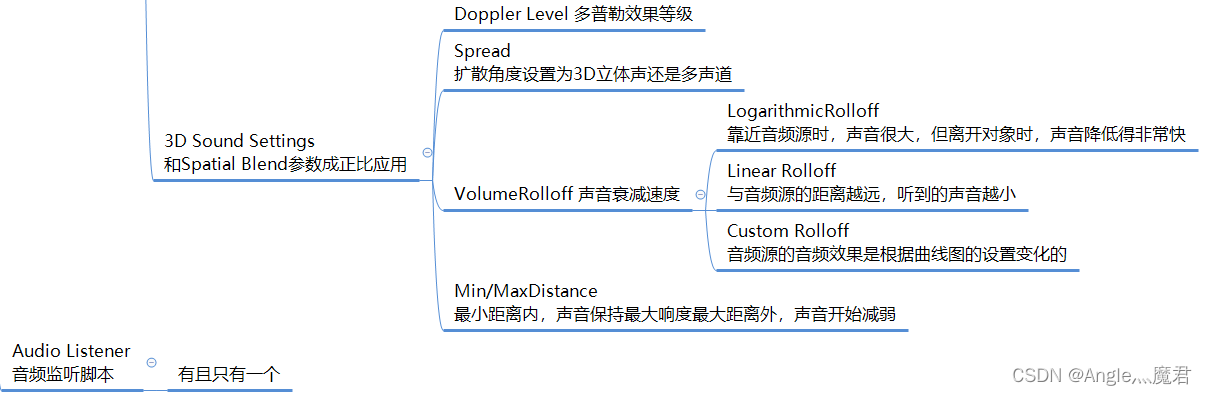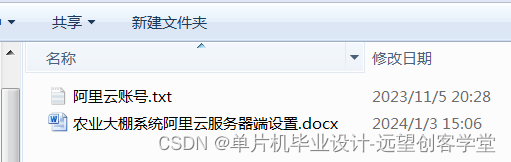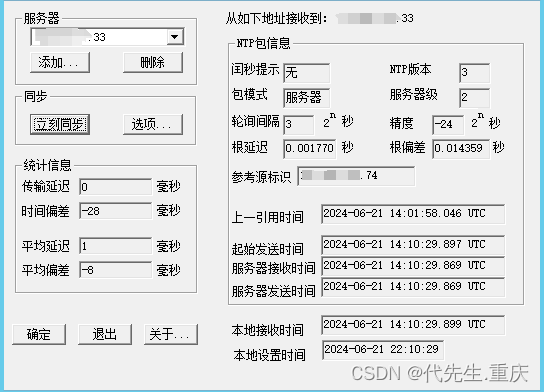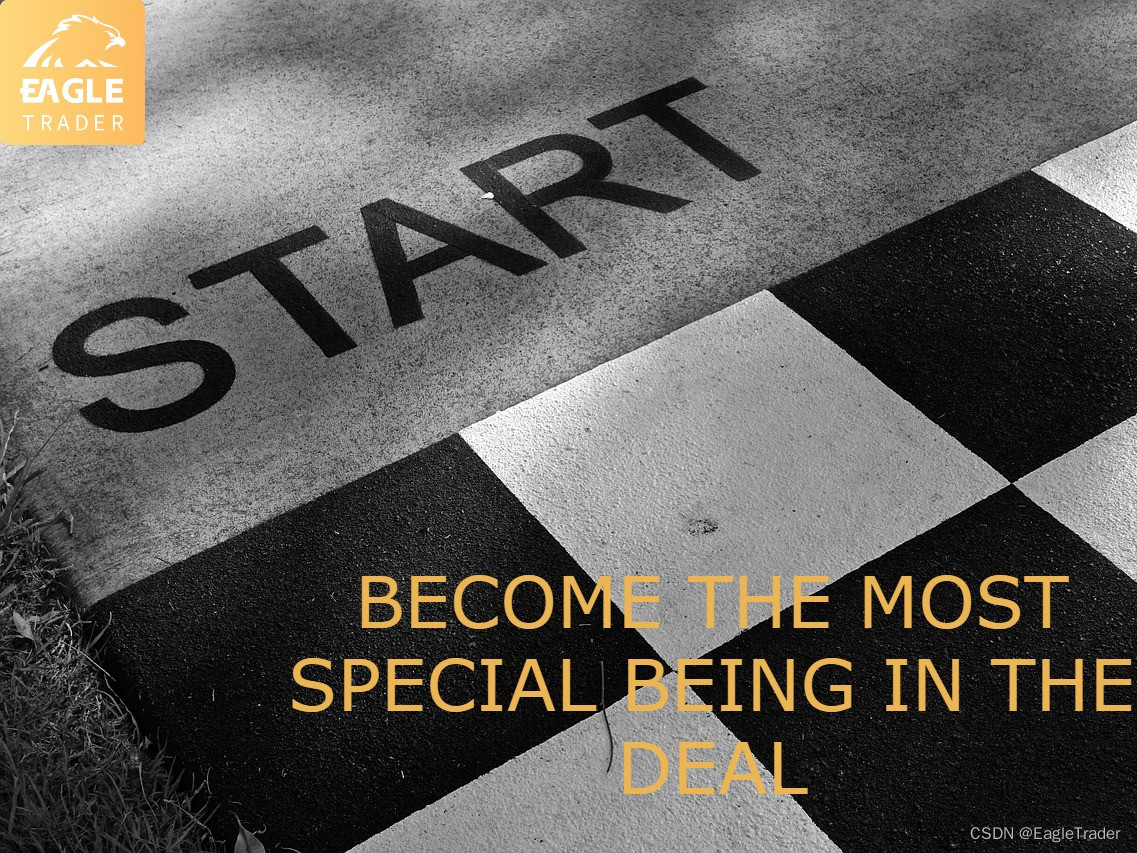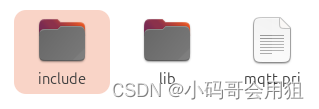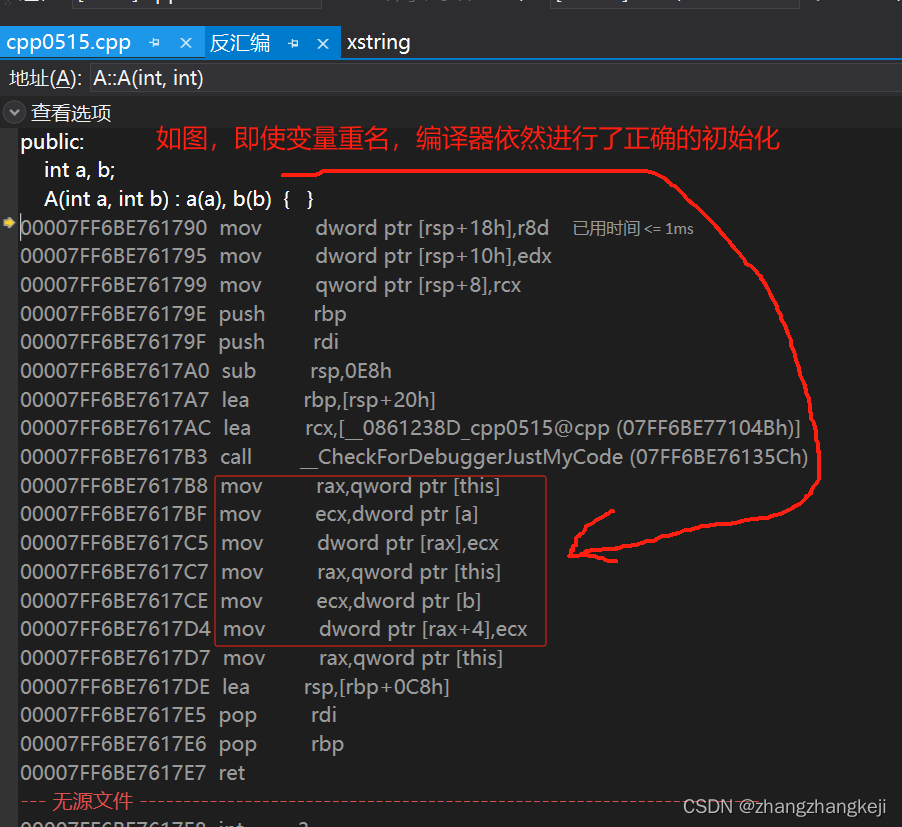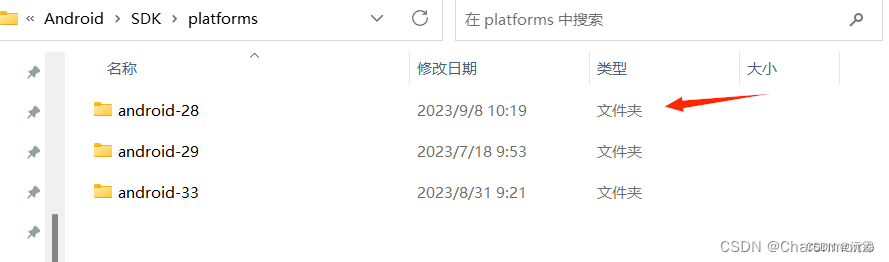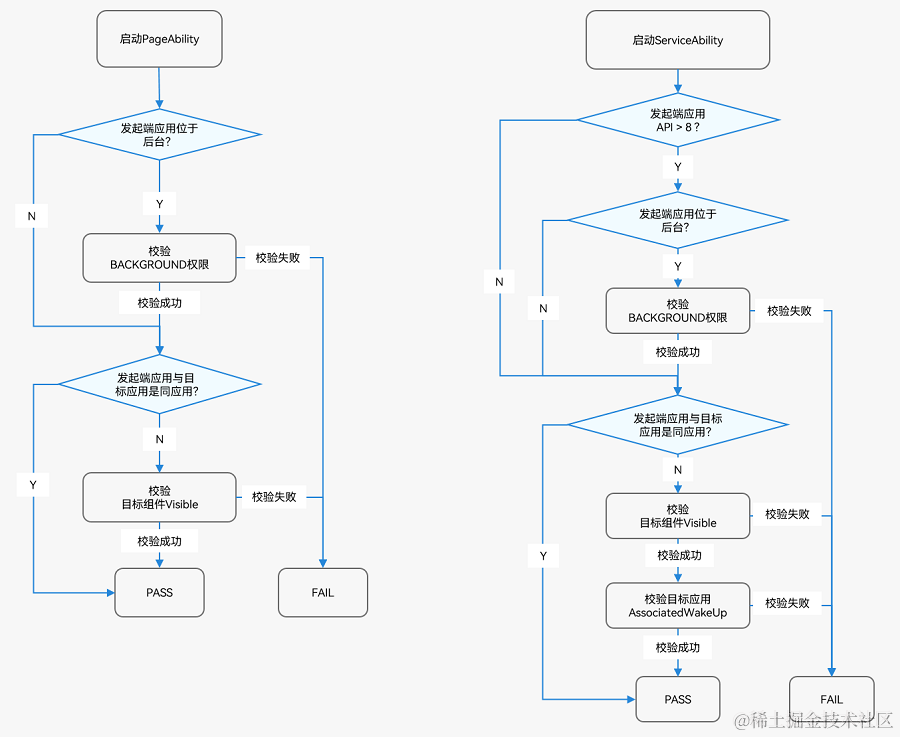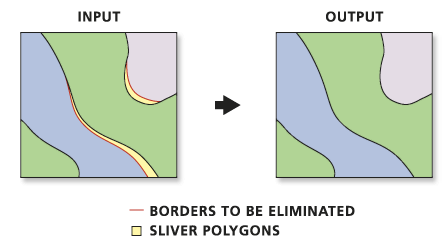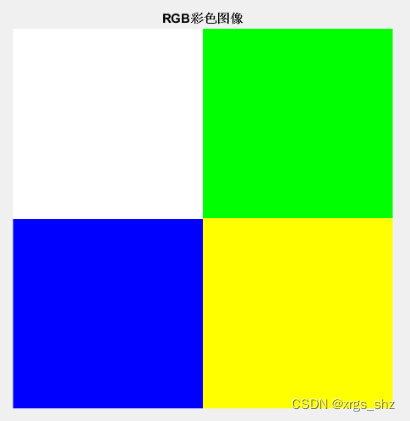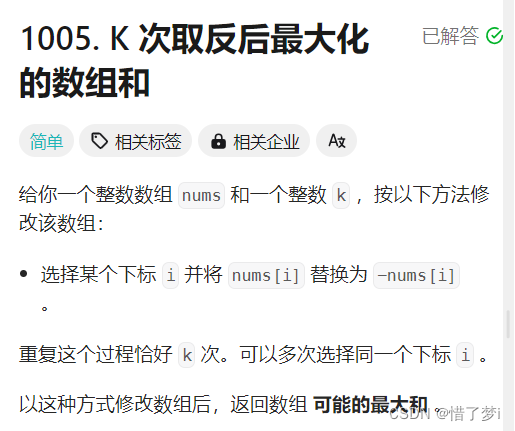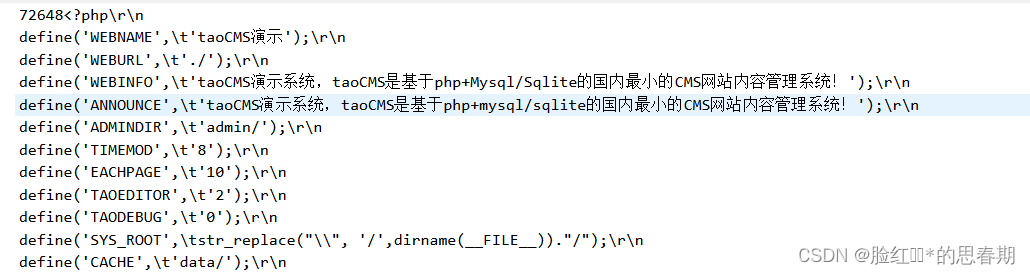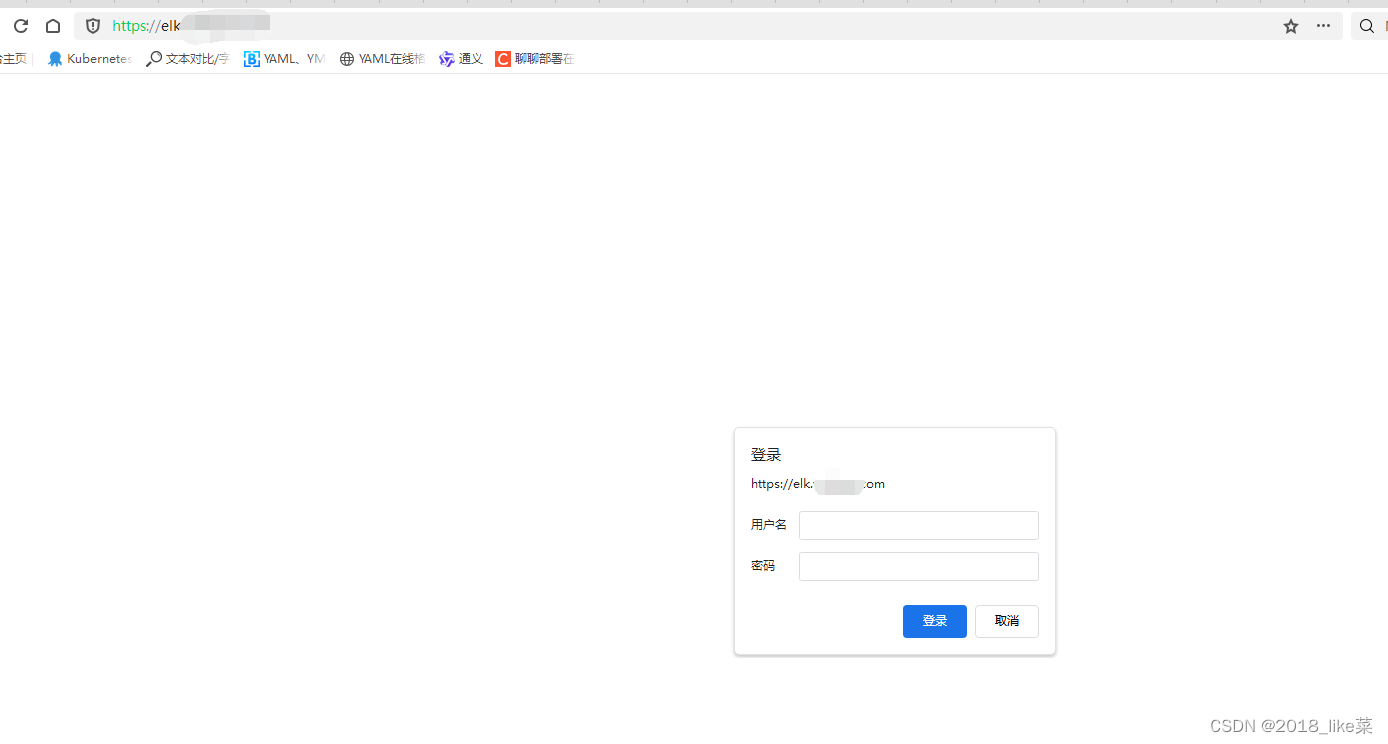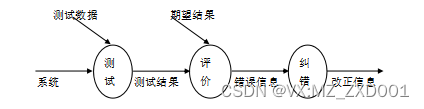ros中发布点云数据xyz以及带颜色的点云数据xyzrgb
- ros中发布点云数据xyz
- 可以直接用python来做或者C++(看个人偏好)
- ros中发布带颜色的点云数据xyzrgb
- 环境
- 1.新建ROS工作空间
- 2.创建功能包
ros中发布点云数据xyz
可以直接用python来做或者C++(看个人偏好)
在这里我们带有颜色的点云数据格式为x y z c
其中c值为float型,有四种值1.0,2.0,3.0,4.0

代码文件b.py,具体内容如下:
import rospy
from sensor_msgs.msg import Image,PointCloud2
from cv_bridge import CvBridge
import numpy as np
import os
import cv2
from a import *
import open3d as o3d
DATA_PATH='/home/cxh/project/0618/point_cloud_selected.txt'
if __name__=='__main__':
rospy.init_node('jizhui_node',anonymous=True)
# cam_pub=rospy.Publisher('kitti_cam',Image,queue_size=10)
pcl_pub=rospy.Publisher('/jizhui_pcl',PointCloud2,queue_size=1)#创建点云发布者,queue_size=10表示消息队列的大小
bridge=CvBridge()#创建一个CvBridge实例,用于在OpenCV图像与ROS图像消息之间进行转换
# rate=rospy.Rate(1)#设置发布频率为10Hz
rate=rospy.Rate(5,reset=True)
frame=0#初始化帧计数器
def load_point_cloud(file_path):
"""
从文本文件中加载点云数据
"""
point_cloud = []
color=[]
with open(file_path, 'r') as f:
for line in f:
if line.strip(): # 忽略空行
try:
# 假设每行的格式为: x y z
x, y, z, c= map(lambda x: round(float(x) / 100, 5) if x != line.strip().split()[-1] else float(x), line.strip().split())
point_cloud.append([x, y, z])
#读取c的值,并把c的值映射成对应RGB值
# 1.0:灰色[220,220,220]
# 2.0:蓝色[173,216,230]
# 3.0:黄色[255,215,0]
# 4.0:红色[255,182,193]
# r, g, b = color_mapping(c)
# color.append([r, g, b])
# print("x y z",point_cloud)
except ValueError:
rospy.logerr("Error parsing line: {}".format(line))
return np.array(point_cloud)
# 循环播放,通过frame控制帧数
while not rospy.is_shutdown():#主循环在ROS节点关闭前一直运行
# 读取点云数据
point_cloud= load_point_cloud(DATA_PATH)#,color
# print("shape:",point_cloud.shape)#49行3列
publish_pcl(point_cloud,pcl_pub,'map')#调用publish_pcl函数将点云数据发布到ROS主题jizhui_pcl。color,
# pcl_pub.publish(pcl2_msg)
rospy.loginfo('published')#在日志中记录发布信息
rate.sleep()#按照设定的频率进行休眠
文件a.py具体内容如下:
from sensor_msgs.msg import PointCloud2,PointField
import sensor_msgs.point_cloud2 as pcl2
from std_msgs.msg import Header
import rospy
import numpy as np
def publish_pcl(point_cloud,pcl_pub,frame_id):#定义点云数据的ROS发布者。
if point_cloud.size == 0:
rospy.logwarn("Empty point cloud data, skipping publish.")
return
header=Header()
header.stamp=rospy.Time.now()
header.frame_id=frame_id
point_cloud_message=pcl2.create_cloud_xyz32(header,point_cloud)
pcl_pub.publish(point_cloud_message)
发布到ros的步骤如下
#启动 ROS master
#启动一个终端键入
roscore
#在python文件b.py下运行代码
python b.py
#再另起一个终端键入
rviz
启动了 RViz 后点击界面左下角的Add按钮并添加一个 PointCloud2 显示
即可在 RViz 中看到点云了
**注意:**对于发布带颜色的点云数据,由于python版没有creat_xyzrgb32 ,这个功能函数只有C++有,python的需要自己写一个这样的功能函数。我本人也参考b站博主学习视频链接: 用python将着色点云在ros中发布—解析PointCloud2与Rviz可视化源码弄了一下午没成功,就改用C++来做了!!
(ps这里还有一个特别需要注意的点,就是有的点云图很大且高,小窗口下不容易发现,我们一开始就因为这个问题郁闷了很久,一遍遍检查代码,后来发现早就生成了,只是没有吧窗口放大,多拖拉几下就能找到躲在角落处的点云图!!!)
ros中发布带颜色的点云数据xyzrgb
环境
环境:
Ubuntu20.04
ROS noetic
C++
1.新建ROS工作空间
mkdir -p PointCloundShow_ws/src
cd PointCloundShow_ws/src
catkin_init_workspace
cd ..
catkin_make
2.创建功能包
cd src
catkin_create_pkg pointcloundshow pcl_ros roscpp rospy sensor_msgs std_msgs
在功能包的src文件夹下新建cpp文件pcl_colored.cpp
代码文件pcl_colored.cpp内容如下:
#include <ros/ros.h>
#include <sensor_msgs/PointCloud2.h>
#include <pcl/point_cloud.h>
#include <pcl/point_types.h>
#include <pcl_conversions/pcl_conversions.h>
#include <fstream>
#include <sstream>
#include <vector>
#include <iostream>
#include <string>
using namespace std;
uint32_t color_mapping(float c) {
if (c == 1.0) {
return (220 << 16) | (220 << 8) | 220; // 灰色
} else if (c == 2.0) {
return (173 << 16) | (216 << 8) | 230; //
} else if (c == 3.0) {
return (255 << 16) | (215 << 8) | 0; //
} else {
return (255 << 16) | (182 << 8) | 193; //
}
}
void readPointCloudFromFile(const string& filename, pcl::PointCloud<pcl::PointXYZRGB>::Ptr& cloud) {
ifstream infile(filename);
if (!infile.is_open()) {
cerr << "Could not open file: " << filename << endl;
return;
}
string line;
while (getline(infile, line)) {
istringstream iss(line);
float x, y, z, c;
if (!(iss >> x >> y >> z >> c)) {
cerr << "Error reading line: " << line << endl;
continue;
}
// 缩小 x, y, z 的值100倍
x /= 100.0f;
y /= 100.0f;
z /= 100.0f;
pcl::PointXYZRGB point;
point.x = x;
point.y = y;
point.z = z;
uint32_t rgb = color_mapping(c);
point.rgb = *reinterpret_cast<float*>(&rgb);
cloud->points.push_back(point);
}
cloud->width = cloud->points.size();
cloud->height = 1;
cloud->is_dense = true;
infile.close();
}
int main(int argc, char** argv) {
// 初始化ROS节点
ros::init(argc, argv, "pcl_create_xyzrgb");
ros::NodeHandle nh;
// 创建一个发布者
ros::Publisher pcl_pub = nh.advertise<sensor_msgs::PointCloud2>("pcl_output_colored", 1);
// 创建一个点云对象
pcl::PointCloud<pcl::PointXYZRGB>::Ptr cloud(new pcl::PointCloud<pcl::PointXYZRGB>());
// 从文件读取点云数据
string filename = "/home/cxh/project/0618/point_cloud_selected.txt";
readPointCloudFromFile(filename, cloud);
// 将点云数据转换为ROS消息
sensor_msgs::PointCloud2 output;
pcl::toROSMsg(*cloud, output);
output.header.frame_id = "map";
// 发布点云消息
ros::Rate loop_rate(1);
while (ros::ok()) {
output.header.stamp = ros::Time::now();
pcl_pub.publish(output);
ros::spinOnce();
loop_rate.sleep();
}
return 0;
}
然后将下面的编译规则写到功能包的CMakeLists.txt文件中
find_package(PCL REQUIRED)
include_directories(include${PCL_INCLUDE_DIRS})
link_directories(${PCL_LIBRARY_DIRS})
add_executable(pcl_colored.cpp src/pcl_colored.cpp)
target_link_libraries(pcl_colored.cpp ${catkin_LIBRARIES} ${PCL_LIBRARIES})
翻倒CMakeLists.txt文件的最后一行添加,我们的如下:

如图所示,因为我们用C++写了两个文件,一个是pcl_create.cpp另一个是目前的pcl_colored.cpp,所以我们这个是追加到后面的,供参考!
回到工作空间路径下也就是PointCloundShow_ws,输入catkin_make进行编译
然后再更新一下:source devel/setup.bash(**注意:**只要你修改过你工作空间任何一处代码,每次都需要重新编译和更新!!!另外每新建了一个cpp文件都需要在CMakeLists.txt文件做添加!!!)
然后新起一个终端终端运行roscore指令,
再在刚的source命令那个终端运行rosrun pointcloundshow pcl_create
最后再另起一个终端允许rviz指令
打开rviz
在rviz中左下角点Add增加PointCloud2d
topic 选 /pcl_output
fixed Frame 输入odom
或者直接点左下角的Add然后会弹出一个名字为rviz的框,选择By topic下的对应发布的点云名字
即可看到发布的带有颜色的点云图