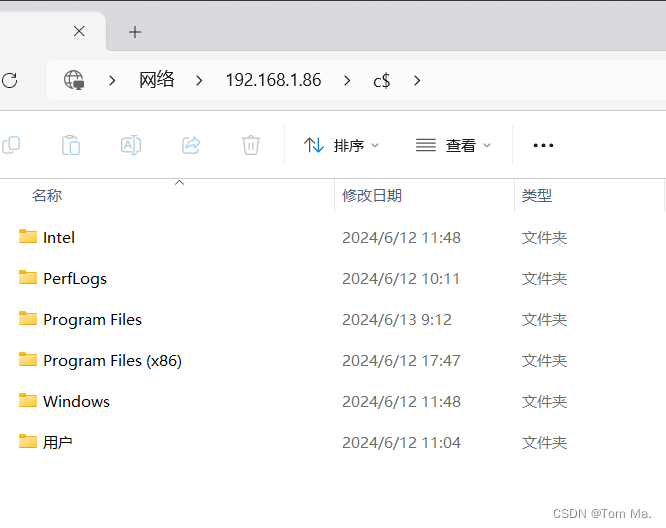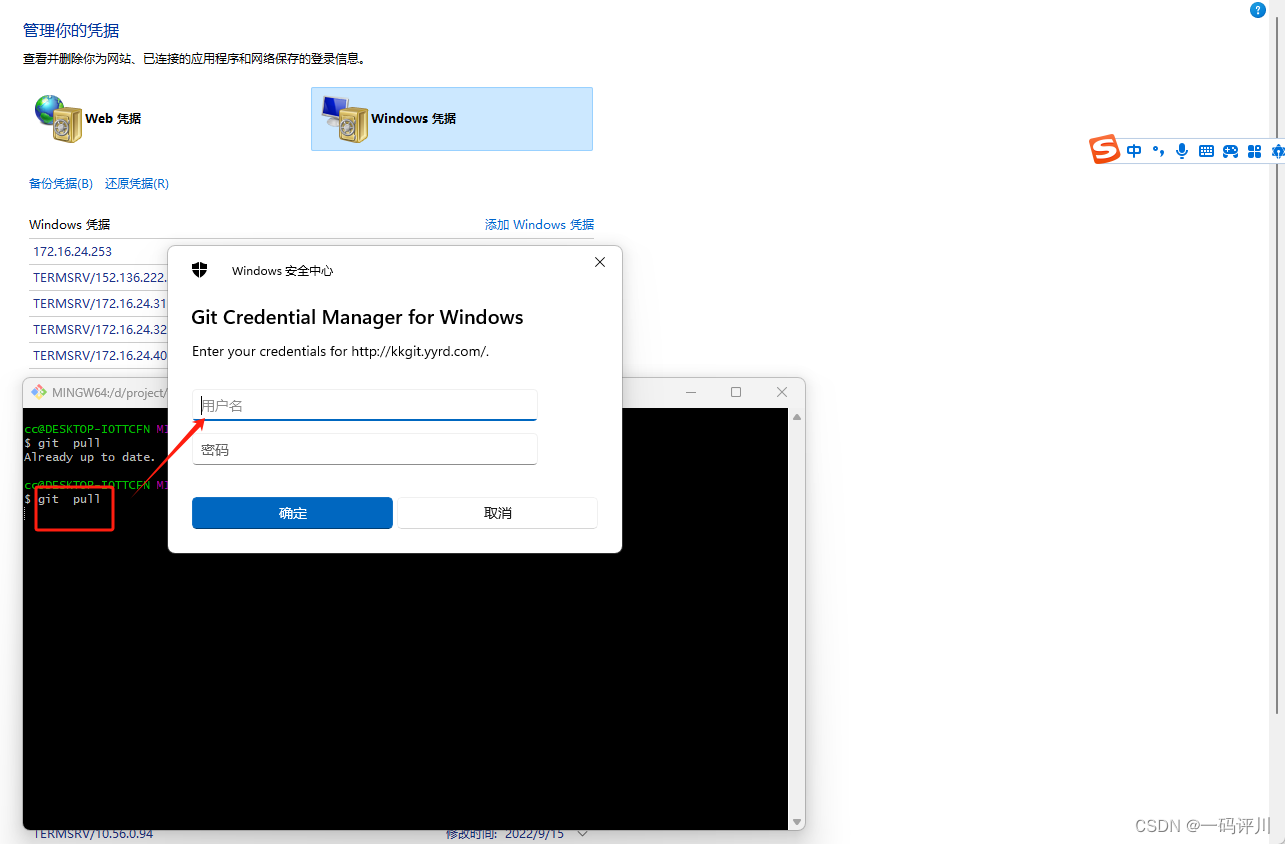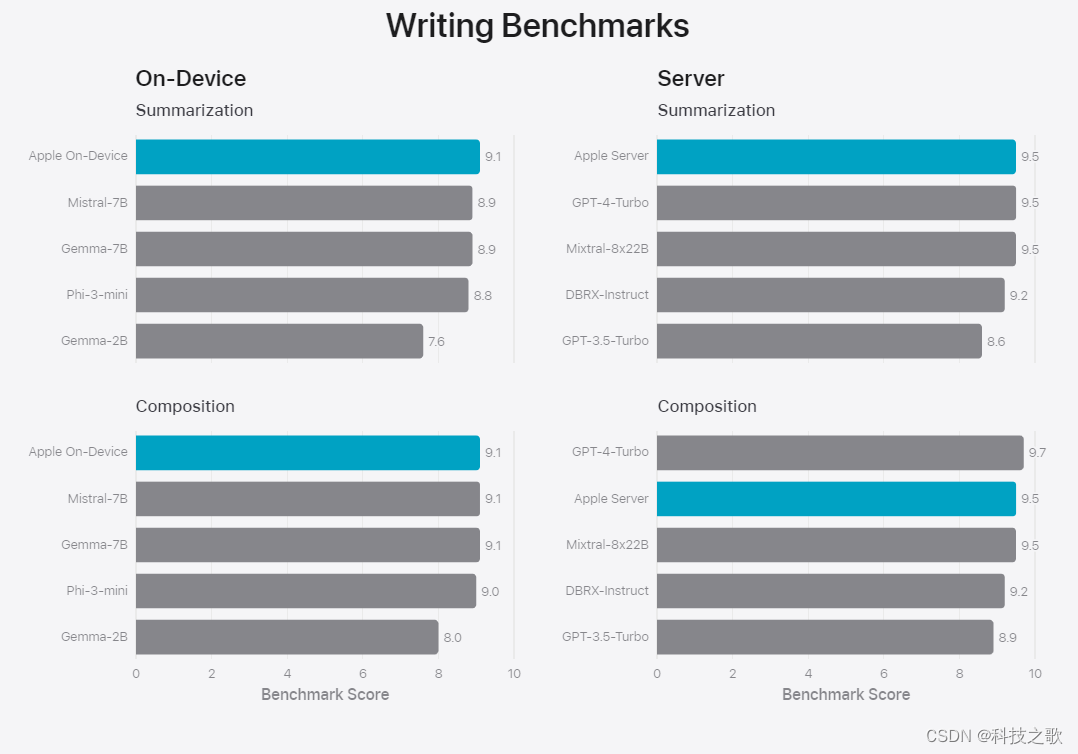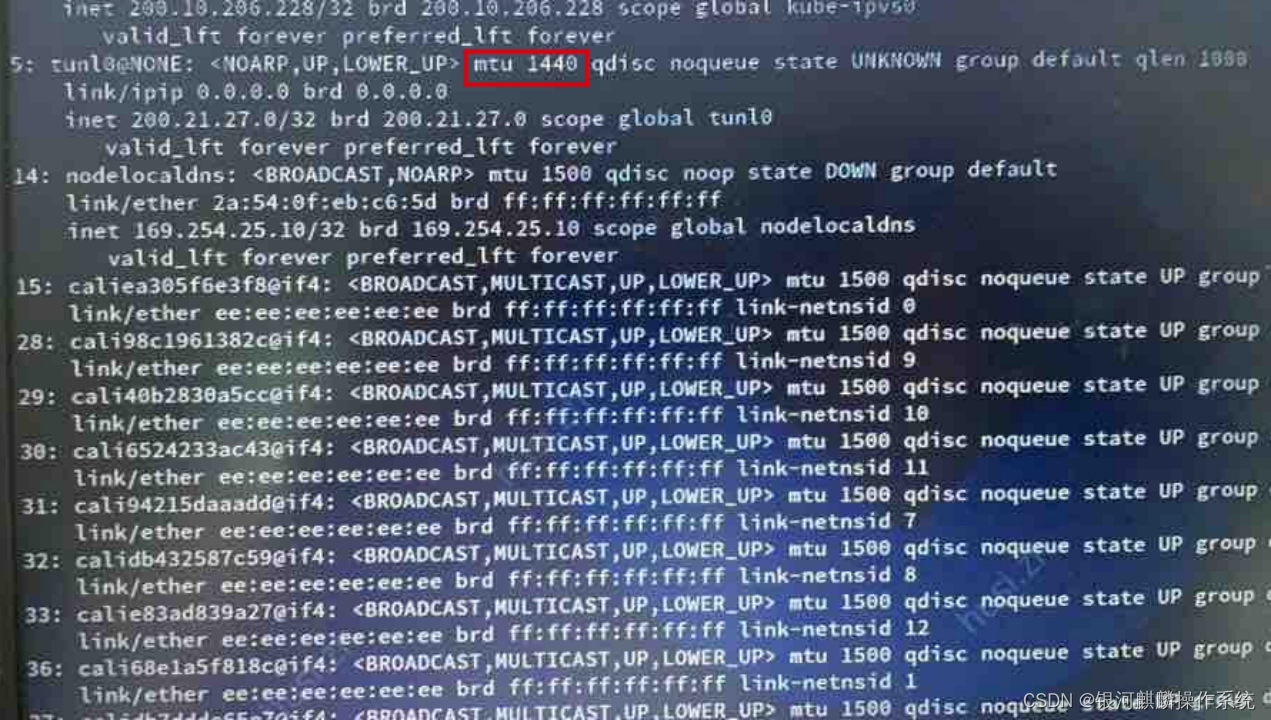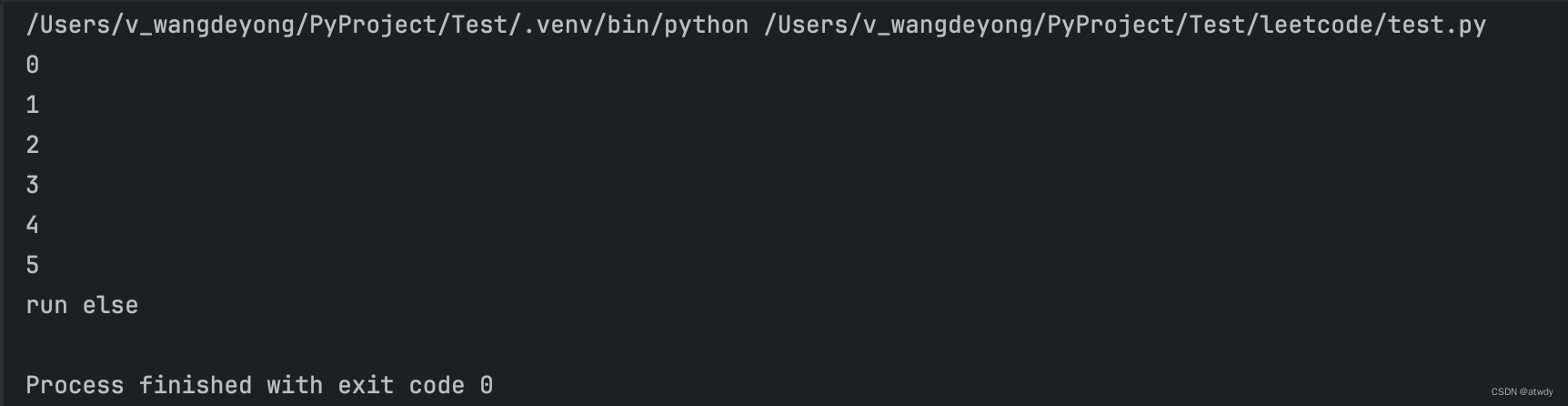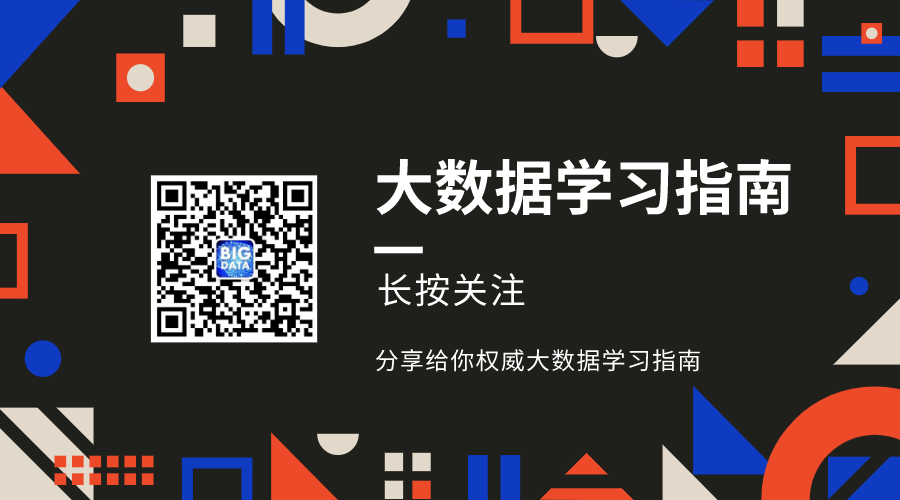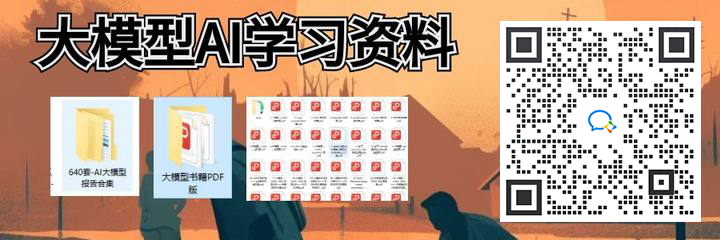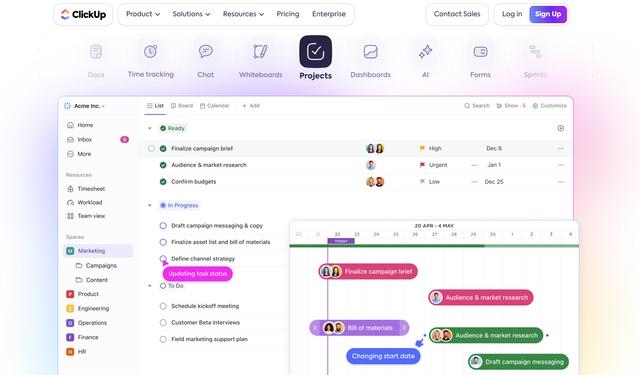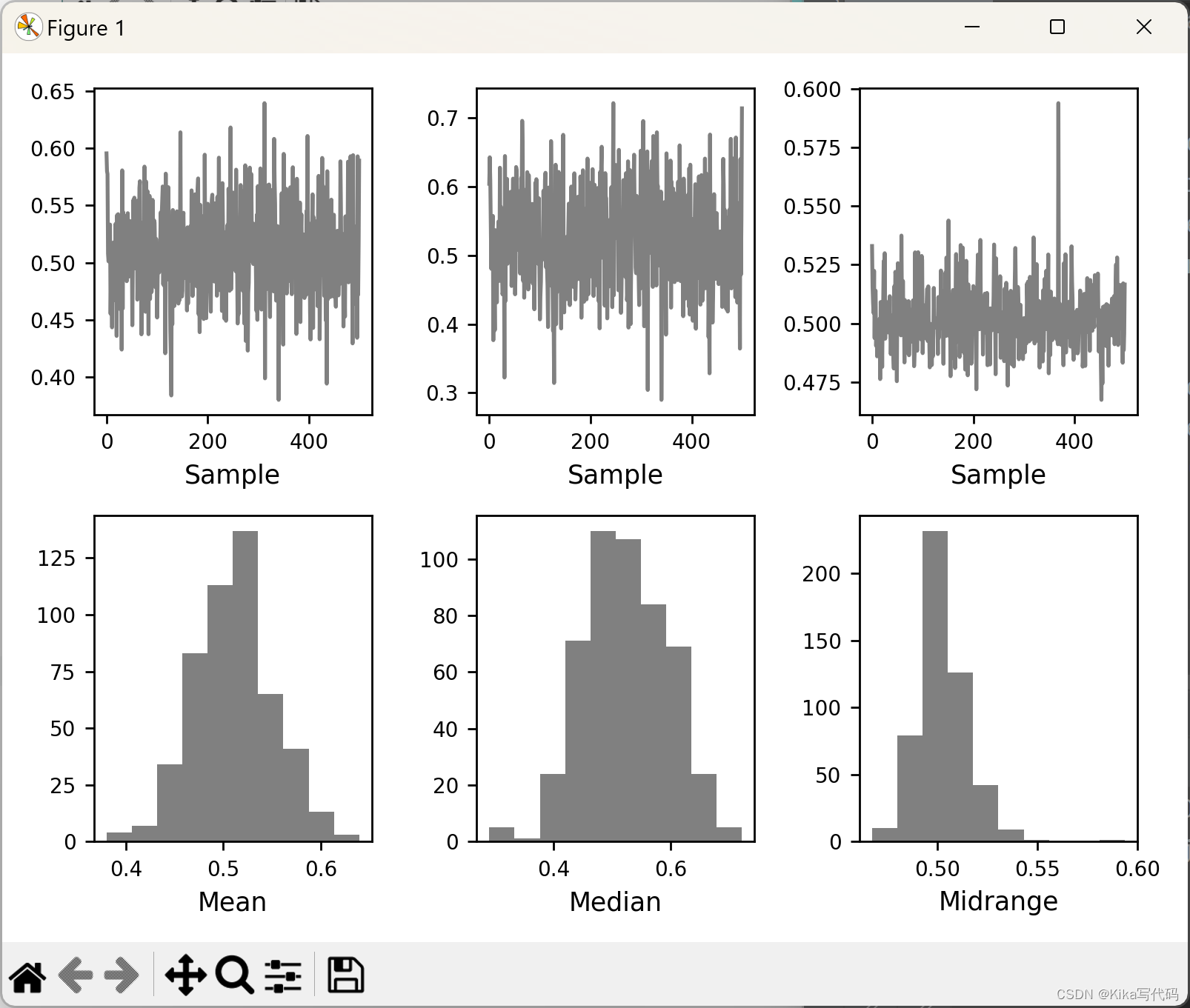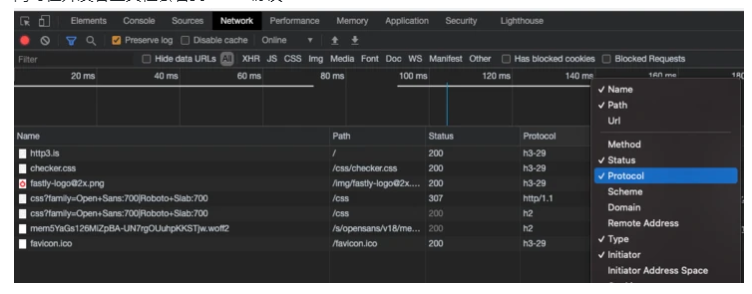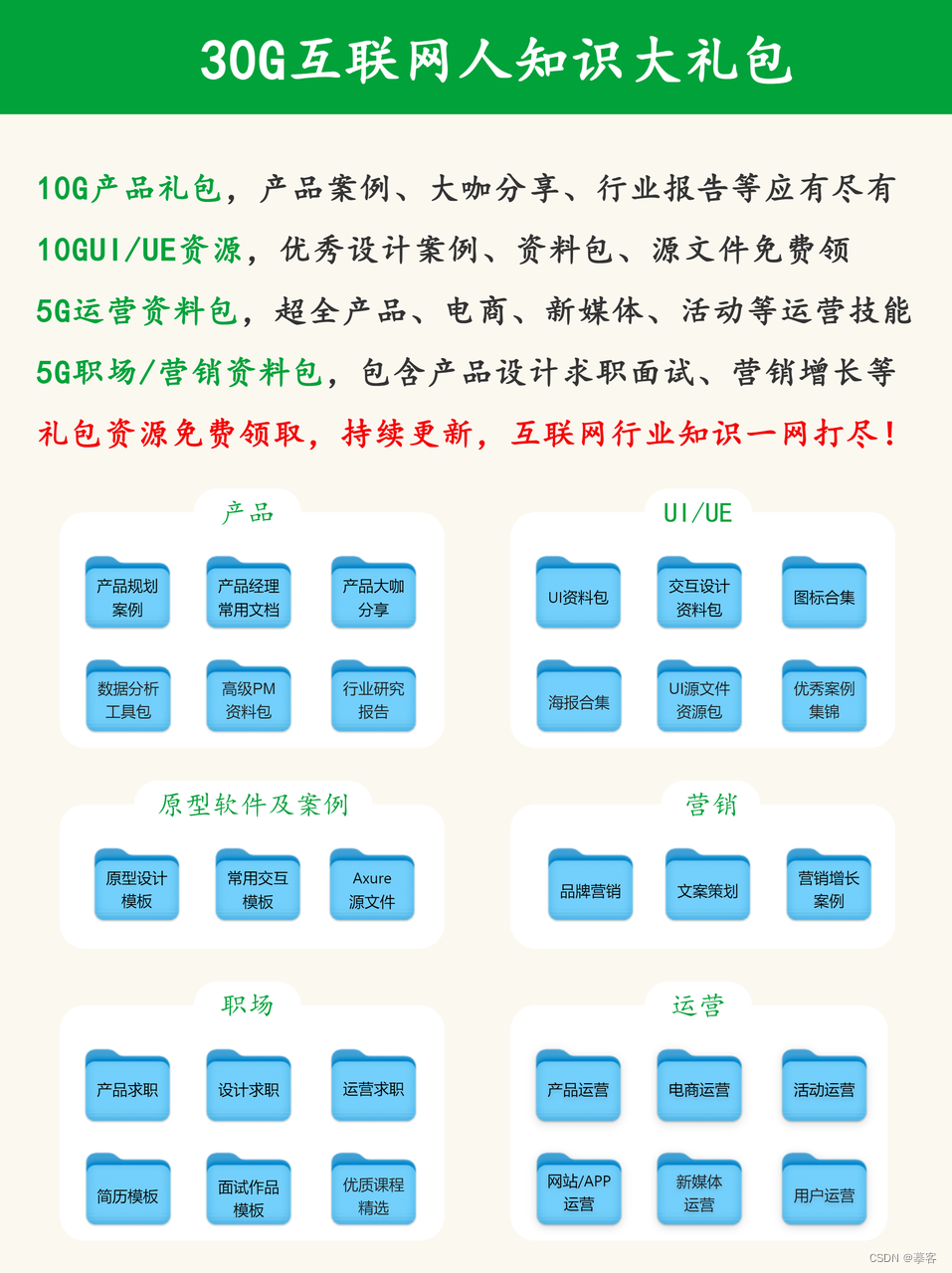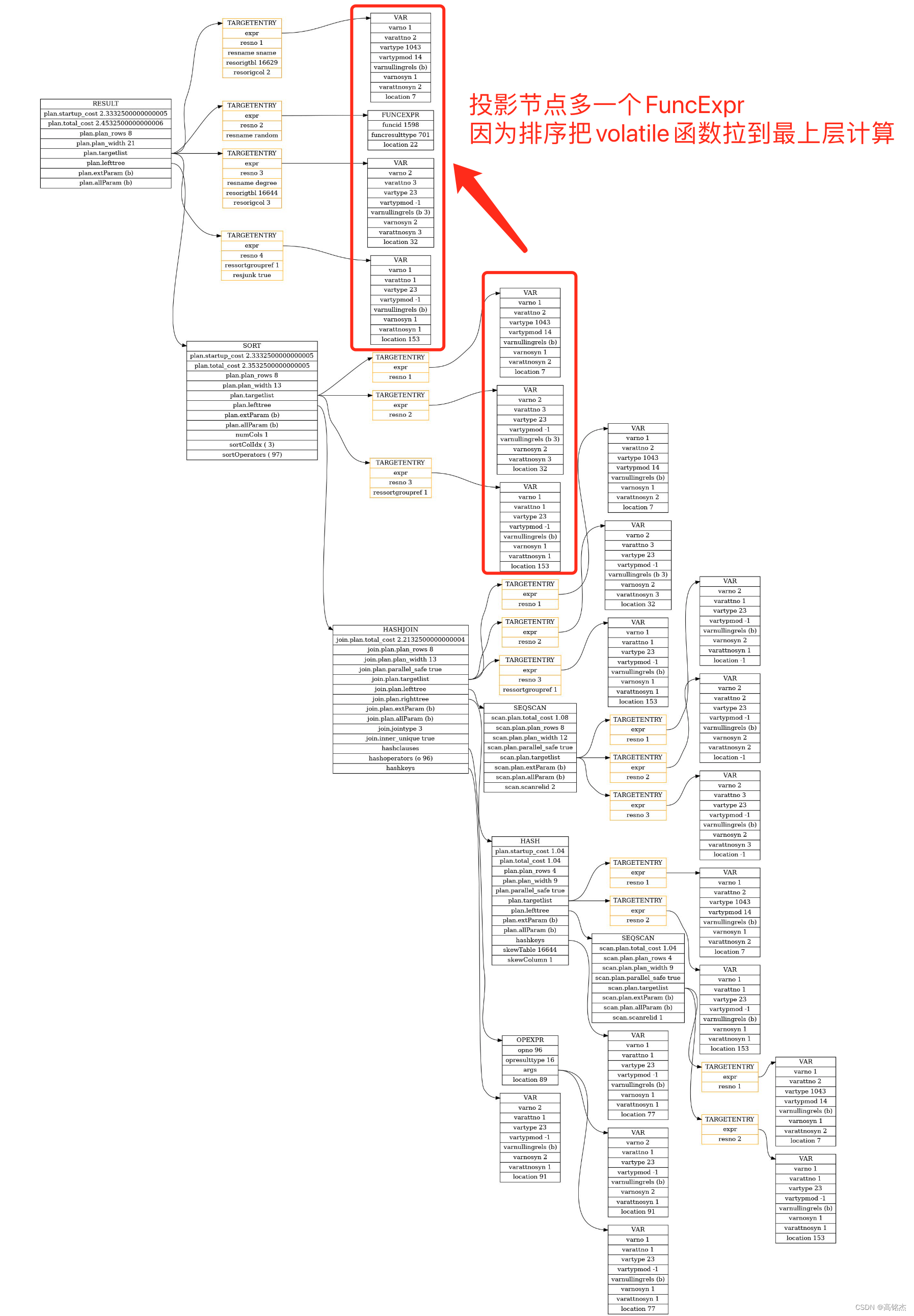引言
在早期的Web 网页中,视频播放通常要依靠 Flash 和 Silverlight 等插件来完成,浏览器是不支持直接播放视频的。
随着网络技术的发展,视频这种媒体方式的需求变得普遍,HTML5中,出现了一个新的元素Video,使得我们可以不借助插件播放视频。
当然,它并不支持所有的格式,而且不同的浏览器厂商支持的格式也有所不同,为什么会出现只支持部分格式?
在 Web 中,能实现无插件播放的有3GP、 ADTS、Flac、Mpeg-4、Ogg、Mov、WebM等,为什么能播放这些呢?
其实就是浏览器内置了相关的解码器,使得我们可以对其解码播放,反之,没有对应解码器,就无法进行播放。
视频播放的步骤
大致如下:

当然,我们今天的主角并不是 Video 元素,我们的主角是 Web Codecs Api。
什么是 Web Codecs ,顾名思义,就是 Web 中的编码解码器。
对谁编码和解码?对视频和音频
旗下主要有 AudioDecode、 VideoDecoder、 AudioEncoder 和 VideoEncoder 这四大将。
能干啥?能获得到对视频流的单个帧和音频数据块的底层访问能力,实现完全控制媒体。
例子:使用 Web Codecs 对 MP4(H264) 获取数据、解封装播放。
我们所见到的视频文件,里面往往包含视频和音频,视频其实是像幻灯片一样,由一张一张的图像组成。
而视频文件,就是一堆图像数据和音频组合起来的,通过特定的编码压缩,通过特定的协议存储。
反过来可以通过解协议、解封装、解码来进行播放。
第一步:解协议解封装。
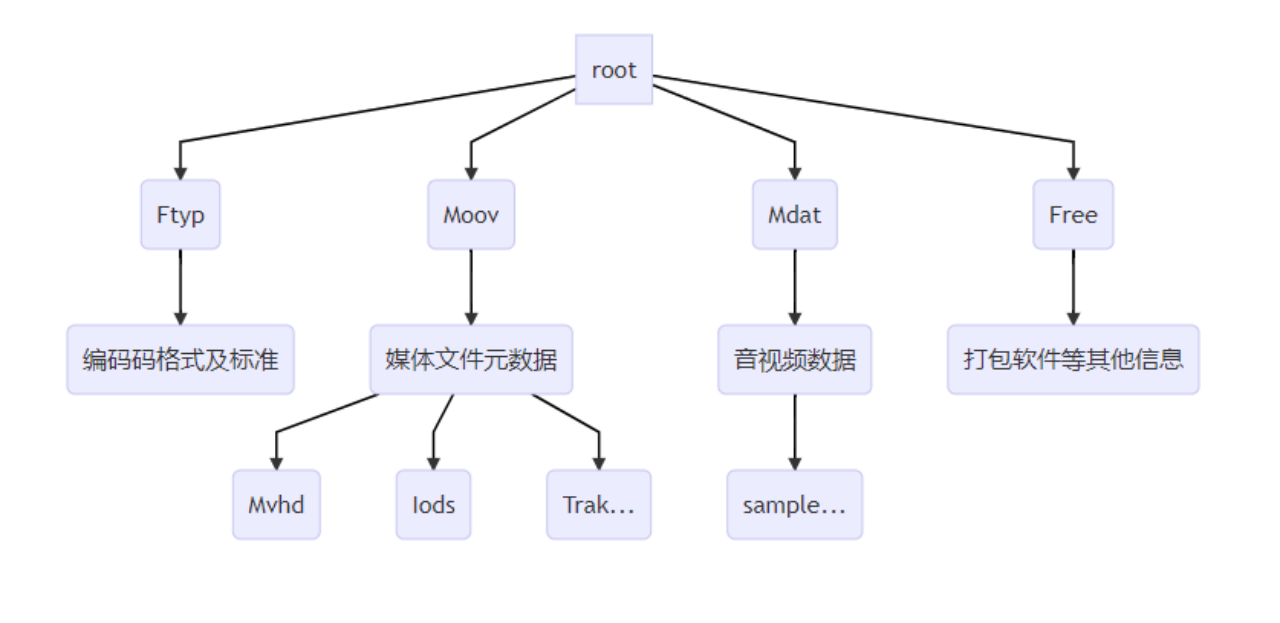
一个MP4视频文件大致由以上部分组成。这里我们使用的是 MP4Box.js 进行解封装。
解封装获取文件的信息后,我们就需要配置解码器,需要用到的解码器有视频解码器和音频解码器,对解码后的数据进行处理就能用于播放。
基本的流程如下:

代码实现
使用类封装
// 使用MP4 Box 解封装
import Mp4box from 'mp4box'
// 非worker模式
export default class VideoPlayer {
// options 暂时只有一个renderCanvas
constructor(options) {
// 解码器
this.$codecs = new Codecs(this.output.bind(this))
// 渲染器
this.$render = new Render(options.renderCanvas)
}
// 输出
output(type, data) {
// 输出
if(type === 'frame') {
this.$render.render(data)
} else {
this.$render.playAudio(data)
}
// 销毁帧
data.close()
}
// 加载文件
loadFile(file) {
return new Promise((resolve, reject) => {
file.arrayBuffer().then((buffer) => {
buffer.fileStart = 0
this.$codecs.codecFile(buffer)
resolve(true)
}).catch((e) => {
reject(e)
})
})
}
}
渲染类封装
// 渲染类
class Render {
constructor(canvas) {
this.canvas = canvas
this.ctx = canvas.getContext('2d')
this.audioCtx = new AudioContext()
this.audioOutput = this.audioCtx.destination
this.interleavingBuffers = []
this.trackGenerator = new MediaStreamTrackGenerator({ kind: "audio" });
this.writer = this.trackGenerator.writable.getWriter()
const audio = document.createElement('audio')
audio.setAttribute('controls', 'controls')
document.body.appendChild(audio)
const mediaStream = new MediaStream([this.trackGenerator]);
audio.srcObject = mediaStream;
}
render(frame) {
const { canvas, ctx } = this
canvas.width = frame.displayWidth
canvas.height = frame.displayHeight
ctx.fillStyle = '#f00'
ctx.clearRect(0, 0, frame.displayWidth, frame.displayHeight)
ctx.drawImage(frame, 0, 0, frame.displayWidth, frame.displayHeight)
}
playAudio(audioData) {
this.bufferAudioData(audioData)
}
bufferAudioData(audioData) {
const data = structuredClone(audioData)
this.writer.write(audioData)
}
}
解码类封装
class Codecs {
// 初始化MP4
public $M: any = Mp4box.createFile();
constructor(output = (type, frame) => {}) {
// 初始化
this.$M.onReady = this.onReady.bind(this);
this.$M.onSamples = this.onSamples.bind(this);
// 视频解码器
this.$videoCodec = new VideoDecoder({
output(frame: any) {
output('frame', frame);
},
error(e: any) {
console.error(e);
},
});
// 音频解码器
this.$audioCodec = new AudioDecoder({
output: (audioData: any) => {
output('audioData', audioData);
},
error: (e: any) => {
console.error(e);
},
});
}
// 当准备好了之后
onReady(info: any) {
const videoTrack = info.videoTracks[0];
const videoConfig = {
codec: videoTrack.codec,
codedHeight: videoTrack.video.height,
codedWidth: videoTrack.video.width,
description: this.description(videoTrack),
};
const audioTrack = info.audioTracks[0];
const audioConfig = {
codec: audioTrack.codec,
sampleRate: 48000,
numberOfChannels: 2,
description: this.description(audioTrack),
};
// 是否支持编码标准
VideoDecoder.isConfigSupported(videoConfig).then((res) => {
this.$videoCodec.configure(videoConfig);
this.$M.setExtractionOptions(videoTrack.id);
AudioDecoder.isConfigSupported(audioConfig).then((res) => {
this.$audioCodec.configure(audioConfig);
this.$M.setExtractionOptions(audioTrack.id);
this.$M.start();
});
});
}
// 获取解码器的描述,才能完整解码
description(track) {
const trak = this.$M.getTrackById(track.id);
console.log('trak', trak);
for (const entry of trak.mdia.minf.stbl.stsd.entries) {
if (entry.avcC || entry.hvcC) {
const stream = new Mp4box.DataStream(
undefined,
0,
Mp4box.DataStream.BIG_ENDIAN
);
if (entry.avcC) {
entry.avcC.write(stream);
} else {
entry.hvcC.write(stream);
}
return new Uint8Array(stream.buffer, 8); // Remove the box header.
}
if (entry.esds) {
return entry.esds.esd.descs[0].descs[0].data;
}
}
throw 'avcC or hvcC not found';
}
// MP4Box 传出的样本
onSamples(track_id: any, ref: any, samples: any) {
if (track_id === 2) {
this.decodeAudio(samples);
} else {
this.decodeVideo(samples);
}
}
// 解码视频
decodeVideo(samples) {
for (const sample of samples) {
const data = new EncodedVideoChunk({
type: sample.is_sync ? 'key' : 'delta',
timestamp: (1e6 * sample.cts) / sample.timescale,
duration: (1e6 * sample.duration) / sample.timescale,
data: sample.data,
});
this.$videoCodec.decode(data);
}
}
// 解码音频
decodeAudio(samples) {
for (const sample of samples) {
const data = new EncodedAudioChunk({
type: sample.is_sync ? 'key' : 'delta',
timestamp: (1e6 * sample.cts) / sample.timescale,
duration: (1e6 * sample.duration) / sample.timescale,
data: sample.data,
});
this.$audioCodec.decode(data);
}
}
// 开始解码
codecFile(file: File | ArrayBuffer) {
if (file instanceof File) {
file.arrayBuffer().then((buffer) => {
this.$M.appendBuffer(buffer);
this.$M.flush();
});
} else if (file instanceof ArrayBuffer) {
this.$M.appendBuffer(file);
this.$M.flush();
}
}
}
以上就是 Web Codes Api 的一个小案例,实现了基本的解码播放。
– 欢迎点赞、关注、转发、收藏【我码玄黄】,gonghao同名