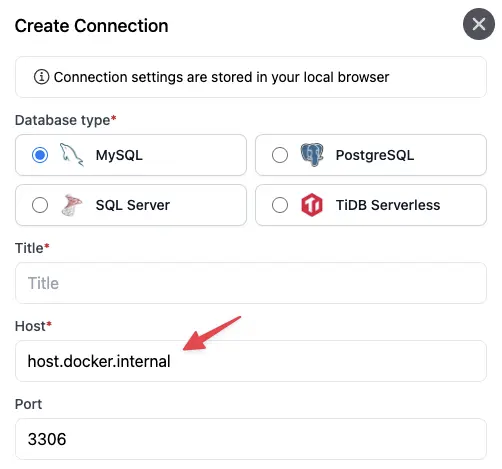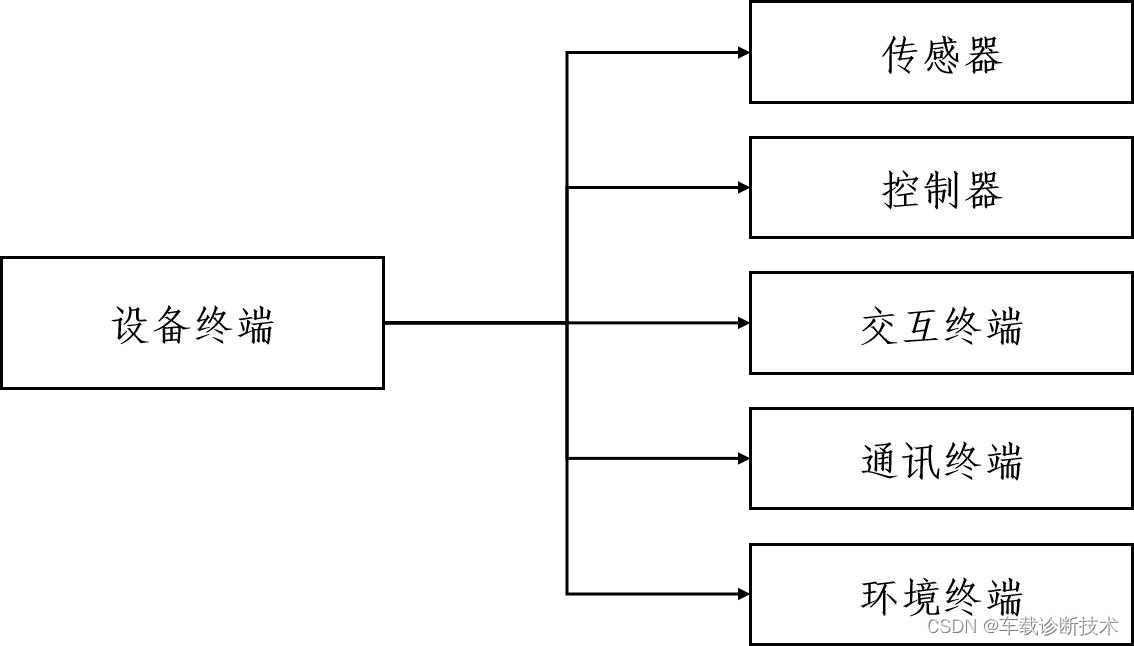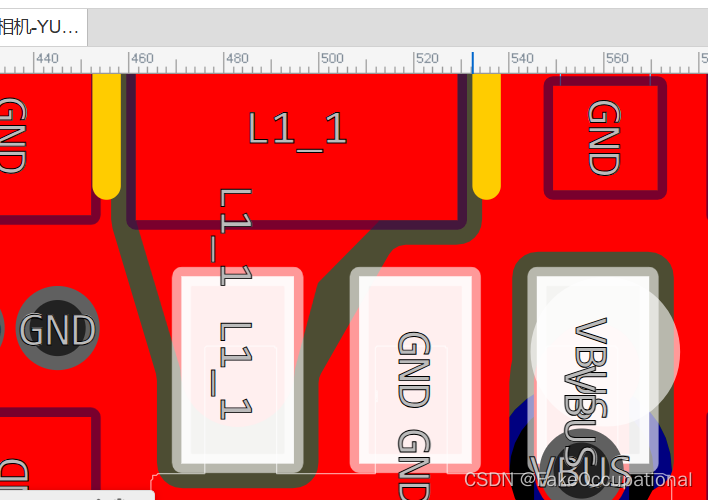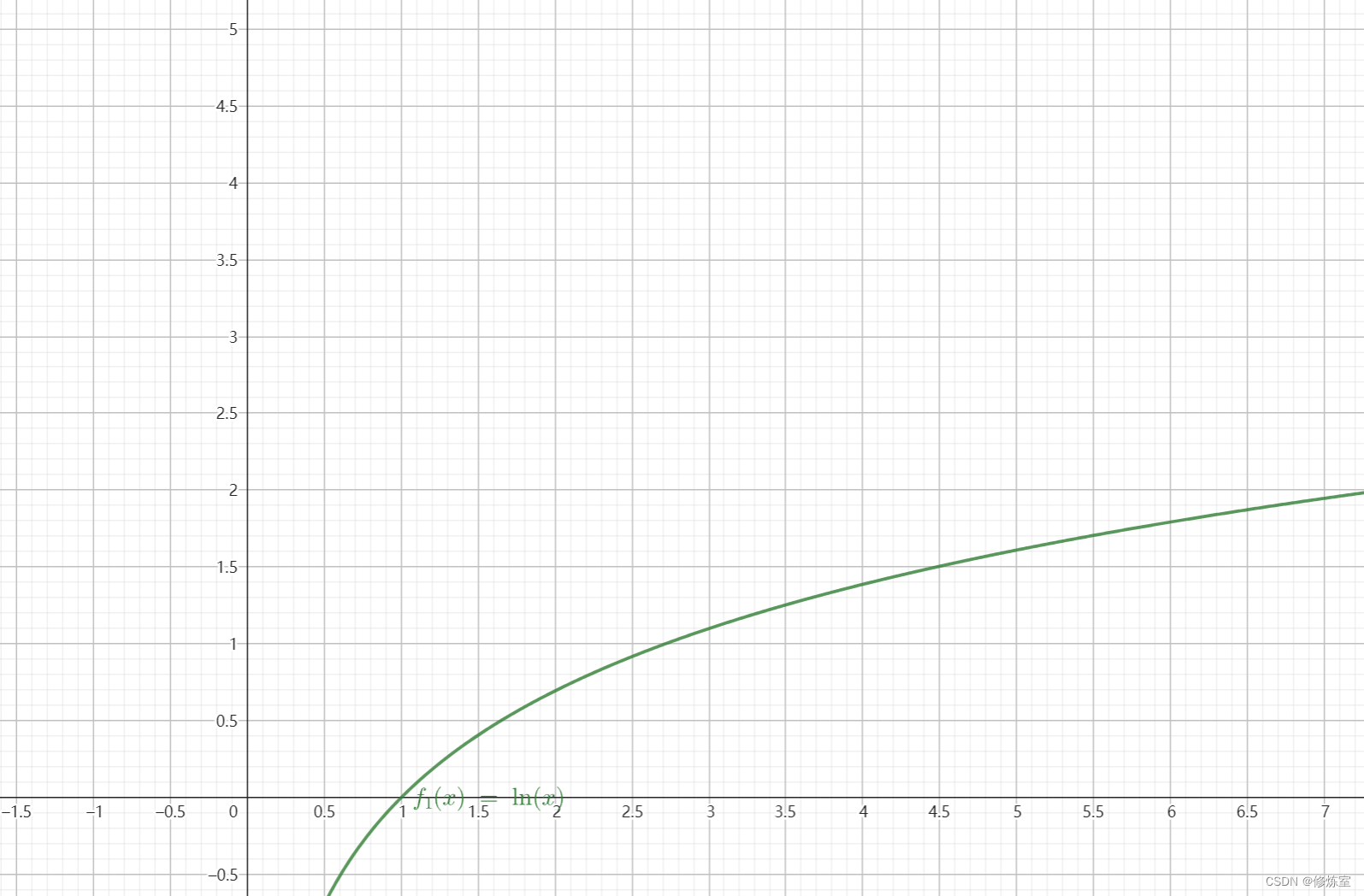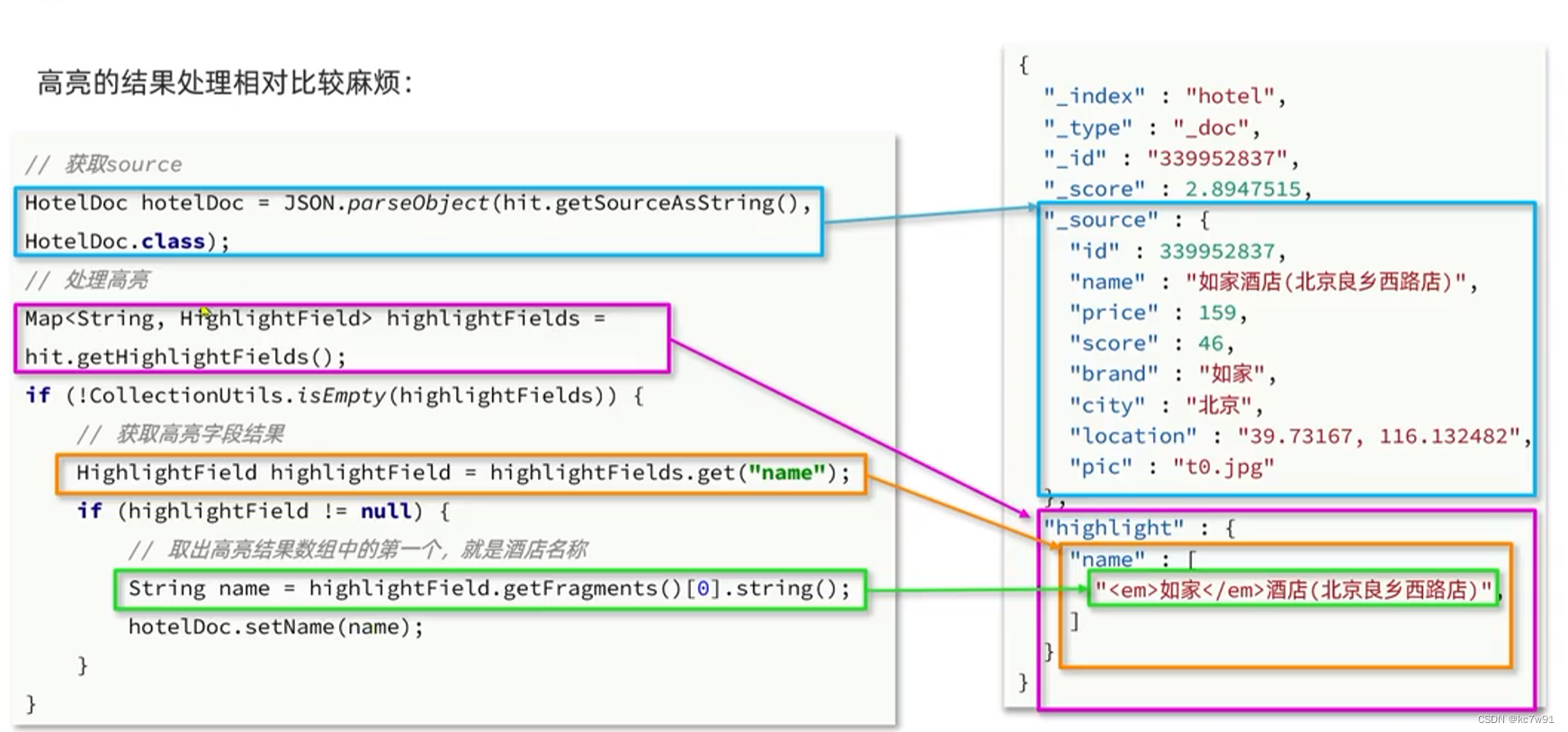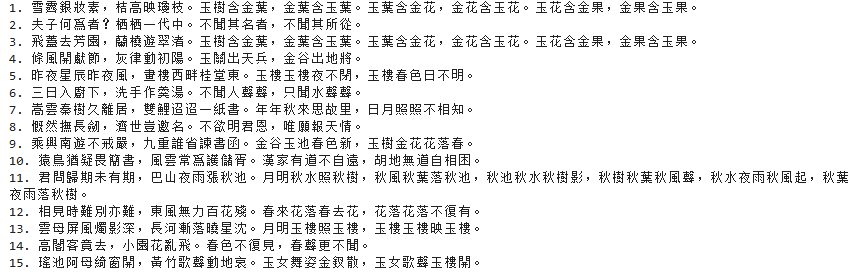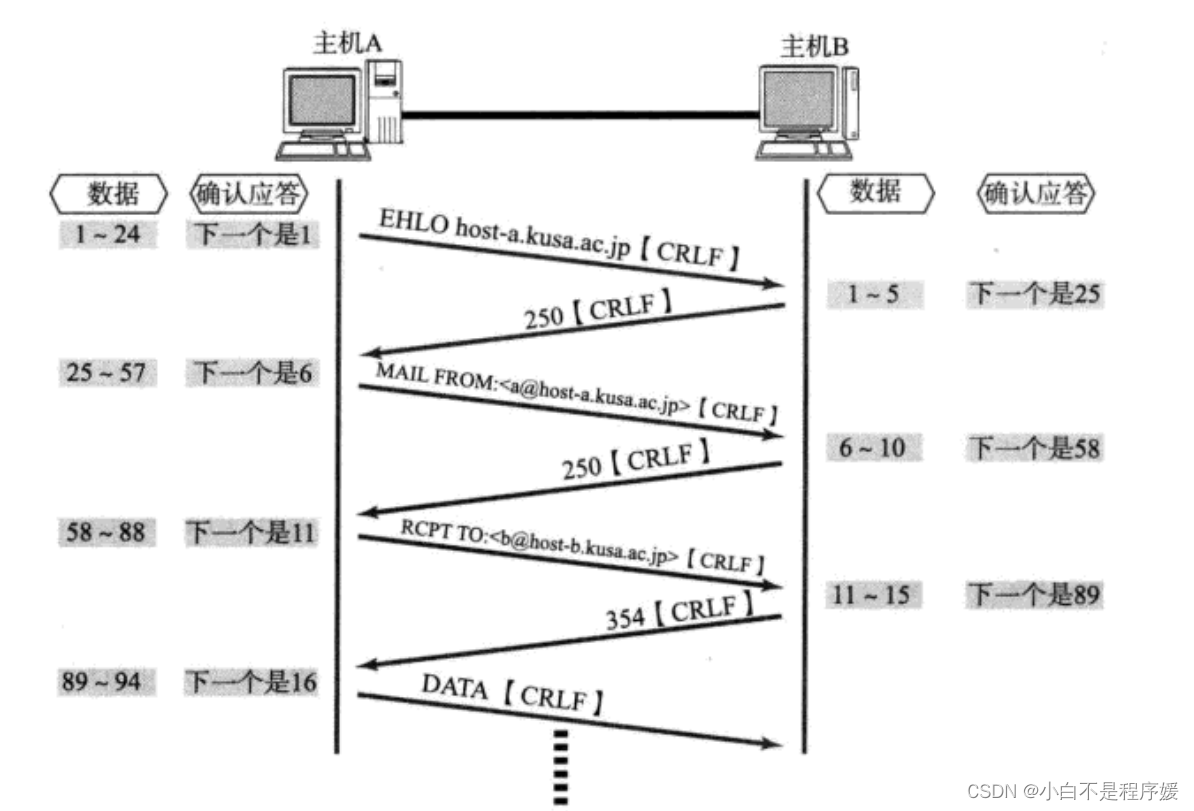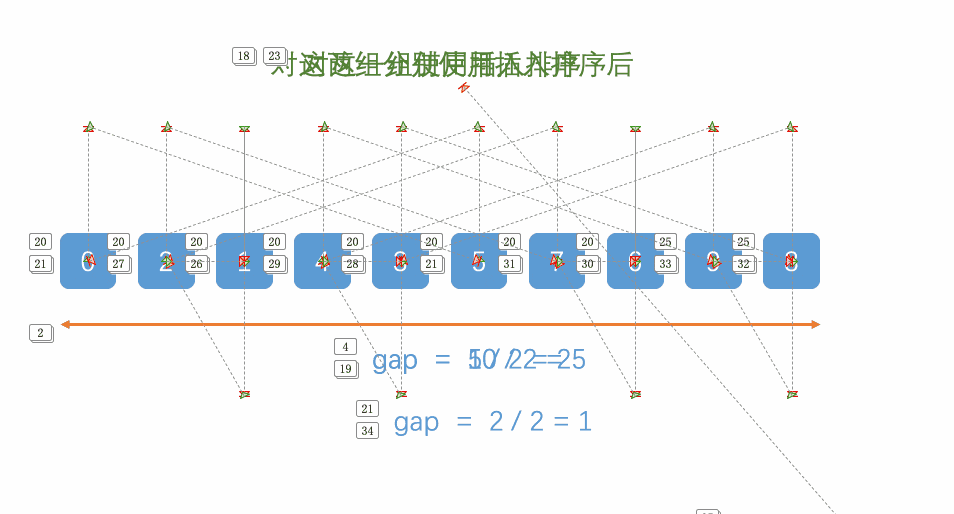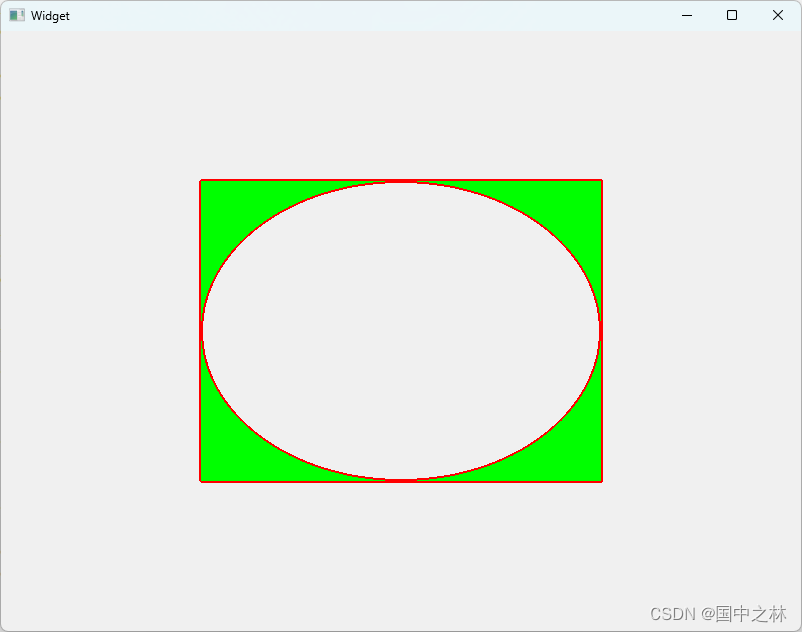通过本文你可以了解到:
- 如何安装streamlit,运行起来第一个demo
- 熟悉streamlit的基本语法,常用的一些组件
- 使用streamlit库构建应用
大模型学习参考:
- 大模型学习资料整理:如何从0到1学习大模型,搭建个人或企业RAG系统,如何评估与优化(更新中…)
欢迎大家访问个人博客网址:https://www.maogeshuo.com,博主努力更新中…
文章目录
- 前言
- streamlit 安装
- streamlit组件介绍
- 常用组件
- 高级组件
- 案例分享
- 搭建简单对话界面
- 使用Qwen大模型对话
- 代码
- 结果展示
前言

Streamlit是一个开源的Python框架,供数据科学家和AI/ML工程师使用,只需几行代码即可交付交互式数据应用程序。
官方文档地址:streamlit doc
经验:
- 官方给出了非常多的组件使用案例,在编写代码时请结合官方文档+pycharm的代码提示+函数注释,函数注释中一班都给出了组件的具体使用
- 修改完布局后,刷新访问网站,可以实时查看更改后的结果,无需重新
streamlite run demo.py
streamlit 安装
pip install streamlit
streamlit hello
执行完streamlit hello后,点击 http://localhost:8501

查看demo

streamlit组件介绍
Streamlit是一个用于构建数据科学界面的Python库,它使得创建交互式应用程序变得非常简单。
常用组件
Streamlit 提供了一系列常用组件,用于构建交互式应用程序。以下是常见的 Streamlit 组件:
-
st.write(): 用于在应用程序中显示文本、数据框架、图表等内容。
-
st.title(): 添加应用程序的标题。
-
st.header() 和 st.subheader(): 添加标题和子标题。
-
st.text(): 显示纯文本。
-
st.markdown(): 使用 Markdown 语法添加格式化文本。
-
st.image(): 显示图像。
-
st.pyplot(): 显示 Matplotlib 图表。
-
st.altair_chart(): 显示 Altair 图表。
-
st.dataframe(): 显示数据框。
-
st.table(): 显示表格。
-
st.selectbox(): 显示下拉框,用户可以从选项中进行选择。
-
st.multiselect(): 显示多选框,用户可以从选项中进行多选。
-
st.slider(): 显示滑块,用户可以调整数值。
-
st.text_input(): 显示文本输入框,用户可以输入文本。
-
st.number_input(): 显示数字输入框,用户可以输入数字。
-
st.text_area(): 显示多行文本输入框。
-
st.checkbox(): 显示复选框,用户可以勾选或取消勾选。
-
st.radio(): 显示单选按钮,用户可以从选项中进行单选。
-
st.button(): 显示按钮,用户可以点击执行相关操作。
-
st.file_uploader(): 显示文件上传器,用户可以上传文件。
-
st.date_input() 和 st.time_input(): 显示日期和时间输入框。
-
st.color_picker(): 显示颜色选择器,用户可以选择颜色。
-
st.spinner(): 显示加载状态的旋转器。
这些组件可以帮助你构建出功能丰富的交互式应用程序,根据需要选择合适的组件来实现你的应用程序功能。
下面是一些Streamlit中常用的组件及其简要介绍:
-
st.title(): 用于添加应用程序的标题。
import streamlit as st st.title('My Streamlit App') -
st.write(): 可以将文本、数据框架、图表等内容写入应用程序。
st.write('Hello, world!') -
st.header() 和 st.subheader(): 用于添加标题和子标题。
st.header('This is a header') st.subheader('This is a subheader') -
st.text(): 显示纯文本。
st.text('This is some text.') -
st.markdown(): 可以使用Markdown语法添加格式化文本。
st.markdown('**This** is some Markdown *text*.') -
st.image(): 显示图像。
from PIL import Image image = Image.open('example.jpg') st.image(image, caption='Sunset', use_column_width=True) -
st.pyplot() 和 st.altair_chart(): 显示Matplotlib和Altair图表。
import matplotlib.pyplot as plt plt.plot([1, 2, 3]) st.pyplot() import altair as alt chart = alt.Chart(data).mark_bar().encode( x='category', y='count' ) st.altair_chart(chart, use_container_width=True) -
st.dataframe(): 显示数据框。
import pandas as pd df = pd.DataFrame({'Column 1': [1, 2, 3], 'Column 2': [4, 5, 6]}) st.dataframe(df) -
st.selectbox(): 显示下拉框,用户可以从选项中进行选择。
option = st.selectbox('Choose an option', ['Option 1', 'Option 2', 'Option 3']) -
st.slider(): 显示滑块,用户可以调整数值。
value = st.slider('Select a value', 0, 100, 50) -
st.button(): 显示按钮,用户可以点击执行相关操作。
if st.button('Click me'): st.write('Button clicked!')
这些是Streamlit中常用的一些组件,可以帮助你构建出功能丰富的交互式数据科学应用程序。
如上常用组件,运行代码streamlit run streamlit_hello.py:
import numpy as np
import streamlit as st
import pandas as pd
st.title('My Streamlit App')
st.write('Hello, world!')
st.header('This is a header')
st.subheader('This is a subheader')
st.text('This is some text.')
st.markdown('**This** is some Markdown *text*.')
from PIL import Image
image = Image.open('../data/stream_demo/onetwo.jpeg')
st.image(image, caption='Sunset', use_column_width=True)
import matplotlib.pyplot as plt
plt.plot([1, 2, 3])
st.pyplot()
import altair as alt
chart_data = pd.DataFrame(np.random.randn(20, 3), columns=["a", "b", "c"])
chart = alt.Chart(chart_data).mark_bar().encode(
x='category',
y='count'
)
c = (
alt.Chart(chart_data)
.mark_circle()
.encode(x="a", y="b", size="c", color="c", tooltip=["a", "b", "c"])
)
st.altair_chart(c, use_container_width=True)
df = pd.DataFrame({'Column 1': [1, 2, 3], 'Column 2': [4, 5, 6]})
st.dataframe(df)
option = st.selectbox('Choose an option', ['Option 1', 'Option 2', 'Option 3'])
value = st.slider('Select a value', 0, 100, 50)
if st.button('Click me'):
st.write('Button clicked!')


高级组件
在 Streamlit 中,除了 st.cache 之外,还有一些其他的缓存相关组件,如 st.cache_data 和 st.cache_resource,它们分别用于缓存数据和资源,以下是它们的介绍:
-
st.cache_data:
st.cache_data用于缓存数据,通常用于将数据加载到内存中,并在应用程序的多个部分之间共享。这对于那些频繁访问的数据,例如配置文件、数据集等非常有用。- 使用方法与
st.cache类似,你可以将需要缓存的数据加载函数与@st.cache_data装饰器一起使用。 - 与
st.cache不同,st.cache_data并不会保存函数的输入参数,它只会缓存函数的输出结果。因此,如果数据的加载方式不依赖于函数的输入参数,则可以使用st.cache_data来缓存数据。
-
st.cache_resource:
st.cache_resource用于缓存外部资源,例如文件、图像、音频等,通常用于减少重复的网络请求或文件读取操作。- 你可以使用
@st.cache_resource装饰器来缓存资源加载函数,这样在多次访问同一资源时,Streamlit 将会从缓存中加载,而不是重新加载资源。 - 与
st.cache和st.cache_data类似,st.cache_resource也可以接受参数,用于根据不同的参数值缓存不同的资源。
这些缓存组件提供了不同的功能,可以根据具体的需求选择合适的缓存方式。通过合理地使用缓存,可以显著提高 Streamlit 应用程序的性能和响应速度,同时减少资源消耗。
案例分享
搭建简单对话界面
import streamlit as st
if __name__ == '__main__':
st.title('Chat with me :sunflower:')
# 初始化history
if "messages" not in st.session_state:
st.session_state.messages = []
# 展示对话
for msg in st.session_state.messages:
with st.chat_message(msg['role']):
st.markdown(msg["content"])
# React to user input
if prompt := st.chat_input("Say something"):
# Display user message in chat message container
with st.chat_message("user"):
st.markdown(prompt)
# Add user message to chat history
st.session_state.messages.append({"role": "user", "content": prompt})
response = f"Echo: {prompt}"
# Display assistant response in chat message container
with st.chat_message("assistant"):
st.markdown(response)
# Add assistant response to chat history
st.session_state.messages.append({"role": "assistant", "content": response})

使用Qwen大模型对话
采用了Qwen大模型量化后的q2版本,具体参考代码,注释也比较全。
对话方式两种:
- 普通输出
- 流式输出
python库使用:
- 基础库:os、sys、time
- llama_cpp:加载大模型
- dotenv:加载
.env配置的环境变量
代码
import os
import sys
import time
import streamlit as st
from llama_cpp import Llama
from dotenv import load_dotenv, find_dotenv
BASE_DIR = os.path.dirname(__file__)
sys.path.append(BASE_DIR)
# 加载env环境中内容
_ = load_dotenv(find_dotenv())
def get_llm_model(
prompt: str = None,
model: str = None,
temperature: float = 0.0,
max_token: int = 2048,
n_ctx: int = 512,
stream: bool = False):
"""
根据模型名称去加载模型,返回response数据
:param stream:
:param prompt:
:param model:
:param temperature:
:param max_token:
:param n_ctx:
:return:
"""
if model in ['Qwen_q2']:
model_path = os.environ[model]
llm = Llama(model_path=model_path, n_ctx=n_ctx)
start = time.time()
response = llm.create_chat_completion(
messages=[
{
"role": "system",
"content": "你是一个智能超级助手,请用专业的词语回答问题,整体上下文带有逻辑性,如果不知道,请不要乱说",
},
{
"role": "user",
"content": "{}".format(prompt)
},
],
temperature=temperature,
max_tokens=max_token,
stream=stream
)
cost = time.time() - start
print(f"模型生成时间:{cost}")
print(f"大模型回复:\n{response}")
if not stream:
return response['choices'][0]['message']['content']
else:
return response
def get_llm_model_with_stream(
prompt: str = None,
model: str = None,
temperature: float = 0.0,
max_token: int = 2048,
n_ctx: int = 512,
stream: bool = True):
"""
流式输出结果
:param prompt:
:param model:
:param temperature:
:param max_token:
:param n_ctx:
:param stream:
:return:
"""
response = ""
start_time = time.time()
stream_results = get_llm_model(prompt, model, temperature, max_token, n_ctx, stream)
for res in stream_results:
content = res["choices"][0].get("delta", {}).get("content", "")
response += content
yield content
cost_time = time.time() - start_time
print(f"cost_time: {cost_time}, response: {response}")
if __name__ == '__main__':
st.title('Chat with Qwen :sunflower:')
# 初始化history
if "messages" not in st.session_state:
st.session_state.messages = []
# 展示对话
for msg in st.session_state.messages:
with st.chat_message(msg['role']):
st.markdown(msg["content"])
# React to user input
if prompt := st.chat_input("Say something"):
# Display user message in chat message container
with st.chat_message("user"):
st.markdown(prompt)
# Add user message to chat history
st.session_state.messages.append({"role": "user", "content": prompt})
# 普通方式输出
# if prompt is not None:
# response = get_llm_model(prompt=prompt, model="Qwen_q2")
# # Display assistant response in chat message container
# with st.chat_message("assistant"):
# st.markdown(response)
# # Add assistant response to chat history
# st.session_state.messages.append({"role": "assistant", "content": response})
# 流式输出
if prompt is not None:
stream_res = get_llm_model_with_stream(prompt=prompt, model="Qwen_q2")
with st.chat_message("assistant"):
content = st.write_stream(stream_res)
print("流式输出:", content)
st.session_state.messages.append({"role": "assistant", "content": content})
# streamlit run chat_with_qwen.py
结果展示