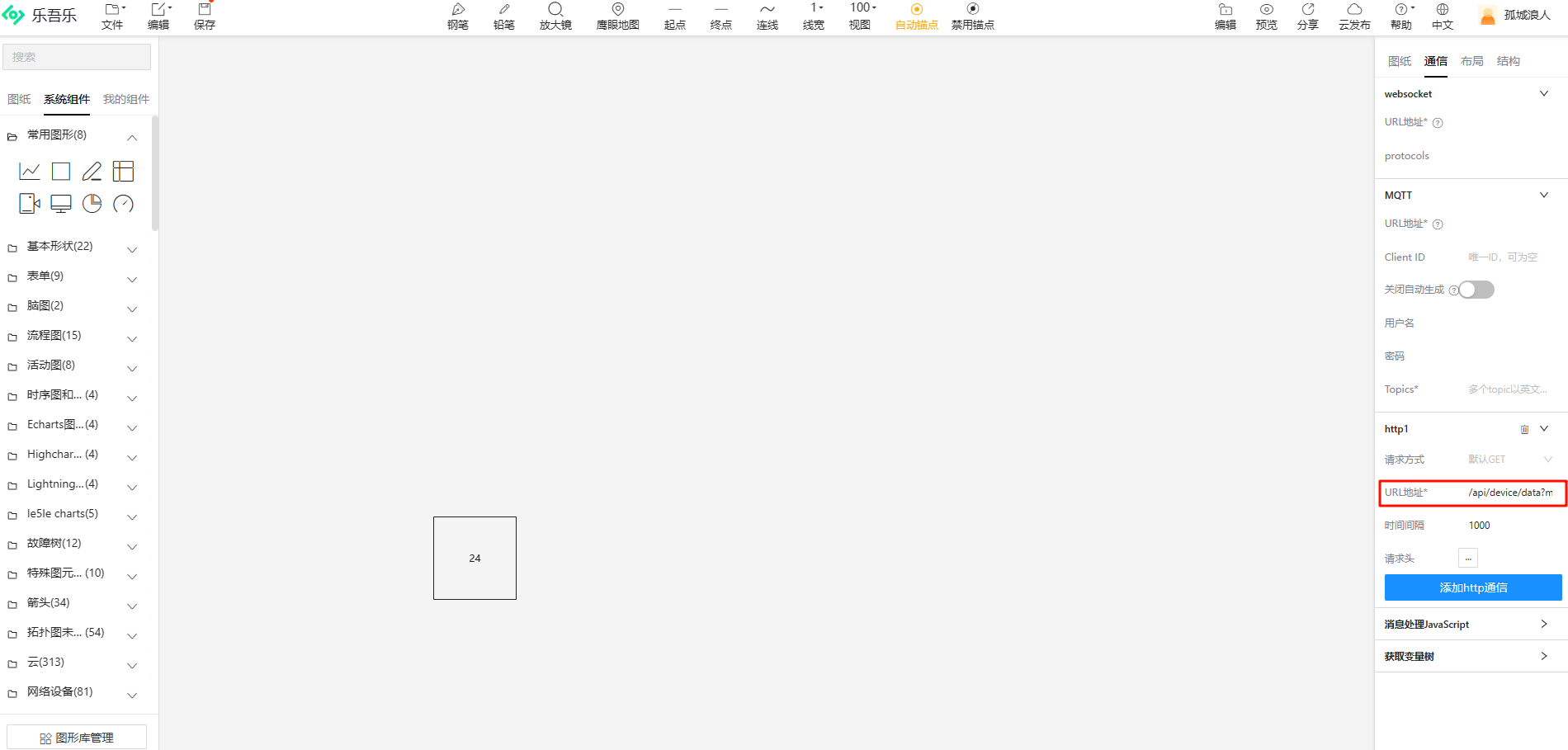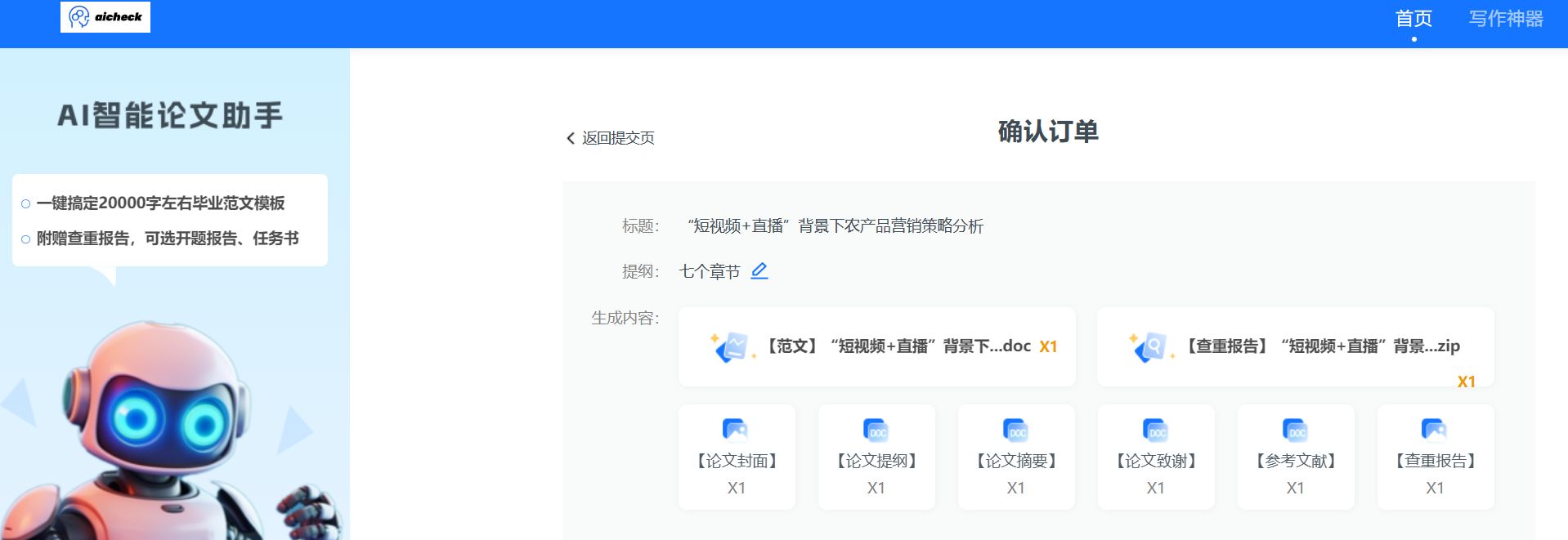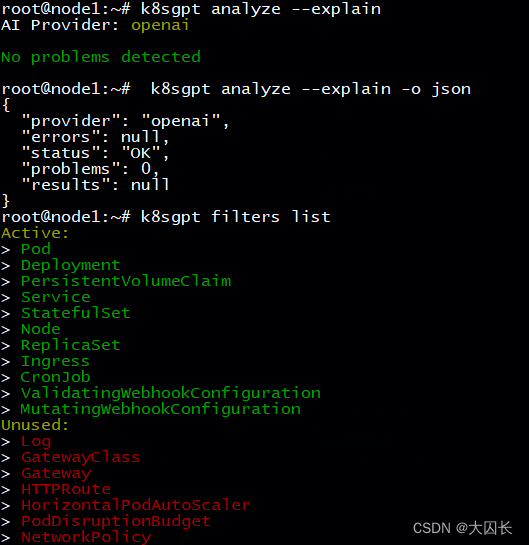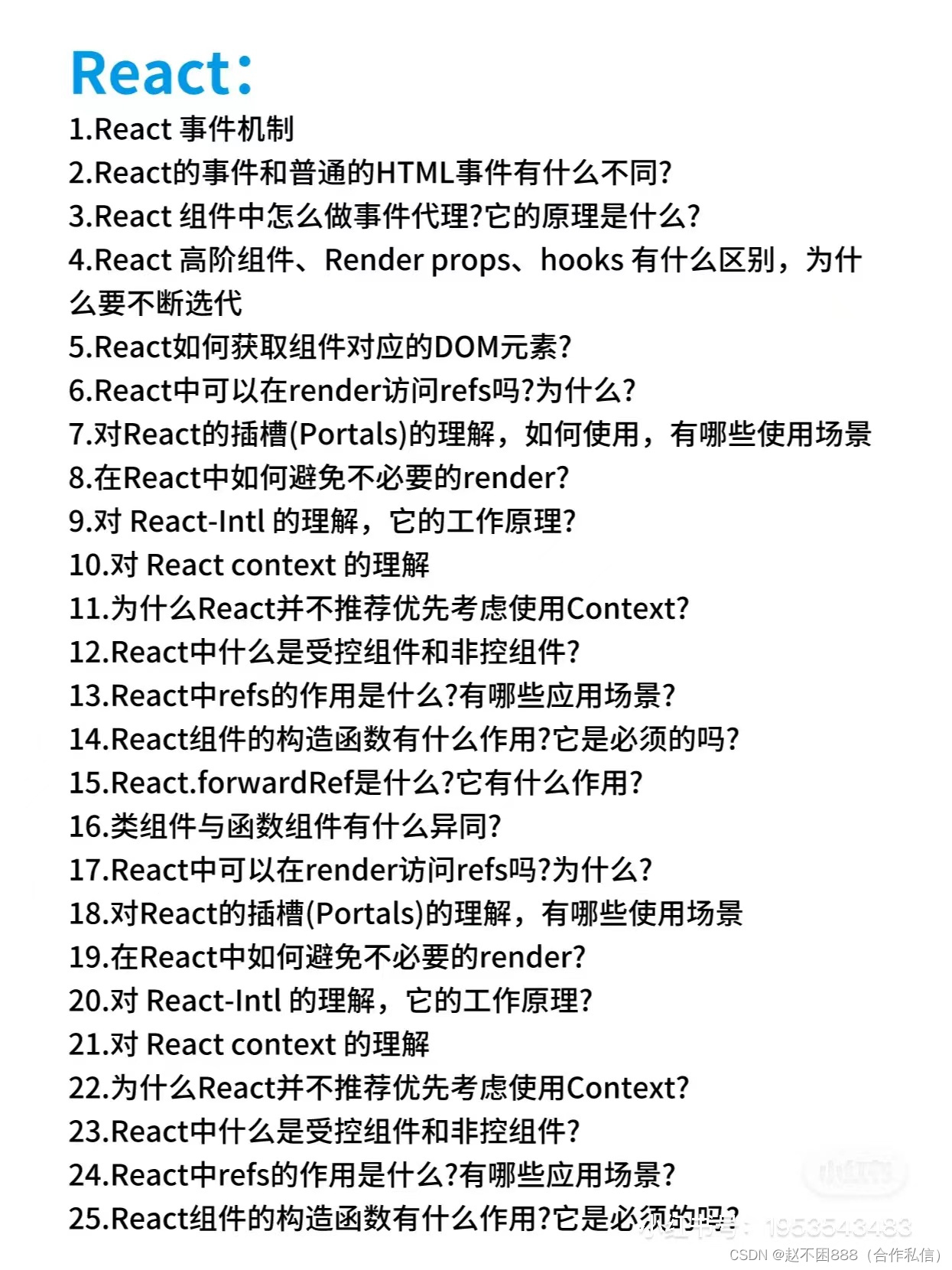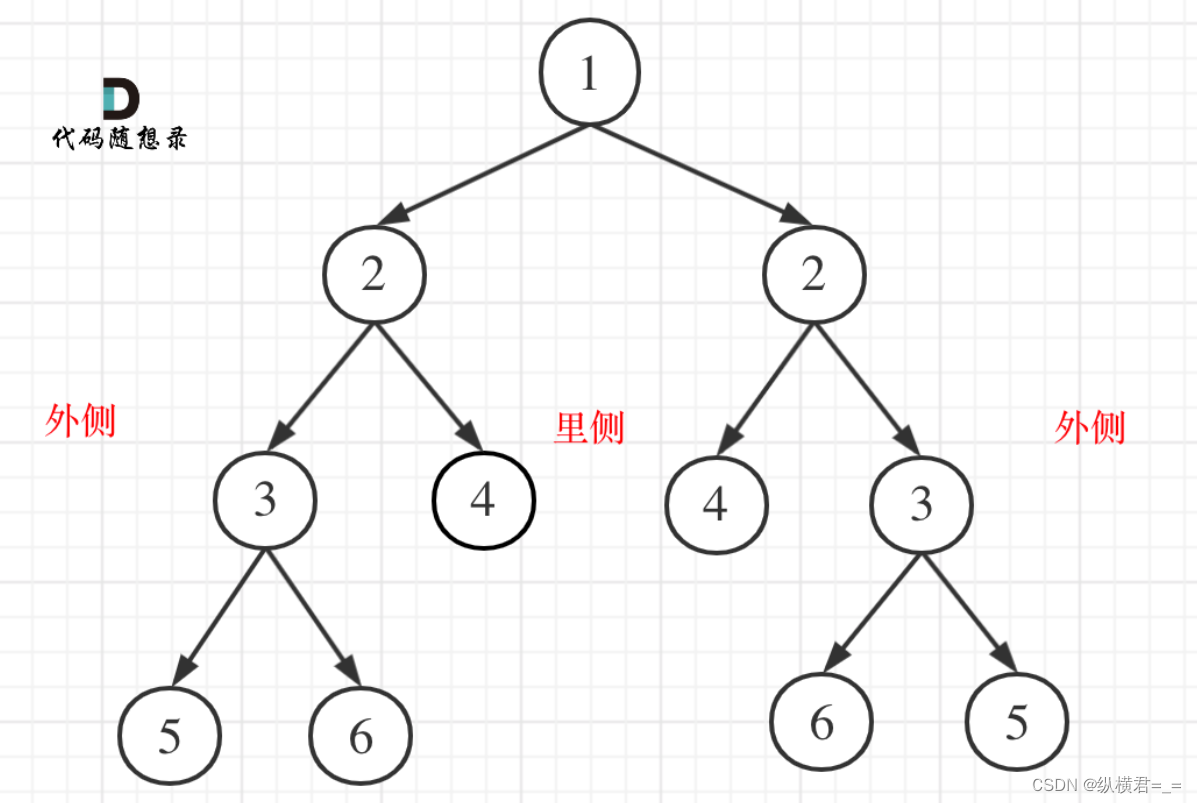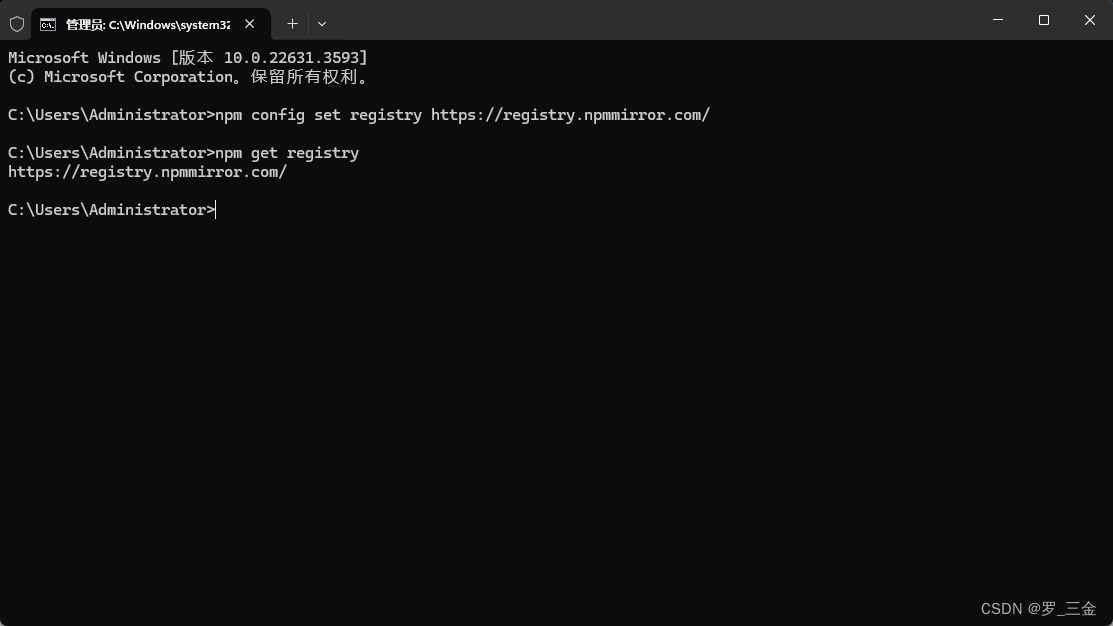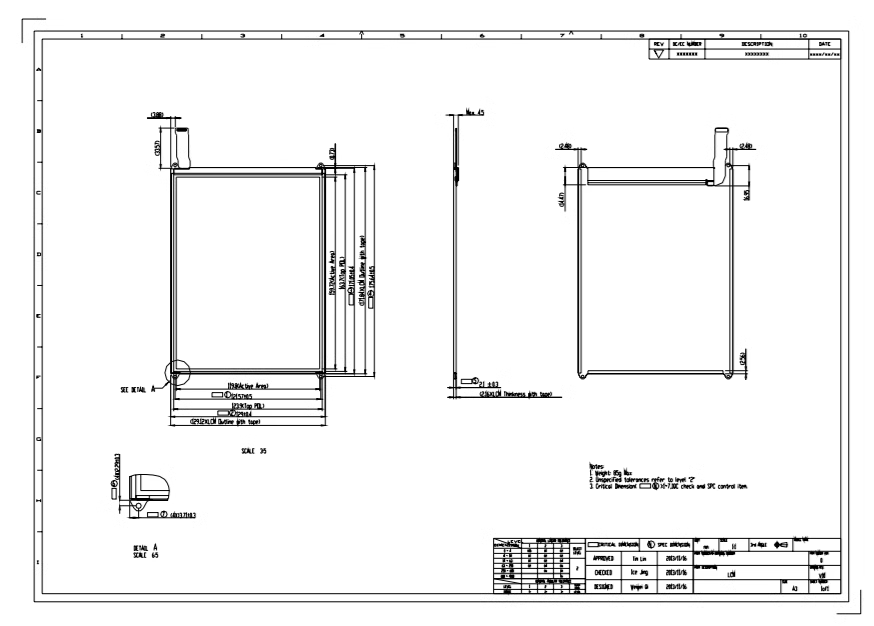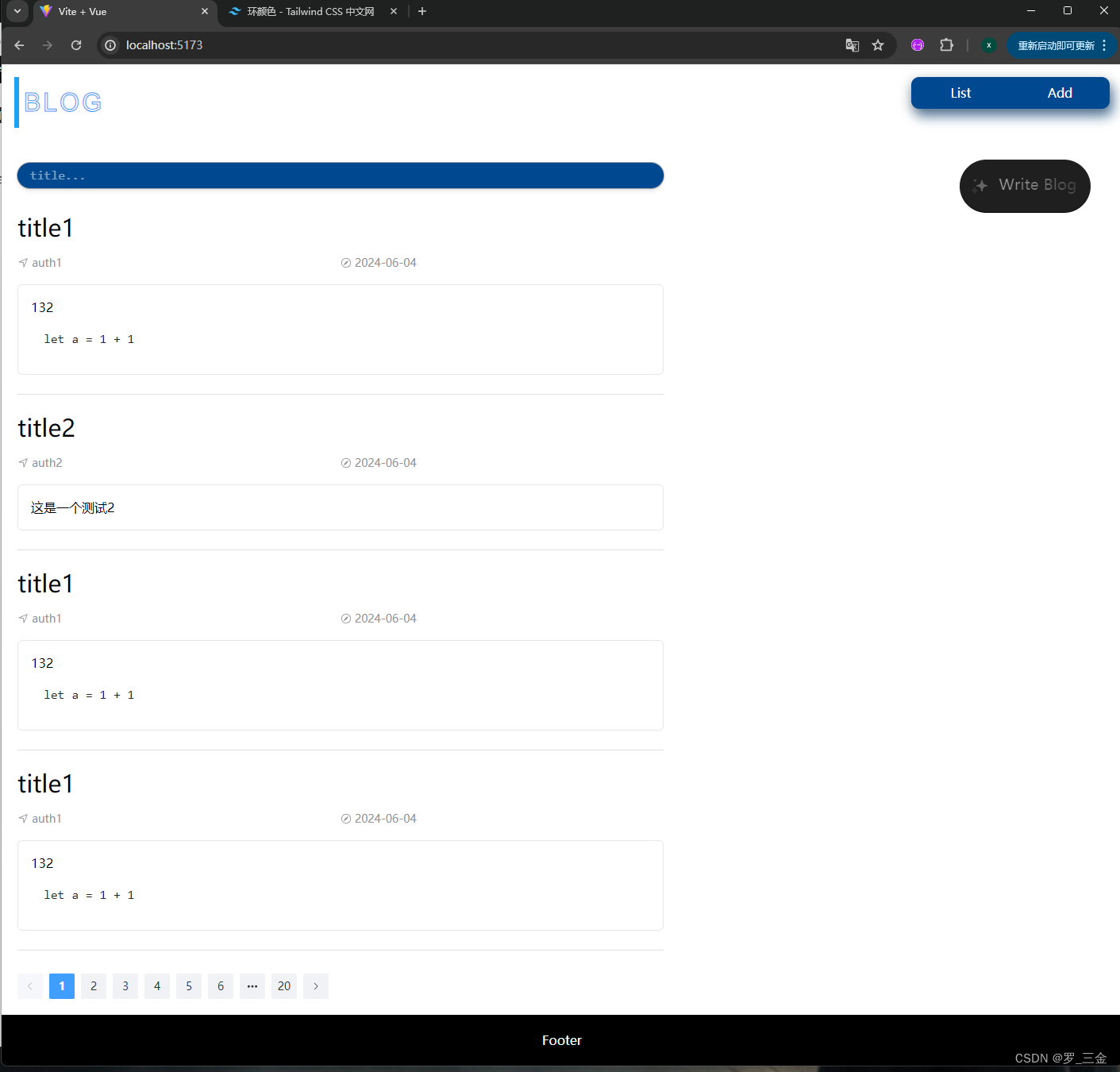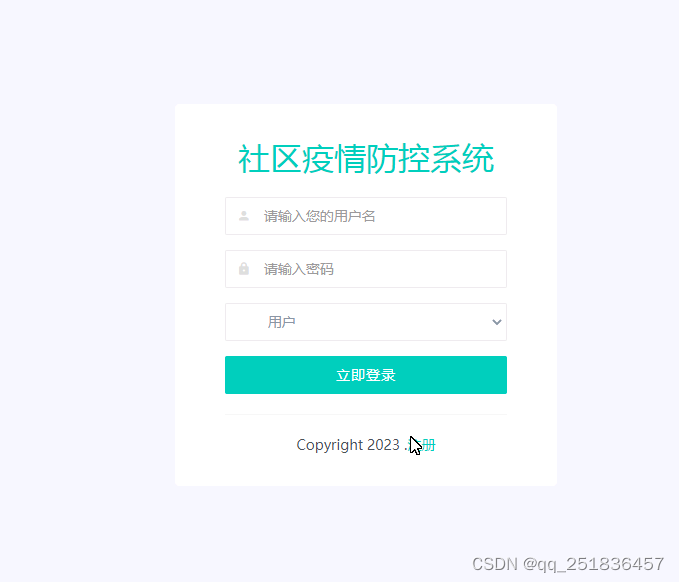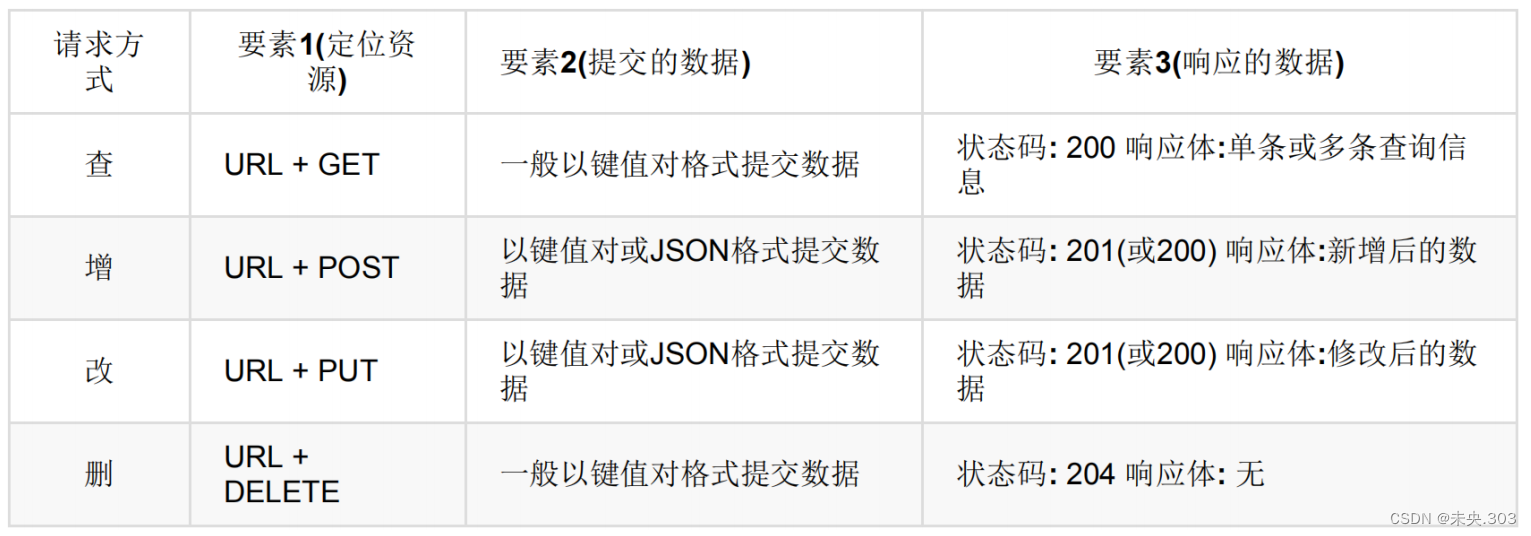< template>
< div>
< div id= "container" > < / div>
< / div>
< / template>
< script>
import * as THREE from 'three' ;
import { OrbitControls } from 'three/examples/jsm/controls/OrbitControls' ;
import { RoomEnvironment } from 'three/examples/jsm/environments/RoomEnvironment.js' ;
import Stats from 'three/examples/jsm/libs/stats.module.js' ;
import { GLTFLoader } from 'three/examples/jsm/loaders/GLTFLoader'
import { DRACOLoader } from 'three/examples/jsm/loaders/DRACOLoader'
import { GUI } from 'three/examples/jsm/libs/lil-gui.module.min.js' ;
import gsap from 'gsap' ;
import { StereoEffect } from 'three/examples/jsm/effects/StereoEffect.js' ;
const path = '/textures/cube/Park3Med/'
const format = '.jpg'
const urls = [
path + 'px' + format, path + 'nx' + format,
path + 'py' + format, path + 'ny' + format,
path + 'pz' + format, path + 'nz' + format
]
const textureCube = new THREE. CubeTextureLoader ( ) . load ( urls) ;
export default {
data ( ) {
return {
container : null ,
scene : null ,
camera : null ,
renderer : null ,
controller : null ,
stats : null ,
mixer : null ,
model : null ,
clock : new THREE. Clock ( ) ,
spheres : [ ] ,
mouseX : 0 ,
mouseY : 0 ,
windowHalfX : 0 ,
windowHalfY : 0 ,
effect : null ,
} ;
} ,
mounted ( ) {
this . init ( )
this . animate ( )
window. addEventListener ( "resize" , this . onWindowSize)
window. addEventListener ( 'mousemove' , this . onDocumentMouseMove) ;
} ,
beforeUnmount ( ) {
console. log ( 'beforeUnmount===============' ) ;
this . container = null
this . scene = null
this . camera = null
this . renderer = null
this . controller = null
this . stats = null
this . mixer = null
this . model = null
} ,
methods : {
init ( ) {
this . container = document. getElementById ( 'container' )
this . windowHalfX = this . container. clientWidth / 2 ;
this . windowHalfY = this . container. clientHeight / 2 ;
this . setScene ( )
this . setCamera ( )
this . setRenderer ( )
this . setEffect ( )
this . setController ( )
this . addHelper ( )
this . setPMREMGenerator ( )
this . setLight ( )
this . setMesh ( )
this . addStatus ( )
} ,
setScene ( ) {
this . scene = new THREE. Scene ( )
this . scene. background = textureCube;
} ,
setCamera ( ) {
this . camera = new THREE. PerspectiveCamera ( 60 , this . container. clientWidth / this . container. clientHeight, 1 , 100000 )
this . camera. position. set ( 0 , 0 , 3200 )
this . camera. aspect = this . container. clientWidth / this . container. clientHeight;
this . camera. updateProjectionMatrix ( ) ;
this . camera. lookAt ( new THREE. Vector3 ( 0 , 0 , 0 ) )
this . scene. add ( this . camera)
} ,
setRenderer ( ) {
this . renderer = new THREE. WebGLRenderer ( {
antialias : true ,
logarithmicDepthBuffer : true ,
} )
this . renderer. setSize ( this . container. clientWidth, this . container. clientHeight) ;
this . renderer. setPixelRatio ( window. devicePixelRatio) ;
this . container. appendChild ( this . renderer. domElement) ;
} ,
setEffect ( ) {
this . effect = new StereoEffect ( this . renderer)
this . effect. setSize ( this . container. clientWidth, this . container. clientHeight) ;
} ,
setController ( ) {
this . controller = new OrbitControls ( this . camera, this . renderer. domElement) ;
this . controller. enableDamping = true ;
this . controller. dampingFactor = 0.04 ;
} ,
addHelper ( ) {
let helper = new THREE. CameraHelper ( this . camera) ;
let axisHelper = new THREE. AxesHelper ( 150 ) ;
this . scene. add ( axisHelper)
let gridHelper = new THREE. GridHelper ( 100 , 30 , 0x2C2C2C , 0x888888 ) ;
this . scene. add ( gridHelper) ;
} ,
setPMREMGenerator ( ) {
const pmremGenerator = new THREE. PMREMGenerator ( this . renderer) ;
this . scene. environment = pmremGenerator. fromScene ( new RoomEnvironment ( this . renderer) , 0.04 ) . texture;
} ,
setLight ( ) {
const ambientLight = new THREE. AmbientLight ( 0x404040 , 4 ) ;
const directionalLight = new THREE. DirectionalLight ( 0xffffff , 1.0 ) ;
const test = new THREE. PointLight ( "#ffffff" , 10 , 2 ) ;
const testHelperMap = new THREE. PointLightHelper ( test) ;
} ,
addStatus ( ) {
this . stats = new Stats ( ) ;
this . container. appendChild ( this . stats. dom) ;
} ,
setMesh ( ) {
textureCube. mapping = THREE . CubeRefractionMapping;
const geometry = new THREE. SphereGeometry ( 100 , 32 , 16 ) ;
const material = new THREE. MeshBasicMaterial ( {
color : 0xffffff ,
envMap : textureCube,
refractionRatio : 0.95 ,
} )
for ( let i = 0 ; i < 500 ; i++ ) {
const mesh = new THREE. Mesh ( geometry, material)
mesh. position. x = Math. random ( ) * 10000 - 5000
mesh. position. y = Math. random ( ) * 10000 - 5000
mesh. position. z = Math. random ( ) * 10000 - 5000
mesh. scale. x = mesh. scale. y = mesh. scale. z = Math. random ( ) * 3 + 1
this . scene. add ( mesh)
this . spheres. push ( mesh)
}
} ,
onWindowSize ( ) {
this . windowHalfX = this . container. clientWidth / 2 ;
this . windowHalfY = this . container. clientHeight / 2 ;
this . camera. aspect = this . container. clientWidth / this . container. clientHeight;
this . camera. updateProjectionMatrix ( ) ;
this . effect. setSize ( this . container. clientWidth, this . container. clientHeight) ;
} ,
onDocumentMouseMove ( event ) {
this . mouseX = ( event. clientX - this . windowHalfX) * 10 ;
this . mouseY = ( event. clientY - this . windowHalfY) * 10 ;
} ,
animate ( ) {
const timer = 0.0001 * Date. now ( ) ;
this . camera. position. x += ( this . mouseX - this . camera. position. x) * .05 ;
this . camera. position. y += ( - this . mouseY - this . camera. position. y) * .05 ;
this . camera. lookAt ( this . scene. position) ;
for ( let i = 0 ; i < this . spheres. length; i++ ) {
const sphere = this . spheres[ i] ;
sphere. position. x = 5000 * Math. cos ( timer + i) ;
sphere. position. y = 5000 * Math. sin ( timer + i * 1.1 ) ;
}
const delta = this . clock. getDelta ( ) ;
if ( this . mixer) {
this . mixer. update ( delta) ;
}
requestAnimationFrame ( this . animate) ;
this . controller. update ( delta) ;
this . stats. update ( ) ;
this . effect. render ( this . scene, this . camera) ;
} ,
} ,
} ;
< / script>
< style>
#container {
position : absolute;
width : 100 % ;
height : 100 % ;
}
< / style>
. lookAt ( x, y, z)
this . controller. update ( delta) ;
this . stats. update ( ) ;
this . effect. render ( this . scene, this . camera) ;
} ,
} ,
} ;
< / script>
< style>
#container {
position : absolute;
width : 100 % ;
height : 100 % ;
}
< / style>