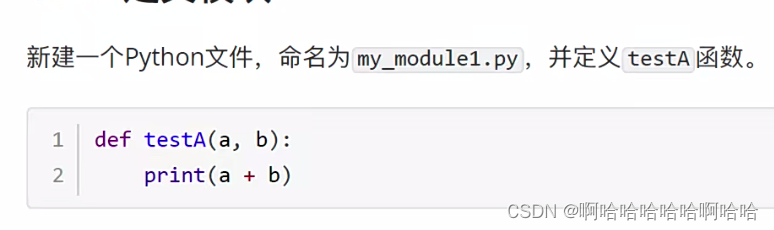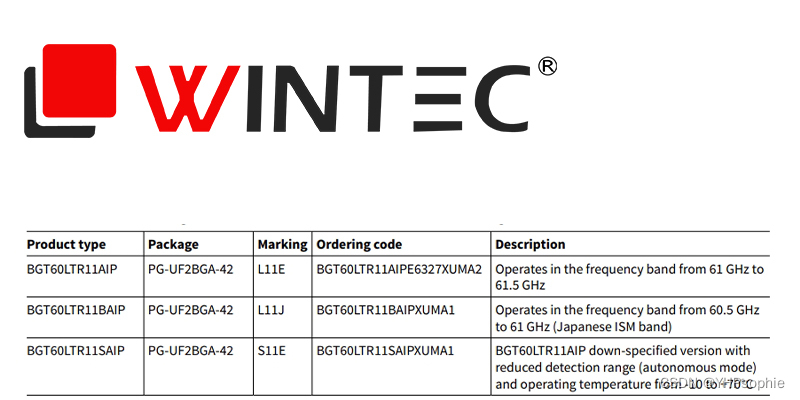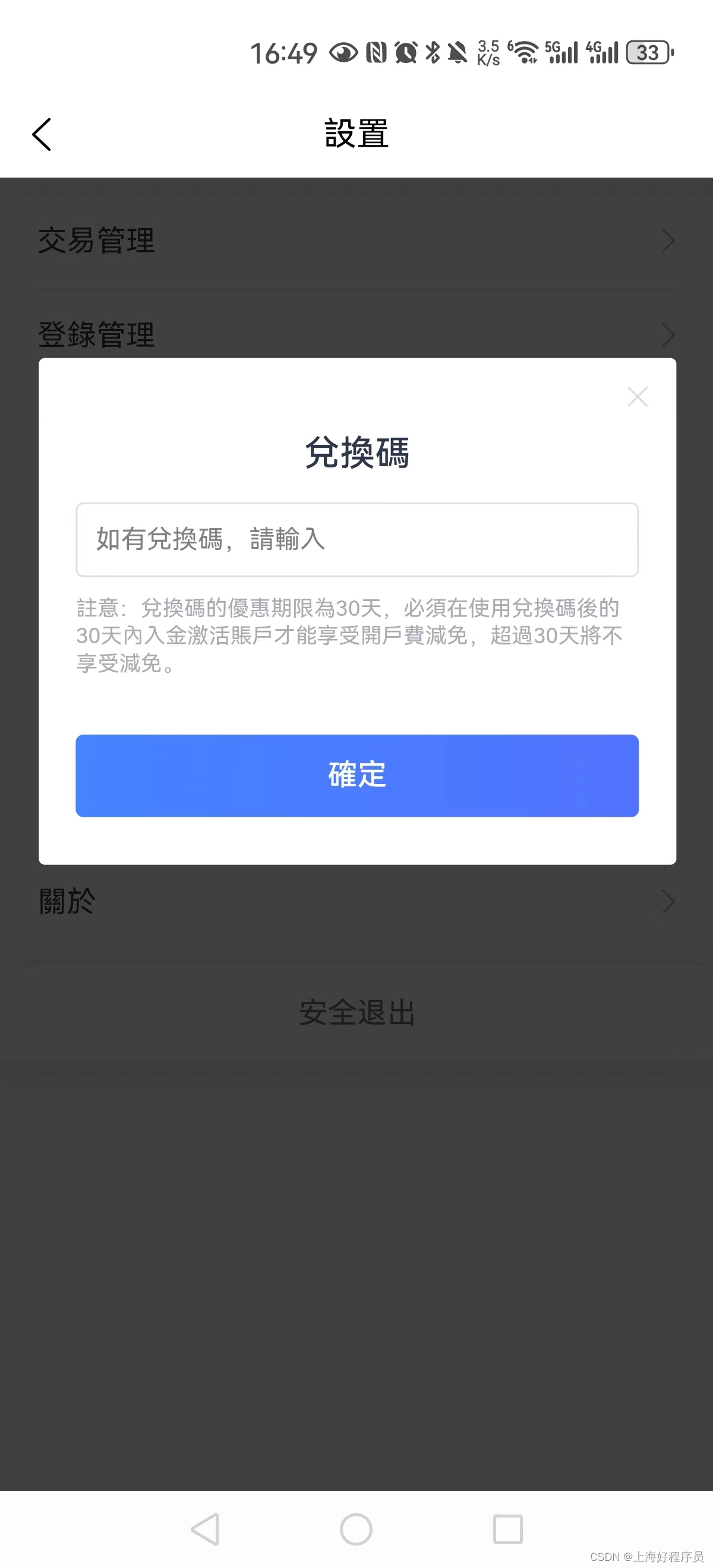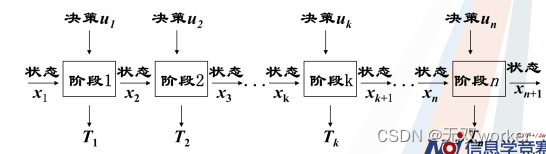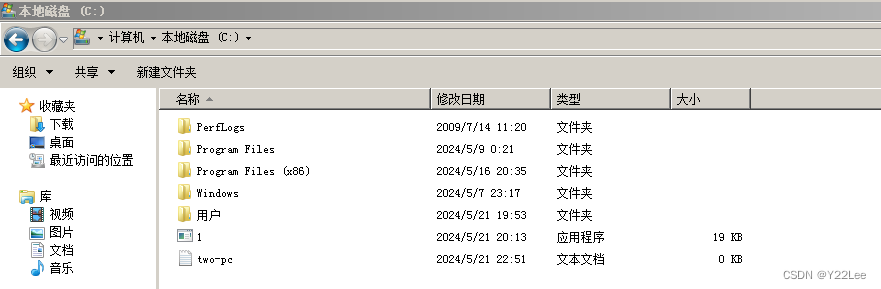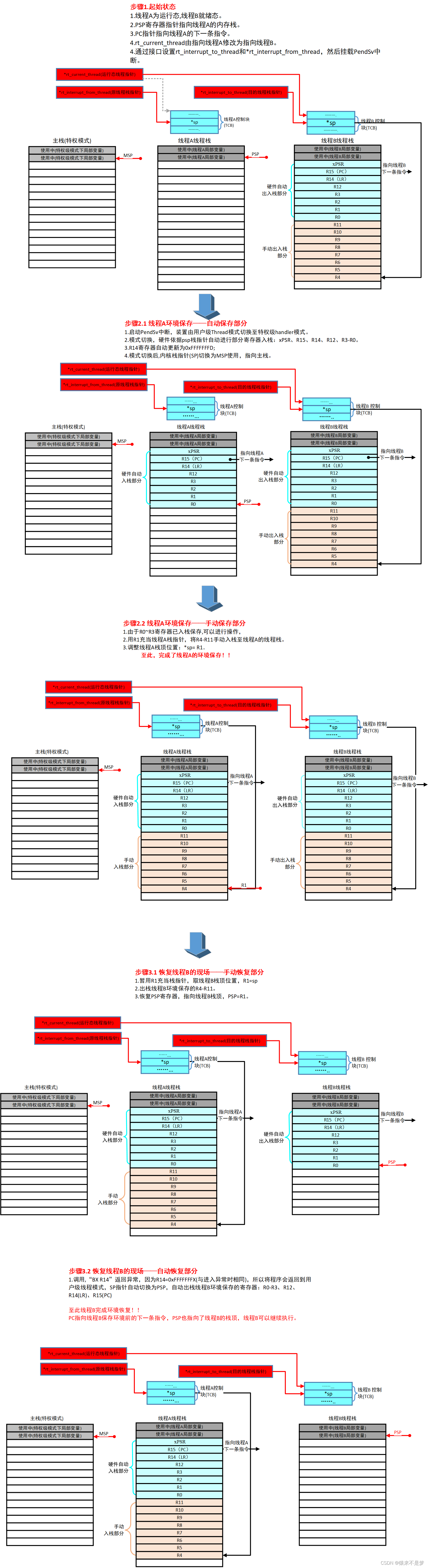echarts部分事件
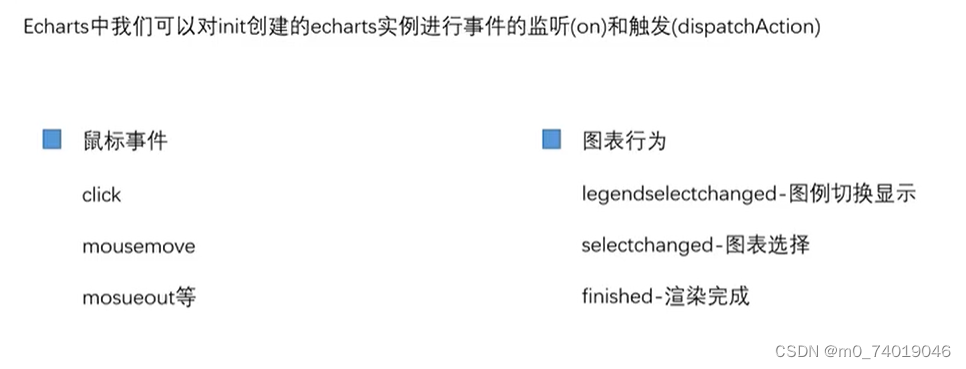
添加点击事件
添加点击事件:
let options = {
tooltip: {},
xAxis: {
type: "category",
data: ["d1", "d2", "d3", "d4"],
},
yAxis: {},
series: [
{
type: "line",
data: d1,
},
{
type: "bar",
data: d2,
},
],
};
myEcharts.on("click", (value) => {
console.log(value);
});
bar:
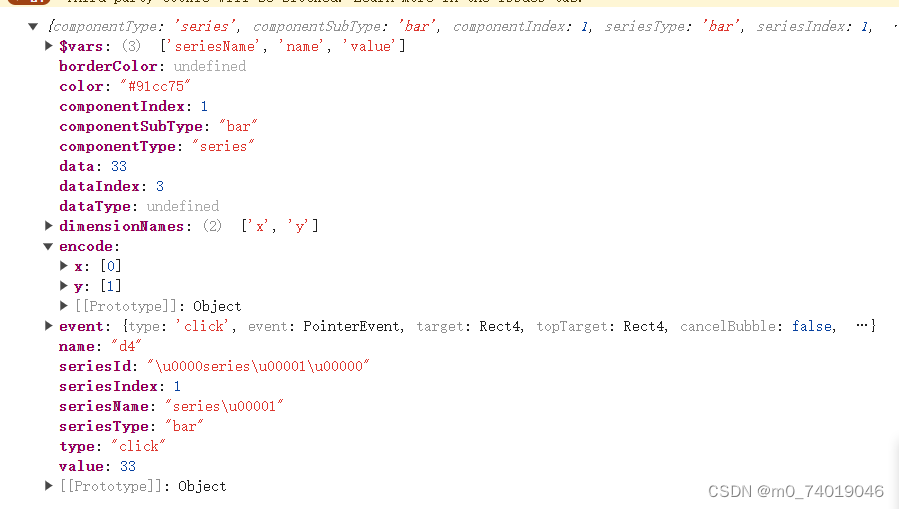
line:
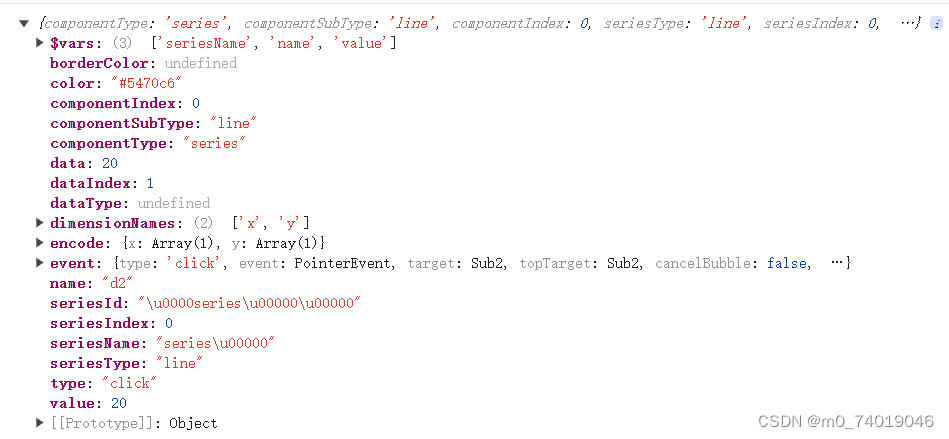
过滤项
事件主要有两种写法:
myecharts.on(事件,监听执行的方法,this指向?) 或
myecharts.on(事件,过滤条件,监听执行的方法,this指向?)
第二种写法可以添加过滤条件,让特定的图表触发。
由于echarts的事件是绑定整个echarts的,所以如果想给不同的图表绑定不同的点击事件,就需要使用过滤项。
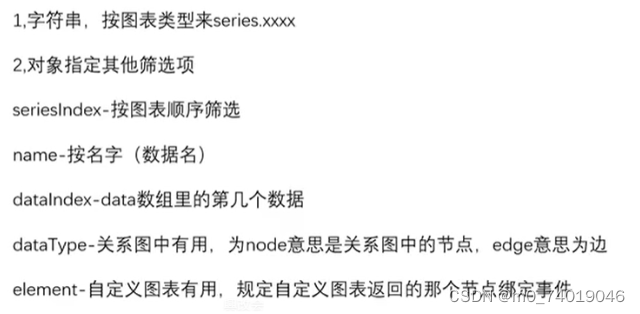
- 按照图标类型
series.类型
myEcharts.on("click", "series.line", (value) => {
console.log("line");
});
myEcharts.on("click", "series.bar", (value) => {
console.log("bar");
});
- 图标顺序 seriesIndex
myEcharts.on(
"click",
{
seriesIndex: 0,
},
(value) => {
console.log("line");
}
);
myEcharts.on(
"click",
{
seriesIndex: 1,
},
(value) => {
console.log("bar");
}
);
- name 是data中数据的name,可以针对某一条数据触发
series: [
{
type: "line",
data: [
{
name: "lineD1",
value: 10,
},
20,
30,
40,
],
},
{
type: "bar",
data: d2,
},
],
myEcharts.on(
"click",
{
name: "lineD1",
},
(value) => {
console.log("line");
}
);
- dataIndex data数组中的第几个数据
myEcharts.on(
"click",
{
seriesIndex: 0,
dataIndex: 1,
},
(value) => {
console.log("line");
}
);
- dataType 在关系图中有用,如果设为node就是节点触发,edge就是边触发。
series: [
{
type: "line",
data: [
{
name: "lineD1",
value: 10,
},
20,
30,
40,
],
},
{
type: "bar",
data: d2,
},
{
type: "graph",
data: [
{
name: "1",
x: 10,
y: 10,
value: 10,
},
{
name: "2",
x: 100,
y: 100,
value: 20,
},
],
links: [
{
source: "1",
target: "2",
},
],
},
],
myEcharts.on(
"click",
{
dataType: "node",
},
(value) => {
console.log("line");
}
);
- element 自定义图表, 规定自定义图表返回的那个节点绑定事件。
{
type: "custom",
renderItem() {
return {
type: "circle",
// coordinateSystem: "none",
name: "c1",
shape: {
cx: 20,
cy: 10,
r: 50,
},
style: {
fill: "blue",
},
};
},
},
myEcharts.on("click",{element:"c1"}, (value) => {
console.log("c1");
}
);
使用echarts之外的按钮去触发
事件触发 dispatchAction(obj),只能触发图表行为。
let options = {
tooltip: {},
legend: {
show: true,
},
xAxis: {
type: "category",
data: ["d1", "d2", "d3", "d4"],
},
yAxis: {},
series: [
{
type: "line",
name: "line",
data: [
{
name: "lineD1",
value: 10,
},
20,
30,
40,
],
},
{
type: "bar",
name: "bar",
data: d2,
},
],
};
const cli = () => {
myEcharts.dispatchAction({ type: "legendUnSelect", name: "line" });
};
<button @click="cli">点击图例</button>
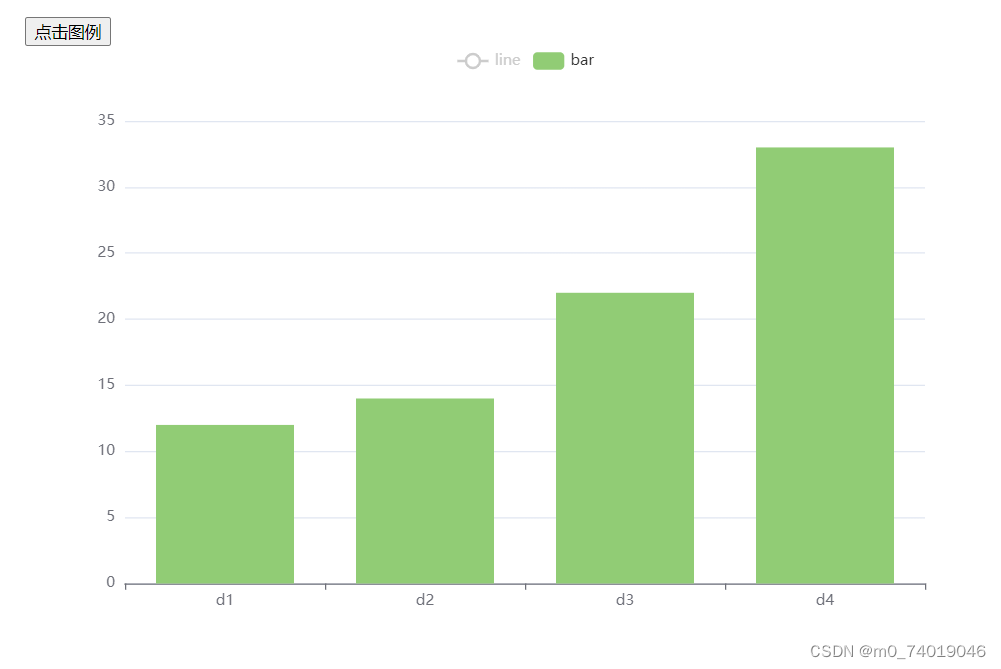
例子 点击柱状图展开详细的折线图
let myEcharts;
let options;
const data = [
{
data: "2024-05-05",
value: 20,
detail: [
{
time: "07:00-09:00",
value: 5,
},
{
time: "12:00-13:00",
value: 5,
},
{
time: "14:00-18:00",
value: 10,
},
],
},
{
data: "2024-06-06",
value: 10,
detail: [
{
time: "08:00-09:00",
value: 5,
},
{
time: "12:50-13:00",
value: 4,
},
{
time: "16:00-18:00",
value: 1,
},
],
},
{
data: "2024-07-07",
value: 15,
detail: [
{
time: "08:00-10:00",
value: 5,
},
{
time: "11:00-132:00",
value: 5,
},
{
time: "15:00-15:50",
value: 10,
},
],
},
{
data: "2024-08-08",
value: 5,
detail: [
{
time: "07:00-09:00",
value: 2,
},
{
time: "12:00-13:00",
value: 2,
},
{
time: "14:00-18:00",
value: 1,
},
],
},
];
onMounted(() => {
let canvas = document.getElementById("canvas");
echarts.registerMap("china", china);
myEcharts = echarts.init(canvas, null, {
width: 800,
height: 500,
devicePixelRatio: window.devicePixelRatio,
locale: "ZH",
});
options = {
tooltip: {},
legend: {
show: true,
},
xAxis: {
type: "category",
data: data.map((item) => item.data),
},
yAxis: {},
series: [
{
type: "bar",
name: "bar",
data: data.map((item) => item.value),
},
],
};
myEcharts.on("click", "series.bar", (value) => {
//匹配出当前点击的对象
const date = value.name;
const item = data.find((item) => {
console.log(item.data);
if (item.data == date) {
return item;
}
});
const detail = item.detail;
//将detail渲染成折线
myEcharts.setOption({
xAxis: {
type: "category",
data: detail.map((item) => item.time),
},
yAxis: {},
series: [
{
type: "line",
data: detail.map((item) => item.value),
},
],
});
});
rednderEcharts(options);
});
function rednderEcharts(options) {
myEcharts.setOption(options);
}
const cli = () => {
rednderEcharts(options);
};
</script>
<template>
<button @click="cli">返回</button>
<div id="canvas" width="400" height="400"></div>
</template>
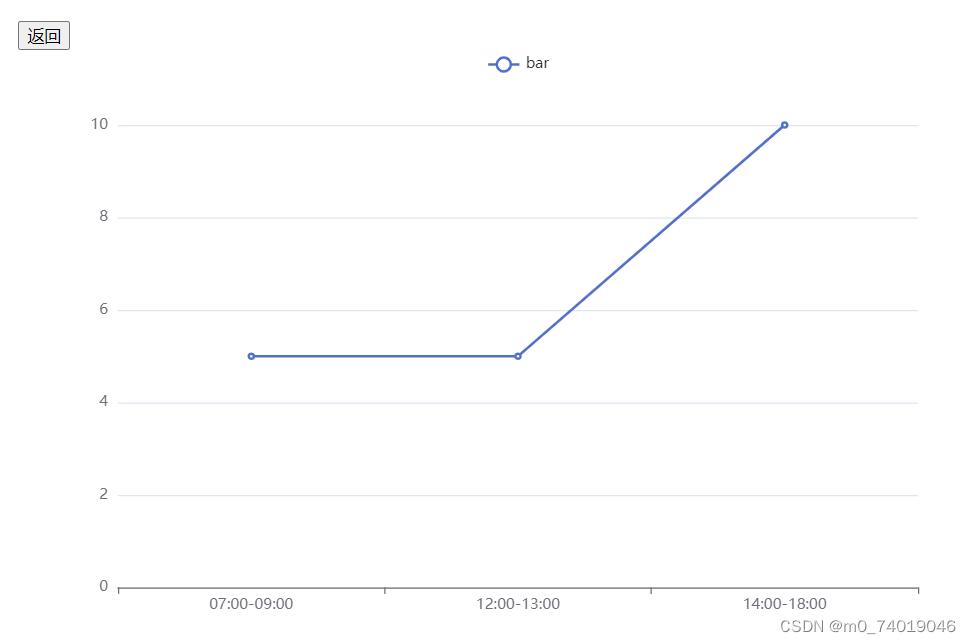
例子 随着鼠标移动,legend显示具体的数值
options = {
tooltip: {},
legend: {
show: true,
formatter: (value) => {
console.log(value);
if (value == "line") {
return (
value +
":" +
d1.reduce((pre, now) => {
return pre + now;
})
);
} else {
return (
value +
":" +
d2.reduce((pre, now) => {
return pre + now;
})
);
}
},
},
xAxis: {
type: "category",
data: data.map((item) => item.data),
},
yAxis: {},
series: [
{
type: "bar",
name: "bar",
data: d2,
},
{
type: "line",
name: "line",
data: d1,
},
],
};
myEcharts.on("mouseout", "series.bar", (value) => {
myEcharts.setOption({
legend: {
show: true,
formatter: (value) => {
console.log(value);
if (value == "line") {
return (
value +
":" +
d1.reduce((pre, now) => {
return pre + now;
})
);
} else {
return (
value +
":" +
d2.reduce((pre, now) => {
return pre + now;
})
);
}
},
},
});
});
myEcharts.on("mouseover", "series.bar", (value) => {
console.log(value);
let _data = value.data;
let _index = value.dataIndex;
let _linedata = d1[_index];
myEcharts.setOption({
legend: {
formatter(value) {
if (value == "line") {
return value + ":" + _linedata;
} else {
return value + ":" + _data;
}
},
},
});
});
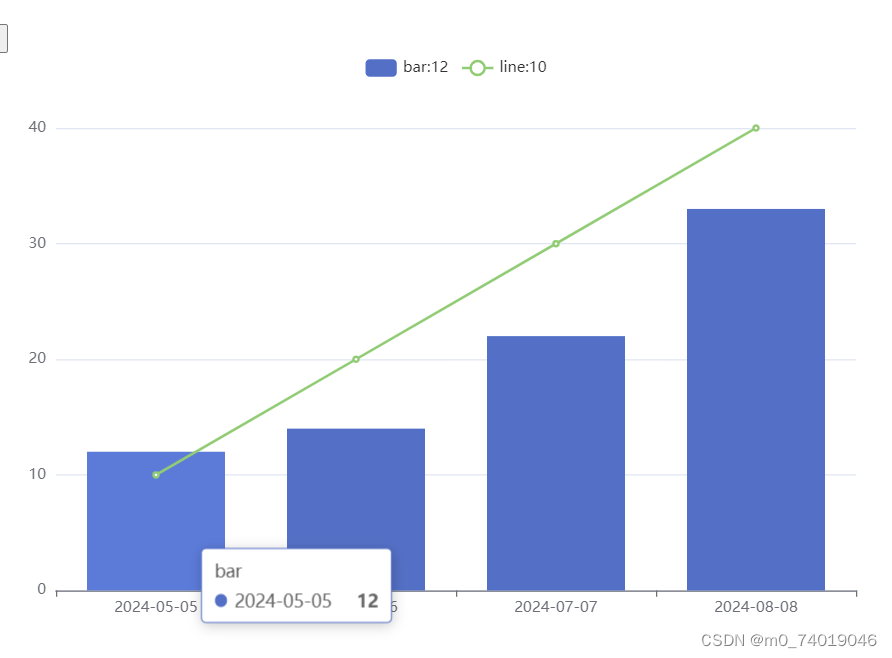
动画
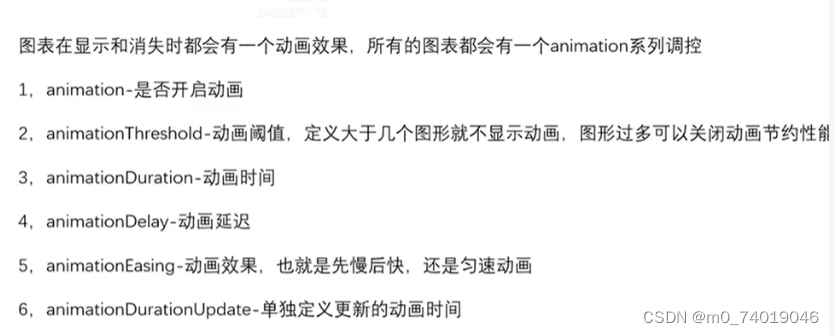
series: [
{
type: "bar",
name: "bar",
data: d2,
animation: false,
animationThreshold: 5,
},
{
type: "line",
name: "line",
data: d1,
},
],