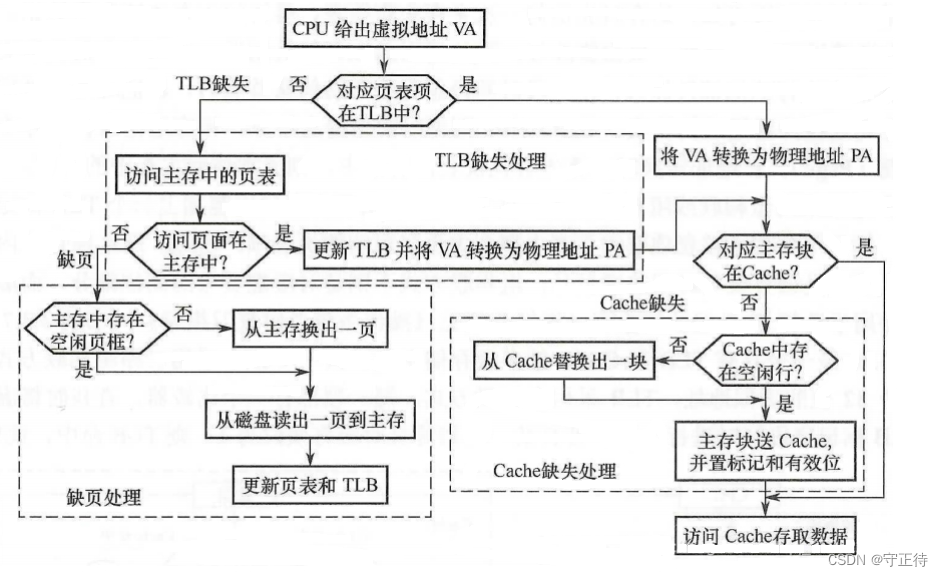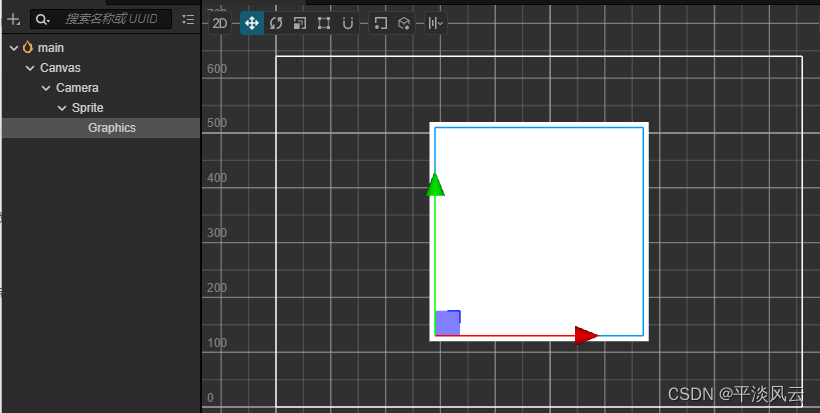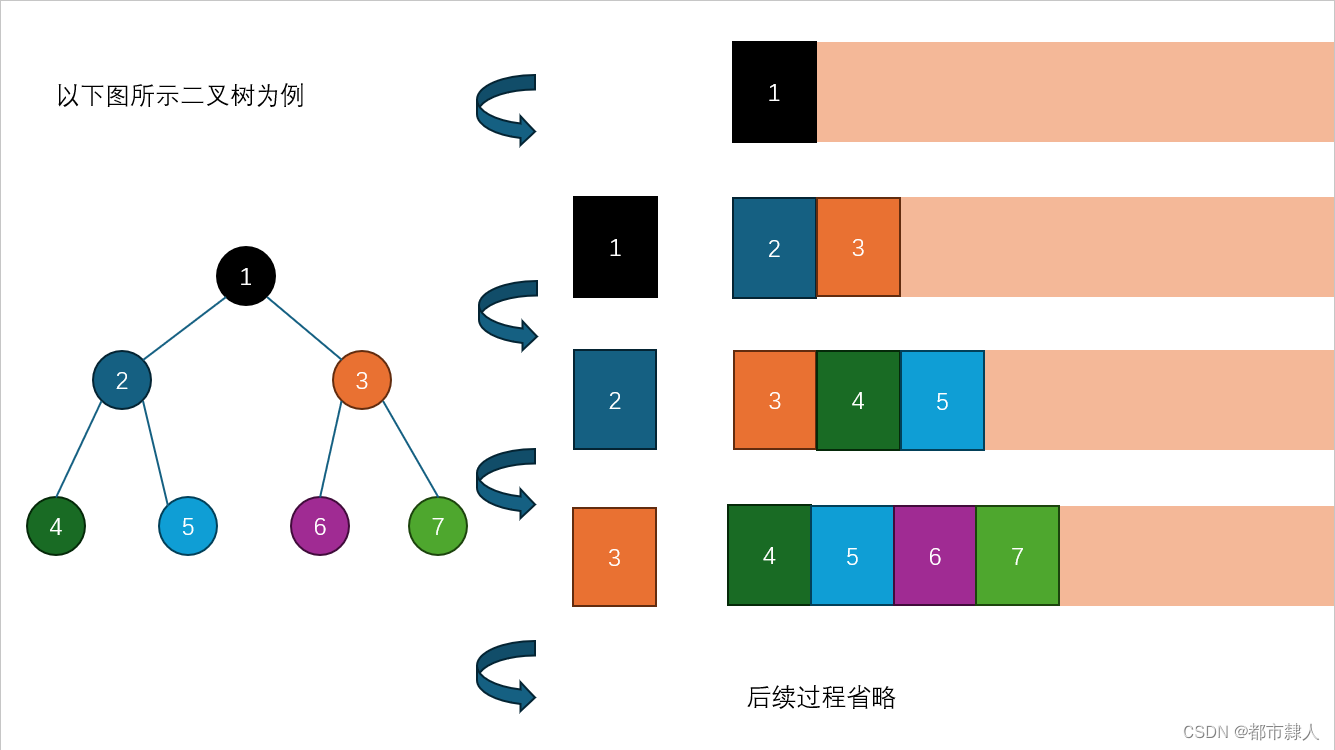在文档处理领域,Word 文档通常包含嵌入的图像,这些图像可以增强视觉吸引力和有效地传达信息。然而,从 Word 文档中提取这些图像可能是一项耗时费力的任务,特别是当您需要处理多个文件时。此时,Python 和 wxPython 就派上用场了。
Python 是一种功能强大的编程语言,它提供了用于操纵文档的强大工具,包括从 Word 文件中提取图像。docx 库提供了用于读取和处理 Word 文档的全面接口。另一方面,wxPython 是一个用于 Python 的 GUI 工具包,它使您能够创建用户友好的应用程序。
在本博客文章中,我们将结合 Python 和 wxPython 的优势,构建一个简单的应用程序,该应用程序可以从选定的 Word 文档中提取图像并将其保存到单独的目录中。
C:\pythoncode\new\wordTOImage.py
步骤 1:设置代码
-
安装所需的库:
确保您已安装 Python 和必要的库:
Bash
pip install docx pip install wxPython -
创建 Python 脚本:
创建一个 Python 文件(例如,
extract_images_from_word.py)并粘贴以下代码:Python
import wx import os from docx import Document class MyFrame(wx.Frame): def __init__(self, parent, title): super(MyFrame, self).__init__(parent, title=title, size=(400, 200)) self.panel = wx.Panel(self) self.create_widgets() def create_widgets(self): vbox = wx.BoxSizer(wx.VERTICAL) self.file_picker = wx.FilePickerCtrl(self.panel, message="Choose a Word document", wildcard="Word files (*.docx)|*.docx") vbox.Add(self.file_picker, 0, wx.ALL|wx.EXPAND, 5) self.extract_button = wx.Button(self.panel, label="Extract Images") self.extract_button.Bind(wx.EVT_BUTTON, self.on_extract) vbox.Add(self.extract_button, 0, wx.ALL|wx.EXPAND, 5) self.panel.SetSizer(vbox) def on_extract(self, event): word_file_path = self.file_picker.GetPath() if not os.path.exists(word_file_path): wx.MessageBox("File not found!", "Error", wx.OK | wx.ICON_ERROR) return output_dir = os.path.join(os.path.dirname(word_file_path), 'images') try: # Load Word document doc = Document(word_file_path) # Iterate through relationships in the document for r_id, rel in doc.part.rels.items(): # Check if the relationship points to an image file in media or embeddings if str(rel.target_ref).startswith('media') or str(rel.target_ref).startswith('embeddings'): # Get the file suffix file_suffix = str(rel.target_ref).split('.')[-1:][0].lower() # Check if the file is a supported image format if file_suffix not in ['png', 'jpg', 'jpeg', 'gif', 'bmp']: continue # Create the output directory if it doesn't exist if not os.path.exists(output_dir): os.makedirs(output_dir) # Construct the output file path file_name = r_id + '_' + str(rel.target_ref).replace('/', '_') file_path = os.path.join(output_dir, file_name) # Write the binary data to the new file with open(file_path, "wb") as f: f.write(rel.target_part.blob) # Print the result print('Exported file:', file_name) wx.MessageBox(f"Images extracted successfully to {output_dir}", "Extraction Complete", wx.OK | wx.ICON_INFORMATION) except Exception as e: wx.MessageBox(f"An error occurred: {str(e)}", "Error", wx.OK | wx.ICON_ERROR) if __name__ == '__main__': app = wx.App(False) frame = MyFrame(None, "Image Extractor from Word Document") frame.Show() app.MainLoop()
步骤 2:运行脚本
-
保存脚本:
将 Python 脚本(例如,
extract_images_from_word.py)保存到合适的位置。 -
运行脚本:
打开终端或命令提示符并导航到保存


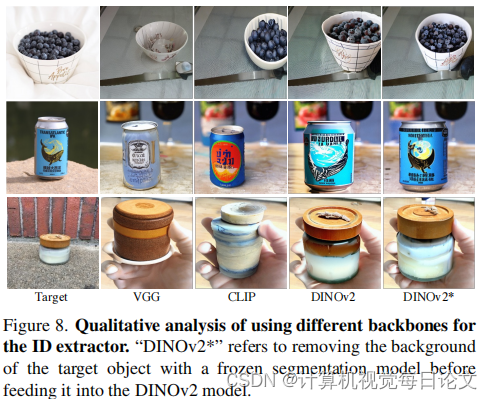
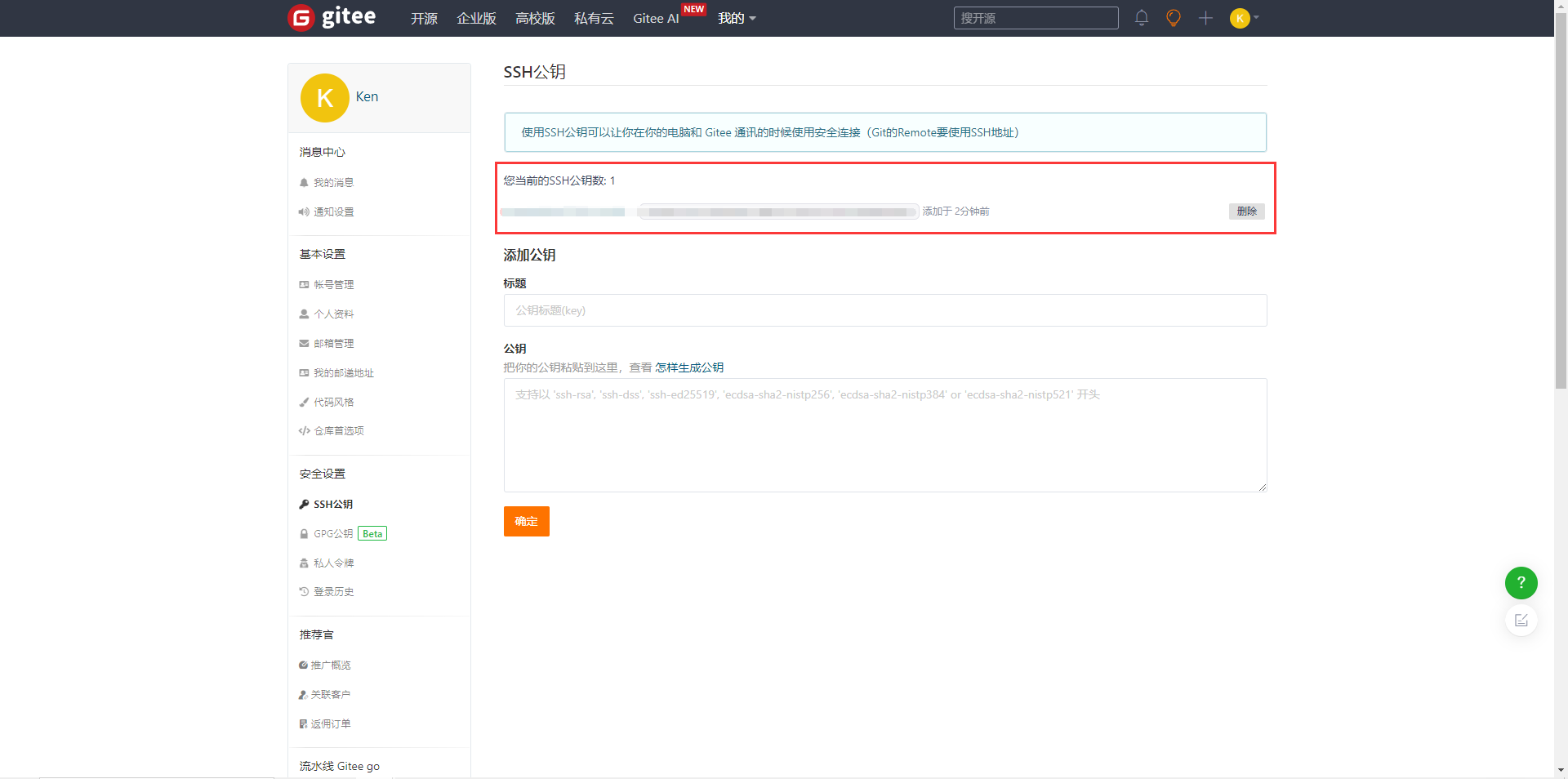
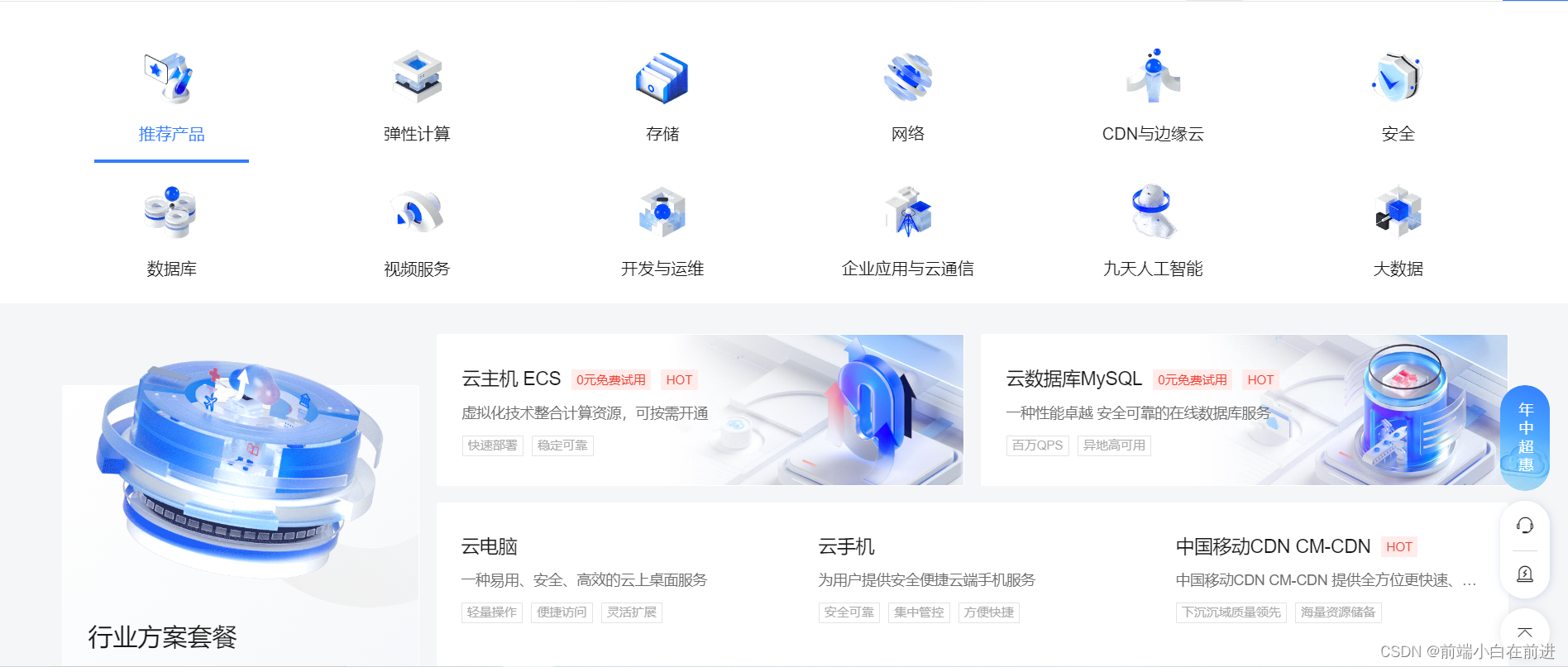
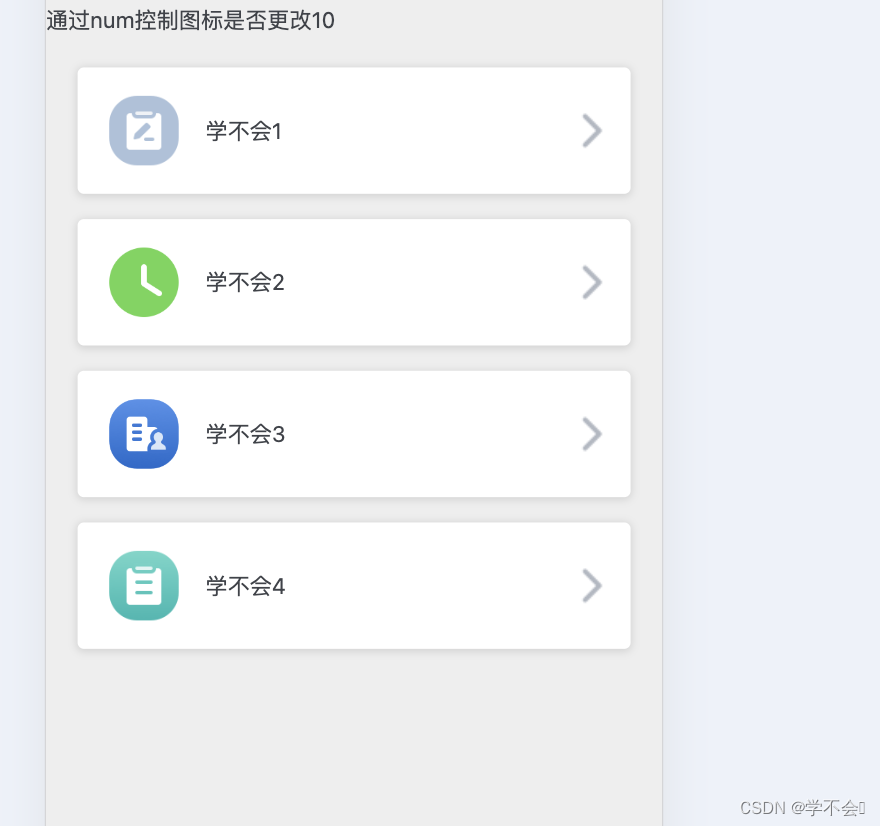
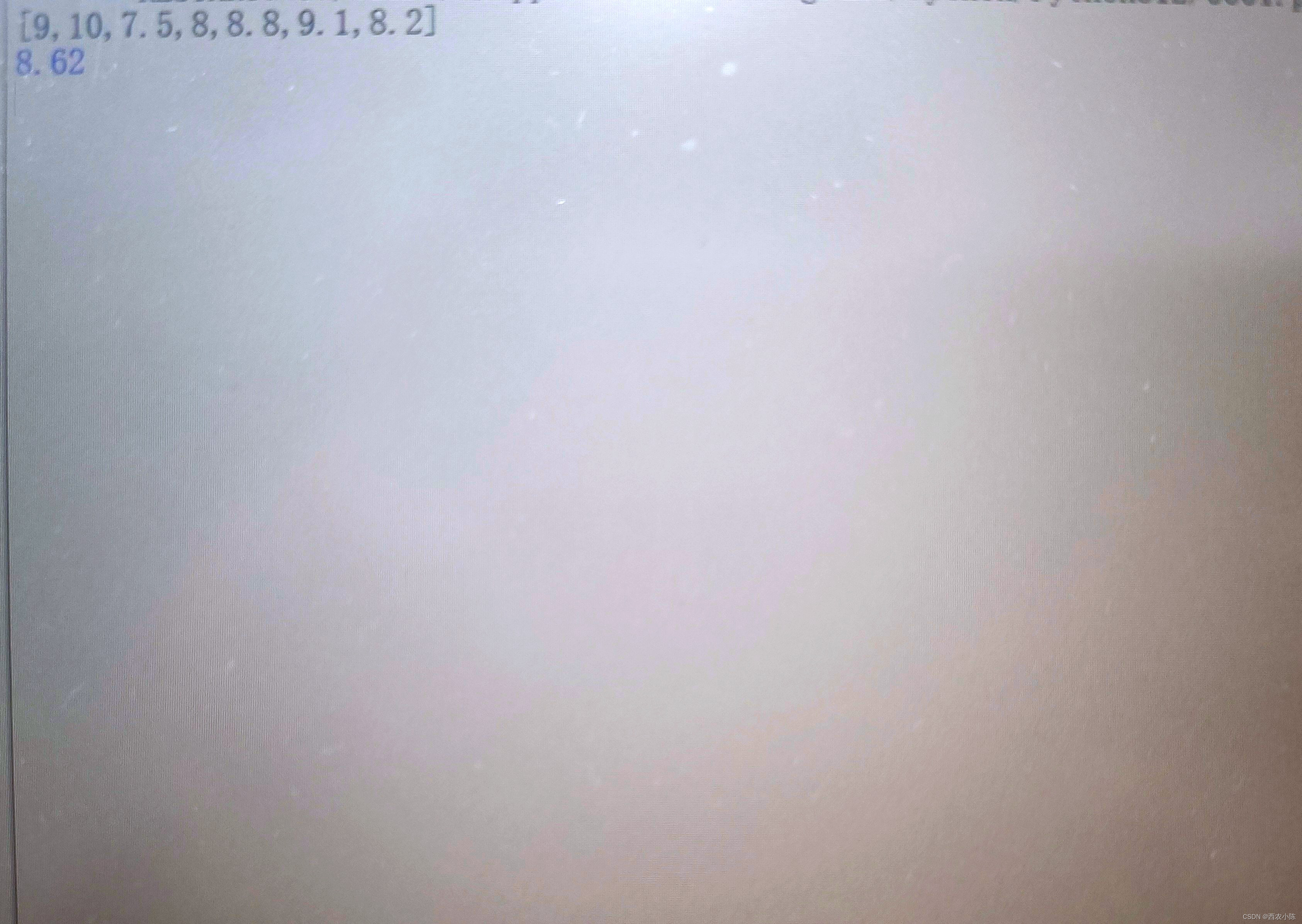
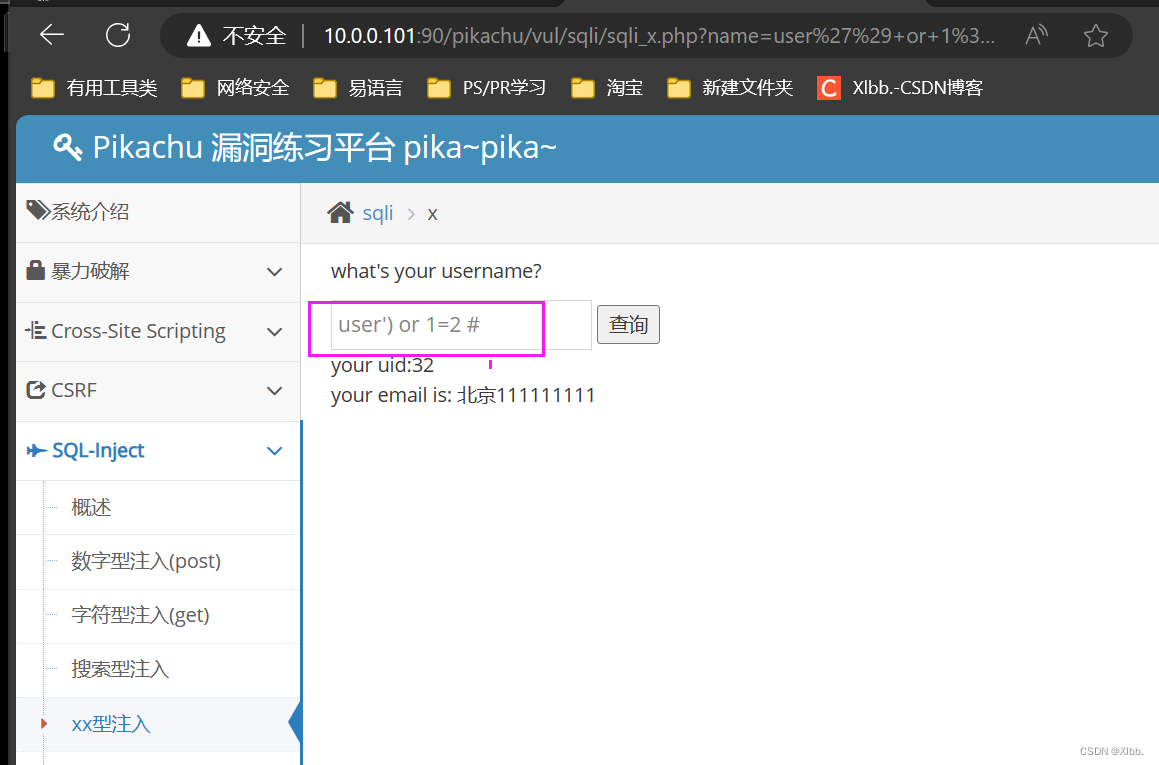


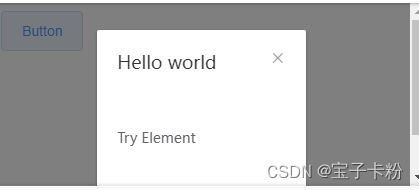
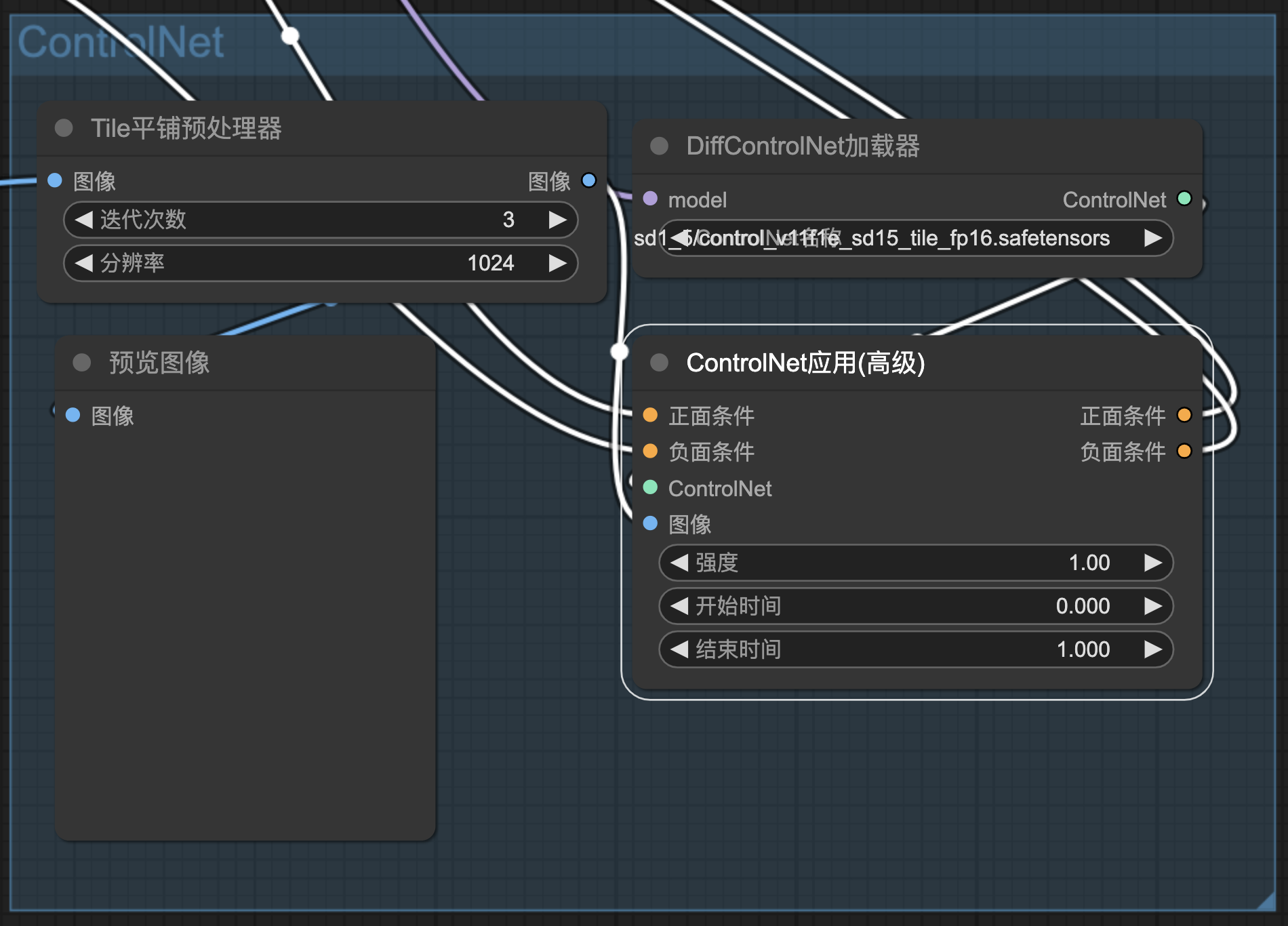
![[机缘参悟-187] - 《道家-水木然人间清醒1》读书笔记 - 真相本质 -10- 关系界限 - 一个人只有放下自我,才能看清世界的真相](https://img-blog.csdnimg.cn/direct/d1083217e5174d949bbecb387e564902.png)