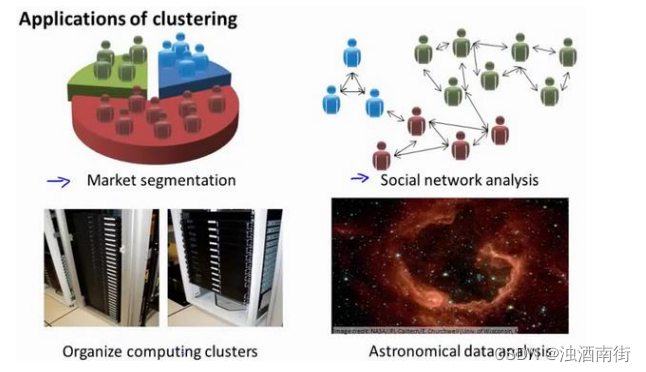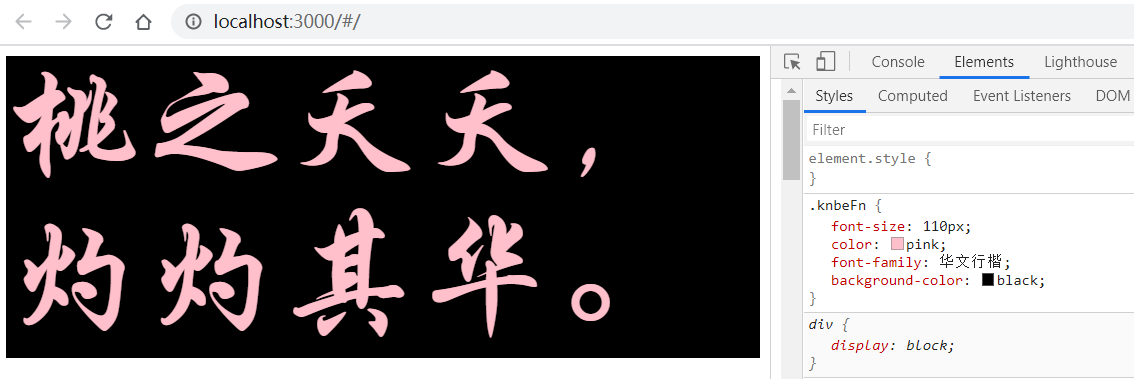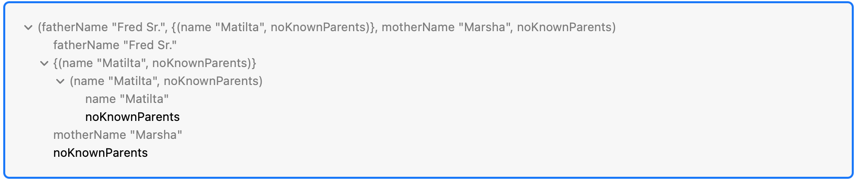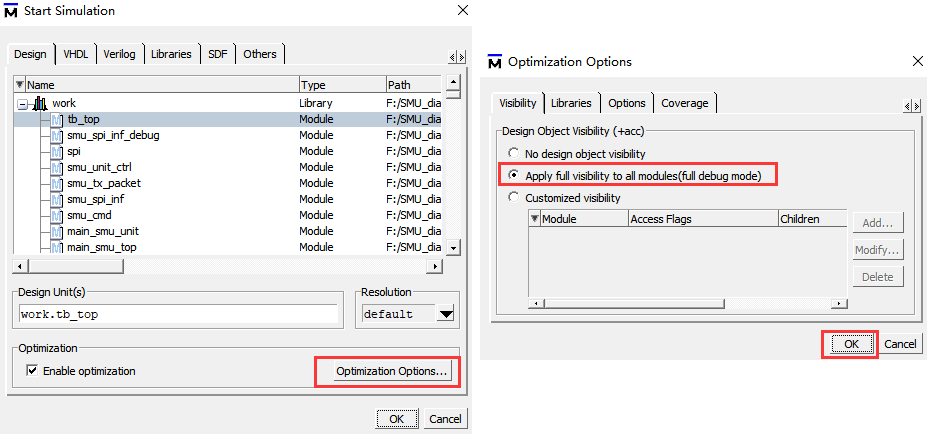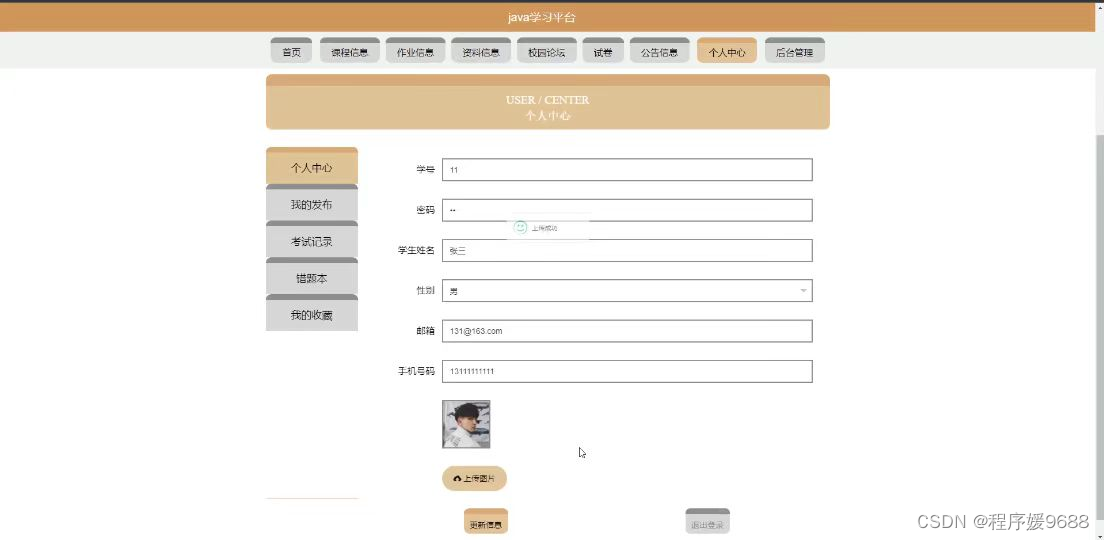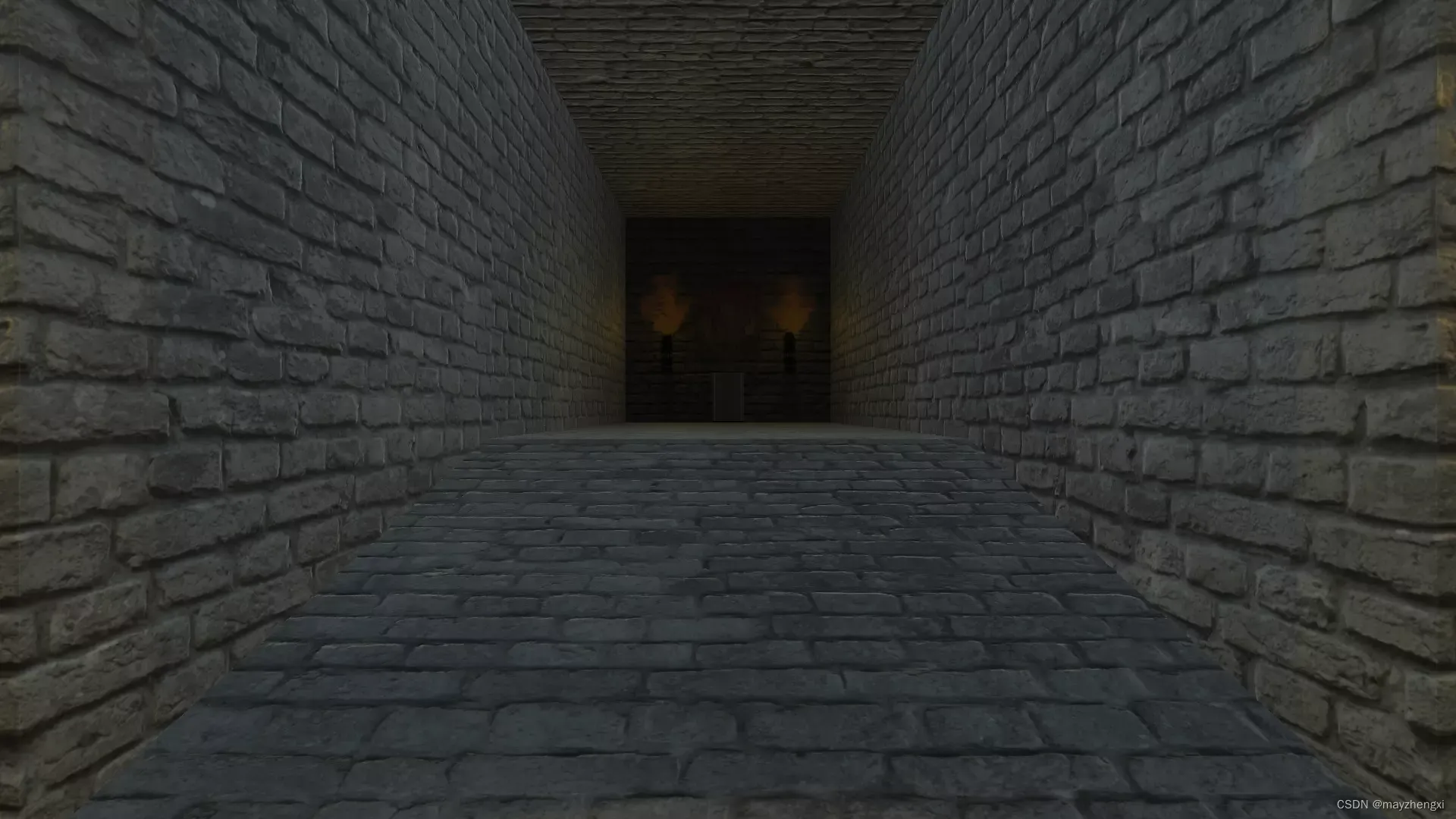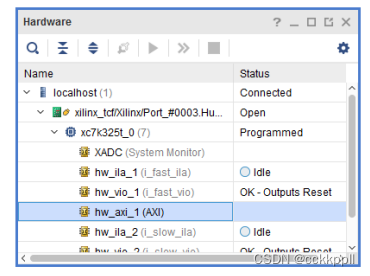- 装饰器是鸿蒙开发中非常重要的一个环节
- 因为在很多地方我们都需要用到装饰器
- 并且如果我们想高度的复用, 那么装饰器就是必不可少的一环
- 接下来我们就来介绍一些常见的装饰器
- 注意 : 所有装饰器首字母大写
@Entry
- 用来装饰 struct 使用
- 表示页面的入口
@Component
- 装饰 struct, 表示该 struct 具有基于组件的能力
- 保证 struct 内部 包含一个且只能包含一个 build() 函数, 用于绘制 UI 界面
- struct 内部, build() 函数外部, 用于存储数据的位置
- 注意 : build() 函数内部必须要有容器组件
@Entry
@Component
struct Index {
/* 这里存放数据 */
build() {
/* 这里构建 UI 界面 */
}
}以上为基础内容结构
- @Component 也可以单独定义组件
- 单独定义的组件可以在其他组件内使用
@Entry
@Component
struct Index {
/* 这里存放数据 */
build() {
/* 这里构建 UI 界面 */
Row() {
/* 可以直接使用子组件 */
SonCom()
}
}
}
// 定义一个子组件
@Component
struct SonCom {
build() {
/* 这里构建子组件 UI 结构 */
}
}@State
- 用来装饰变量的装饰器( 其实就是用于定义变量 )
- 必须本地初始化数据, 支持通过构造函数赋值
- 当 @State 定义的数据被修改的时候, 所在组件的 build() 方法会被重新调用, 重新绘制所在 UI 界面
@Entry
@Component
struct Index {
/* 这里存放数据 */
@State count: number = 0
build() {
/* 这里构建 UI 界面 */
Column() {
// 展示 @state 定义的变量
Text(`${ this.count }`).fontSize(20)
Divider().margin(10)
// 按钮点击的时候修改 @state 定义的变量
Button('Click Me').onClick(() => this.count++)
}
}
}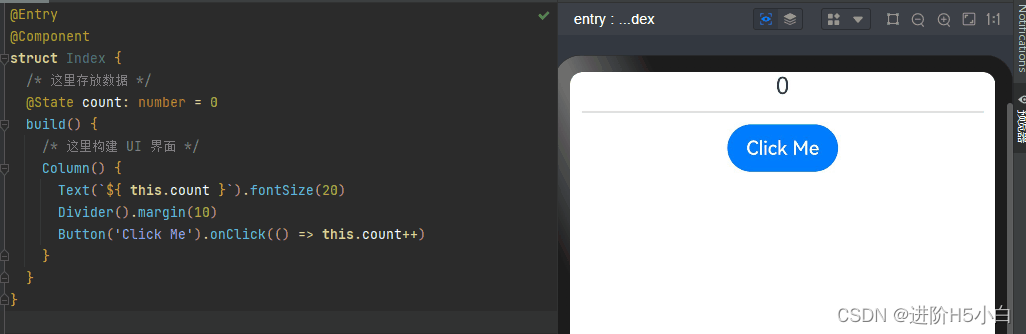
这里使用 Text() 组件展示了 @State 定义的 count 变量
通过 Button() 组件的点击事件修改了 @State 定义的 count 变量
因为变量的修改导致了 UI 界面的重新绘制
所以页面跟随出现变化
其实就是我们之前知道的响应式数据一个原理
- 在子组件内也同样是使用 @State 定义数据
- 在子组件内定义的数据, 可以通过父组件调用的时候进行赋值
@Entry
@Component
struct Index {
/* 这里存放数据 */
@State count: number = 0
build() {
/* 这里构建 UI 界面 */
Column() {
Text('父组件 UI 部分').fontSize(20)
Text(`${ this.count }`).fontSize(20)
Divider().margin(10)
Button('Click Me').onClick(() => this.count++)
Blank().height(30)
Text('子组件 UI 部分')
SonCom() // 不对初始内容进行赋值
Blank().height(30)
Text('子组件 UI 部分')
SonCom({ count: 100 }) // 对初始内容进行赋值
}
}
}
@Component
struct SonCom {
@State count: number = 0
build() {
Column() {
Text(`${ this.count }`).fontSize(20)
}
}
}
当你调用子组件的时候
如果不对 @State 定义的变量赋值, 那么就用子组件内初始化时候的赋值
如果对 @State 定义的变量赋值, 那么就会使用调用时所赋予的值
- 通过 @State 在子组件内进行赋值
- 父子组件是互不干扰的, 数据是相互独立的
@Entry
@Component
struct Index {
/* 这里存放数据 */
@State count: number = 0
build() {
/* 这里构建 UI 界面 */
Column() {
Text('父组件 UI 部分').fontSize(20)
Text(`${ this.count }`).fontSize(20)
Divider().margin(10)
Button('Click Me 修改父组件 count').onClick(() => this.count++)
Blank().height(30)
Text('子组件 UI 部分')
SonCom()
}
}
}
@Component
struct SonCom {
@State count: number = 0
build() {
Column() {
Text(`${ this.count }`).fontSize(20)
Divider().margin(10)
Button('Click Me 修改子组件 count').onClick(() => this.count++)
}
}
}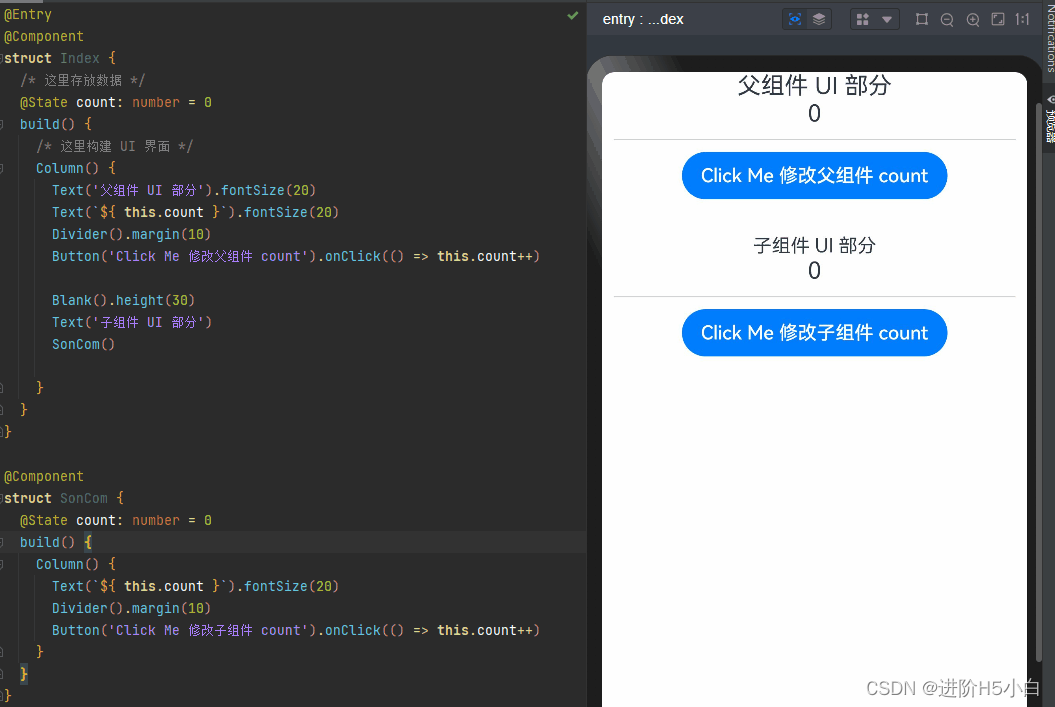
@Prop
- 继承了 @State 的所有功能
- 注意 :
-
- 定义的时候可以不需要本地直接初始化, 调用子组件的时候需要对其进行赋值
- 被 @Prop 装饰的变量可以和父组件建立单向同步关系
- @Prop 装饰的变量是可变的, 但是修改时不会同步回父组件, 当父组件的 @State 变化时, 本地修改的 @Prop 会被覆盖
@Entry
@Component
struct Index {
/* 这里存放数据 */
@State count: number = 0
build() {
/* 这里构建 UI 界面 */
Column() {
Text('父组件 UI 部分').fontSize(20)
Text(`${ this.count }`).fontSize(20)
Divider().margin(10)
Button('Click Me 修改父组件 count').onClick(() => this.count++)
Blank().height(30)
Text('子组件 UI 部分')
// 调用自组件的时候, 将父组件 @State 定义的 count 赋值
SonCom({ count: this.count })
}
}
}
@Component
struct SonCom {
// 使用 @Prop 定义一个初始变量
@Prop count: number
build() {
Column() {
Text(`${ this.count }`).fontSize(20)
Divider().margin(10)
Button('Click Me 修改子组件 count').onClick(() => this.count++)
}
}
}
- 此时, 当你在子组件内修改 count 的时候, 子组件内的数据单独出现变换
- 但是当你在父组件内修改 count 的时候, 会连带修改子组件内的 count, 并且会将覆盖子组件内的修改

@Link
- @Link 装饰的变量和父组件会构建双向同步关系
-
- 父组件会接受来自 @Link 装饰的变量的修改同步
- 父组件的更新也会同步给 @Link 装饰的变量
- @Link 装饰的变量与其父组件中的数据源共享相同的值
- 注意 :
-
- 子组件使用 @Link 定义变量的时候不需要赋值, 而是调用子组件的时候进行赋值
- 调用子组件赋值的时候使用 "$变量名" 的形式进行赋值
- @Link 装饰器不能再 @Entry 装饰的自定义组件中使用
@Entry
@Component
struct Index {
/* 这里存放数据 */
@State count: number = 0
build() {
/* 这里构建 UI 界面 */
Column() {
Text('父组件 UI 部分').fontSize(20)
Text(`${ this.count }`).fontSize(20)
Divider().margin(10)
Button('Click Me 修改父组件 count').onClick(() => this.count++)
Blank().height(30)
Text('子组件 UI 部分')
// 调用自组件的时候, 将父组件 @State 定义的 count 赋值
// 注意: 使用 $变量名 的形式进行赋值
SonCom({ count: $count })
}
}
}
@Component
struct SonCom {
// 使用 @Link 定义一个初始变量
@Link count: number
build() {
Column() {
Text(`${ this.count }`).fontSize(20)
Divider().margin(10)
Button('Click Me 修改子组件 count').onClick(() => this.count++)
}
}
}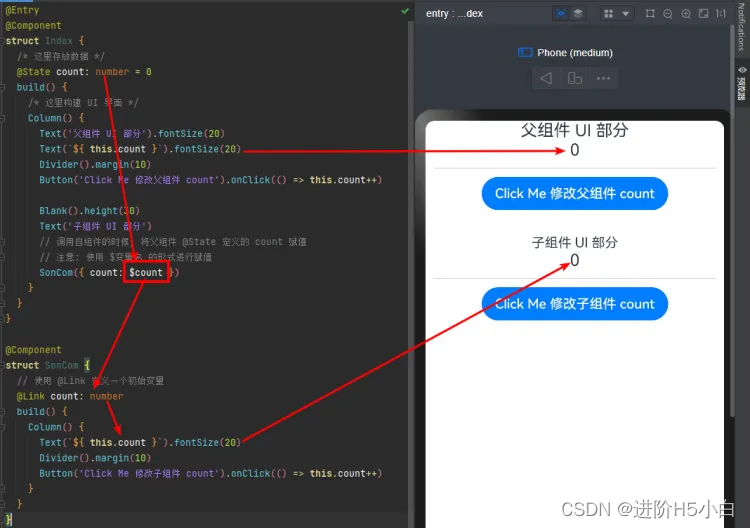
- 此时, 子组件内修改 count 的时候, 会同步影响到父组件内的 count
- 修改父组件内的 count 的时候, 也会同步影响到子组件内的 count
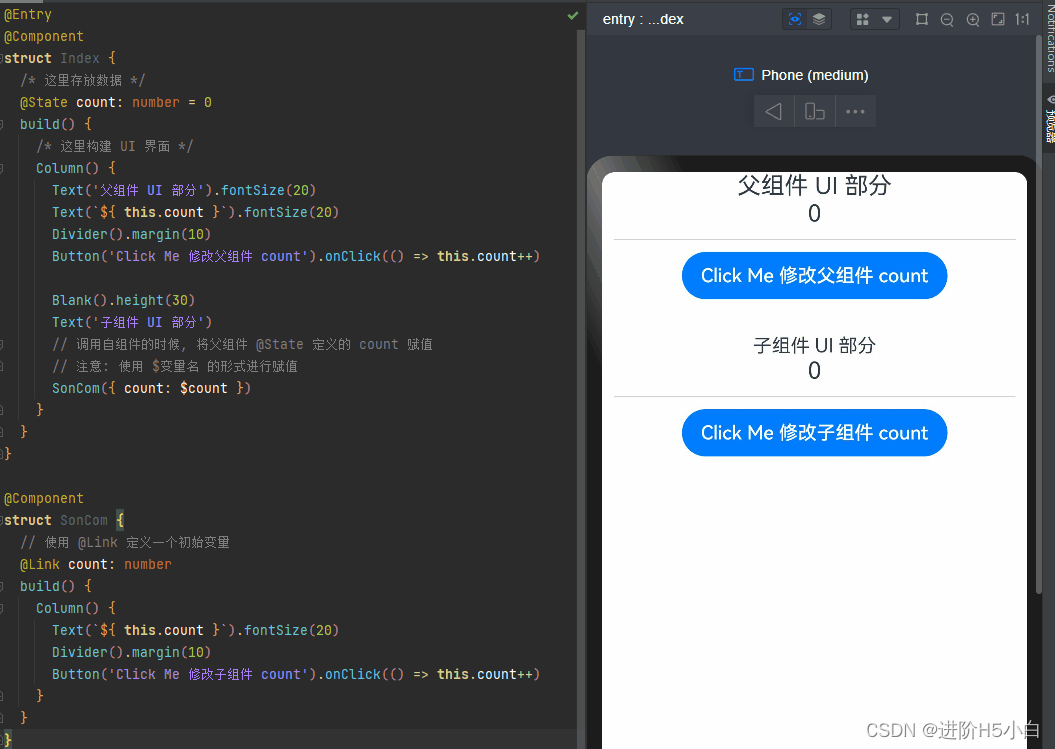
@Provide 和 @Consume
- 之前我们学习过了 @State/@Link 两个装饰器组合在一起, 可以实现父子组件的双向数据传递
- 如果在父子组件之间进行数据传递的话, 使用起来还是相当方便的
- 但是, 如果层级过高的话, 那么使用起来就比较麻烦来
- 我们先来看一下 @State/@Link 进行层级组件嵌套
@Entry
@Component
struct Index {
/* 这里存放数据 */
@State count: number = 0
build() {
Column() {
Text('父组件 UI 部分').fontSize(20)
Text(`${ this.count }`).fontSize(20)
Divider().margin(10)
Button('Click Me 修改父组件 count').onClick(() => this.count++)
Blank().height(30)
Text('子组件 UI 部分')
// 调用子组件的时候, 将父组件 @State 定义的 count 赋值
// 注意: 使用 $变量名 的形式进行赋值
SonCom({ count: $count })
}
}
}
@Component
struct SonCom {
// 使用 @Link 定义一个初始变量
@Link count: number
build() {
Column() {
Text(`${ this.count }`).fontSize(20)
Divider().margin(10)
Button('Click Me 修改子组件 count').onClick(() => this.count++)
Blank().height(30)
Text('子子组件 UI 部分')
// 调用子子组件的时候, 将子组件 @Link 定义的 count 赋值
// 注意: 使用 $变量名 的形式进行赋值
SonSonCom({ count: $count })
}
}
}
@Component
struct SonSonCom {
// 使用 @Link 定义一个初始变量
@Link count: number
build() {
Column() {
Text(`${ this.count }`).fontSize(20)
Divider().margin(10)
Button('Click Me 修改子组件 count').onClick(() => this.count++)
}
}
}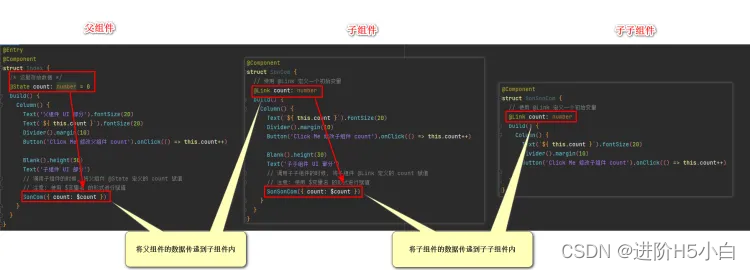
- 此时我们就实现了跨组件传递数据
- 但是想对来说就比较麻烦了, 相当繁琐
- 如果组件嵌套的层级过深, 那么这个数据的传递就实在是太复杂了
- 此时我们可以使用 @Provide 和 @Consume 进行跨组件数据传递
- 使用语法 :
-
- @Provide('名字') 变量名: 类型 = 赋值
- @Consume('名字') 变量名
- 注意 : @Provide 和 @Comsume 处使用的名字要一致, 但是变量名不需要一致
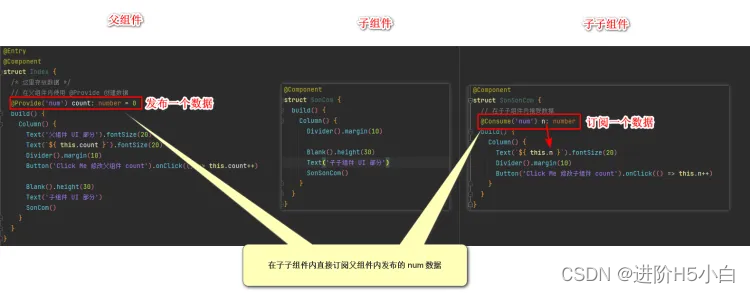

- 使用发布订阅模式, 父类使用 @Provide, 其他需要观察的子类使用 @Consume, 就可以实现双向绑定
- 当层级很深时, 不需要一层一层传递数据, 直接使用发布订阅进行监听就能实现相同的效果
- @Provide 和 @Consume 可以通过相同的变量名或者相同的变量别名绑定, 但是变量类型必须相同
- @Provide 必须设置初始值, @Consume 不可以设置默认初始值
- @Provide 修饰的变量和 @Consume 修饰的变量可以是一对多的关系
@Watch
- 使用观察者模式的装饰器
- 注意 : 该装饰器不是触发变量变化, 而是绑定一个函数, 当监控的变量发生变化时, 该函数触发
- 语法 : @Watch('函数名')
@Entry
@Component
struct Index {
/* 这里存放数据 */
// 在父组件内使用 @Provide 创建数据
@State count: number = 0
build() {
Column() {
Text('父组件 UI 部分').fontSize(20)
Text(`${ this.count }`).fontSize(20)
Divider().margin(10)
Button('Click Me 修改父组件 count').onClick(() => this.count++)
Blank().height(30)
Text('子组件 UI 部分')
SonCom({ count: this.count })
}
}
}
@Component
struct SonCom {
@Prop @Watch('onCountUpdate') count: number
onCountUpdate(): void {
console.log('count 数据发生变化了')
}
build() {
Column() {
Text(`${ this.count }`).fontSize(20)
Divider().margin(10)
Button('Click Me 修改父组件 count').onClick(() => this.count++)
}
}
}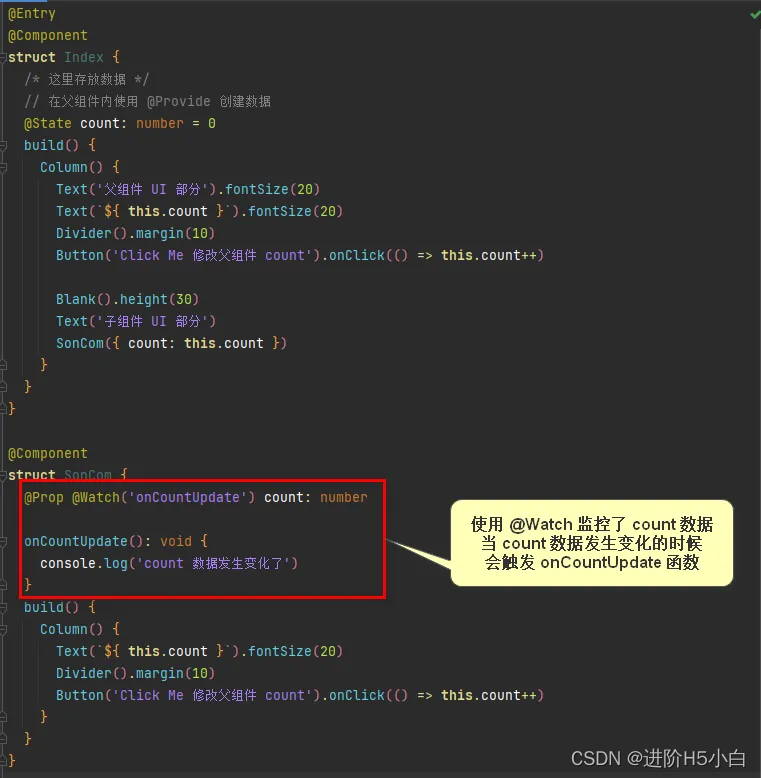
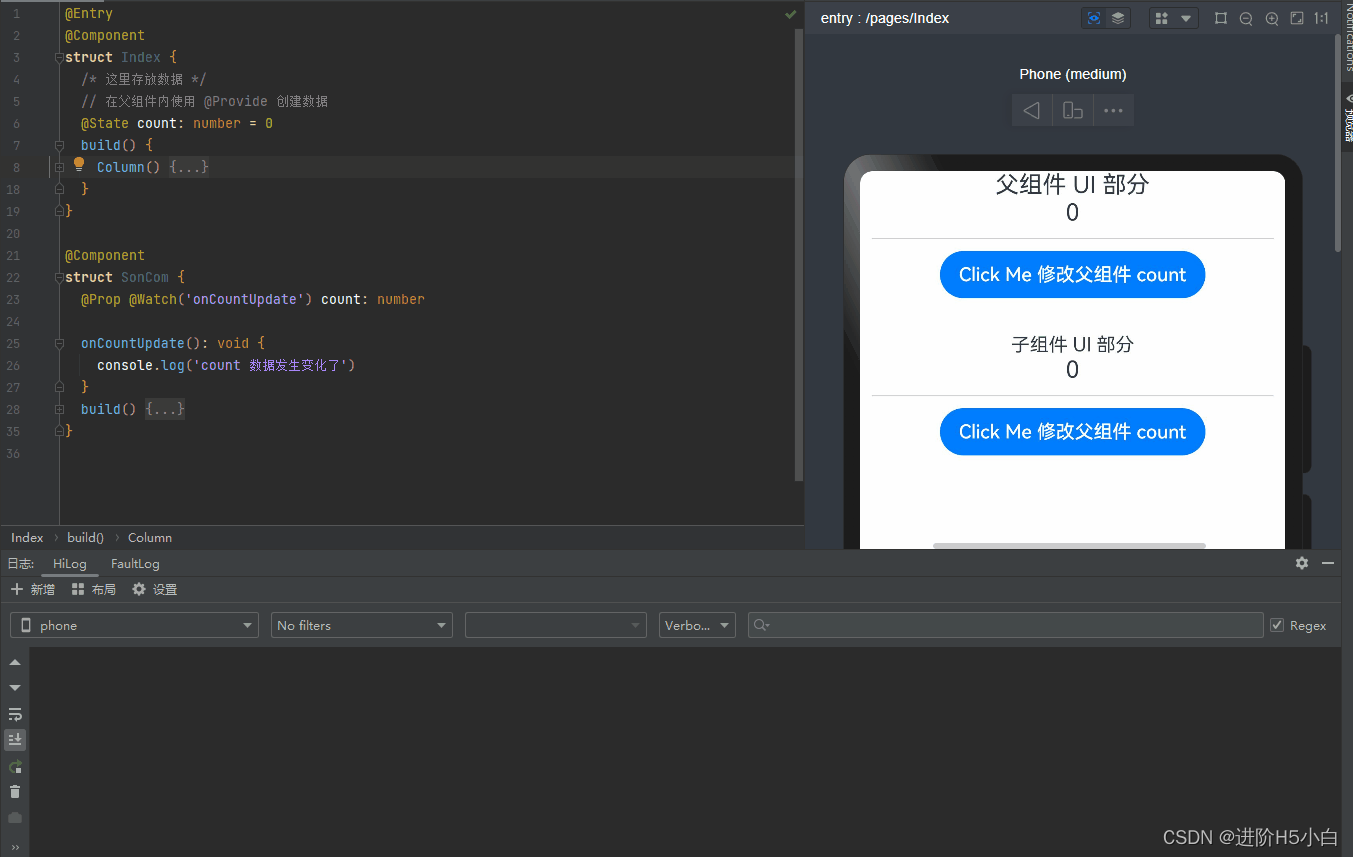
@Builder
- @Builder 是 ArkUI 提供的一种更加轻量的复用机制
- 因为在 @Component 内能且只能创建一个 build() 函数
- 我们可以在组件内利用 @Builder 装饰器自定义一个构建函数
- @Builder 创建的构建函数遵循 build() 函数的语法规则, 并且可以在 build() 函数内调用
- 语法 :
-
- 定义语法 : @Builder MyBuilder() {}
- 使用语法 : this.MyBuilder() {}
- 语法要点
-
- 自定义构建函数可以在所属组件内的 build() 方法和其他自定义构建函数内调佣, 但不允许在组件外调用
- 允许在自定义组件内定义一个或多个 @Builder 方法, 该方法被认为是该组件的私有成员
- 在自定义函数体内, this 指代当前所属组件, 组件的状态变量可以在自定义构建函数内访问
- 自定义构建函数不仅可以添加属性, 还可以添加事件

- 在组件外也可以使用 @Builder 创建一个自定义构建函数
- 注意 : 在组件外使用 @Builder 的时候, 构建函数内不能使用 this
@Entry
@Component
struct Index {
/* 这里存放数据 */
// 在父组件内使用 @Provide 创建数据
@State count: number = 0
// 创建一段组件内自定义构建函数
@Builder CountUpdate() {
Text('父组件 UI 部分').fontSize(20)
Text(`${ this.count }`).fontSize(20)
Divider().margin(10)
Button('Click Me 修改父组件 count').onClick(() => this.count++)
}
build() {
Column() {
// 直接使用自定义构建函数
this.CountUpdate()
Blank().height(30)
// 使用组件外自定义构建函数
MyBuilder('Hello World')
}
}
}
// 组件外定义自定义构建函数
@Builder
function MyBuilder(message: string) {
Column() {
Text(message)
}
}
@Styles
- 在开发中有的时候, 有的时候我们的一些样式也要重用
- @Styles 装饰器就可以将多条样式提炼成一个方法, 以供复用
- 和 @Builder 一样, 可以定义在 组件内 和 组件外
@Entry
@Component
struct Index {
// 定义一个组件内样式方法
@Styles MyStyles() {
.width(200)
.height(200)
.backgroundColor(Color.Orange)
}
build() {
Column() {
Row() {}.MyStyles()
Blank().margin(10)
Row() {}.MyStyles()
}
}
}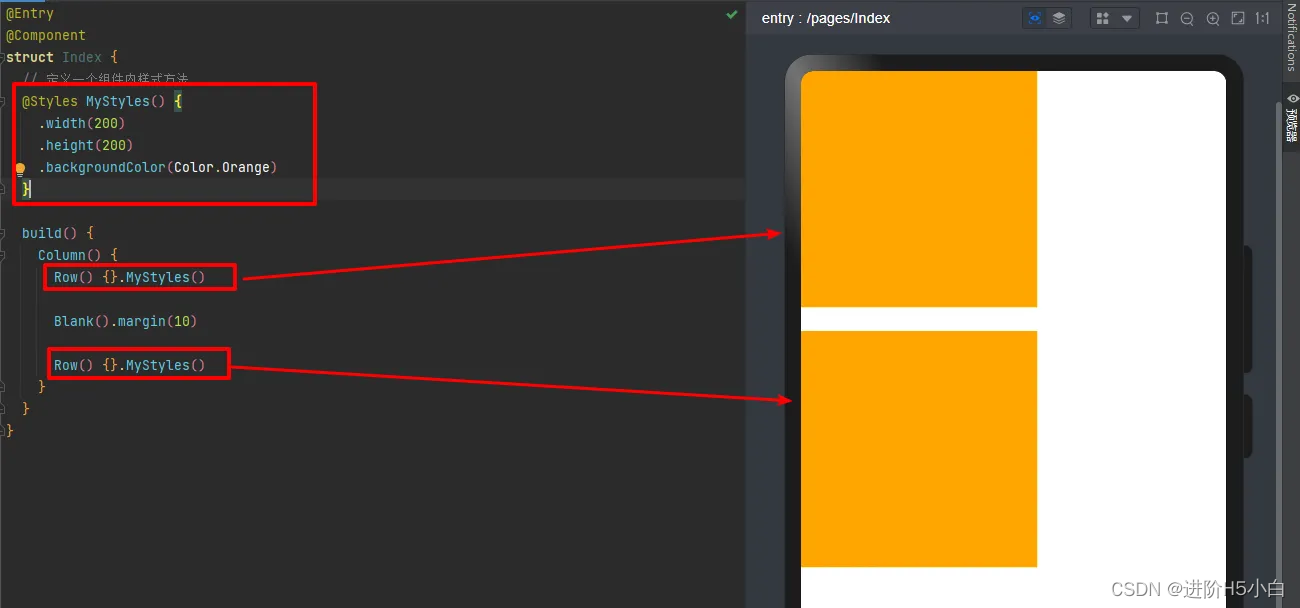
- 这是组件内定义样式方法
- 我们再来定义一个组件外样式方法
@Entry
@Component
struct Index {
// 定义一个组件内样式方法
@Styles MyStyles() {
.width(200)
.height(200)
.backgroundColor(Color.Orange)
}
build() {
Column() {
Row() {}.MyStyles()
Blank().margin(10)
Row() {}.MyStyles2()
}
}
}
@Styles
function MyStyles2() {
.width(100)
.height(100)
.backgroundColor(Color.Pink)
}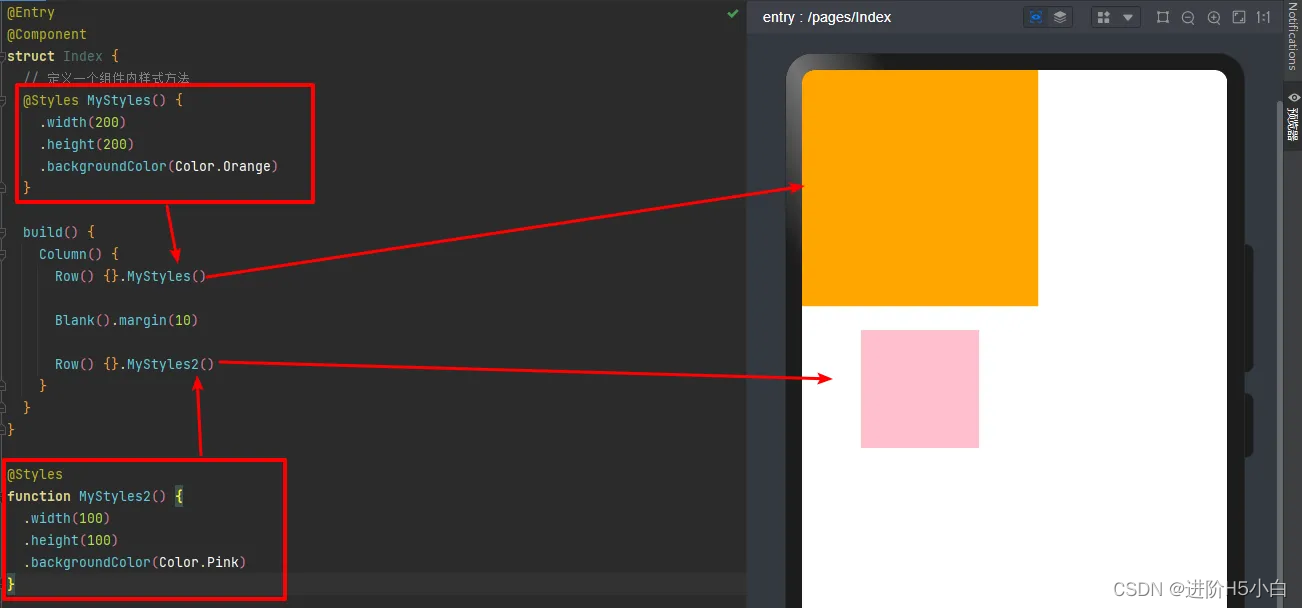
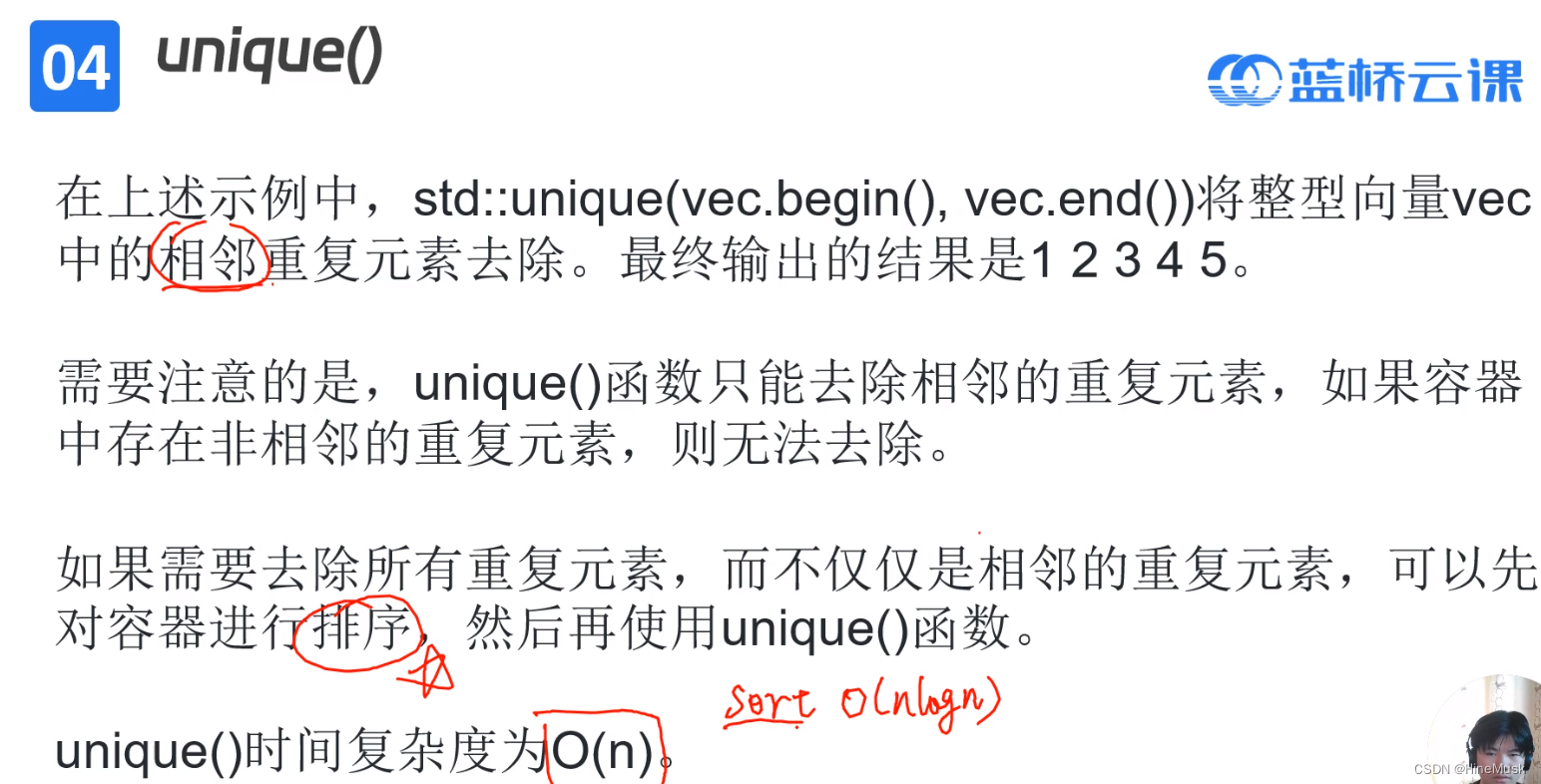
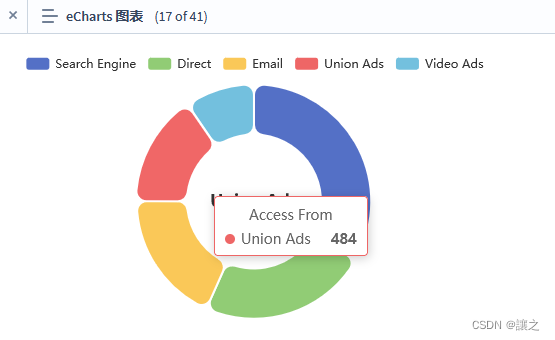




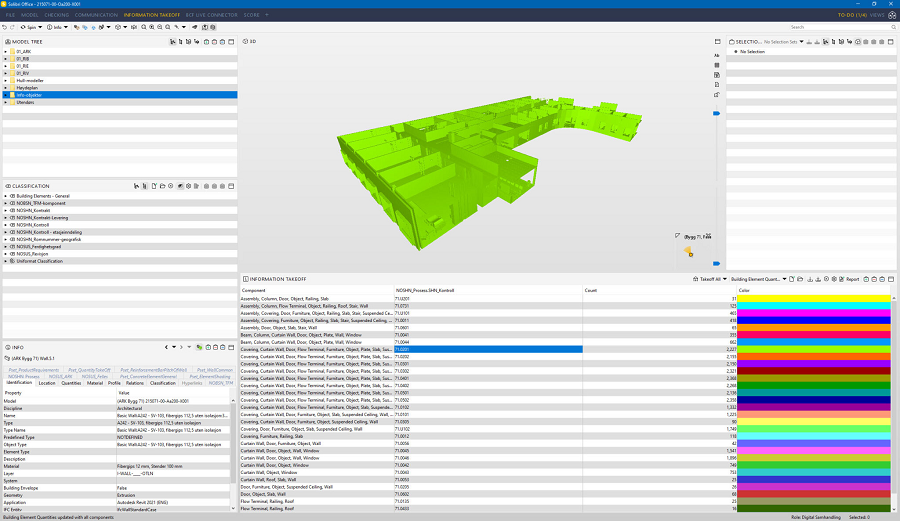
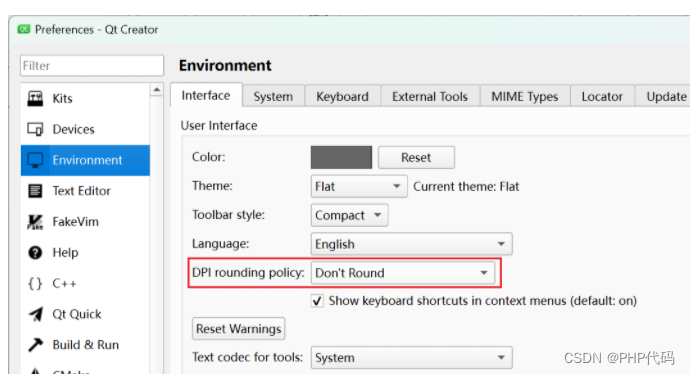

![[大模型]MiniCPM-2B-chat WebDemo部署](https://img-blog.csdnimg.cn/direct/0b3600e5dd7e49d1ac1eb1df252b758d.png#pic_center)