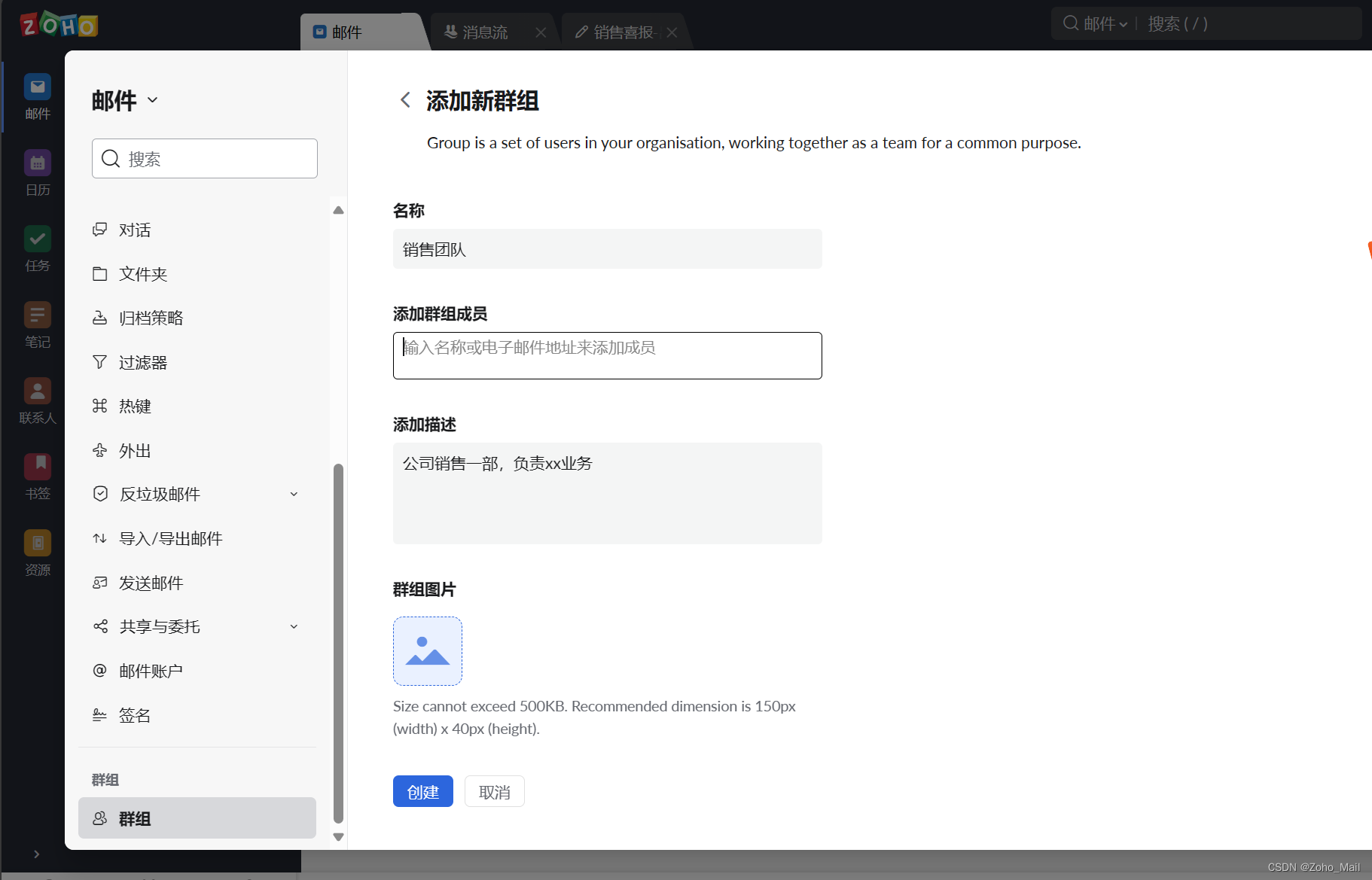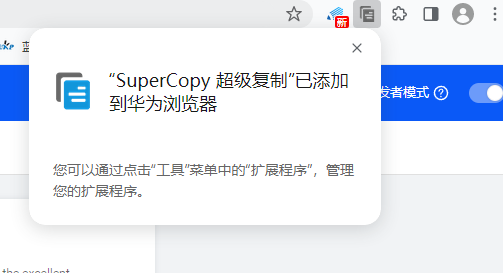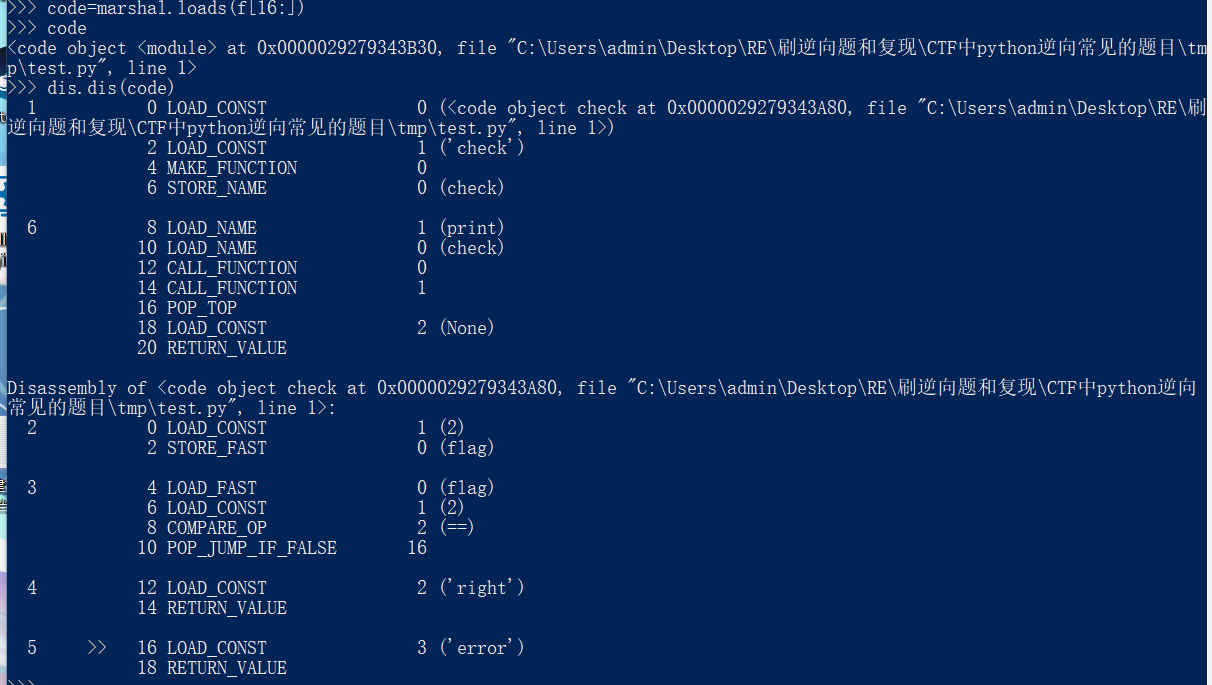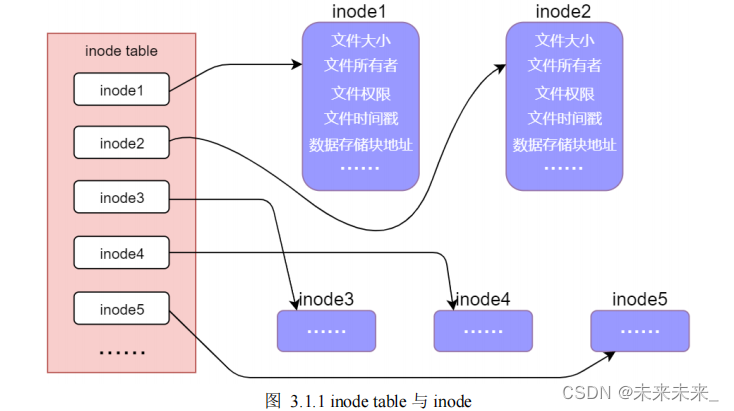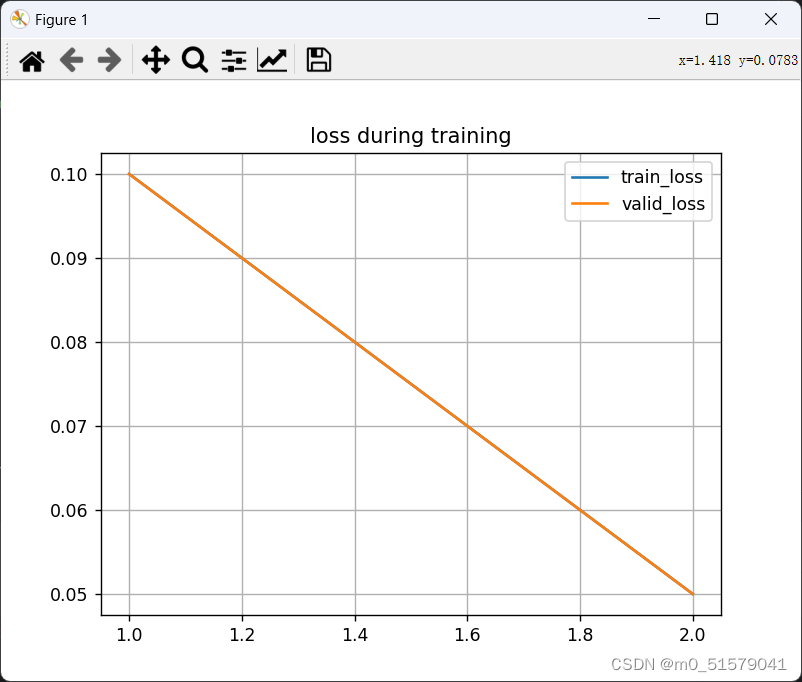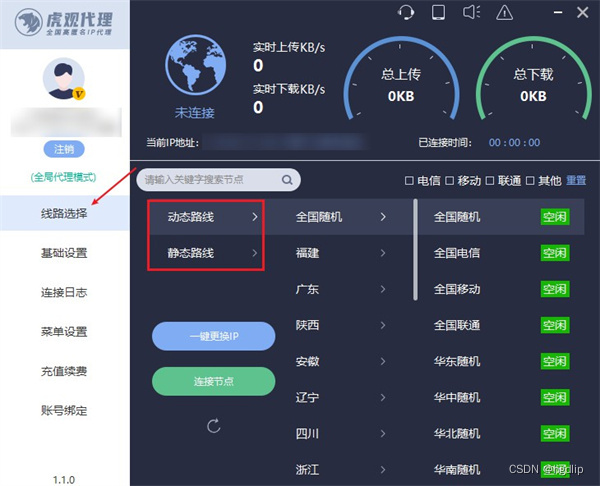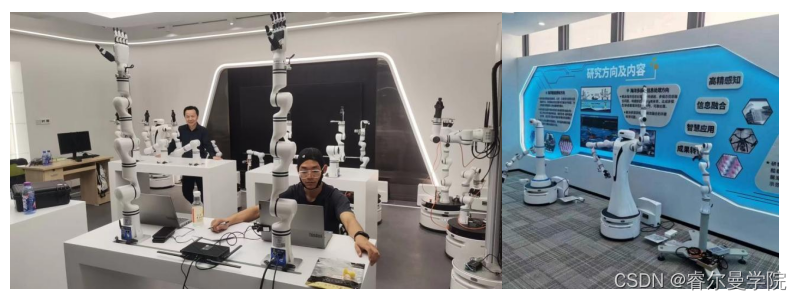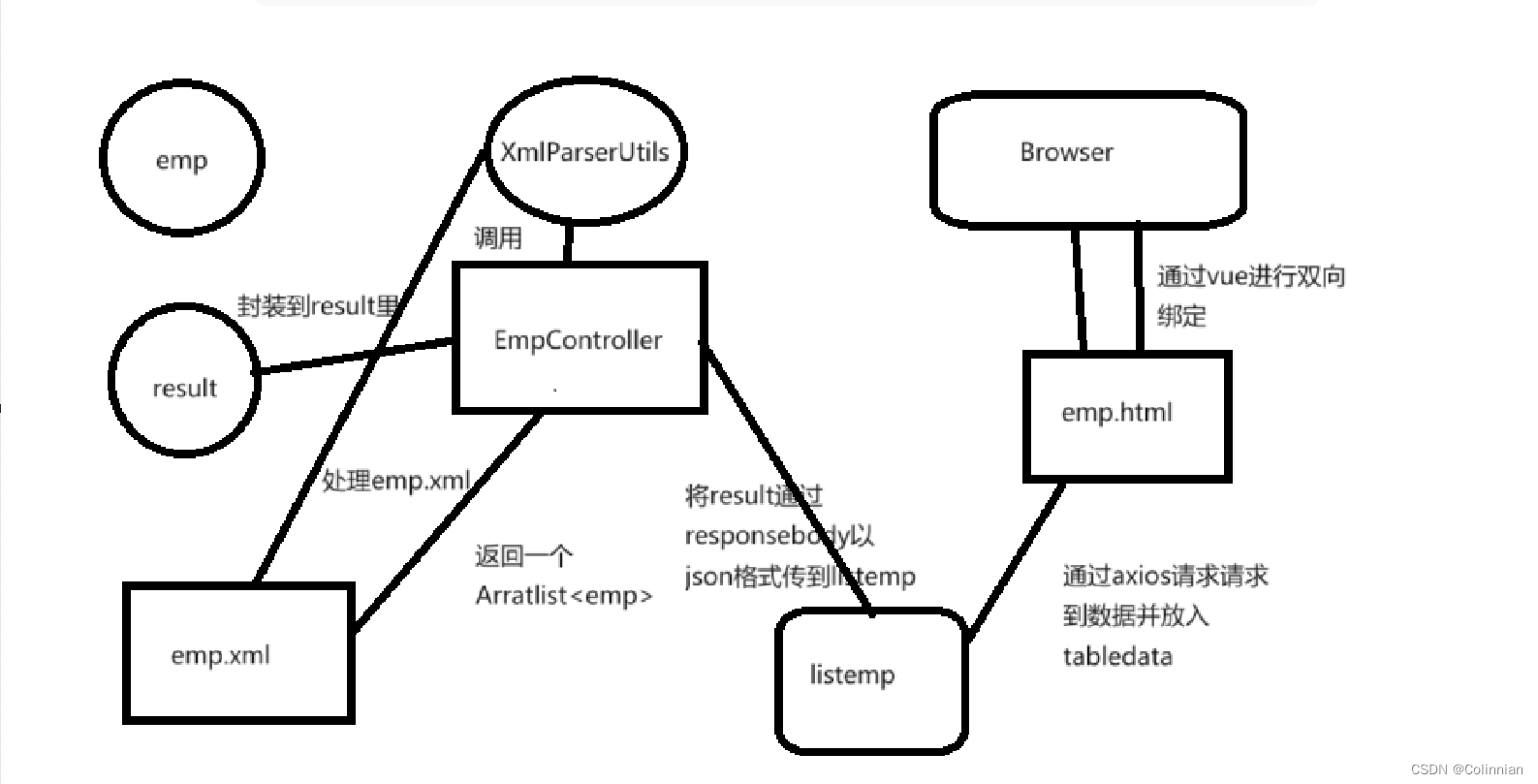一、环境准备
| IP | 系统版本 | 作用 |
| 192.168.140.155 | CentOS 7.9.2009 | yum源仓库 |
| 192.168.140.153 | CentOS 7.9.2009 | 测试 |
准备两台服务器,一台作为yum源仓库,另一台作为测试使用。
二、搭建yum源服务器
(无法连接外网的情况,需要去官网下载镜像,拷贝到服务器)
1、下载CentOS 7.9.2009的完整版镜像
centos镜像_centos下载地址_centos安装教程-阿里巴巴开源镜像站阿里巴巴开源镜像站为您提供免费的centos下载地址及centos安装教程,centos镜像简介:CentOS,是基于Red Hat Linux提供的可自由使用源代码的企业级Linux发行版本,是RHEL(Red Hat Enterprise Linux)源代码再编译的产物,是一个免费的企业级计算平台;CentOS 定期发行及更新版本,以便支持新的硬件,从而建立一个安全、低维护、稳定、高预测性、高重复性的Linux环境。阿里巴巴开源镜像站,持续同步CentOS、CentOC-altarch等最新版镜像文件,为用户提供极致的下载体验。阿里巴巴开源镜像站![]() https://developer.aliyun.com/mirror/centos?spm=a2c6h.13651102.0.0.3e221b11XL26Tr注:下载everything版本
https://developer.aliyun.com/mirror/centos?spm=a2c6h.13651102.0.0.3e221b11XL26Tr注:下载everything版本
2、将下载的镜像上传到yum源仓库服务器
![]()
3、挂载镜像
# 1、查看磁盘空间是否足够(可用空间必须大于镜像大小)
[root@localhost final]# df -h
# 2、创建目录,用于挂载镜像
[root@localhost final]# mkdir -p /mnt/centos7
# 3、挂载镜像
# -t iso9660 挂载的文件系统类型为iso9660
# -o loop 使用回环设备的方式挂载文件,允许将文件当作块设备处理。因为iso是一个文件,不是物理设备
[root@localhost final]# mount -t iso9660 -o loop /home/final/CentOS-7-x86_64-Everything-2009.iso /mnt/centos7/
# 4、设置开机自启动挂载
[root@localhost final]# vi /etc/fstab
# 添加下面行
/home/final/CentOS-7-x86_64-Everything-2009.iso /mnt/centos7 iso9660 defaults,loop,ro 0 04、本地yum配置
# 1、进入yum配置文件目录
[root@localhost final]# cd /etc/yum.repo.d/
# 2、创建备份目录
[root@localhost final]# mkdir repo_bak
# 3、备份
[root@localhost final]# mv *.repo repo_bak/
# 4、新建yum文件
[root@localhost final]# vi localyum.repo
[localyum]
name=localyum
baseurl=file:///mnt/centos7 # 镜像挂载路径
gpgcheck=0
enabled=1
# 5、清除原有缓存,生成新缓存
[root@localhost final]# yum clean all
[root@localhost final]# yum makecache
# 查看当前使用的镜像列表
[root@localhost final]# yum repolist5、安装工具
# 1、安装同步工具
[root@localhost final]# yum -y install yum-utils
# 2、安装repo制作工具
[root@localhost final]# yum -y install createrepo6、制作base仓库和other仓库
other仓库用来存放base仓库中缺少的rpm包,可以通过其它方式获取
# 1、创建base仓库目录
[root@localhost final]# mkdir -p /mnt/repo/centos/7/base/
# 2、复制源文件到base目录下
[root@localhost final]# cp -rf /mnt/centos7/* /mnt/repo/centos/7/base/
# 3、创建repo数据
[root@localhost final]# createrepo /mnt/repo/centos/7/base/
# 4、创建other仓库目录
[root@localhost final]# mkdir -p /mnt/repo/centos/7/other/7、搭建web服务器(这里选择Nginx)
7.1 下载nginx二进制安装包
http://nginx.org/download/nginx-1.18.0.tar.gz![]() http://nginx.org/download/nginx-1.18.0.tar.gz
http://nginx.org/download/nginx-1.18.0.tar.gz
7.2 上传安装包到服务器
7.3 编译安装
# 1、解压压缩包
[root@localhost final]# tar -zxvf nginx-1.18.0.tar.gz
# 2、进入解压目录
[root@localhost final]# cd nginx-1.18.0
# 3、使用默认配置
[root@localhost final]# ./configure
# 4、编译安装
[root@localhost final]# make && make install
# 5、查看
[root@localhost final]# whereis nginx
nginx: /usr/local/nginx7.4 配置启动脚本
[root@localhost final]# vi /etc/init.d/nginx
#! /bin/sh
# chkconfig: 2345 55 25
# Description: Startup script for nginx webserver on Debian. Place in /etc/init.d and
# run 'update-rc.d -f nginx defaults', or use the appropriate command on your
# distro. For CentOS/Redhat run: 'chkconfig --add nginx'
### BEGIN INIT INFO
# Provides: nginx
# Required-Start: $all
# Required-Stop: $all
# Default-Start: 2 3 4 5
# Default-Stop: 0 1 6
# Short-Description: starts the nginx web server
# Description: starts nginx using start-stop-daemon
### END INIT INFO
# Author: licess
# website: https://lnmp.org
NGINX_BIN='/usr/local/nginx/sbin/nginx'
CONFIG='/usr/local/nginx/conf/nginx.conf'
case "$1" in
start)
echo -n "Starting nginx... "
PID=$(ps -ef | grep "$NGINX_BIN" | grep -v grep | awk '{print $2}')
if [ "$PID" != "" ]; then
echo "nginx (pid $PID) already running."
exit 1
fi
$NGINX_BIN -c $CONFIG
if [ "$?" != 0 ]; then
echo " failed"
exit 1
else
echo " done"
fi
;;
stop)
echo -n "Stoping nginx... "
PID=$(ps -ef | grep "$NGINX_BIN" | grep -v grep | awk '{print $2}')
if [ "$PID" = "" ]; then
echo "nginx is not running."
exit 1
fi
$NGINX_BIN -s stop
if [ "$?" != 0 ] ; then
echo " failed. Use force-quit"
$0 force-quit
else
echo " done"
fi
;;
status)
PID=$(ps -ef | grep "$NGINX_BIN" | grep -v grep | awk '{print $2}')
if [ "$PID" != "" ]; then
echo "nginx (pid $PID) is running..."
else
echo "nginx is stopped."
exit 0
fi
;;
force-quit|kill)
echo -n "Terminating nginx... "
PID=$(ps -ef | grep "$NGINX_BIN" | grep -v grep | awk '{print $2}')
if [ "$PID" = "" ]; then
echo "nginx is is stopped."
exit 1
fi
kill $PID
if [ "$?" != 0 ]; then
echo " failed"
exit 1
else
echo " done"
fi
;;
restart)
$0 stop
sleep 1
$0 start
;;
reload)
echo -n "Reload nginx... "
PID=$(ps -ef | grep "$NGINX_BIN" | grep -v grep | awk '{print $2}')
if [ "$PID" != "" ]; then
$NGINX_BIN -s reload
echo " done"
else
echo "nginx is not running, can't reload."
exit 1
fi
;;
configtest)
echo -n "Test nginx configure files... "
$NGINX_BIN -t
;;
*)
echo "Usage: $0 {start|stop|restart|reload|status|configtest|force-quit|kill}"
exit 1
;;
esac修改文件权限
# 1、修改权限
chmod +x /etc/init.d/nginx
# 2、启动
/etc/init.d/nginx start
# 3、查看运行状态
/etc/init.d/nginx status
# 4、设置开机自启动
chkconfig nginx on7.5 访问测试
在测试服务器使用curl命令测试nginx服务
[root@localhost nginx]# curl http://192.168.140.1558、修改Nginx配置
# 修改location模块
[root@localhost nginx]# vi /usr/local/nginx/conf/nginx.conf
location / {
# root html;
root /mnt/repo;
index index.html index.htm;
autoindex on; 自动列出目录文件,允许下载目录下文件
}
9、重新启动Nginx
[root@localhost final]# /etc/init.d/nginx restart10、访问nginx服务

三、测试服务器 私有YUM源配置
1、在测试服务器配置yum文件
# 1、进入yum配置文件目录
[root@localhost final]# cd /etc/yum.repos.d/
# 2、创建备份目录
[root@localhost yum.repos.d]# mkdir repo_bak
# 3、备份
[root@localhost yum.repos.d]# mv *.repo repo_bak/
# 4、创建yum配置文件
[root@localhost yum.repos.d]# vi local.repo
# 添加如下内容
[base]
name=localbase
baseurl=http://192.168.140.155/centos/7/base
enables=1
gpgcheck=0
[other]
name=localother
baseurl=http://192.168.140.155/centos/7/other
enables=1
gpgcheck=0
# 5、清除原有缓存,生成新缓存
[root@localhost yum.repos.d]# yum clean all
[root@localhost yum.repos.d]# yum makecache
# 查看当前使用的镜像列表
[root@localhost yum.repos.d]# yum repolist2、测试
在开源镜象网站下载nginx,放入other库中,在测试库安装,测试是否能安装成功(因为CentOS7中Base库默认没有Nginx,所以通过Nginx做测试)
# 在YUM源仓库所在服务器执行
# 1、下载
wget https://mirrors.aliyun.com/centos/7.9.2009/infra/x86_64/infra-common/Packages/n/nginx-mod-mail-1.12.2-2.el7.x86_64.rpm
# 2、存放到other目录下
mv nginx-1.12.2-2.el7.x86_64.rpm /mnt/repo/centos/7/other
# 3、更新repo数据
createrepo /mnt/repo/centos/7/other# 在测试服务器执行
# 1、清理缓存
yum clean all
# 2、生成新缓存
yum makecache
# 3、查看是否存在上传的nginx
yum list | grep nginx
nginx.x86_64 1:1.12.2-2.el7 base
# 3、安装nginx
yum -y install nginx如果报以下错误,是因为缺少依赖,需要去官网下载指定的rpm包,跟据上面步骤放到other目录下
Error: Package: 1:nginx-1.12.2-2.el7.x86_64 (other)
四、rpm包获取方式
1、红帽官网
Red Hat Customer Portal - Access to 24x7 support and knowledgeAccess Red Hat's knowledge, guidance, and support through your subscription.![]() https://access.redhat.com
https://access.redhat.com
2、开源镜像网站
阿里巴巴开源镜像站-OPSX镜像站-阿里云开发者社区阿里巴巴开源镜像站,免费提供Linux镜像下载服务,拥有Ubuntu、CentOS、Deepin、MongoDB、Apache、Maven、Composer等多种开源软件镜像源,此外还提供域名解析DNS、网络授时NTP等服务,致力于为互联网用户提供全面,高效和稳定的基础服务。![]() https://developer.aliyun.com/mirror
https://developer.aliyun.com/mirror
3、第三方下载网站
Rpmfind mirror![]() https://rpmfind.net
https://rpmfind.net
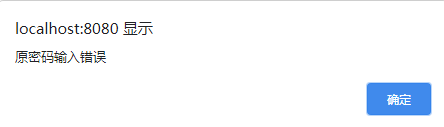

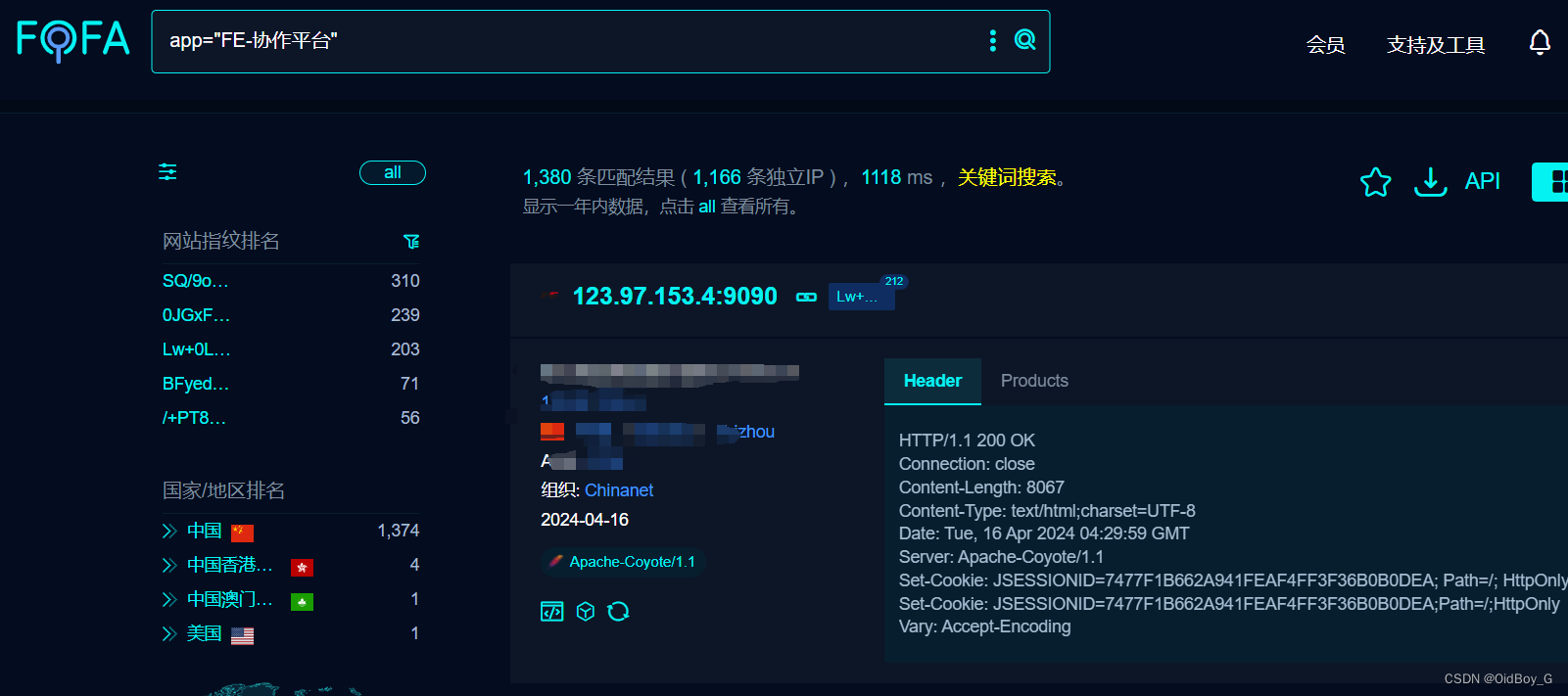

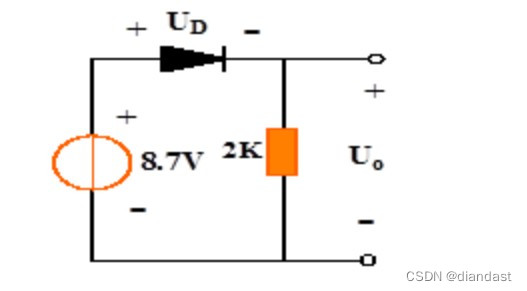
![[Meachines][Easy]Headless](https://img-blog.csdnimg.cn/img_convert/9c5f5a228c376eae770072abd6155e9c.jpeg)