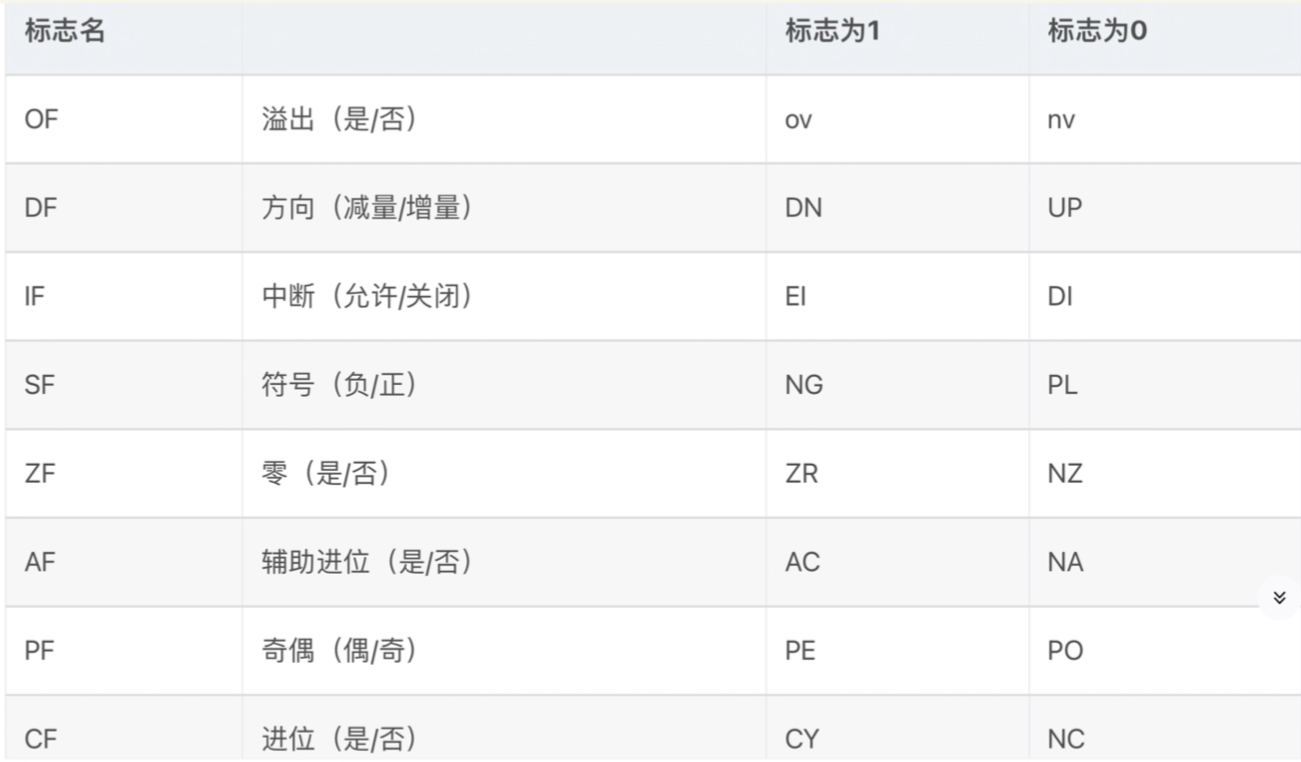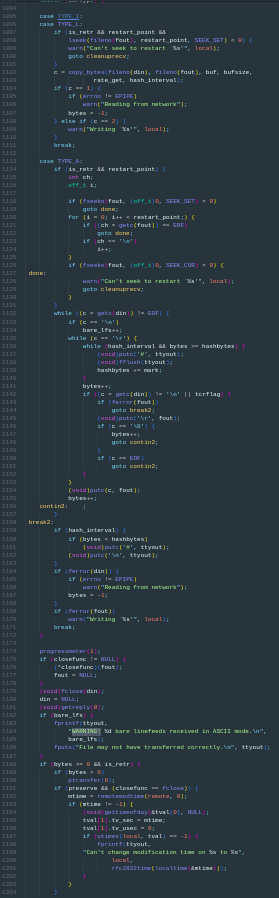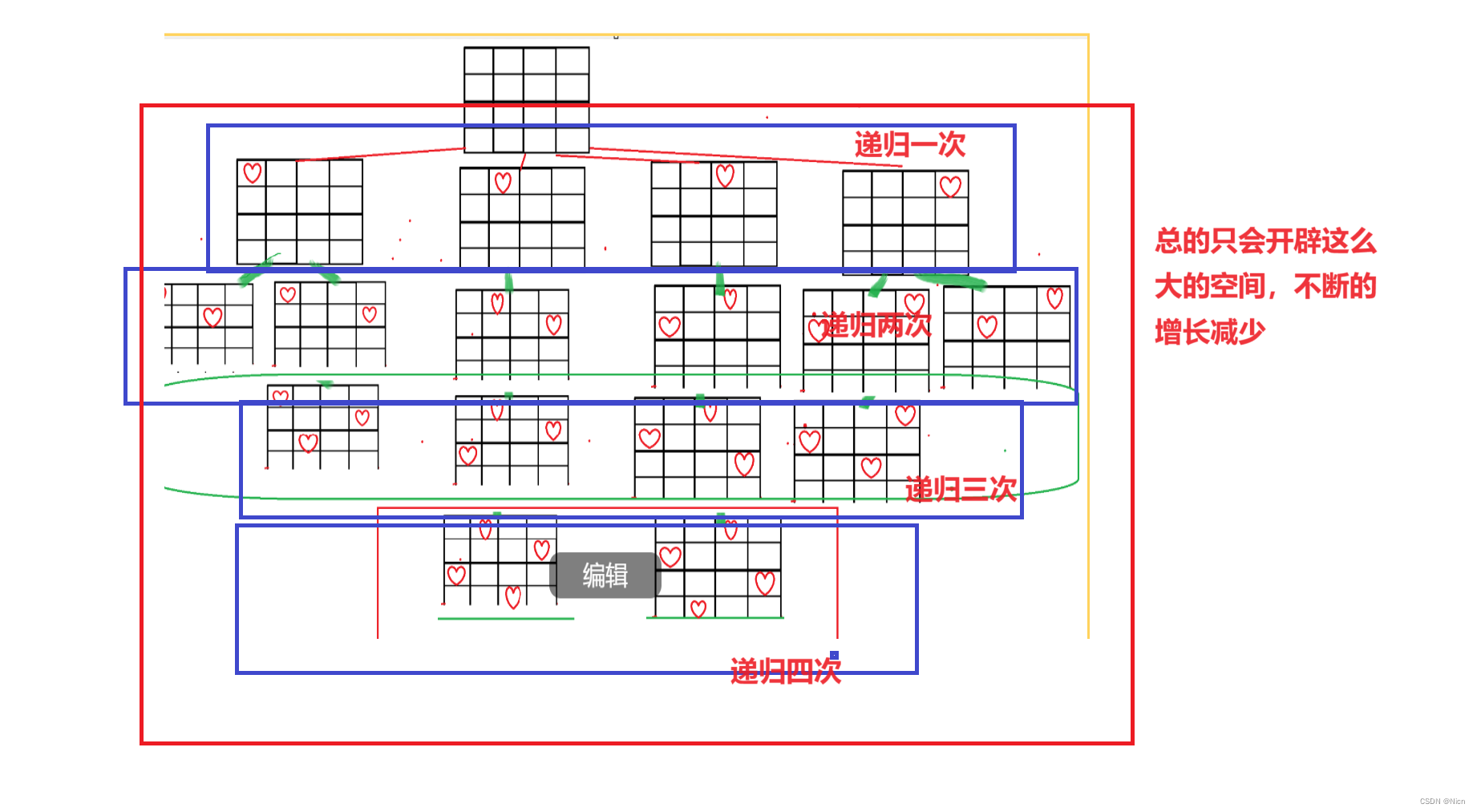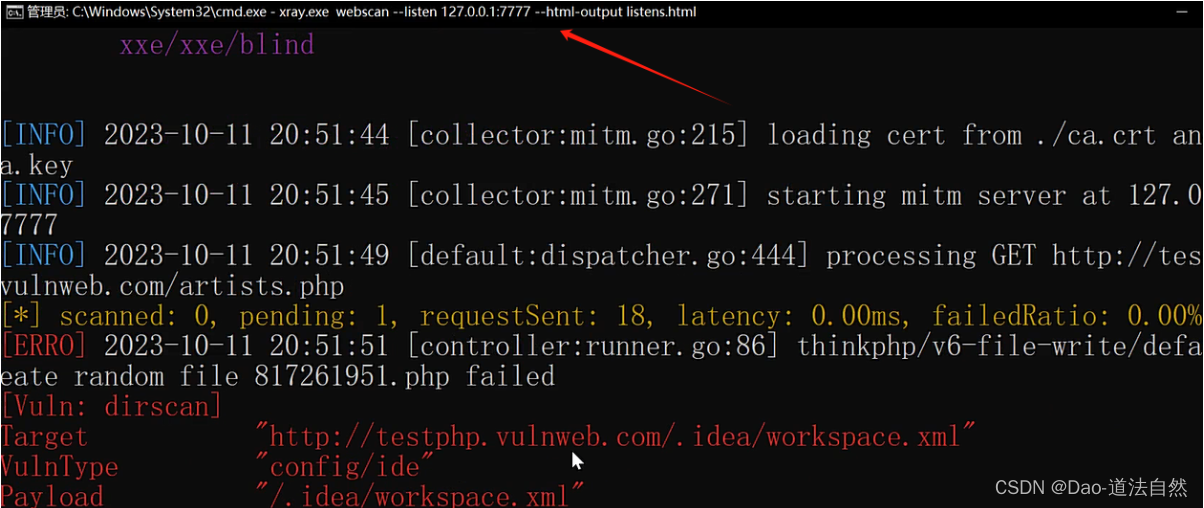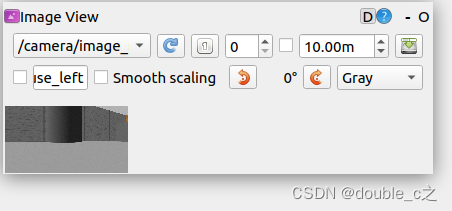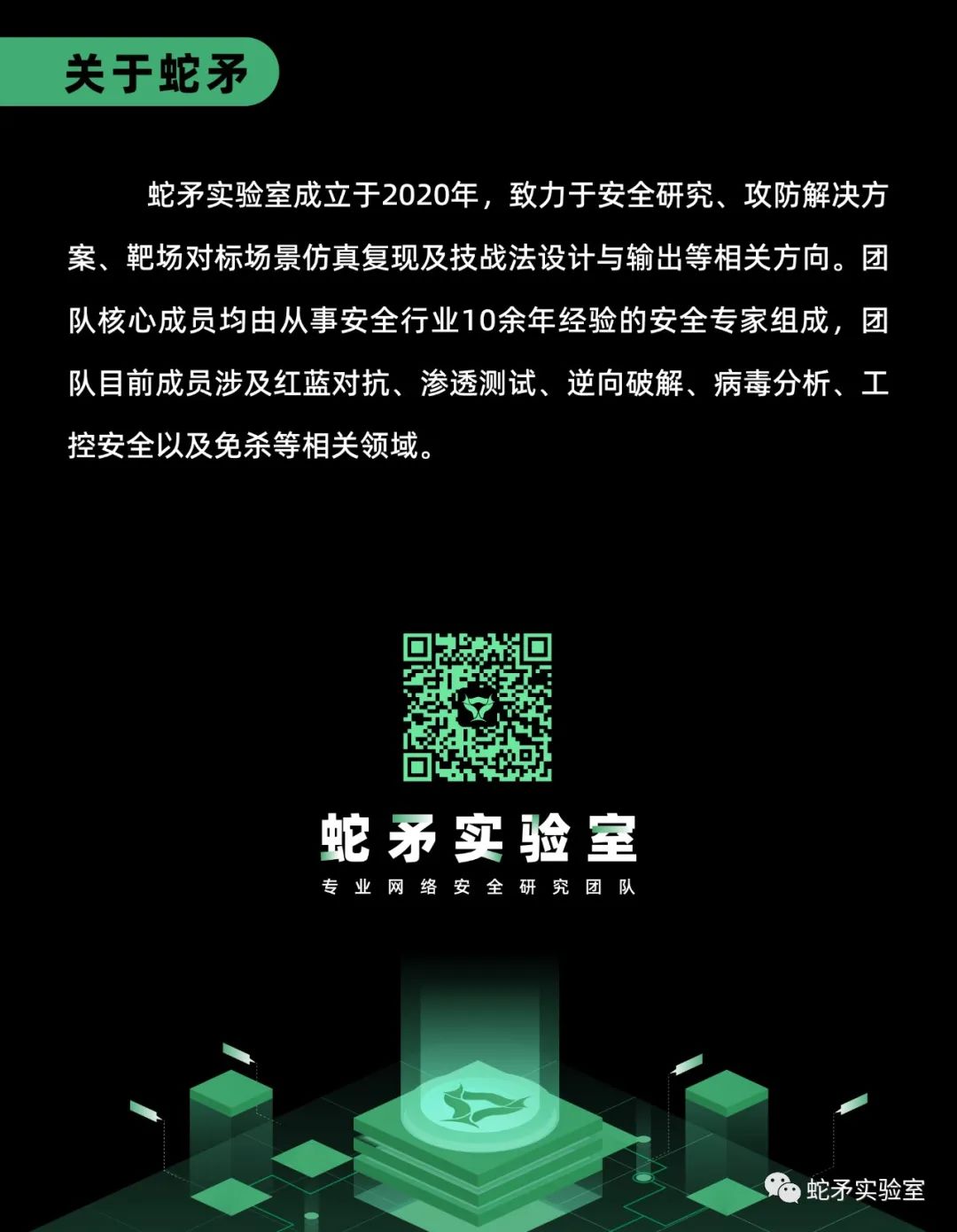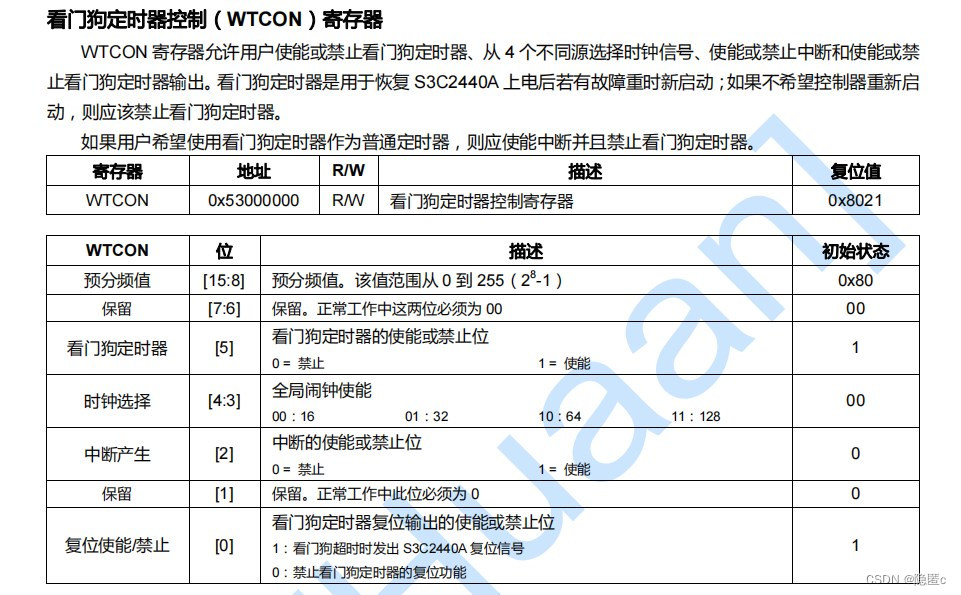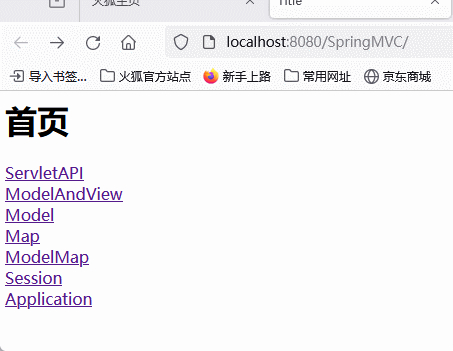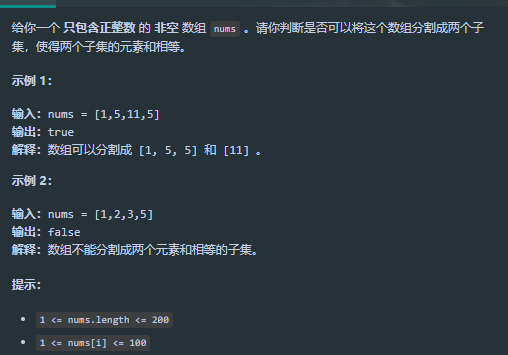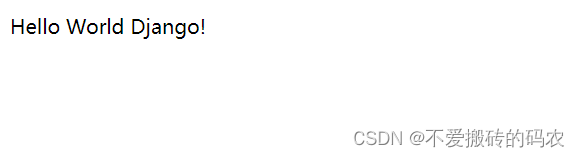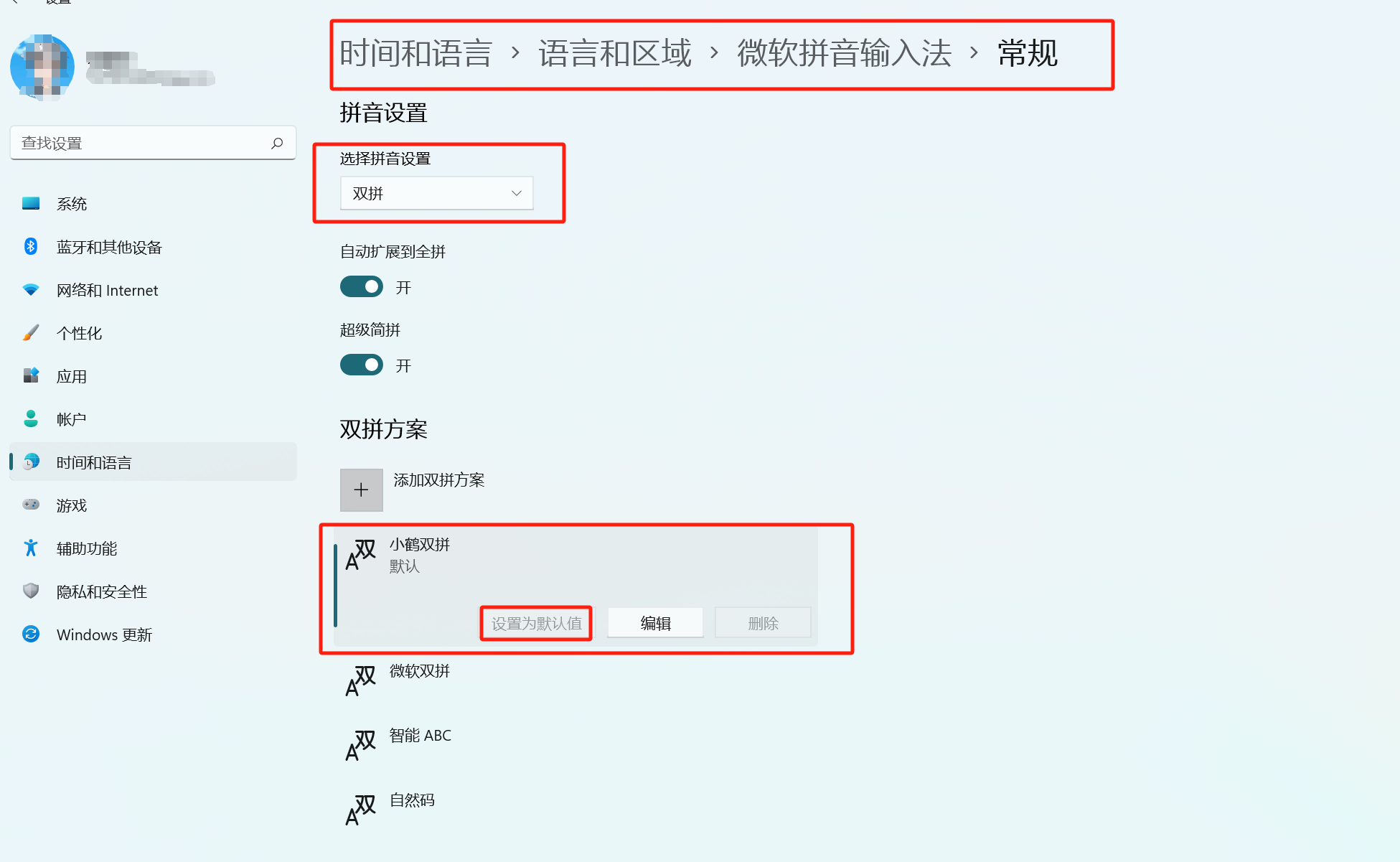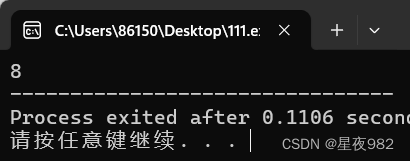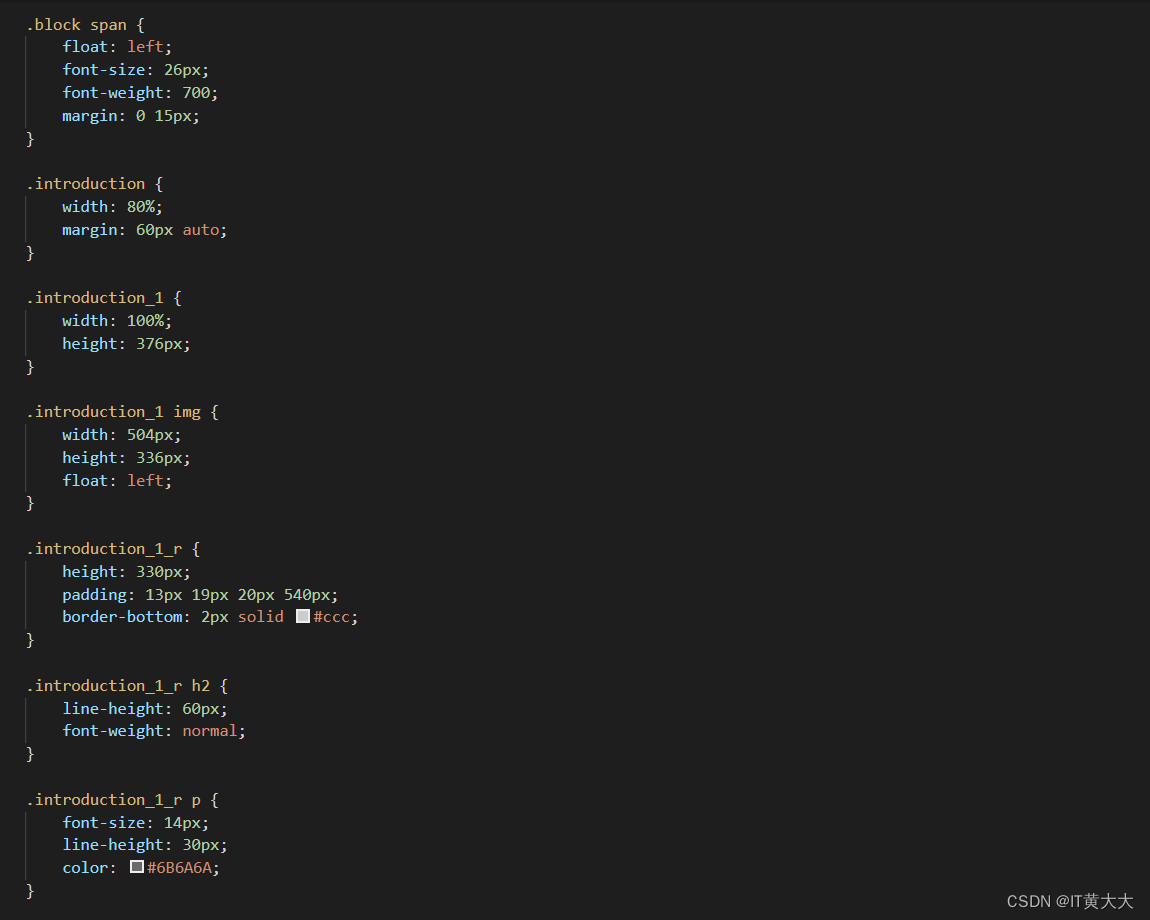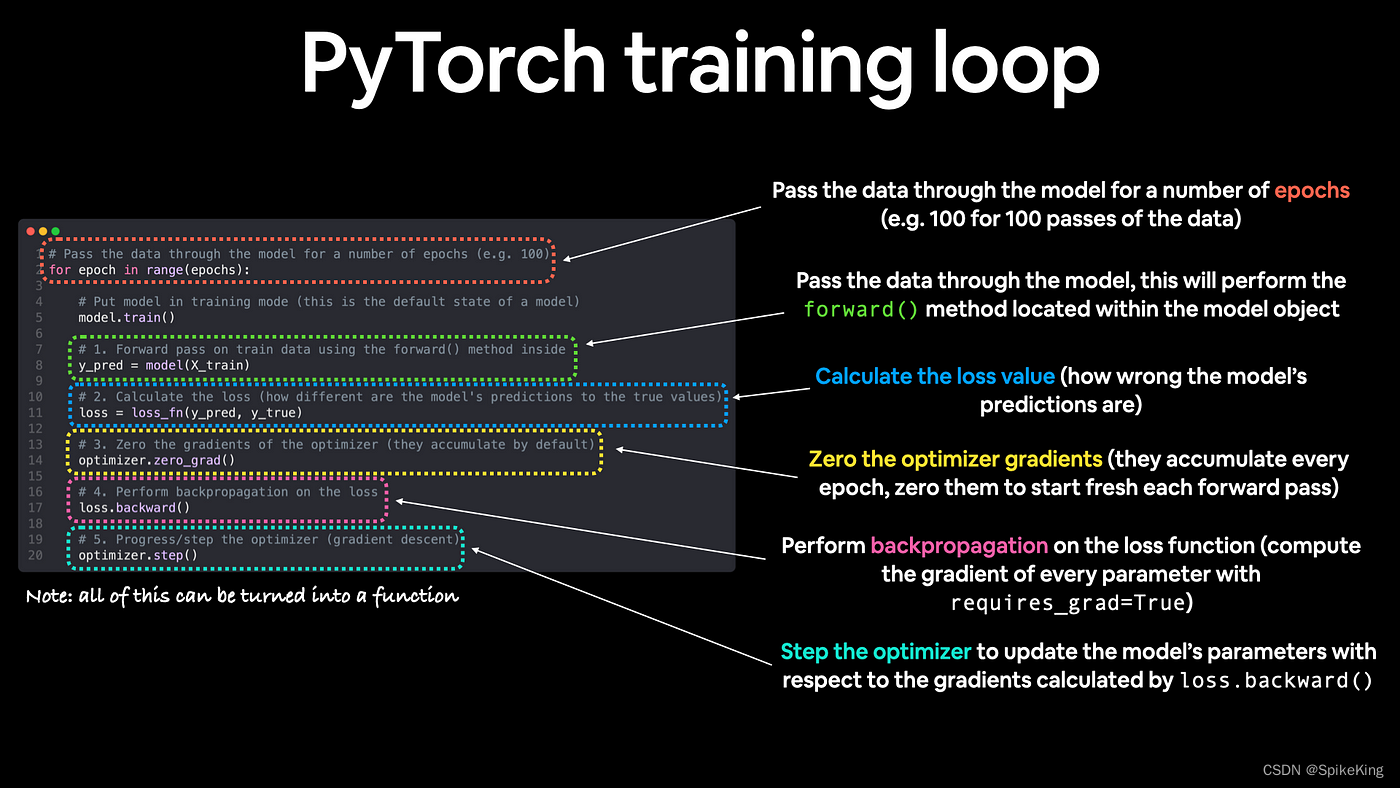目录
内容回顾
BOM编程
DOM编程*
document对象
document对象的属性
document对象的方法
DOM对象节点
操作DOM对象内容
操作DOM对象的属性
--- DOM对象.属性名称
--- DOM对象[属性名称]
--- 调用系统API (Application Program interface),例如getAttribute()、setAttribute()
操作DOM对象的样式
综合案例:抽奖
案例代码
案例-星星点灯
功能实现:
案例-全选和反选
功能实现:
内容回顾
BOM编程
window对象
history对象
go(n):n是一个数字,如果是正数表示前进几页,如果是负数表示后退几页
back():后一页
forward():前进一页
screen对象
navigator对象
location对象
href:获取地址栏信息
host:获取主机名+端口号
hostname:获取主机名
port:端口号
search:获取查询参数
DOM编程*
DOM是Document Object Model,文档对象模型,它是我HTML页面对象,它包含属性和方法。
document对象
document对象的属性

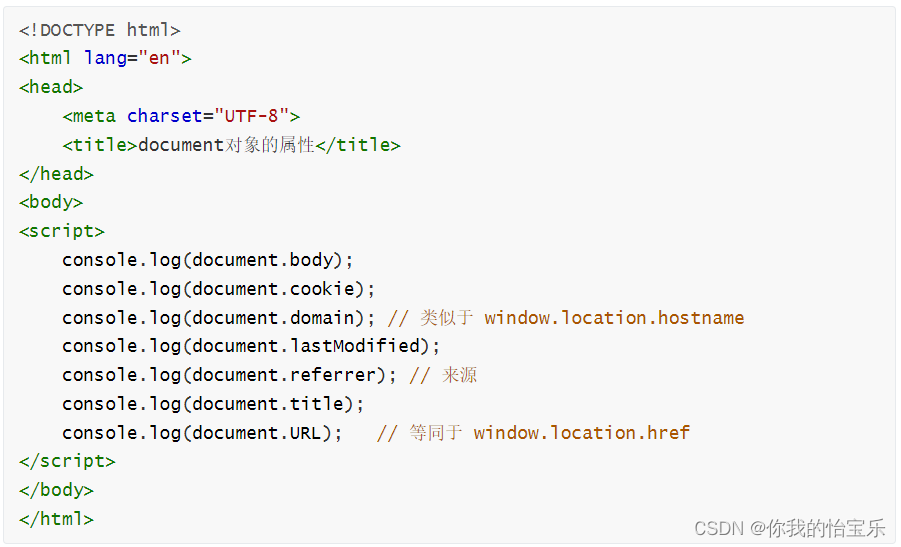
document对象的方法
| 方法 | 描述 |
| close() | 关闭用 document.open() 方法打开的输出流,并显示选定的数据。 |
| getElementById() | 返回对拥有指定 id 的第一个对象的引用。 |
| getElementsByClassName() | 返回class属性指定的对象集合 |
| getElementsByName() | 返回带有指定名称的对象集合。 |
| getElementsByTagName() | 返回带有指定标签名的对象集合。 |
| document.querySelector() | 返回文档中匹配指定的CSS选择器的第一元素 |
| document.querySelectorAll() | document.querySelectorAll() 是 HTML5中引入的新方法,返回文档中匹配的CSS选择器的所有元素节点列表 |
| open() | 打开一个流,以收集来自任何 document.write() 或 document.writeln() 方法的输出。 |
| write()] | 向文档写 HTML 表达式 或 JavaScript 代码。 |
| writeln() | 等同于 write() 方法,不同的是在每个表达式之后写一个换行符。 |
| document.activeElement | 返回当前获取焦点元素 |
| document.addEventListener() | 向文档添加监听事件 |
| document.createAttribute() | 创建一个属性节点 |
| document.createComment() | createComment() 方法可创建注释节点。 |
| document.createElement() | 创建元素节点。 |
| document.createTextNode() | 创建文本节点。 |
<!DOCTYPE html>
<html lang="en">
<head>
<meta charset="UTF-8">
<title>document对象的方法</title>
</head>
<body>
<pre>
| getElementById() | 返回对拥有指定 id 的第一个对象的引用。 |
| --------------------------- | ------------------------------------------------------------ |
| getElementsByClassName() | 返回class属性指定的对象集合 |
| getElementsByName() | 返回带有指定名称的对象集合。 |
| getElementsByTagName() | 返回带有指定标签名的对象集合。 |
| document.querySelector() | 返回文档中匹配指定的CSS选择器的第一元素 |
| document.querySelectorAll() | 返回文档中匹配的CSS选择器的所有元素节点列表 |
</pre>
<div id="box">返回对拥有指定 id 的第一个对象的引用</div>
<div class="login">返回class属性指定的对象集合</div>
<p>
<input type="text" class="login" name="username" value="返回带有指定名称的对象集合"><br>
<input type="password" class="login" name="password" placeholder="返回带有指定标签名的对象集合">
<input type="text">
</p>
<script>
// 1. getElementById(),用于获取页面中指定 id 属性的元素
let box = document.getElementById('box')
console.log(box.innerHTML) // innerHTML是获取对象的内容
box.innerHTML = '这是我改后的内容' // 修改对象的内容
// 2. getElementsByClassName(),获取指定类样式的所有元素
let logins = document.getElementsByClassName('login')
console.log(logins.length);
// 3. getElementsByName(),根据指定的名称来获取元素
let usernames = document.getElementsByName('username')
console.log(usernames[0].value); // 获取值
usernames[0].value = '张三' // 修改表单元素的值
// 4. getElementsByTagName(),获取指定的标签元素
let inputs = document.getElementsByTagName('input')
console.log(inputs.length)
// 5. document.querySelector(),它可以通过id、类样式、标签等来进行获取(所有的 CSS 选择器都可以使用)
let box1 = document.querySelector('#box') // 使用 id 选择器来获取元素,这种方式获取时,要带 # 号
console.log(box1.innerHTML)
let loginObj = document.querySelector('.login') // 使用类选择器来获取元素
console.log(loginObj.innerHTML)
let input = document.querySelector('input') // 使用标签选择器来获取元素
console.log(input.value)
// 总结:使用 querySelector() 只能获取页面的第一个匹配的元素
// 6. document.querySelectorAll(),它获取所有
let loginClasses = document.querySelectorAll('.login')
console.log(loginClasses.length)
</script>
</body>
</html>
DOM对象节点
节点node可以分为元素节点、属性节点和文本节点,而这些节点可以又有三个非常有用的属性,分别为nodeName、nodeTyep和nodevalue。

节点的层次结构可以划分为:父节点与子节点、兄弟节点这两种。当我们获取其中一个元素节点的时候,就可以使用层次节点属性来获取它相关层次的节点。
| 属性|方法 | 说明 |
| childNodes | 获取当前元素节点的所有子节点 |
| firstChild | 获取当前元素节点的第一个子节点 |
| lastChild | 获取当前元素节点的最后一个子节点 |
| ownerDocument | 获取该节点的文档根节点,相当于 document |
| parentNode | 获取当前节点的父节点 |
| previousSibling | 获取当前节点的前一个同级节点 |
| nextSibling | 获取当前节点的后一个同级节点 |
| attributes | 获取当前元素节点的所有属性节点集合 |
| removeChild() | 删除指定节点 |
| cloneNode() | 复制节点 |
| repalceChild() | 可以把节点替换成指定的节点,注意父节点操作的 |
| insertBefore() | 可以把节点创建到指定节点的前面 |
| appendChild() | 将一个新节点添加到某个节点的子节点列表的末尾上 |
| createElement() | 创建新节点 |
| write() | 任意字符串插入到文档中去 |
操作DOM对象内容
在DOM中,我们获取DOM对象的内容有以下几种方式:
innerText、innerHTML、textContent
<!DOCTYPE html>
<html lang="en">
<head>
<meta charset="UTF-8">
<title>操作DOM对象的内容</title>
</head>
<body>
<div id="show">
<p>这是p标签</p>
</div>
<div id="box"></div>
<script>
window.onload = function () {
// 1. 获取DOM对象
let box = document.querySelector('#box')
// 设置值
//box.innerHTML = '<h2>这是内容</h2>' // 显示时会解析 html 标签
//box.innerText = '<h2>这是内容</h2>' // 显示时原样输出,非标准的(W3C)
box.textContent = '<h2>这是内容</h2>' // 显示时原样输出,是标准的(W3C)
// 获取值
let show = document.querySelector('#show')
console.log(show.innerHTML)
console.log(show.innerText)
console.log(show.textContent)
}
</script>
</body>
</html>
操作DOM对象的属性
常见的DOM对象属性操作有以下三种:
--- DOM对象.属性名称
--- DOM对象[属性名称]
--- 调用系统API (Application Program interface),例如getAttribute()、setAttribute()
<!DOCTYPE html>
<html lang="en">
<head>
<meta charset="UTF-8">
<title>操作DOM对象的属性</title>
<style>
.show, .show2 {
width: 120px;
height: 120px;
background: #317FE5;
color: white;
text-align: center;
line-height: 120px;
}
.show2 {
background: #243A64;
}
</style>
</head>
<body>
<div id="msg" title="这是标题" class="show">这是一个div</div>
<button onclick="change()">点击替换背景颜色</button><br>
<input id="box" type="text">
<script>
function change() {
// 1. 获取要改变背景颜色的对象
let msg = document.querySelector('#msg')
// 修改对象的 title 属性
msg.title = '这是修改后的标题'
/*if (msg.className === 'show') {
msg.className = 'show2'
} else {
msg.className = 'show'
}*/
if (msg.getAttribute('class') === 'show') {
msg.setAttribute('class', 'show2')
} else {
msg.setAttribute('class', 'show')
}
}
// 1. 我们对id为box的对象进行属性操作
//document.querySelector('#box').value = 10 // DOM对象.属性名称
//document.querySelector('#box')["value"] = 20 // DOM对象[属性名称]
document.querySelector('#box').setAttribute('value', '100') // 调用API
</script>
</body>
</html>
操作DOM对象的样式
对于DOM对象来说,获取样式的结果有两种:
--- 有单位的
行内样式:标签对象.style.样式名称
getComputeStyle(标签对象).样式名称
标签对象.currentStyle.样式名称
--- 无单位的
offsetWidth
offsetHeight
offsetTop
offsetLeft
<!DOCTYPE html>
<html lang="en">
<head>
<meta charset="UTF-8">
<title>操作DOM对象的样式</title>
<style>
#box {
height: 300px;
border: 1px solid #317FE5;
}
</style>
</head>
<body>
<div style="width: 300px;/* height: 200px;*/" id="box" onclick="scale()">这是一个div</div>
<script>
// 1. 获取对象
let box = document.querySelector('#box')
// 1.1 行内样式:标签对象.style.样式名称
console.log(box.style.width) // 300px
console.log(box.style.height) // 没有获取到,因为行内样式中没有 height 样式名
// 1.2 getComputedStyle(标签对象).样式名称
console.log(getComputedStyle(box).width) // 300px
console.log(getComputedStyle(box).height) // 300px
function scale() {
/*
let h = getComputedStyle(box).height
let w = getComputedStyle(box).width
//console.log(w, h)
box.style.height = parseInt(h) - 100 + 'px'
box.style.width = parseInt(w) - 100 + 'px'
*/
// 只获取行内样式的宽和高
console.log(box.offsetWidth, box.offsetHeight)
console.log(box.clientWidth, box.clientHeight)
box.style.width = box.clientWidth - 100 + 'px'
box.style.height = box.clientHeight - 100 + 'px'
}
</script>
</body>
</html>
综合案例:抽奖
案例效果:

案例代码
<!DOCTYPE html>
<html lang="en">
<head>
<meta charset="UTF-8">
<title>综合案例:抽奖</title>
<style>
* {
padding: 0;
margin: 0;
}
.container {
width: 800px;
height: 800px;
border: 1px solid #317FE5;
margin: 0 auto;
text-align: center;
line-height: 100px;
}
.container .box, .box2 {
width: 300px;
height: 300px;
background: blueviolet;
margin: 50px auto 0;
border-radius: 50%;
line-height: 300px;
}
.box2 {
background: #8B0000;
}
#show {
font-size: 30px;
color: white;
font-weight: bold;
}
#start {
width: 300px;
height: 50px;
background: #317FE5;
color: white;
outline: none;
border: none;
border-radius: 5px;
cursor: pointer;
}
</style>
</head>
<body>
<div class="container">
<div class="box" id="box">
<span id="show">
奖品
</span>
</div>
<button id="start" onclick="start()">开始抽奖</button>
</div>
<script>
// 1. 定义抽奖的商品
let goods = ['香蕉', '橘子', '谢谢参与', '电脑', '手机', '代金券', '项链', '谢谢参与']
// 2. 获取对象
let show = document.querySelector('#show') // 奖品
let _start = document.querySelector('#start') // 按钮
let box = document.querySelector('#box') // 容器
// 定义一个句柄
let timer
// 定义一个标识
let flag = false
function start() {
if (!flag) {
flag = true
_start.innerHTML = '停止抽奖'
timer = setInterval(function () {
// 生成一个随机下标值,它的范围在 [0 ~ goods数组元素个数之间)
let index = Math.floor(Math.random() * goods.length)
//console.log(index)
// 通过随机下标从数组中获取商品
let good = goods[index]
// 把商品显示出来
show.textContent = good
// 修改box的样式
box.className = 'box2'
}, 10)
} else {
flag = false
_start.innerHTML = '开始抽奖'
clearInterval(timer) // 清除定时器
box.className = 'box'
}
}
</script>
</body>
</html>
案例-星星点灯
效果图:

功能实现:
<!DOCTYPE html>
<html lang="en">
<head>
<meta charset="UTF-8">
<title>星星点灯-案例</title>
<style>
img1111 {
width: 20px;
height: 20px;
}
</style>
</head>
<body style="background: #000000">
<script>
// 页面加载完成后要执行的函数
window.onload = function () {
// 点击页面时执行的函数
document.onclick = function (e) {
// 获取鼠标点击的x坐标
let x = e.pageX
// 获取鼠标点击的y坐标
let y = e.pageY
//console.log(x, y)
// 使用 document.createElement() 方法来创建节点
let image = document.createElement('img')
image.src = './images/star.png'
// 给图片定位
image.style.position = 'absolute' // 采用绝对定位
// 设置图片的坐标
let w = getRandom(10, 50)
let h = getRandom(10, 50)
// 设置图片的宽度
image.style.width = w + 'px'
image.style.top = (y - (h / 2)) + 'px'
image.style.left = (x - (w / 2)) + 'px'
// 将创建的节点添加到文档中
document.body.appendChild(image)
}
}
// 定义一个用于获取随机数的函数
function getRandom(min, max) {
return parseInt(Math.random() * (max - min + 1)) + min
}
</script>
</body>
</html>
案例-全选和反选
运行效果:
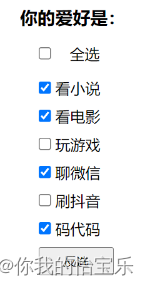
功能实现:
<!DOCTYPE html>
<html lang="en">
<head>
<meta charset="UTF-8">
<title>全选和反选-案例</title>
<style>
* {
padding: 0;
margin: 0;
}
ul {
list-style: none;
margin-left: 20px;
}
ul li {
height: 30px;
}
.all {
margin: 20px;
}
button {
width: 80px;
height: 30px;
margin-left: 20px;
}
</style>
</head>
<body>
<h3>你的爱好是:</h3>
<input type="checkbox" class="all" onclick="change(this)">全选 <br>
<ul>
<li><input type="checkbox" class="all_check"> 看小说</li>
<li><input type="checkbox" class="all_check"> 看电影</li>
<li><input type="checkbox" class="all_check"> 玩游戏</li>
<li><input type="checkbox" class="all_check"> 聊微信</li>
<li><input type="checkbox" class="all_check"> 刷抖音</li>
<li><input type="checkbox" class="all_check"> 码代码</li>
</ul>
<button onclick="reverse()">反选</button>
<script>
// 全选或取消
function change(node) {
//let all_checks = document.querySelectorAll('.all_check')
/*
for (let i = 0; i < all_checks.length; i++) {
if (node.checked) {
all_checks[i].checked = true
} else {
all_checks[i].checked = false
}
}*/
/*
for (let i = 0; i < all_checks.length; i++) {
all_checks[i].checked = node.checked
}*/
// 采用箭头函数的方式来编写
//all_checks.forEach(all_check => all_check.checked = node.checked)
document.querySelectorAll('.all_check').forEach(all_check => all_check.checked = node.checked)
}
// 反选
function reverse() {
//let all_checks = document.querySelectorAll('.all_check')
/*
for (let i = 0; i < all_checks.length; i++) {
all_checks[i].checked = !all_checks[i].checked
}*/
//all_checks.forEach(all_check => all_check.checked = !all_check.checked)
document.querySelectorAll('.all_check').forEach(all_check => all_check.checked = !all_check.checked)
}
</script>
</body>
</html>