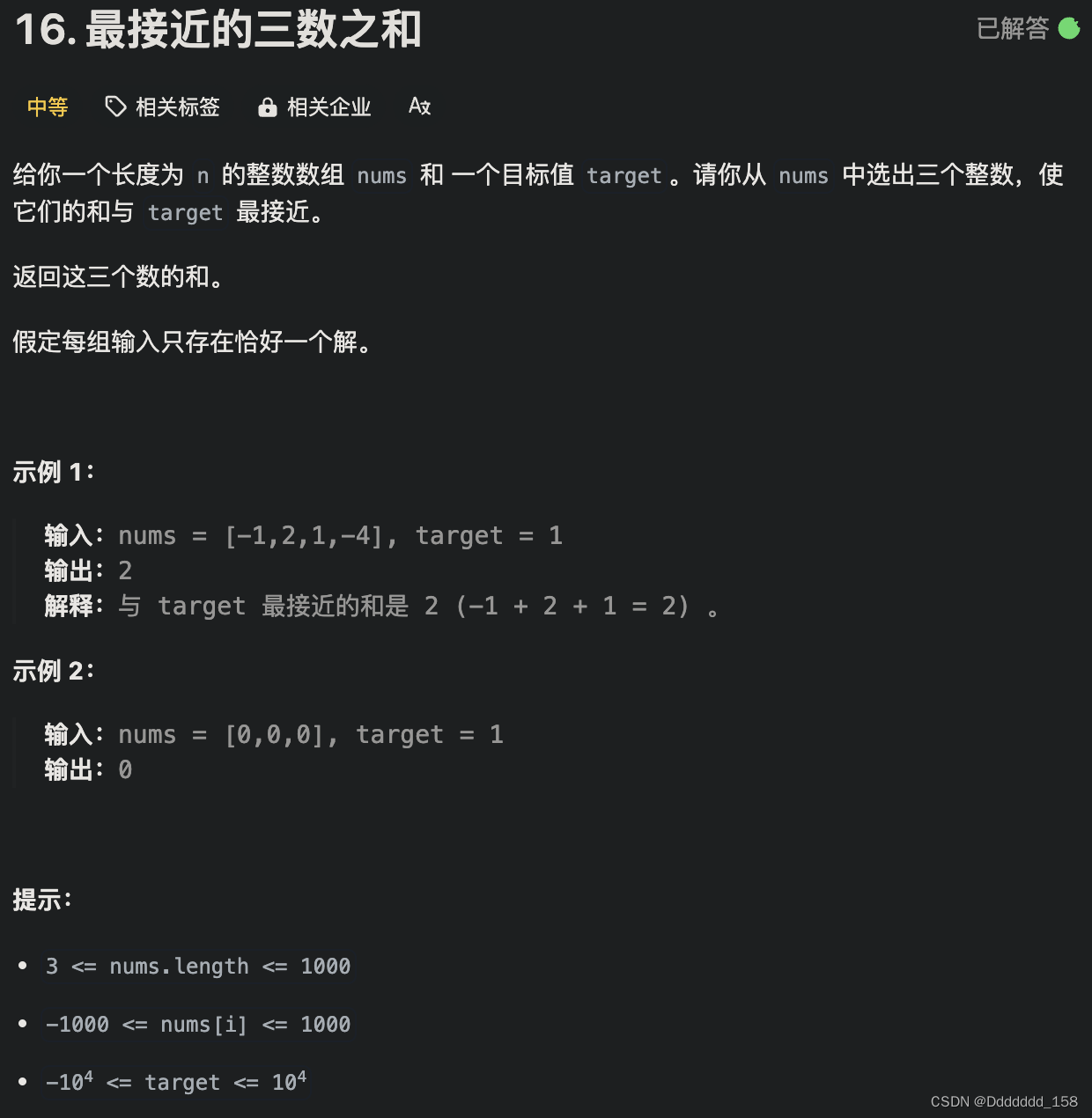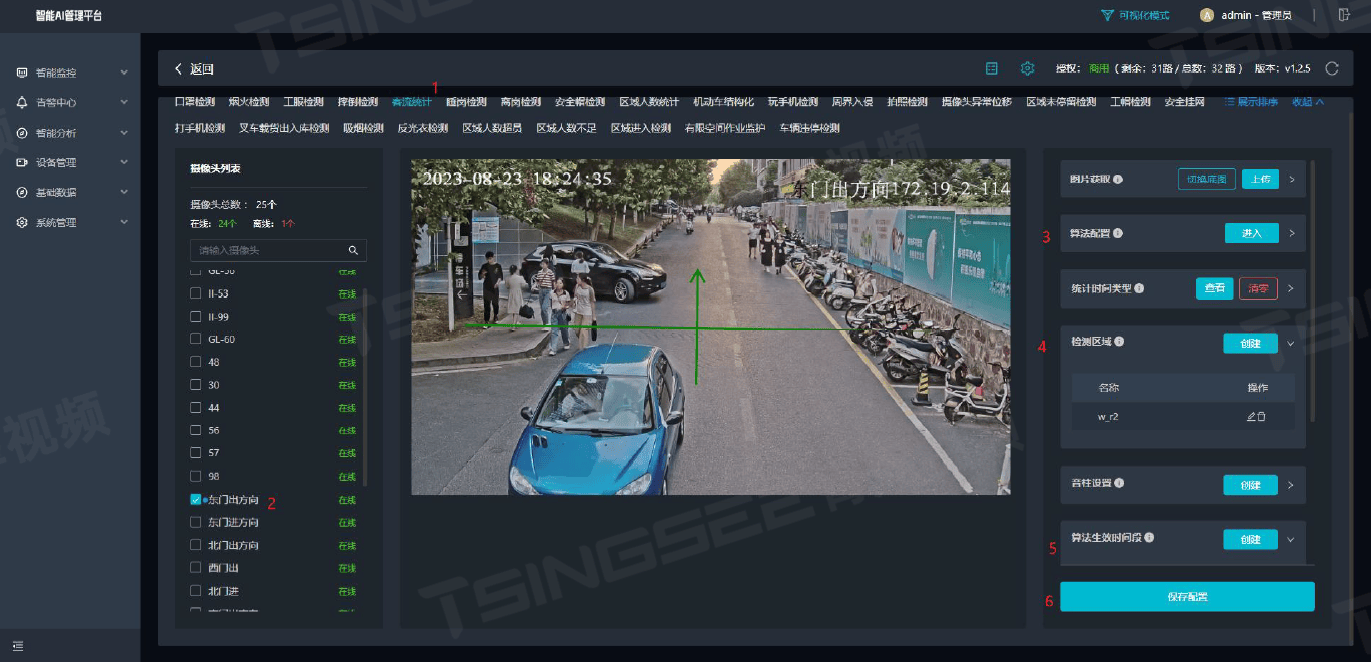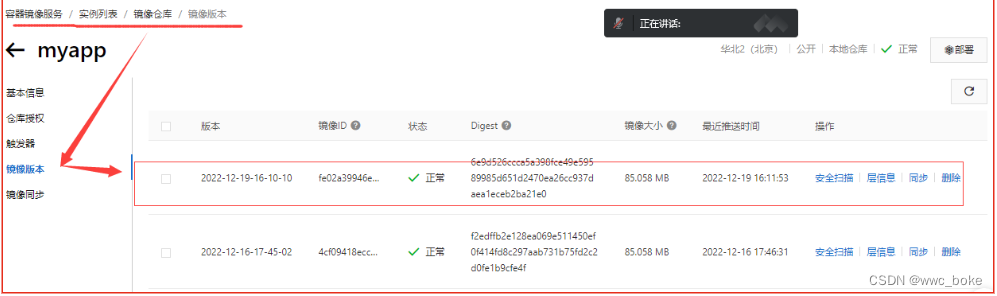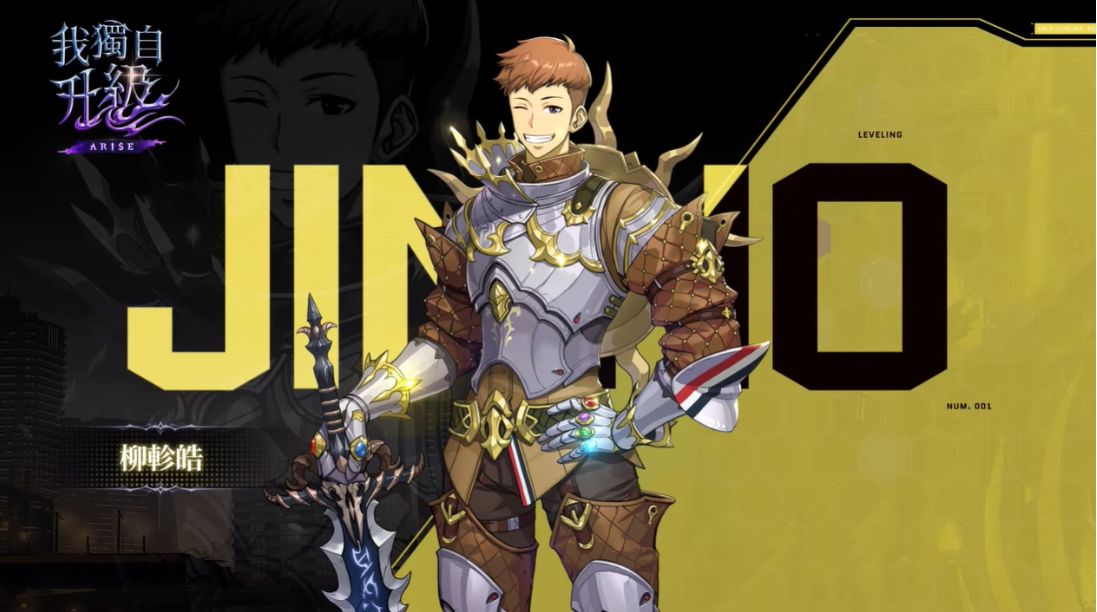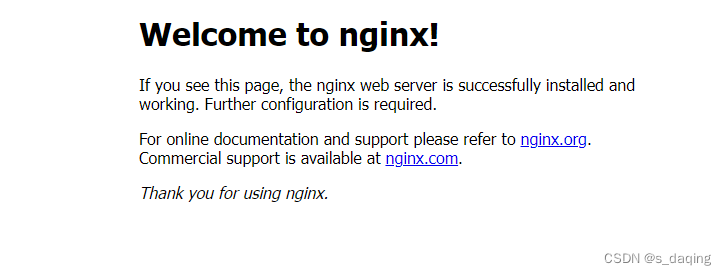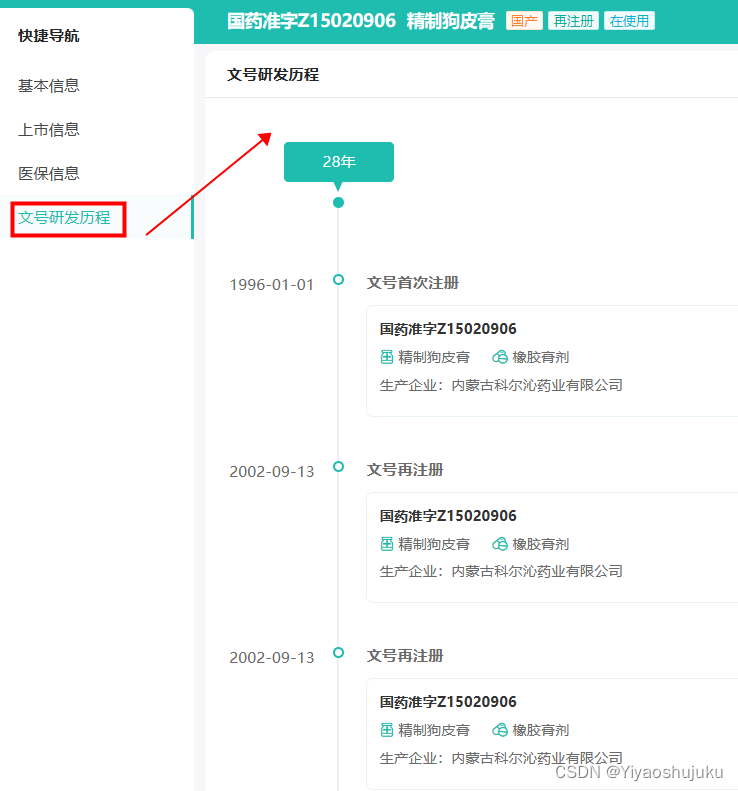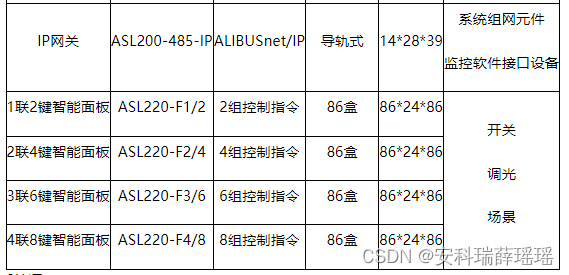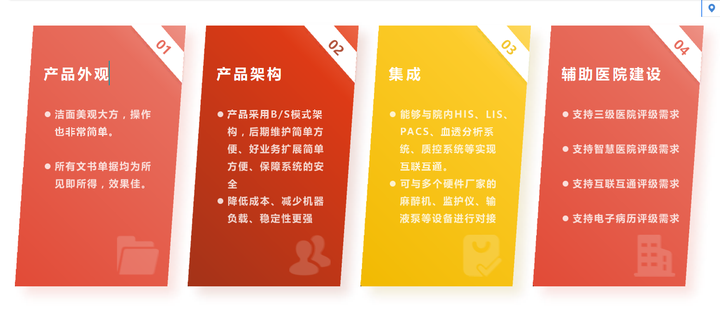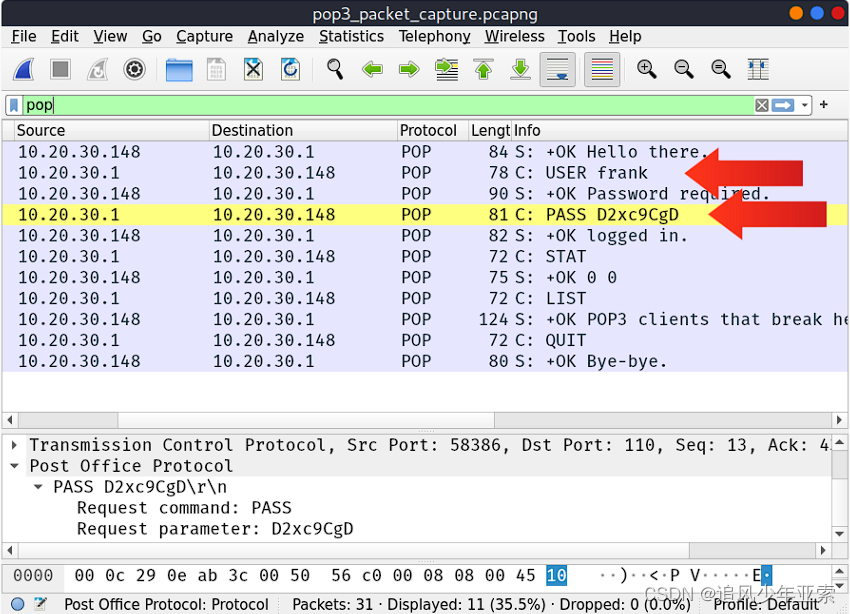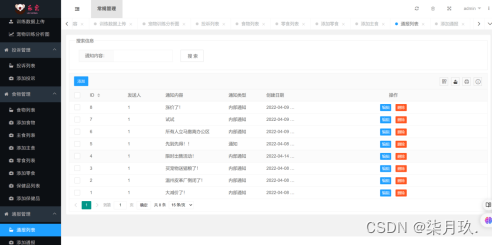1. PrecentPositionLayout 功能介绍
1.1. 组件介绍:
鸿蒙 SDK 提供了不同布局规范的组件容器,例如以单一方向排列的 DirectionalLayout、以相对位置排列的DependentLayout、以确切位置排列的 PositionLayout 等。
但是 PositionLayout 中组件的位置是以绝对像素点定义的,无法实现根据屏幕的大小自适应。因此,引入一种以百分比方式定义的 PrecentPositionLayout 布局容器,通过它可以很
方便的实现屏幕自适应。
1.2. 手机模拟器上运行效果:

2. PrecentPositionLayout 使用方法
2.1. 新建工程,增加组件 Har 包依赖
在应用模块中调用 HAR,常用的添加依赖的方式包括如下两种。
方式一:依赖本地 HAR
只需要将 precentpositionlayout.har 复制到 entry\libs 目录下即可(由于 build.gradle 中已经依赖的 libs 目录下的*.har,因此不需要在做修改)。
方式二:调用 Maven 仓中的 HAR
在应用模块的 build.gradle 中的 dependencies 闭包中,添加如下代码
dependencies {
implementation 'com.huawei.har:precentpositionlayout:1.0.1'
}
2.2. 修改主页面的布局文件
修改主页面的布局文件 ability_main.xml,将跟组件容器修改为com.isoftstone.precentpositionlayout.PrecentPositionLayout,然后在增加 5 个 Text 组件,分别位于屏幕的左上,左下,右上,右下和中间的位置,长度和宽度都占屏幕的 25%。修改后代码如下:
<?xml version="1.0" encoding="utf-8"?>
<com.isoftstone.precentpositionlayout.PrecentPositionLayout
xmlns:ohos="http://schemas.huawei.com/res/ohos"
ohos:height="match_parent"
ohos:width="match_parent">
<Text
ohos:id="$+id:text_helloworld"
ohos:height="250"
ohos:width="250"
ohos:left_margin="0"
ohos:top_margin="0"
ohos:background_element="$graphic:background_text"
ohos:text="左上 25%"
ohos:text_size="50"
/>
<Text
ohos:id="$+id:text_helloworld"
ohos:height="250"
ohos:width="250"
ohos:left_margin="750"
ohos:top_margin="0"
ohos:background_element="$graphic:background_text"
ohos:text="右上 25%"
ohos:text_size="50"
/>
<Text
ohos:id="$+id:text_helloworld"
ohos:height="250"
ohos:width="250"
ohos:left_margin="0"
ohos:top_margin="750"
ohos:background_element="$graphic:background_text"
ohos:text="左下 25%"
ohos:text_size="50"
/>
<Text
ohos:id="$+id:text_helloworld"
ohos:height="250"
ohos:width="250"
ohos:left_margin="750"
ohos:top_margin="750"
ohos:background_element="$graphic:background_text"
ohos:text="右下 25%"
ohos:text_size="50"
/>
<Text
ohos:id="$+id:text_helloworld"
ohos:height="250"
ohos:width="250"
ohos:left_margin="375"
ohos:top_margin="375"
ohos:background_element="$graphic:background_text"
ohos:text="中心 25%"
ohos:text_size="50"
/>
</com.isoftstone.precentpositionlayout.PrecentPositionLayout>
2.3. 增加 Text 组件的背景资源文件
为了方便观察,上一步我们将 Text 组件设置了一个绘制背景 graphic:background_text。这里需要在resources/base/grahic 目录下新增一个可绘制资源文件。右键点击 graphic,选择 New-File,文件名输入background_text.xml。

文件内容如下:(可复制 background_ability_main.xml 的内容,修改 color 值即可)
<?xml version="1.0" encoding="UTF-8" ?>
<shape xmlns:ohos="http://schemas.huawei.com/res/ohos"
ohos:shape="rectangle">
<solid
ohos:color="#00FFFF"/>
</shape>
2.4. 修改 MainAbilitySlince 的 UI 加载代码
在 MainAbilitySlince 类的 onStart 函数中,增加如下代码。
public void onStart(Intent intent) {
super.onStart(intent);
// 解析 xml 获得 PrecentPositionLayout 对象
PrecentPositionLayout precentPositionLayout = (PrecentPositionLayout)
LayoutScatter.getInstance(getContext()).parse(ResourceTable.Layout_ability_main,
null, false);
// 自动调整组件的百分比
precentPositionLayout.AutoSize();
// 设置到 UI
super.setUIContent(precentPositionLayout);
//super.setUIContent(ResourceTable.Layout_ability_main);
}
3. PrecentPositionLayout 开发实现
3.1. 新建一个 Module
新建一个 Module,类型选择 HarmonyOS Library,模块名为 precentpositionlayout,如图

3.2. 新建一个 PrecentPositionLayout 类
新建一个 PrecentPositionLayout 类,继承自 PositionLayout 类,并增加 AutoSize()方法.
/* 调整各组件的大小,按照百分比调整
* 将原来组件的起始位置,宽度和高度都视作相对于整个屏幕的百分比值,然后根据屏幕的分辨率
转换为实际的像素值。
* 注:考虑到使用 0-100 配置百分比的话,范围太小不够精确,因此配置范围设置为 0-1000,
* 比如当前屏幕是 1920 * 1060, 某个组件的宽度和高度配置的是 200,则表示改组件的宽和高都占整个屏幕的 20%。
* 因此,调整后改组件的实际大小为 384 * 212.
*/
public void AutoSize() {
// 获取屏幕分辨率
Optional<Display> display =
DisplayManager.getInstance().getDefaultDisplay(this.getContext());
Point pt = new Point();
display.get().getSize(pt);
// 去除上面标题栏和下面导航栏的高度
pt.modify(pt.getPointX(), pt.getPointY() - 160);
// 调增各组件的大小
int childCount = getChildCount();
for (int i = 0; i < childCount; i++) {
Component component = getComponentAt(i);
ComponentContainer.LayoutConfig config = component.getLayoutConfig();
component.setLeft(config.getMarginLeft() * pt.getPointXToInt() / 1000);
component.setTop(config.getMarginTop() * pt.getPointYToInt() / 1000);
component.setWidth(config.width * pt.getPointXToInt() / 1000);
component.setHeight(config.height * pt.getPointYToInt() / 1000);
}
}
3.3. 编译 HAR 包
利用 Gradle 可以将 HarmonyOS Library 库模块构建为 HAR 包,构建 HAR 包的方法如下:
在 Gradle 构建任务中,双击 PackageDebugHar 或 PackageReleaseHar 任务,构建 Debug 类型
或 Release 类型的 HAR。
待构建任务完成后,可以在工程目录中的PrecentPositionLayout> bulid > outputs > har目录中,
获取生成的 HAR 包。

为了能让大家更好的学习鸿蒙(HarmonyOS NEXT)开发技术,这边特意整理了《鸿蒙开发学习手册》(共计890页),希望对大家有所帮助:https://qr21.cn/FV7h05
《鸿蒙开发学习手册》:
如何快速入门:https://qr21.cn/FV7h05
- 基本概念
- 构建第一个ArkTS应用
- ……

开发基础知识:https://qr21.cn/FV7h05
- 应用基础知识
- 配置文件
- 应用数据管理
- 应用安全管理
- 应用隐私保护
- 三方应用调用管控机制
- 资源分类与访问
- 学习ArkTS语言
- ……

基于ArkTS 开发:https://qr21.cn/FV7h05
- Ability开发
- UI开发
- 公共事件与通知
- 窗口管理
- 媒体
- 安全
- 网络与链接
- 电话服务
- 数据管理
- 后台任务(Background Task)管理
- 设备管理
- 设备使用信息统计
- DFX
- 国际化开发
- 折叠屏系列
- ……

鸿蒙开发面试真题(含参考答案):https://qr18.cn/F781PH

鸿蒙开发面试大盘集篇(共计319页):https://qr18.cn/F781PH
1.项目开发必备面试题
2.性能优化方向
3.架构方向
4.鸿蒙开发系统底层方向
5.鸿蒙音视频开发方向
6.鸿蒙车载开发方向
7.鸿蒙南向开发方向