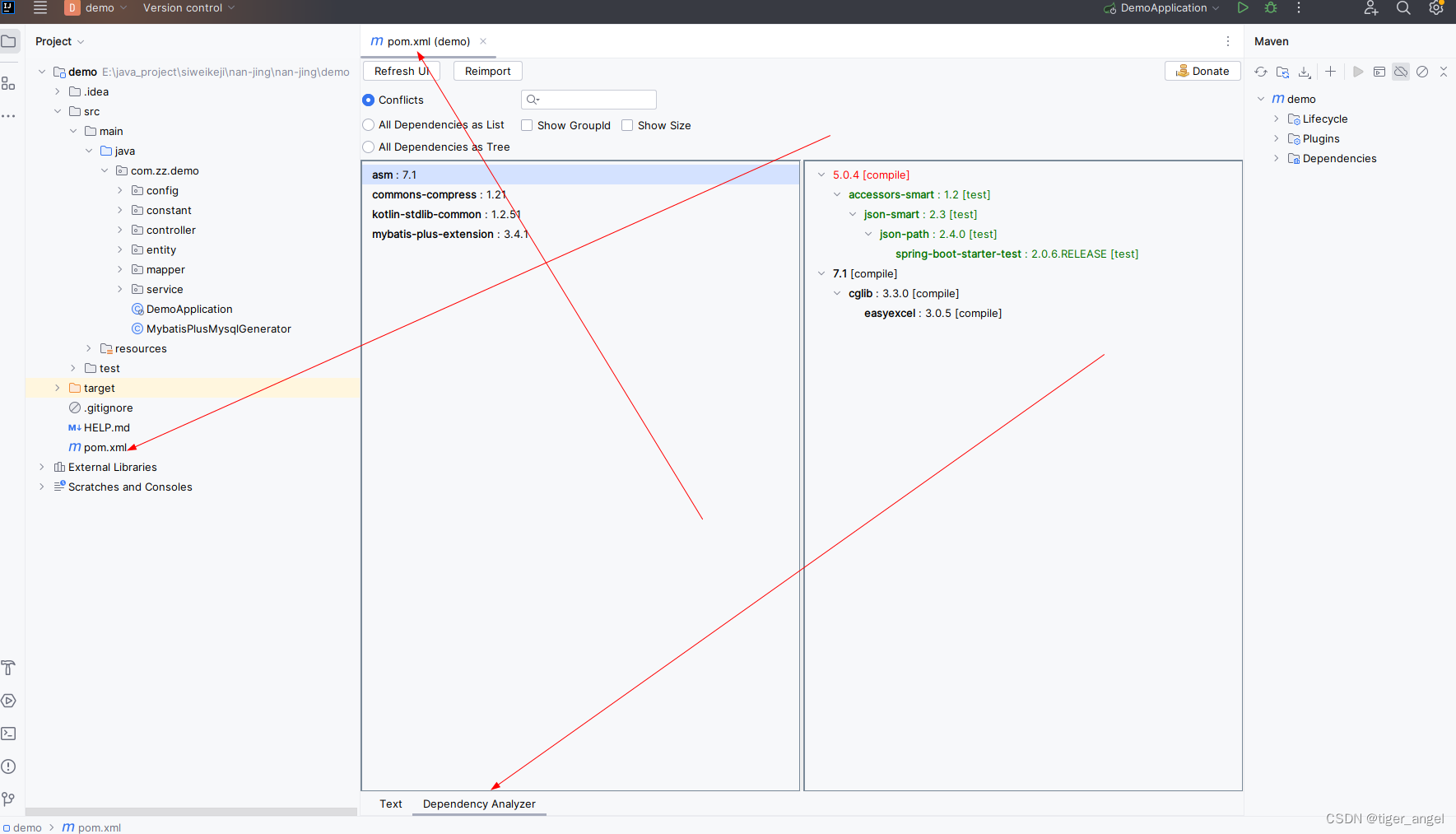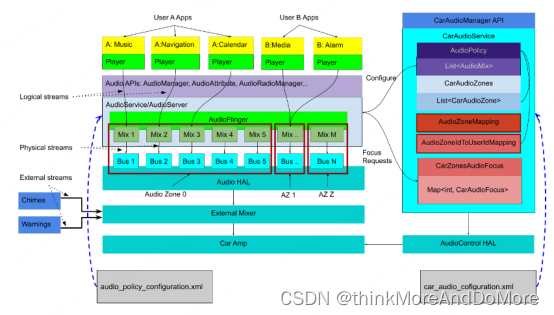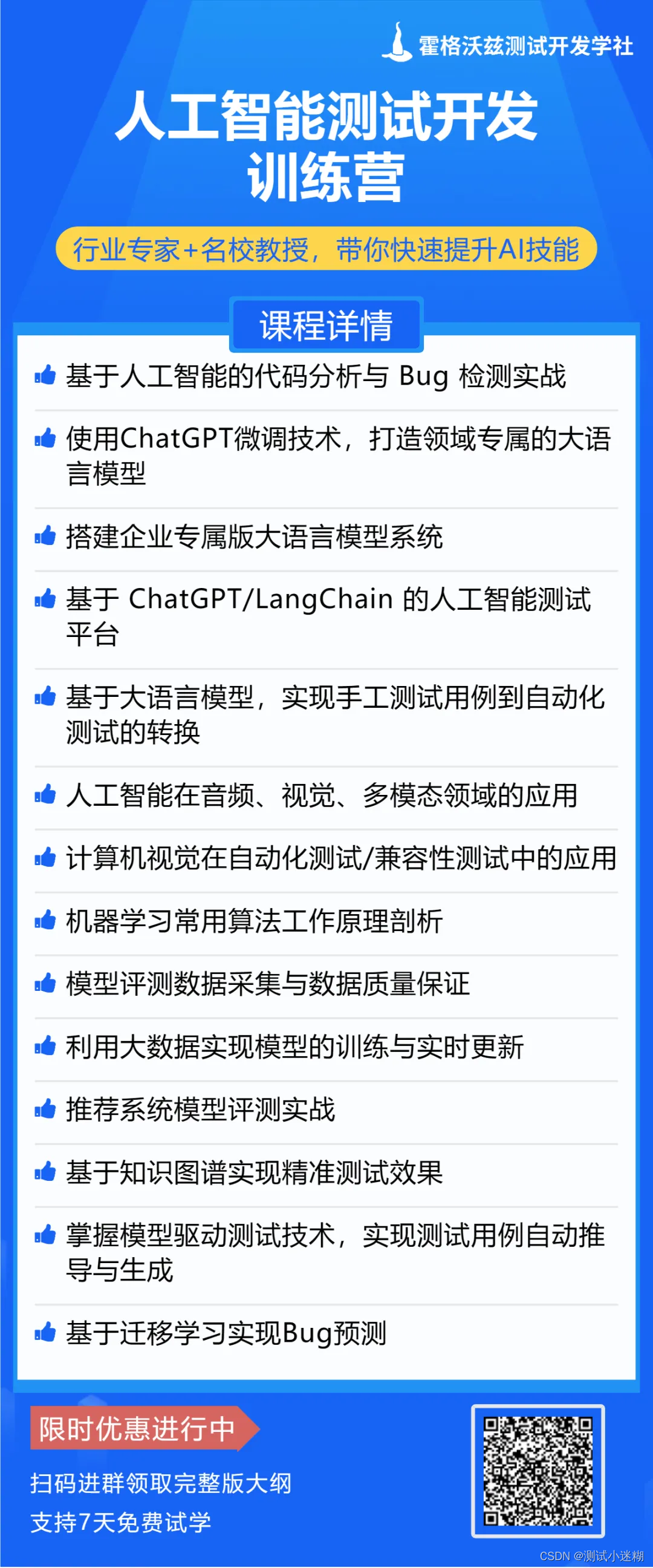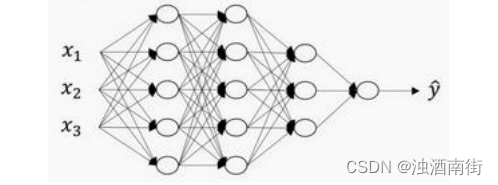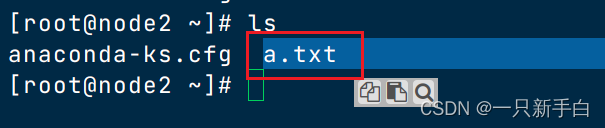一、设置应用主窗口说明
在Stage模型下,应用主窗口由UIAbility创建并维护生命周期。在UIAbility的onWindowStageCreate回调中,通过WindowStage获取应用主窗口,即可对其进行属性设置等操作。还可以在应用配置文件中设置应用主窗口的属性,如最大窗口宽度maxWindowWidth等。
二、开发步骤
1.获取应用主窗口。
通过getMainWindow接口获取应用主窗口。
2.设置主窗口属性。
可设置主窗口的背景色、亮度值、是否可触等多个属性,开发者可根据需要选择对应的接口。本示例以设置“是否可触”属性为例。
3.为主窗口加载对应的目标页面。
通过loadContent接口加载主窗口的目标页面。
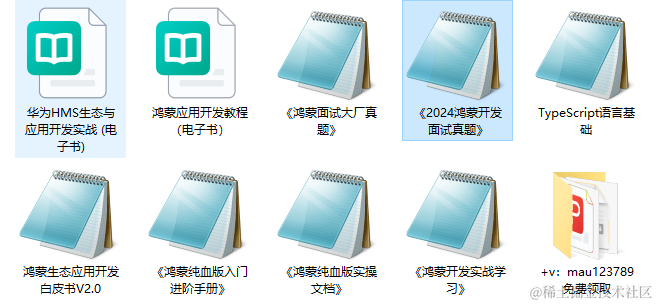
| 鸿蒙OS开发 | 更多内容↓点击 | HarmonyOS与OpenHarmony技术 |
|---|---|---|
| 鸿蒙技术文档 | 开发知识更新库gitee.com/li-shizhen-skin/harmony-os/blob/master/README.md在这。 |
import UIAbility from '@ohos.app.ability.UIAbility';
export default class EntryAbility extends UIAbility {
onWindowStageCreate(windowStage) {
// 1.获取应用主窗口。
let windowClass = null;
windowStage.getMainWindow((err, data) => {
if (err.code) {
console.error('Failed to obtain the main window. Cause: ' + JSON.stringify(err));
return;
}
windowClass = data;
console.info('Succeeded in obtaining the main window. Data: ' + JSON.stringify(data));
// 2.设置主窗口属性。以设置"是否可触"属性为例。
let isTouchable = true;
windowClass.setWindowTouchable(isTouchable, (err) => {
if (err.code) {
console.error('Failed to set the window to be touchable. Cause:' + JSON.stringify(err));
return;
}
console.info('Succeeded in setting the window to be touchable.');
})
})
// 3.为主窗口加载对应的目标页面。
windowStage.loadContent("pages/page2", (err) => {
if (err.code) {
console.error('Failed to load the content. Cause:' + JSON.stringify(err));
return;
}
console.info('Succeeded in loading the content.');
});
}
};