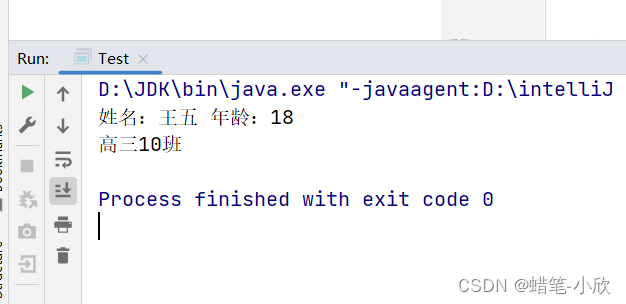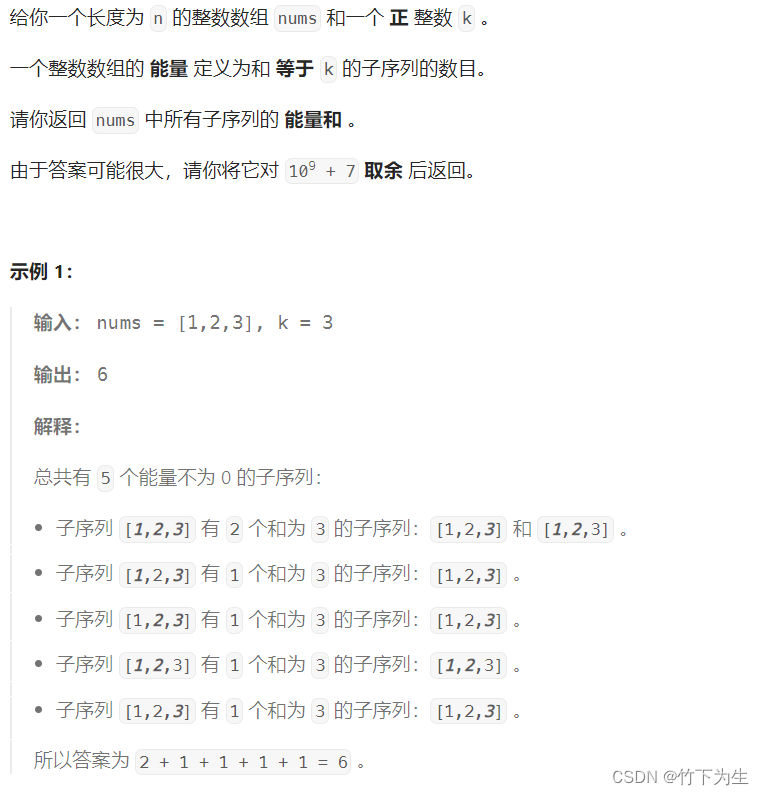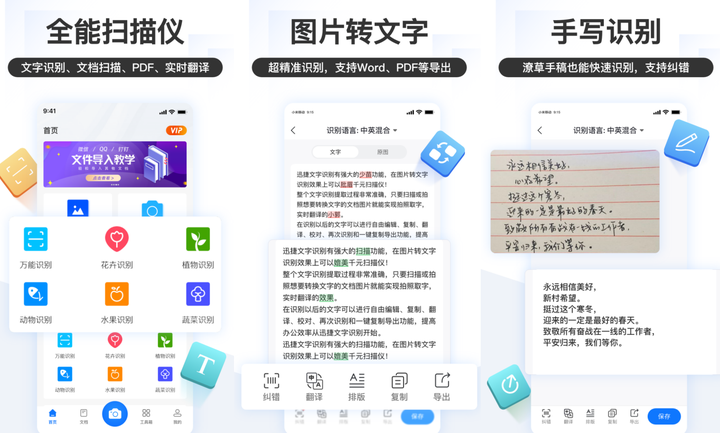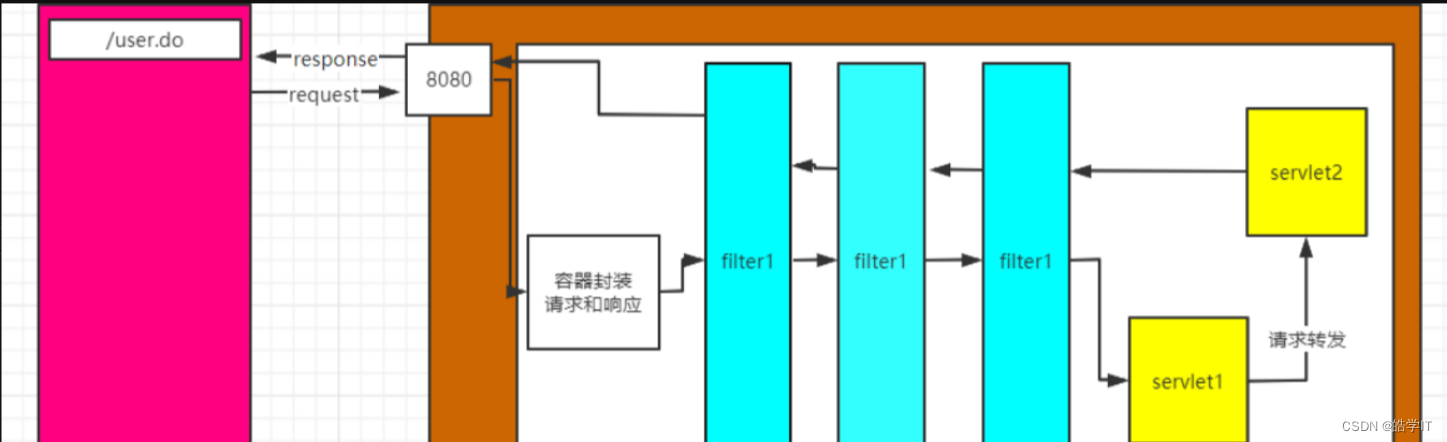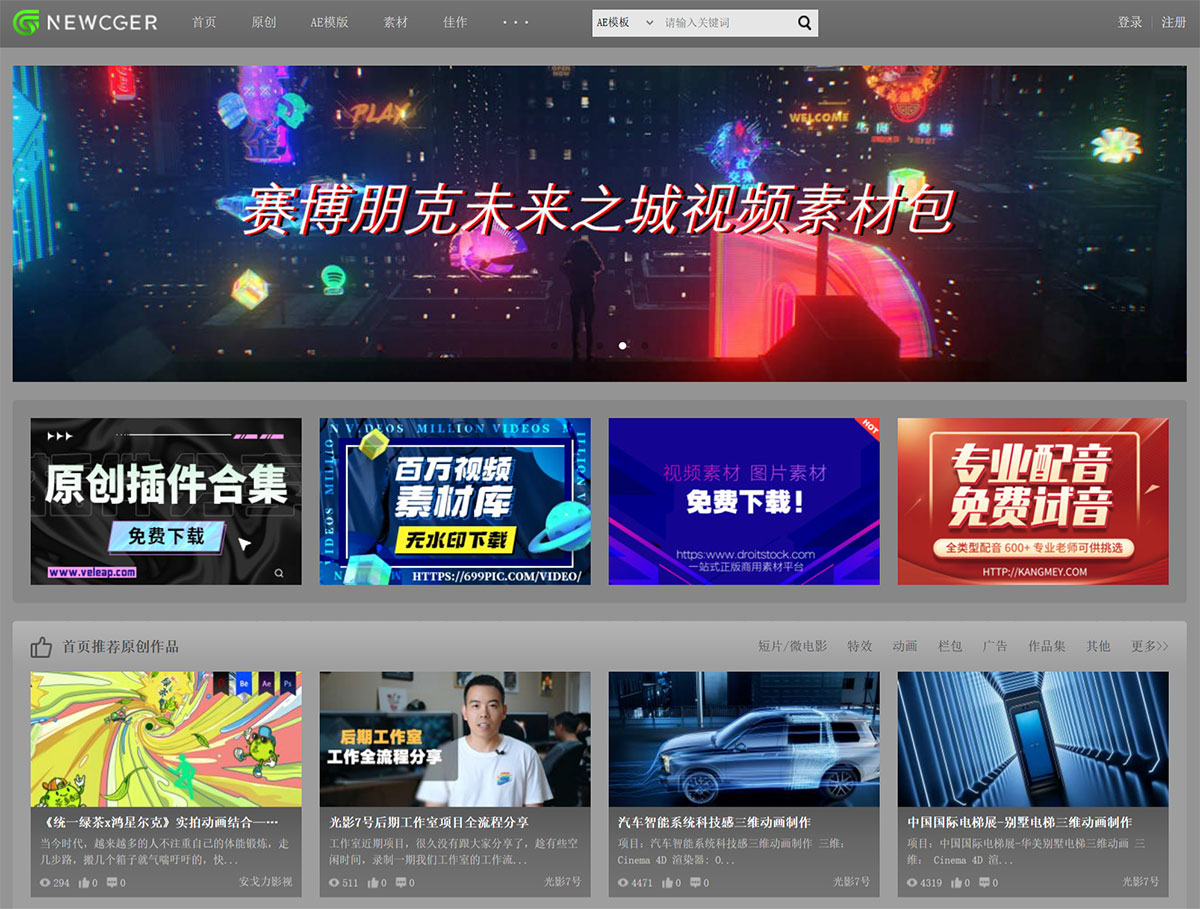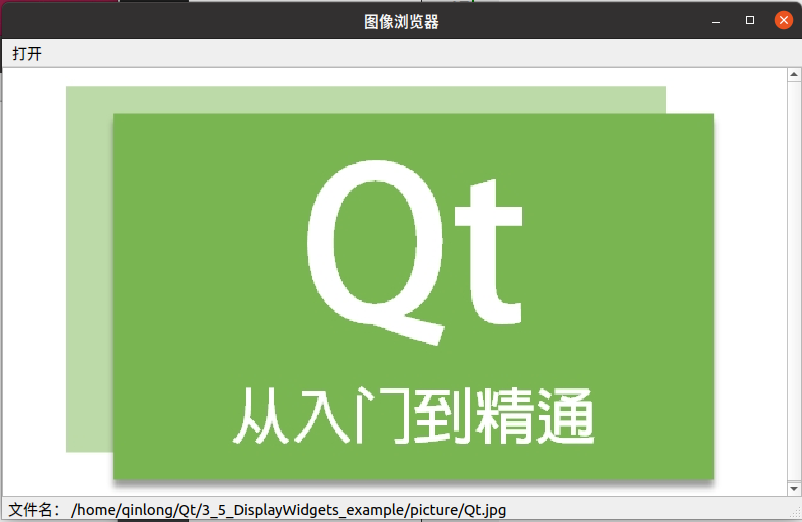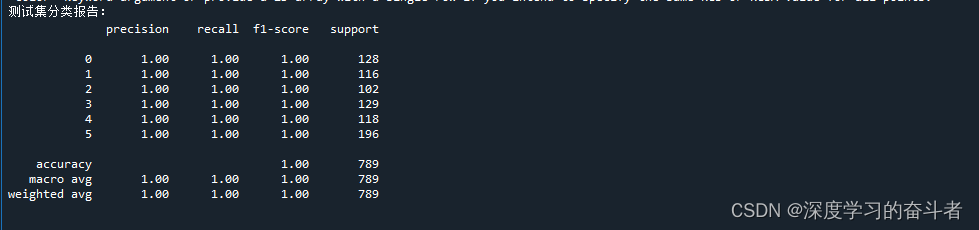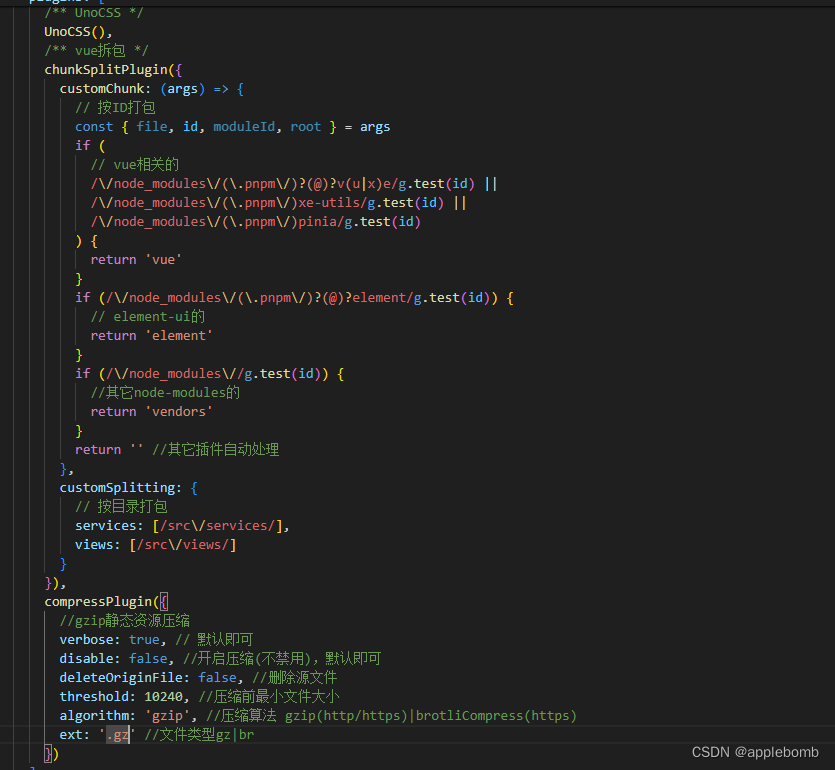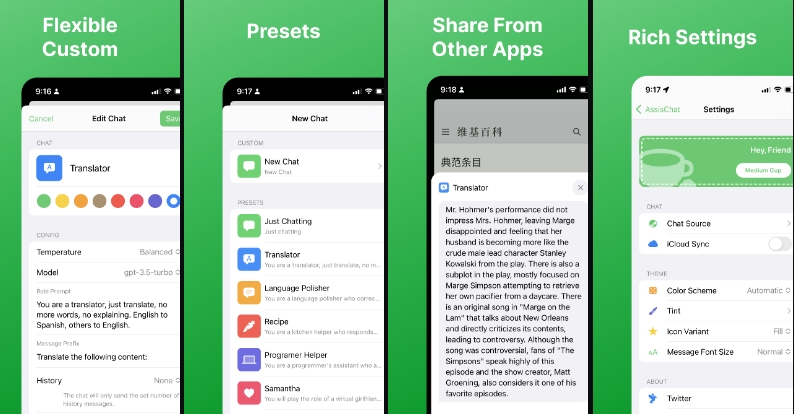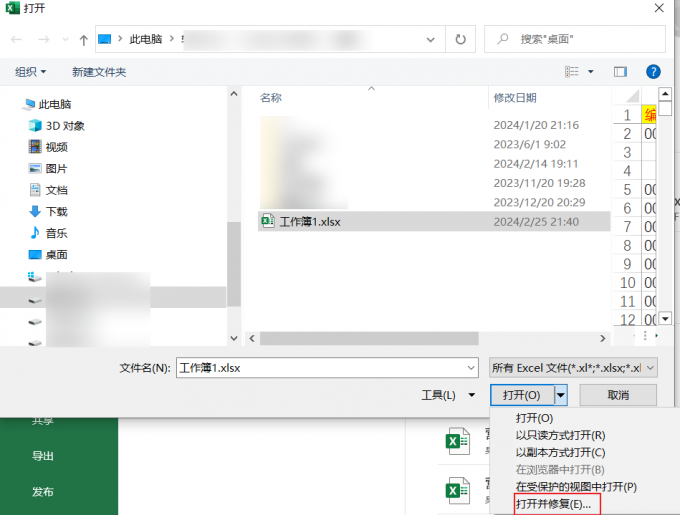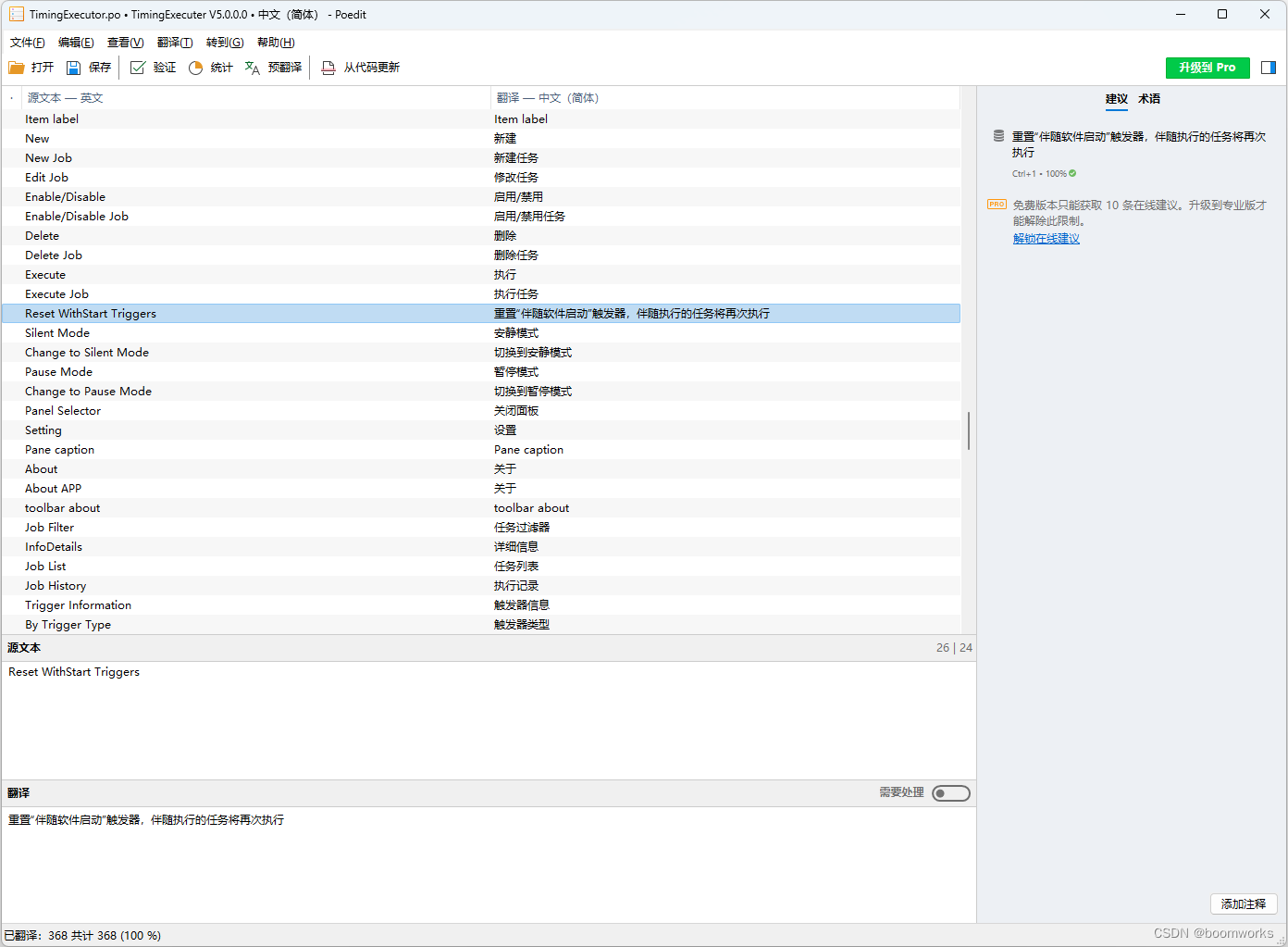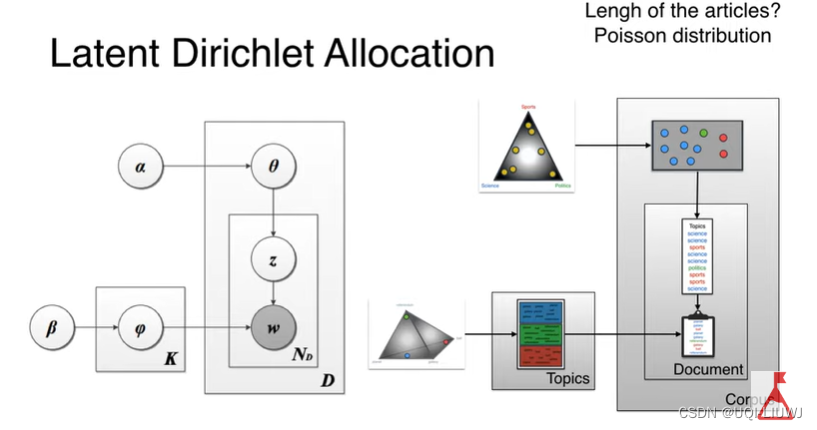目录
1.初始遇到的问题:输入npm run dev
1.治标的解决方法
2.治本的解决方法
第一步:检查是否安装了cnpm
第二步:手动找到cnpm目录
第三步:配置系统环境变量
第四步:查看是否安装成功
1.初始遇到的问题:输入npm run dev
App.vue{ parser: "babylon" } is deprecated; we now treat it as { parser: "babel" }.App.vue{ parser: "babylon" } is deprecated; we now treat it as { parser: "babel" }.

这个问题对应的解决办法
1.治标的解决方法
找到你的工程文件夹里的 YourProName\node_modules\vue-loader\lib\template-compiler\index.js
//将以下代码
if (!isProduction) {
code = prettier.format(code, { semi: false, parser: 'babylon' })
}
//修改为:
if (!isProduction) {
code = prettier.format(code, { semi: false, parser: 'babel' })
}2.治本的解决方法
{ parser: "babylon" } is deprecated; we now treat it as { parser: "babel" } 是prettier版本导致的,
直接在项目中: cnpm install prettier@~1.12.0 -D 或者cnpm install prettier@~1.12.0 --save-dev 然后重新npm run dev
当我输入上述指令时,依旧报错,应该时cnpm没装

解决cnpm没装的问题
第一步:检查是否安装了cnpm
npm list --depth=0 -global //查看一下你是否安装了cnpm
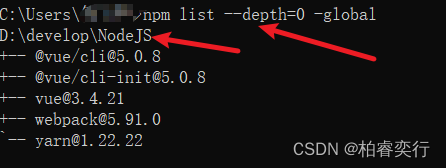
此处并没有显示cnpm的版本信息
如果没有安装cnpm,请先安装cnpm
npm install -g cnpm --registry=https://registry.npm.taobao.org
解决方法
运行 npm cache clean --force 命令将清除 npm 的缓存,然后通过 npm config set strict-ssl false 命令禁用严格的 SSL 设置,最后再次运行 npm install 命令可以尝试解决证书过期问题。以下是您提供的步骤:
清除 npm 缓存: 运行以下命令以清除 npm 缓存:
npm cache clean --force禁用严格的 SSL 设置: 运行以下命令以禁用严格的 SSL 设置:
npm config set strict-ssl false重新安装依赖包: 最后运行 npm install 重新安装依赖包:
npm install再次安装时出现版本不兼容
cnpm与npm版本对应
| cnpm version | npm version |
|---|---|
| 7.1.1 | ^6.13.4 |
| 8.6.1 | ^8.12.1 |
| 9.2.0 | ^9.6.2 |
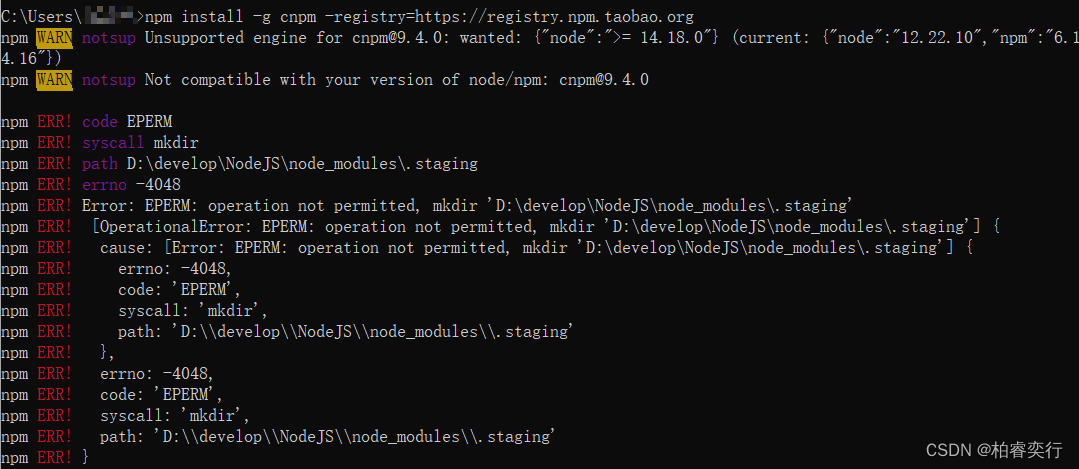 此处提示说该操作不允许,我想到的是要以管理员身份运行
此处提示说该操作不允许,我想到的是要以管理员身份运行
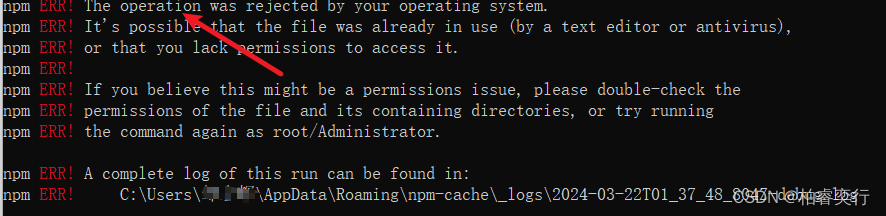
在以管理员身份运行之前,要先卸载掉安装的部分包
npm uninstall cnpm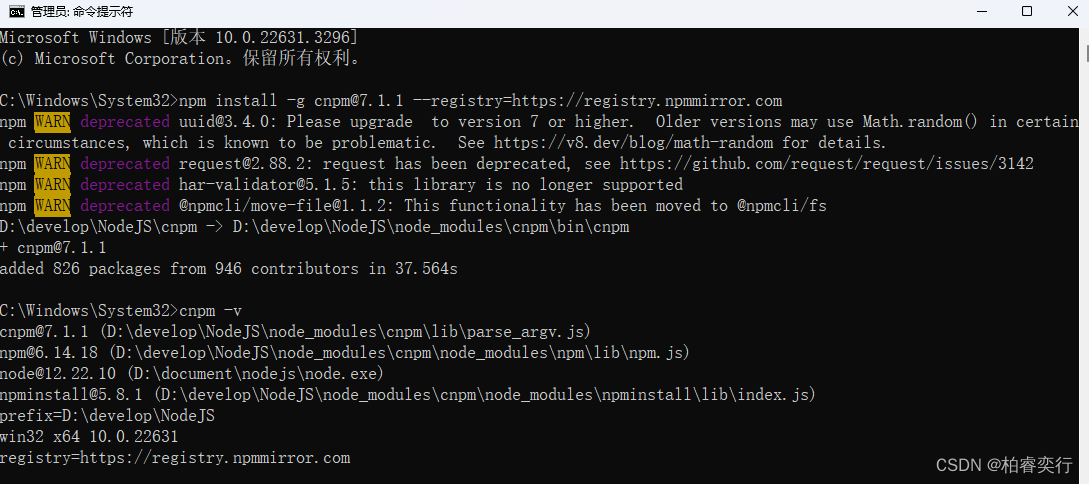
这里显示cnpm 安装成功,但这是以管理员身份查看,普通的命令提示符里面还是会出现
cnpm不是内部或者外部命令的问题,继续下面的步骤
第二步:手动找到cnpm目录
D:\develop\NodeJS 第三步:配置系统环境变量
计算机->属性->高级系统配置->环境变量->PATH后面添加cnpm路径


cnpm的安装路径一般在node_modules下
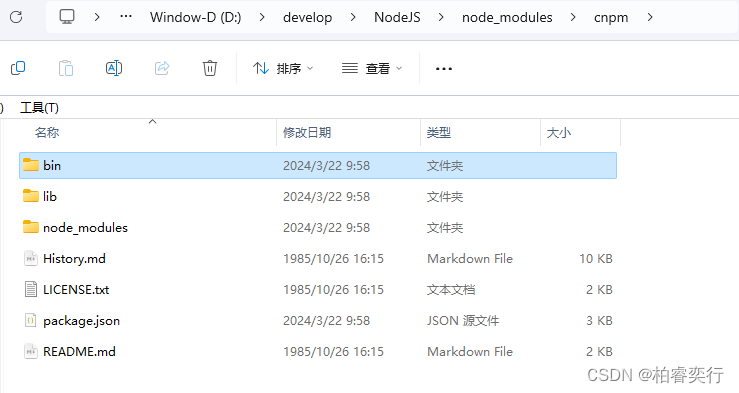
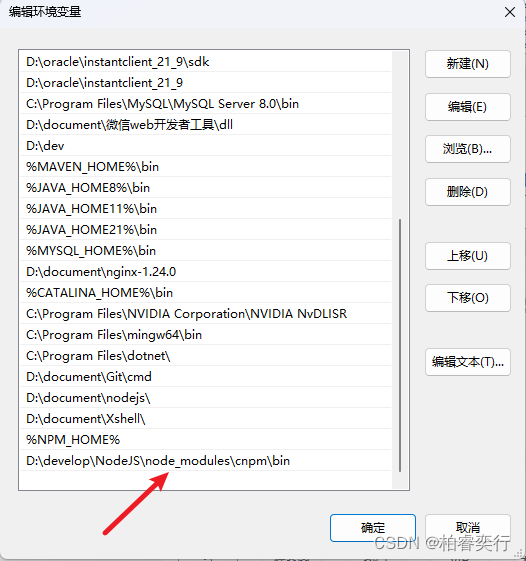
第四步:查看是否安装成功
查看
cnpm是否安装成功,cnpm -v
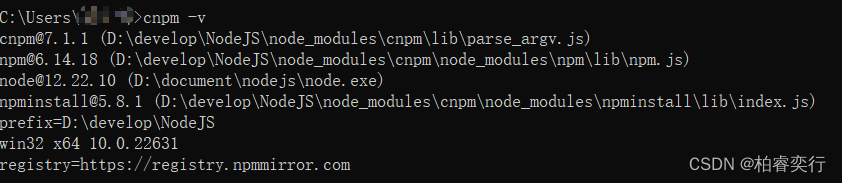
前期精彩内容
Vue模块化开发步骤—遇到的问题—解决办法-CSDN博客