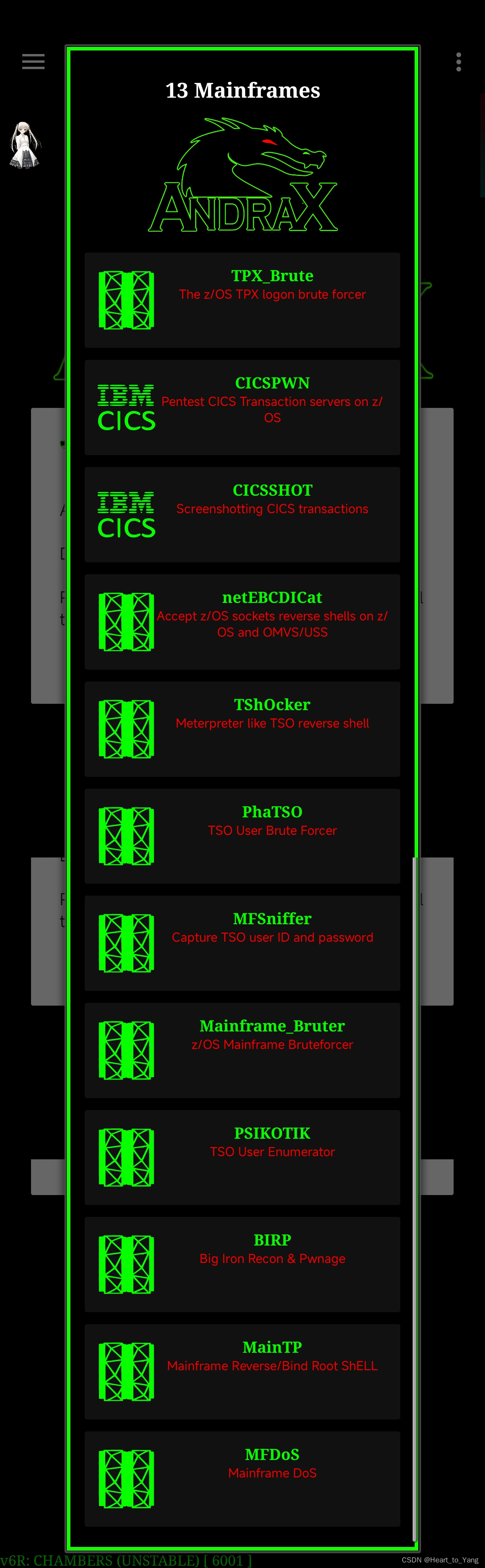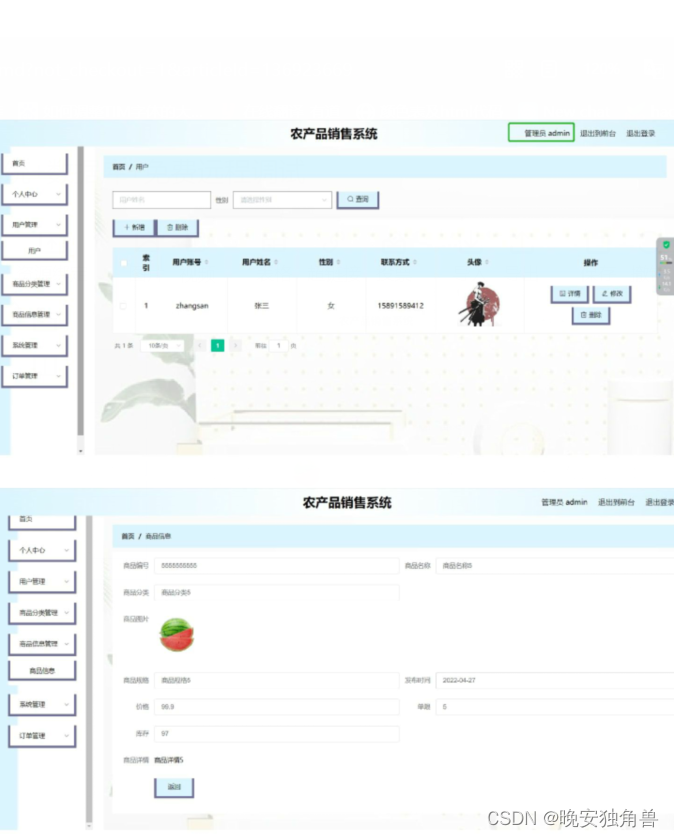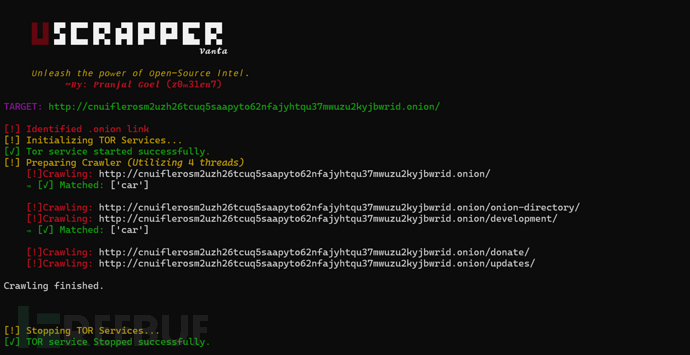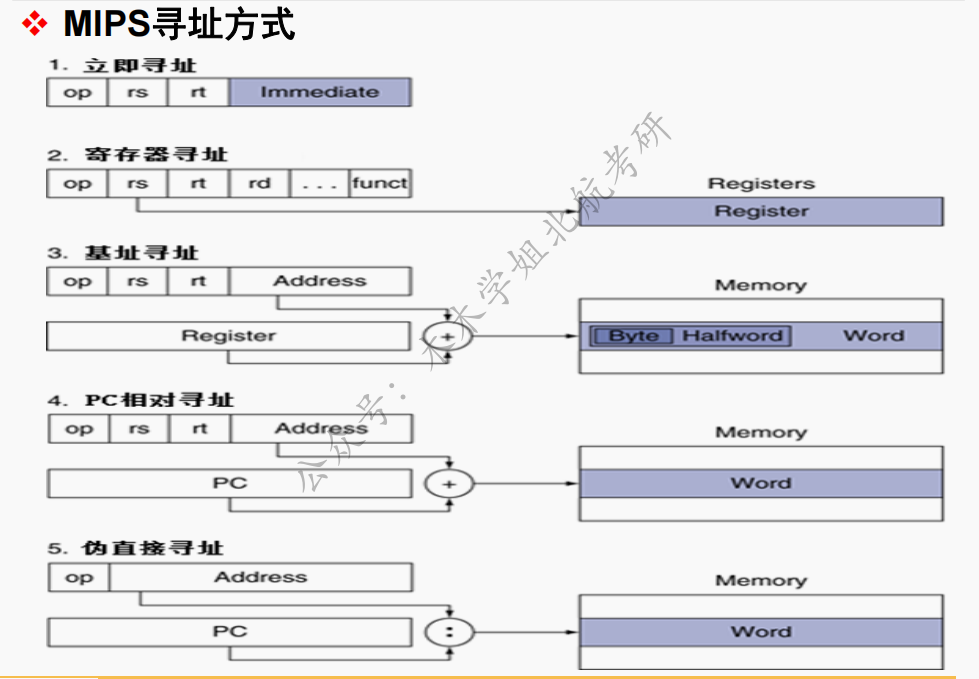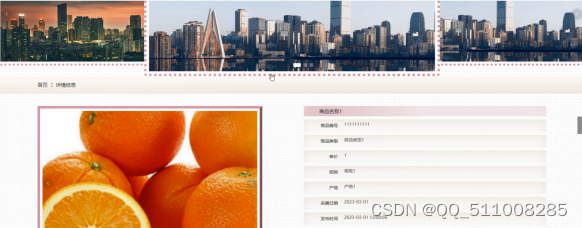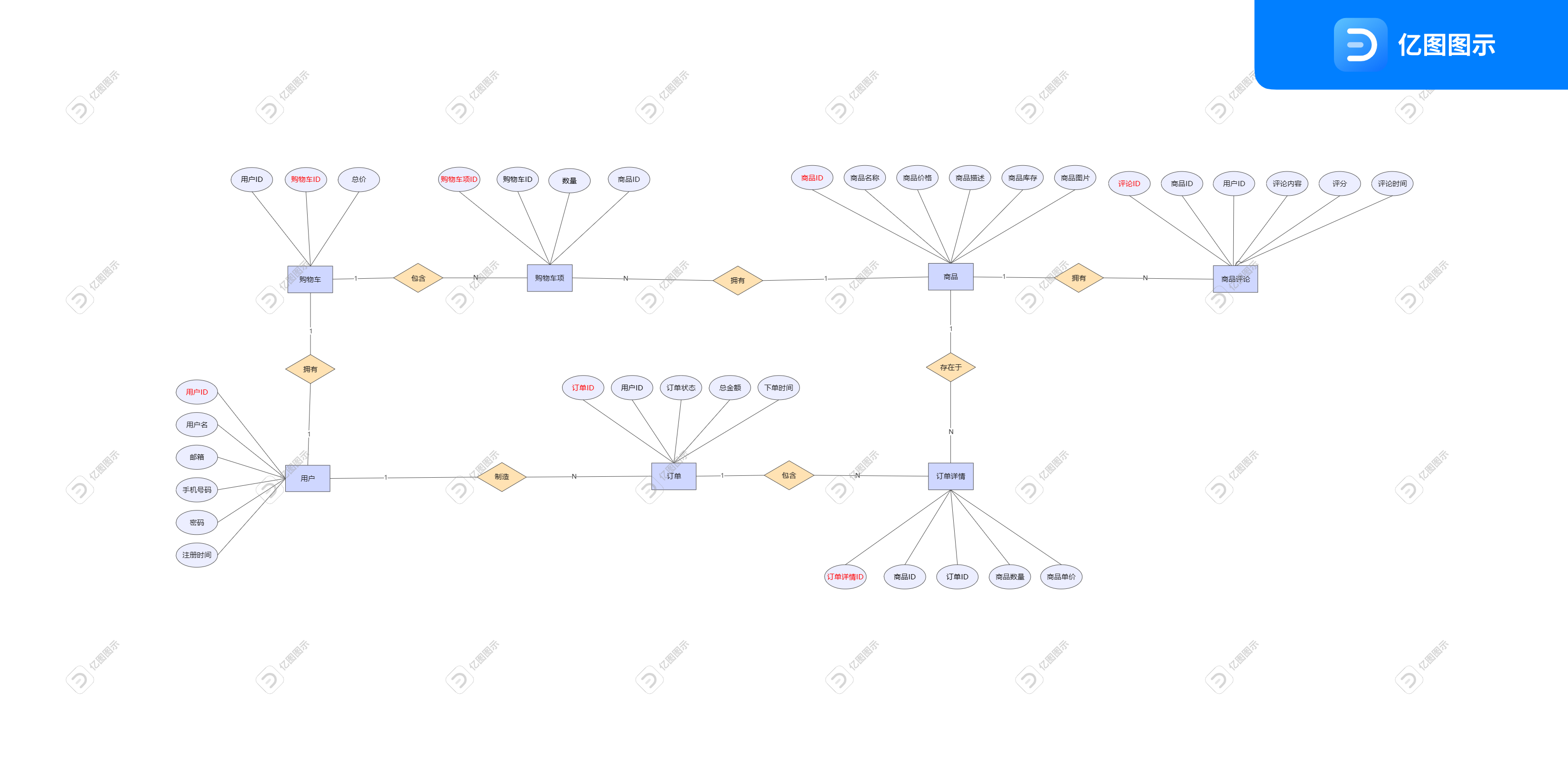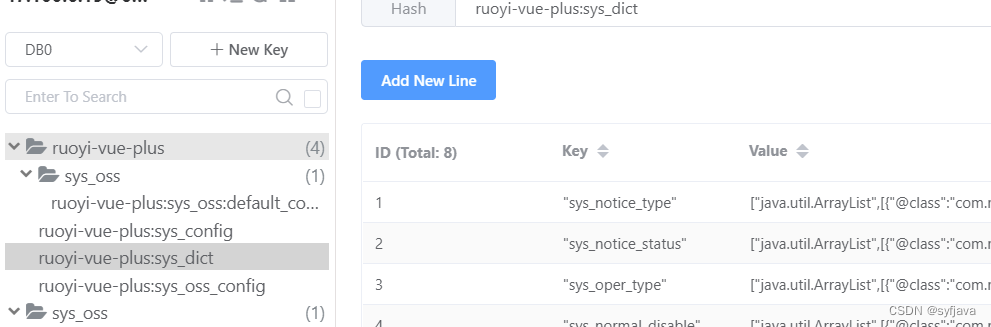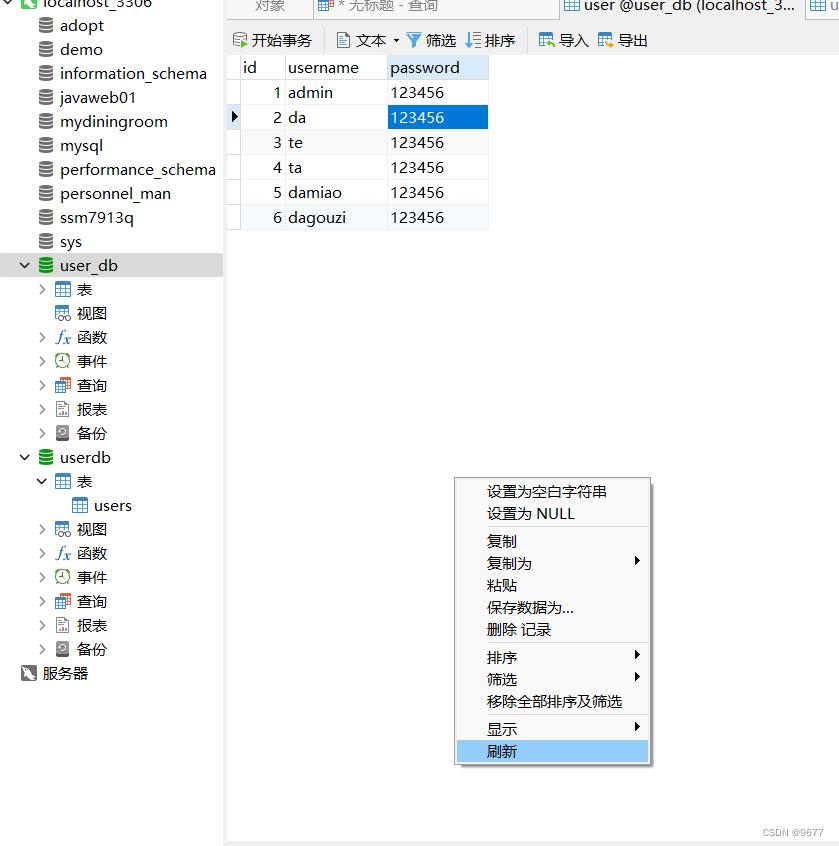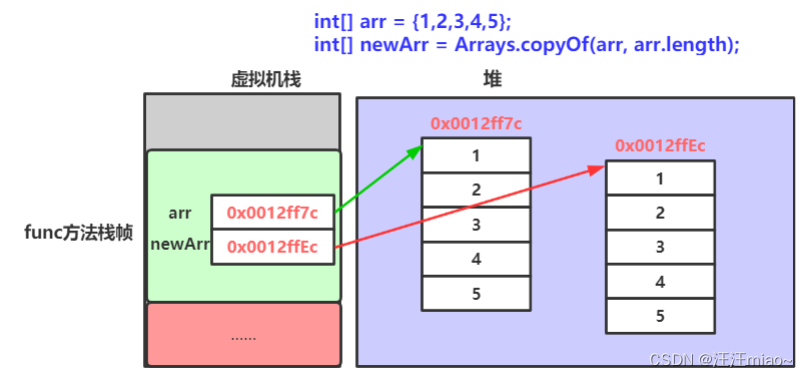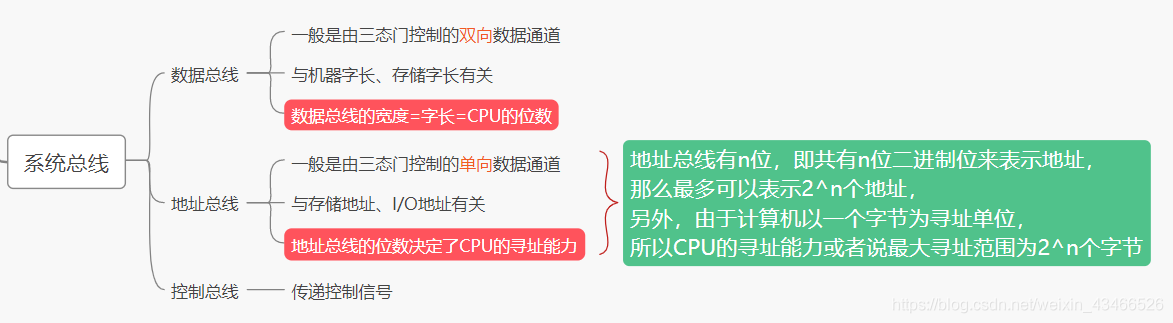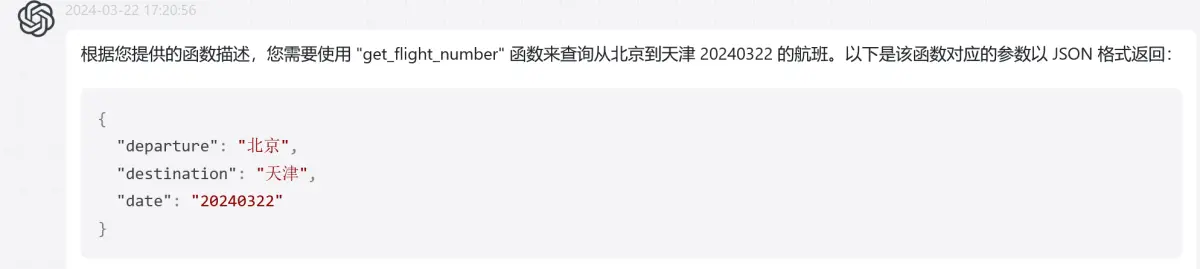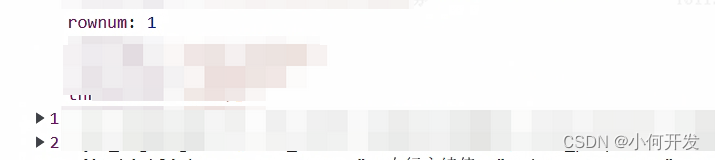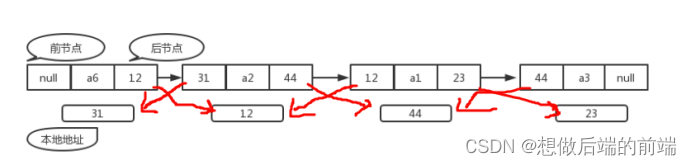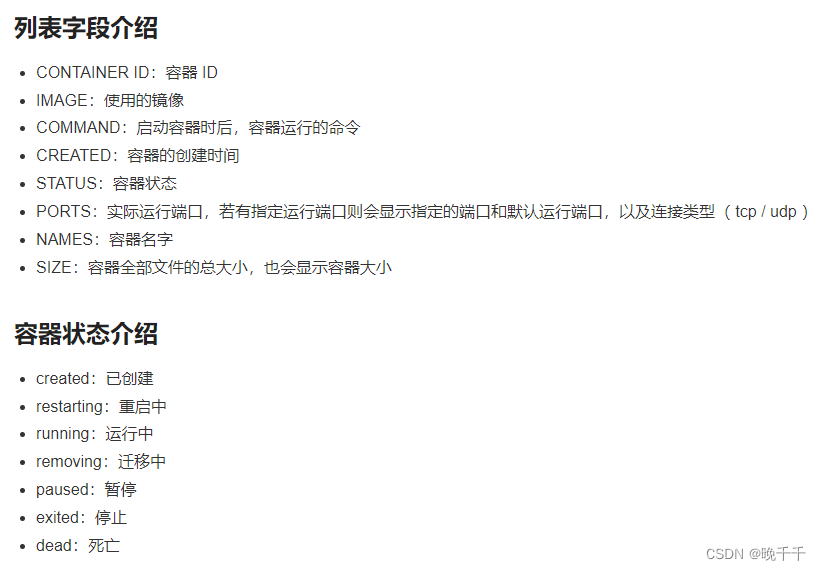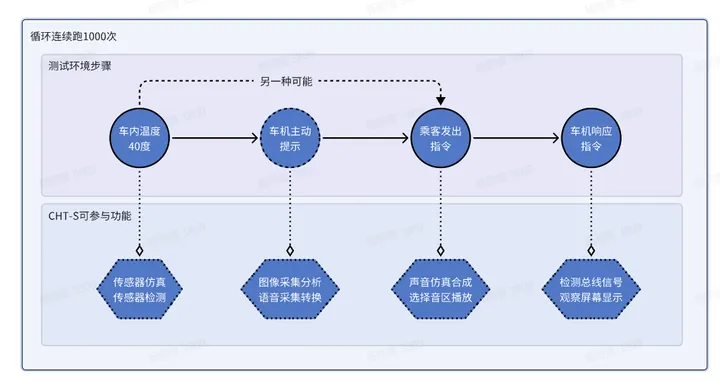前言
在当前多元化开发环境下,Java作为一种广泛应用的编程语言,其应用部署效率与灵活性的重要性日益凸显。Spring Boot框架以其简洁的配置和强大的功能深受开发者喜爱,而JavaFX则为开发者提供了构建丰富桌面客户端应用的能力。然而,将Spring Boot后端服务与JavaFX前端界面整合并实现高效部署,对许多开发者来说是一项挑战。
GraalVM的出现,恰好解决了这一难题。作为Oracle公司推出的一款高性能运行时环境,它支持多种语言运行,并能将Java应用编译为原生可执行文件,从而大大提升了应用的启动速度和资源利用率。通过利用GraalVM的原生镜像生成工具(Substrate VM),我们可以将Spring Boot应用与JavaFX项目无缝集成,并将其打包为独立的、跨平台的可执行程序。
本教程将深入浅出地为您介绍如何详细安装GraalVM,以及如何在此基础上,将普通的Java项目进行打包,以实现高效便捷的应用部署。我们将逐步解析操作步骤,助您掌握这一技术,提升项目的部署效率和用户体验。
1. 环境搭建
上一篇:GraalVM详细安装及打包springboot、java、javafx使用教程(打包普通JAVA项目篇)
下一篇:GraalVM详细安装及打包springboot、java、javafx使用教程(打包springboot2篇)
2.项目搭建
1.新建java项目
idea–>file—>new—>project填写好相关信息,选择JDK17
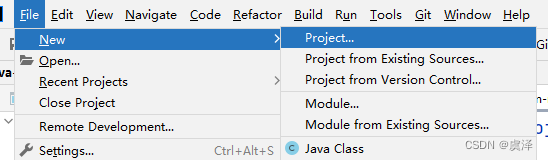
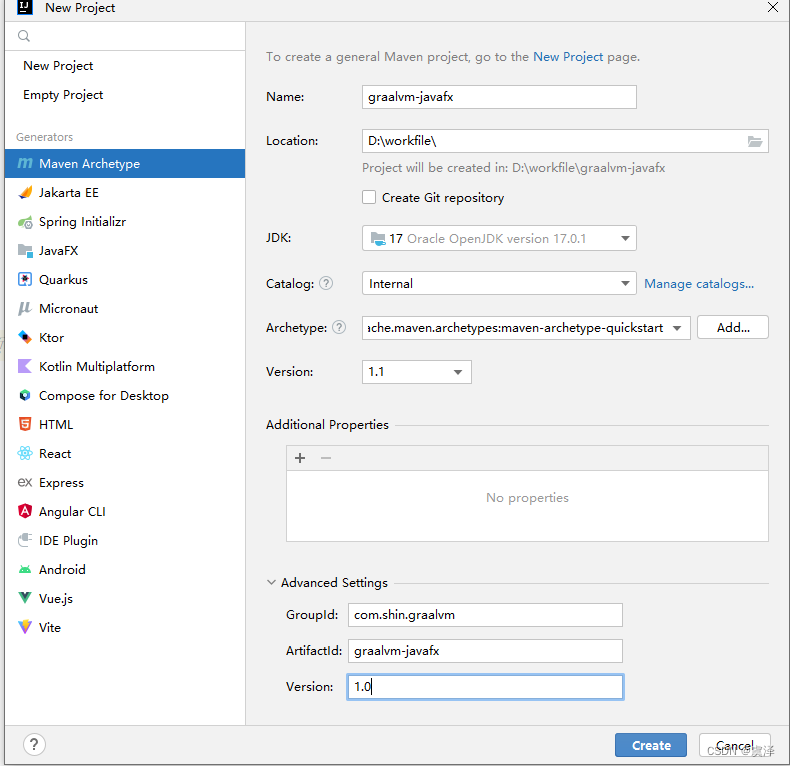
2.完整项目结构
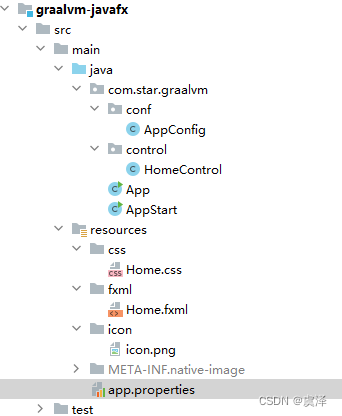
3.导入依赖文件
<properties>
<project.build.sourceEncoding>UTF-8</project.build.sourceEncoding>
<java.version>17</java.version>
<maven.compiler.source>${java.version}</maven.compiler.source>
<maven.compiler.target>${java.version}</maven.compiler.target>
<javafx.version>17.0.2</javafx.version>
<javafx.staticSdk.version>21-ea+5</javafx.staticSdk.version>
<gluonfx-maven-plugin.version>1.0.18</gluonfx-maven-plugin.version>
<start-class>com.star.graalvm.AppStart</start-class>
</properties>
依赖
<dependencies>
<dependency>
<groupId>org.openjfx</groupId>
<artifactId>javafx-controls</artifactId>
<version>${javafx.version}</version>
</dependency>
<dependency>
<groupId>org.openjfx</groupId>
<artifactId>javafx-fxml</artifactId>
<version>${javafx.version}</version>
</dependency>
<dependency>
<groupId>org.openjfx</groupId>
<artifactId>javafx-media</artifactId>
<version>${javafx.version}</version>
</dependency>
<dependency>
<groupId>junit</groupId>
<artifactId>junit</artifactId>
<version>3.8.1</version>
<scope>test</scope>
</dependency>
</dependencies>
导入编译打包插件
<build>
<plugins>
<plugin>
<groupId>org.apache.maven.plugins</groupId>
<artifactId>maven-compiler-plugin</artifactId>
<version>3.8.1</version>
<configuration>
<release>${java.version}</release>
</configuration>
</plugin>
<plugin>
<groupId>org.openjfx</groupId>
<artifactId>javafx-maven-plugin</artifactId>
<version>0.0.8</version>
<configuration>
<mainClass>${start-class}</mainClass>
</configuration>
</plugin>
<plugin>
<groupId>com.gluonhq</groupId>
<artifactId>gluonfx-maven-plugin</artifactId>
<version>${gluonfx-maven-plugin.version}</version>
<configuration>
<!--运行主类-->
<mainClass>${start-class}</mainClass>
<!--Java11 静态库的版本Default: 11-ea+10-->
<!--
<javaStaticSdkVersion>11-ea+10</javaStaticSdkVersion>
-->
<!--Java17 静态库的版本21-ea+5 -->
<javafxStaticSdkVersion>${javafx.staticSdk.version}</javafxStaticSdkVersion>
<!-- 允许的资源文件后缀 -->
<resourcesList>
<list>.*\\.properties$</list>
<list>.*\\.yml$</list>
<list>.*\\.dll</list>
</resourcesList>
<!-- 涉及反射的类 -->
<reflectionList>
<list>com.star.graalvm.App</list>
<list>com.star.graalvm.control.HomeControl</list>
</reflectionList>
<nativeImageArgs>
<!-- “快速构建”模式,以减少在开发过程中生成本机可执行文件所需的时间。请注意,此模式可能会对峰值性能和生成的可执行文件的大小产生负面影响,因此建议仅用于开发目的。 -->
<arg>--add-exports=org.graalvm.nativeimage.builder/com.oracle.svm.core.jdk=ALL-UNNAMED</arg>
</nativeImageArgs>
<releaseConfiguration>
<!-- all targets -->
<!--<packageType></packageType>-->
<description>graalvm-javafx</description>
<vendor>shin</vendor>
<version>${version}</version>
</releaseConfiguration>
<runtimeArgs>
<arg>-Dfile.encoding=UTF-8</arg>
</runtimeArgs>
</configuration>
<executions>
<execution>
<goals>
<goal>build</goal>
</goals>
<phase>package</phase>
</execution>
</executions>
</plugin>
</plugins>
</build>
4.新建java类
1.启动类
package com.star.graalvm;
import com.star.graalvm.conf.AppConfig;
import javafx.application.Application;
import javafx.fxml.FXMLLoader;
import javafx.scene.Parent;
import javafx.scene.Scene;
import javafx.scene.image.Image;
import javafx.stage.Screen;
import javafx.stage.Stage;
import java.util.regex.Pattern;
/**
* @create 2023-09
* @author lstar
* @description: 主程序
*/
public class App extends Application {
public static void main(String[] args) {
// 解决Linux上编译为native-image时运行错误:
String osName = System.getProperty("os.name", "");
if (Pattern.matches("Linux.*", osName)) {
System.setProperty("prism.forceGPU", "true");
}
AppConfig.init();
launch(args);
}
@Override
public void init() throws Exception {
super.init();
// 设置系统屏幕缩放比例
try {
var scaleX = Screen.getScreens().get(0).getOutputScaleX();
System.setProperty("glass.win.uiScale", String.valueOf(scaleX));
} catch (Exception ignored) {
System.setProperty("glass.win.uiScale", "1.0");
}
}
@Override
public void start(Stage primaryStage) throws Exception {
// 加载并创建主场景
Parent root = FXMLLoader.load(getClass().getResource("/fxml/Home.fxml"));
Scene scene = new Scene(root, AppConfig.stageWidth, AppConfig.stageHeight);
// 设置窗口信息
primaryStage.setTitle(AppConfig.title);
primaryStage.setResizable(AppConfig.stageResizable);
primaryStage.getIcons().add(new Image(App.class.getResourceAsStream(AppConfig.icon)));
primaryStage.setScene(scene);
primaryStage.show();
}
@Override
public void stop() throws Exception {
System.out.println("stop");
super.stop();
}
}
java11以上已经移除了javafx相关组件之前运行启动类是无法运行的
package com.star.graalvm;
import javafx.application.Application;
/**
* @create 2023-09
* @author lstar
* @description: 启动类
*/
public class AppStart
{
public static void main( String[] args )
{
Application.launch(App.class);
}
}
2.视图控制类
package com.star.graalvm.control;
import javafx.fxml.FXML;
import javafx.fxml.Initializable;
import javafx.scene.control.Alert;
import javafx.scene.control.Button;
import javafx.scene.control.TextField;
import javafx.scene.image.Image;
import javafx.scene.image.ImageView;
import javafx.scene.input.MouseEvent;
import javafx.scene.layout.AnchorPane;
import javafx.stage.FileChooser;
import javafx.stage.Window;
import java.io.File;
import java.util.Arrays;
/**
* @create 2023-09
* @author lstar
* @description: 视图控制类
*/
public class HomeControl {
@FXML
public Button alterBtn;
@FXML
public Button fileBtn;
@FXML
public TextField fileText;
@FXML
public AnchorPane rootPane;
@FXML
public ImageView imgView;
@FXML
public void initialize() {
System.out.println("init");
}
/**
* 文件按钮单击事件
*/
@FXML
public void fileBtnClick(MouseEvent actionEvent) {
Window window = rootPane.getScene().getWindow();
FileChooser fc = new FileChooser();
//设置选择框的左上角标题
fc.setTitle("单文件选择");
//设置文件初始化打开路径
fc.setInitialDirectory(new File("D:" + File.separator));
//设置文件的选择类型
fc.getExtensionFilters().addAll(
new FileChooser.ExtensionFilter("图片类型", "*.jpg", "*.png", "*.gif"),
new FileChooser.ExtensionFilter("文本类型", "*.txt", "*.java", "*.doc", "*.docx", "*.xlx", "*.xlsx", "*.fxml"),
new FileChooser.ExtensionFilter("所有类型", "*.*")
);
//文件显示框 选择的文件返回一个file
File file = fc.showOpenDialog(window);
String fileName = file == null ? "" : file.getName();
String fileAbsolutePath = file == null ? "" : file.getAbsolutePath();
if (file != null) {
fileText.setText("文件名:" + fileName+"========" + "文件路径:" + fileAbsolutePath);
if(isImageFile(file)){
imgView.setImage(new Image(fileAbsolutePath));
}
}
}
/**
* 判断文件后缀
* @param file
* @return
*/
public static boolean isImageFile(File file) {
if (file == null || !file.exists()) {
return false;
}
String fileName = file.getName();
int dotIndex = fileName.lastIndexOf(".");
if (dotIndex <= 0 || dotIndex == fileName.length() - 1) {
// 没有后缀名或者点在文件名末尾,都不是图片
return false;
}
String extension = fileName.substring(dotIndex + 1).toLowerCase(); // 获取小写后缀名
return Arrays.asList("jpg", "jpeg", "png", "gif").contains(extension);
}
/**
* 弹出框按钮单击事件
*/
@FXML
public void alterBtnClick(MouseEvent actionEvent) {
String javaVersion = System.getProperty("java.version");
String javafxVersion = System.getProperty("javafx.version");
Alert alert = new Alert(Alert.AlertType.INFORMATION);
alert.setHeaderText("Hello Graalvm");
alert.setContentText("Hello, JavaFX " + javafxVersion + ", running on Java " + javaVersion + ".");
alert.show();
}
}
3. 应用配置类
package com.star.graalvm.conf;
import com.star.graalvm.App;
import java.io.IOException;
import java.io.InputStream;
import java.util.Properties;
/**
* @create 2023-09
* @author lstar
* @description: 应用配置文件
*/
public class AppConfig {
/**
* 应用标题
*/
public static String title = "JavaFx Test Application";
/**
* 应用图标
*/
public static String icon = "/icon/icon.png";
/**
* 窗口宽度
*/
public static int stageWidth = 600;
/**
* 窗口高度
*/
public static int stageHeight = 600;
/**
* 允许调整窗口尺寸
*/
public static boolean stageResizable = true;
public static void init() {
try {
Properties properties = new Properties();
InputStream in = App.class.getResourceAsStream("app.properties");
properties.load(in);
title = properties.getProperty("title");
icon = properties.getProperty("icon");
stageWidth = Integer.parseInt(properties.getProperty("stage.width"));
stageHeight = Integer.parseInt(properties.getProperty("stage.height"));
stageResizable = Boolean.parseBoolean(properties.getProperty("stage.resizable"));
} catch (IOException e) {
e.printStackTrace();
}
}
}
app.properties 属性配置文件放在resources目录下
title=GraalVM & JavaFx Test Application
icon=icon/icon.png
stage.width=600
stage.height=600
stage.resizable=true
4.Home.fxml文件
<?xml version="1.0" encoding="UTF-8"?>
<?import javafx.scene.control.*?>
<?import javafx.scene.image.*?>
<?import javafx.scene.layout.*?>
<AnchorPane fx:id="rootPane" maxHeight="-Infinity" maxWidth="-Infinity" minHeight="-Infinity" minWidth="-Infinity" prefHeight="600.0" prefWidth="600.0" stylesheets="@../css/Home.css" xmlns="http://javafx.com/javafx/17.0.2-ea" xmlns:fx="http://javafx.com/fxml/1" fx:controller="com.star.graalvm.control.HomeControl">
<children>
<Button fx:id="alterBtn" layoutX="74.0" layoutY="112.0" mnemonicParsing="false" onMouseClicked="#alterBtnClick" prefHeight="28.0" prefWidth="68.0" text="弹窗" />
<Button fx:id="fileBtn" layoutX="441.0" layoutY="112.0" mnemonicParsing="false" onMouseClicked="#fileBtnClick" prefHeight="28.0" prefWidth="68.0" text="文件选择" />
<TextField fx:id="fileText" layoutX="86.0" layoutY="170.0" prefHeight="43.0" prefWidth="429.0" promptText="文件地址" />
<ImageView fx:id="imgView" fitHeight="290.0" fitWidth="429.0" layoutX="89.0" layoutY="242.0" pickOnBounds="true" preserveRatio="true" />
</children>
</AnchorPane>
5.css文件
#rootPane{
/*背景颜色*/
-fx-background-color: #b6e3c1;
}
3.构建方式exe
执行完成后exe和jar文件在target—>gluonfx—>x86_64windows下
1.方式一:命令行
使用idea的terminal命令行进入项目目录,使用mvn命令构建
mvn clean
mvn gluonfx:run
mvn gluonfx:runagent
mvn gluonfx:build
2.方式二:maven插件
使用idea的maven插件打包idea—>maven—>当前项目—>plugins—>gluonfx---->gluonfx:run—>gluonfx:runagent—gluonfx:build>
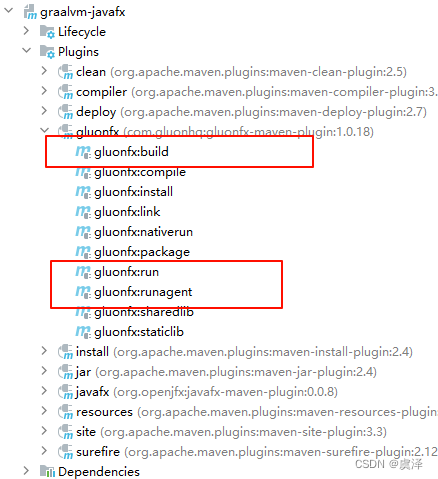
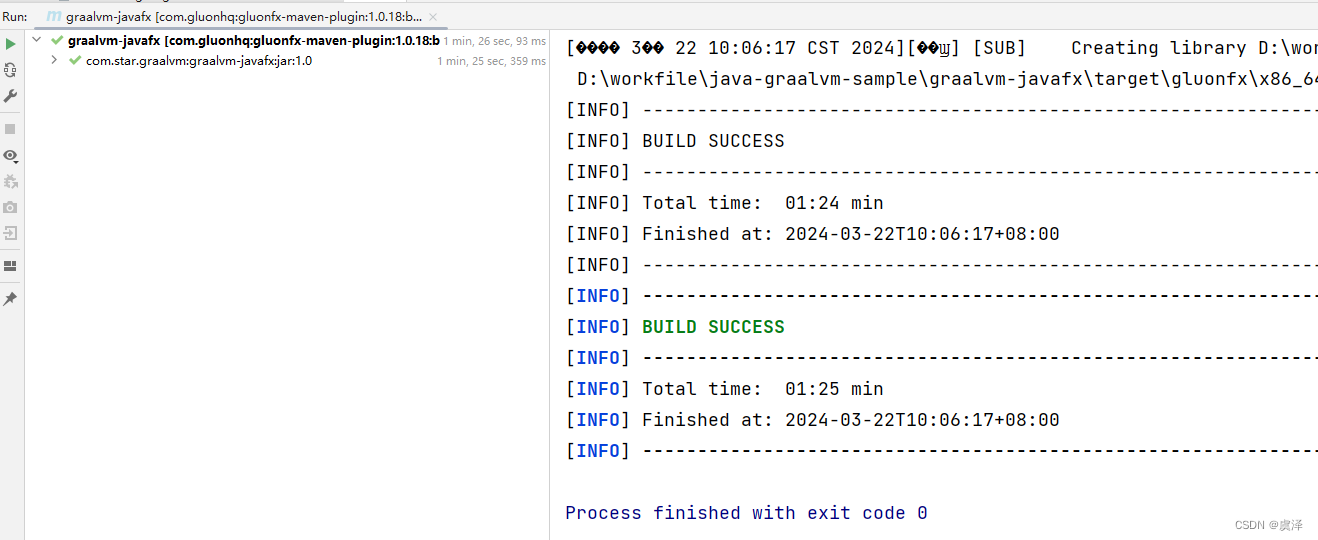
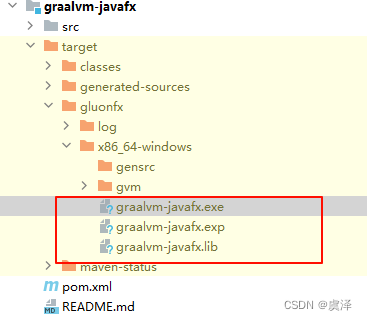
4.示例代码
- gitee
- github