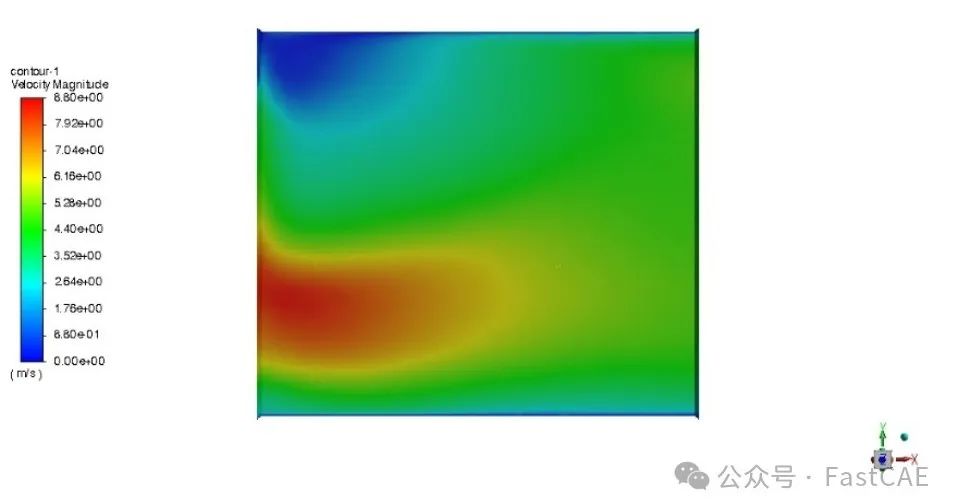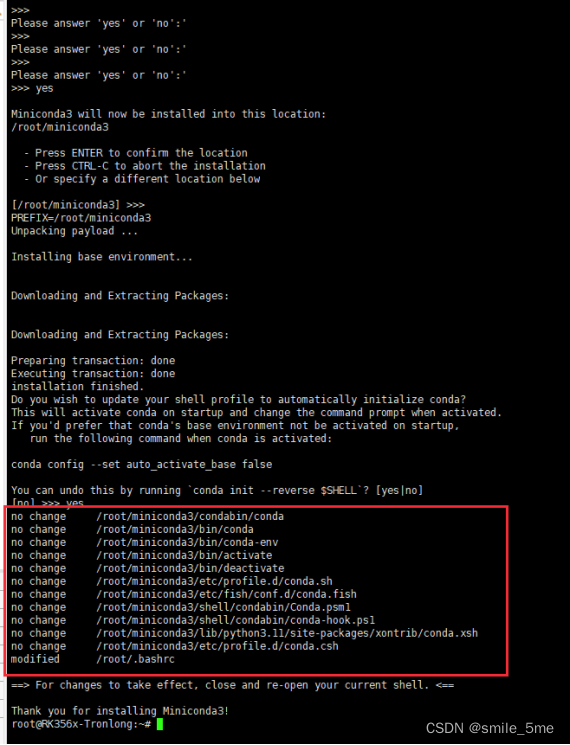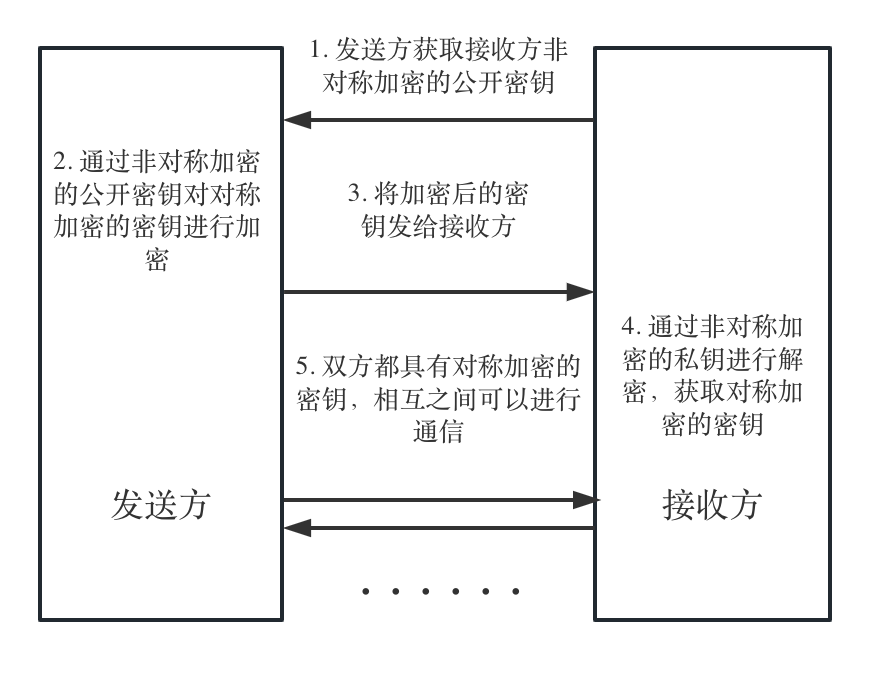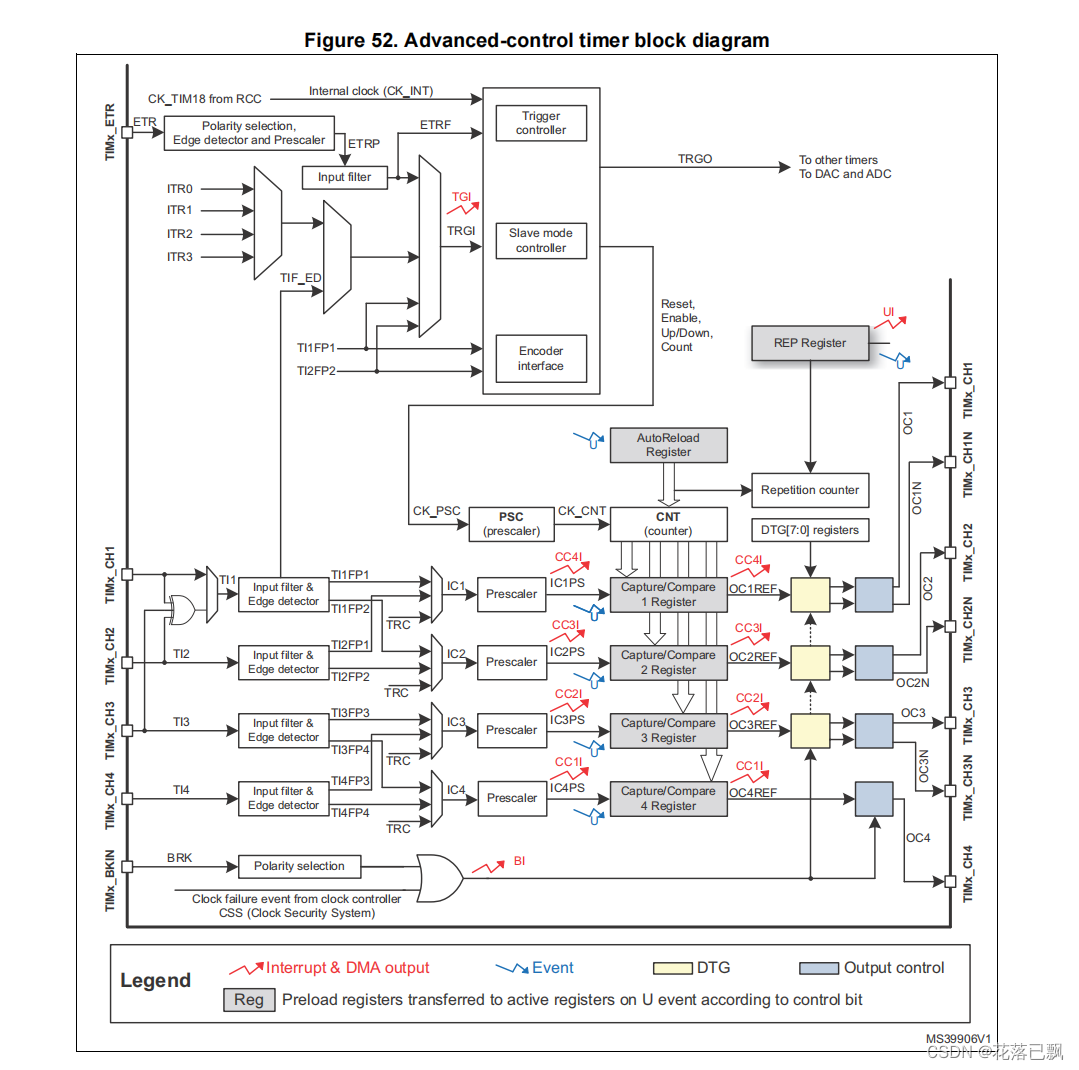一、业务场景:
最近在vue中使用echarts时 有多处需要用到各种图表,想着自己封装一个便于多次复用
为了避免大家走弯路,为大家整理了一下,粘走可以直接用的那种
二、具体实现步骤:
1、先在终端安装echarts
npm install echarts --save
2、在main.js中引入(这里分5.0以上和以下两个版本来安装)
5.0以上版本
import * as echarts from 'echarts'
5.0以下版本
import echarts from 'echarts'
注册在原型上 `
vue.prototype.$echarts = echarts
3、创建图表组件(Echarts)
随机搞一个id
其他内容都由父组件传过来
代码如下:
<template>
<div>
<!-- 为 ECharts 准备一个定义了宽高的 DOM -->
<div :id="uuid" :style="style"></div>
</div>
</template>
<script>
export default {
name: "MyCharts",
props:{
dataSource:{
type:Object,
default:null,
require:true
},
canvasWidth:{
type:String,
default:'',
require:true
},
canvasHeight:{
type:String,
default:'',
require:true
},
},
data() {
return {
uuid:undefined,
myChart:null,
}
},
computed:{
style(){
return {
width: this.canvasWidth,
height:this.canvasHeight
}
}
},
created() {
// 时间戳+随机字符
this.uuid = new Date().getTime()+Math.random().toString(32).slice(2, 10)
},
mounted() {
this.init()
},
methods:{
init(){
// 基于准备好的dom,初始化echarts实例
this.myChart = this.$echarts.init(document.getElementById(this.uuid));
// 绘制图表
this.myChart.setOption(this.dataSource);
}
}
}
</script>
<style scoped>
</style>
4、在src下新建一个js文件(dataSource.js),把数据单独提出来
代码如下:
export const dataSource2 = {
title: {
text: 'Are you OK?'
},
tooltip: {},
xAxis: {
data: ['魄力', '建议', '先干', '成了', '马拉松', '成败得失']
},
yAxis: {},
series: [
{
name: '小米',
type: 'bar',
data: [60, 45, 52, 38, 49, 55]
}
]
}
export const dataSource = {
title: {
text: '生死看淡,不服就干'
},
tooltip: {},
xAxis: {
data: ['梦想', '坚持', '力量', '美好', '坚韧', '东西']
},
yAxis: {},
series: [
{
name: '雷总',
type: 'bar',
data: [50, 80, 66, 70, 69, 71]
}
]
}
5、在父组件中引入图表组件
代码如下:
<template>
<div>
<MyCharts :dataSource="dataSource" :canvasWidth="canvasWidth" :canvasHeight="canvasHeight"></MyCharts>
<MyCharts :dataSource="dataSource2" :canvasWidth="canvasWidth" :canvasHeight="canvasHeight"></MyCharts>
</div>
</template>
<script>
import MyCharts from "@/components/mycharts/MyCharts";
import {dataSource,dataSource2} from "@/dataSource";
export default {
name: "CrudPage",
components: {MyCharts},
data() {
return {
canvasWidth:'600px',
canvasHeight:'400px',
dataSource:dataSource,
dataSource2:dataSource2
}
},
created() {
},
methods:{
}
}
</script>
<style scoped>
</style>
四、效果展示:
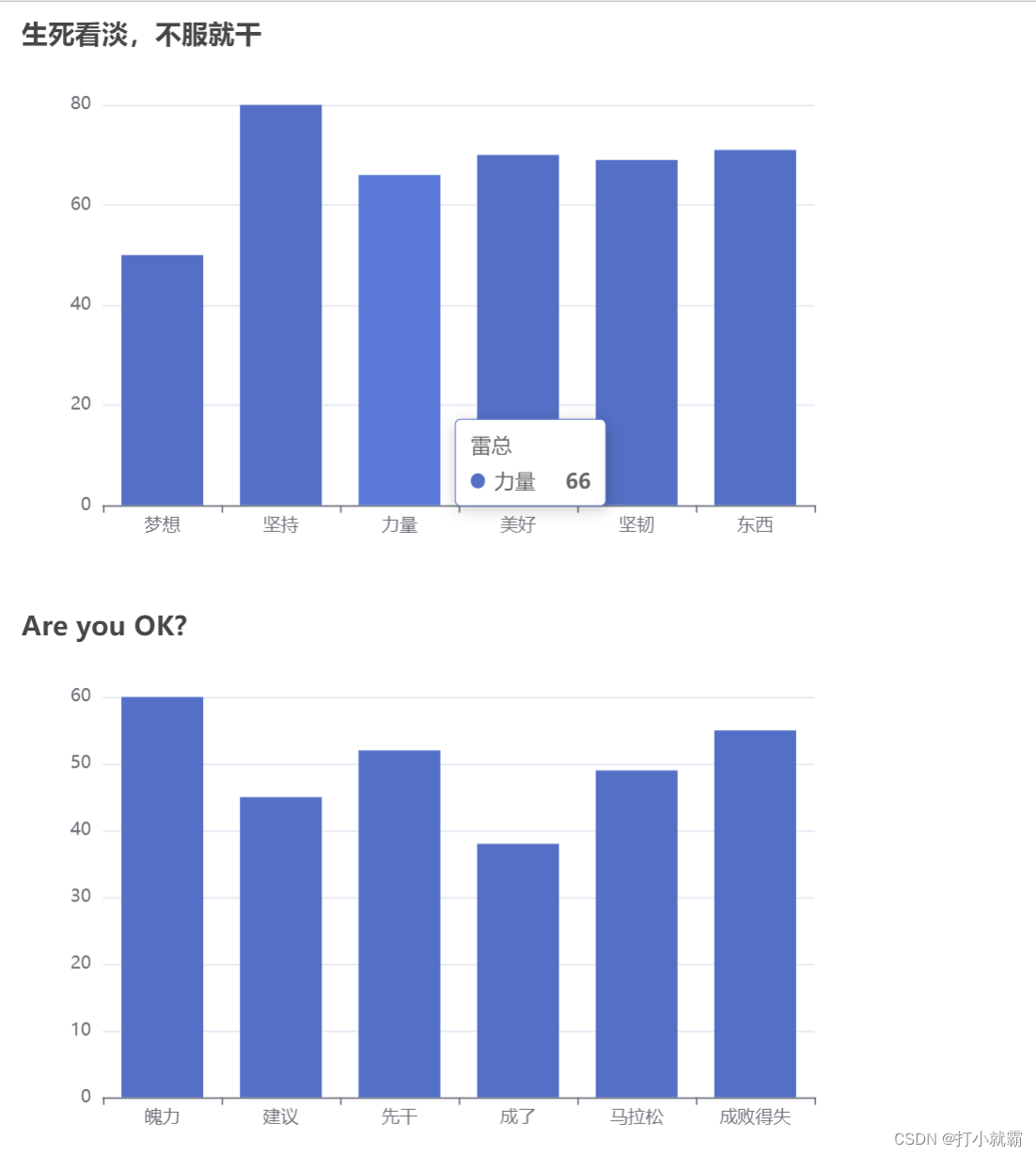
你已经成功了,撒花。
今天的分享到此结束,欢迎小伙伴们一起交流

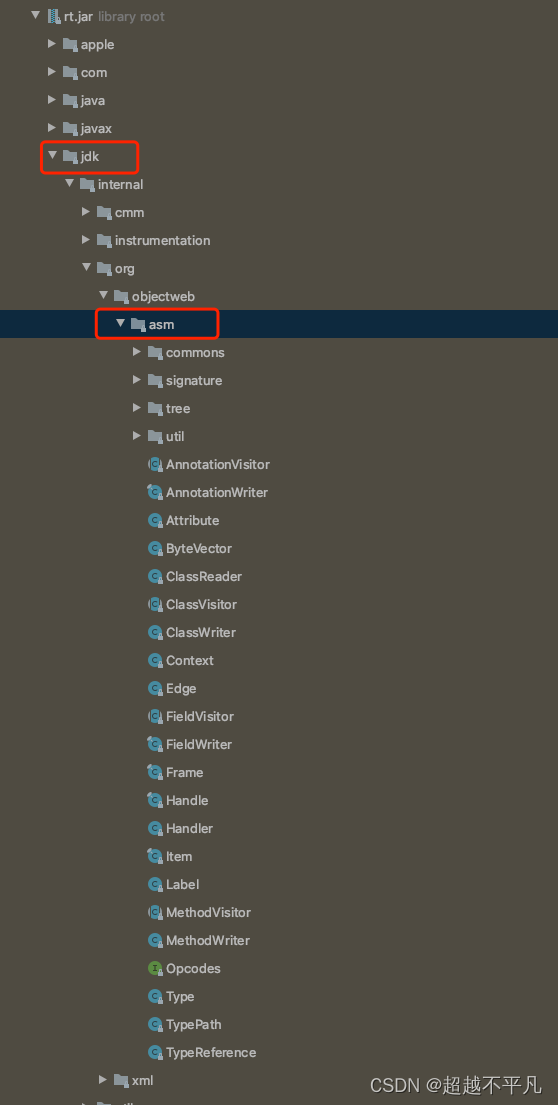

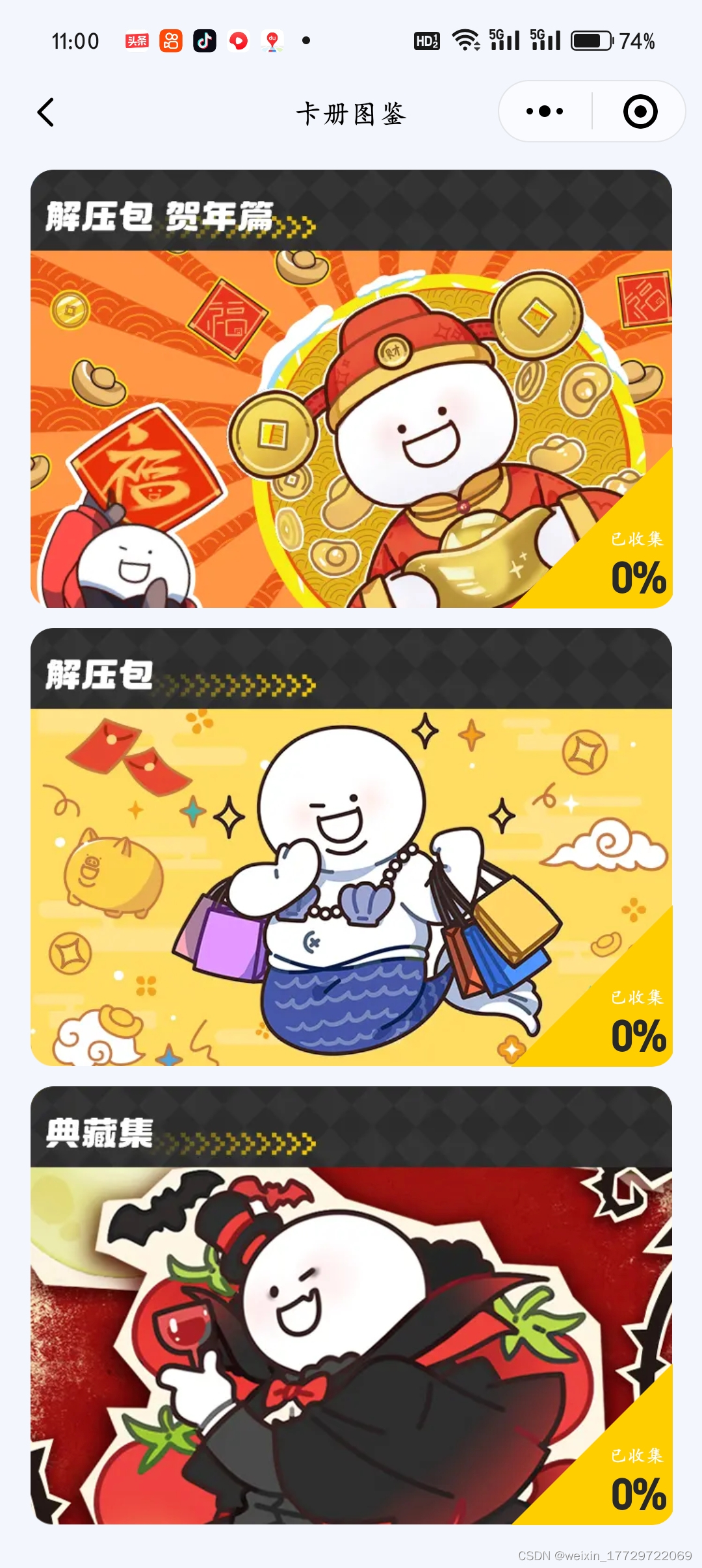
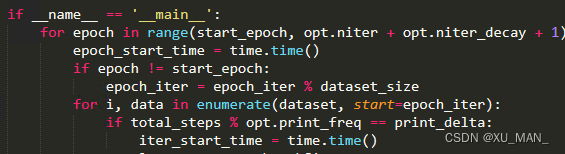
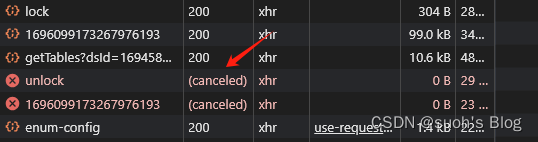

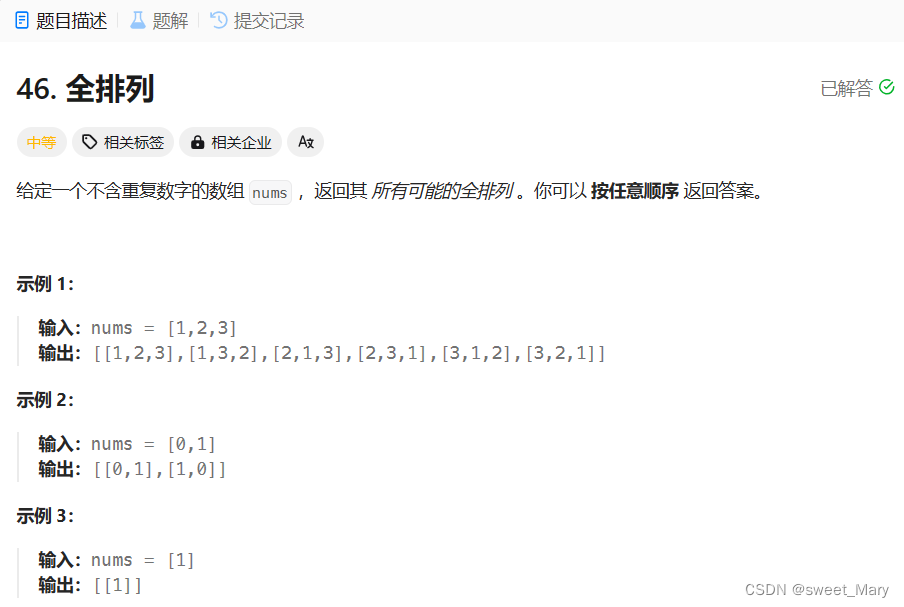
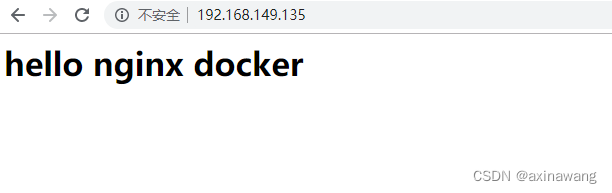



![[ C++ ] STL---stack与queue](https://img-blog.csdnimg.cn/direct/7ce025ded1c14aa98e7f28d8dc41c42c.gif)