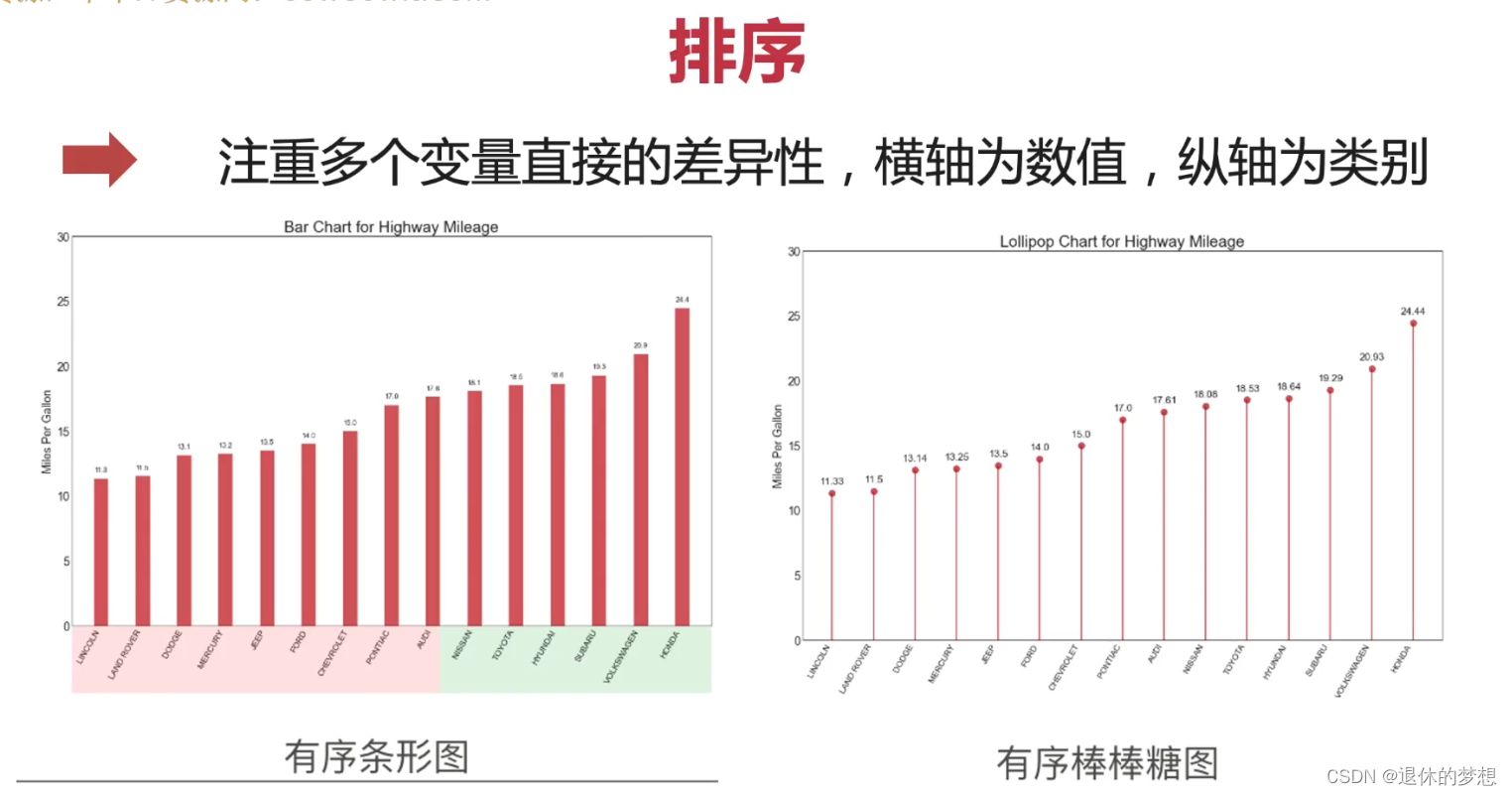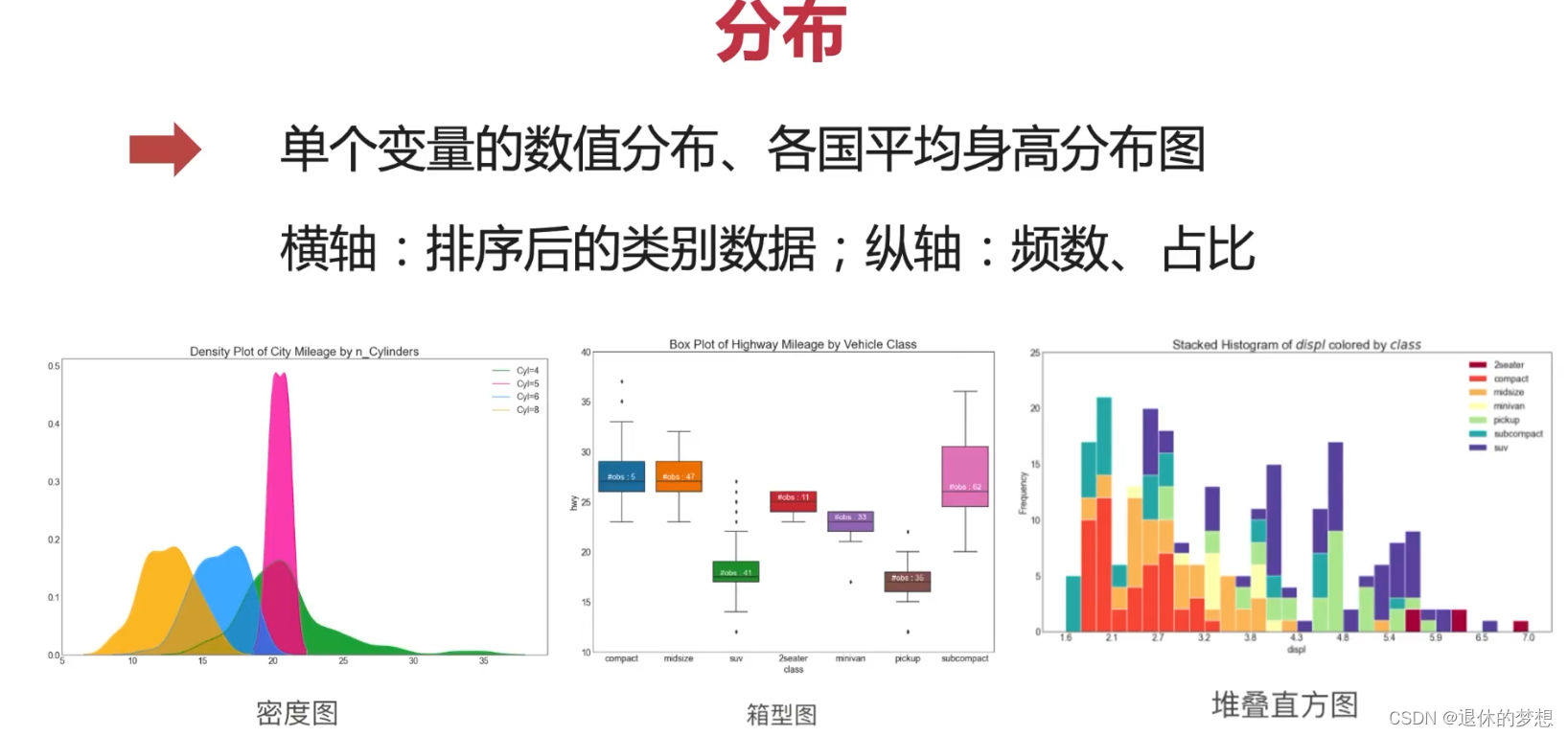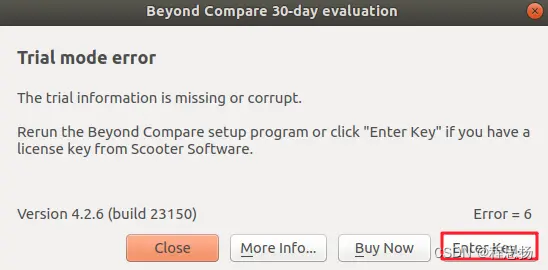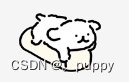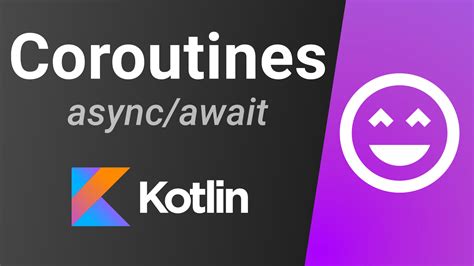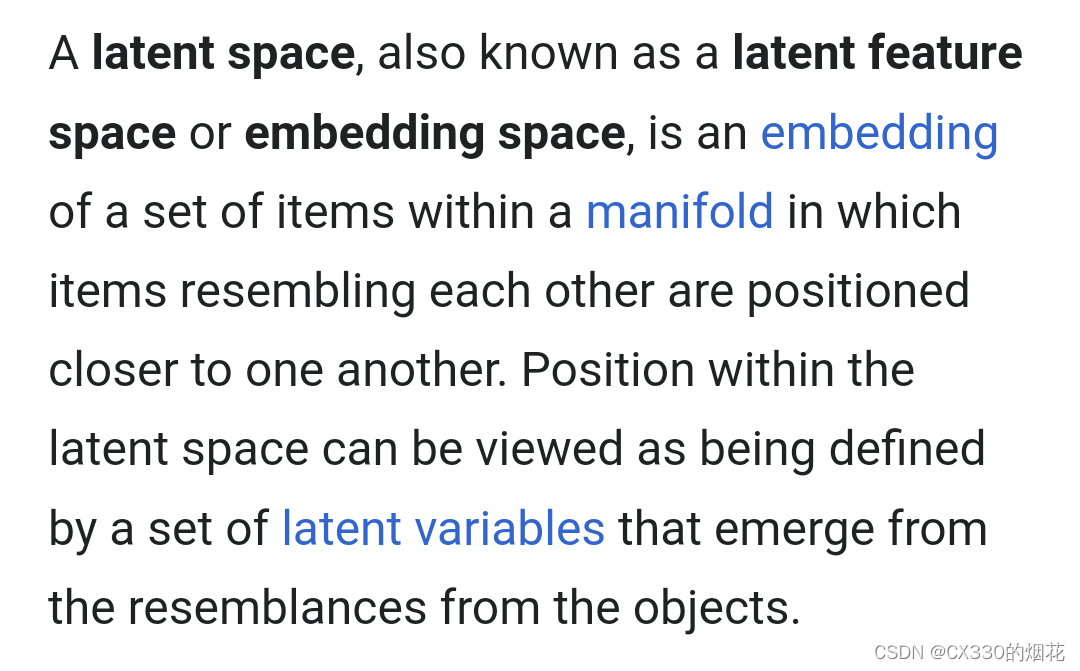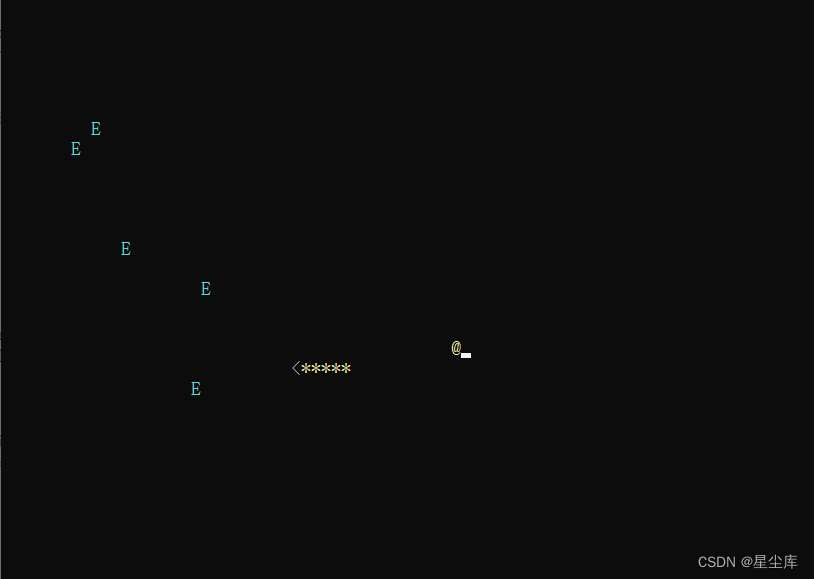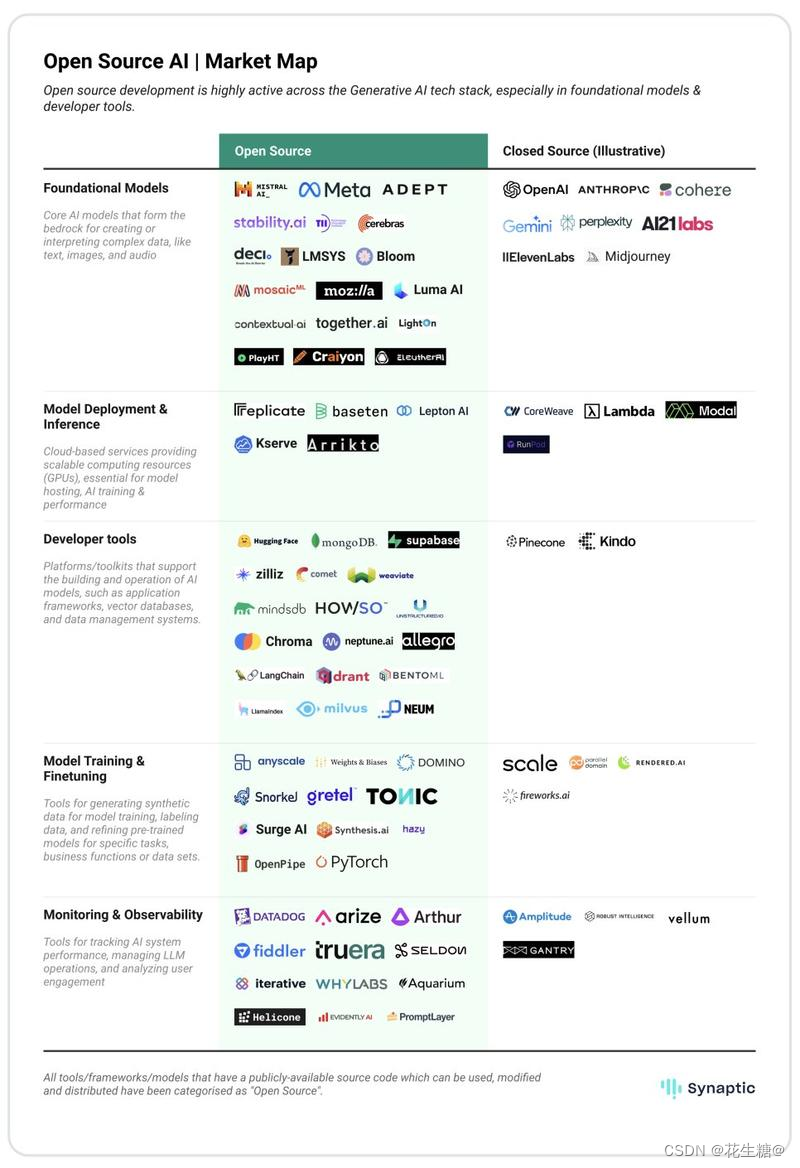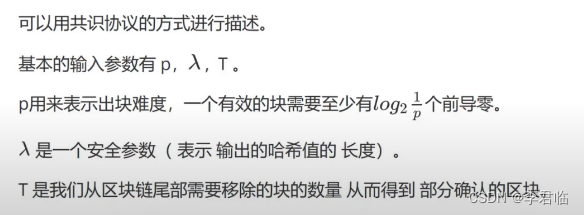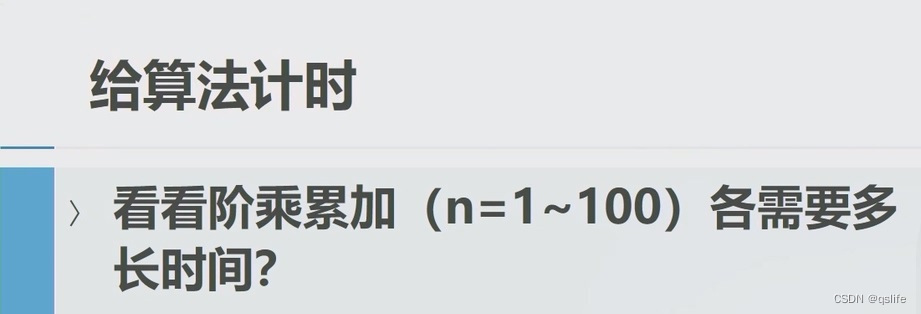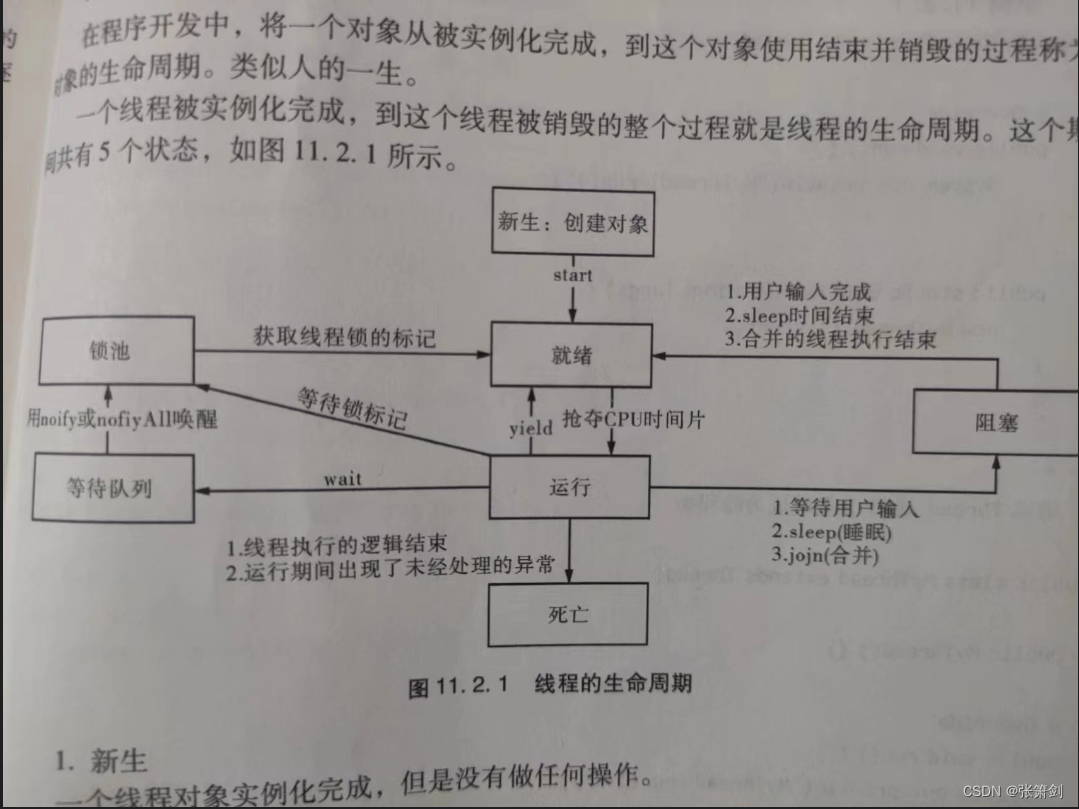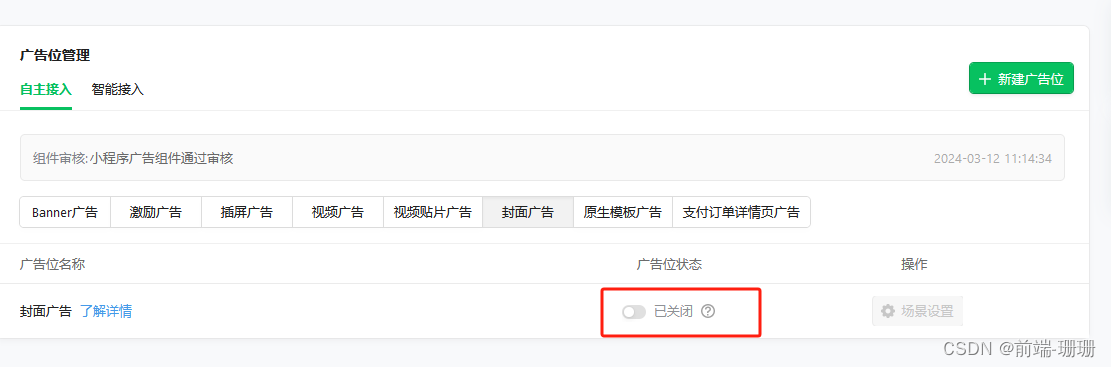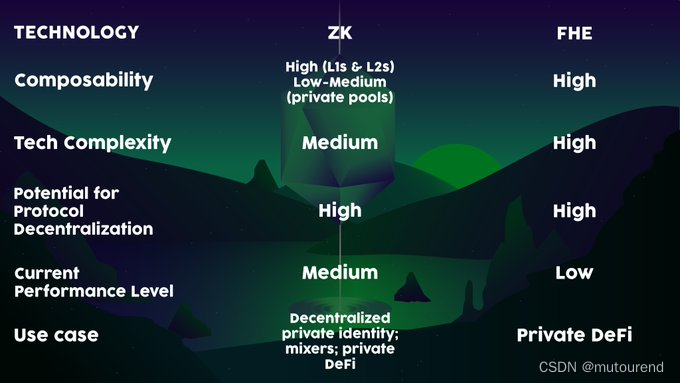目录
1.介绍
2.使用
1. 安装:
2.创建简单图表
3.图表类型
1.一共分为7类
2.变化
1.折线图
3.分布
编辑
1.直方图
2.箱型图
4.关联
1. 散点图:
2.热力图:
5.组成
1.饼图
2.条形图
6.分组
1.簇型散点图
2.分组条形图
3.分组条形图不覆盖
7.偏差
1.发散条形图
2.面积图
8.排序
1.介绍
1. 数据可视化相关库

2.Matplotlib
1. 官网:http://matplotlib.org
2.中文网:http://matplotlib.org.cn
2.使用
1. 安装:
pip install matplotlib
import matplotlib.pyplot as plt
2.创建简单图表
# 创建画板, 2行1列的图表 sharex:共享x轴,sharey:共享y轴
fig, axs = plt.subplots(2, 1)
# 生成数据
data = np.random.randn(100)
# 选取第一个画布,填充数据
axs[0].hist(data, bins=50, color="red")
axs[1].plot(data, color="red")
#参数设置
#设置标题
axs[0].set_title("chart1")
axs[1].set_title("chart2")
#设置x轴y轴名称
axs[0].set_xlabel("value")
axs[0].set_ylabel("freq")
axs[1].set_xlabel("index")
axs[1].set_ylabel("value")
#设置间距,避免名称重叠
fig.tight_layout()
plt.show()
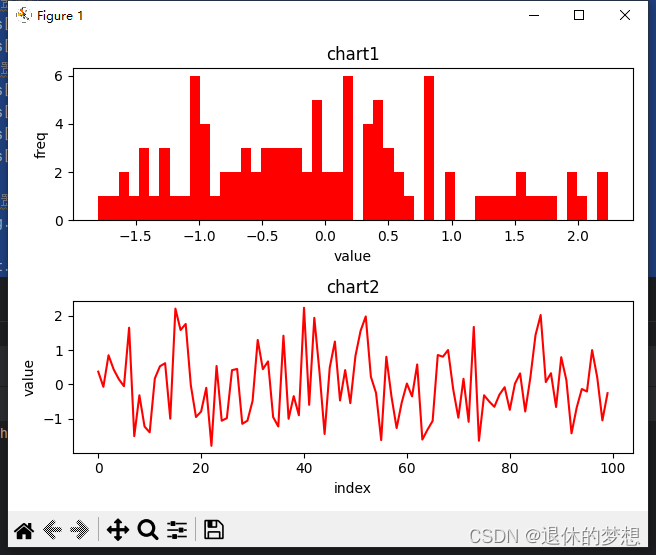
3.图表类型
1.一共分为7类
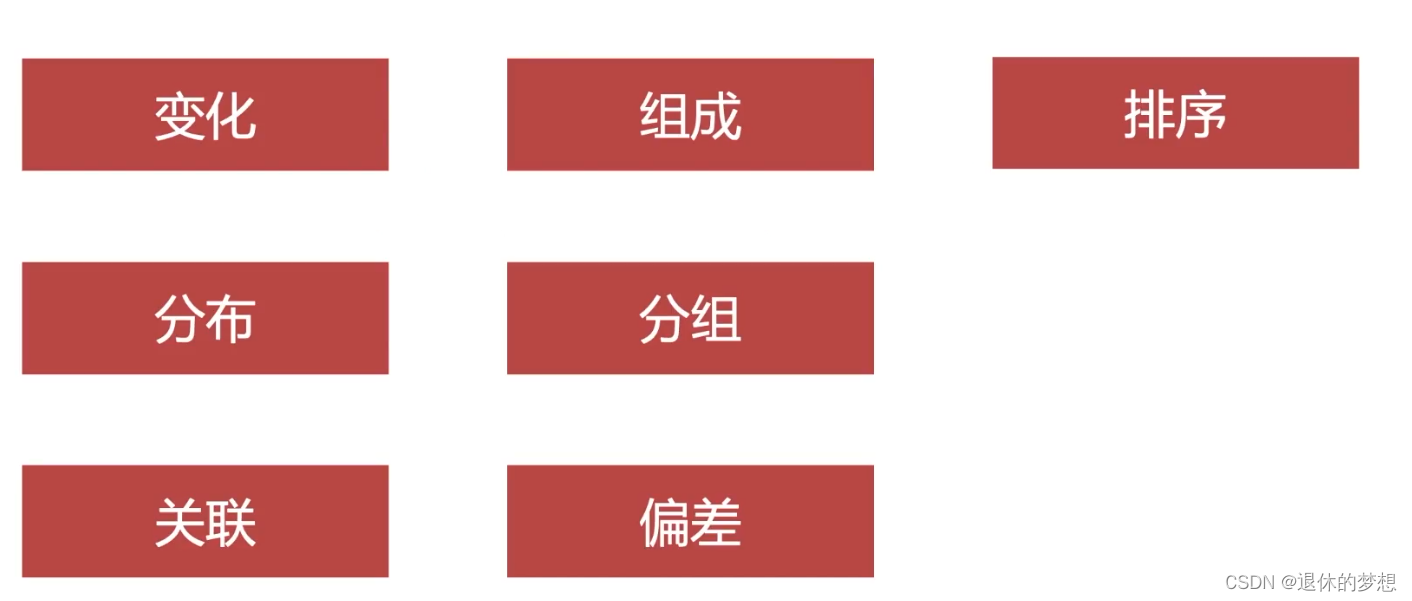
2.变化
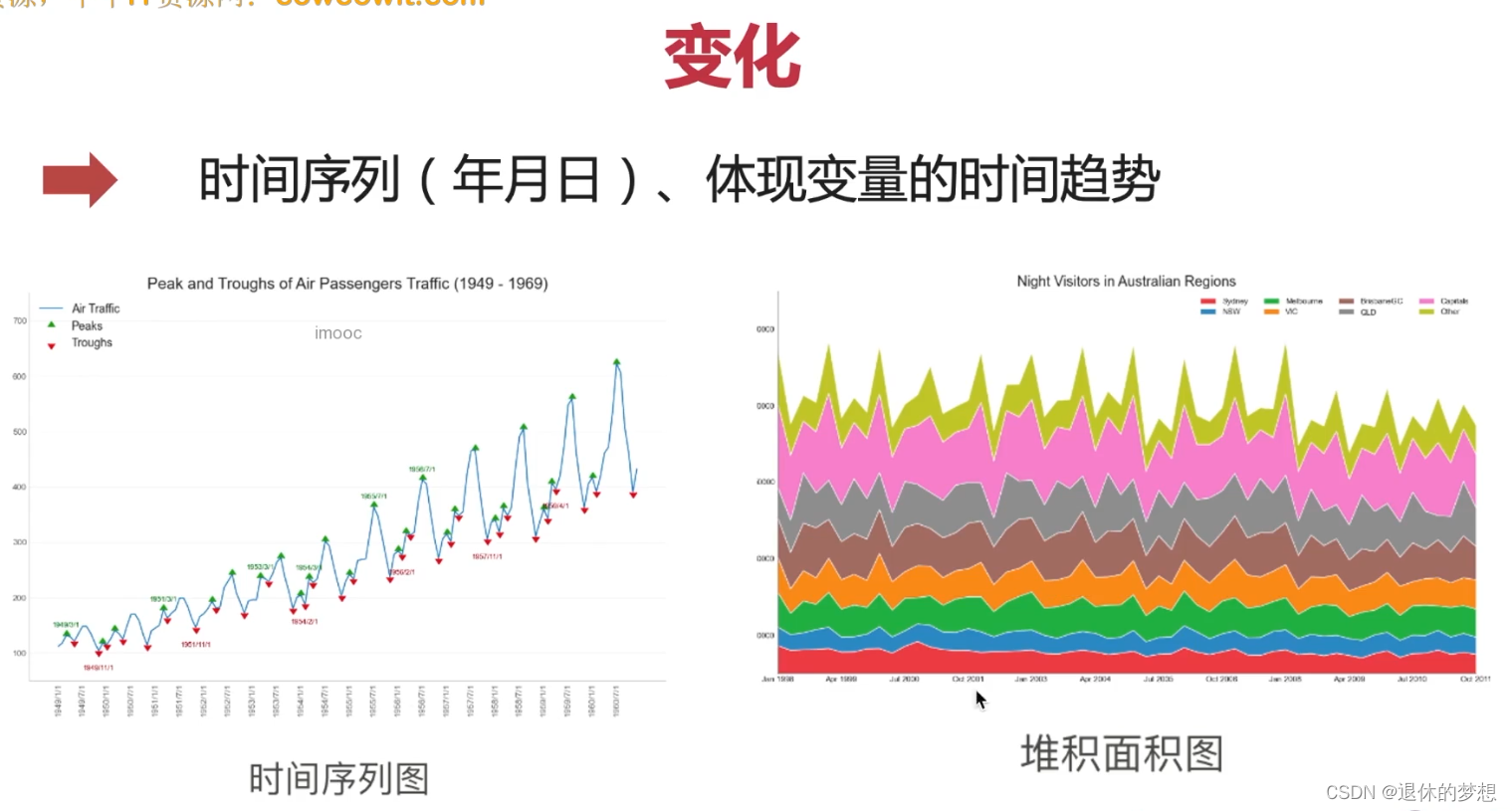
1.折线图
# coding:utf-8 import matplotlib.pyplot as plt import matplotlib as mpl import numpy as np import pandas as pd # 设置显示中文 mpl.rcParams["font.family"] = "FangSong" # 设置字体 mpl.rcParams["axes.unicode_minus"] = False # 正常显示负号 fig, ax = plt.subplots(1, 1) # 模拟数据 datas = pd.date_range("2018-01-01", "2021-01-01", freq="M") def get_price(size): return np.cumsum(np.random.randn(size)) price = [get_price(datas.size), get_price(datas.size), get_price(datas.size)] data = pd.DataFrame(price).T data.index = datas #填充顔色,设置面积图 for p in price: plt.fill_between(datas, y1=p) # 折线图 plt.plot(data) # 设置x轴lable为斜线 fig.autofmt_xdate() # 设置x,y轴坐标标签 ax.set_title("折线图") fig.tight_layout() plt.show()
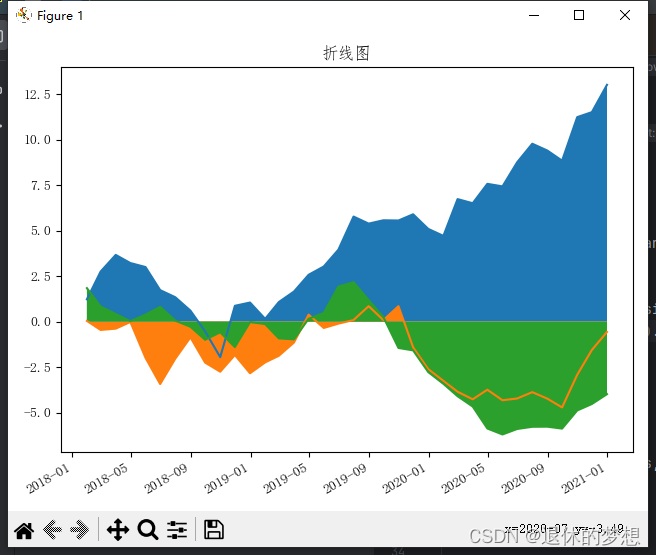
3.分布
1.直方图
import matplotlib.pyplot as plt
import matplotlib as mpl
import numpy as np
mpl.rcParams["font.family"] = "FangSong" # 设置字体
mpl.rcParams["axes.unicode_minus"] = False # 正常显示负号
fig,ax=plt.subplots(1,1)
#模拟数据,5行5列数据
data=np.round(np.random.random(25).reshape(5,5),1)
#直方图
plt.hist(data)
#设置x,y轴坐标标签
ax.set_title("产品级别图")
#明确设置x,y轴数量
fig.tight_layout()
plt.show()
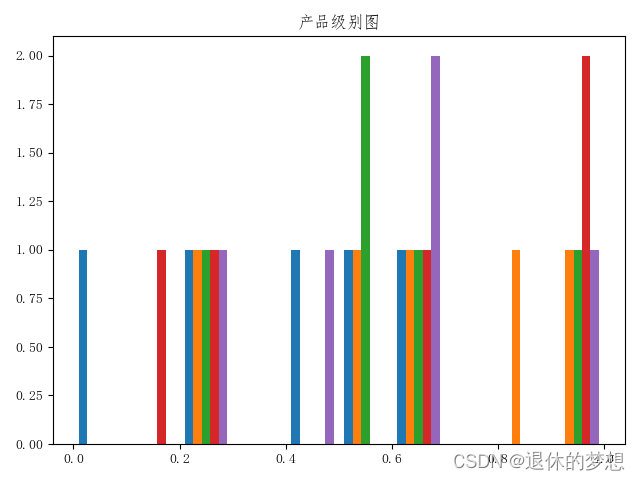
2.箱型图
import matplotlib.pyplot as plt
import matplotlib as mpl
import numpy as np
mpl.rcParams["font.family"] = "FangSong" # 设置字体
mpl.rcParams["axes.unicode_minus"] = False # 正常显示负号
fig,ax=plt.subplots(1,1)
#模拟数据,5行5列数据
data=np.round(np.random.random(25).reshape(5,5),1)
#直方图
plt.boxplot(data)
#设置x,y轴坐标标签
ax.set_title("箱型图")
#明确设置x,y轴数量
fig.tight_layout()
plt.show()
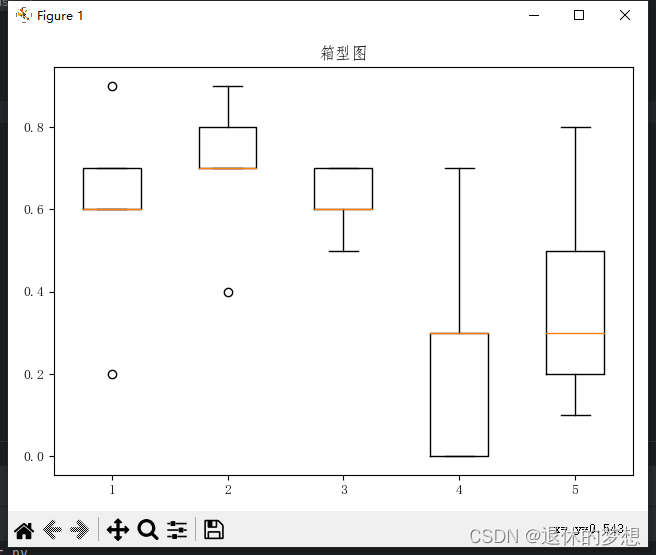
4.关联
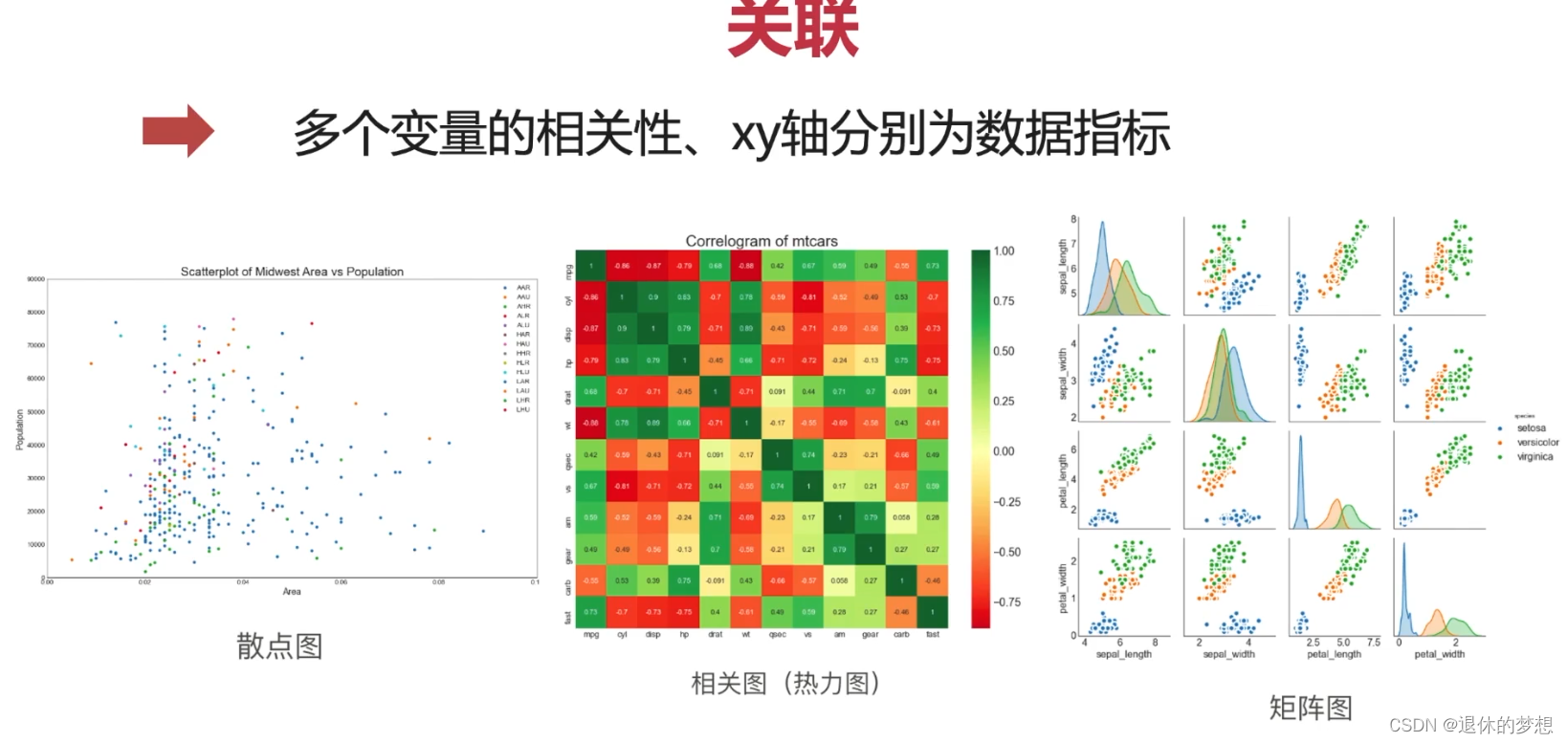
使用:
1. 散点图:
坐标轴为数值型数据
import matplotlib.pyplot as plt import numpy as np#绘制散点图 x = np.random.randn(100) y = np.random.randn(100)*1.5 plt.scatter(x=x,y=y,color="red",marker="+") #限制x、y轴显示范围 plt.xlim(-2,2) plt.ylim(-2,2) #显示网格 plt.grid() plt.show()
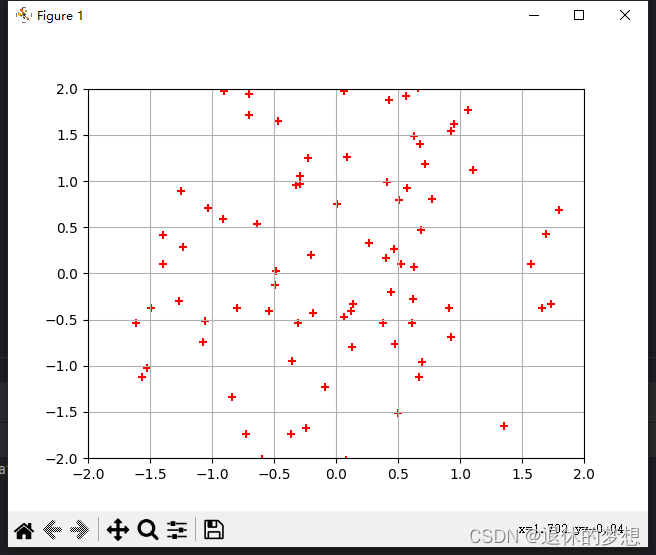
2.热力图:
类别型数据,体现的是2组变量的关联性
import matplotlib.pyplot as plt
import matplotlib as mpl
import numpy as np
mpl.rcParams["font.family"] = "FangSong" # 设置字体
mpl.rcParams["axes.unicode_minus"] = False # 正常显示负号
fig,ax=plt.subplots(1,1)
# 绘制热力图
# 定义x轴,y轴内容
# x轴为 等级
x_lable = ["1级", "2级", "3级", "4级", "5级"]
# y轴为 产品
y_lable = ["产品1", "产品2", "产品3", "产品4", "产品5"]
#模拟数据,5行5列数据
data=np.round(np.random.random(25).reshape(5,5),1)
#热点图
plt.imshow(data)
#轮流锁定单元格,设置单元格文字
for i in np.arange(len(x_lable)):
for j in np.arange(len(y_lable)):
plt.text(i,j,data[i][j],color="w",ha="center",va="center")
#设置x,y轴坐标标签
ax.set_title("产品级别图")
#明确设置x,y轴数量
ax.set_xticks(np.arange(len(x_lable)))
ax.set_yticks(np.arange(len(y_lable)))
ax.set_xticklabels(x_lable)
ax.set_yticklabels(y_lable)
fig.tight_layout()
plt.show()

5.组成

1.饼图
# coding:utf-8
import matplotlib.pyplot as plt
import matplotlib as mpl
import numpy as np
import pandas as pd
# 设置显示中文
mpl.rcParams["font.family"] = "FangSong" # 设置字体
mpl.rcParams["axes.unicode_minus"] = False # 正常显示负号
fig, ax = plt.subplots(1, 1)
# 模拟数据
data = [0.1, 0.2, 0.3, 0.4]
#绘制饼图,labels为每一项的名称 explode:突出值 autopct:格式化百分比, textprops字体格式
plt.pie(data,labels=["a","b","c","d"],explode=[0,0.2,0,0],autopct="%.1f%%",shadow=True,textprops={"size":"small"})
# 设置x轴lable为斜线
fig.autofmt_xdate()
# 设置x,y轴坐标标签
ax.set_title("折线图")
fig.tight_layout()
plt.show()
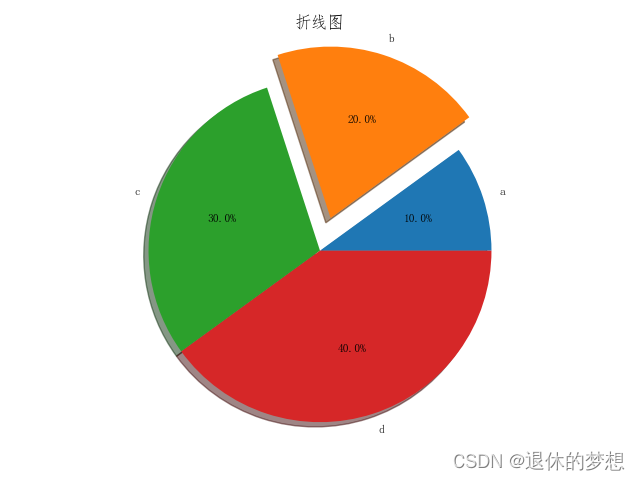
2.条形图
import matplotlib.pyplot as plt
import matplotlib as mpl
import numpy as np
import pandas as pd
# 设置显示中文
mpl.rcParams["font.family"] = "FangSong" # 设置字体
mpl.rcParams["axes.unicode_minus"] = False # 正常显示负号
fig, ax = plt.subplots(1, 1)
# 模拟数据
data = [0.1, 0.2, 0.3, 0.4]
labels = ["a", "b", "c", "d"]
# 绘制条形图 color:设置条形颜色
plt.bar(labels, data, color=["r", "y", "b", "g"])
# 显示条形上的文字
for x, y in zip(labels, data):
plt.text(x, (y / 2), y)
# 设置x轴lable为斜线
fig.autofmt_xdate()
# 设置x,y轴坐标标签
ax.set_title("条形图")
fig.tight_layout()
plt.show()
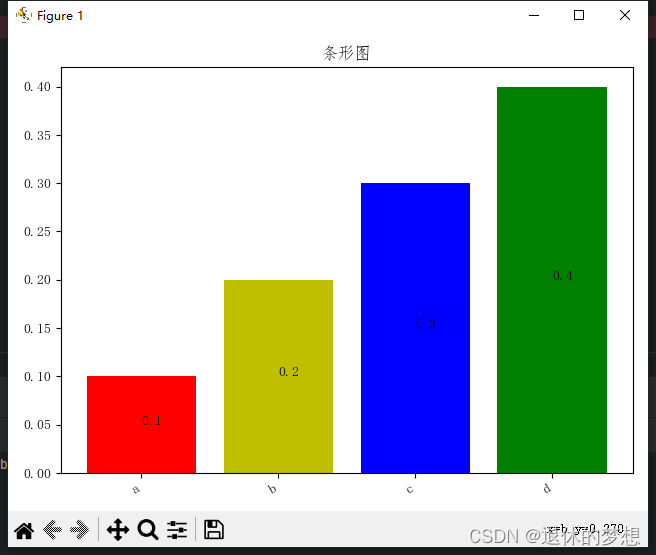
6.分组
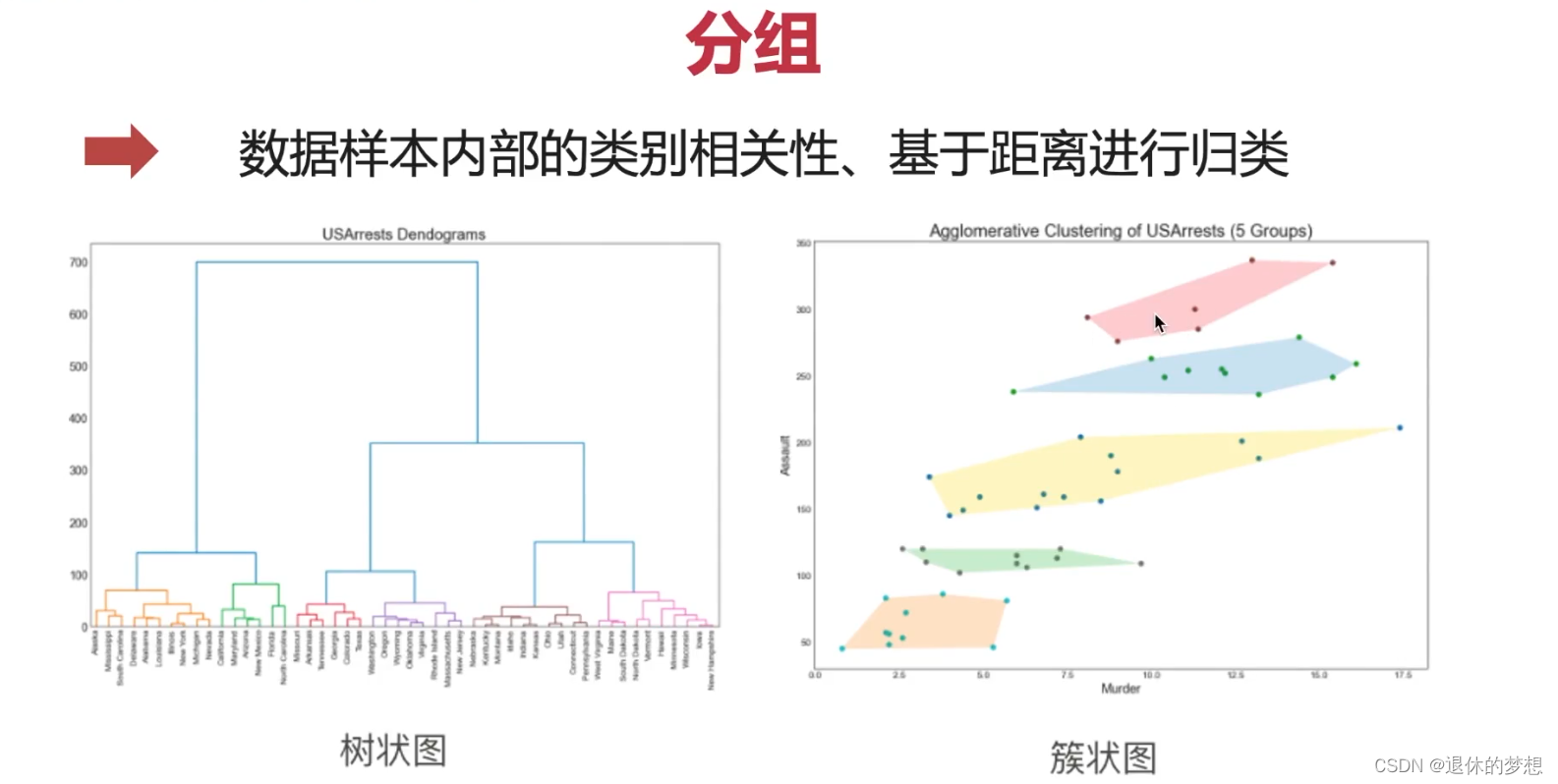
1.簇型散点图
import matplotlib.pyplot as plt import matplotlib as mpl import numpy as np import pandas as pd # 设置显示中文 mpl.rcParams["font.family"] = "FangSong" # 设置字体 mpl.rcParams["axes.unicode_minus"] = False # 正常显示负号 fig, ax = plt.subplots(1, 1) # 模拟数据 a_x=np.random.random(100)+1 a_y=np.random.random(100)+1.5 a_x1=np.random.random(200)+2.1 a_y1=np.random.random(200)+1.7 #绘制散点图分组 plt.scatter(a_x,a_y) plt.scatter(a_x1,a_y1) # 设置x轴lable为斜线 fig.autofmt_xdate() fig.tight_layout() plt.show()
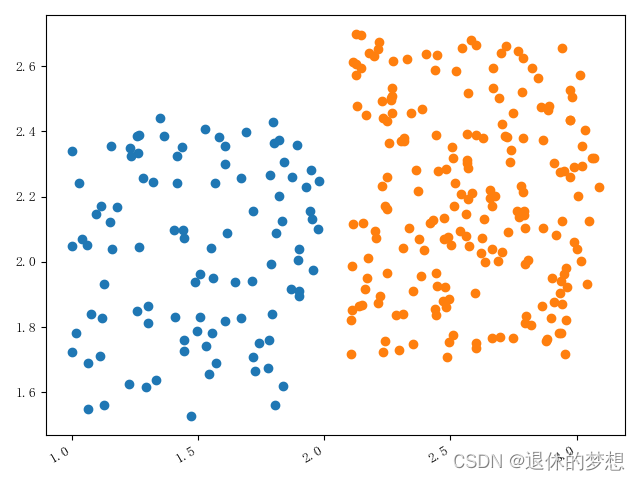
2.分组条形图
import matplotlib.pyplot as plt import matplotlib as mpl import numpy as np import pandas as pd # 设置显示中文 mpl.rcParams["font.family"] = "FangSong" # 设置字体 mpl.rcParams["axes.unicode_minus"] = False # 正常显示负号 fig, ax = plt.subplots(1, 1) # 模拟数据 x=["a","b","c","d"] y1=[1,2,3,4] y2=[4,3,2,1] #绘制图形 plt.bar(x,y1) plt.bar(x,y2) fig.autofmt_xdate() fig.tight_layout() plt.show()
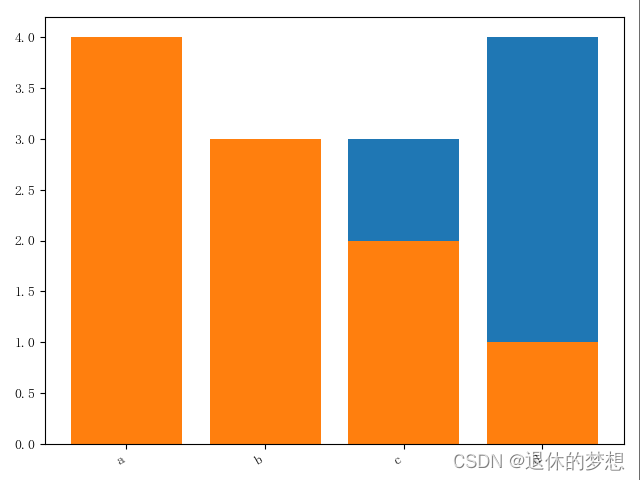
3.分组条形图不覆盖
import matplotlib.pyplot as plt import matplotlib as mpl import numpy as np import pandas as pd # 设置显示中文 mpl.rcParams["font.family"] = "FangSong" # 设置字体 mpl.rcParams["axes.unicode_minus"] = False # 正常显示负号 fig, ax = plt.subplots(1, 1) # 模拟数据 axis1=[1,2,3,4] axis2=[1.2,2.2,3.2,4.2] y1=[1,2,3,4] y2=[4,3,2,1] #绘制图形 plt.bar(axis1,y1,width=0.2) plt.bar(axis2,y2,width=0.2) fig.autofmt_xdate() fig.tight_layout() plt.show()
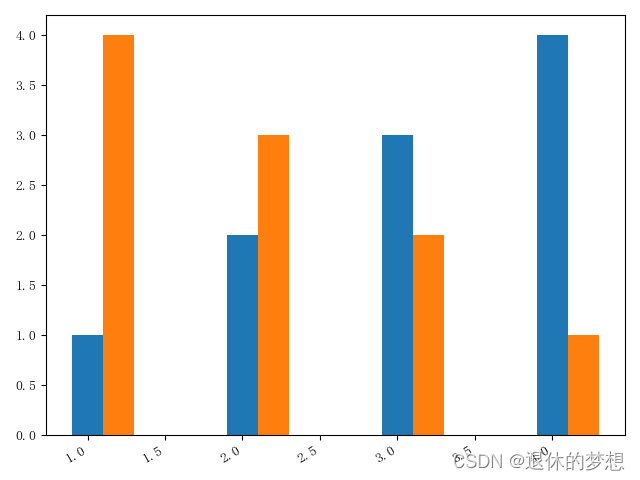
7.偏差
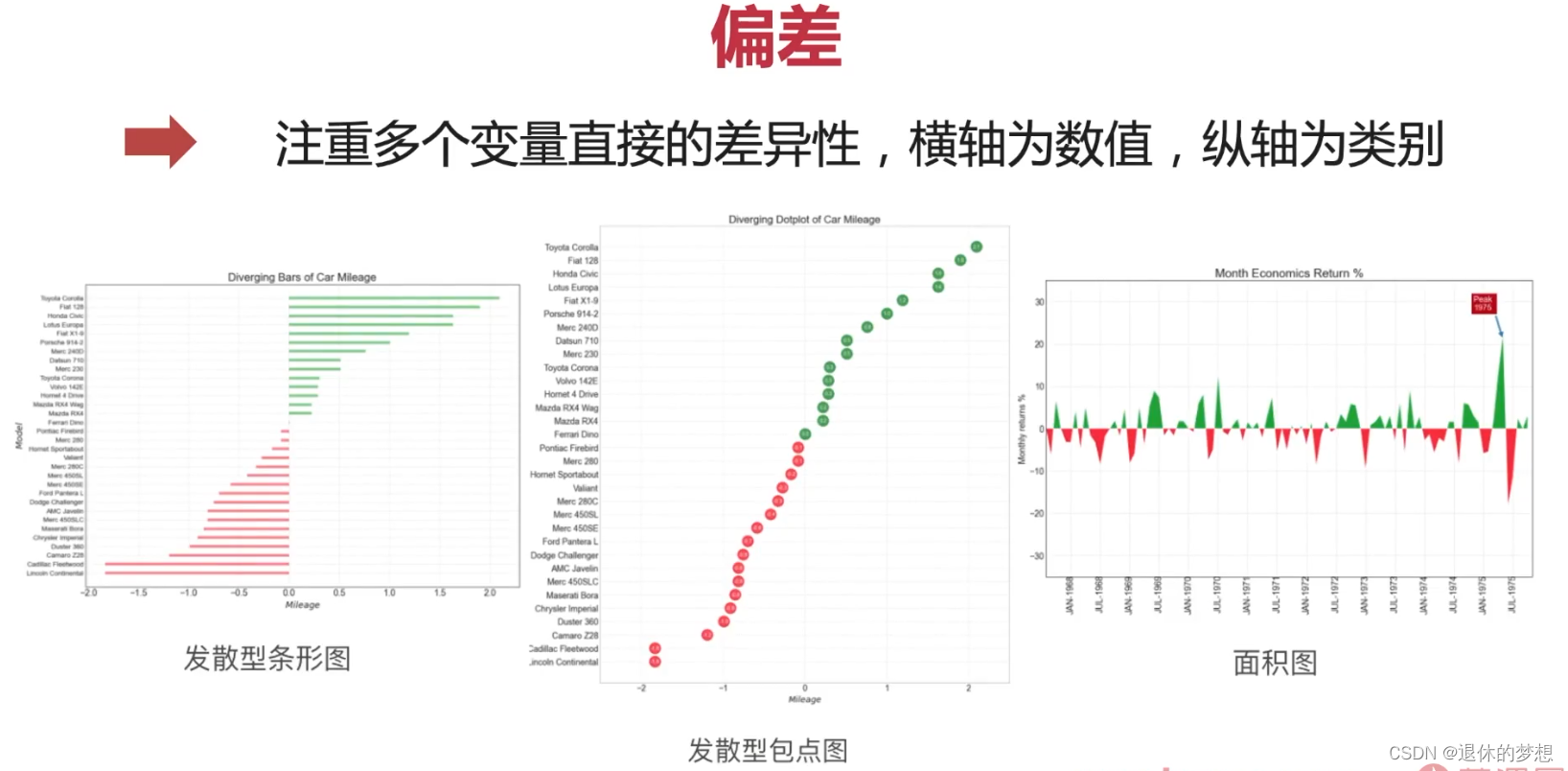
1.发散条形图
# coding:utf-8 import matplotlib.pyplot as plt import matplotlib as mpl import numpy as np import pandas as pd # 设置显示中文 mpl.rcParams["font.family"] = "FangSong" # 设置字体 mpl.rcParams["axes.unicode_minus"] = False # 正常显示负号 fig, ax = plt.subplots(1, 1) # 模拟数据 #绘制 y=["a","b","c","d"] data=[-1,2,0.5,4] data.sort() plt.hlines(y=y,xmin=0,xmax=data,colors=["r","b","y","g"])#设置网格 plt.grid(linestyle="--",alpha=0.5)# 设置x轴lable为斜线 fig.autofmt_xdate() fig.tight_layout() plt.show()

2.面积图
mpl.rcParams["font.family"] = "FangSong" # 设置字体
mpl.rcParams["axes.unicode_minus"] = False # 正常显示负号
fig, ax = plt.subplots(1, 1)
# 模拟数据
#绘制
datas = pd.date_range("2018-01-01", "2021-01-01", freq="M")
def get_price(size):
return np.cumsum(np.random.randn(size))
price ={"price":get_price(datas.size)}
pd=pd.DataFrame(index=datas,data=price)
plt.plot(pd["price"])
#填充面积颜色
plt.fill_between(pd.index,pd["price"],0)
# 设置x轴lable为斜线
fig.autofmt_xdate()
fig.tight_layout()
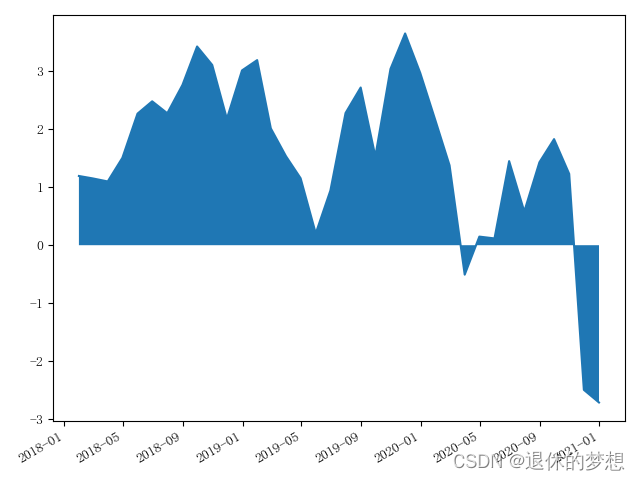
8.排序