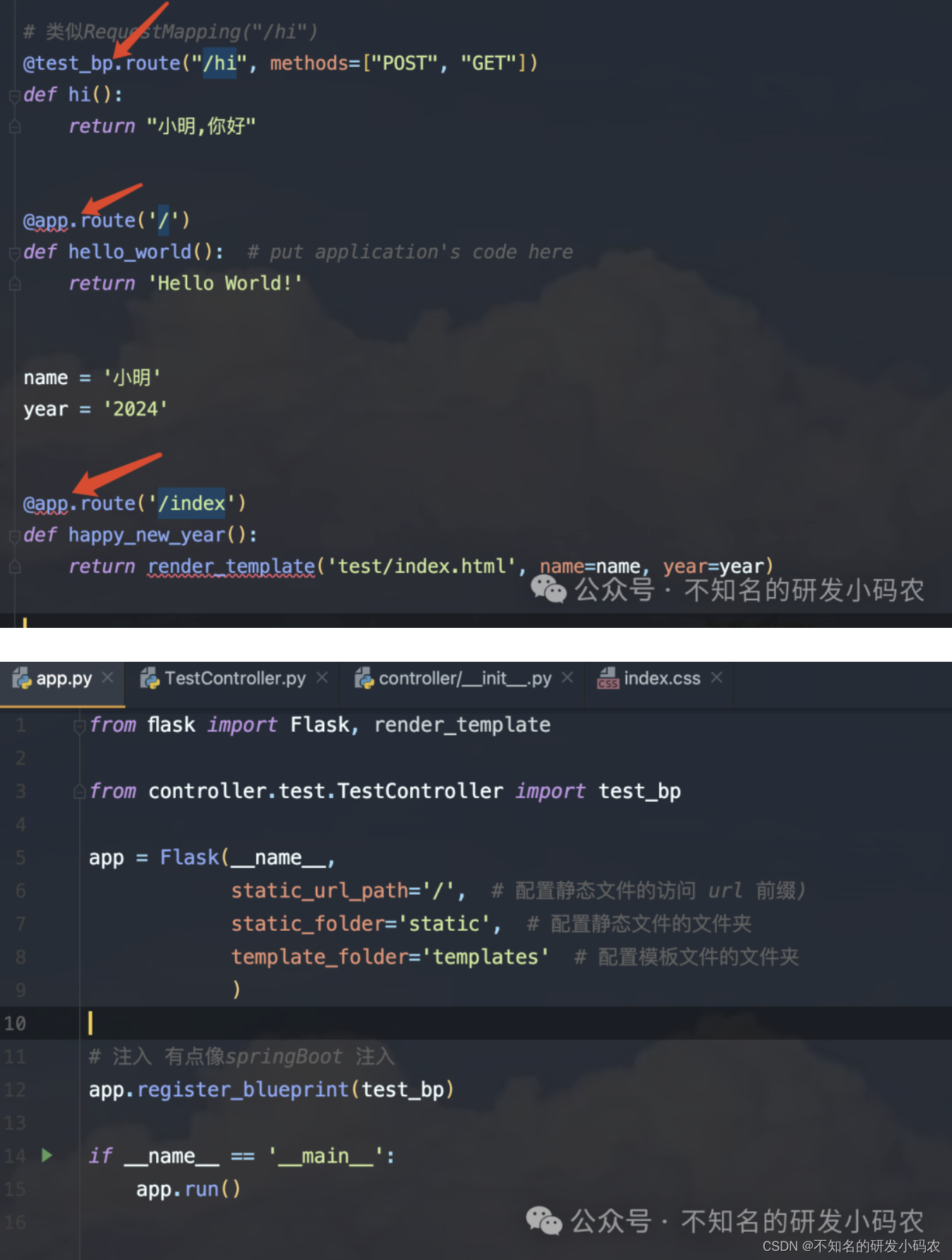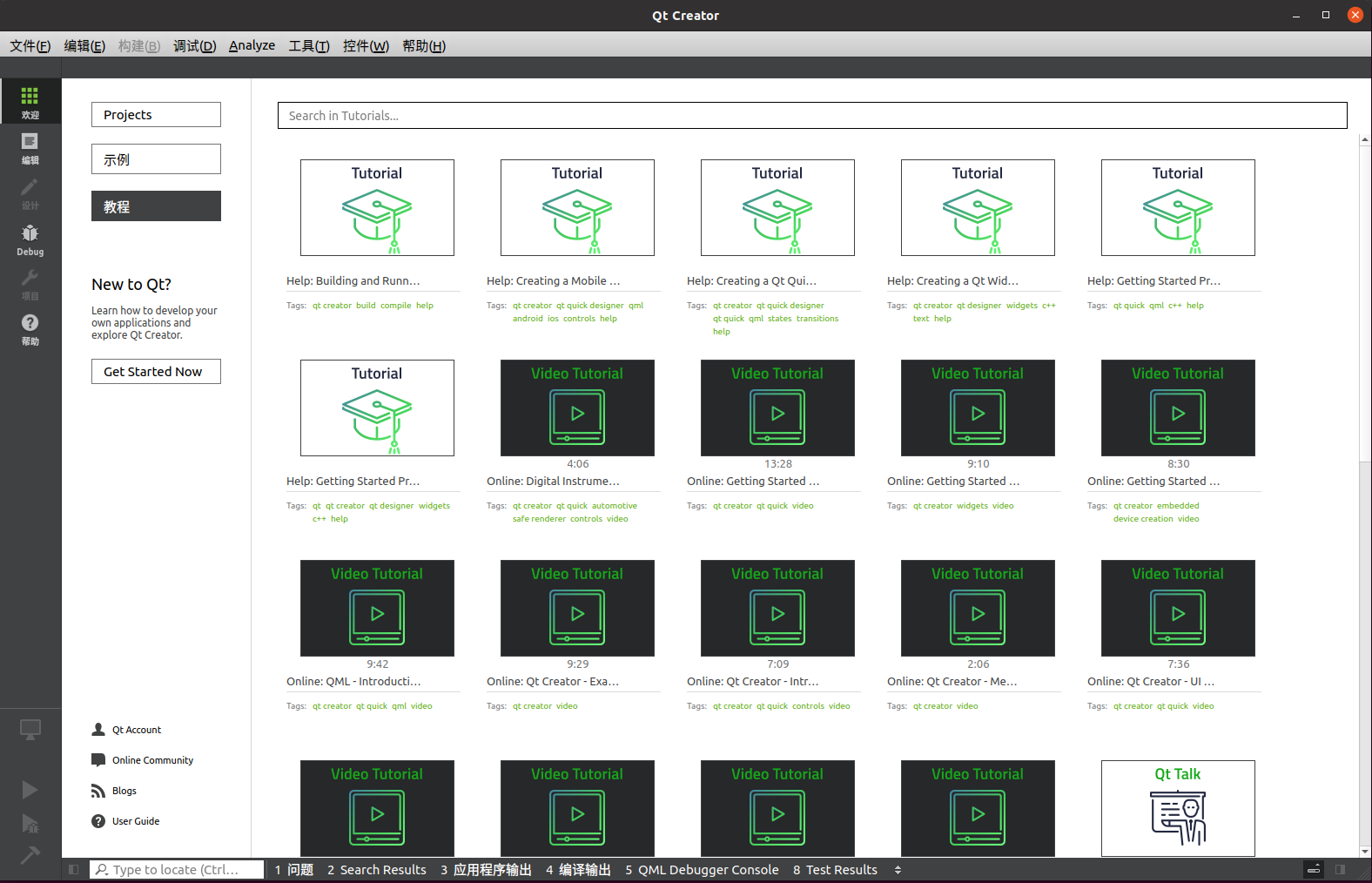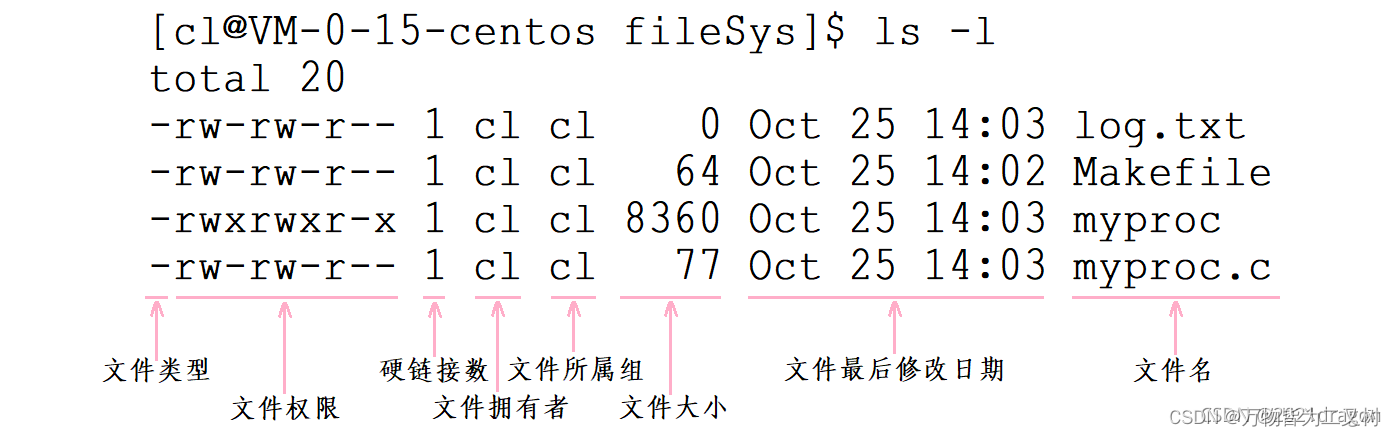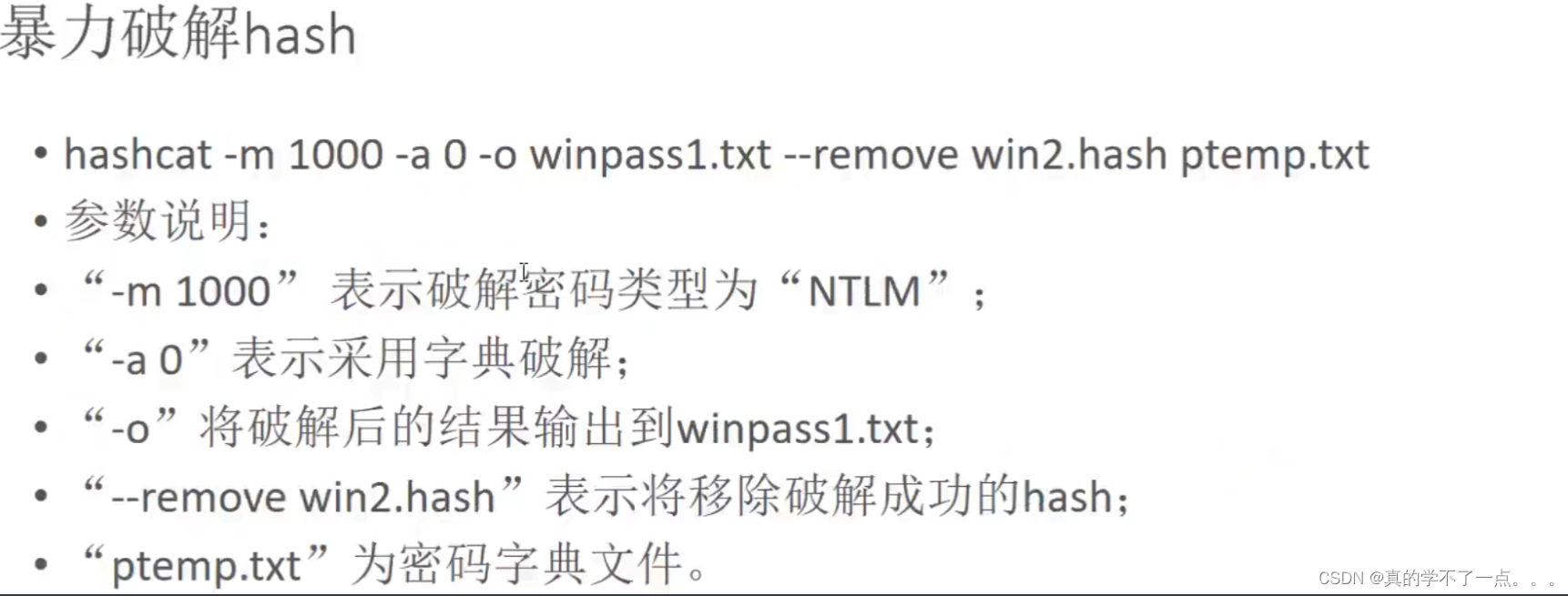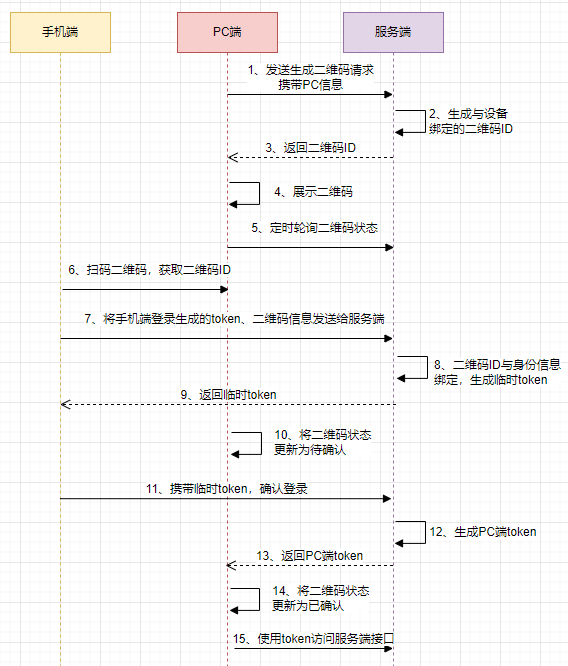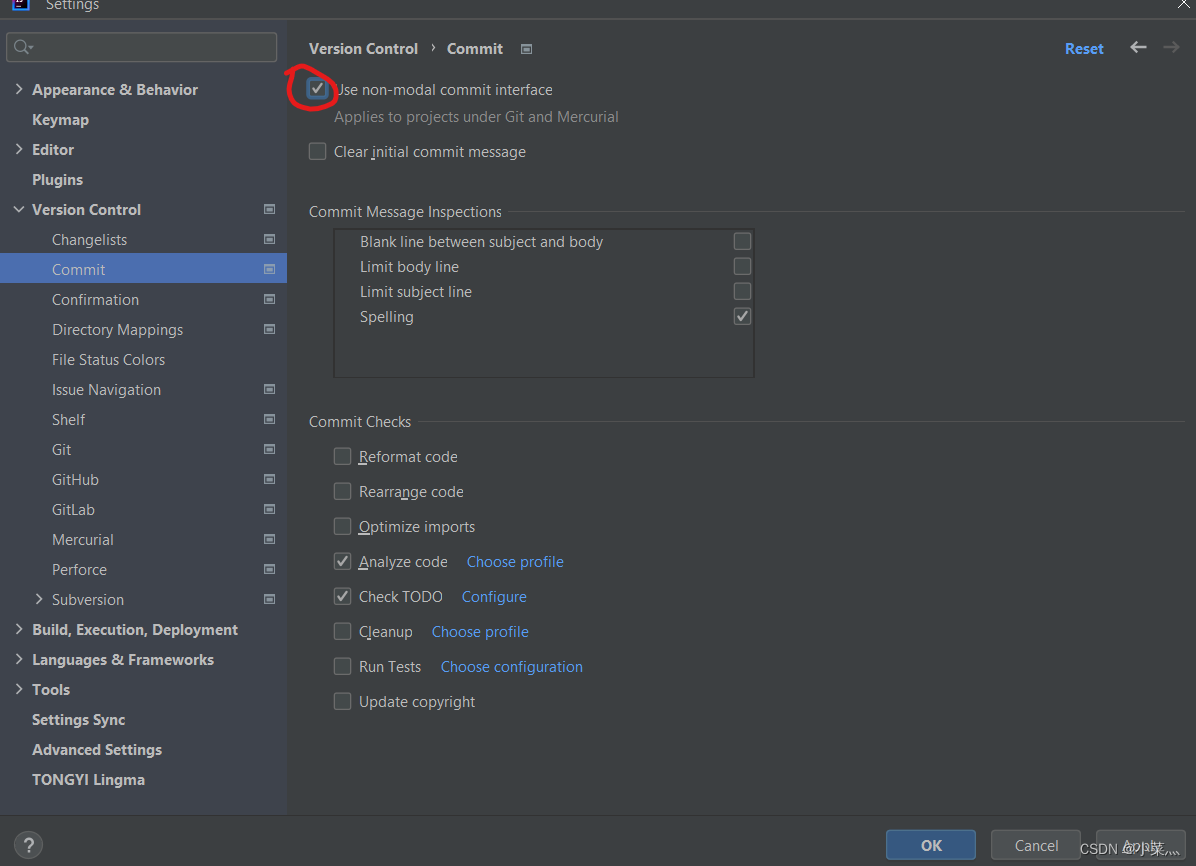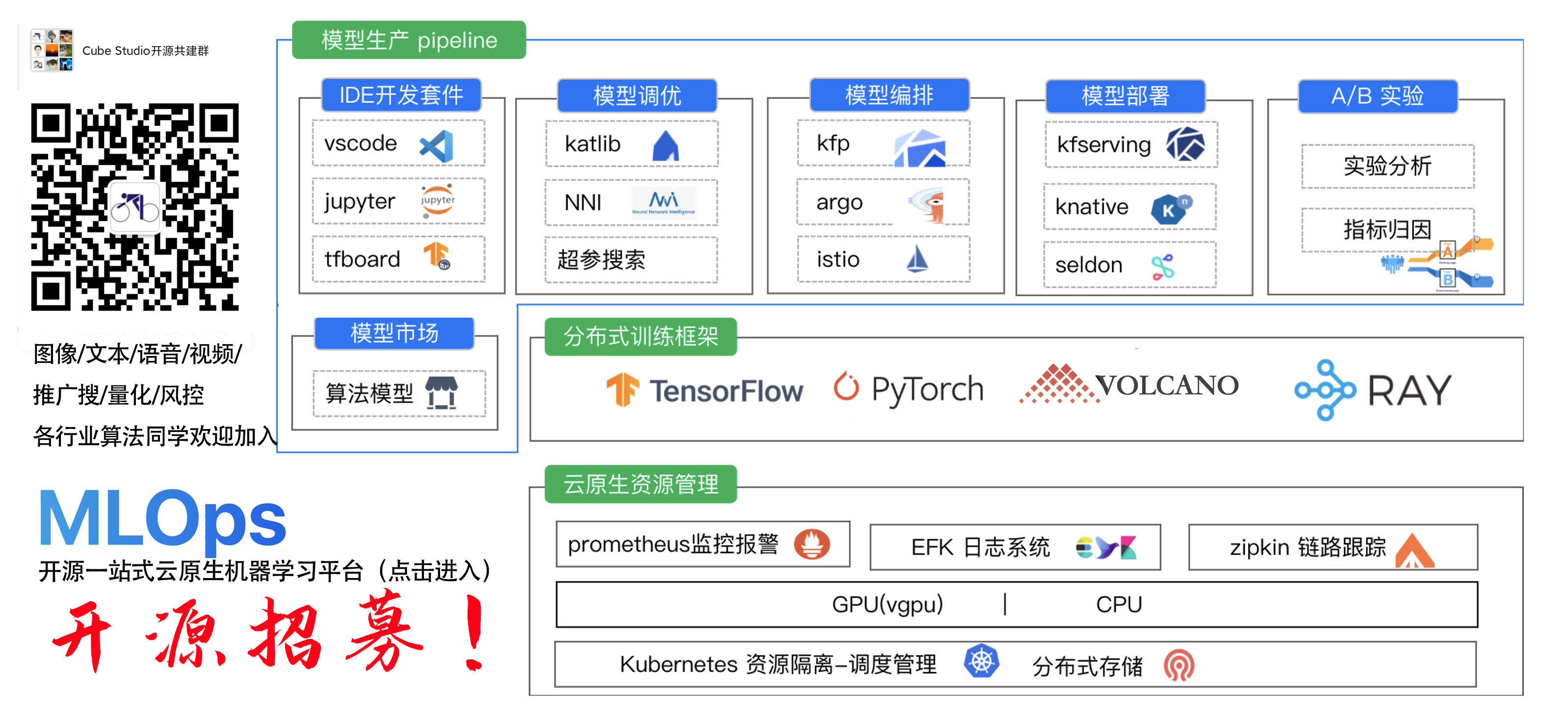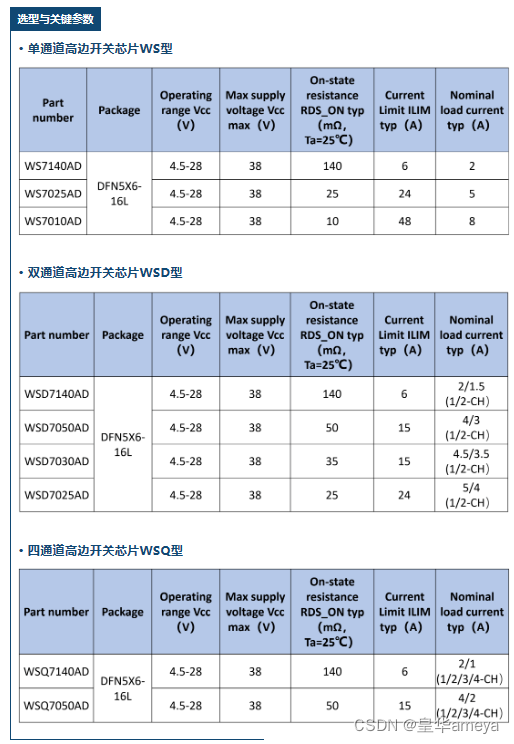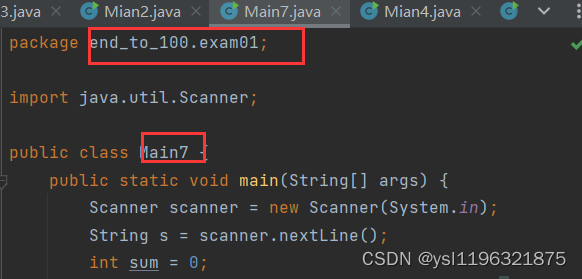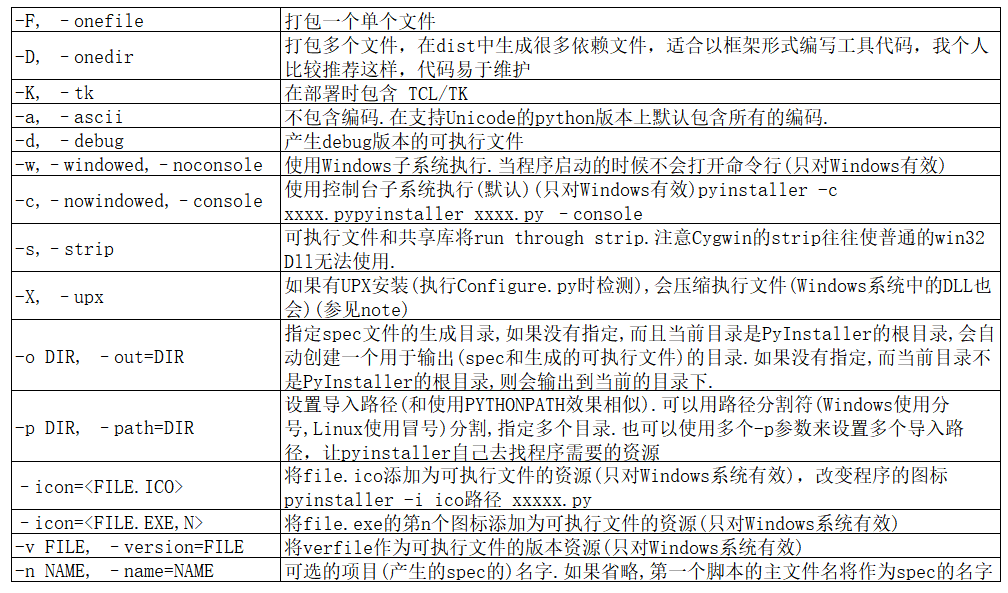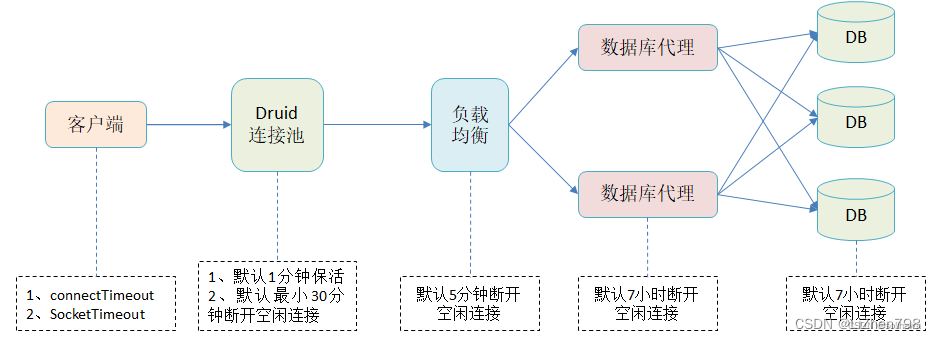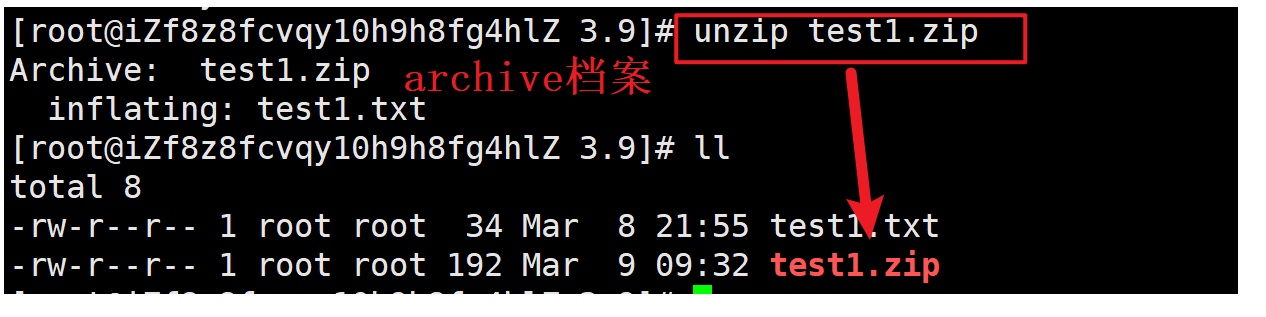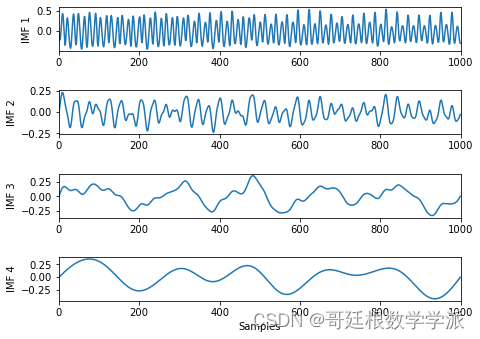Powershell应用
- 帮助命令
- 进程管理
- 服务管理
- 文件管理
- 网络管理
- 系统管理
- 用户管理
- 远程管理
- 常见问题
- 字符串和文本处理
- 脚本和模块
- 其他常用命令
- 返回值类型
- PowerShell调用C# 类库
- PowerShell使用Wmi
- WQL测试工具
帮助命令
- Get-Help
这个命令用于获取其他命令的帮助文档,例如 “Get-Help Get-ChildItem”。 - Update-Help
更新本地帮助文件的版本。 - Get-Command
获取系统中所有可用的命令。例如,输入 Get-Command -Module Net 可以获取所有以 “Net” 开头的模块的命令列表。 - Get-Alias
获取当前会话中所有的命令别名。例如,输入 Get-Alias -Definition Get-ChildItem 可以获取所有使用 Get-ChildItem 命令的别名。 - Get-History
获取当前会话中执行过的命令历史记录。
进程管理
-
Get-Process
这个命令用于列出正在运行的进程,常用的选项包括“-Name”和“-Id”,例如“Get-Process -Name explorer”。 -
Stop-Process
这个命令用于终止一个进程,常用的选项包括“-Name”和“-Id”,例如“Stop-Process -Name notepad”。 -
Start-Process
启动一个新进程。例如,输入 Start-Process -FilePath “C:\Windows\System32\notepad.exe” 可以启动记事本应用程序。
# 启动进程
Start-Process -FilePath "notepad"
Start-Process -FilePath $command -ArgumentList $arguments -RedirectStandardOutput $outputFilePath -RedirectStandardError $errorFilePath -Wait
服务管理
-
Restart-Service
重启指定的服务。例如,输入 Get-Service 可以获取所有服务列表。 -
Get-Service
获取系统中所有的服务列表。例如,输入 Start-Service -Name Spooler 可以启动打印机池服务。 -
Stop-Service
停止指定的服务。例如,输入 Stop-Service -Name Spooler 可以停止打印机池服务。
# 关闭windows update
Stop-Service -Name "wuauserv" -Force
Set-Service -Name "wuauserv" -StartupType Disabled -ErrorAction SilentlyContinue
文件管理
-
Get-ChildItem
获取指定目录中的文件和子目录列表。例如,输入 Get-ChildItem -Path “C:\Windows\System32” 可以获取系统 32 文件夹下的所有文件和文件夹列表。 -
Set-Location
更改当前工作目录。也可以使用其别名“cd”,例如“Set-Location C:\Windows”。 -
Copy-Item
复制文件或目录。例如,输入 Copy-Item -Path “C:\Temp\file.txt” -Destination “C:\Temp2” 可以将 file.txt 复制到 C:\Temp2 文件夹。 -
Move-Item
移动或重命名文件或目录。例如“Move-Item C:\Test.txt D:\Archive\Test2.txt”。 -
Remove-Item
删除文件或目录,常用的选项包括“-Path”和“-Recurse”,例如“Remove-Item -Path C:\Test -Recurse”。 -
New-Item
创建新文件或目录,常用的选项包括“-ItemType”和“-Path”,例如“New-Item -ItemType Directory -Path C:\Test”。
# 创建文件夹
New-Item -ItemType Directory -Path "C:\path\to\directory"
# 创建文件
New-Item -ItemType File -Path "C:\path\to\file.txt"
# 复制文件
Copy-Item -Path "C:\path\to\file.txt" -Destination "C:\path\to\file_copy.txt"
# 复制文件夹及其内容:
Copy-Item -Path "C:\path\to\directory" -Destination "C:\path\to\directory_dest" -Recurse
# 移动文件
Move-Item -Path "C:\path\to\file.txt" -Destination "C:\path\to\file_new.txt"
# 删除文件
Remove-Item -Path "C:\path\to\file_copy.txt"
# 删除文件夹及其内容:
Remove-Item -Path "C:\path\to\directory" -Recurse
# 列出文件夹内容
Get-ChildItem -Path "C:\path\to\directory"
# 检查文件是否存在
Test-Path -Path "C:\path\to\file.txt"
# 读取文件内容
Get-Content -Path "C:\path\to\file.txt"
# 写入内容到文件
"Content to write" | Set-Content -Path "C:\path\to\file.txt"
# 文件压缩
$sourceDir=""
$destZip=""
Add-Type -AssemblyName System.IO.Compression.FileSystem
[System.IO.Compression.ZipFile]::CreateFromDirectory($sourceDir,$destZip)
# 文件移动
$sourceDir=""
$destDir=""
$extentionList=@("*.jpg","*.log")
if(-not(Test-Path $destDir)){
New-Item -Path $destDir -ItemType Directory
}
foreach($extention in $ extentionList){
$partenList=Get-Item -Path $sourceDir -Filter $extention
$foreach($item in $partenList){
ReMove-Item -Path $item -Destination $destDir
}
}
# 文件夹移动
$desktop = "$Env:UserProfile\Desktop"
$txtFolder="$desktop\txt"
$extentionList=@("*.xlsx")
Create-Dir -dir $txtFolder
foreach($extention in $extentionList){
$files=Get-ChildItem -Path $desktop -Filter $extention
foreach($file in $files){
Move-Item -Path $file.FullName -Destination $txtFolder
}
}
function Create-Dir{
param([string] $dir)
if(-not(Test-Path -Path $dir -PathType Container)){
New-Item -Path $dir -ItemType Directory
}
}
网络管理
-
Test-Connection
测试计算机之间的连接状态。 -
Test-NetConnection
测试网络连接。例如,输入 Test-NetConnection -ComputerName “www.google.com” -Port 80 可以测试计算机是否可以通过端口 80 连接到 Google。 -
Ping
向指定计算机发送 ICMP 回显请求。 -
Tracert
显示数据包从本地计算机到指定计算机的路径。 -
Netstat
显示计算机的网络连接状态和统计信息。
# 测试网络
$connected=Test-Connection -ComputerName baidu.com -Count 1 -Quiet
if($connected){
Write-Host "connected"
}else{
Write-Host "not connect"
}
系统管理
-
Get-WmiObject
获取 Windows 管理信息对象(WMI)的属性和方法。
用法见PowerShell使用Wmi章节 -
Get-EventLog
获取指定事件日志的事件列表。 -
Get-ItemProperty
获取指定注册表键的属性列表。 -
Set-ItemProperty
设置指定注册表键的属性值。 -
Get-ChildItem Env:
获取当前会话中所有的环境变量。
用户管理
-
Get-LocalUser
获取本地计算机上的用户列表。 -
New-LocalUser
创建新的本地用户。 -
Remove-LocalUser
删除本地计算机上的指定用户。 -
Add-LocalGroupMember
将用户添加到本地组。 -
Remove-LocalGroupMember
从本地组中删除用户。
远程管理
-
Enter-PSSession
在远程计算机上打开一个 PowerShell 会话。 -
Invoke-Command
在远程计算机上执行命令。 -
New-PSSession
创建一个与远程计算机的连接会话。 -
Remove-PSSession
关闭与远程计算机的连接会话。 -
Enable-PSRemoting
允许远程计算机上运行的 PowerShell 脚本进行远程管理。
# 1对1 Enter-PSSession
Enter-PSSession -ComputerName xxx.xxx.xxx.xxx -Credential administrator(登录用户)
# 1对多 Invoke-Command
Invoke-Command IP1,IP2,localhost -Command {ipconfig} -Credential Harlan
常见问题

解决方案:

Start-Service winrm
winrm quickconfig
Set-Item WSMan:\localhost\Client\TrustedHosts -Value *
字符串和文本处理
-
Select-String
在文本中查找匹配项。例如,输入 Select-String -Path “C:\Logs*.log” -Pattern “Error” 可以查找 C:\Logs 目录下所有 .log 文件中包含字符串 “Error” 的行。 -
Format-List
将对象格式化为列表。例如,输入 Get-Process | Format-List Name, Id, CPU 可以将当前正在运行的进程列表格式化为包含名称、ID 和 CPU 列的列表。 -
Split
将字符串分割为数组。例如,输入 “one,two,three,four” -split “,” 可以将字符串 “one,two,three,four” 分割为包含四个元素的数组。
脚本和模块
-
Set-ExecutionPolicy
设置脚本执行策略。例如,输入 Set-ExecutionPolicy RemoteSigned 可以设置允许在本地计算机上执行远程签名的脚本。 -
Invoke-Command
在远程计算机上执行命令。例如,输入 Invoke-Command -ComputerName “remoteComputer” -ScriptBlock { Get-Process } 可以在远程计算机上获取当前正在运行的进程列表。 -
Import-Module
导入 PowerShell 模块。 -
Export-ModuleMember
从模块导出命令。 -
New-Module
创建自定义 PowerShell 模块。 -
Invoke-Expression
在当前会话中执行字符串作为命令。
其他常用命令
-
Get-Date
获取当前日期和时间。 -
Get-Random
生成一个随机数。 -
Measure-Object
计算对象集合的属性。 -
Out-File
将输出重定向到文件。 -
Select-Object
选择对象属性进行显示。 -
Where-Object
根据条件筛选对象集合。
# 获取桌面
$Env:USERPROFILE\desktop
# 空字符串检查
if(-not $mystring){
}
# 获取返回值成员列表
Get-ChildItem|Get-Member
Start-Process -FilePath "notepad" -PassThru |Get-Member
# 最小化powershell
$shell=New-Object -ComObject Shell.Application
$shell.MinimizeAll()
返回值类型
# 获取返回的类型
$result = Get-ChildItem -Path "C:\path\to\directory"
# 在 PowerShell 中,可以使用 GetType() 方法来确定对象的类型。可以将 Get-ChildItem 命令的输出结果存储在一个变量中,并使用 GetType() 方法来查看其类型。
$result.GetType()
# 如果想要详细了解结果的属性和方法,可以使用 Get-Member 命令
$result | Get-Member
PowerShell调用C# 类库
//引入dll
Add-Type –Path "MerRear.dll"
//创建类
$obj = New-Object MerRear.TrallrahurmuSorhardu
//调用方法
$obj.ViwhawSterenekooSirberheeFarzere()
//调用静态方法
[PATool.Core.sys.WmiHelper]::GetUSB()
PowerShell使用Wmi
//获取补丁
Get-WmiObject Win32_QuickFixEngineering
//获取 机器型号 和 制造厂商
Get-WmiObject Win32_ComputerSystem | Format-List Description,Manufacturer,model,UserName
//获取用户已经安装的驱动程序
Get-WmiObject Win32_SystemDriver | Format-List Caption,Name,State,InstallDate,PathName
//获取系统安装软件
Get-WmiObject Win32_Product | Format-List Caption,Description,IdentifyingNumber,InstallDate,InstallLocation,HelpLink,HelpTelephone,InstallSource,Language,LocalPackage,Name,PackageCache,PackageCode,PackageName,ProductID,RegOwner,RegCompany,SKUNumber,Transforms,URLInfoAbout,URLUpdateInfo,Vendor,WordCount,Version
//查找BatteryFullChargedCapacity
Get-WmiObject -Namespace "root\WMI" -Query "select * from BatteryFullChargedCapacity"
Get-WmiObject -Namespace "root\CIMV2" -Query "SELECT * FROM Win32_ProvisioningPackage"
//获取Wmi中的所有类
Get-CimClass -Namespace "root/WMI" 或 Get-WmiObject -Namespace "root\WMI" -List
Get-CimClass -Namespace "root/CIMV2" 或 Get-WmiObject -Namespace "root\CIMV2" -List
WQL测试工具
cmd: wbemtest.exe
获取所有命名空间:Get-WmiObject -Class __Namespace -Namespace root