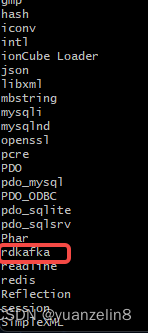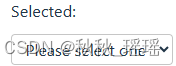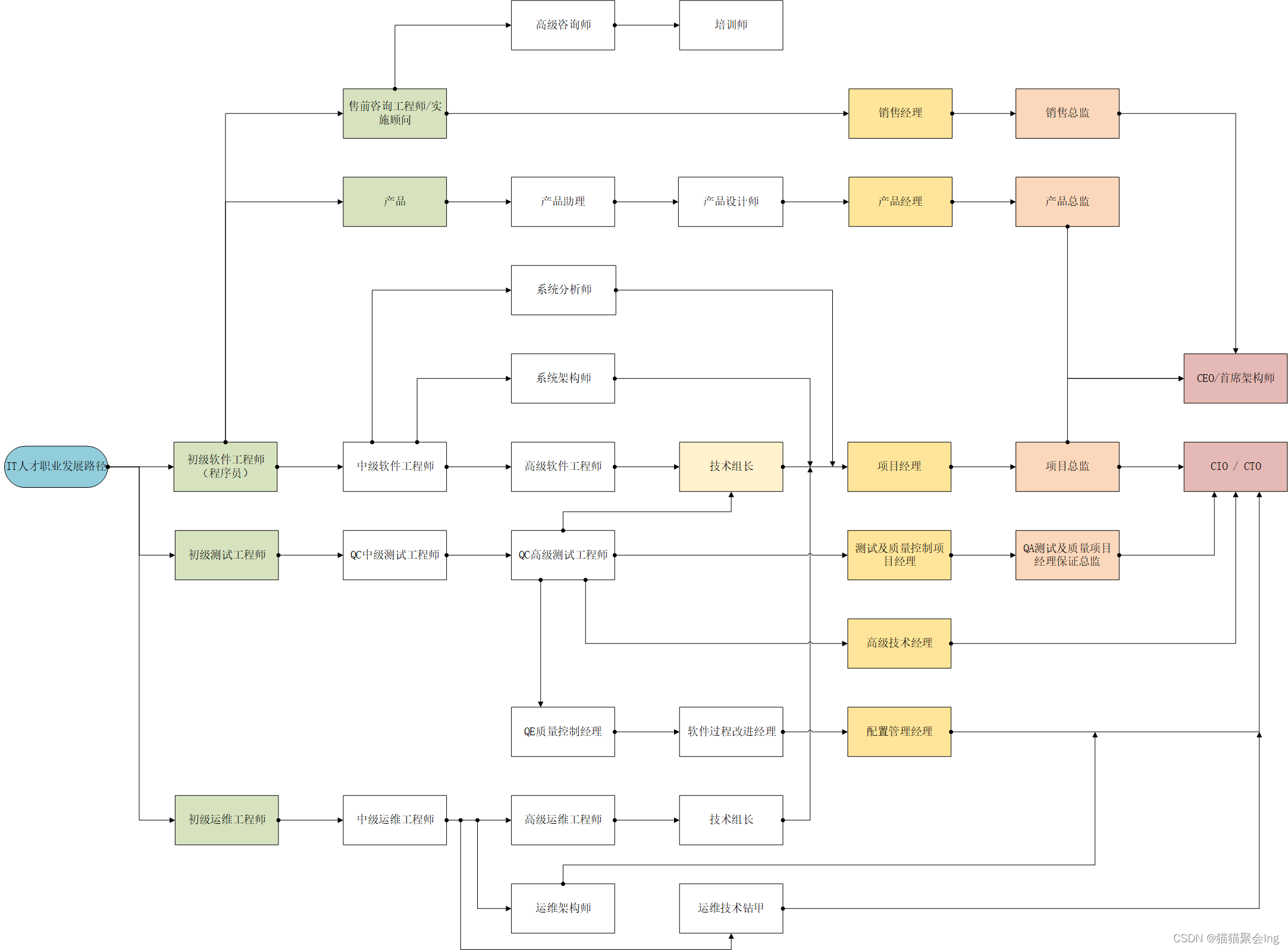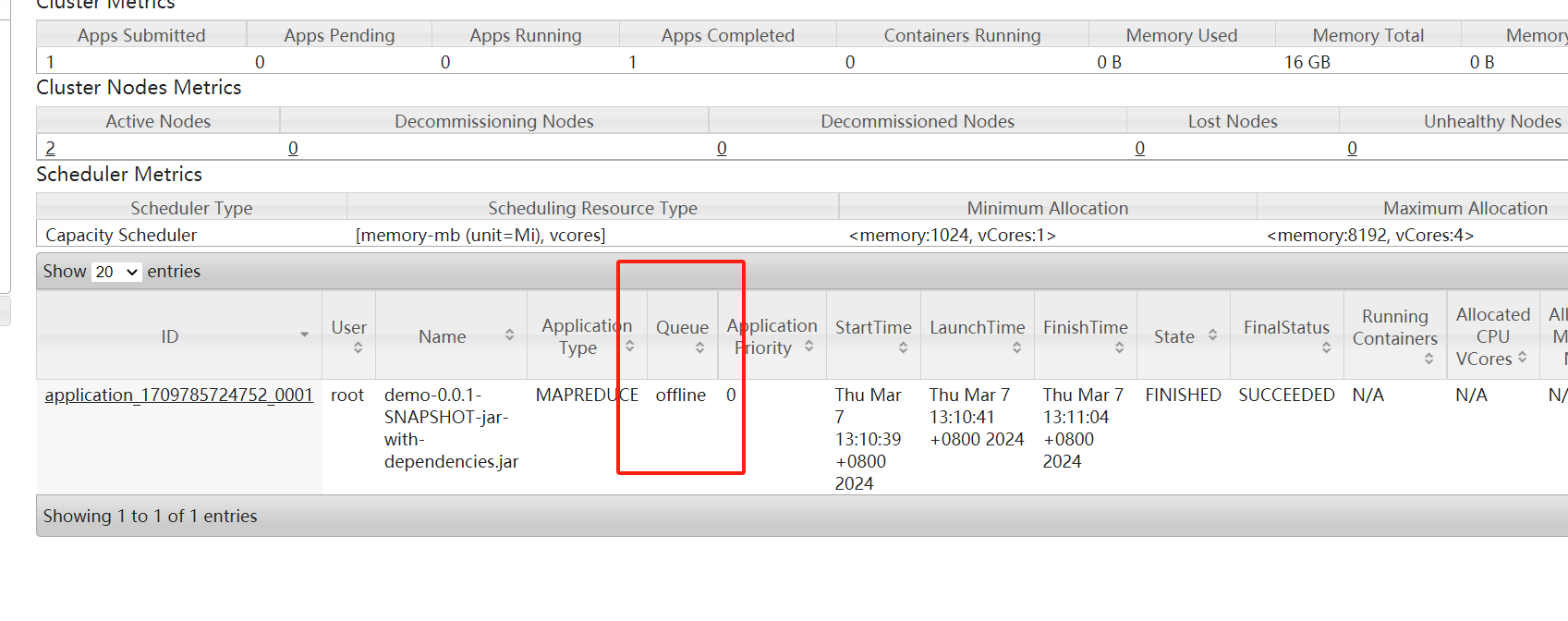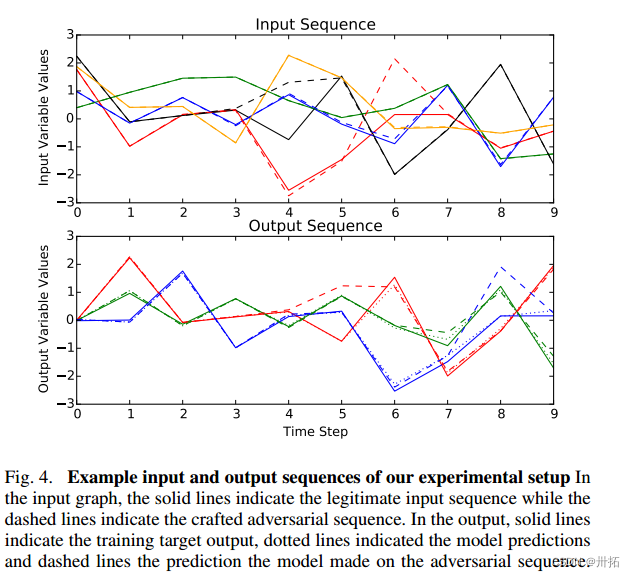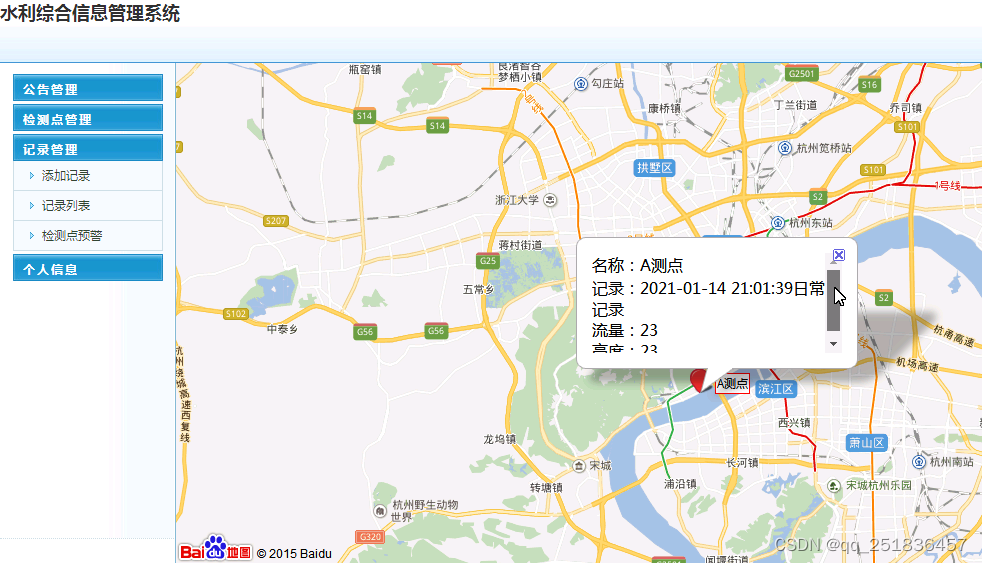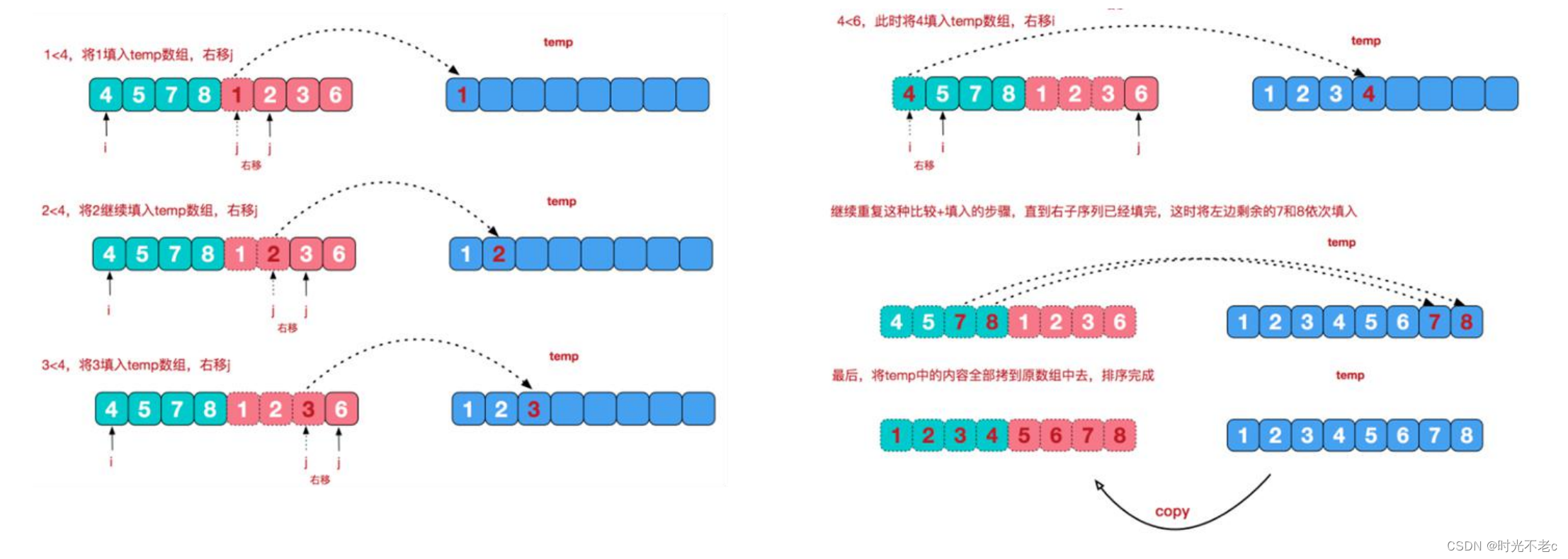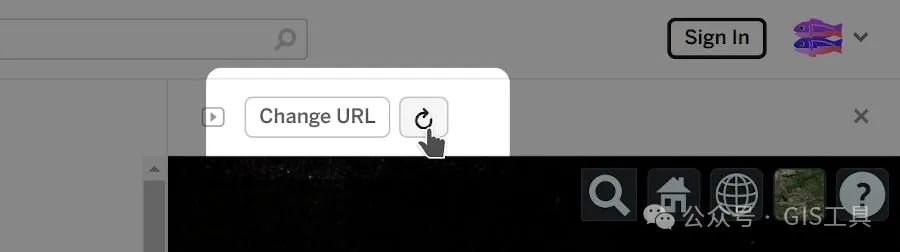本文旨在实现类似点击按钮实现小球加入购物车效果。
使用技术:
- Vue2
- 使用 Pubsub 监听按钮点击事件(如果不想用也可以自己改造下)
- 监听 onmousemove 来获取按钮点击时的鼠标位置

小球组件:
html + css:
小球父元素:定义了一些基本样式。采用 fixed 布局,让小球相对浏览器窗口进行定位;通过 opacity 控制显隐。
小球:采用任意图片。
<template>
<div class="ball-wrap"
ref="ball"
:style="{
opacity: ball.show,
width: size + 'px',
height: size + 'px',
}"
>
<i class="el-icon-document" ></i>
</div>
</template>
<style scoped>
.ball-wrap {
border-radius: 50%;
z-index: 9999;
position: fixed;
top: 0;
left: 0;
display: flex;
align-items: center;
justify-content: center;
background-color: #165BD3;
}
.el-icon-document {
color: #fff !important;
margin: 0 !important;
}
</style>
js:
props:控制小球大小、动画持续时间(不传也有默认值)
data:通过 ball.show 来控制小球的 opacity
mounted:
小球当前位置通过变量 currentMousePos 来记录,通过使用监听函数 onmousemove 修改当前鼠标位置。
小球挂载时增加监听 onmousemove,使用 debounce 防抖函数,保证 50ms 内只更新一次鼠标位置
核心方法 drop:开启小球动画
exportRecordsListNav:小球结束处的 dom 元素,直接通过 id 获取了,用 ref 还需要跨组件获取,觉得有些麻烦
主要流程:获取结束元素的位置 -> 设置小球到初始位置 -> 设置结束位置 -> 动画结束后小球隐藏、清除 transition 属性
<script>
import debounce from 'lodash/debounce'
// 记录小球当前位置、通过监听 onmousemove 来更新小球位置
const currentMousePos = {
x: 0,
y: 0
}
export default {
props: {
// 球的大小
size: {
type: Number,
default: 30
},
//持续时间
duration: {
type: Number,
default: 1000
},
},
data() {
return {
ball: {
show: 0,
},
};
},
mounted() {
// 初始化小球,控制小球显隐
this.initBall()
// 小球挂载时监听 onmousemove,使用 debounce 保证 50ms 内只更新一次小球位置
window.addEventListener('mousemove', debounce((e) => {
currentMousePos.x = e.clientX
currentMousePos.y = e.clientY
}, 50))
},
methods: {
initBall(){
this.ball.show = 0
},
// 外部调用方法,开始执行动画
drop(){
// 获取结束位置的元素及坐标
const exportRecordsListNav = document.getElementById('export-records-list')
const endPos = {}
endPos.x = exportRecordsListNav.getBoundingClientRect().left
endPos.y = exportRecordsListNav.getBoundingClientRect().top
// 小球显示
this.ball.show = 1
// 设置小球初始位置
this.$refs.ball.style.transform = `translate(${currentMousePos.x}px, ${currentMousePos.y}px)`
// 延时是为了防止合并移动
setTimeout(() => {
// 增加动画效果
this.$refs.ball.style.transition = `transform ${this.duration}ms ease-in-out`
// 设置小球结束位置
this.$refs.ball.style.transform = `translate(${endPos.x}px, ${endPos.y}px)`
// 动画结束后,小球隐藏,清除动画效果
// 清除动画效果是为了下次小球从 (0,0) 移动到初始位置时不需要有动画
setTimeout(()=>{
this.ball.show = 0
this.$refs.ball.style.transition = 'unset'
}, this.duration)
}, 100)
},
}
}
</script>
使用方式:
我将结束元素和小球封装成了一个组件,原因是认为工作项目中小球动画只和该导航栏相关。
由于加入购物车的按钮会在很多不同的单页面 page 里,因此使用 Pubsub 技术告诉结束元素此刻点击了按钮,再由结束元素组件调用 drop 方法,这样在其他页面只需进行发布订阅,不需要关注其他操作。
结束元素组件:
<template>
<div>
<span id="export-records-list">购物车</span>
<MovableBall ref="movableBallRef"/>
</div>
</template>
<script>
import MovableBall from '@/components/movable-ball/index.vue'
import Pubsub from 'pubsub-js'
export default {
data () {},
components: {
MovableBall,
},
mounted () {
// 订阅消息、接受到消息后执行 moveBall 方法
Pubsub.subscribe('add-to-card', this.moveBall)
},
methods: {
moveBall() {
if(this.$refs.movableBallRef) {
// 开启小球动画
this.$refs.movableBallRef.drop()
}
},
},
}
</script>
点击「加入购物车按钮」的单页面:
<script>
import Pubsub from 'pubsub-js'
export default {
methods: {
// 点击按钮加入购物车
addToCard() {
// 发布消息
Pubsub.publish('add-to-card')
}
}
}
</script>
参考文档:
仿加入购物车飞入动画效果