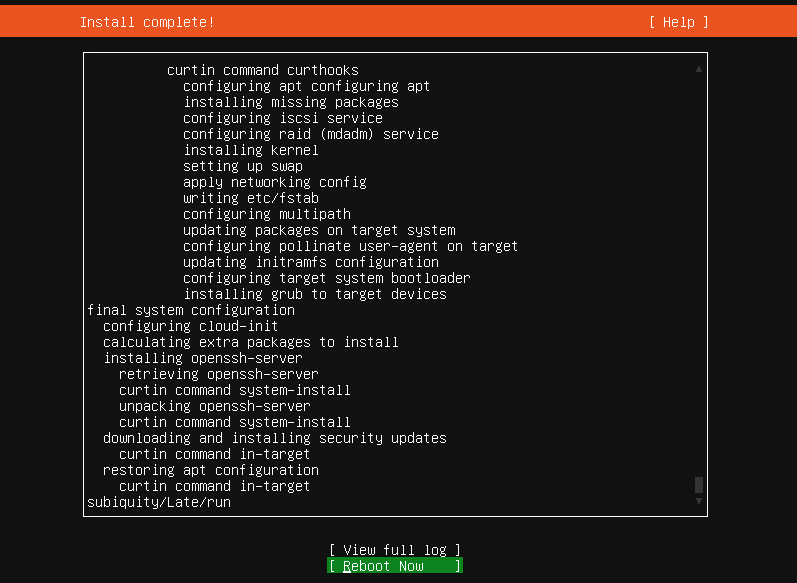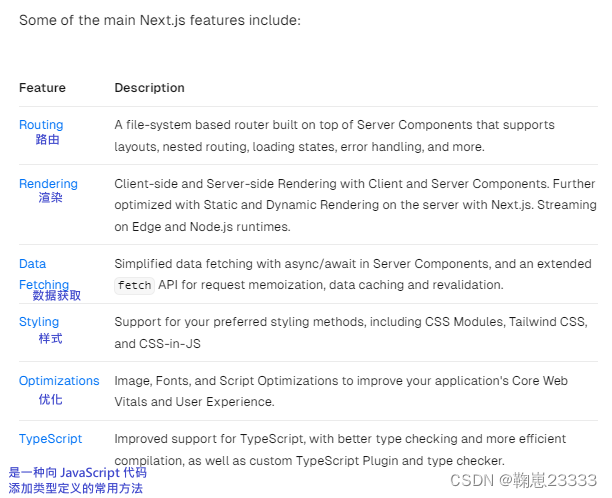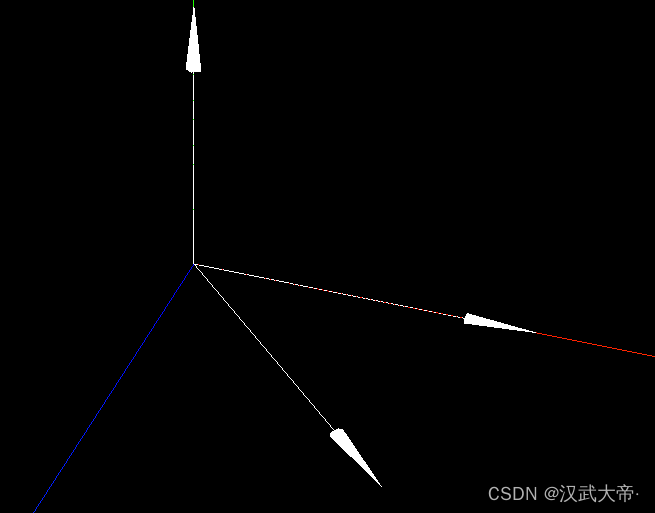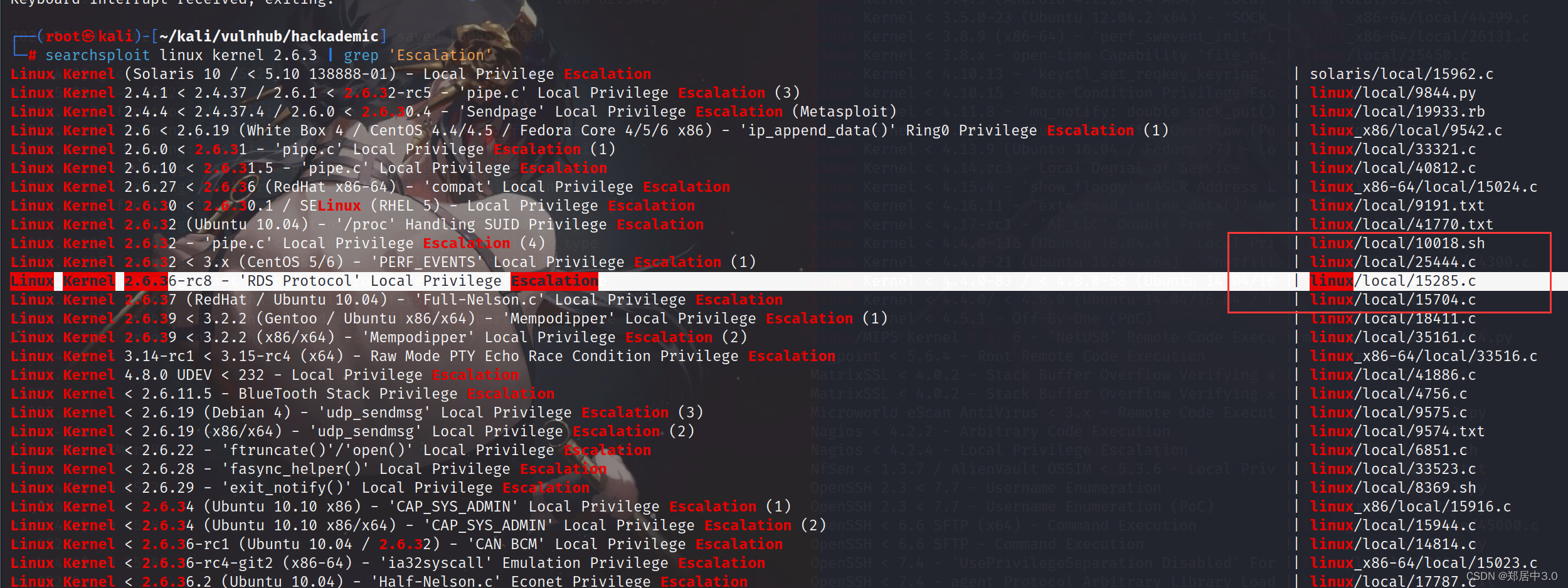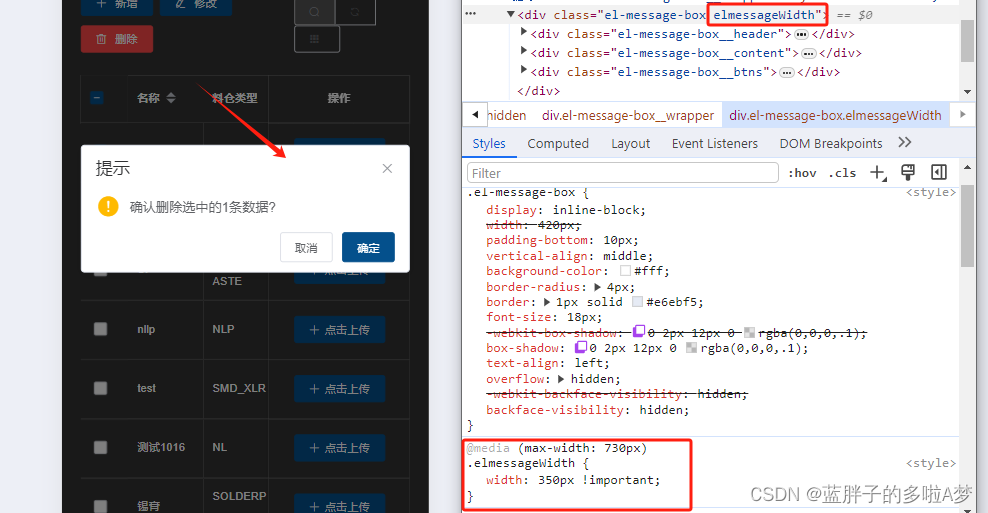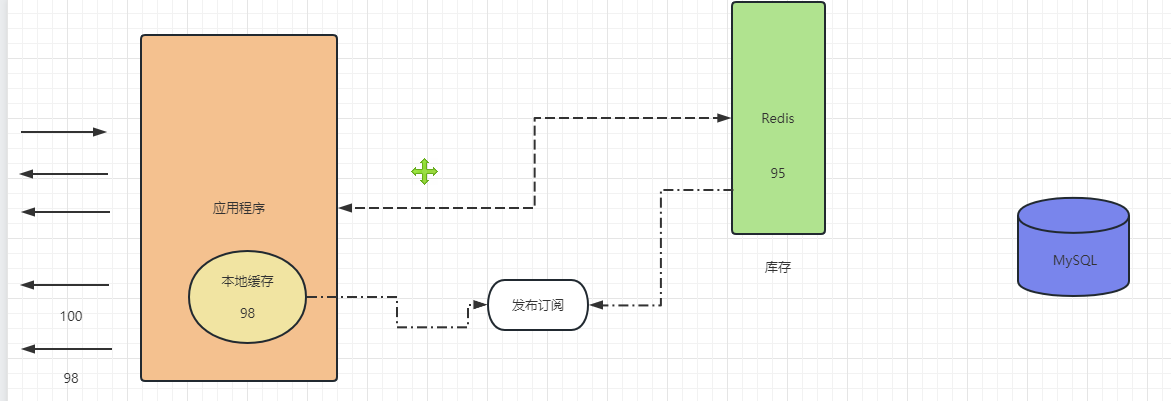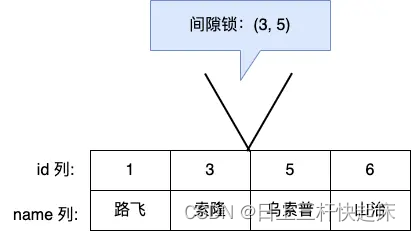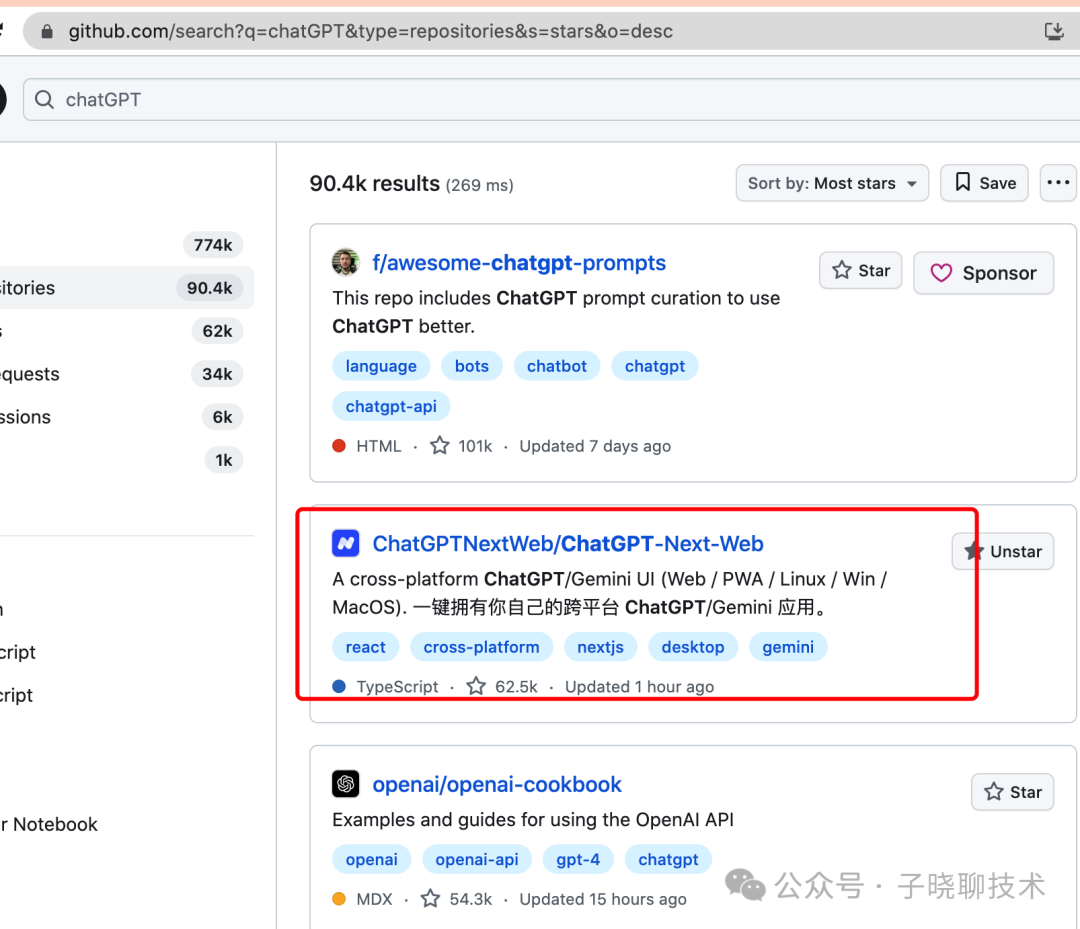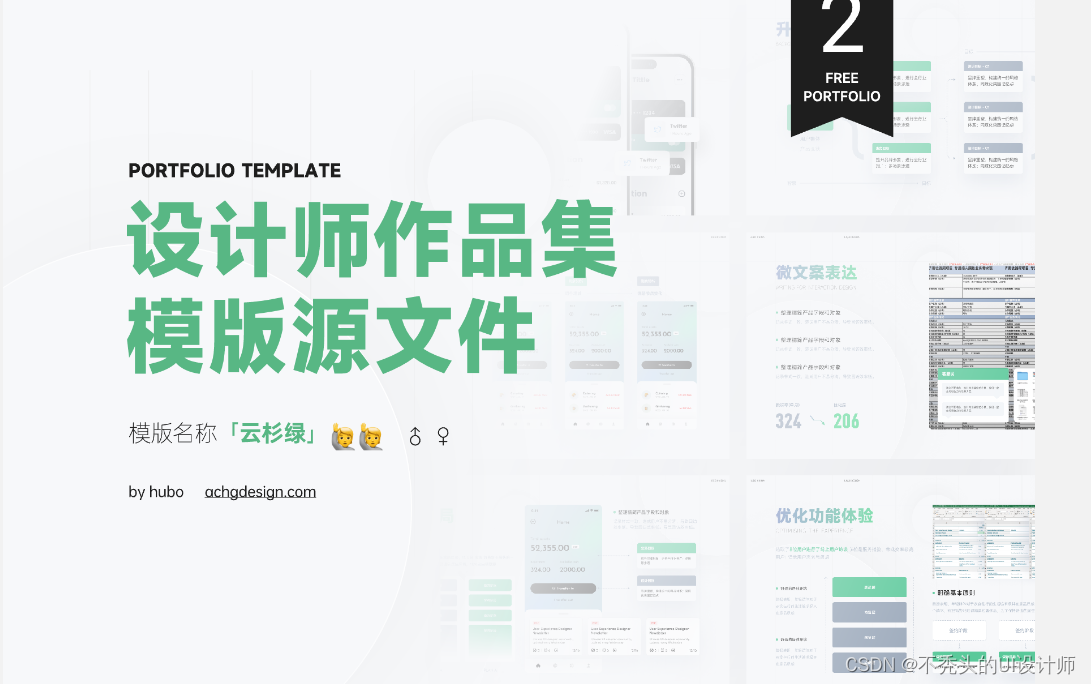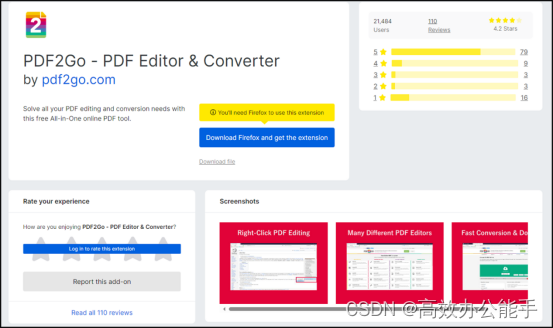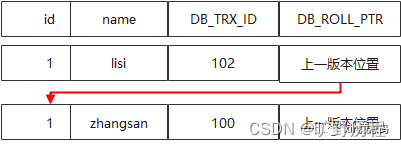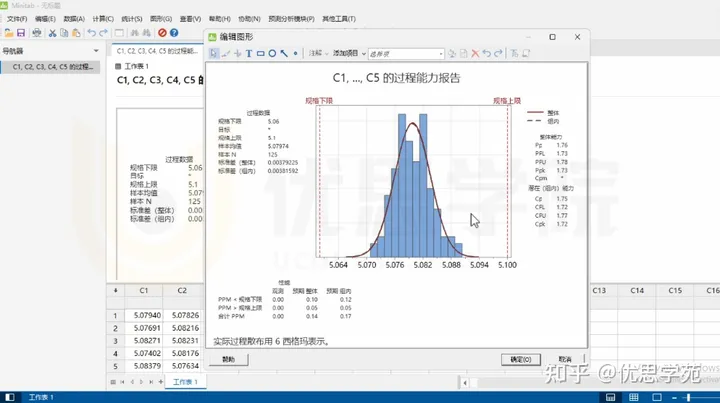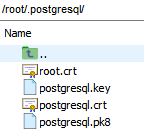配置路径
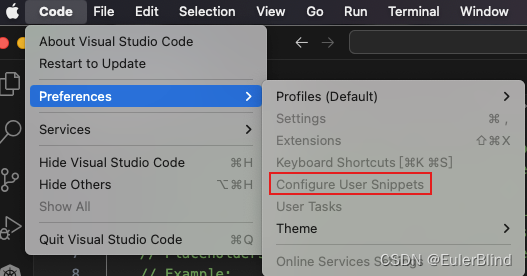
进入如下界面,如果需要特定语言的配置,则选择相应的语言,这里演示为全局配置,没有创建过全局snippets配置的,使用New Global Snippets file 选项进行配置
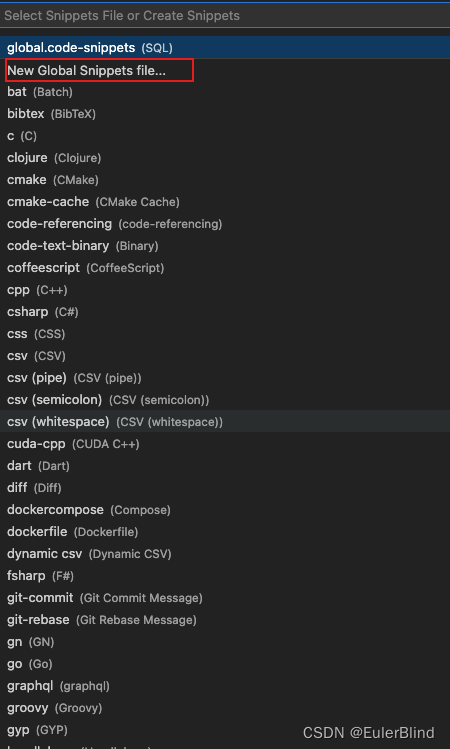
然后在如下配置界面输入需要该配置的名称

配置编辑
vs code的代码快捷键配置使用json格式来配置,对于新创建的文件会有如下提示,这里有一个默认的配置示例
{
// Place your global snippets here. Each snippet is defined under a snippet name and has a scope, prefix, body and
// description. Add comma separated ids of the languages where the snippet is applicable in the scope field. If scope
// is left empty or omitted, the snippet gets applied to all languages. The prefix is what is
// used to trigger the snippet and the body will be expanded and inserted. Possible variables are:
// $1, $2 for tab stops, $0 for the final cursor position, and ${1:label}, ${2:another} for placeholders.
// Placeholders with the same ids are connected.
// Example:
// "Print to console": {
// "scope": "javascript,typescript",
// "prefix": "log",
// "body": [
// "console.log('$1');",
// "$2"
// ],
// "description": "Log output to console"
// }
}
配置一个sql搜索快捷键
如果经常进行sql 操作,肯定避免不了要使用select * from 某个表,为了避免我们每次都要手k这么多单词,我们可以使用如下的template来实现。
{
"select from table":{
"scope": "sql",
"prefix": "sf",
"body":[
"select * from $1 "
],
"description": "select"
}
}
配置解释
- 上述配置中,
select from table可以理解为该快捷操作的名称,自己随便定义 scope参数表示该文件生效的范围,后面为文件格式prefix表示给定的快捷键,根据自己习惯进行编辑body是一个列表,这里类似于jetbrains 的live Templates,其中有特殊变量$1,$2用于tab切换,$0表示终点位置,${1:label},${2:another}表示带placeholders的变量位置description为描述内容
配置后的效果
当我们在sql文件中键入 sf 后,会得到如下代码提示,选择应用,则可快捷应用到配置的模版