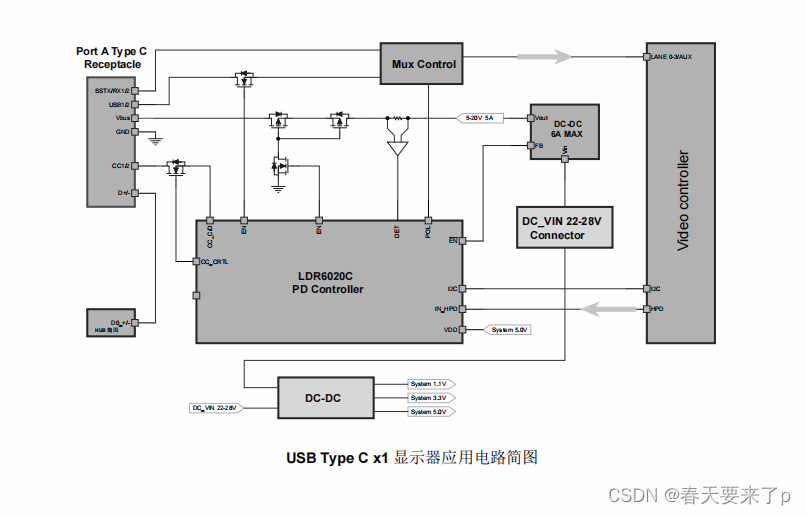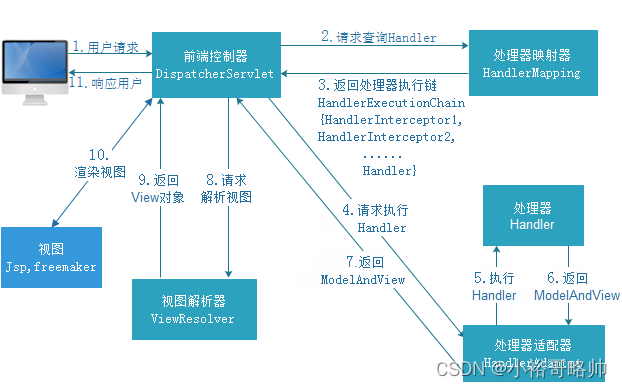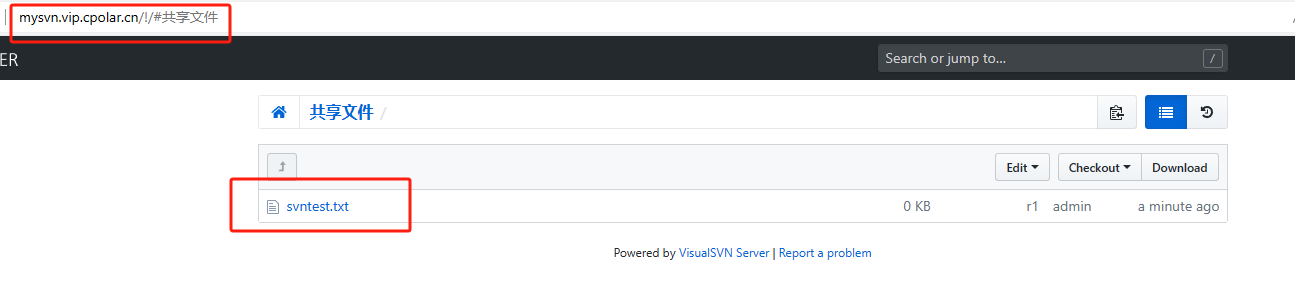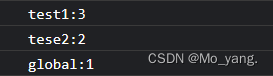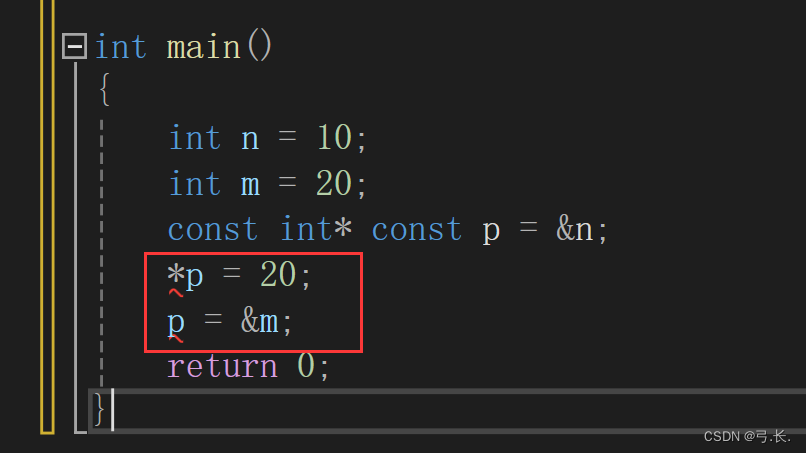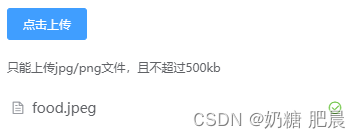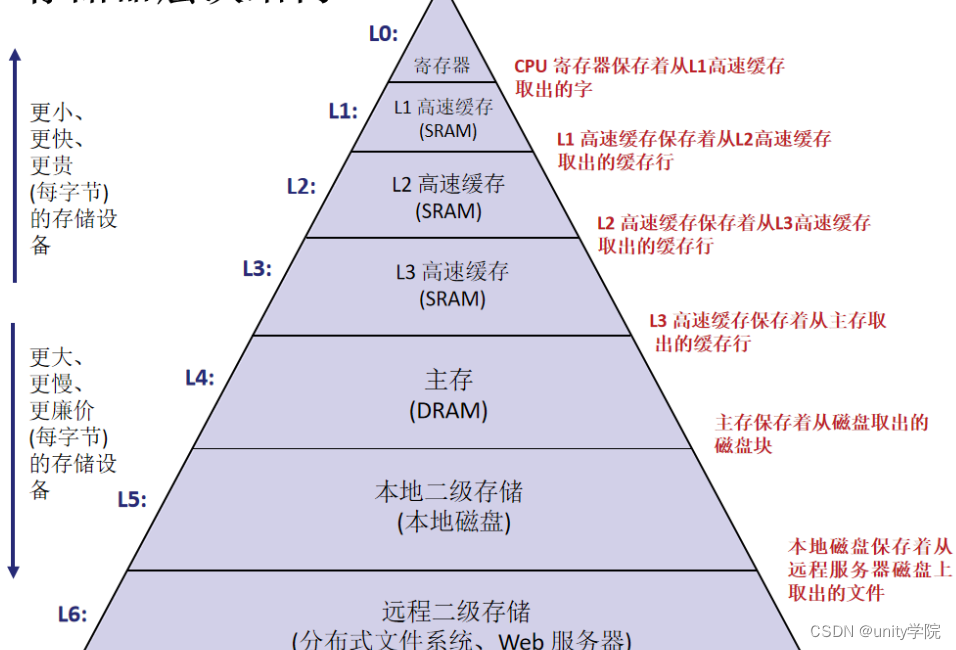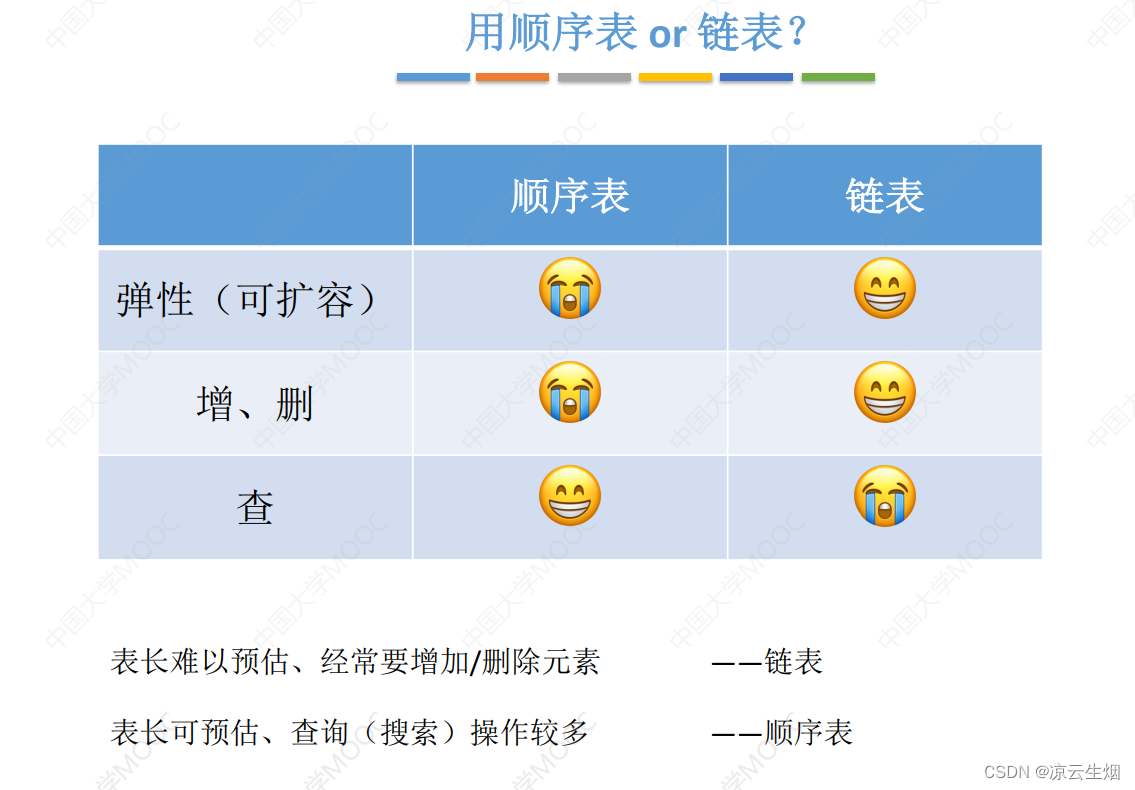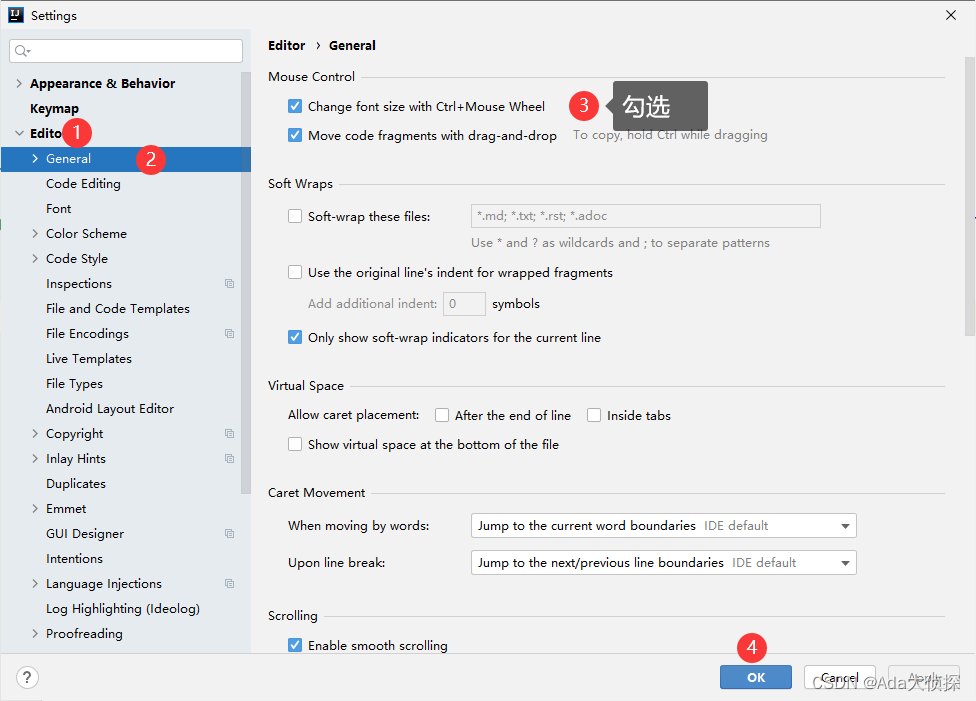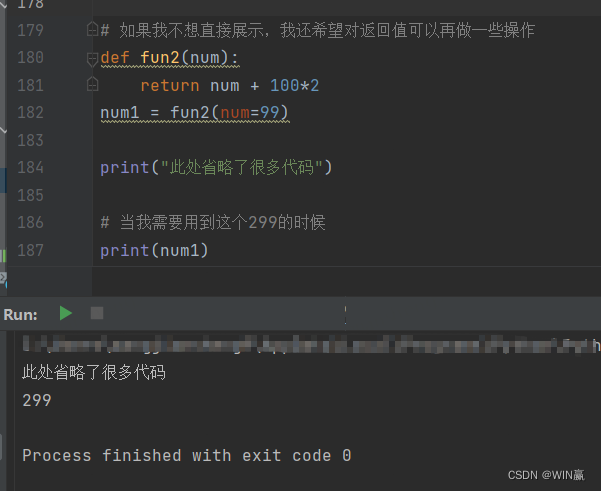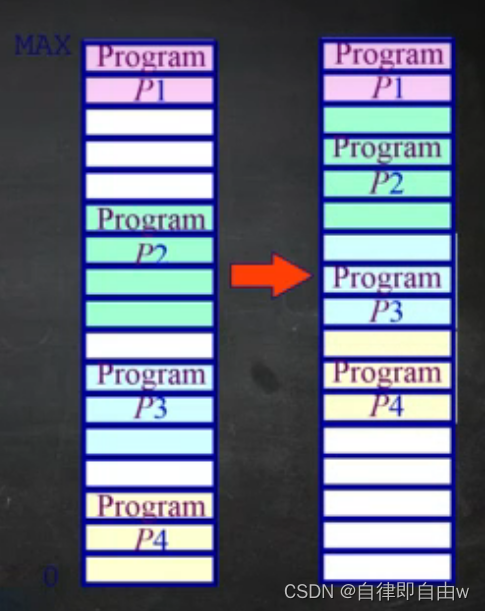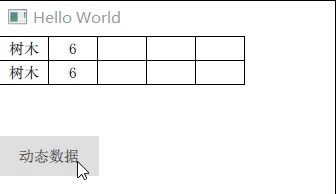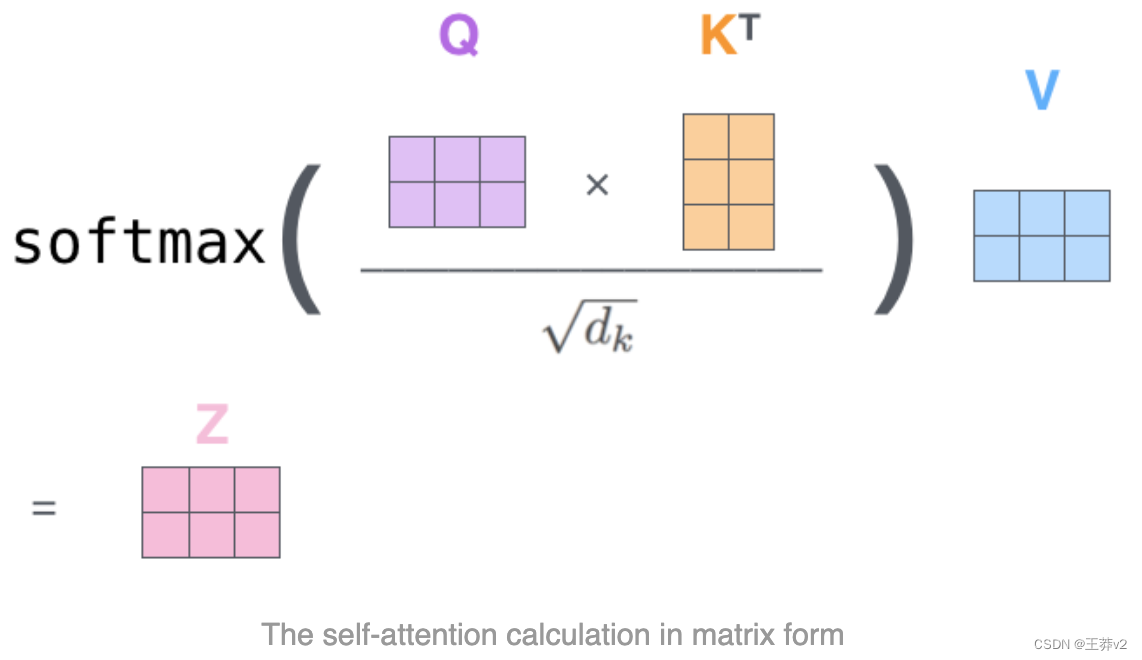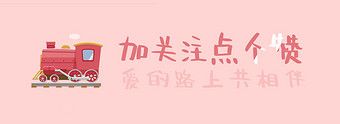一、ListElement,ListModel,ListView
1. ListElement
ListElement 是 QML 中用于定义列表项的元素。它可以包含多个属性,每个属性对应列表项中的一个数据字段。通过在 ListModel 中使用 ListElement,可以定义一个列表的数据模型。
2. ListModel
ListModel 是 QML 中用于管理列表数据的模型。它可以包含多个 ListElement 元素,每个 ListElement 代表一个列表项。ListModel 提供了一些方法和属性来操作和访问列表数据,比如添加、删除、修改和获取列表项等。
3. ListView
ListView 是 QML 中用于显示列表数据的视图组件。它可以将 ListModel 中的数据以列表的形式展示出来,并提供了滚动、分页等功能。ListView 可以根据需要自定义列表项的外观,并支持动态更新列表数据。
4. 三者的区别和联系?
ListElement 是用于定义列表项的元素,而 ListModel 是用于管理列表数据的模型。
ListElement 是 ListModel 中的一个子元素,通过多个 ListElement 可以定义多个列表项。
ListView 使用 ListModel 作为数据源,将 ListModel 中的数据以列表的形式展示出来。
二、案例
如下图所示,点击红色方块会逐渐消失,点击底部绿色按钮会新增红色方块。
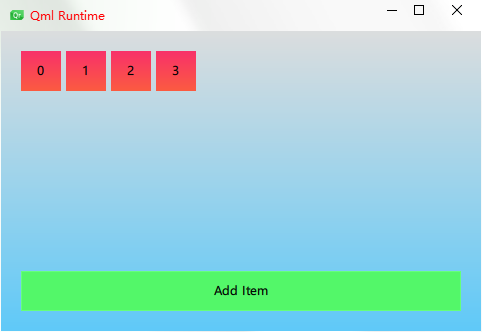
三、实现代码
main.qml
import QtQuick
Rectangle{
width: 480; height: 300
gradient: Gradient{
GradientStop{ position: 0.0; color: "#dbddde"}
GradientStop{ position: 1.0; color: "#5fc9f8"}
}
/*---------------------------按钮----------------------------*/
Rectangle{
property int count: theModel.count //这里用等号,就相当于只绑定了一次,保证count的值一直是追加的状态
anchors.bottom: parent.bottom //锚定到窗口底部
anchors.left: parent.left //锚定到窗口左边
anchors.right: parent.right //锚定到窗口右边
anchors.margins: 20 //间隙为20
height: 40
color: "#53f769"
border.color: Qt.lighter(color, 1.1) //添加边框的颜色,比按钮的颜色稍浅一点
Text {
anchors.centerIn: parent //按钮的文字放在按钮的正中间
text: "Add Item" //按钮的文字设为 "Add Item"
}
MouseArea{
anchors.fill: parent //按钮触发区域填充满整个父体
onClicked: {
theModel.append({"num":++parent.count}) //因为count的值非固定,所以要++
console.log("num"+parent.count)
}
}
}
/*---------------------------View----------------------------*/
GridView{
anchors.fill: parent
anchors.margins: 20
anchors.bottomMargin: 80 //给底部的按钮留出足够的空间,避免重合
clip: true //平滑显示开启
cellWidth: 45; cellHeight: 45
model: theModel
delegate: numberDelegate
}
/*---------------------------Model----------------------------*/
ListModel{
id: theModel
ListElement{ num: 0 }
ListElement{ num: 1 }
ListElement{ num: 2 }
ListElement{ num: 3 }
}
/*---------------------------Delegate----------------------------*/
Component{
id: numberDelegate
Rectangle{
id: wrapper
gradient: Gradient{
GradientStop{ position: 0.0; color: "#f8306a"}
GradientStop{ position: 1.0; color: "#fb5b40"}
}
required property int index
required property int num
width: 40; height: 40
Text {
anchors.centerIn: parent
text: wrapper.num
font.pixelSize: 12
}
GridView.onAdd: addAnimation.start()
GridView.onRemove: removeAnimation.start()
NumberAnimation{
id: addAnimation
target: wrapper
property: "scale"
from: 0; to: 1
duration: 250
easing.type: Easing.InOutQuad
}
SequentialAnimation{
id: removeAnimation
PropertyAction{
target: wrapper
property: "GridView.delayRemove"
value: true
}
NumberAnimation{
target: wrapper
property: "scale"
to: 0
duration: 250
easing.type: Easing.InOutQuad
}
PropertyAction{
target: wrapper
property: "GridView.delayRemove"
value: false
}
}
MouseArea{
anchors.fill: parent
onClicked: {
theModel.remove(index)
}
}
}
}
}