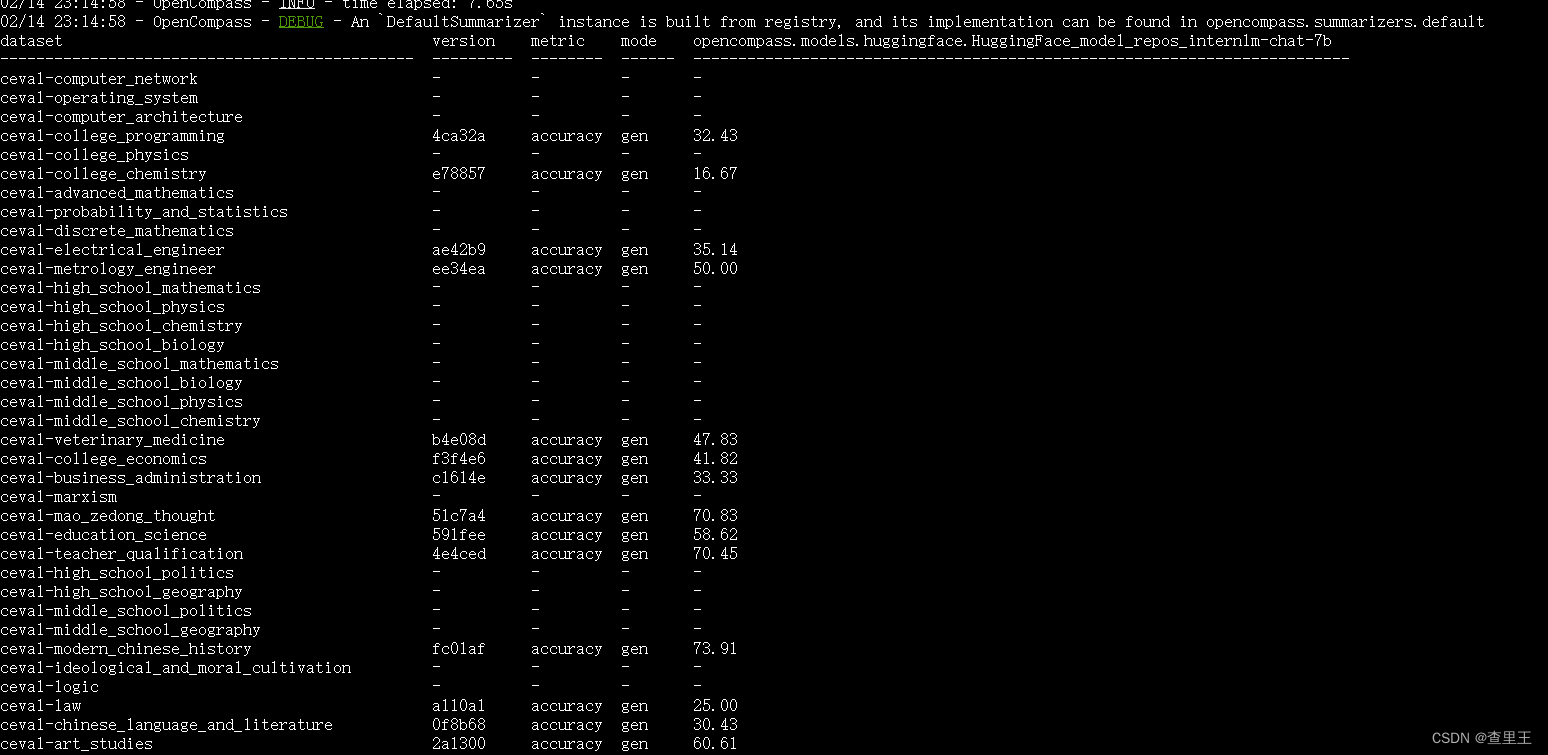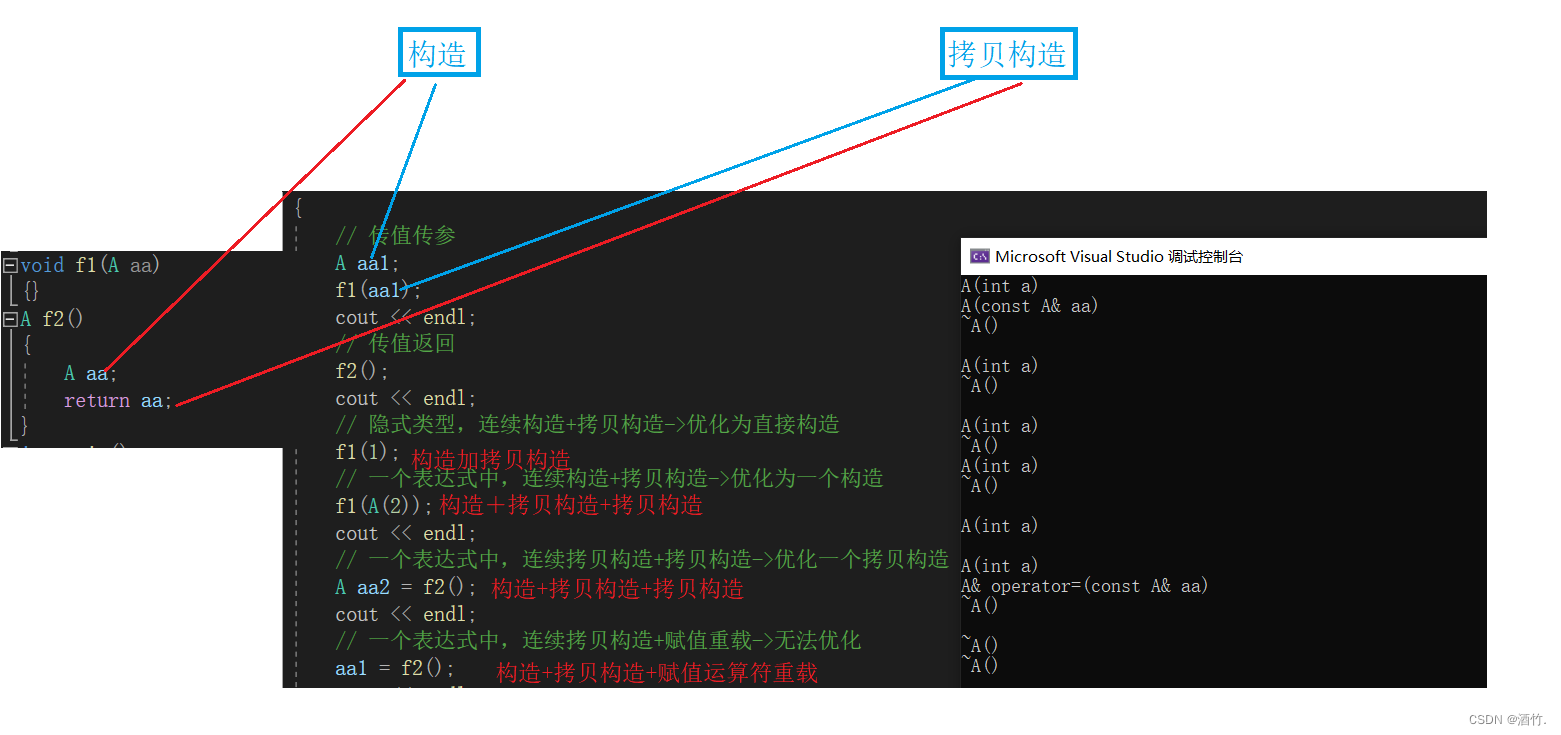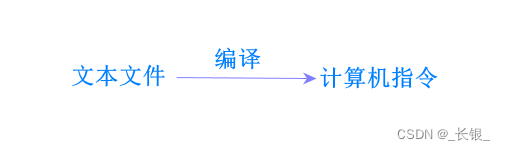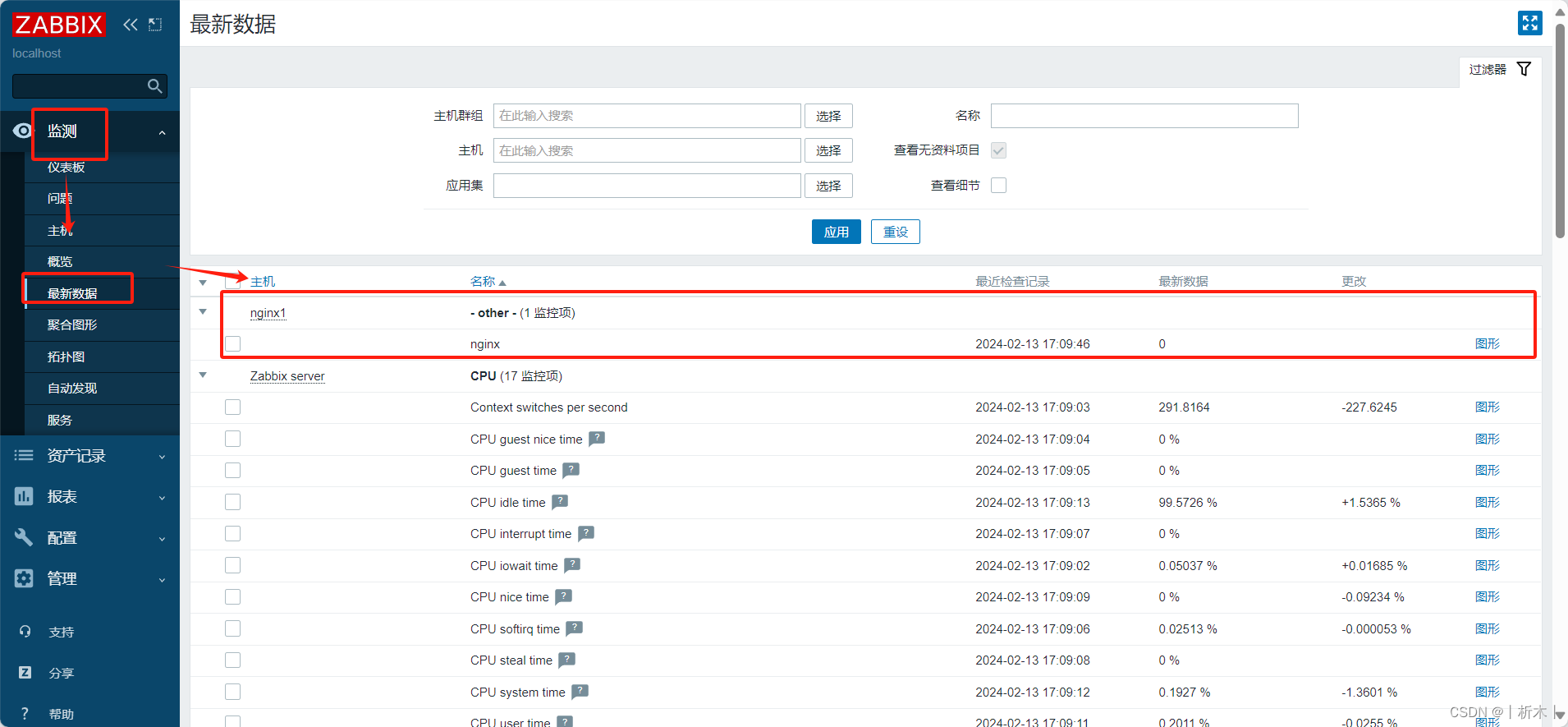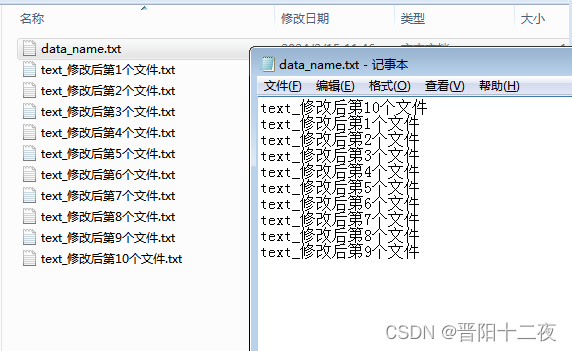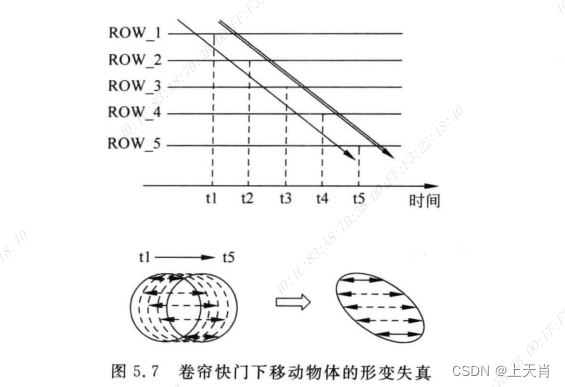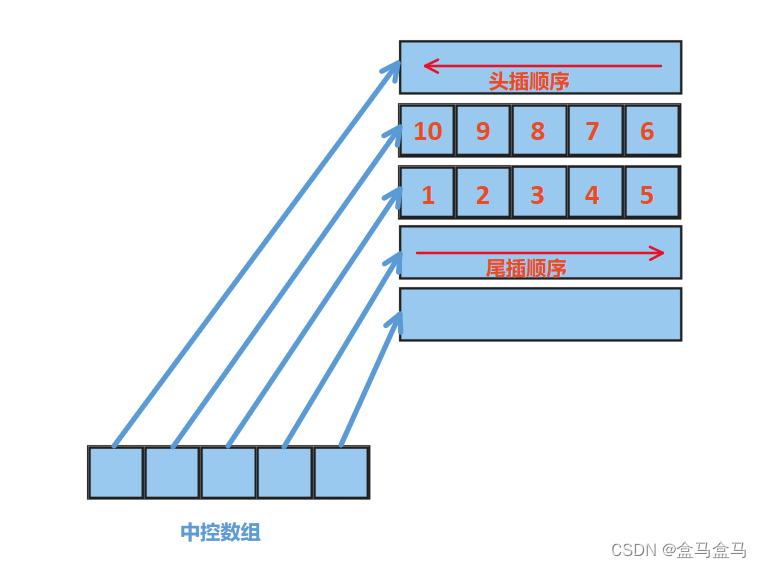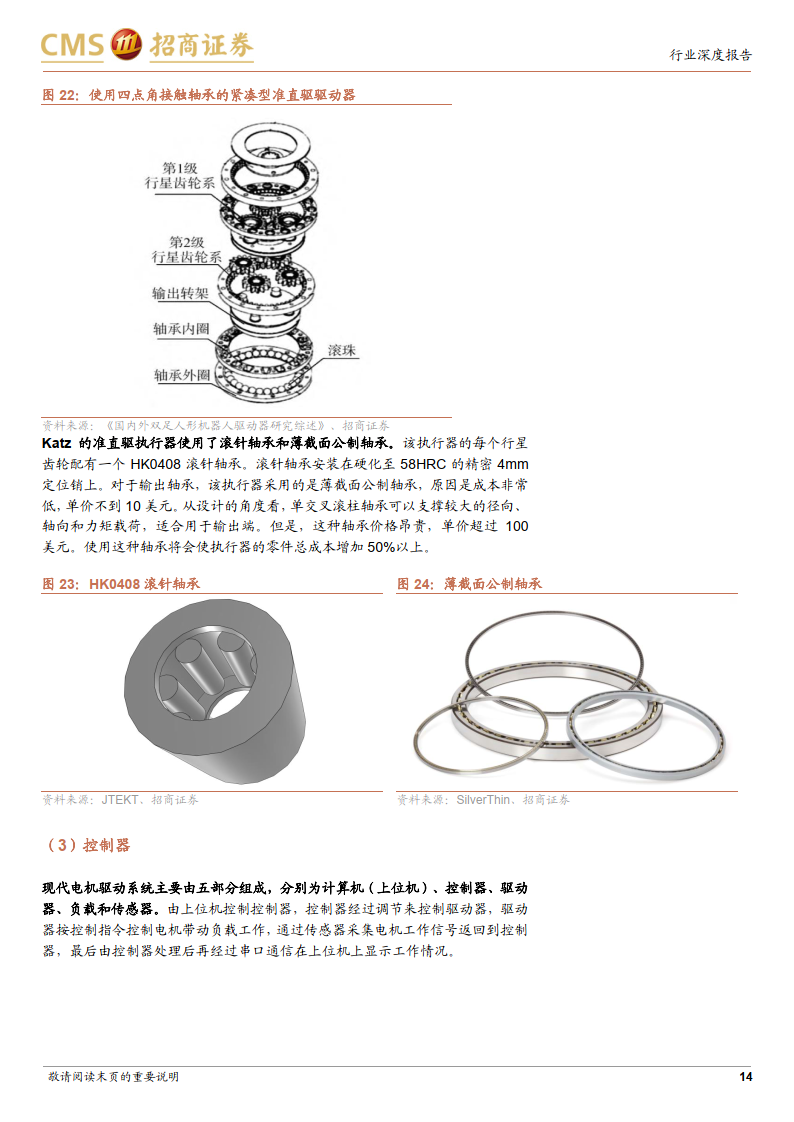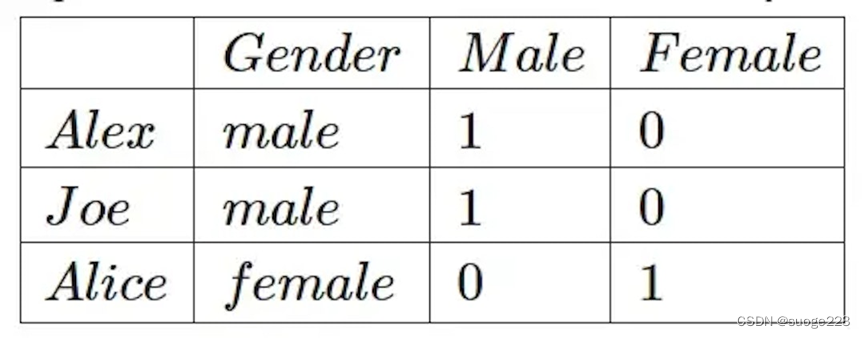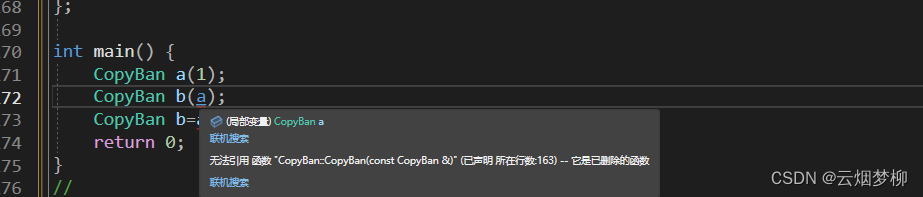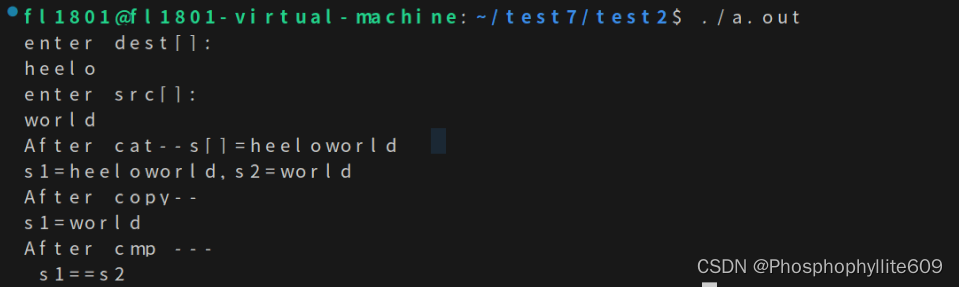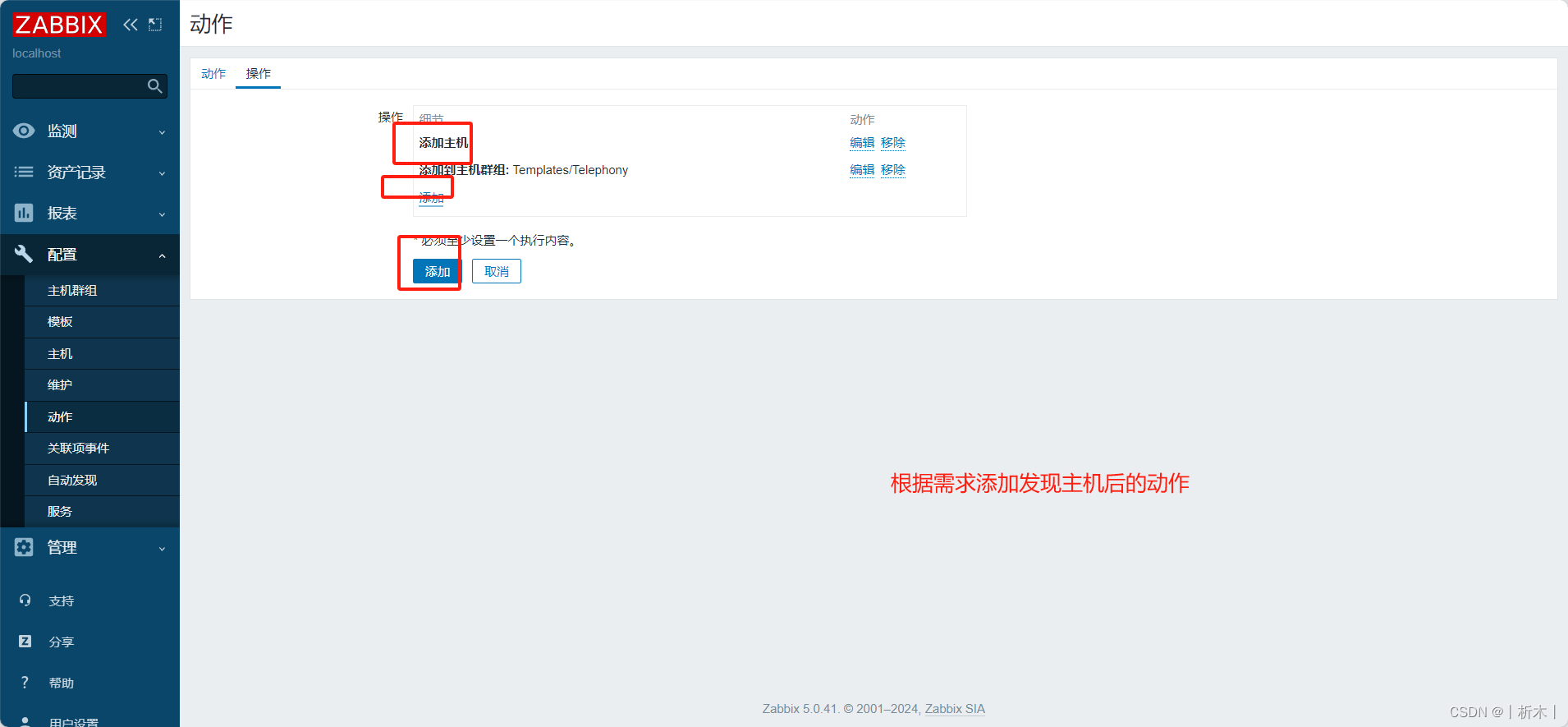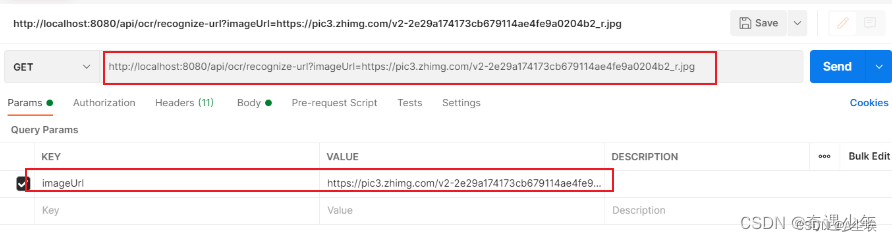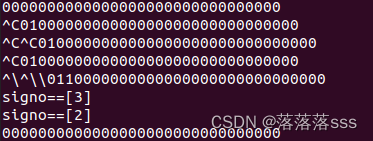面向GPU的环境安装
conda create --name opencompass --clone=/root/share/conda_envs/internlm-base
source activate opencompass
git clone https://github.com/open-compass/opencompass
cd opencompass
pip install -e .数据准备
# 解压评测数据集到 data/ 处
cp /share/temp/datasets/OpenCompassData-core-20231110.zip /root/opencompass/
unzip /root/opencompass/OpenCompassData-core-20231110.zip
# 将会在opencompass下看到data文件夹查看支持的数据集和模型
# 列出所有跟 internlm 及 ceval 相关的配置
python tools/list_configs.py internlm ceval
启动评测
确保按照上述步骤正确安装 OpenCompass 并准备好数据集后,可以通过以下命令评测 InternLM-Chat-7B 模型在 C-Eval 数据集上的性能。由于 OpenCompass 默认并行启动评估过程,我们可以在第一次运行时以 --debug 模式启动评估,并检查是否存在问题。在 --debug 模式下,任务将按顺序执行,并实时打印输出。
python run.py --datasets ceval_gen --hf-path /share/temp/model_repos/internlm-chat-7b/ --tokenizer-path /share/temp/model_repos/internlm-chat-7b/ --tokenizer-kwargs padding_side='left' truncation='left' trust_remote_code=True --model-kwargs trust_remote_code=True device_map='auto' --max-seq-len 2048 --max-out-len 16 --batch-size 4 --num-gpus 1 --debug
--datasets ceval_gen \
--hf-path /share/temp/model_repos/internlm-chat-7b/ \ # HuggingFace 模型路径
--tokenizer-path /share/temp/model_repos/internlm-chat-7b/ \ # HuggingFace tokenizer 路径(如果与模型路径相同,可以省略)
--tokenizer-kwargs padding_side='left' truncation='left' trust_remote_code=True \ # 构建 tokenizer 的参数
--model-kwargs device_map='auto' trust_remote_code=True \ # 构建模型的参数
--max-seq-len 2048 \ # 模型可以接受的最大序列长度
--max-out-len 16 \ # 生成的最大 token 数
--batch-size 2 \ # 批量大小
--num-gpus 1 # 运行模型所需的 GPU 数量
--debug评测完成后,将会看到相关数据集的得分: