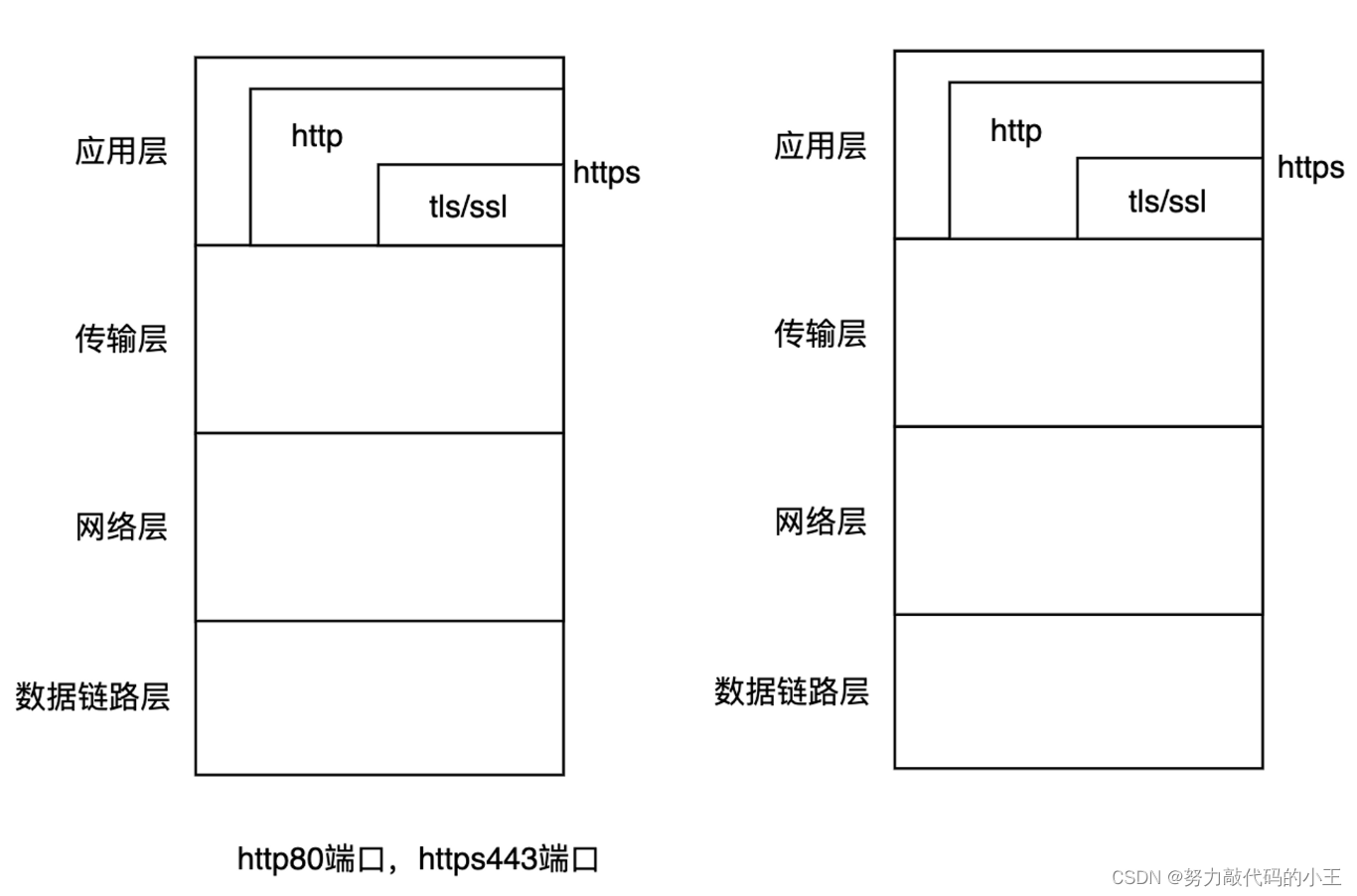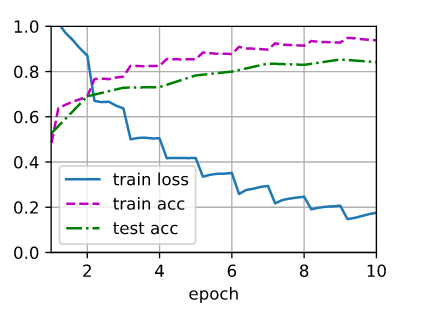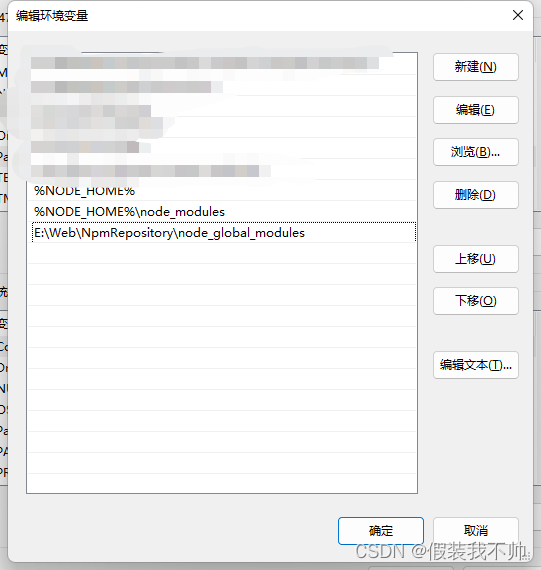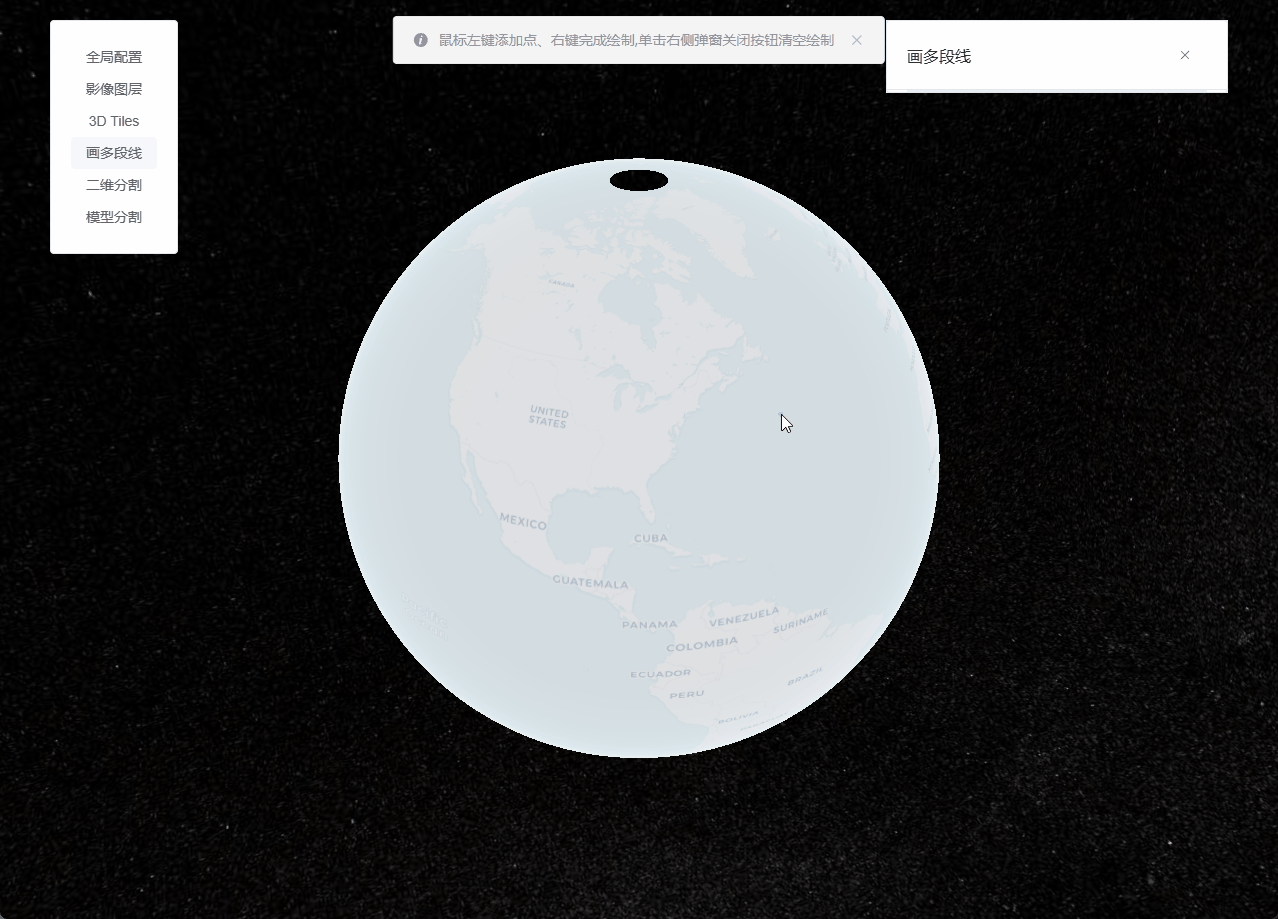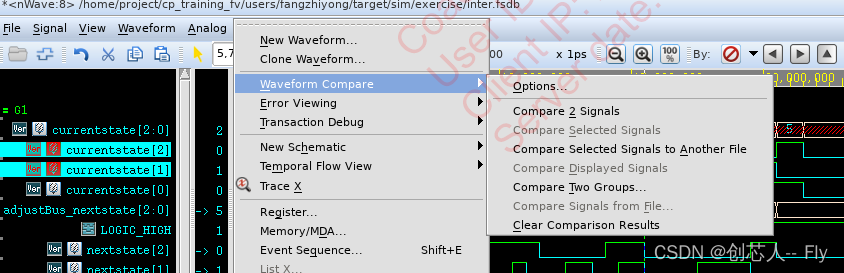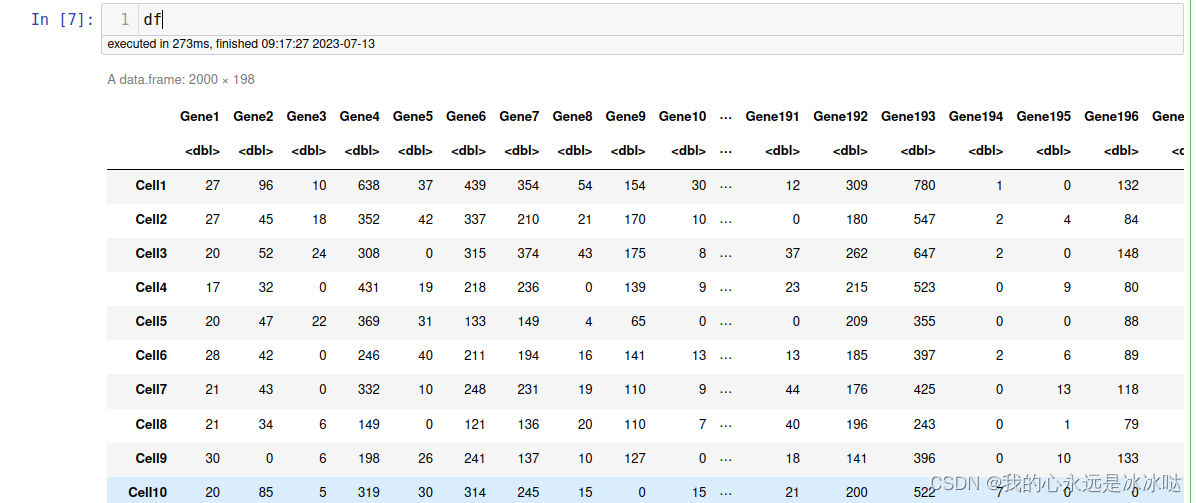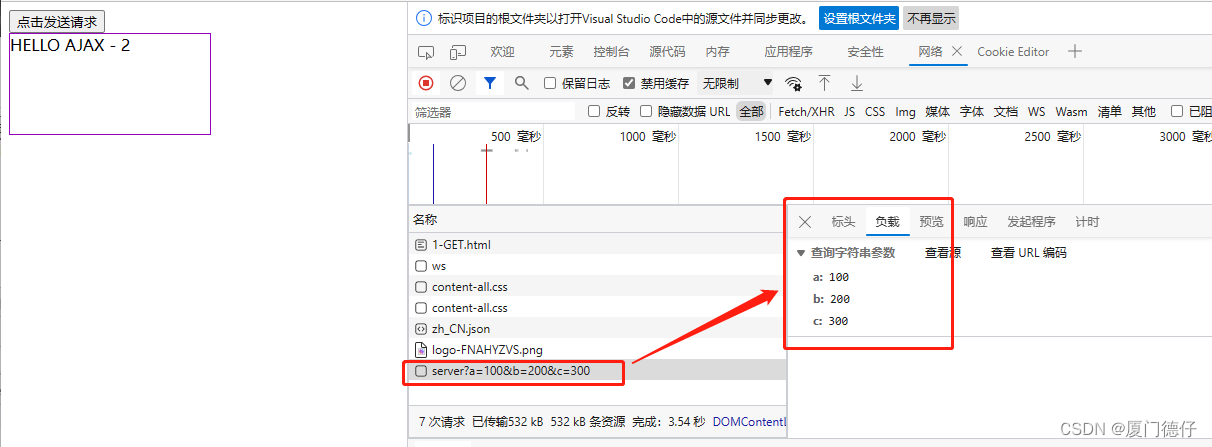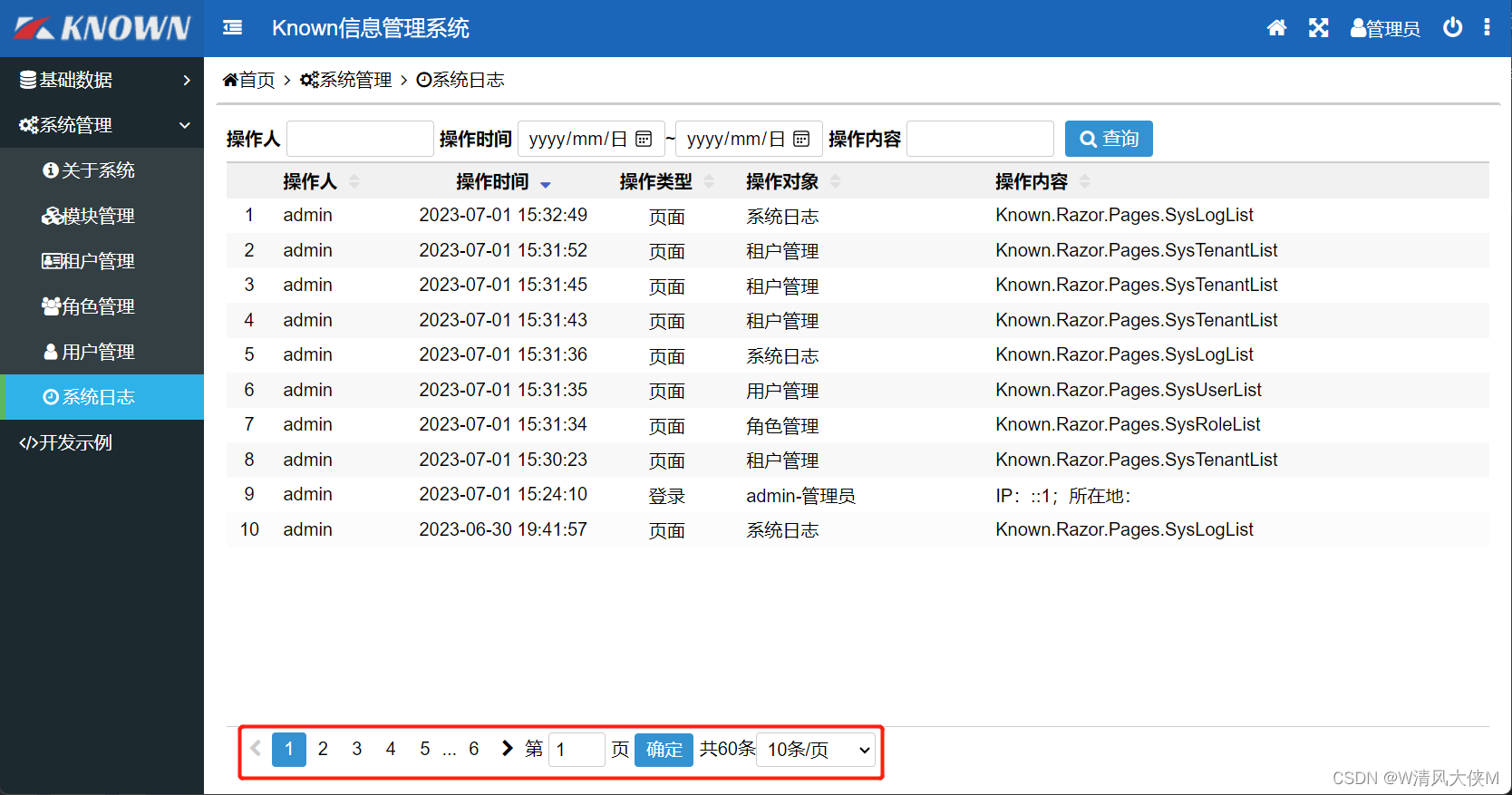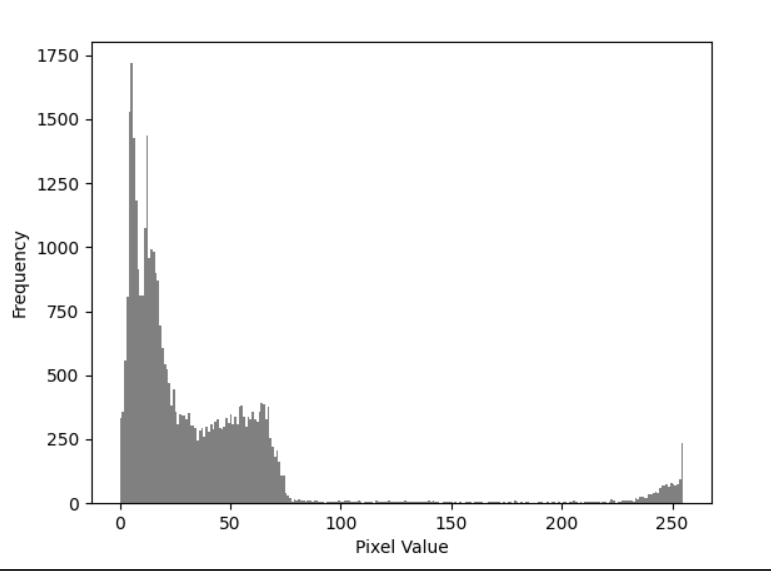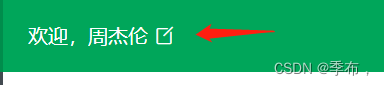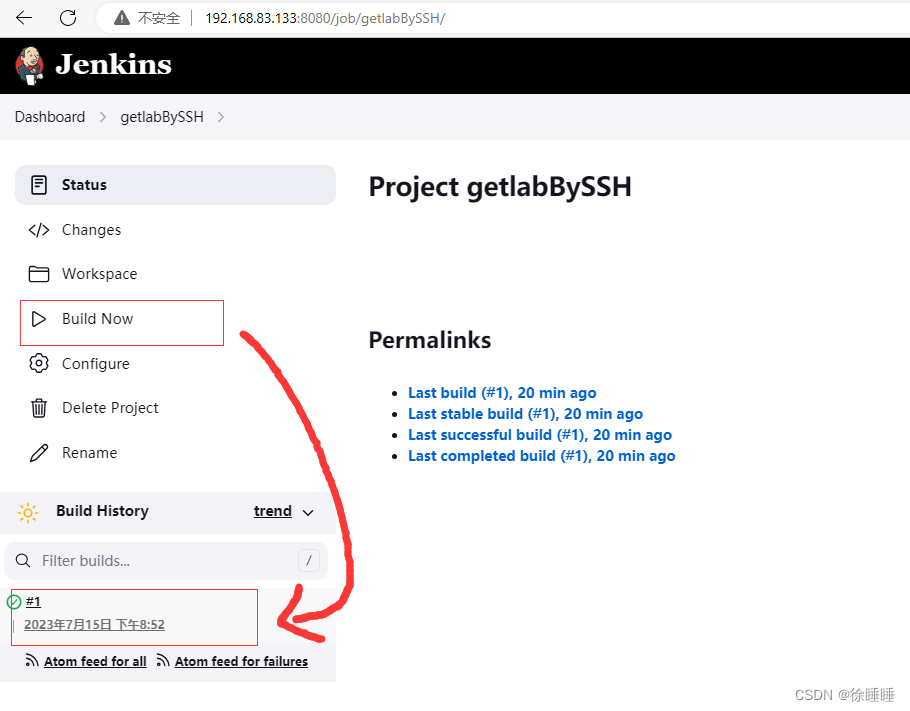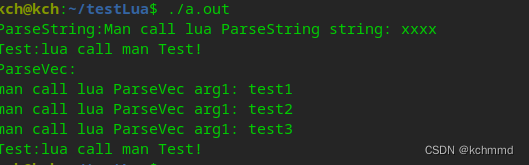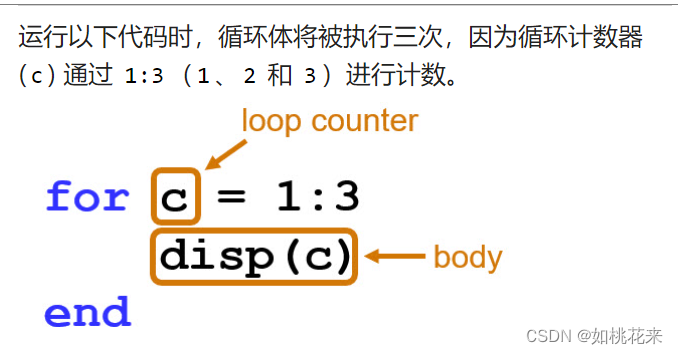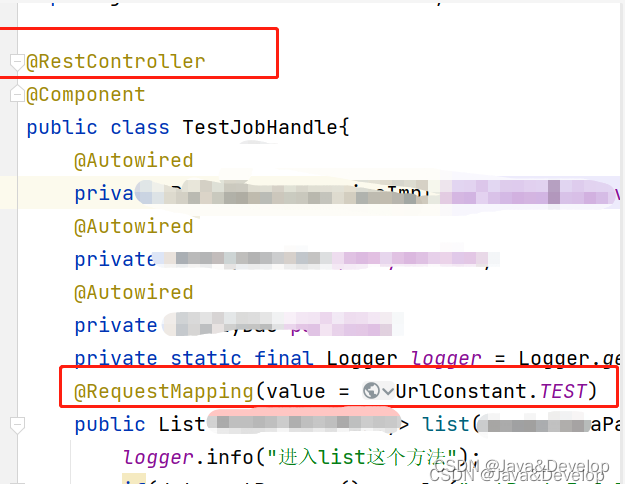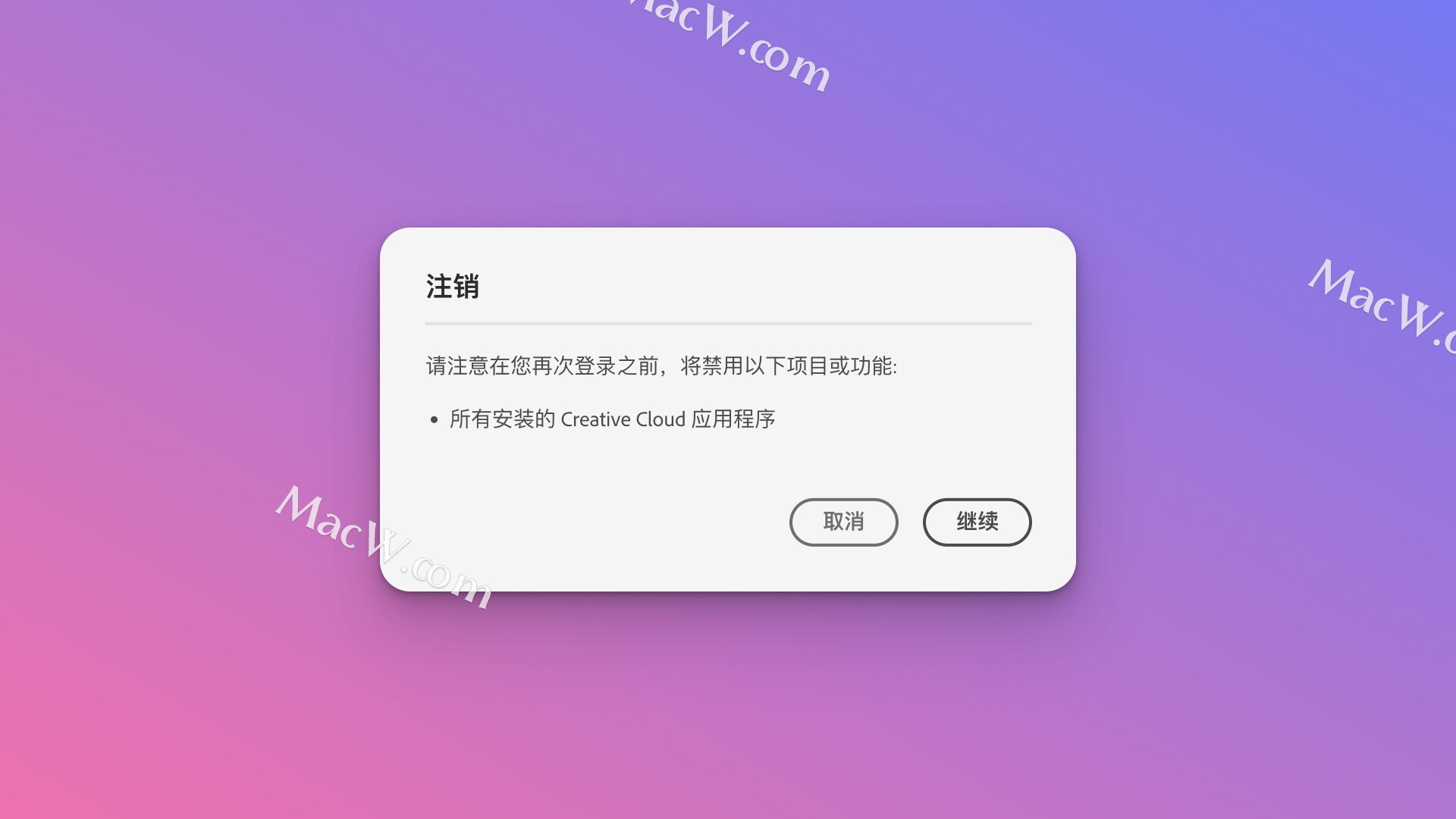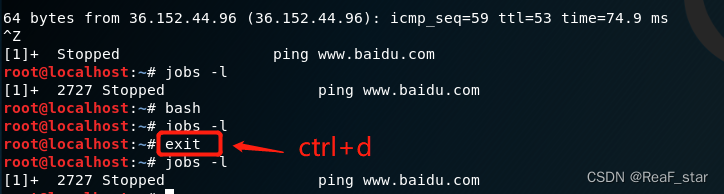本插件开发文档翻译于Google官方文档Chrome Extensions Tutorial: Reading time - Chrome Developers
一、reading-time
reading-time项目的功能是 将预期的阅读时间添加到任何Chrome extension 和 Chrome Web Store documentation 页面里面
通过这个项目,我们可以更加具体地学到以下内容:
- The extension manifest.
- What icon sizes an extension uses.
- How to inject code into pages using content scripts.
- How to use match patterns.
- Extension permissions.
插件开发源码链接
二、Build the extension
2.1 添加扩展的基本信息
在项目的根目录中创建一个manifest.json文件并添加以下代码:
{
"manifest_version": 3,
"name": "Reading time",
"version": "1.0",
"description": "Add the reading time to Chrome Extension documentation articles"
}
这些键包含扩展的基本元数据。它们控制扩展在扩展页面上的显示方式,以及发布后在Chrome网上商店中的显示方式。
要深入了解,请查看 Manifest overview page .
2.2 提供图标icons
为什么我们需要图标icons?虽然 icons 在开发过程中是可选的,但如果您计划在Chrome网上商店分发扩展,它们是必需的。它们也出现在扩展页面等其他地方。
创建一个image文件夹并将图标放在里面,您可以在GitHub上下载图标。接下来,将突出显示的代码添加到您的 manifest.json 中以声明图标:
{
...
"icons": {
"16": "images/icon-16.png",
"32": "images/icon-32.png",
"48": "images/icon-48.png",
"128": "images/icon-128.png"
}
...
}
建议使用PNG文件,但允许使用其他文件格式,SVG文件除外。
这些不同大小的Icons显示在哪里?
| Icon size | Icon use |
|---|---|
| 16x16 | Favicon on the extension’s pages and context menu icon. |
| 32x32 | Windows computers often require this size. |
| 48x48 | Displays on the Extensions page. |
| 128x128 | Displays on installation and in the Chrome Web Store. |
2.3 声明content script
扩展可以运行读取和修改页面内容的脚本, 这些称为内容脚本(content script)。它们生活在一个 isolated world中,这意味着它们可以更改JavaScript环境,而不会与主机页面或其他扩展的内容脚本发生冲突。
将以下代码添加到manifest.json以注册名为content.js的内容脚本。
{
...
"content_scripts": [
{
"js": ["scripts/content.js"],
"matches": [
"https://developer.chrome.com/docs/extensions/*",
"https://developer.chrome.com/docs/webstore/*"
]
}
]
}
“matches”字段可以有一个或多个 匹配模式。这些允许浏览器识别要将内容脚本注入哪些站点。
匹配模式由三部分组成<scheme>://<host><path>。它们可以包含’*'字符。
当用户安装扩展时,浏览器会通知他们扩展可以做什么。内容脚本请求在满足匹配模式条件的站点上运行的权限。
2.4 计算并插入阅读时间
内容脚本可以使用 Document Object Model(DOM)来读取和更改页面的内容。扩展程序将首先检查页面是否包含<article>元素。然后,它将计算该元素中的所有单词,并创建一个显示总阅读时间的段落。
在名为scripts的文件夹中创建一个名为content. js的文件并添加以下代码:
const article = document.querySelector("article");
// `document.querySelector` may return null if the selector doesn't match anything.
if (article) {
const text = article.textContent;
const wordMatchRegExp = /[^\s]+/g; // Regular expression
const words = text.matchAll(wordMatchRegExp);
// matchAll returns an iterator, convert to array to get word count
const wordCount = [...words].length;
const readingTime = Math.round(wordCount / 200);
const badge = document.createElement("p");
// Use the same styling as the publish information in an article's header
badge.classList.add("color-secondary-text", "type--caption");
badge.textContent = `⏱️ ${readingTime} min read`;
// Support for API reference docs
const heading = article.querySelector("h1");
// Support for article docs with date
const date = article.querySelector("time")?.parentNode;
(date ?? heading).insertAdjacentElement("afterend", badge);
}
三、Test that it works
这里有些页面你可以打开看看每篇文章需要多长时间才能阅读。
-
Welcome to the Chrome Extension documentation
-
Publish in the Chrome Web Store
-
Understanding Content Scripts
选择页面https://developer.chrome.com/docs/extensions/mv3/getstarted/tut-reading-time/,查看插件显示的阅读时间:
![[外链图片转存失败,源站可能有防盗链机制,建议将图片保存下来直接上传(img-1J6hqFtd-1689503142324)(images/image-20230716174628096.png)]](https://img-blog.csdnimg.cn/d24971a1b44a4abcba78f4de12078917.png)