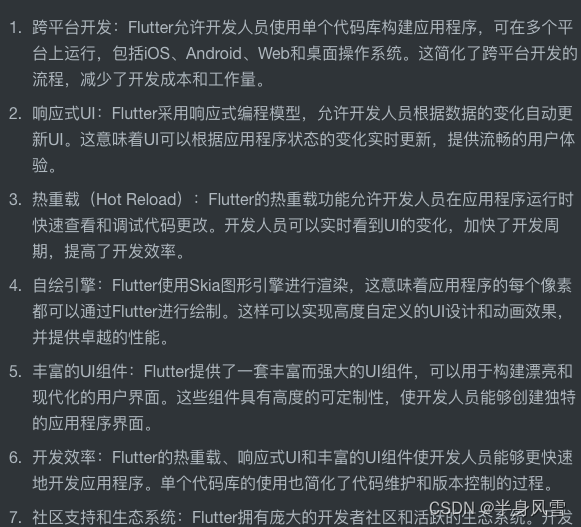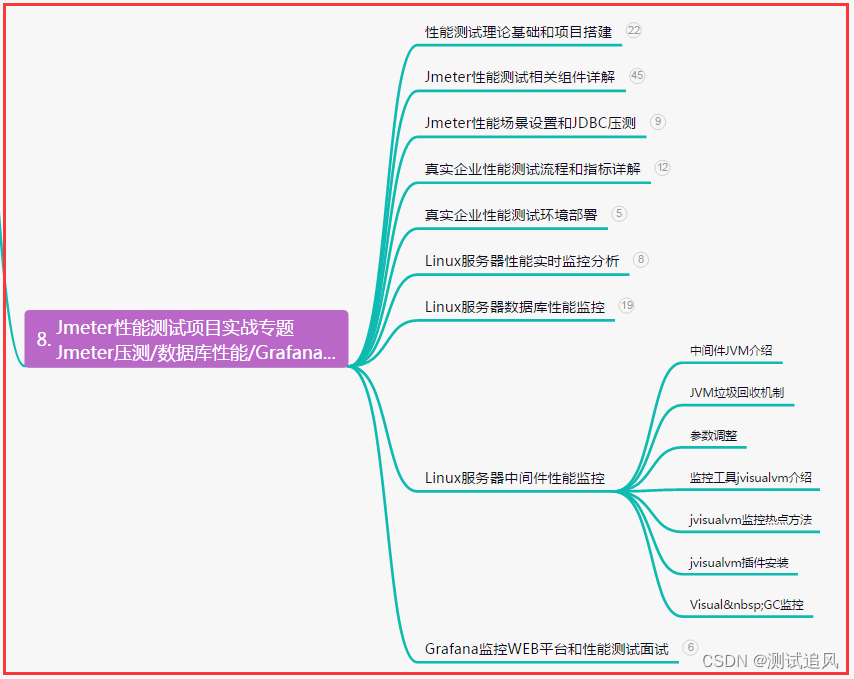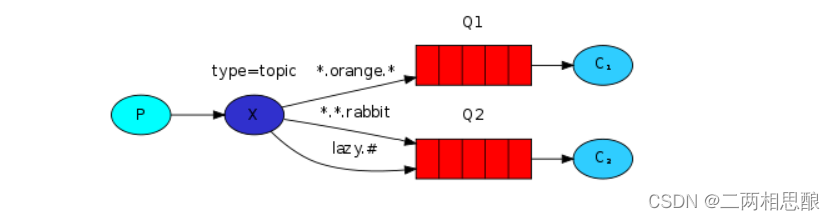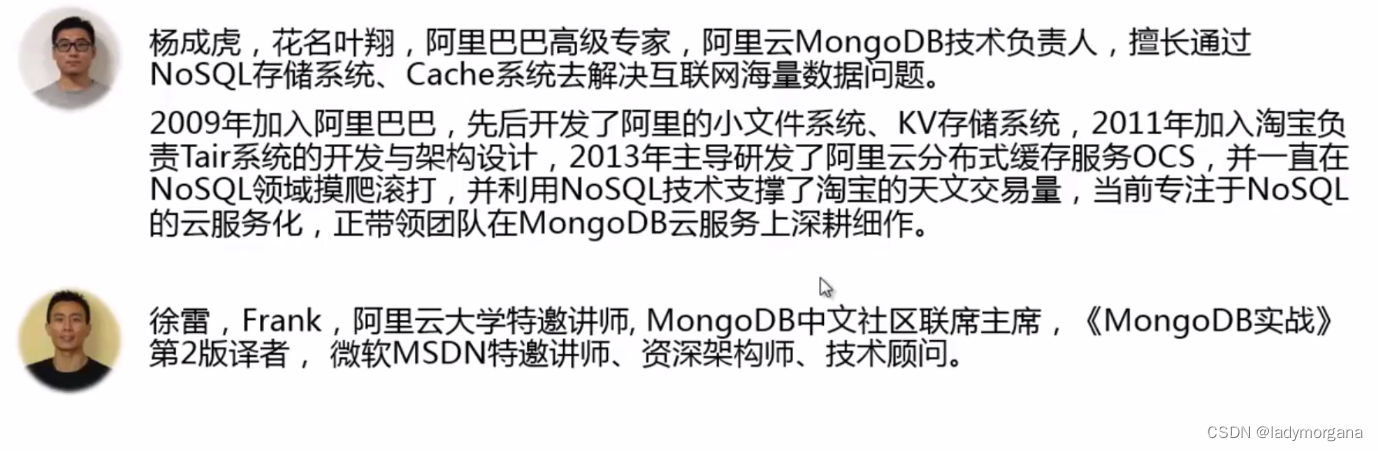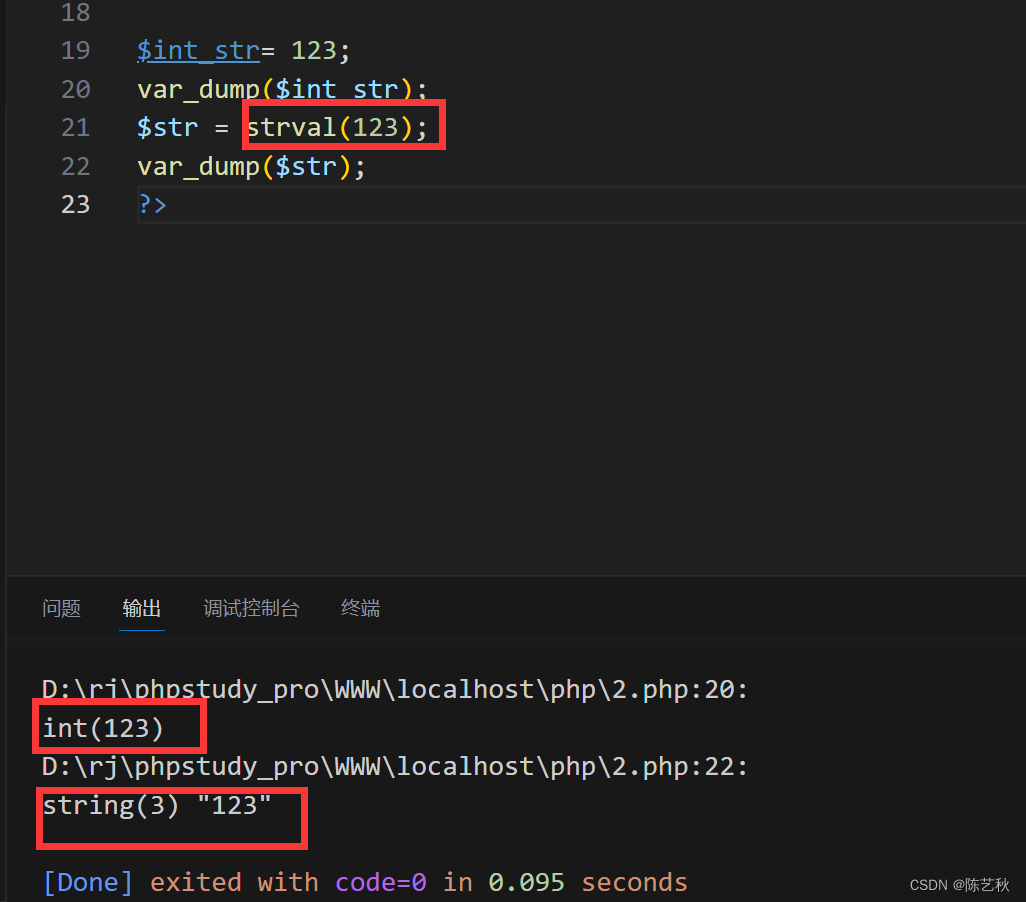前端:运用html+css+js实现虎牙直播上的轮播图效果
- 1. 我的实现效果
- 2. 前端界面设置
- 3. 图片动画效果实现
- 4. 总的代码
1. 我的实现效果
近段时间看虎牙直播看的多,发现这上面的一个轮播图效果不错,如是打算运用纯html+css+js实现一下上述那个运行效果,虽然最终效果和上述的还有所差异,但是小编自己觉得还不错,当然,读者想理解更多关于轮播图的实现,可以去看看小编的这篇博客(比较基础的那种),前端:HTML+CSS+JavaScript实现轮播图,小编实现的效果如下(最少需要四张图片):
前端:运用html+css+js实现虎牙直播上的轮播图效果
2. 前端界面设置
主要为了演示轮播图效果,为此效果部分处于水平居中位置
其中用到了绝对定位、相对定位等,画面中图片处在不同的位置上,是通过设置对应标签元素的left值属性来实现的。
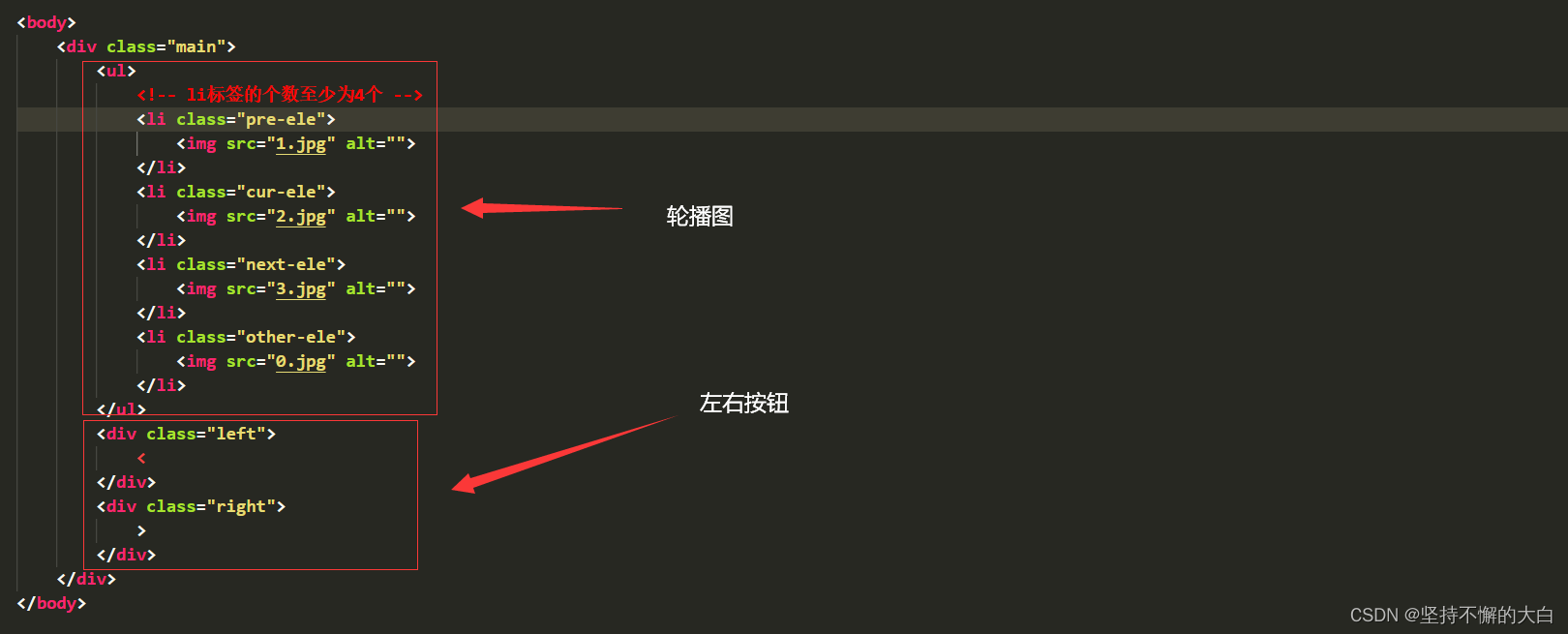
为了让读者更加了解轮播图上的相关布局,小编特意画出图片布局,如下:
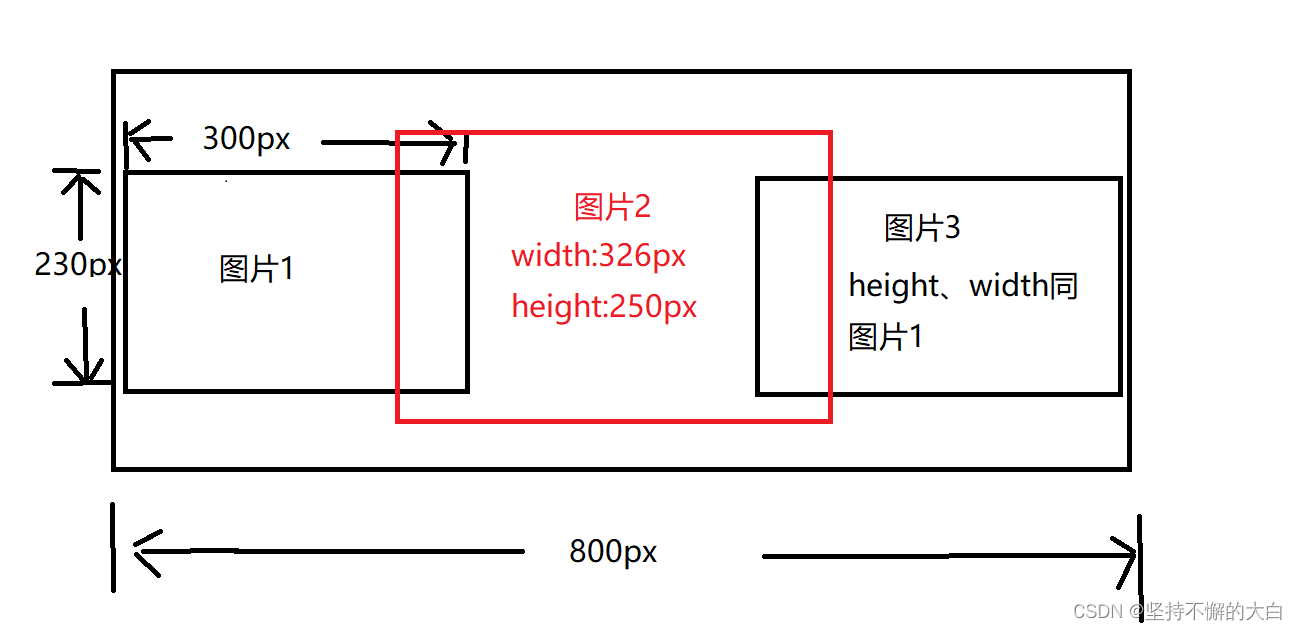
关于上述图片中图片大小,小编经过计算得出。
3. 图片动画效果实现
使用了两个定时器,内定时器用于实现图片动画,外定时器用于实现图片动画之间的暂停时间,也就是相当于休眠功能,因为小编在js代码中l每个图片的相关left值变化较小,所以在实际使用中会存在一定bug,所以读者需要使用的话,可以在我的基础上改进改进left值,当然其中一些数据也需要做相应的变化(需要经过计算得出)。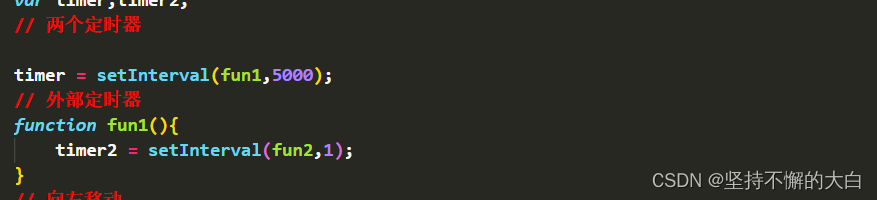
小编的js代码中可能存在一定的重复代码,没有进行简化,所以总的代码有200多行,简化之后应该可以做到只有100多行吧!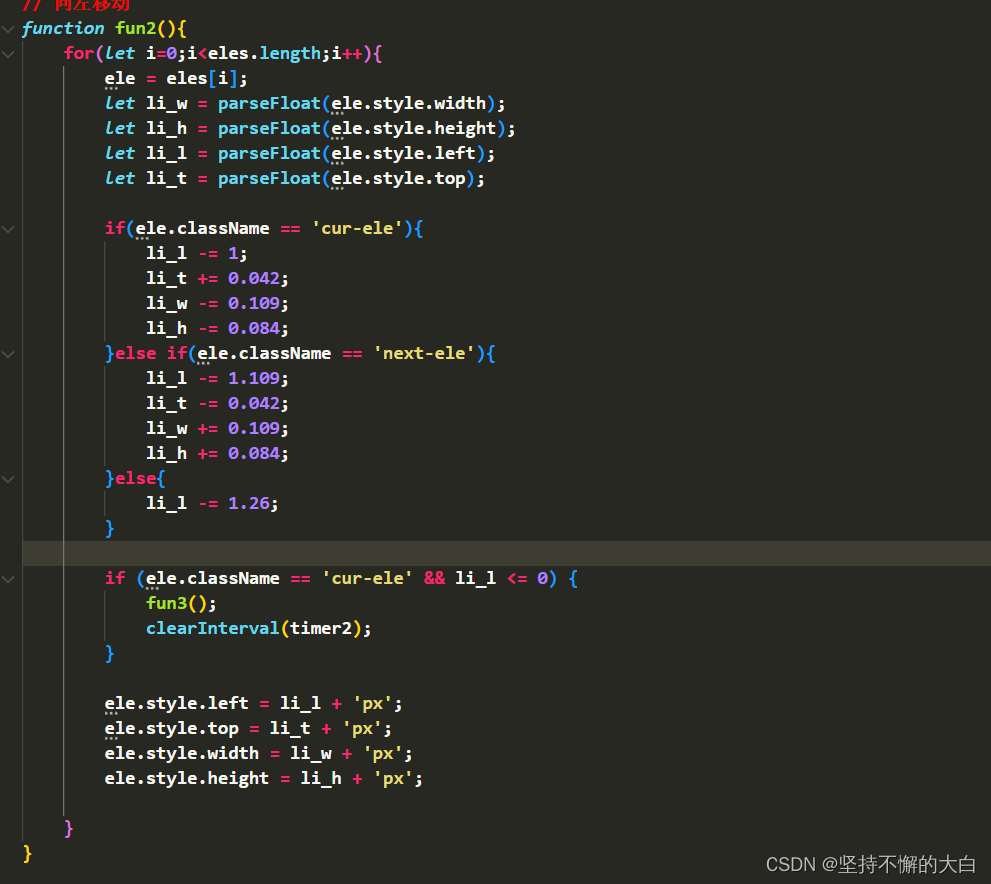
上述图片中是内定时器每隔1ms执行的操作,相关像素变化最大不超过2px,所以看到效果有点慢。
4. 总的代码
- 前端代码
<!DOCTYPE html>
<html lang="en">
<head>
<meta charset="UTF-8">
<meta name="viewport" content="width=device-width, initial-scale=1.0">
<title>轮播图</title>
<link rel="stylesheet" href="main.css">
</head>
<body>
<div class="main">
<ul>
<!-- li标签的个数至少为4个 -->
<li class="pre-ele">
<img src="1.jpg" alt="">
</li>
<li class="cur-ele">
<img src="2.jpg" alt="">
</li>
<li class="next-ele">
<img src="3.jpg" alt="">
</li>
<li class="other-ele">
<img src="0.jpg" alt="">
</li>
</ul>
<div class="left">
<
</div>
<div class="right">
>
</div>
</div>
</body>
<script src="main.js"></script>
</html>
- 样式代码
*{
margin: 0;
padding: 0;
}
ul{
list-style: none;
}
.main{
height: 270px;
width: 800px;
margin: 20px auto;
position: relative;
}
.main ul{
width: 100%;
height: 100%;
position: relative;
overflow: hidden;
}
.main ul li{
position: absolute;
}
.main ul li >img{
display: block;
width: 100%;
height: 100%;
}
.main >div{
position: absolute;
top: 0;
font-size: 18px;
line-height: 270px;
display: none;
cursor: pointer;
z-index: 3;
}
.main >div:hover{
background: rgba(255, 255, 255, 0.3);
}
.left{
left: 0;
}
.right{
right: 0;
}
- js代码
const eles = document.querySelectorAll('.main ul >li');
// 所以的li标签元素
const li_width = 300,li_height = 230;
// 初始化
for(let i=0;i<eles.length;i++){
let ele = eles[i];
ele.style.left = 200 + (i - 1)*300 +'px';
ele.style.top = 20 + 'px';
ele.style.width = li_width + 'px';
ele.style.height = li_height + 'px';
ele.style.opacity = 0.4;
ele.style.zIndex = 1;
if(i == 0){
ele.style.left = 0;
}
if(ele.className == 'cur-ele'){
ele.style.left = 237 + 'px';
ele.style.top = 10 + 'px';
ele.style.width = 326 + 'px';
ele.style.height = 250 + 'px';
ele.style.opacity = 1;
ele.style.zIndex = 2;
}
}
var timer,timer2;
// 两个定时器
timer = setInterval(fun1,5000);
// 外部定时器
function fun1(){
timer2 = setInterval(fun2,1);
}
// 向左移动
function fun2(){
for(let i=0;i<eles.length;i++){
ele = eles[i];
let li_w = parseFloat(ele.style.width);
let li_h = parseFloat(ele.style.height);
let li_l = parseFloat(ele.style.left);
let li_t = parseFloat(ele.style.top);
if(ele.className == 'cur-ele'){
li_l -= 1;
li_t += 0.042;
li_w -= 0.109;
li_h -= 0.084;
}else if(ele.className == 'next-ele'){
li_l -= 1.109;
li_t -= 0.042;
li_w += 0.109;
li_h += 0.084;
}else{
li_l -= 1.26;
}
if (ele.className == 'cur-ele' && li_l <= 0) {
fun3();
clearInterval(timer2);
}
ele.style.left = li_l + 'px';
ele.style.top = li_t + 'px';
ele.style.width = li_w + 'px';
ele.style.height = li_h + 'px';
}
}
function fun3(){
let index = -1;
for(let i=0;i<eles.length;i++){
let ele = eles[i];
let li_l = parseFloat(ele.style.left);
ele.style.top = 20 + 'px';
ele.style.width = li_width + 'px';
ele.style.height = li_height + 'px';
// pre-ele
if(li_l < 0){
ele.style.left = 800 + 'px';
ele.className = 'other-ele';
}else if(ele.className == 'cur-ele'){
ele.style.left = 0;
ele.className = 'pre-ele';
ele.style.opacity = 0.4;
ele.style.zIndex = 1;
}else if(ele.className == 'next-ele'){
ele.className = 'cur-ele';
index = (i+1) % 4;
ele.style.opacity = 1;
ele.style.top = 10 + 'px';
ele.style.left = 237 + 'px';
ele.style.height = 250 + 'px';
ele.style.width = 326 + 'px';
ele.style.zIndex = 2;
}
}
if(index !=-1){
eles[index].className = 'next-ele';
ele.style.left = 500 + 'px';
}
}
// 向右移动
function fun4(){
for (let i = 0; i < eles.length; i++) {
ele = eles[i];
let li_w = parseFloat(ele.style.width);
let li_h = parseFloat(ele.style.height);
let li_l = parseFloat(ele.style.left);
let li_t = parseFloat(ele.style.top);
if (ele.className == 'cur-ele') {
li_l += 1;
li_t += 0.038;
li_w -= 0.0988;
li_h -= 0.076;
} else if (ele.className == 'pre-ele') {
li_l += 0.901;
li_t -= 0.038;
li_w += 0.0988;
li_h += 0.076;
} else {
li_l += 1.14;
}
if (ele.className == 'cur-ele' && li_l >= 500) {
fun5();
clearInterval(timer2);
}
ele.style.left = li_l + 'px';
ele.style.top = li_t + 'px';
ele.style.width = li_w + 'px';
ele.style.height = li_h + 'px';
}
}
function fun5(){
let index = -1;
for (let i = 0; i < eles.length; i++) {
let ele = eles[i];
ele.style.top = 20 + 'px';
ele.style.width = li_width + 'px';
ele.style.height = li_height + 'px';
// pre-ele
if (ele.className == 'next-ele') {
ele.style.left = -300 + 'px';
ele.className = 'other-ele';
} else if (ele.className == 'cur-ele') {
ele.style.left = 500 + 'px';
ele.className = 'next-ele';
ele.style.opacity = 0.4;
ele.style.zIndex = 1;
} else if (ele.className == 'pre-ele') {
ele.className = 'cur-ele';
index = (i - 1 + 4) % 4;
ele.style.opacity = 1;
ele.style.top = 10 + 'px';
ele.style.left = 237 + 'px';
ele.style.height = 250 + 'px';
ele.style.width = 326 + 'px';
ele.style.zIndex = 2;
}
}
if (index != -1) {
eles[index].className = 'pre-ele';
ele.style.left = 0;
}
}
function start(){
timer = setInterval(fun1, 5000);
}
function stop(){
clearInterval(timer2);
clearInterval(timer);
}
window.addEventListener('focus',()=>{
start();
});
window.addEventListener('blur',()=>{
stop();
})
const ele2s = document.querySelectorAll('.main >div');
const main = document.querySelector('.main');
// 鼠标进入轮播图区域,轮播图暂停
main.onmouseover = function(){
stop();
for (let e of ele2s) {
e.style.display = 'block';
}
}
// 鼠标离开轮播图区域,轮播图继续播放
main.onmouseout = function () {
let other_ele = document.querySelector('.other-ele');
other_ele.style.left = 800 + 'px';
for (let e of ele2s) {
e.style.display = 'none';
}
start();
}
const left = document.querySelector('.left');
const right = document.querySelector('.right');
left.onmouseover = ()=>{
let other_ele = document.querySelector('.other-ele');
other_ele.style.left = 800 + 'px';
}
left.onclick = ()=>{
fun1();
}
right.onmouseover = ()=>{
let other_ele = document.querySelector('.other-ele');
other_ele.style.left = -300 + 'px';
}
right.onclick = () => {
timer2 = setInterval(fun4,1);
}
js代码中一些不懂的读者,可以去看看小编在第1点说到的那篇博客,真的挺基础的那种。


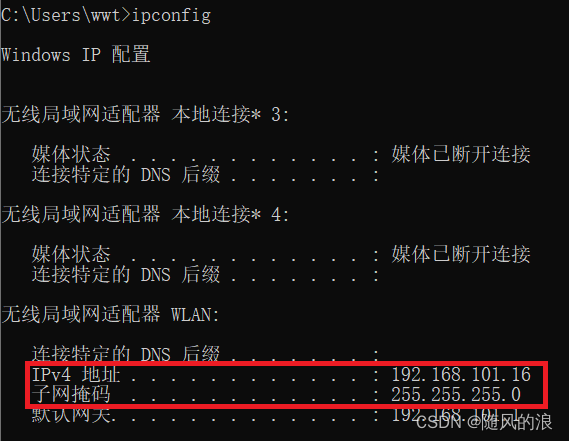
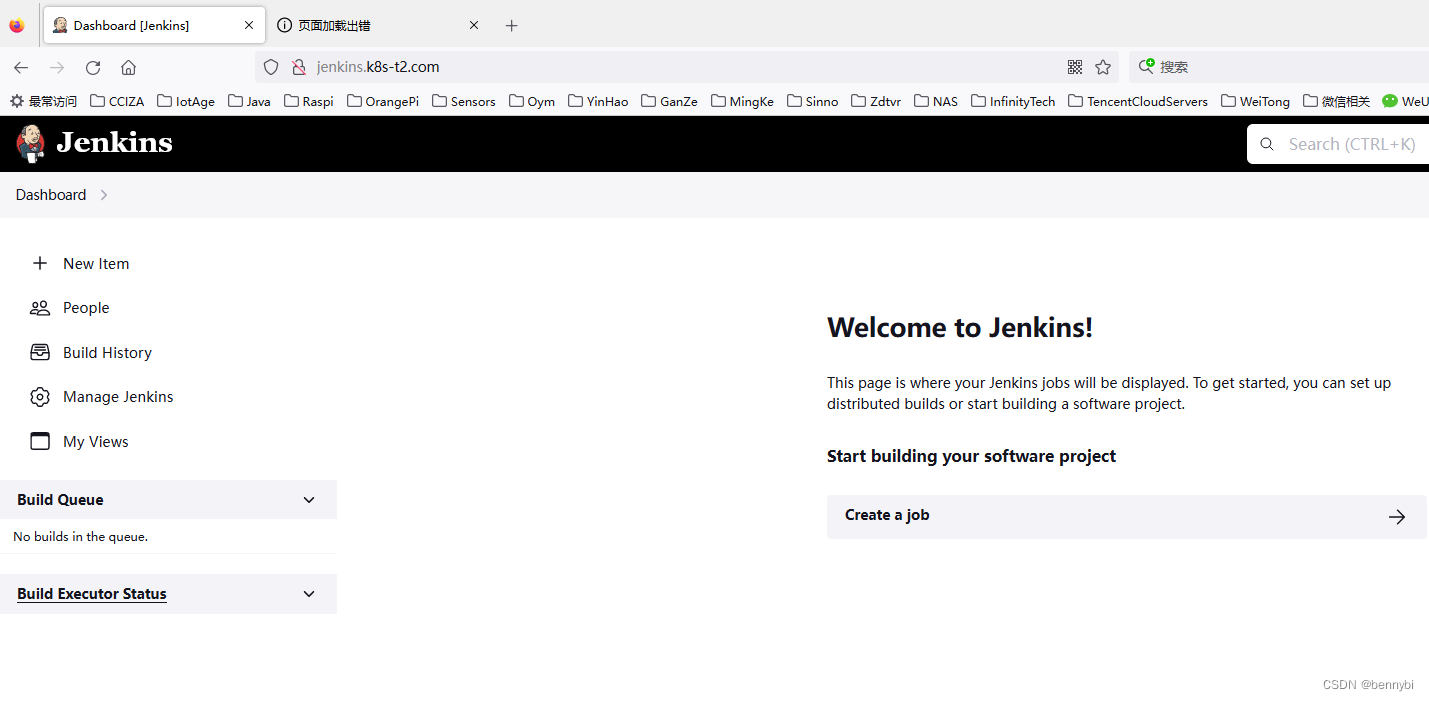

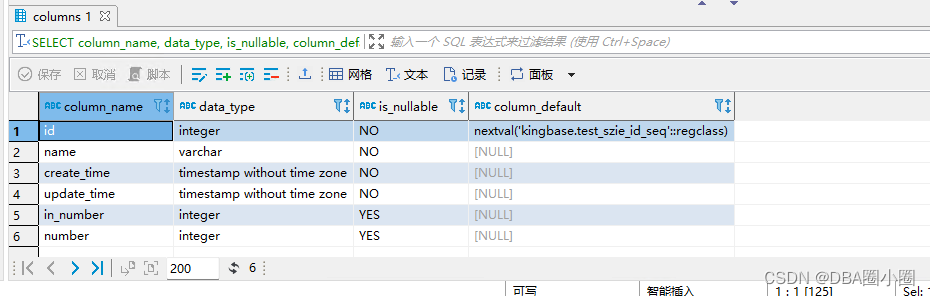
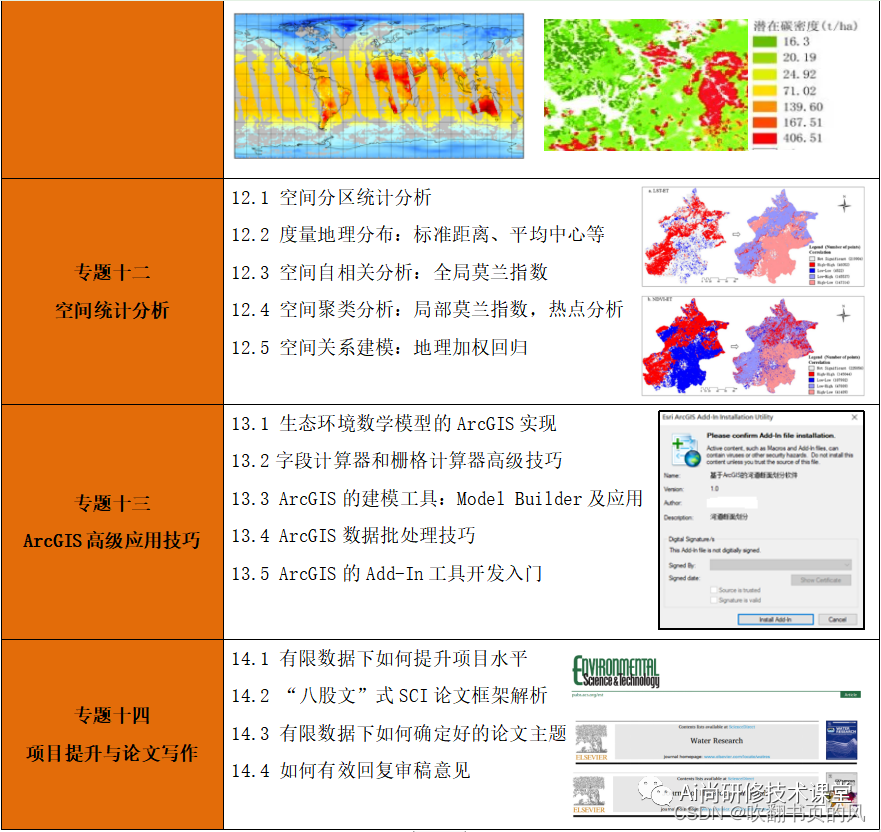

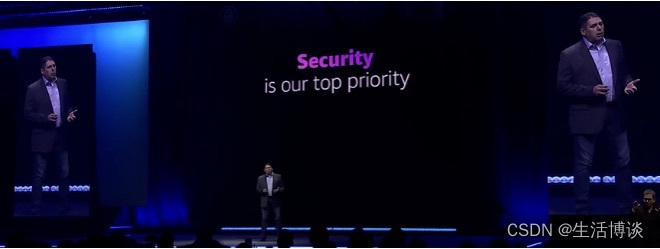

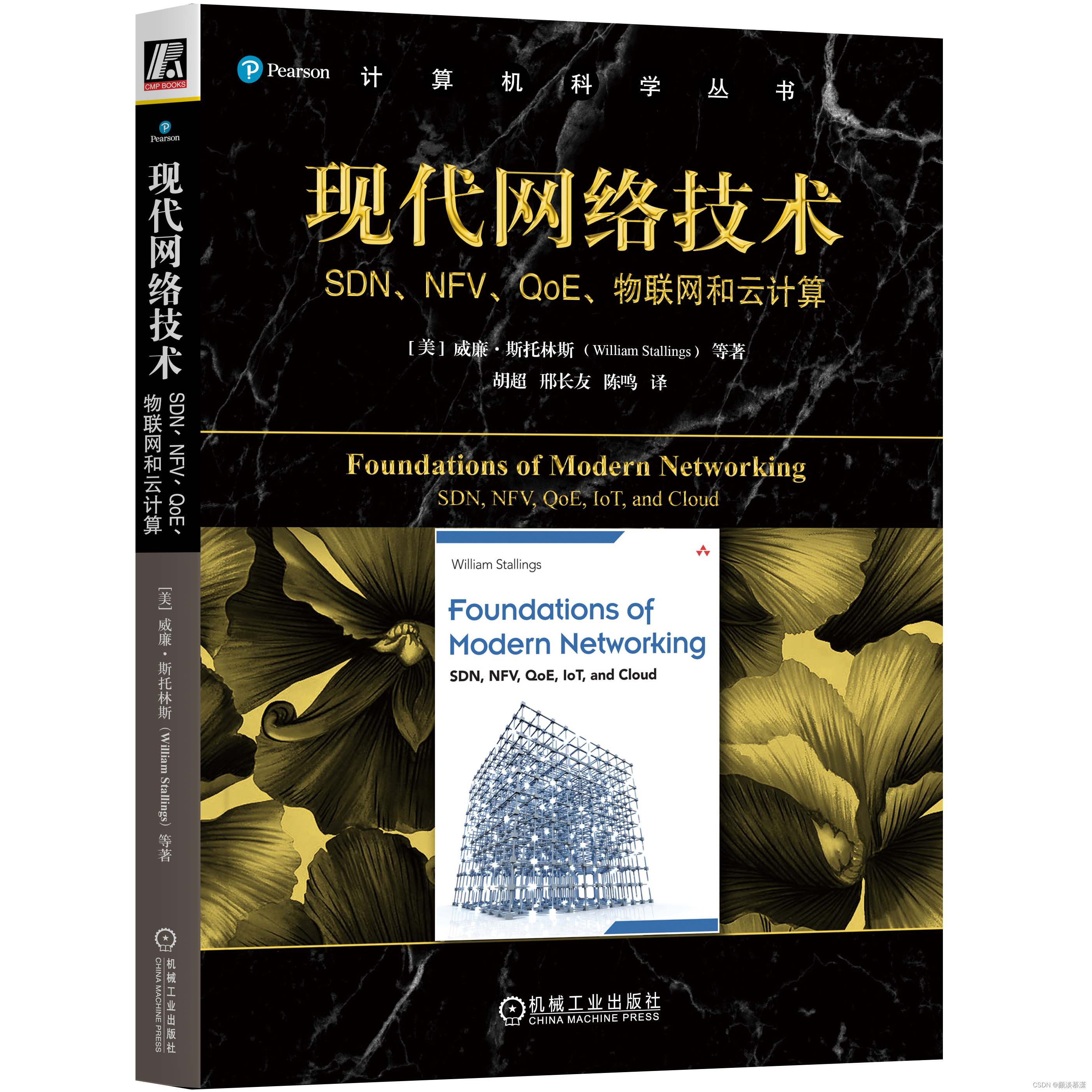
![[LeetCode]2178.拆分成最多数目的偶整数之和](https://img-blog.csdnimg.cn/a98254b38ba84f138dfd1f0d3e4f6412.gif)