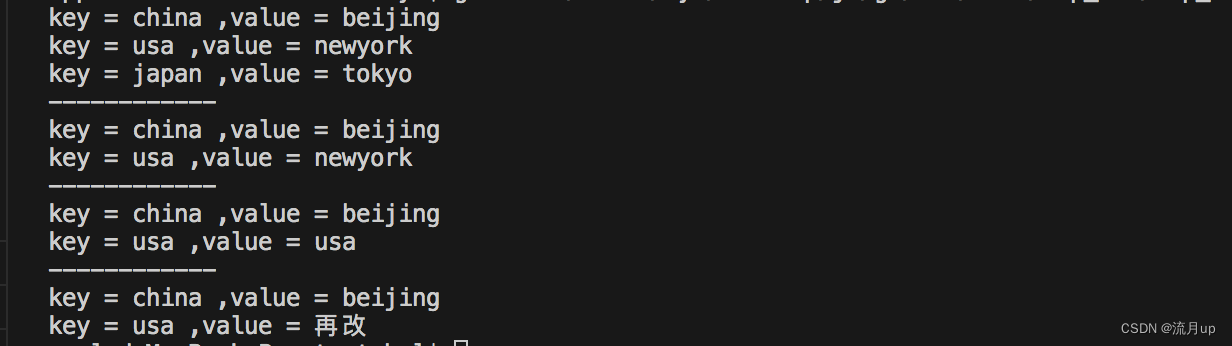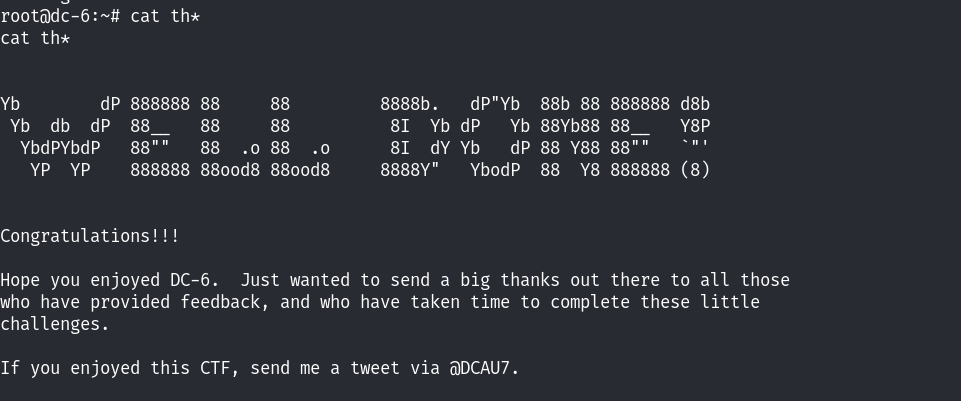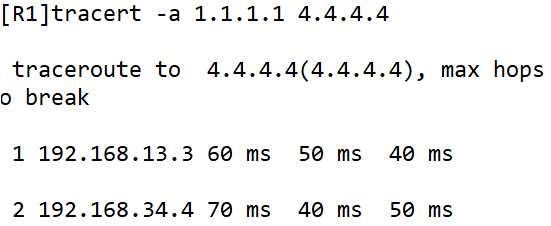一、语法和原理
(一)、文件目录结构
需要注意的问题:启动文件命名必须是app.py。
一个典型的Flask应用通常包含以下几个基本文件和文件夹:
app.py:应用的入口文件,包含了应用的初始化和配置。
requirements.txt:应用所依赖的Python包列表。可以使用该文件来管理应用的依赖关系。
README.md:应用的说明文档,包含了应用的运行方法、配置说明等。
venv/:虚拟环境文件夹,用于隔离应用的Python环境。
除了上述基本文件和文件夹外,应用的根目录还可以包含其他一些文件,例如:
static/:静态文件目录,用于存放应用所需的静态资源,如CSS样式表、JavaScript文件、图片等。
templates/:模板文件目录,用于存放应用的HTML模板文件。Flask使用Jinja2作为模板引擎,可以通过模板文件生成动态的HTML页面。
app/
├── __init__.py
├── routes.py
├── models.py
├── forms.py
├── helpers.py
├── static/
│ ├── css/
│ ├── js/
│ └── images/
└── templates/
└── base.html
└── index.html
└── ...
二、案例
(一)、目录结构如下:

(二)、功能与代码
读取文件到app文件夹下并将文件名写入对应的txt文件(现代浏览器不允许获取本地路径),后续通过读入txt的文件名来拼接路径,读取app文件夹下的文件。
步骤:
1、创建主页面
创建一个名为templates的目录,并在其中创建一个名为index.html的文件。将以下HTML代码粘贴到该文件中:
将url_for()函数指向的URL临时替换为了#。在实际项目中,请根据你的路由配置重新添加对应的URL路径。
<!DOCTYPE html>
<html lang="en">
<head>
<meta charset="UTF-8">
<meta name="viewport" content="width=device-width, initial-scale=1.0">
<!-- 添加CSS样式 -->
<style>
/* 定义一个包含链接的容器,使其居中并分散布局 */
.link-container {
display: flex;
justify-content: space-between; /* 使链接在容器内水平分散 */
align-items: center; /* 使链接垂直居中 */
width: 100%;
max-width: 600px; /* 设置最大宽度以适应不同屏幕尺寸 */
margin: 0 auto; /* 在页面中央对齐容器 */
padding: 20px 0; /* 上下增加间距 */
}
/* 定义链接的基本样式 */
.link-item {
padding: 10px 15px; /* 内边距,提供点击区域 */
border-radius: 4px; /* 圆角效果 */
text-decoration: none; /* 去除默认下划线 */
color: white; /* 文字颜色 */
font-weight: bold; /* 加粗字体 */
transition: background-color 0.3s ease; /* 添加平滑背景色过渡效果 */
}
/* 分别为三个链接设置不同的背景颜色 */
.link-item.load-model {
background-color: #e74c3c; /* 红色 */
}
.link-item.input-action {
background-color: #2ecc71; /* 绿色 */
}
.link-item.output-action {
background-color: #3498db; /* 蓝色 */
}
</style>
<title>App Title</title>
</head>
<body>
<!-- 创建一个包含三个链接的 Flexbox 容器 -->
<div class="link-container">
<!-- 第一个链接,指向 'load_model' 页面 -->
<a href="#" class="link-item load-model">加载模型</a>
<!-- 第二个链接,指向 'input' 页面 -->
<a href="#" class="link-item input-action">输入</a>
<!-- 第三个链接,指向 'output' 页面 -->
<a href="#" class="link-item output-action">输出</a>
</div>
<!-- Jinja2 模板中的内容块(已移除 Flask 相关内容) -->
<!-- {% block content %}{% endblock %} -->
</body>
</html>
2、创建二级页面
在二级页面中实现文件的上传功能。
在templates目录中创建三个子目录:load_model, input, 和 output。
在每个子目录中创建一个名为form.html的文件,并将以下HTML代码粘贴到每个文件中:
<form method="post" enctype="multipart/form-data">
<input type="file" name="file">
<button type="submit">提交</button>
</form>
3、后端处理
通过Python路由函数实现数据的读取和文件名写入txt
更新的app.py以处理这些表单。将以下python代码添加到app.py文件中:
from flask import Flask, render_template, request
import os
app = Flask(__name__)
model_file = 'model_name.txt'
input_file = 'input.txt'
output_file = 'output.txt'
@app.route('/')
def index():
return render_template('index.html')
@app.route('/load_model', methods=['GET', 'POST'])
def load_model():
if request.method == 'POST':
file = request.files['file']
if file:
filename = file.filename
file.save(os.path.join(app.root_path, filename))
print(f"模型已加载:{filename}")
# 名称写入txt文档
with open(model_file, 'w') as f:
f.write(filename)
return render_template('load_model/form.html')
@app.route('/input', methods=['GET', 'POST'])
def input():
if request.method == 'POST':
file = request.files['file']
if file:
filename = file.filename
file.save(os.path.join(app.root_path, 'input'))
print(f"输入文件已上传:{filename}")
# 名称写入txt文档
with open(model_file, 'w') as f:
f.write(filename)
return render_template('input/form.html')
@app.route('/output', methods=['GET', 'POST'])
def output():
if request.method == 'POST':
file = request.files['file']
if file:
filename = file.filename
file.save(os.path.join(app.root_path, 'output'))
print(f"输出文件已上传:{filename}")
return render_template('output/form.html')
if __name__ == '__main__':
app.run(debug=True)
运行python app.py时,应用程序将在http://localhost:5000上启动。您将看到一个包含三个按钮的页面,每个按钮都链接到一个表单,用于上传本地文件。点击每个按钮将打开一个新的页面,其中包含一个文件上传表单。提交表单后,文件将被保存到相应的目录中。
![【C++入门到精通】特殊类的设计 |只能在堆 ( 栈 ) 上创建对象的类 |禁止拷贝和继承的类 [ C++入门 ]](https://img-blog.csdnimg.cn/direct/32ed20b44d704746a77da19b16d060e5.jpeg)
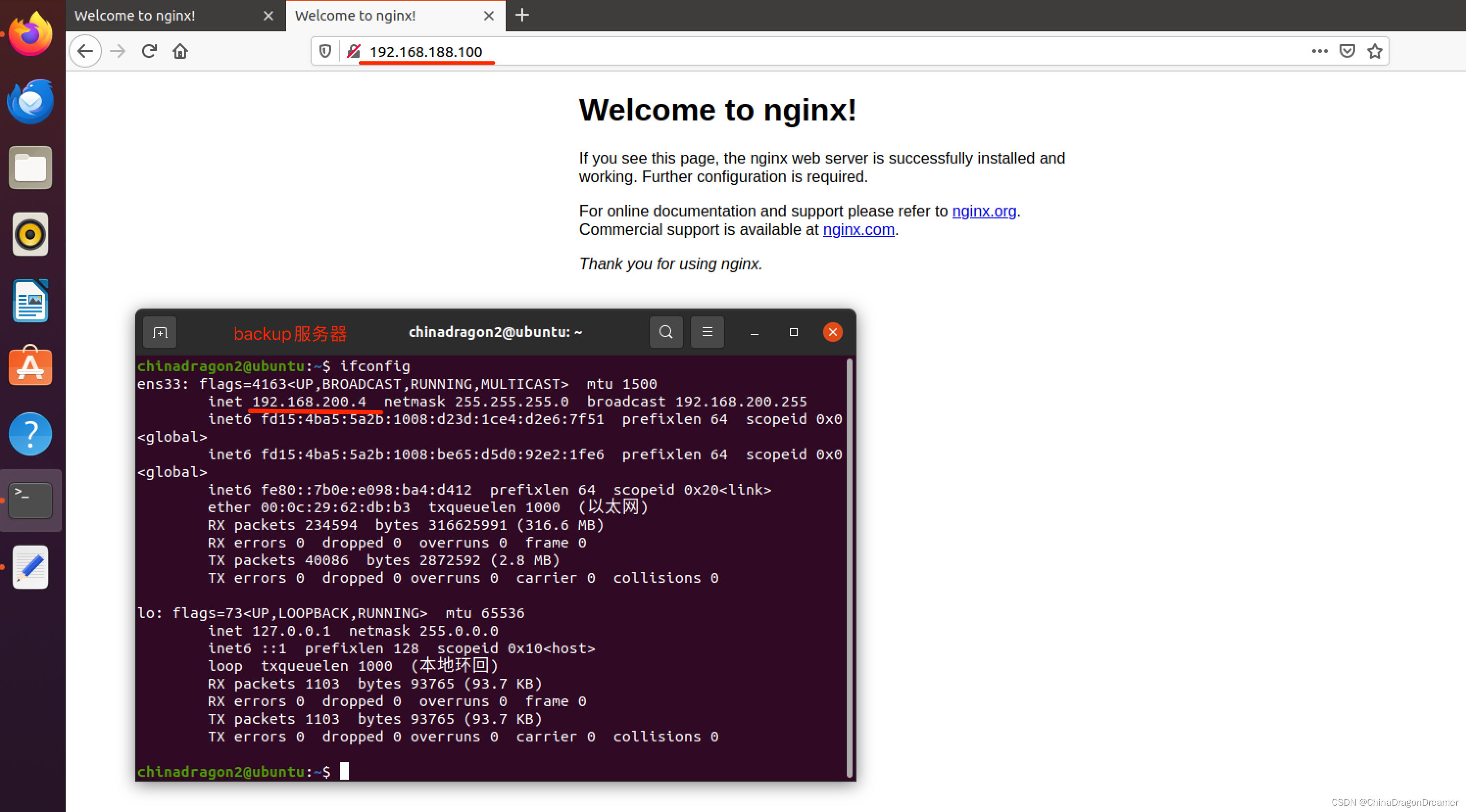

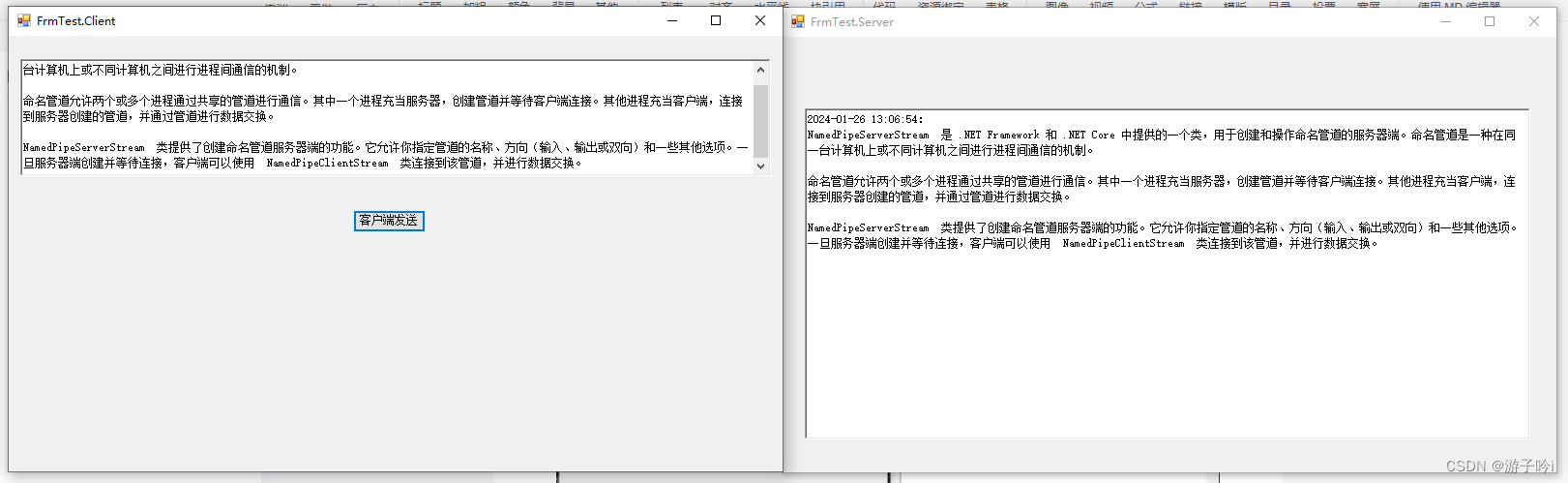

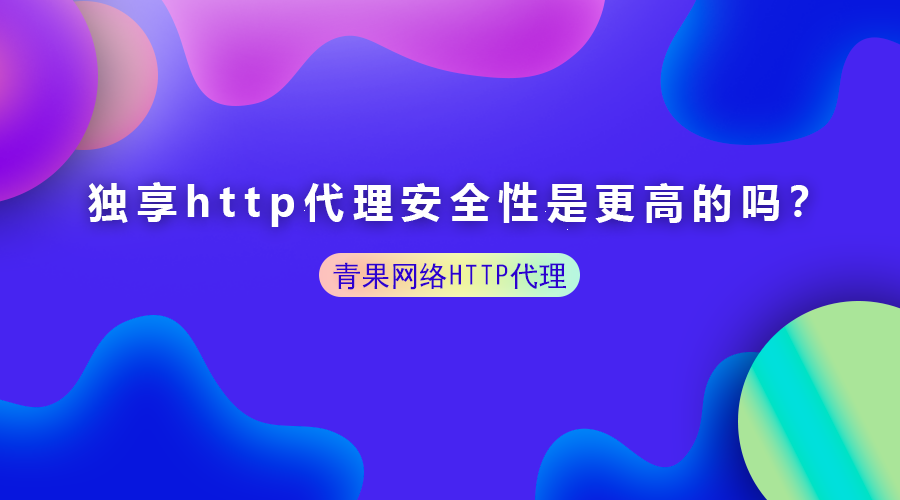
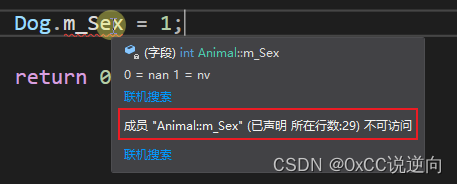
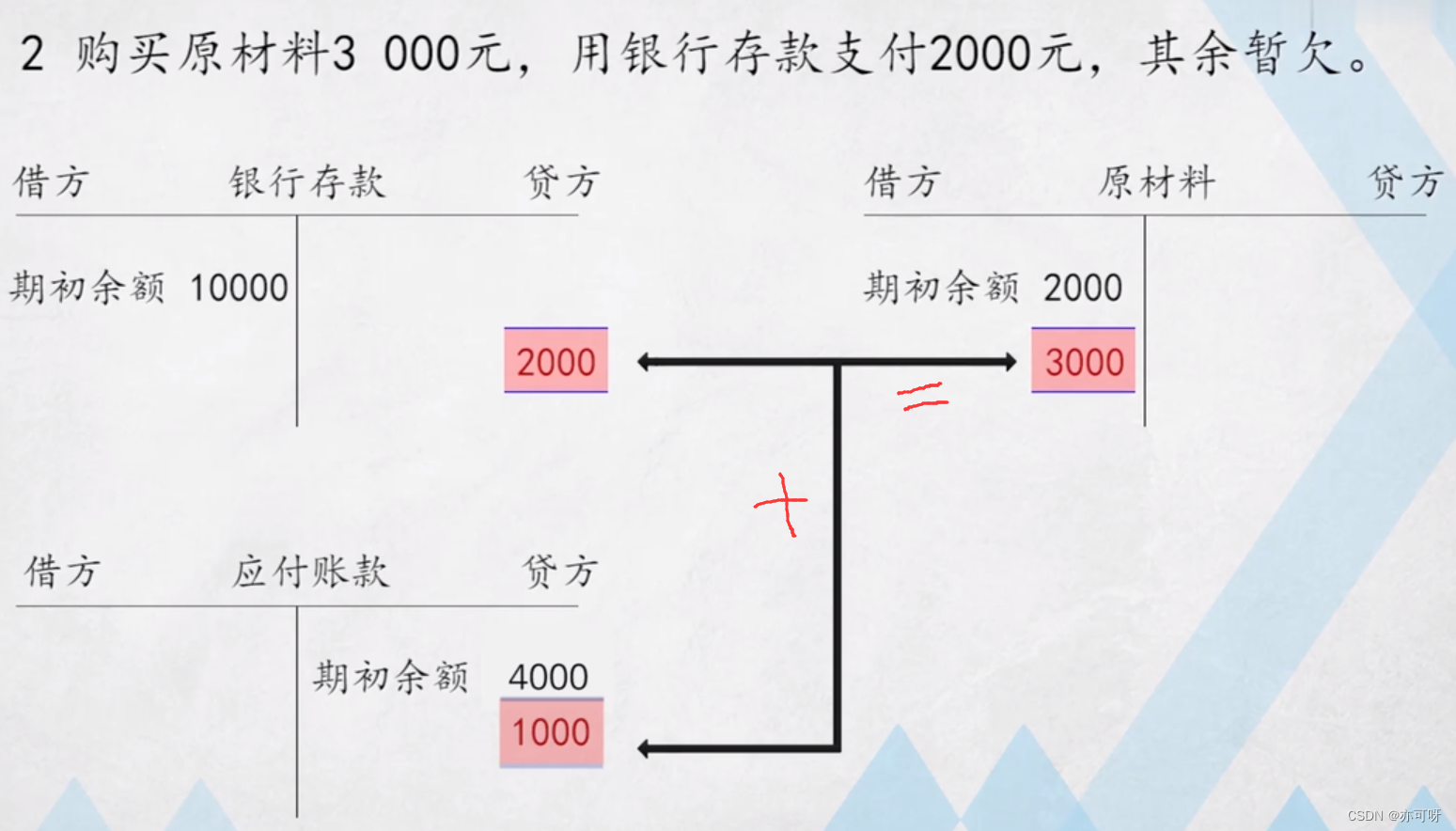
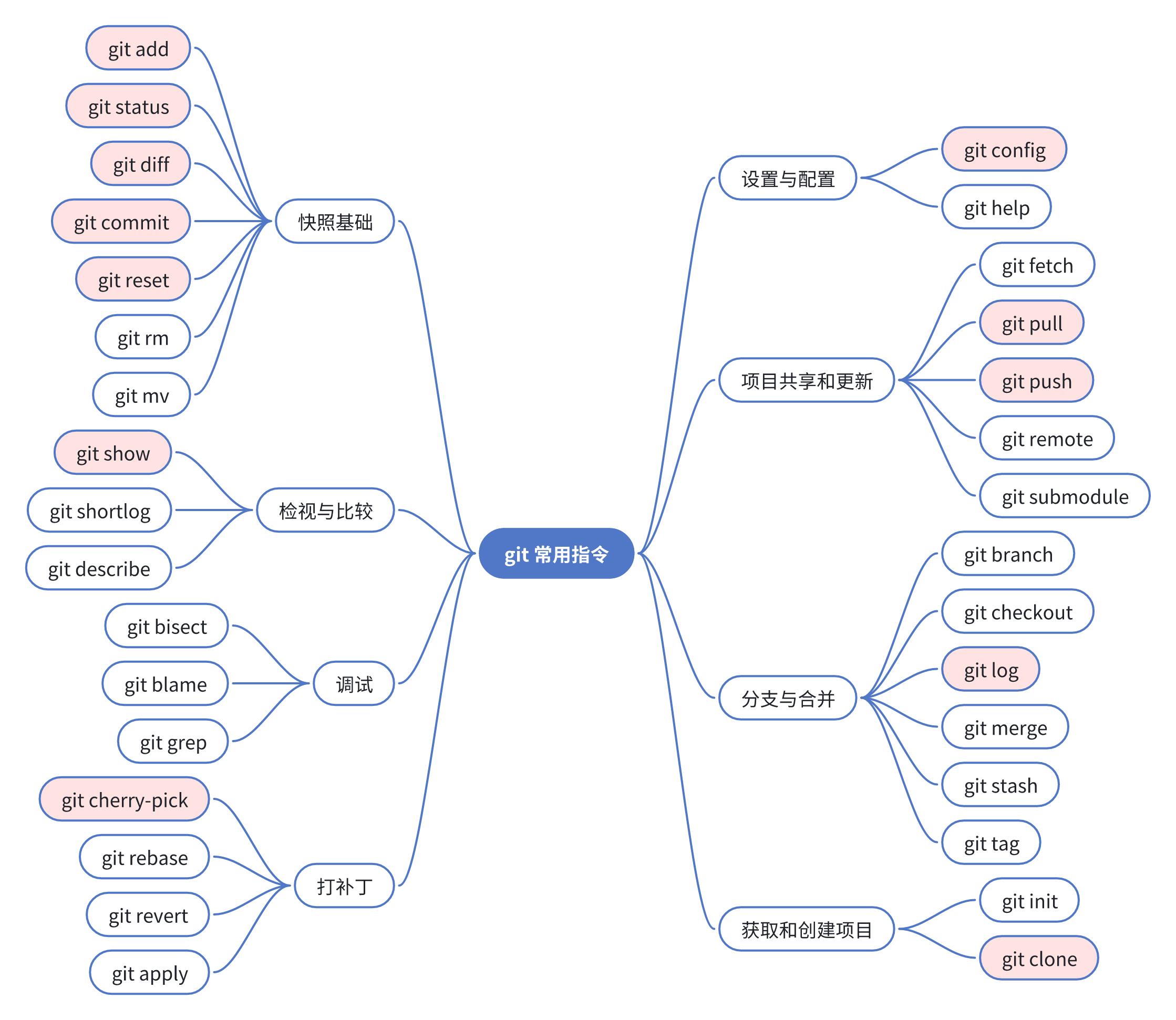
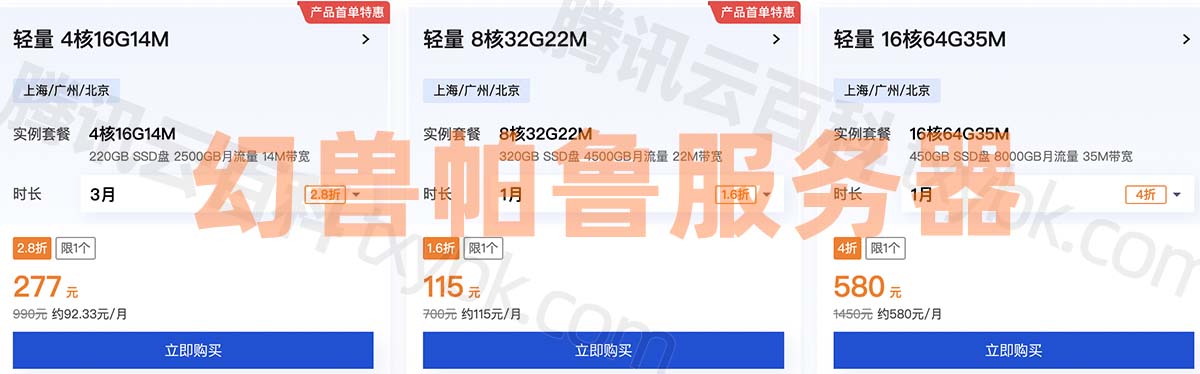

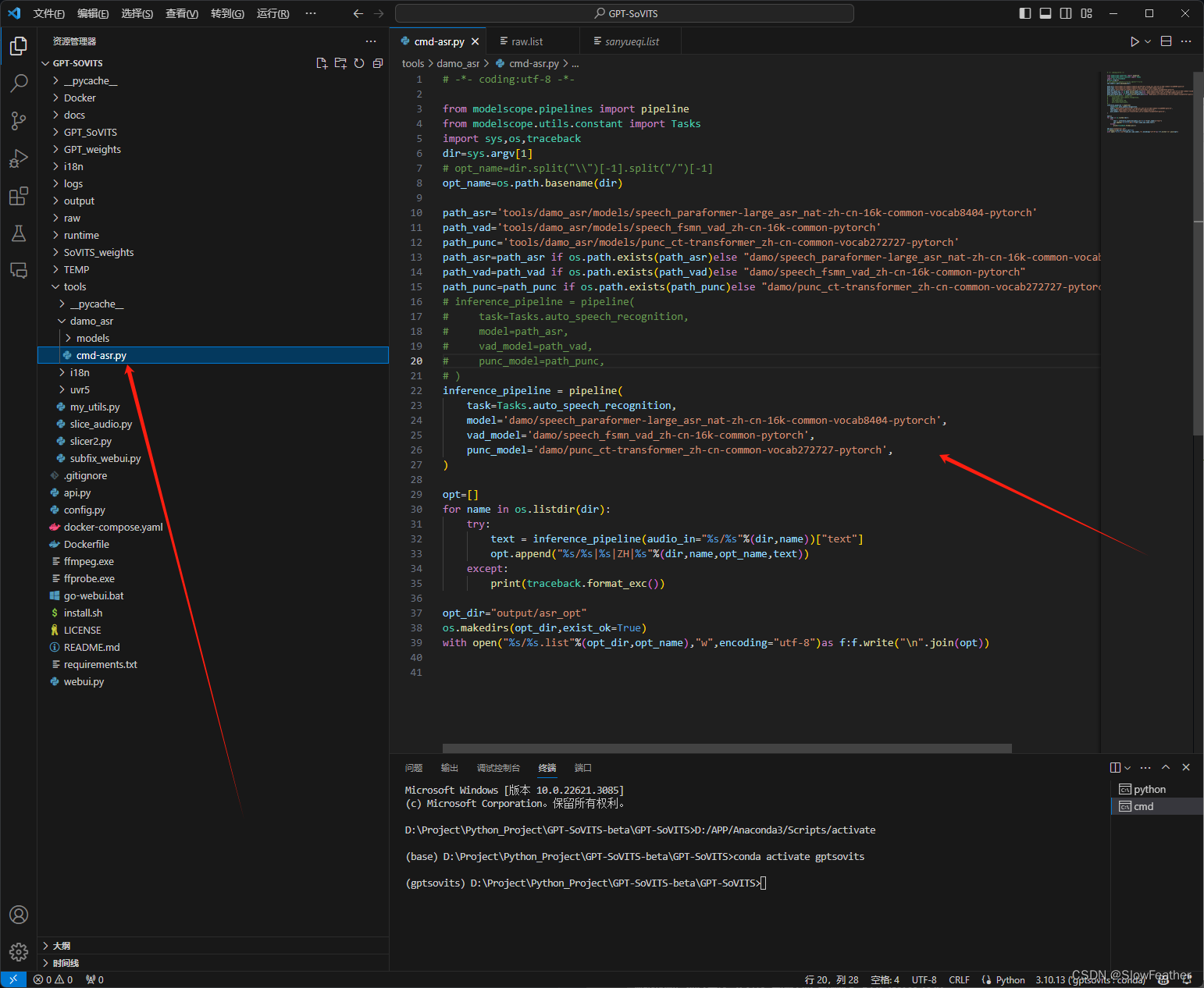

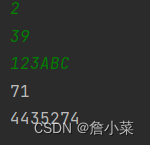
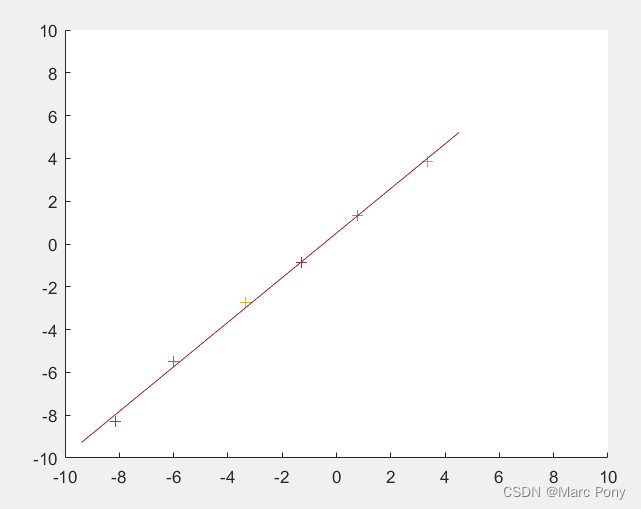
![如何用一根网线和51单片机做简单门禁[带破解器]](https://img-blog.csdnimg.cn/img_convert/f3606e7d17fc7cc3ca2655ffb2f64732.jpeg)