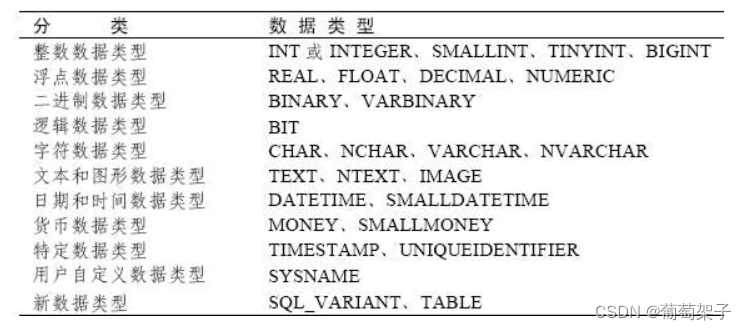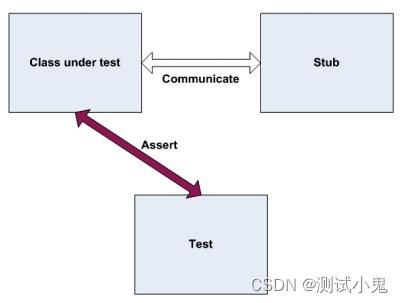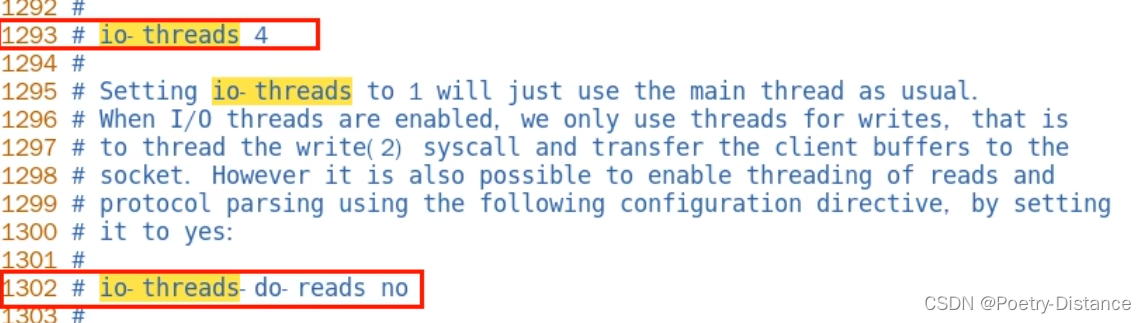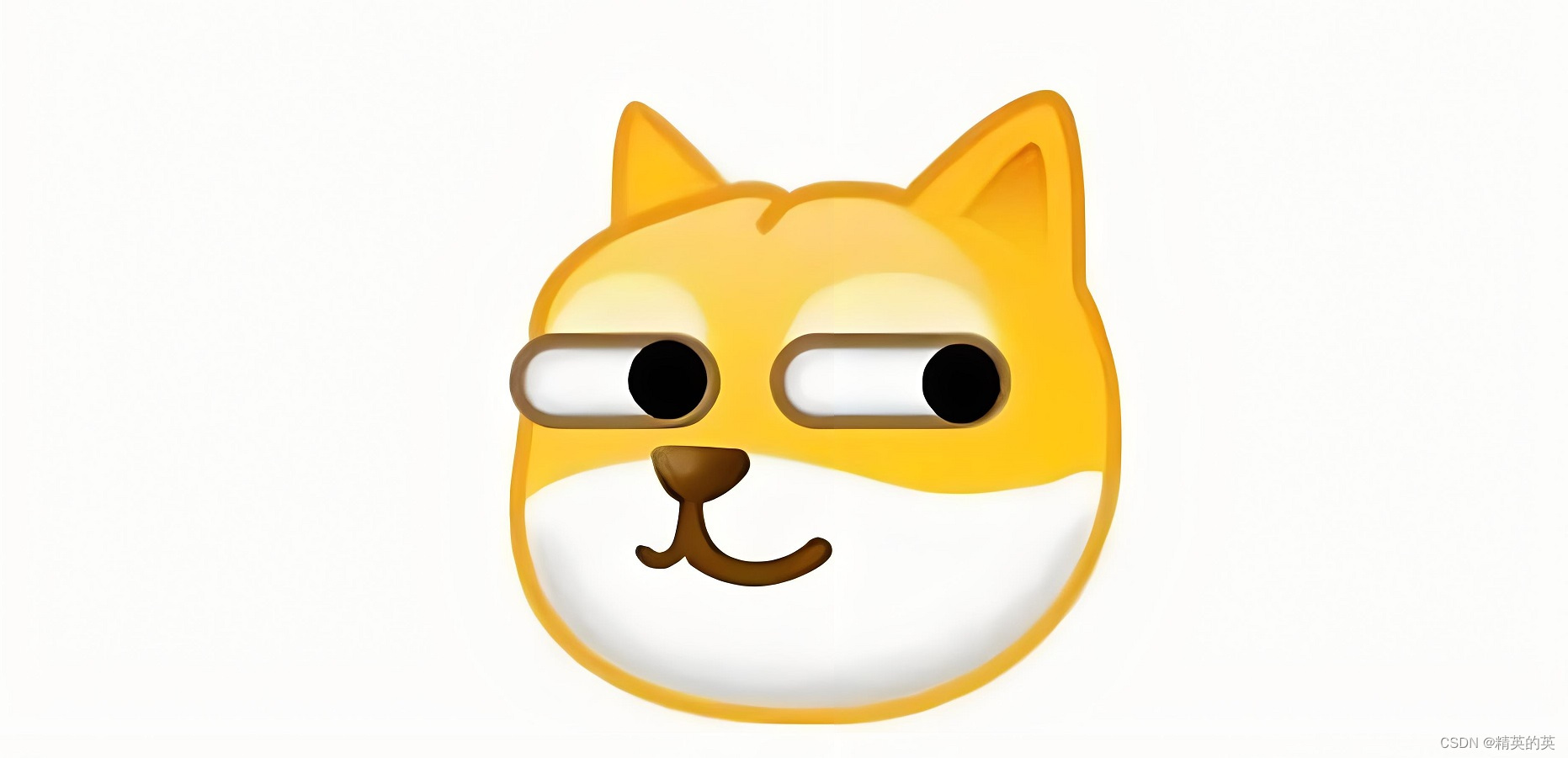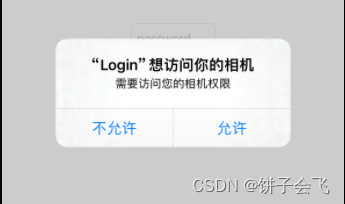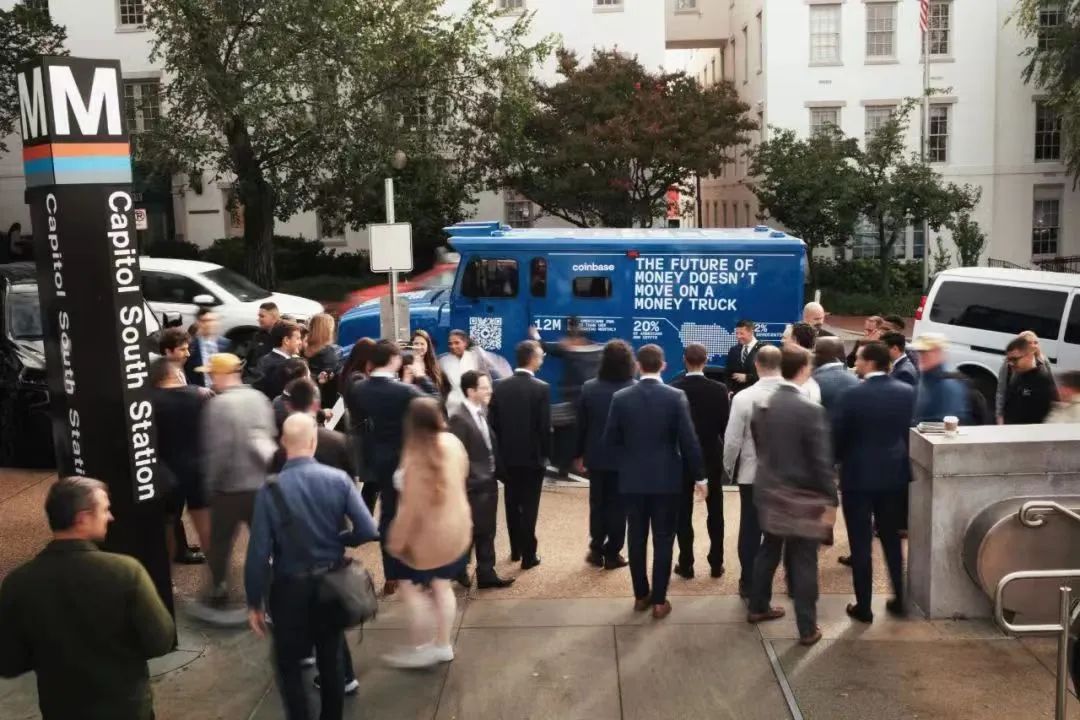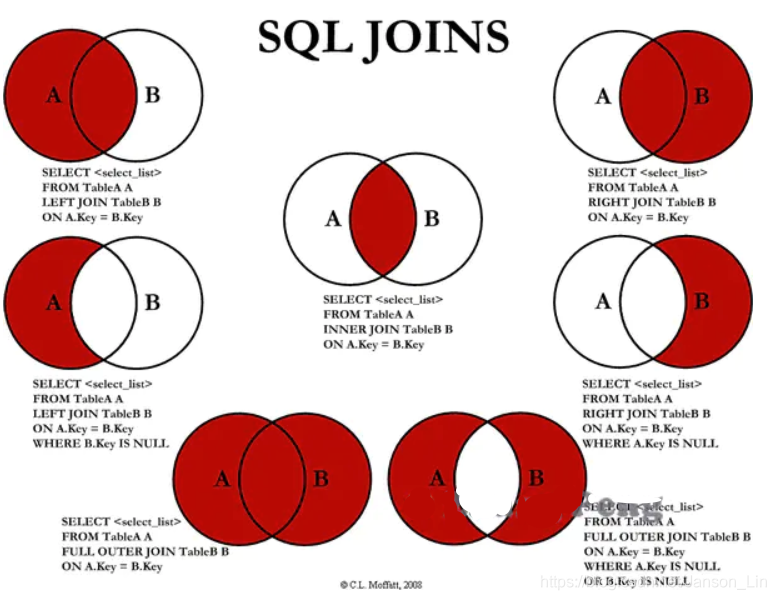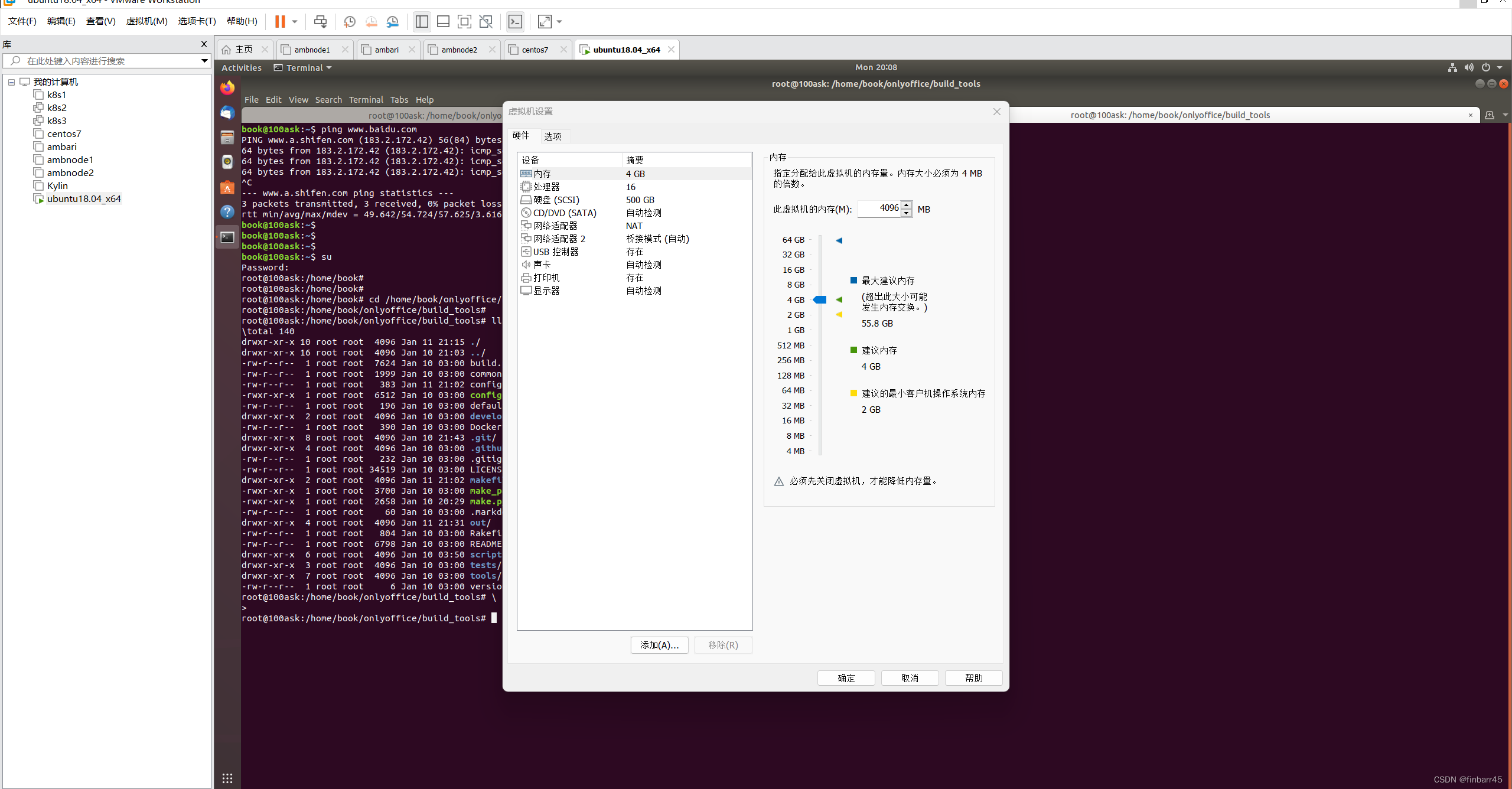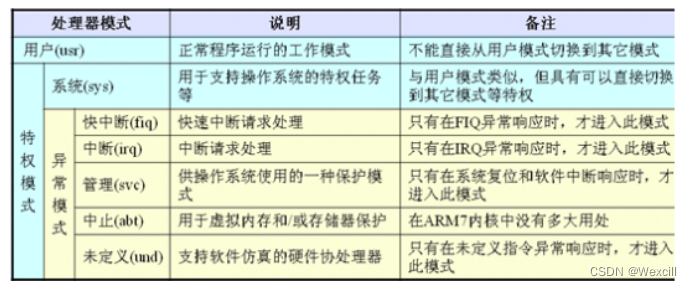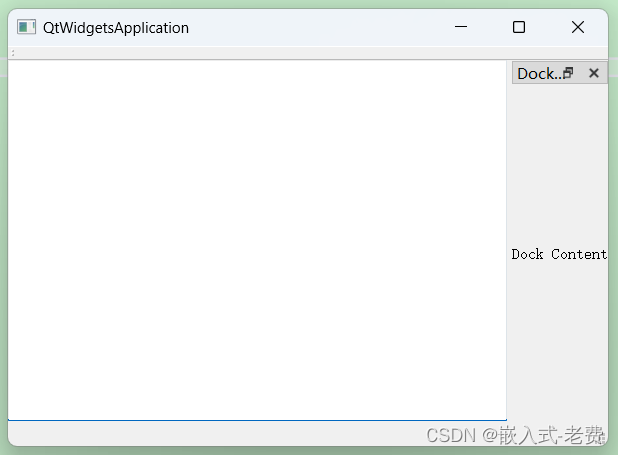如何在C#中读取USB转串口参数并显示在ComboBox

在很多应用程序中,尤其是那些需要与外部硬件通信的程序中,自动检测和读取串口参数是一个非常有用的功能。在本文中,我们将讨论如何在C#中实现这一功能,重点是如何自动识别通过USB转换为串口的设备,并将其参数显示在Windows窗体应用程序的ComboBox中。
步骤概览
- 获取可用串口列表。
- 填充ComboBox控件。
- 读取和显示选定串口的参数。
开发环境
- 语言:C#
- 框架:.NET Framework
- IDE:Visual Studio
实现步骤
步骤 1: 创建窗体和控件
首先,我们需要在Visual Studio中创建一个新的Windows窗体应用程序。在主窗体中添加以下控件:
- ComboBox (命名为
comboBoxPorts) - Label (用于显示串口参数,例如
labelBaudRate,labelDataBits, 等)
步骤 2: 编写代码
接下来,让我们深入代码实现的细节。
MainForm.cs
using System;
using System.IO.Ports;
using System.Windows.Forms;
public partial class MainForm : Form
{
public MainForm()
{
InitializeComponent();
LoadSerialPortNames();
}
private void LoadSerialPortNames()
{
comboBoxPorts.Items.Clear();
string[] portNames = SerialPort.GetPortNames();
foreach (var portName in portNames)
{
comboBoxPorts.Items.Add(portName);
}
}
private void comboBoxPorts_SelectedIndexChanged(object sender, EventArgs e)
{
if (comboBoxPorts.SelectedItem != null)
{
string selectedPort = comboBoxPorts.SelectedItem.ToString();
using (SerialPort port = new SerialPort(selectedPort))
{
try
{
port.Open();
DisplayPortParameters(port);
}
catch (Exception ex)
{
MessageBox.Show("Error: " + ex.Message);
}
}
}
}
private void DisplayPortParameters(SerialPort port)
{
labelBaudRate.Text = "Baud Rate: " + port.BaudRate.ToString();
labelDataBits.Text = "Data Bits: " + port.DataBits.ToString
();
labelStopBits.Text = "Stop Bits: " + port.StopBits.ToString();
labelParity.Text = "Parity: " + port.Parity.ToString();
}
}
MainForm.Designer.cs (部分代码)
在MainForm.Designer.cs中,确保ComboBox和Label控件正确配置。下面是这些控件配置的示例代码片段:
private void InitializeComponent()
{
this.comboBoxPorts = new System.Windows.Forms.ComboBox();
this.labelBaudRate = new System.Windows.Forms.Label();
// ... 其他控件的初始化 ...
//
// comboBoxPorts
//
this.comboBoxPorts.DropDownStyle = System.Windows.Forms.ComboBoxStyle.DropDownList;
this.comboBoxPorts.FormattingEnabled = true;
this.comboBoxPorts.Location = new System.Drawing.Point(12, 12);
this.comboBoxPorts.Name = "comboBoxPorts";
this.comboBoxPorts.Size = new System.Drawing.Size(121, 21);
this.comboBoxPorts.TabIndex = 0;
this.comboBoxPorts.SelectedIndexChanged += new System.EventHandler(this.comboBoxPorts_SelectedIndexChanged);
//
// labelBaudRate
//
this.labelBaudRate.AutoSize = true;
this.labelBaudRate.Location = new System.Drawing.Point(12, 36);
this.labelBaudRate.Name = "labelBaudRate";
this.labelBaudRate.Size = new System.Drawing.Size(68, 13);
this.labelBaudRate.TabIndex = 1;
this.labelBaudRate.Text = "Baud Rate:";
// ... 其他控件的配置 ...
}
步骤 3: 运行和测试
编译并运行应用程序。程序启动后,ComboBox将列出所有可用的串口。选择一个串口,应用程序将尝试打开该串口并在Label控件中显示其参数。
结论
在本文中,我们介绍了如何在C#中读取USB转串口的参数,并在Windows窗体应用程序中使用ComboBox控件显示这些参数。这种方法在需要与各种硬件设备交互的应用程序中非常有用,尤其是在串口通信方面。
希望这篇文章能够帮助你更好地理解如何在C#中处理串口通信,特别是在涉及USB转串口设备时。