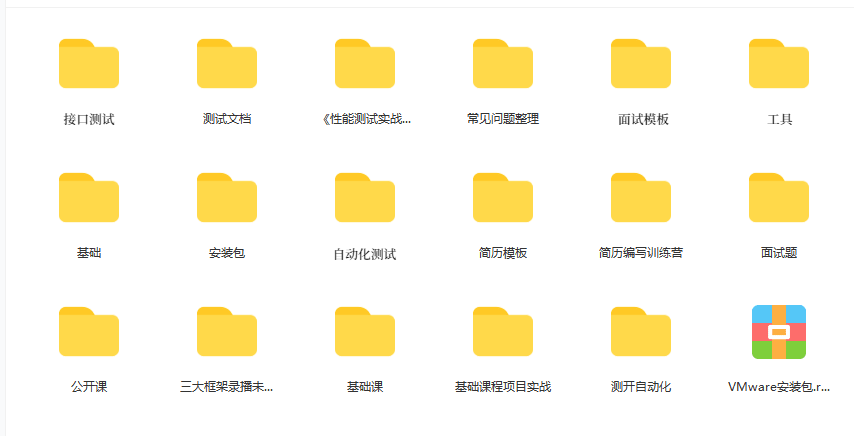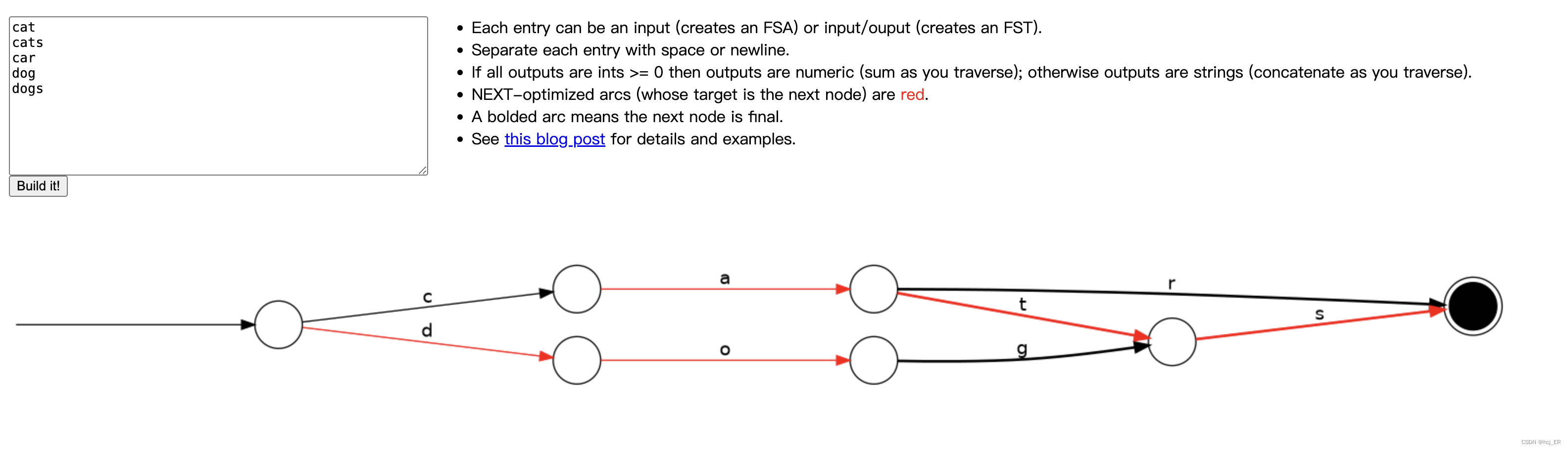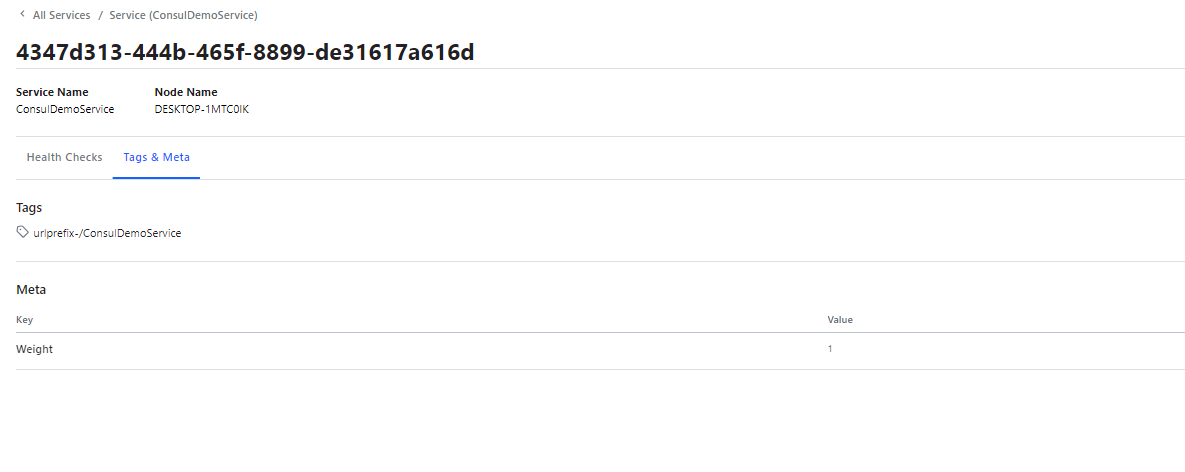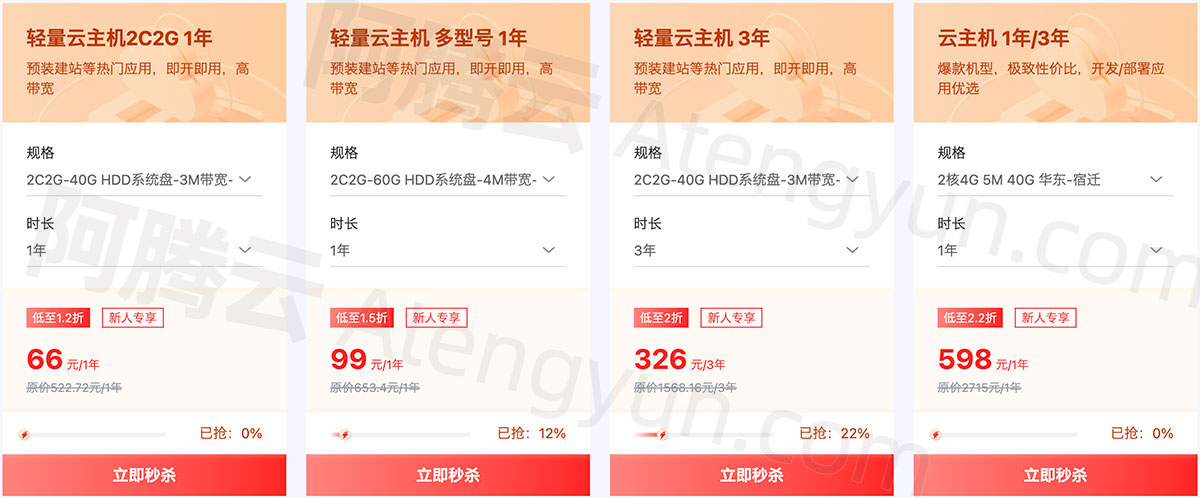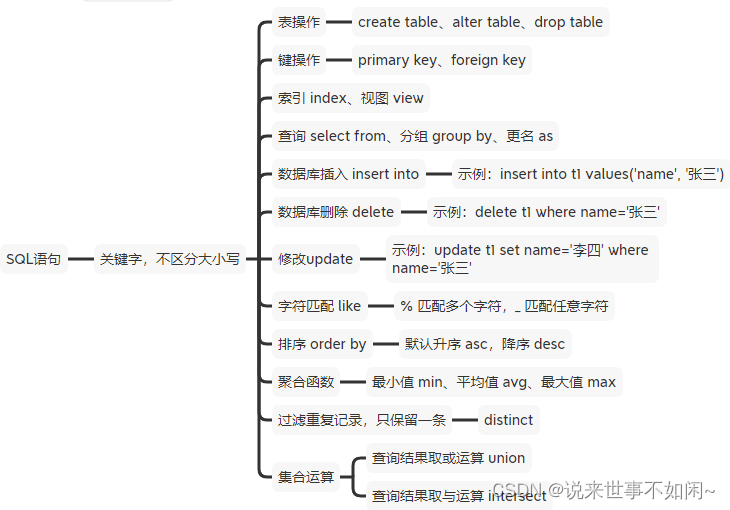作用说明
一个应用场景 :
当我们在进行路由跳转的时候,会用到<router-view>来作为 组件渲染的出口, 此时,组件的状态是不会被保持的。
比如 : 当前在【组件A】中有一个响应式状态num的值通过 自加的方式 从初始值0 变成了 100;
然后跳转到 【组件B】,
再次跳转 回到 【组件A】 的时候,num的值会 恢复为初始值 0。
如何实现 回到 【组件A】的时候,仍然保持
num的数据状态为 100 呢?
这就是本文要介绍的KeepAlive组件的作用。
它就是用来做组件状态保持的,或者叫做 缓存组件实例。
KeepAlive的简单介绍
1、 直接使用
<keep-alive>标签,将目标组件包起来,就实现了组件的缓存;
2、配合路由的时候,需要使用到下面的格式 : 这个格式是固定的:
<router-view v-slot="{ Component }"> <keep-alive> <component :is="Component" /> </keep-alive> </router-view>
3、组件在缓存的时候,有两个声明周期钩子可以配合使用:
onActivated: 组件在被激活时触发
onDeactivated: 组件在跳转走被缓存时触发
4、KeepAlive 有两个属性 :
include: 指定要缓存的组件
exculde: 指定不要缓存的组件
以上两个属性 的值是组件的名称, 可以是 数组的形式指定多个组件。
例如 : 有 两个组件,name 分别是 a 和 b
例1 :<keep-alive include="a">
例2 :<keep-alive :include="['a','b']">
注意,当是数组的时候,需要使用:的形式。
代码案例
本案例 有两个普通的组件,分别包含了响应式状态,
App.vue中通过 按钮 进行两个组件的切换;
观察 1:两个组件的响应式状态是否保存了 ;
观察2 :两个组件的声明周期钩子。
本案例的项目结构如下:
projectName
| -- src
| -- App.vue # 根组件
| -- componentA.vue # 组件A
| -- componentB.vue # 组件B
| -- main.ts # 程序入口文件
| -- router.ts # 路由配置文件
| -- index.html # 项目的入口文件
案例代码
组件A componentA.vue
<template>
<div class="diva">
这是组件A
<br>
countNum : {{ countNum }}
<br>
<button @click="countNum++">+</button>
<button @click="countNum--">-</button>
</div>
</template>
<script setup lang="ts">
// 指定组件名称
defineOptions({
name:'ca'
})
import { ref,onMounted,onUnmounted,onActivated,onDeactivated} from 'vue'
const countNum = ref(0)
// 组件挂载成功后
onMounted(()=>{
console.log('组件A onMounted')
})
// 组件卸载成功后
onUnmounted(() => {
console.log('组件A onUnmounted')
}),
// 组件激活
onActivated(()=>{
console.log('组件A onActivated')
})
// 组件失活
onDeactivated(()=>{
console.log('组件A onDeactivated')
})
</script>
<style scoped>
.diva{
width: 300px;
height: 200px;
background: red;
}
</style>
组件B componentB.vue
<template>
<div class="divb">
这是组件B
<br>
message : {{ message }}
<br>
输入框 :<input type="text" v-model="message" />
</div>
</template>
<script setup lang="ts">
// 指定组件名称
defineOptions({
name:'cb'
})
import { ref,onMounted,onUnmounted,onActivated,onDeactivated} from 'vue'
const message = ref('')
// 组件挂载成功后
onMounted(()=>{
console.log('组件B onMounted')
})
// 组件卸载成功后
onUnmounted(() => {
console.log('组件B onUnmounted')
}),
// 组件激活
onActivated(()=>{
console.log('组件B onActivated')
})
// 组件失活
onDeactivated(()=>{
console.log('组件B onDeactivated')
})
</script>
<style scoped>
.divb{
width: 250px;
height: 150px;
background: green;
}
</style>
路由配置 router.ts
// 导入 定义路由的两个方法
import {createRouter,createWebHistory} from 'vue-router'
// 懒加载写法 : 先声明,下面直接使用
const componentA = () => import('./componentA.vue')
const componentB = () => import('./componentB.vue')
// 声明路由跳转的路径与组件的对应关系
const routsList = [
// 直接使用上面声明的组件
{path:'/a',name:'aroute',component:componentA},
{path:'/b',name:'broute',component:componentB}
]
// 创建路由的实例对象
const routerConfigObj = createRouter({
history:createWebHistory('abc'), // 带一个参数,表示是路由的一个前缀
routes:routsList // 指定路由的配置列表
})
// 导出路由的对象
export default routerConfigObj;
根组件 App.vue
<template>
<div class="basediv">
APP.vue 中的 msg : {{ msg }}
<br>
<button @click="$router.push('/a')">跳转到A</button>
<button @click="$router.push('/b')">跳转到B</button>
<br>
<!-- 核心 : keep-alive 的使用 -->
<router-view v-slot="{ Component }">
<!-- :exclude="['ca','cb']" -->
<keep-alive :include="['ca','cb']">
<component :is="Component" />
</keep-alive>
</router-view>
</div>
</template>
<script setup lang="ts">
// 引入 provide 方法
import { ref } from 'vue'
// 声明父组件的一个变量
const msg = ref('这是App根组件的msg变量')
</script>
<style scoped>
.basediv{
width: 600px;
height: 400px;
border: 1px solid red;
}
</style>
运行结果
》1、初始状态 : 组件A中的数字执行几次自增

》2、点击 跳转到 组件B
| 点击前 | 跳转后 |
|---|---|
 | 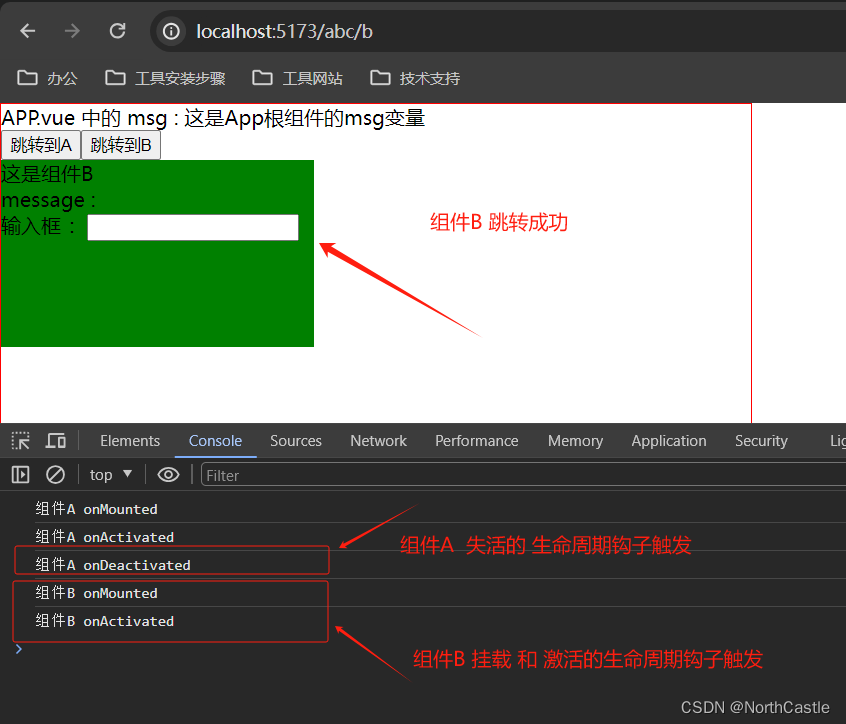 |
》3、组件B中的输入框输入内容
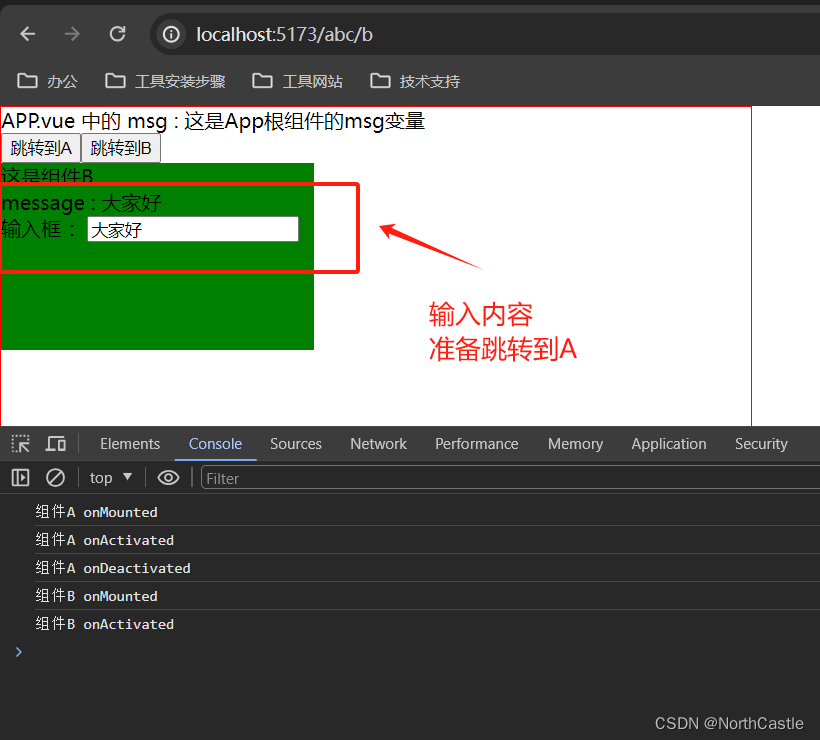
》4、点击跳转回 组件A
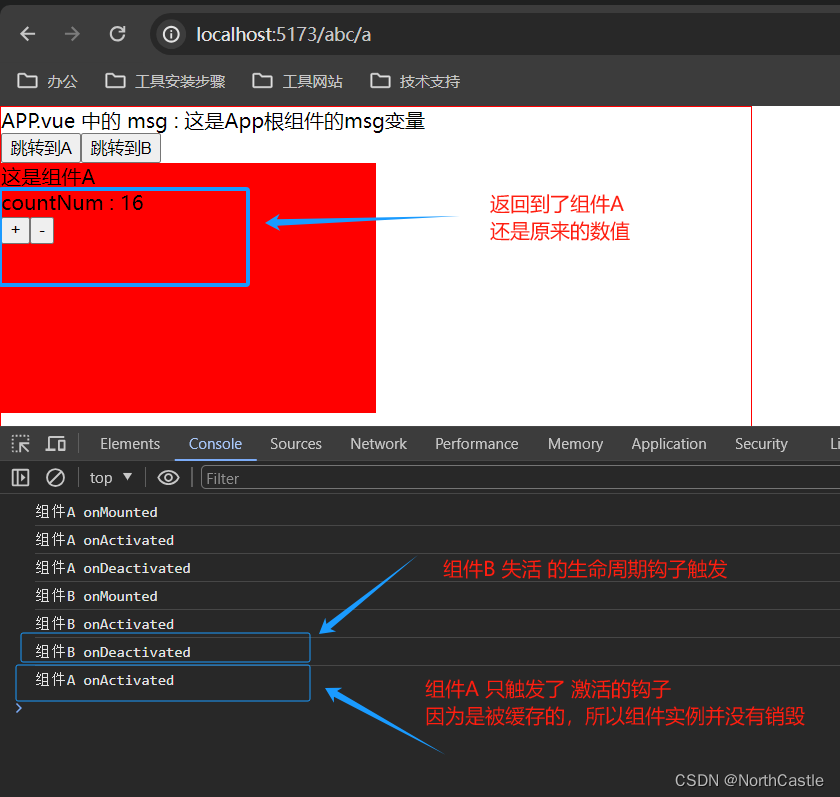
》5、再次跳转回 组件B
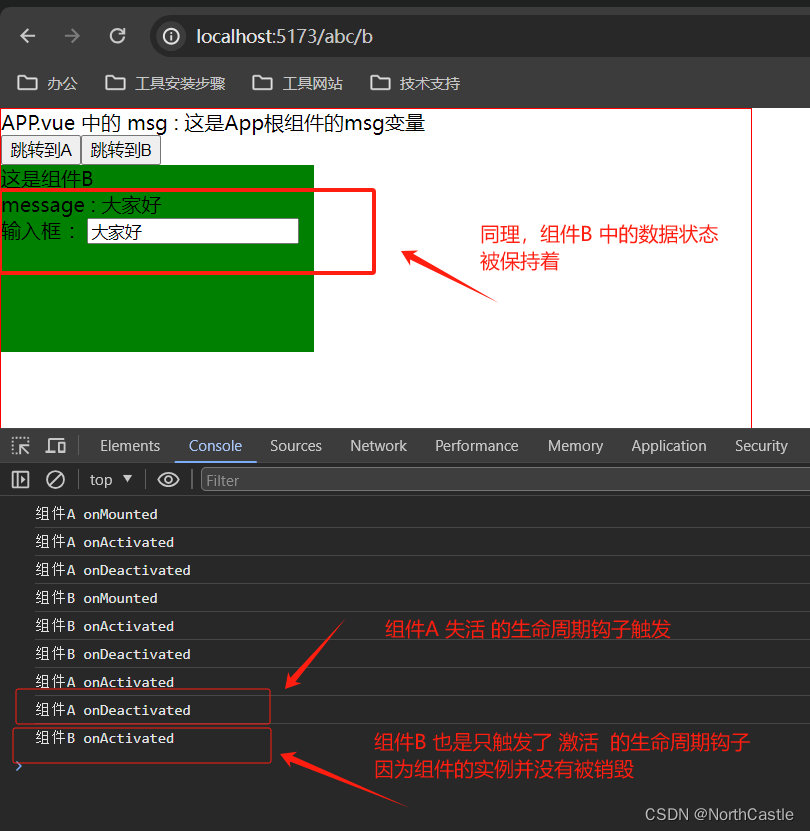



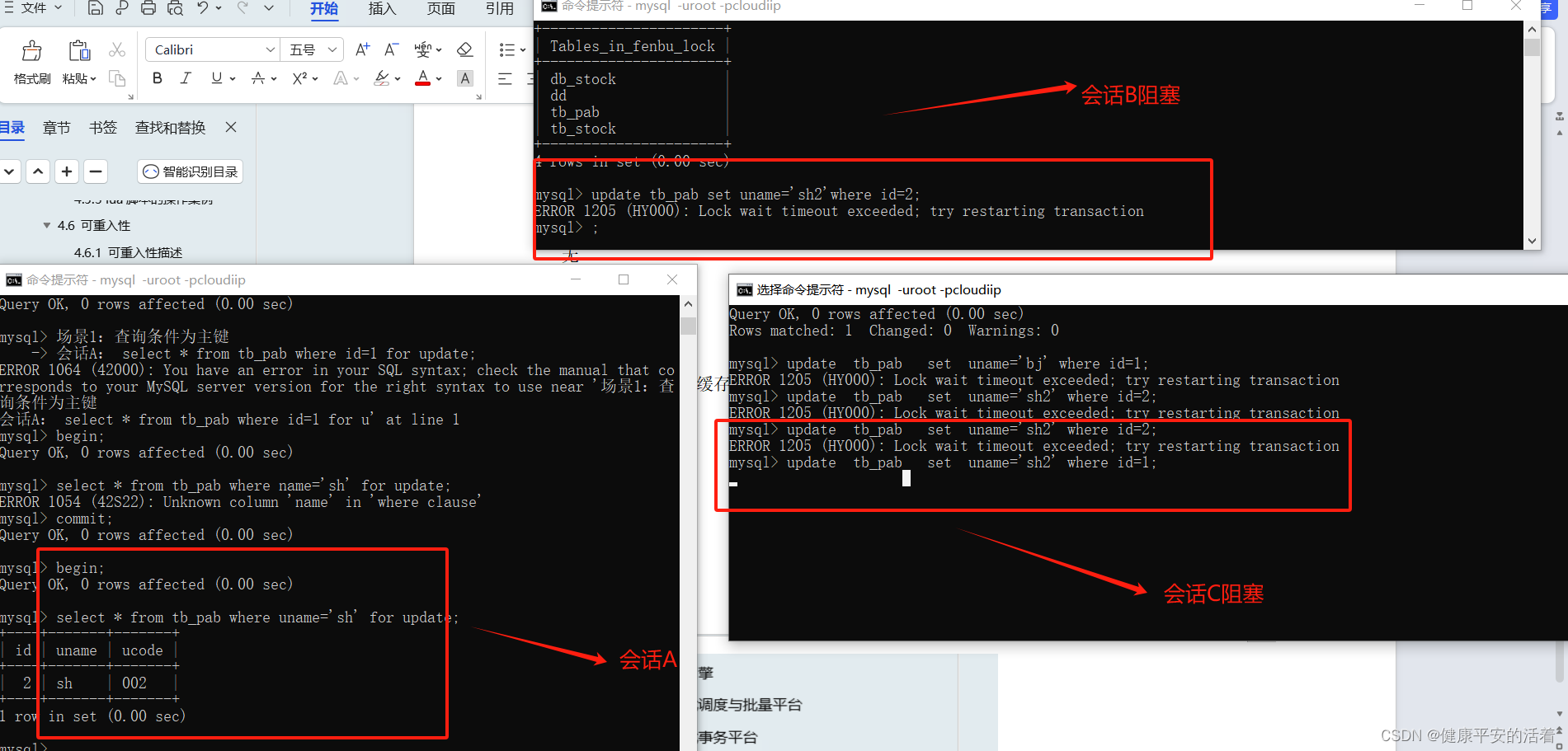
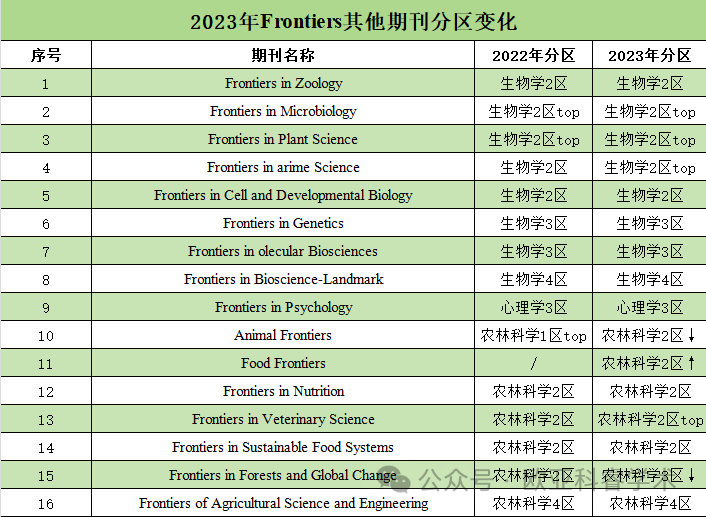
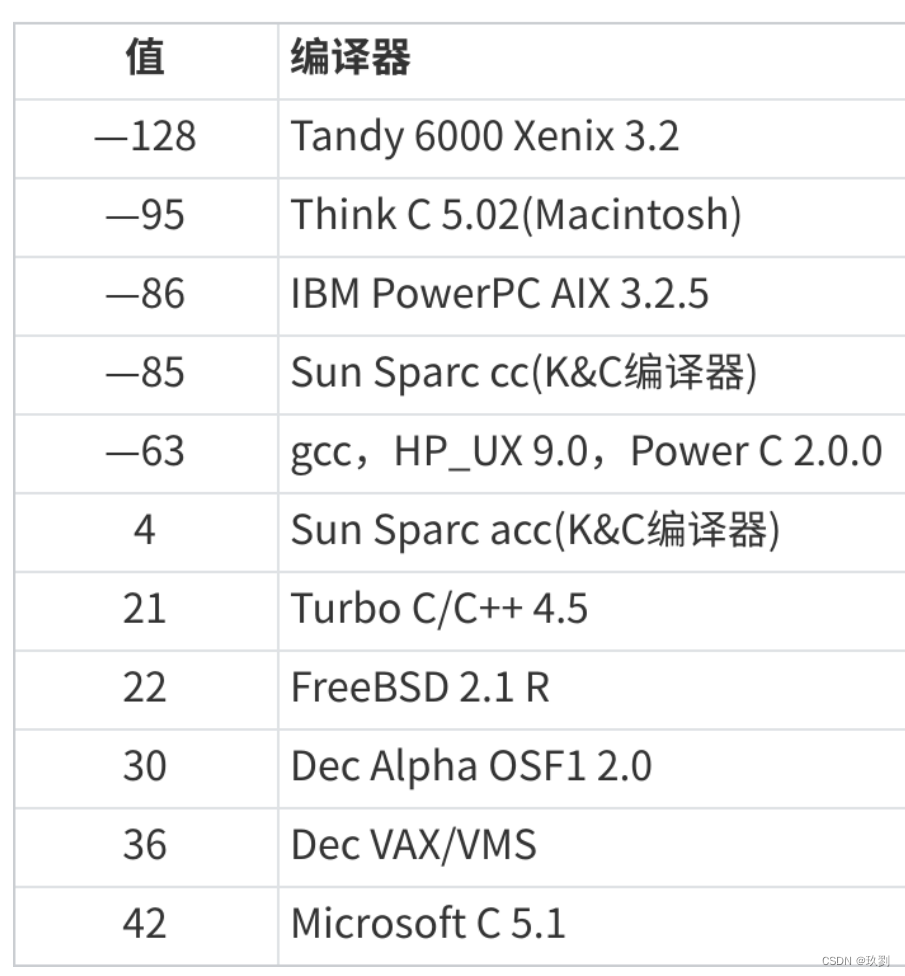
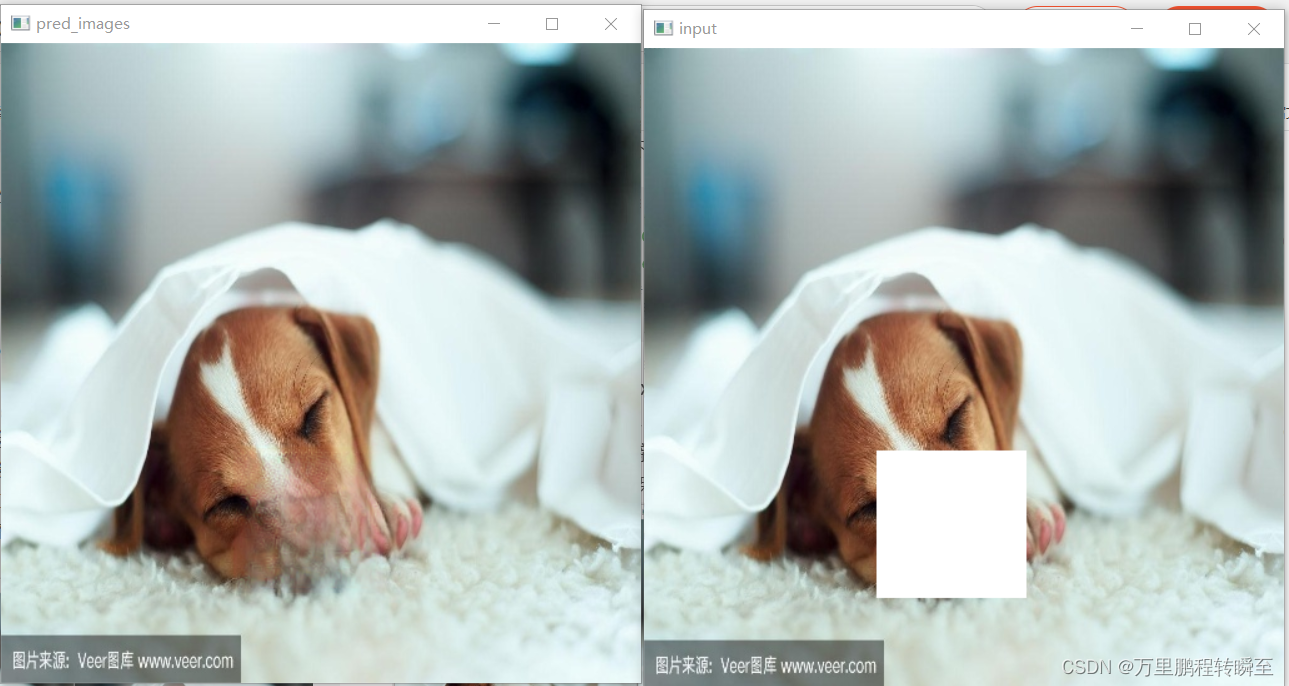
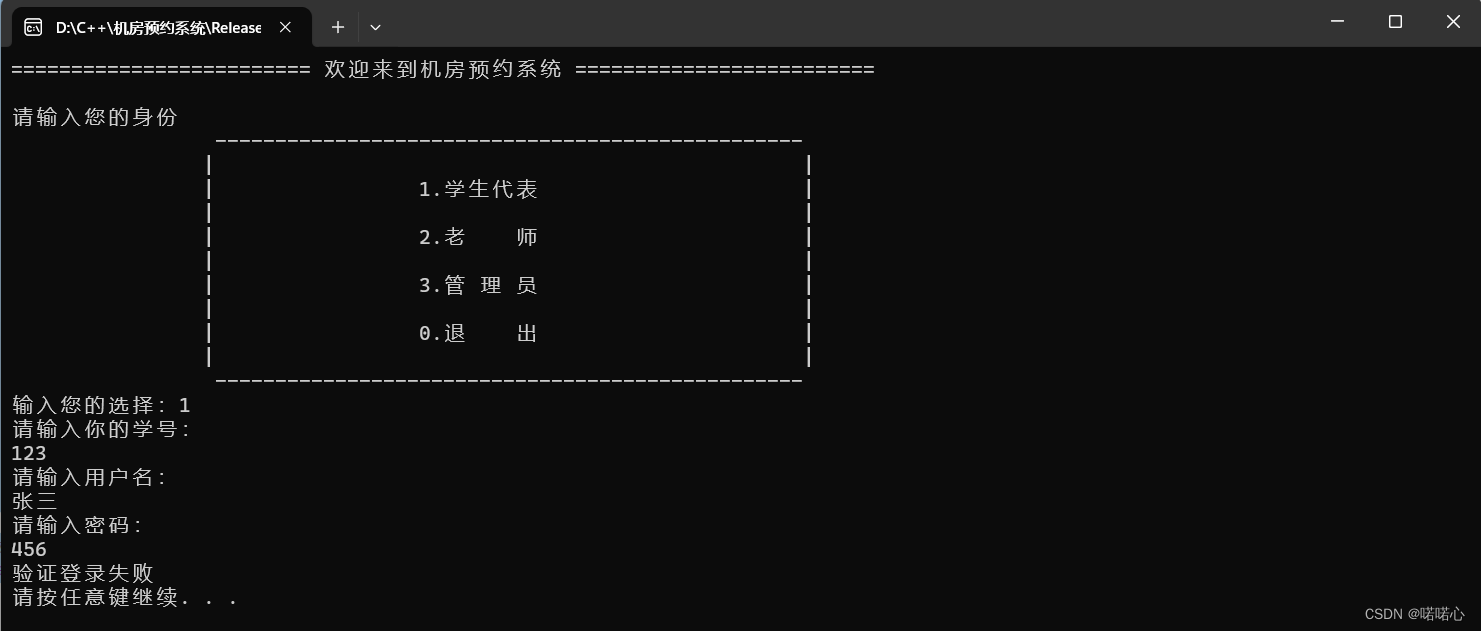
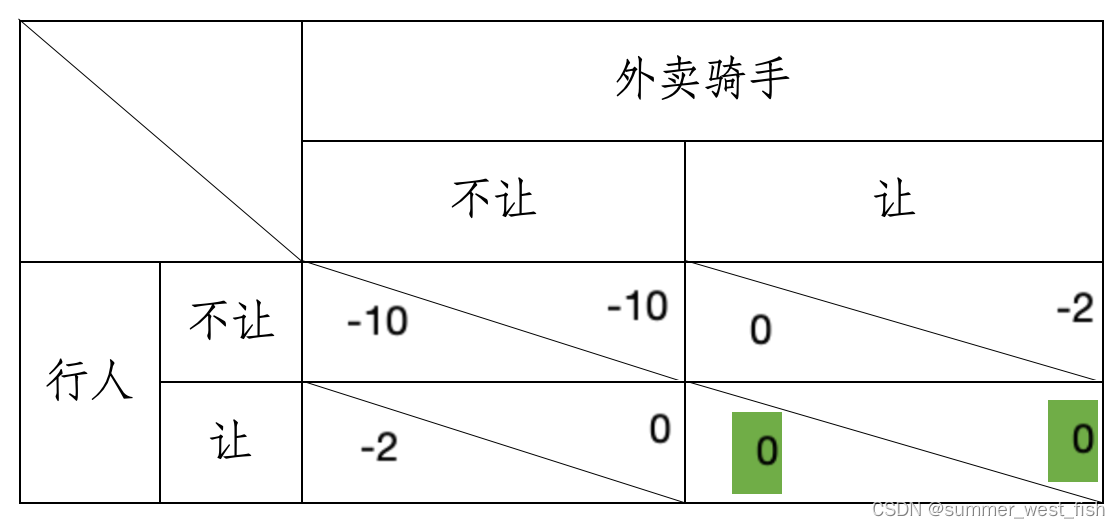



![[足式机器人]Part2 Dr. CAN学习笔记-Advanced控制理论 Ch04-5稳定性stability-李雅普诺夫Lyapunov](https://img-blog.csdnimg.cn/direct/65aa33ac3c73453fa8e3336d3057237d.png#pic_center)